Page 1
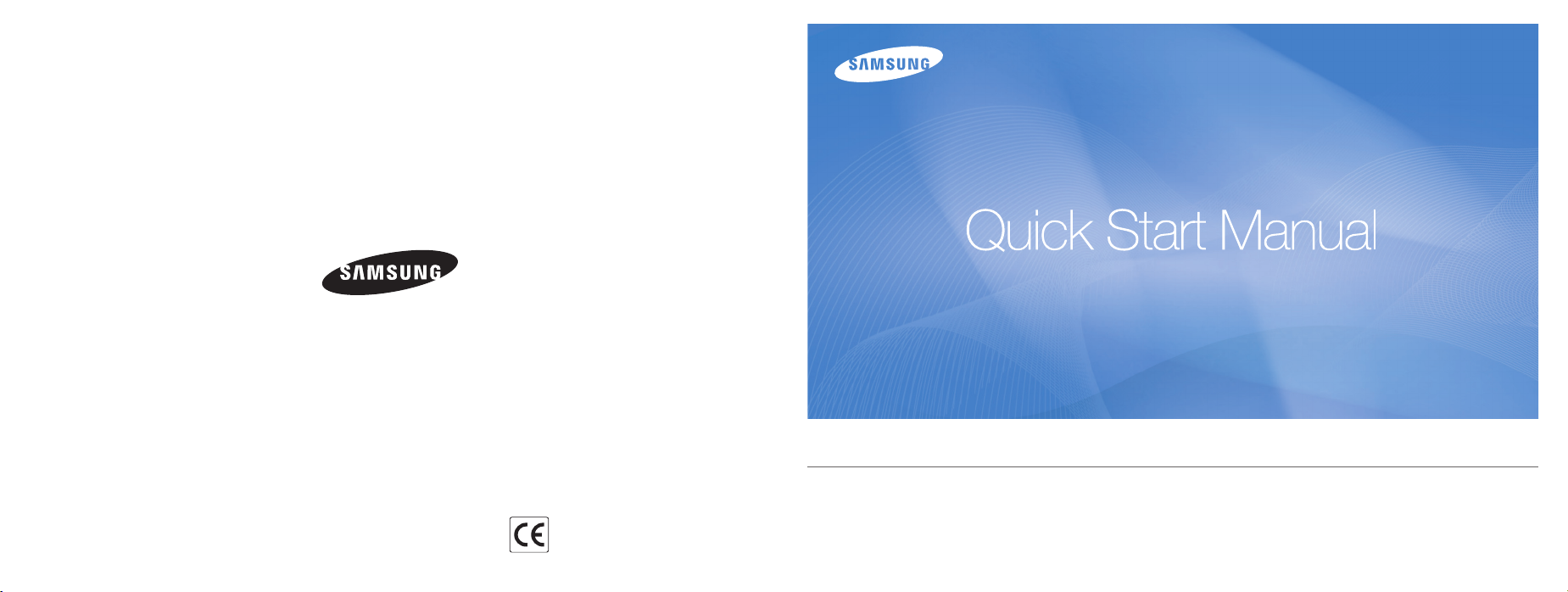
Please refer to the warranty that came with your product or go
to our website http://www.samsung.com/ for after-sales service
or inquiries.
The CE Mark is a Directive conformity
mark of the European Community (EC)
AD68-03103A
TL9
This Quick Start Manual has been specially designed to guide you through the basic functions and features of your device.
For more information, refer to the User Manual included on the supplied CD-ROM.
Please read the Quick Start Manual and User Manual carefully to ensure safe and correct use.
English/Español
Page 2
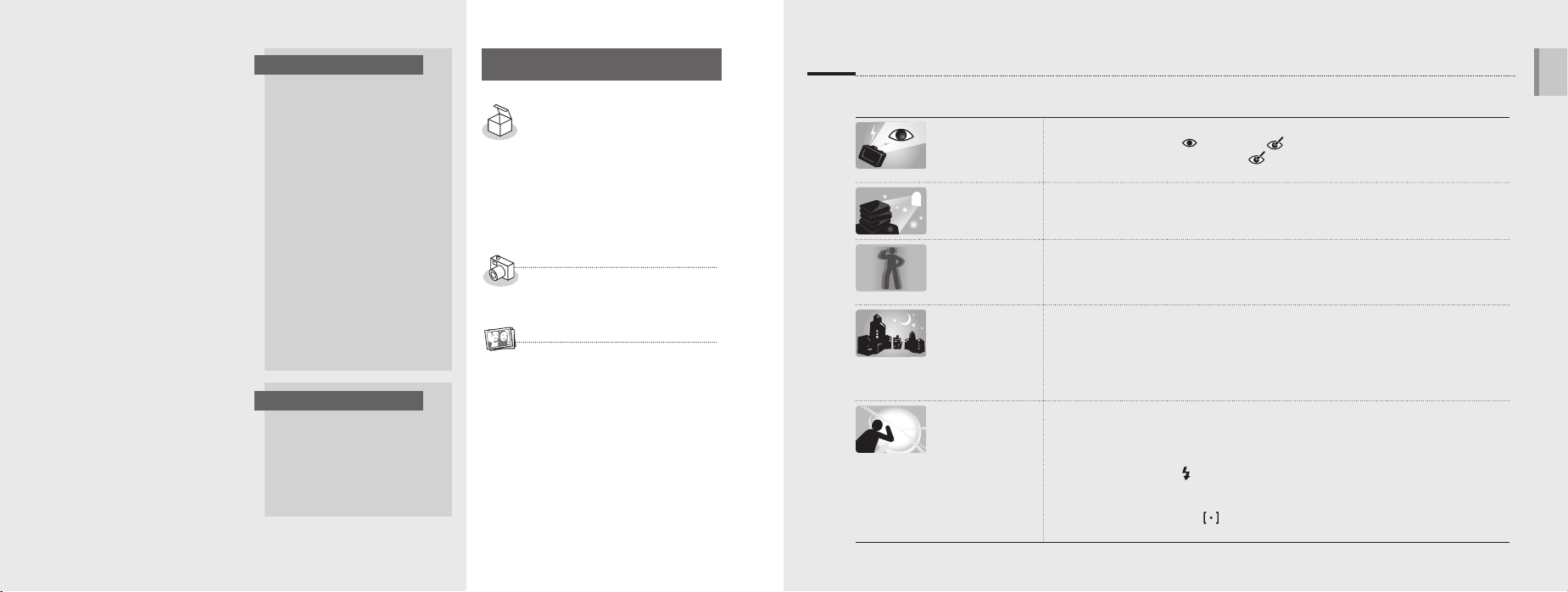
EN-2
English
EN-3
©2008 Samsung Electronics
America, inc.
The specifications of the camera
or contents of this manual may be
changed without prior notice due
to upgrade of camera functions.
Copyright information
Microsoft Windows and the
Windows logo are registered
trademarks of Microsoft
Corporation.
Provided manuals
Quick Start Manual
Explains how to assemble
and prepare your camera
for its first use, capture
photos or videos, play
multimedia files, and
transfer files to a PC.
User Manual (CD-ROM)
Explains how to shoot with
various shooting modes,
set shooting options, play
multimedia files, and use the
settings menu. It also includes
how to handle error messages
and maintain of your camera.
Indication information
In this manual, camera
buttons are represented by
bold type in brackets.
For example, [Shutter]
represents the Shutter button.
Contents
Please follow these procedures
before using the camera.
1. Unpack ………………………6
2. Insert the battery and
memory card …………………7
3. Charge the battery and
turn on your camera ………8
4. Select a language and
set the date and time ………9
Camera layout ……………… 10
Icons ………………………… 12
Set options …………………… 13
Capture photos or videos …… 14
Play files ……………………… 15
Transfer files to a PC
(for Windows) ………………… 16
Specifications ………………… 18
FCC notice …………………… 19
Get answers to common questions
You can easily solve most problems by setting shooting options.
There are more details about how to set shooting options in the CD version of user manual.
The subject's
eyes appear red.
Photos have dust
spots.
Photos are
blurred.
Photos are
blurred when
shooting at night.
Subjects come
out too dark
because of
backlight.
This is caused by a reflection from the camera flash.
Set the flash option to (Red Eye) or (Red Eye Fix). (See the user manual p. 41)
•
If the photo is already taken, select Red Eye Fix in the edit menu.
•
(See the user manual p. 62)
Dust particles floating in the air may be captured in photos when using the flash.
Turn the flash off or avoid taking photos in a dusty place.
•
Set ISO speed options. (See the user manual p. 42)
•
This may be caused by taking photos in low light conditions or holding the camera
incorrectly.
Set the Optical Image Stabilization (OIS) option or press [Shutter] halfway down
to make sure the subject is focused. (See the user manual p. 33)
As the camera tries to let more light in, the shutter speed slows.
This can make it difficult to steady the camera and may result in camera shake.
Turn the flash on. (See the user manual p. 41)
•
Select Nightscene in the 4 mode. (See the user manual p. 28)
•
Set ISO speed options. (See the user manual p. 42)
•
Use a tripod to prevent your camera from shaking.
•
When the light source is behind the subject or when there is a high contrast between
the light and dark areas, the subject may come out shaded.
Avoid shooting in front of the sun.
•
Select Backlight in the 4 mode. (See the user manual p. 28)
•
Set the flash option to (Fill In). (See the user manual p. 41)
•
Set the Auto Contrast Balance (ACB) option. (See the user manual p. 47)
•
Adjust the exposure. (See the user manual p. 47)
•
Set the metering option to Spot if a bright subject is in the center of the frame.
•
(See the user manual p. 48)
Page 3
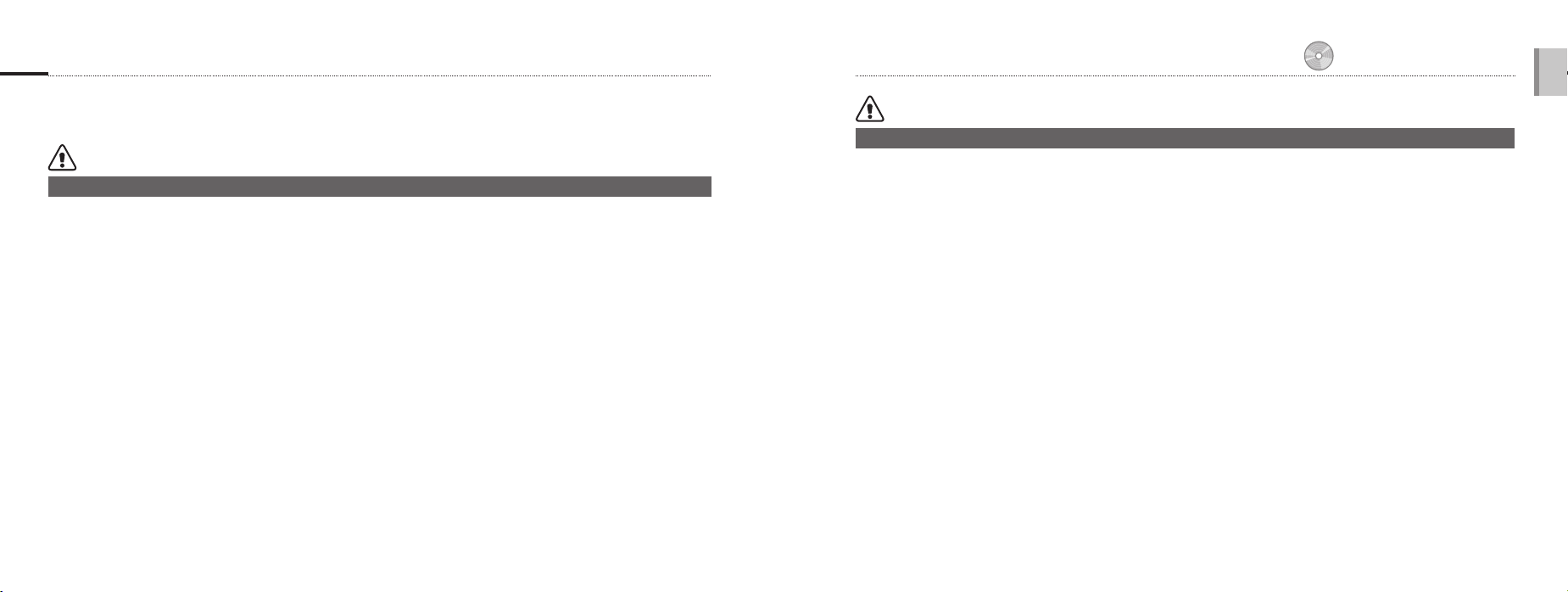
EN-4
English
EN-5
Health and Safety Information
Comply with the following precautions to avoid dangerous or illegal situations while operating
the camera and keep this manual handy for future reference.
Warnings
Situations that could cause injury to yourself or others
Do not use your camera near flammable or
explosive gases and liquids
Do not use your camera near fuels, combustibles, or flammable
chemicals. Do not store or carry flammable liquids, gases, or
explosive materials in the same compartment as the camera or
its accessories.
Keep your camera away from small children
and pets
Keep your camera and all accessories out of the reach of small
children and animals. Small parts may cause choking or serious
injury if swallowed. Moving parts and accessories may present
physical dangers as well.
Prevent damage to subjects’ eyesight
Do not use the flash in close proximity (closer than 1m/3 ft) to
people or animals. Using the flash too close to your subject’s
eyes can cause temporary or permanent damage.
Handle and dispose of batteries and chargers
with care
Use only Samsung-approved batteries and chargers.
•
Incompatible batteries and chargers can cause serious
injuries or damage to your camera.
Never dispose of batteries in a fire. Follow all local
•
regulations when disposing of used batteries.
Never place batteries or cameras on or in heating devices,
•
such as microwave ovens, stoves, or radiators. Batteries
may explode when overheated.
p. 1 ‘Health and Safey Information’
Cautions
Situations that could cause damage to your camera or other equipment
Handle and store your camera carefully and
sensibly
Do not allow your camera to get wet—liquids can cause
•
serious damage. Do not handle your camera with wet
hands. Water damage to your camera can void your
manufacturer’s warranty.
Avoid using or storing your camera in dusty, dirty, humid, or
•
poorly-ventilated areas to prevent damage to moving parts
and internal components.
Protect your camera and monitor from impact, rough
•
handling, and excessive vibration to avoid serious damage.
Exercise caution when connecting cables or adapters
•
and installing batteries and memory cards. Forcing the
connectors, improperly connecting cables, or improperly
installing batteries and memory cards can damage ports,
connectors, and accessories.
Do not insert foreign objects into any of your camera’s
compartments, slots, or access points. This type of damage
may not be covered by your warranty.
Use caution with earphones
Do not use earphones while driving, cycling, or operating
•
motorised vehicles. Doing so may create a traffic hazard
and may be illegal in some areas.
Use only the minimum volume setting necessary. Listening
•
to earphones at high volumes can damage your hearing.
Protect batteries, chargers, and memory cards
from damage
Avoid exposing batteries or memory cards to very cold
•
or very hot temperatures (below 0°C/32°F or above
40°C/104°F). Extreme temperatures can reduce the
charging capacity of your batteries and can cause memory
cards to malfunction.
Prevent batteries from contacting metal objects, as this
•
can create a connection between the + and – terminals of
your battery and lead to temporary or permanent battery
damage.
Prevent memory cards from making contact with liquids,
•
dirt, or foreign substances. If dirty, wipe the memory card
clean with a soft cloth before inserting in your camera.
Use only Samsung-approved accessories
Using incompatible accessories may damage your camera,
cause injury, or void your warranty.
Protect your camera’s lens
Protect your lens from fingerprints and scratches.
Clean your lens with a soft, clean, debris-free lens cloth.
Page 4
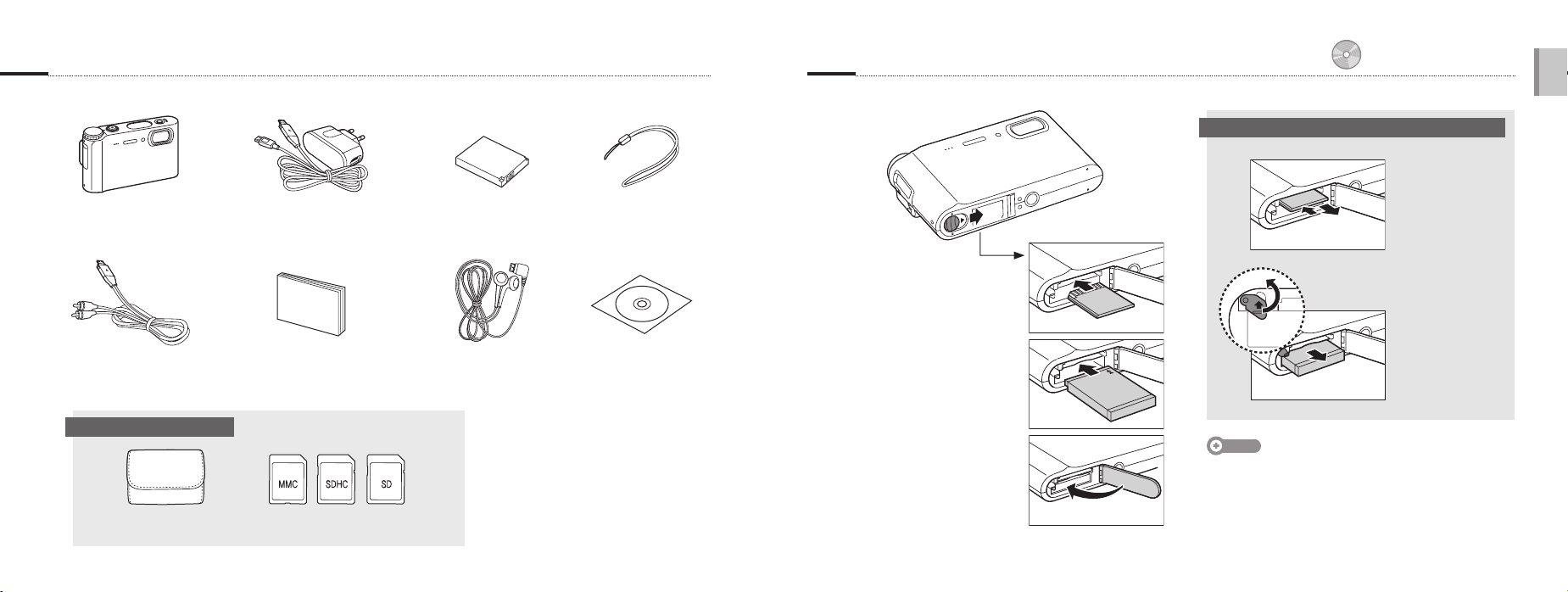
EN-6
English
EN-7
1. Unpack 2. Insert the battery and memory card
Remove the battery and memory card
Camera AC adapter (SAC-47) (AD44-00131A)/
USB cable (SUC-C3) (AD39-00147A)
A / V cable
(AD39-00146A)
Quick Start Manual
(AD68-03103A)
Optional accessories
Rechargeable battery
(4302-001221)
Earphones
(Black: AD59-00166A/
White: AD59-00167A)
Strap
(Silver: AD63-02602A/
Black: AD63-02603A)
Software CD-ROM
(User manual included)
(AD46-00191A)
Insert memory cards
with the gold-colored
contacts facing up.
Insert batteries with
the Samsung logo
facing down.
Note
The internal memory can be used as a temporary storage
device when the memory card is not inserted.
Battery
lock
p. 83 ‘About memory cards’
p. 84 ‘About the battery’
Push gently until the
card disengages from
the camera and then
pull it out of the slot.
Memory card
Push the lock up to
release the battery.
Battery
(AD69-01795A)
Memory cardsCamera case
Page 5
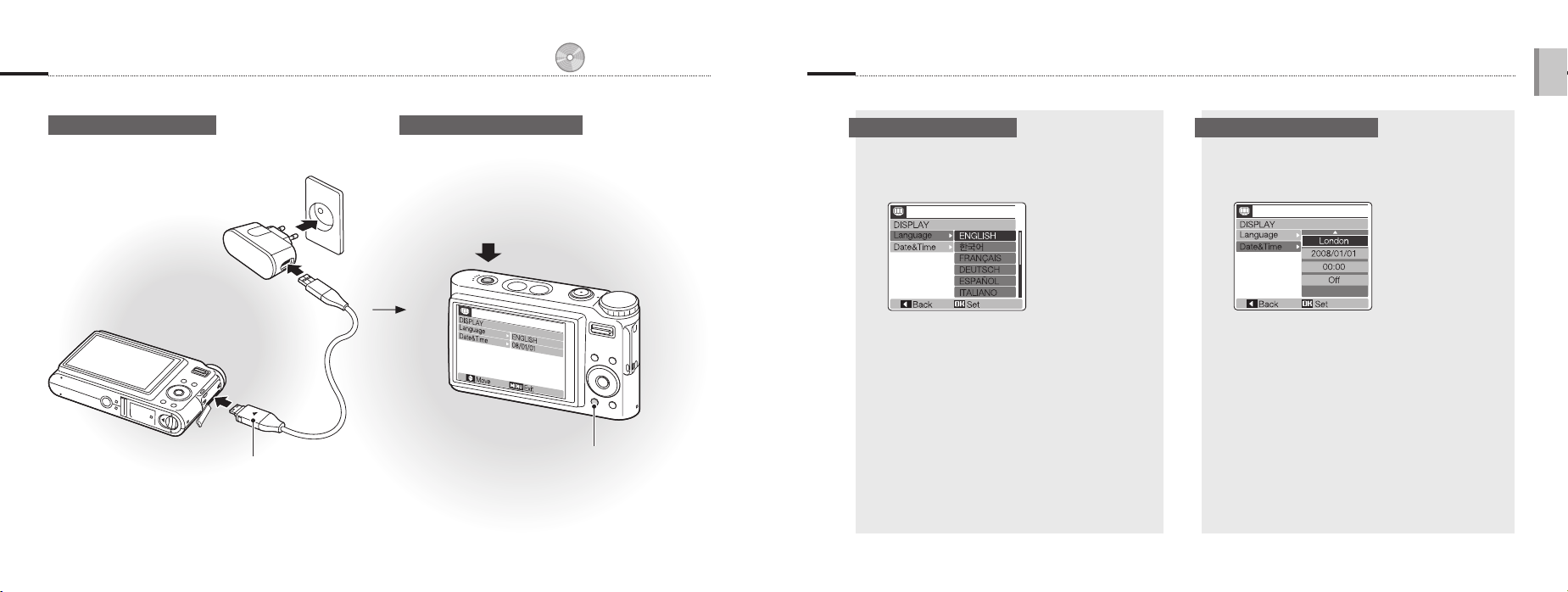
EN-8
English
EN-9
3. Charge the battery and turn on your camera
p. 84 ‘About the battery’
4. Select a language and set the date and time
Charge the battery Turn on your camera
Press [POWER]
When you turn on your camera
for the first time, select a language
and set the date and time.
Press [y] to view stored files.
▪
Press and hold [y] to mute
▪
camera sounds.
Indicator light
Red: Charging
▪
Green: Fully charged
▪
Select a language Set the date and time
Press [r] to select Language.
1
Press [t].
2
Press [w] or [r] to select a language.
3
Press [MENU/OK].
4
Press [r] to select Date&Time.
1
Press [t] and then [w].
2
Press [e] or [t] to select a city.
3
Press [MENU/OK].
4
Press [t] to select the date field.
5
Press [w] or [r] to change the number.
6
Press [t] to select the next item or field.
7
Press [w] or [r] to change the number or
8
select another date format.
Press [MENU/OK].
9
Page 6

EN-10
English
EN-11
Camera layout
Shutter button
Mode dial (See below)
Microphone
AF-assist light/
Timer lamp
Flash
POWER button
Lens
Mini dashboard
Shows you the remaining
capacity of the battery and
memory card
Note
When exposing the camera to a hot and humid
•
environment, condensation can form on the gauges.
If the hand of a gauge keeps spinning around,
•
contact a service center.
The battery gauge and the battery icons on the
•
display may show different capacities.
Speaker
Status lamp
Blinking: When saving a photo, recording
▪
voice, being read by a PC or printer, or out
of focus
Steady: When connecting to a PC or in focus
▪
Zoom button
Zoom in or out
▪
Enter thumbnail view
▪
Adjust volume
Display
▪
E button, Fn button
4-way navigation buttons
(Left: e, Right: t,
Up: w, Down: r)
MENU/OK button
y button, OIS button
Icon Mode Description
2
1
7
8
Auto
Program
Dual IS
Photo Help
Guide
Take a photo quickly and easily
with minimal settings
Take a photo by setting options
Take a photo with options
suitable for reducing camera
shake
Get shooting tips and practice
shooting
Icon Mode Description
5
4
3
6
Beauty
Shot
Scene
Movie
Multimedia
Take a photo of a person with
options to hide facial
imperfections
Take a photo with options for a
preset scene
Record a video
Listen to MP3s, play videos, and
view text files
Multifunction jack
Accepts the USB,
A/V cable or earphones
Tripod mount
Battery chamber cover
Insert a memory card and battery
Page 7

EN-12
English
EN-13
Icons Set options
The icons displayed may change according to the selected mode or options you set. You can set options by pressing [E], [MENU/OK], or [Fn] and using the navigation buttons ([e], [t], [w], [r]).
A
C
B
A. Information
Icon Description
Selected shooting mode
Zoom ratio
Available number of photos
Available recording time
Internal memory
Memory card inserted
: Fully charged : Partially charged
: Charging needed
Voice memo
Auto focus frame
Camera shake
Current date and time
B. Icons on the left
Icon Description
Face detection
Photo style
Color
Flash
Timer
Auto focus
Contrast
Sharpness
Voice Mute
Saturation
Optical Image Stabilization (OIS)
C. Icons on the right
Icon Description
Photo resolution
Video resolution
Photo quality
Frame rate
Metering option
Burst type
ISO speed
White balance
Exposure
Long time shutter
Press [E], [MENU/OK], or [Fn].
1
Use the navigation buttons to scroll to an
2
option or menu.
SIZE
To move left or right, press [e] or [t].
▪
To move up or down, press [w] or [r].
▪
Press [MENU/OK] to confirm the highlighted
3
option or menu.
Going back to the previous menu
Press [E], [Fn], or [MENU/OK] again to go
back to the previous menu.
Note
Press [Shutter] to return to Shooting mode.
E.g. Select a white balance option in the P mode
Select 1.
1
Press [Fn].
2
Press [w] or [r] and then [e] or [t] to set the white
3
balance.
WHITE BALANCE
Press [MENU/OK].
4
Daylight
Page 8

EN-14
English
EN-15
Capture photos or videos Play files
Take a photo Record a video View photos
p. 27 ‘Extended functions’
p. 54 ‘Playback/Editing’
p. 68 ‘Multimedia’
Play multimedia files
Select 2.
1
Align your subject in the frame.
2
Press [Shutter] halfway down to focus
3
automatically.
Green: In focus
▪
Red: Out of focus
▪
Press [Shutter] all the way down to take the
4
photo.
Select 3.
1
Align your subject in the frame.
2
Press [Shutter].
3
Stop Pause
Press [r] to pause or resume.
▪
Press [Shutter] again to stop the recording.
4
Press [y].
1
If the camera is off, it will turn on.
▪
Press [e] or [t] to scroll through files.
2
Press and hold to view files quickly.
▪
Play a video
Press [y].
1
Press [e] or [t] to scroll through files.
2
Press and hold to view files quickly.
▪
Press [r].
3
Use the following buttons to control playback:
4
Press [e] or [t] to skip forward or backward.
▪
Press [r] to pause or resume playback.
▪
Press [Zoom] up or down to adjust volume.
▪
Plug the supplied earphones into the
1
Multifunction jack (optional).
Select 6.
2
Press [e] or [t] to select a mode.
3
: MP3
▪
: PMP
▪
: Text Viewer
▪
Select Open to select a file to play.
4
Select Resume to open the last file played (in the
▪
MP3 mode) or resume the last video or text file.
Press [MENU/OK].
5
Page 9

Transfer files to a PC (for Windows)
p. 20 ‘Tansferring files (for Windows)’
English
Insert the installation CD in a CD-ROM drive and
1
follow the on-screen instructions.
Note
Click User Manual to read the user manual.
The CD contains the following programs
Program Description
Samsung Converter
Samsung Master
Adobe Reader
EN-16
Convert videos so that they can
be played on the camera
Edit photos and videos
View the user manual
Connect the camera to your PC with the USB
2
cable.
Caution
You should plug the end of the cable with the indicator
light (▲) into your camera. If the cable is reversed, it may
damage your files. The manufacturer is not responsible for any
loss of data.
Turn on the camera.
3
Select Computer and press [MENU/OK].
4
On your PC, select My Computer > Removable
5
Disk > DCIM > 100SSCAM.
Select the files you want and drag or save them to
6
the PC.
Transferring multimedia files to the camera
Create new folders named ‘MP3’, ‘PMP’, and
1
‘TEXT’ in My Computer > Removable Disk.
Copy multimedia files to the corresponding
2
folders.
MP3: MP3 files
▪
PMP: SDC files*
▪
TEXT: TXT files
▪
*Convert with Samsung Converter
To disconnect safely (for Windows XP)
The way to disconnect the USB cable for
Windows 2000/Vista is similar.
Click
Click
EN-17
Page 10

EN-18
English
EN-19
Specifications
Type 1/2.33" (Approx. 1.09 cm) CCD
Image
sensor
Pixel
Focal length
Lens
F-stop range F3.7 (W) - F4.9 (T)
LCD monitor
Type
Focusing
Range
Shutter speed
Shake reduction
Storage
Media
Effective pixels: Approx. 10.2 mega-pixels,
Total pixels: Approx. 10.3 mega-pixels
SAMSUNG lens 5X Inner Zoom f = 6.8 - 34 mm
(35 mm film equivalent: 38 - 190 mm)
2.7″ (Approx. 6.86 cm) color TFT LCD (Approx.
230,000 pixels)
TTL auto focus
(Center AF, Multi AF, Face Detection AF)
Normal 80 cm - Infinity
Auto macro 8 cm - Infinity 50 cm - Infinity
Macro 8 cm - 80 cm 50 cm - 80 cm
Super Macro 3 cm - 8 cm -
Auto: 1 - 1/1,500 sec.
Nightscene: 16 - 1/1,500 sec.
Continuous, AEB: 1/4 - 1/1,500 sec.
Dual IS[OIS (Optical Image Stabilization) +
DIS (Digital Image Stabilization)]
Internal memory : Approx. 10 MB flash memory
External memory (Optional) : SD card (up to 4 GB
guaranteed), SDHC card (up to 8 GB guaranteed),
MMC Plus (up to 2 GB guaranteed)
Internal memory capacity may not match these
specifications.
Wide (W) Tele (T)
p. 87 ‘Camera specifications’
Still image: JPEG (DCF), EXIF 2.21,
File format
Image size
Digital output Connector : USB 2.0 (20 pin)
Audio output Mono
Interface
Video output AV: NTSC, PAL (selectable)
DC power
input
connector
Rechargeable
battery
Power
AC adapter Power adapter (SAC-47), USB cable (SUC-C3)
source
The power source may differ depending on your region.
Dimensions (WxHxD)
Weight
Operating temperature
Operating humidity
DPOF 1.1, PictBridge 1.0
Video: AVI (MJPEG)
Audio: WAV
For 1GB SD
3648x2736 188 357 412
3648x2432 206 391 557
3584x2016 248 469 638
3072x2304 262 483 645
2592x1944 344 638 872
2048x1536 533 897 1214
1024x768 1720 2064 2381
These figures are measured under Samsung’s
standard conditions and may vary depending on
shooting conditions and camera settings.
20 pin
Lithium-ion battery SLB-10A (1050 mAh)
95 X 59.9 X 18.8 mm (without projection part)
139.4 g (without battery and memory card)
0 - 40 °C
5 - 85 %
Super fine Fine Normal
FCC notice
▪ NOTE:
This equipment has been tested and found to comply with
the limits for a Class B digital device, pursuant to part 15
of the FCC Rules. These limits are designed to provide
reasonable protection against harmful interference in a
residential installation. This equipment generates, uses and
can radiate radio frequency energy and, if not installed and
used in accordance with the instructions, may cause harmful
interference to radio communications. However, there is
no guarantee that interference will not occur in a particular
installation. If this equipment does cause harmful interference
to radio or television reception, which can be determined by
turning the equipment off and on, the user is encouraged to
try to correct the interference by one or more of the following
measures:
- Reorientate, or relocate, the receiving antenna.
- Increase the distance between the equipment and
receiver.
- Connect the equipment into an outlet on a circuit different
from that to which the receiver is connected.
- Consult the dealer or an experienced radio / TV technician
for help.
▪ CAUTION:
Changes or modifications not expressly approved by the
manufacturer responsible for compliance could void the
user’s authority to operate the equipment.
▪ Declaration of Conformity
Trade Name : Samsung Electronics America, Inc.
Model No. : Samsung TL9
Responsible Party : Samsung Electronics America, Inc.
Address : 105 Challenger Road Ridgefield
Park NJ
Telephone No. : 1-800-SAMSUNG (726-7864)
This device complies with Part 15 of the FCC Rules.
Operation is subject to the following two conditions:
(1) This device may not cause harmful interference, and (2)
this device must accept any interference received, including
interference that may cause undesired operation.
Samsung Eco-mark
It is Samsung’s own symbol mark is used to effectively
communicate Samsung’s environmental friendly product
activities to the consumers. The mark represents
Samsung’s continuous effort on development of
environmental conscious products.
Page 11

ES-2
Español
ES-3
©2008 Samsung Electronics
America, inc.
En caso de que se actualicen
las funciones de la cámara, es
posible que las especificaciones
o el contenido de este manual se
modifiquen sin previo aviso.
Información sobre los derechos
de autor
Microsoft Windows y el logotipo de
Windows son marcas comerciales
registradas de Microsoft
Corporation.
Manuales proporcionados
Manual de inicio rápido
Explica cómo ensamblar y
preparar la cámara para utilizarla
por primera vez, cómo tomar
fotografías o grabar vídeos y
cómo transferir archivos a un
ordenador.
Manual de usuario (CD-ROM)
Explica cómo tomar fotografías
con diferentes modos de
disparo, cómo establecer las
opciones de disparo, cómo
reproducir archivos multimedia
y cómo utilizar el menú de
la configuración. Además,
explica cómo responder ante
los mensajes de error y cómo
realizar el mantenimiento de la
cámara.
Información de indicación
En este manual, los botones de
su cámara aparecen en negrita y
entre corchetes.
Por ejemplo, [Obturador] indica
el botón del obturador.
Contenido
Antes de utilizar la cámara,
siga estos procedimientos.
1. Desembalaje …………………6
2. Inserción de la batería y la
tarjeta de memoria ………… 7
3. Carga de la batería y
encendido de la cámara ……8
4. Selección de un idioma
y configuración de fecha
y hora …………………………9
Diseño de la cámara ………… 10
Iconos ………………………… 12
Establecimiento de opciones 13
Captura de fotografías o
vídeos ………………………… 14
Reproducción de archivos … 15
Transferencia de archivos a un
ordenador (para Windows) … 16
Especificaciones …………… 18
Obtenga las respuestas a las preguntas más comunes
Al establecer las opciones de disparo, podrá resolver la mayoría de los problemas con facilidad.
En la versión en CD del manual de usuario, se proporcionan más detalles acerca de cómo establecer las opciones de
disparo.
Los ojos del
sujeto aparecen
rojos.
Las fotografías
tienen manchas
de polvo.
Las fotos se ven
borrosas.
Las fotos se ven
borrosas cuando
tomo fotografías
de noche.
Los sujetos se
ven oscuros
debido al efecto
de contraluz.
Esto se debe al reflejo que causa el flash de la cámara.
Establezca la opción del flash (OJOS ROJOS) o (Corr oj roj). (Consulte la página 41 del manual
•
de usuario)
Si ya tomó la fotografía, seleccione CORR OJ ROJ en el menú de edición.
•
(Consulte la página 63 del manual de usuario)
Las partículas de polvo que flotan en el aire pueden introducirse en las fotografías que toma con flash.
Apague el flash o evite tomar fotografías en lugares en los que haya mucho polvo.
•
Establezca las opciones de velocidad de ISO. (Consulte la página 42 del manual de usuario)
•
Esto se debe a que sacó la fotografía en un lugar oscuro o a que, al tomarla, sostuvo la cámara de
manera incorrecta.
Establezca la opción de estabilización de imagen óptica (OIS, Optical Image Stabilisation) o pulse
[Obturador] hasta la mitad para asegurarse de que el sujeto esté enfocado. (Consulte la página 33 del
manual de usuario)
Cuando la cámara intenta tomar más luz, la velocidad del obturador disminuye.
Es posible que deba sostener la cámara durante mucho tiempo y, como consecuencia, ésta se mueva.
Encienda el flash. (Consulte la página 41 del manual de usuario)
•
Seleccione NOCTURNO en el modo 4. (Consulte la página 28 del manual de usuario)
•
Establezca las opciones de velocidad de ISO. (Consulte la página 42 del manual de usuario)
•
Utilice un trípode para evitar que la cámara se mueva.
•
Cuando la fuente de luz está detrás del sujeto o cuando hay mucho contraste entre
la luz y las áreas oscuras, es posible que el sujeto se vea oscuro.
Evite tomar fotografías de frente al sol.
•
Seleccione LUZ FONDO en el modo 4. (Consulte la página 28 del manual de usuario)
•
Establezca la opción del flash (RELLENO). (Consulte la página 41 del manual de usuario)
•
Establezca la opción de control de contraste automático (ACB, Auto Contrast Balance).
•
(Consulte la página 47 del manual de usuario).
Realice los ajustes necesarios de la exposición. (Consulte la página 47 del manual de usuario)
•
Establezca la opción de medición PUNTUAL si hay un sujeto con brillo en el centro del cuadro.
•
(Consulte la página 48 del manual de usuario)
Page 12

ES-4
ES-5
Español
Información sobre salud y seguridad
Respete las siguientes precauciones para evitar situaciones ilegales o peligrosas al utilizar
la cámara y tenga este manual a su alcance para cualquier consulta que pueda surgir en el futuro.
Advertencias
Situaciones que pueden causar lesiones al usuario o a terceros
No utilice la cámara cerca de líquidos o gases
explosivos o inflamables
No utilice la cámara cerca de carburantes, combustibles o
sustancias químicas inflamables. No almacene ni transporte
líquidos inflamables, gases o materiales explosivos en el mismo
compartimento en el que están la cámara o los accesorios.
Mantenga la cámara alejada del alcance de los niños
y las mascotas
Mantenga la cámara y todos los accesorios fuera del alcance de
los niños y los animales. Es posible que traguen las piezas más
pequeñas y, como consecuencia, se asfixien o sufran graves
lesiones. Los accesorios y las piezas móviles también pueden
causar daños físicos.
Evite dañar la vista del sujeto
No utilice el flash si está demasiado cerca (a una distancia inferior a
1 m/3 pies) de las personas o los animales. Si utiliza el flash cuando
está demasiado cerca de los ojos del sujeto, puede producirle
daños temporales o permanentes.
Utilice las baterías y los cargadores, y deséchelos
con cuidado
Utilice únicamente baterías y cargadores aprobados por
•
Samsung. Las baterías y los cargadores incompatibles pueden
producirle graves lesiones o causar daños a la cámara.
Nunca deseche las baterías en el fuego. Respete todas las
•
normas locales al desechar las baterías utilizadas.
Nunca coloque las baterías o la cámara dentro de dispositivos
•
conductores de calor, como hornos microondas, estufas o
radiadores, ni sobre ellos. Las baterías pueden explotar si se
recalientan.
Página 1 "Información sobre salud y seguridad"
Precauciones
Situaciones que pueden dañar la cámara u otros equipos
Utilice y guarde la cámara con cuidado y de manera
prudente
No permita que la cámara se moje, ya que los líquidos pueden
•
causarle graves daños. No manipule la cámara si tiene las
manos mojadas. Si se producen daños en la cámara a causa del
agua, se puede anular la garantía del fabricante.
Evite utilizar o guardar la cámara en áreas en las que haya polvo,
•
suciedad, humedad o poca ventilación, a fin de prevenir daños
en las partes móviles o en los componentes internos.
Proteja la cámara y el monitor contra impactos, movimientos
•
bruscos y vibraciones excesivas para evitar graves daños.
Tenga cuidado al conectar los cables y los adaptadores, y
•
al instalar las baterías y las tarjetas de memoria. Si ejerce
demasiada fuerza sobre los conectores, conecta de manera
incorrecta los cables o instala de manera inadecuada las
baterías y las tarjetas de memoria, puede dañar los puertos, los
conectores y los accesorios.
No inserte objetos extraños en ningún compartimento, ranura
o punto de acceso de la cámara. Es posible que la garantía no
cubra este tipo de daños.
Tenga cuidad al utilizar auriculares
No utilice auriculares mientras conduce, anda en bicicleta o
•
manejacualquier tipo de vehículo motorizado. Si lo hace, puede
resultar peligroso para el tráfico y hasta se puede considerar
ilegal en algunas zonas.
Utilícelos únicamente al mínimo de volumen necesario. El uso
•
de los auriculares a volúmenes altos puede causar daños en la
audición.
Proteja las baterías, los cargadores y las tarjetas de
memoria contra daños
Evite exponer las baterías o las tarjetas de memoria a
•
temperaturas demasiado bajas o demasiado altas (inferiores
a 0 °C/32 °F o superiores a 40 °C/104 °F). Las temperaturas
extremas pueden reducir la capacidad de carga de las baterías
y generar un funcionamiento defectuoso de las tarjetas de
memoria.
Evite que las baterías entren en contacto con objetos de metal,
•
dado que esto puede crear una conexión entre los terminales +
y – de la batería y, como resultado, se pueden provocar daños
temporales o permanentes en la batería.
Evite que las tarjetas de memoria entren en contacto con
•
líquidos, suciedad o sustancias extrañas. Si la tarjeta de
memoria se ensucia, límpiela con un paño suave antes de
insertarla en la cámara.
Utilice únicamente accesorios aprobados por
Samsung
El uso de accesorios incompatibles puede dañar la cámara, causar
lesiones o anular la garantía.
Proteja la lente de la cámara
Proteja la lente contra las huellas digitales y los rasponazos.
Limpie la lente con un paño suave, limpio y sin residuos.
Page 13

ES-6
ES-7
Español
1. Desembalaje 2. Inserción de la batería y la tarjeta de memoria
Página 85 "Acerca de lastarjetas de memoria"
Página 86 "Acerca de la batería"
Cámara Adaptador de CA (SAC-47)
Cable A / V
(AD39-00146A)
Accesorios opcionales
(AD69-01795A)
(AD44-00131A)/
Cable USB (SUC-C3)
(AD39-00147A)
Manual de inicio rápido
(AD68-03103A)
Tarjetas de memoriaEstuche para la cámara
Batería recargable
(4302-001221)
Auriculares
(Negro: AD59-00166A/
Blanco: AD59-00167A)
Correa
(Plateado: AD63-02602A/
Negro: AD63-02603A)
CD-ROM del software
(incluye el Manual de usuario)
(AD46-00191A)
Quitar la batería y la tarjeta de memoria
Ejerza una leve
presión hasta que la
tarjeta se desprenda
de la cámara y, luego,
Tarjeta de memoria
retírela de la ranura.
Inserte las tarjetas
de memoria con los
contactos de color
dorado hacia arriba.
Seguro de
la batería
Quite el seguro
para poder retirar la
batería.
Inserte las baterías
con el logotipo de
Batería
Samsung hacia abajo.
Nota
La memoria interna se puede utilizar como un dispositivo
de almacenamiento temporal cuando la tarjeta de
memoria no está insertada.
Page 14

ES-8
ES-9
Español
3. Carga de la batería y encendido de la cámara
4. Selección de un idioma y configuración de fecha y hora
Página 86 "Acerca de la batería"
Cargar la batería Encender la cámara
Pulse [POWER]
Cuando encienda la cámara
por primera vez, seleccione un
idioma y configure la fecha y la hora.
Pulse [y] para ver los archivos
▪
almacenados.
Mantenga pulsada [y] para
▪
silenciar todos los sonidos de la
cámara.
Luz indicadora
Roja: cargándose
▪
Verde: completamente cargada
▪
Seleccionar un idioma Configurar la fecha y la hora
Pulse [r] para seleccionar Language.
1
Pulse [t].
2
Pulse [w] o [r] para seleccionar un idioma.
3
Pulse [MENU/OK].
4
Pulse [r] para seleccionar Date&Time.
1
Pulse [t] y, luego, [w].
2
Pulse [e] o [t] para seleccionar una ciudad.
3
Pulse [MENU/OK].
4
Pulse [t] para seleccionar el campo de la fecha.
5
Pulse [w] o [r] para cambiar el número.
6
Pulse [t] para seleccionar el próximo elemento o
7
campo.
Pulse [w] o [r] para cambiar el número o
8
seleccionar otro formato de fecha.
Pulse [MENU/OK].
9
Page 15

ES-10
ES-11
Español
Diseño de la cámara
Botón del obturador
Selector de modos
(consulte la tabla
a continuación)
Micrófono
Luz AF auxiliar y luz
de temporizador
Icono Modo Descripción
2
1
7
8
Auto
PROGRAMA
Dual IS
GUÍA DE
AYUDA DE LA
CÁMARA
Permite tomar una fotografía de
manera práctica y con pocos ajustes
Permite tomar una fotografía mediante
el establecimiento de opciones
Permite tomar una fotografía con las
opciones necesarias para reducir el
movimiento de la cámara
Proporciona consejos para tomar
fotografías y permite practicar
Flash
Botón POWER
Lente
Minitablero
Muestra la capacidad restante
de batería y de tarjeta de
memoria
Nota
Cuando exponga la cámara a un ambiente
•
caluroso y húmedo, se puede crear un área de
condensación en los medidores.
Si la manecilla de un medidor sigue dando vueltas,
•
póngase en contacto con el centro de servicios.
El medidor de batería y los iconos de batería que
•
aparecen en la pantalla pueden mostrar diferentes
capacidades.
Icono Modo Descripción
5
4
3
6
DISPARO
BELLO
ESCENA
IMAGEN MOV
MULTIMEDIA
Permite tomar una fotografía de una
persona con las opciones para eliminar
las imperfecciones de la cara
Permite tomar una fotografía con
las opciones para una escena
predeterminada
Permite grabar un vídeo
Permite escuchar MP3, reproducir
vídeos y ver archivos de texto
Luz indicadora de estado
Intermitente: indica que está guardando una
▪
Altavoz
fotografía, o grabando un mensaje de voz, que un
ordenador o una impresora están en proceso de
lectura, o que la fotografía está fuera de foco
Continua: indica que la cámara está conectada a
▪
un ordenador o que está enfocada
Botón de zoom
Permite acercar o alejar
Pantalla
Botón de desplazamiento
de 4 direcciones
(Izquierda: e, Derecha: t,
Arriba: w, Abajo: r)
▪
Permite ingresar en la vista en miniaturas
▪
Permite ajustar el volumen
▪
Botón E, botón Fn
Botón MENU/OK
Botón y, botón OIS
Toma multifunción
Para USB, cable A/V o
auriculares
Orificio para el montaje del trípode
Cubierta de la cámara de la batería
Permite insertar una tarjeta de memoria y una batería
Page 16

ES-12
ES-13
Español
Iconos Establecimiento de opciones
Los iconos que se muestran pueden cambiar según el modo que haya seleccionado o las opciones que haya establecido. Para establecer las opciones, pulse [E], [MENU/OK], o [Fn] y utilice los botones de desplazamiento ([e], [t], [w], [r]).
B. Iconos ubicados a la izquierda
Pulse [E], [MENU/OK], o [Fn].
1
Utilice el botón de navegación para desplazarse
2
hacia otra opción u otro menú.
TAMAÑO
Para moverse hacia la izquierda o hacia la
▪
derecha, pulse [e] o [t].
Para moverse hacia arriba o hacia abajo,
▪
pulse [w] o [r].
Pulse [MENU/OK] para confirmar el menú o la
3
opción que haya resaltado.
Moverse un nivel hacia arriba
Pulse [E], [Fn], o [MENU/OK] nuevamente para
moverse un nivel hacia arriba.
Nota
Pulse [Obturador] para regresar al modo de
disparo.
Por ejemplo, seleccione una opción de balance
de blancos en el modo P
Seleccione 1.
1
Pulse [Fn].
2
Pulse [w] o [r] y, luego, [e] o [t] para establecer
3
el balance de blancos.
BALANCE BLANCOS
Pulse [MENU/OK].
4
LUZ DÍA
A. Información
Icono Descripción
Modo de disparo seleccionado
Porcentaje de zoom
Cantidad disponible de fotografías
Tiempo de grabación disponible
Memoria interna
Tarjeta de memoria insertada
: batería completamente cargada
: batería parcialmente cargada
: es necesario cargar la batería
Mensaje de voz
Cuadro de enfoque automático
Movimiento de la cámara
Fecha y hora actuales
A
C
B
Icono Descripción
Detección de rostros
Estilo de fotografía
Color
Flash
Temporizador
Enfoque automático
Contraste
Nitidez
Silenciar voz
Saturación
Estabilización de imagen óptica (OIS)
C. Iconos ubicados a la derecha
Icono Descripción
Resolución de fotografía
Resolución de vídeo
Calidad de la fotografía
Velocidad de cuadro
Opción de medición
Tipo de ráfaga
Velocidad de ISO
Balance de blancos
Exposición
Obturador de larga duración
Page 17

ES-14
ES-15
Español
Captura de fotografías o vídeos Reproducción de archivos
Página 27 "Funciones ampliadas"
Página 54 "Reproducción y edición"
Página 69 "Multimedia"
Tomar una fotografía Grabar un vídeo Ver fotografías
Seleccione 2.
1
Alinee el sujeto en el cuadro.
2
Pulse [Obturador] hasta la mitad para enfocar
3
automáticamente.
Verde: indica que
▪
está enfocado
Roja: indica que está
▪
fuera de foco
Pulse [Obturador] totalmente hasta abajo para
4
tomar la fotografía.
Seleccione 3.
1
Alinee el sujeto en el cuadro.
2
Pulse [Obturador].
3
PARAR PAUSA
Pulse [r] para pausar o reanudar.
▪
Pulse [Obturador] nuevamente para detener la
4
grabación.
Pulse [y].
1
Si la cámara está apagada, se encenderá.
▪
Pulse [e] o [t] para desplazarse por lo
2
diferentes archivos.
Manténgala pulsada para ver los archivos
▪
rápidamente.
Reproducir un vídeo
Pulse [y].
1
Pulse [e] o [t] para desplazarse por lo
2
diferentes archivos.
▪
Manténgala pulsada para ver los archivos
rápidamente.
Pulse [r].
3
Utilice los siguientes botones para controlar la
4
reproducción:
Pulse [e] o [t] para avanzar o retroceder.
▪
Pulse [r] para pausar o reanudar la
▪
reproducción.
Pulse [Zoom] hacia arriba o hacia abajo para
▪
ajustar el volumen.
Reproducir archivos multimedia
Conecte los auriculares suministrados en la
1
toma multifunción (opcional).
Seleccione 6.
2
Pulse [e] o [t] para seleccionar un modo.
3
▪
: MP3
▪
: PMP
▪
: VISOR DE TEXTO
Seleccione ABRIR para seleccionar un archivo
4
que desee reproducir.
Seleccione REANUDAR para abrir el último
▪
archivo reproducido (en el modo de MP3) o para
reanudar el último vídeo o archivo de texto.
Pulse [MENU/OK].
5
Page 18

Transferencia de archivos a un ordenador (para Windows)
Página 20 "Transferencia de archivos (para Windows)"
Inserte el CD de instalación en la unidad de CD-ROM y
1
siga las instrucciones que aparezcan en la pantalla.
Nota
Haga clic en User Manual para leer el manual del usuario.
El CD contiene los siguientes programas
Programa Descripción
Samsung Converter
Samsung Master
Adobe Reader
ES-16 ES-17
Permite convertir vídeos para
poder reproducirlos en la cámara
Permite editar fotografías y vídeos
Permite ver el manual del usuario
Conecte la cámara a su PC con el cable USB.
2
Precaución
Debe conectar el extremo del cable que tiene la luz
indicadora (▲) a la cámara. Si invierte el cable,
puede dañar los archivos. El fabricante no se hace
responsable de ninguna pérdida de datos.
Encienda la cámara.
3
Seleccione ORDEN y pulse [MENU/OK].
4
En su PC, seleccione Mi PC > Disco extraíble
5
> DCIM > 100SSCAM.
Seleccione los archivos que desee y arrástrelos o
6
guárdelos en el ordenador.
Transferir archivos multimedia a la cámara
Cree nuevas carpetas llamadas "MP3", "PMP"
1
y "TEXT" en Mi PC > Disco extraíble.
Copie archivos multimedia en las carpetas
2
correspondientes.
MP3: archivos MP3
▪
PMP: archivos SDC*
▪
TEXT: archivos TXT
▪
* Convertirlos con Samsung Converter
Para desconectarla de manera segura
(para Windows XP)
La manera de desconectar el cable de USB para
Windows 2000 y Vista es similar.
Haga clic
Haga clic
Español
Page 19

ES-18
ES-19
Español
Especificaciones
Página 89 "Especificaciones de la cámara"
Sensor
de imagen
Lente
Monitor LCD
Enfoque
Velocidad del obturador
Reducción de movimientos
Almacenamiento
Tipo 1/2,33" (Aprox. 1,09 cm) CCD
Píxel
Distancia focal
Rango de apertura
del objetivo
Tipo
Rango
Multimedia
Píxeles reales: Aprox. 10,2 megapíxeles
Píxeles totales: Aprox. 10,3 megapíxeles
Lente SAMSUNG con zoom interno de 5 X f =
de 6,8 a 34 mm (equivalente en película de 35 mm:
de 38 a 190 mm)
F3,7 (W) y F4,9 (T)
LCD TFT color de 2,7″ (Aprox. 6,86 cm)
(Aprox. 230 000 píxeles)
Enfoque TTL automático
(AF CENTRAL, MULTI AF, DETECC ROSTRO AF)
Normal entre 80 cm e infinito
Macro
automática
Macro entre 8 cm y 80 cm entre 50 cm y 80 cm
Supermacro 3 cm y 8 cm -
AUTO: de 1 a 1/1,500 segundos
NOCTURNO: de 16 a 1/1,500 segundos
CONTINUO, AEB: 1/4 a 1/1,500 segundos
Dual IS [OIS (Optical Image Stabilisation) +
DIS (Digital Image Stabilisation)]
Memoria interna: Aprox. Memoria flash 10 MB
Memoria externa (opcional): tarjeta SD (garantizada
hasta de 4 GB), tarjeta SDHC (garantizada hasta de
8 GB), MMC Plus (garantizada hasta de 2 GB)
Es posible que la capacidad de la memoria interna no
coincida con estas especificaciones.
Ancho (W) Tele (T)
entre 8 cm e infinito entre 50 cm e infinito
Formato de
archivos
Tamaño de imagen
Salida digital Conector: USB 2.0 (20 pines)
Salida de audio Mono
Interfaz
Fuente
de alimentación
Dimensiones
(ancho x alto x profundidad)
Peso
Temperatura de funcionamiento
Humedad de funcionamiento
Salida de vídeo AV: NTSC, PAL (elegible)
Conector de
entrada de CC
Batería recargable Batería de litio SLB-10A (1050 mAh)
Adaptador de CA
La fuente de alimentación puede ser diferente según la región en la que se
encuentre.
Imagen fija: JPEG (DCF), EXIF 2.21
DPOF 1.1, PictBridge 1.0
Vídeo: AVI (MJPEG)
Audio: WAV
Para SD de 1 GB
Estas son medidas tomadas en condiciones estándar,
establecidas por Samsung, y pueden variar según las
condiciones de disparo y la configuración de la cámara.
20 pines
Adaptador de corriente (SAC-47) y cable USB
(SUC-C3)
95 x 59,9 x 18,8 mm (sin la pieza de proyección)
139,4 g (sin la batería ni la tarjeta de memoria)
de 0 a 40 °C
de 5 a 85%
SUPERFINA FINA NORMAL
3648 x 2736 188 357 412
3648 x 2432 206 391 557
3584 x 2016 248 469 638
3072 x 2304 262 483 645
2592 x 1944 344 638 872
2048 x 1536 533 897 1214
1024 x 768 1720 2064 2381
Marca Eco de Samsung
Es un símbol o propio de Sa msu ng que se uti liz a para
com uni car les a lo s clien tes de una manera ef ica z que
las activid ades que se l leva n a cabo con los pro ductos
Samsung no dañan el medio ambiente. La marca representa
el esfuerzo constante que realiza Samsung para desarrollar
productos que no causen daños en el medio ambiente.
