Samsung EC-TL350ZBPBUS User Manual

This user manual includes detailed usage
instructions for your camera. Please read
this manual thoroughly.
Ä Click a topic
Common questions
Quick reference
User Manual
TL350
Contents
Basic functions
Extended functions
Shooting options
Playback/Editing
Appendixes
Index
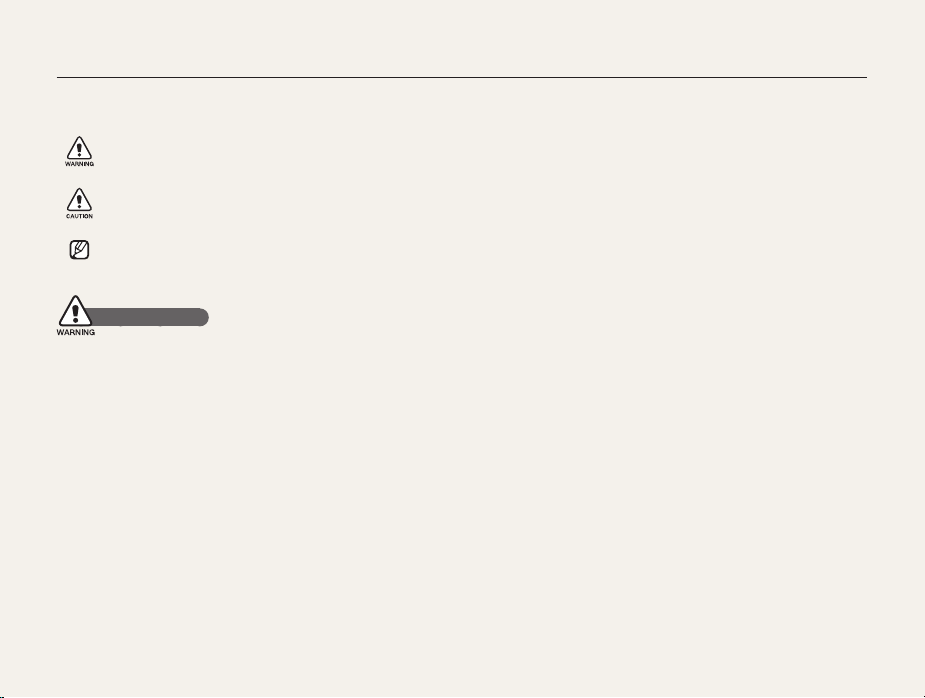
Health and safety information
Always comply with the following precautions and usage tips to avoid dangerous situations and ensure peak performance of your camera.
Warning—situations that could cause injury to yourself or
others
Caution—situations that could cause damage to your
camera or other equipment
Note—notes, usage tips, or additional information
Safety warnings
Do not use your camera near flammable or explosive
gases and liquids
Do not use your camera near fuels, combustibles, or flammable
chemicals. Do not store or carry flammable liquids, gases, or
explosive materials in the same compartment as the camera or its
accessories.
Keep your camera away from small children and pets
Keep your camera and all accessories out of the reach of small
children and animals. Small parts may cause choking or serious
injury if swallowed. Moving parts and accessories may present
physical dangers as well.
Prevent damage to subjects’ eyesight
Do not use the flash in close proximity (closer than 1 m/3 ft) to
people or animals. Using the flash too close to your subject’s
eyes can cause temporary or permanent damage.
Handle and dispose of batteries and chargers with care
• Use only Samsung-approved batteries and chargers.
Incompatible batteries and chargers can cause serious injuries
or damage to your camera.
• Never dispose of batteries in a fire. Follow all local regulations
when disposing of used batteries.
• Never place batteries or cameras on or in heating devices,
such as microwave ovens, stoves, or radiators. Batteries may
explode when overheated.
• Do not use a damaged power supply cord, plug, or loose
outlet when charging batteries. This may cause a fire or electric
shock.
1
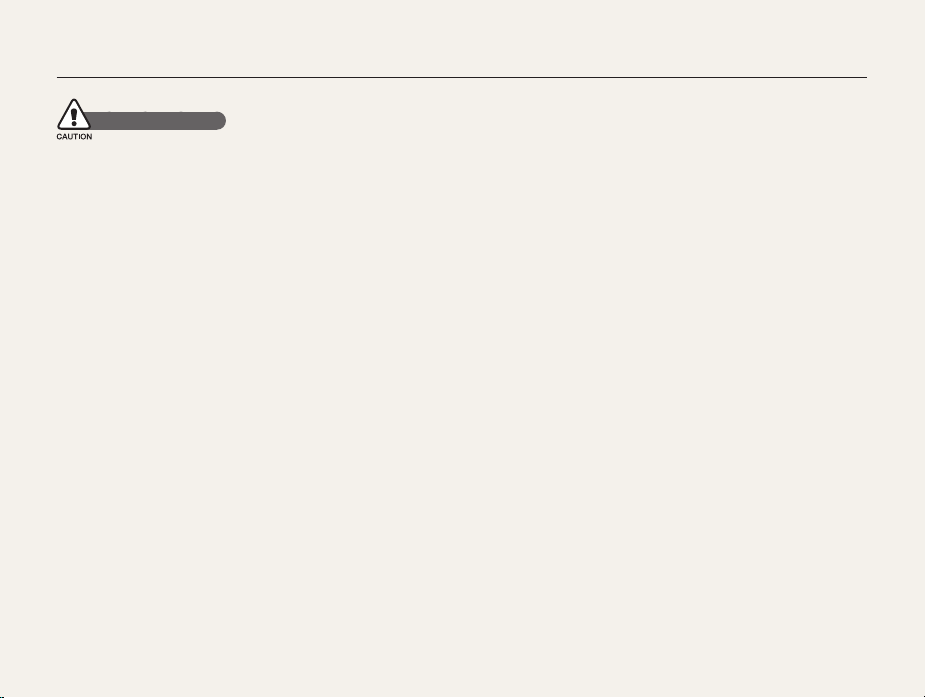
Health and safety information
Safety precautions
Handle and store your camera carefully and sensibly
• Do not allow your camera to get wet—liquids can cause serious
damage. Do not handle your camera with wet hands. Water
damage to your camera can void your manufacturer’s warranty.
• Do not expose the camera to direct sunlight or high
temperatures for an extended period of time. Prolonged
exposure to sunlight or extreme temperatures can cause
permanent damage to your camera’s internal components.
• Avoid using or storing your camera in dusty, dirty, humid, or
poorly-ventilated areas to prevent damage to moving parts and
internal components.
• Remove the batteries from your camera when storing it for an
extended period of time. Installed batteries may leak or corrode
over time and cause serious damage to your camera.
• Protect your camera from sand and dirt when using it on
beaches or in other similar areas.
• Protect your camera from impact, rough handling, and
excessive vibration to avoid serious damage.
• Exercise caution when connecting cables or adapters and
installing batteries and memory cards. Forcing the connectors,
improperly connecting cables, or improperly installing batteries
and memory cards can damage ports, connectors, and
accessories.
• Do not insert foreign objects into any of your camera’s
compartments, slots, or access points. Damage due to
improper use may not be covered by your warranty.
• Do not swing your camera by the strap. This may cause injury
to yourself or others.
• Do not paint your camera, as paint can clog moving parts and
prevent proper operation.
• Paint or metal on the outside of the camera may cause
allergies, itchy skin, eczema, or swelling for people with
sensitive skin. If you have experience any of these symptoms,
stop using the camera immediately and consult a doctor.
2
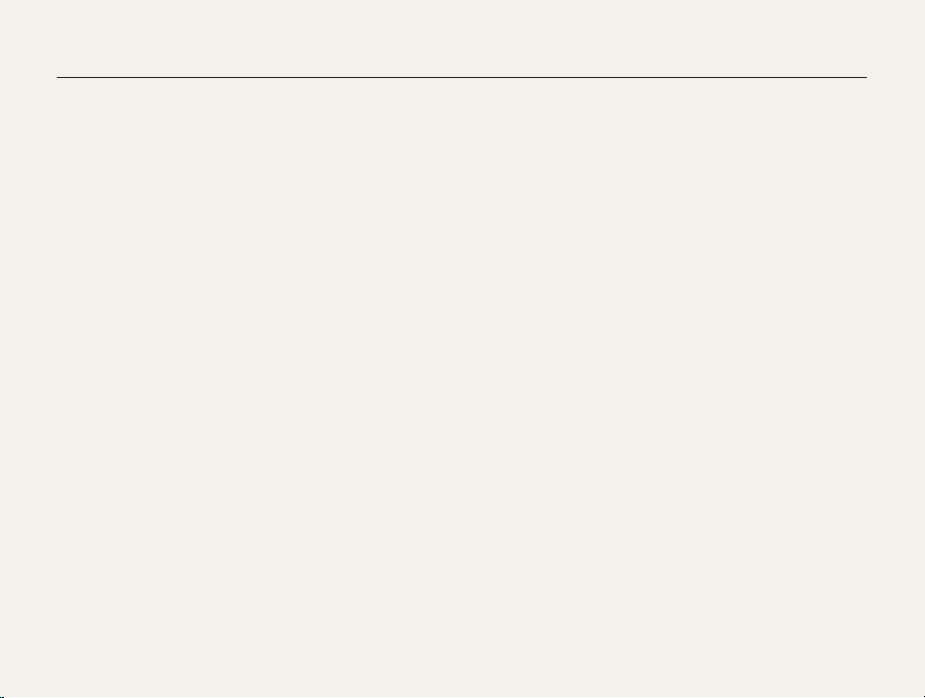
Health and safety information
Protect batteries, chargers, and memory cards from
damage
• Avoid exposing batteries or memory cards to very cold or very
hot temperatures (below 0º C/32º F or above 40º C/104º F).
Extreme temperatures can reduce the charging capacity of your
batteries and can cause memory cards to malfunction.
• Prevent batteries from making contact with metal objects, as
this can create a connection between the + and – terminals
of your battery and lead to temporary or permanent battery
damage. Also, this may cause a fire or electric shock.
• Prevent memory cards from making contact with liquids, dirt, or
foreign substances. If dirty, wipe the memory card clean with a
soft cloth before inserting in your camera.
• Do not allow liquids, dirt, or foreign substances to come in
contact with the memory card slot. Doing so may cause the
camera to malfunction.
• Insert a memory card in the correct direction. Inserting a
memory card in the wrong direction may damage your camera
and memory card.
• Turn off the camera when inserting or removing the memory
card.
• Do not bend, drop, or subject memory cards to heavy impact
or pressure.
• Do not use memory cards that have been formatted by other
cameras or by a computer. Reformat the memory card with
your camera.
• Never use a damaged charger, battery, or memory card.
Use only Samsung-approved accessories
Using incompatible accessories may damage your camera,
cause injury, or void your warranty.
Protect your camera’s lens
• Do not expose the lens to direct sunlight, as this may discolor
the image sensor or cause it to malfunction.
• Protect your lens from fingerprints and scratches. Clean your
lens with a soft, clean, debris-free lens cloth.
3

Health and safety information
Important usage information
Allow only qualified personnel to service your camera
Do not allow unqualified personnel to service the camera or
attempt to service the camera yourself. Any damage that results
from unqualified service is not covered by your warranty.
Ensure maximum battery and charger life
• Overcharging batteries may shorten battery life. After charging is
finished, disconnect the cable from your camera.
• Over time, unused batteries will discharge and must be
recharged before use.
• Disconnect chargers from power sources when not in use.
• Use batteries only for their intended purpose.
Exercise caution when using the camera in humid
environments
When transferring the camera from a cold environment to a warm
and humid one, condensation can form on the delicate electronic
circuitry and memory card. In this situation, wait for at least 1 hour
until all moisture has evaporated before using the camera.
Check that the camera is operating properly before use
The manufacturer takes no responsibility for any loss of files or
damage that may result from camera malfunction or improper
use.
4
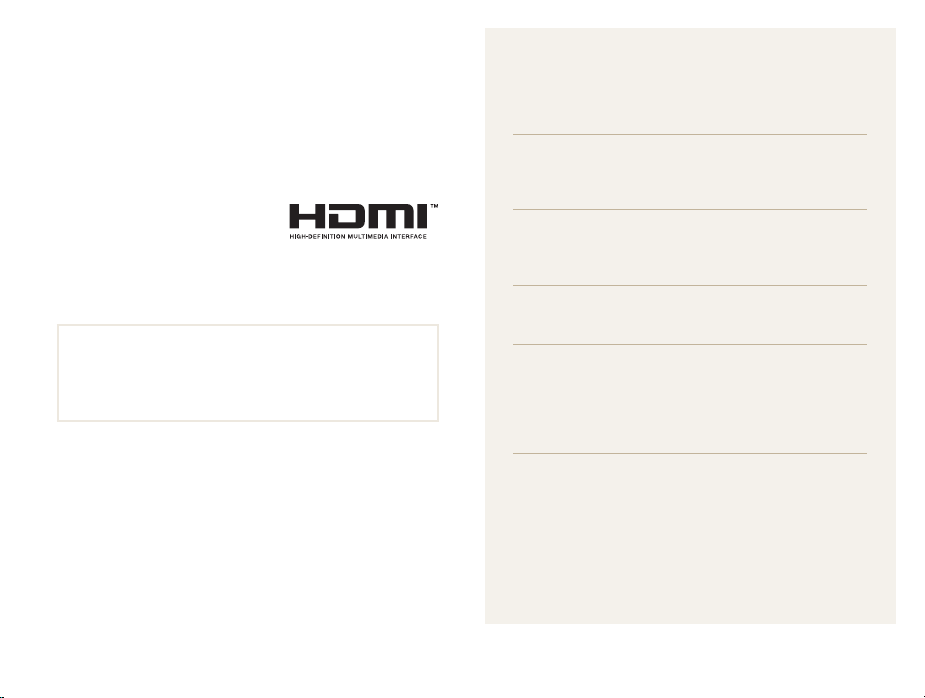
Organization of the user manual
Copyright information
• Microsoft Windows and the Windows logo are registered
trademarks of the Microsoft Corporation.
• Mac is a registered trademark of the Apple Corporation.
• HDMI, the HDMI logo and the
term “High Definition Multimedia
Interface” are trademarks or
registered trademarks of HDMI
Licensing LLC.
• Camera specifications or contents of this manual may be
changed without prior notice due to upgrade of camera
functions.
• For Open Source License information, refer to the
“OpenSourceInfo.pdf” in the provided CD-ROM.
Basic functions 13
Learn about your camera’s layout, icons, and basic
functions for shooting.
Extended functions 34
Learn how to take a photo by selecting a mode and
how to record a video or voice memo.
Shooting options 51
Learn about the options you can set in Shooting mode.
Playback/Editing 79
Learn how to play back photos, videos, or voice
memos and edit photos or videos. Also, learn how to
connect your camera to your computer, photo printer,
TV, or HDTV.
Appendixes 108
Refer to settings, error messages, specifications, and
maintenance tips.
5
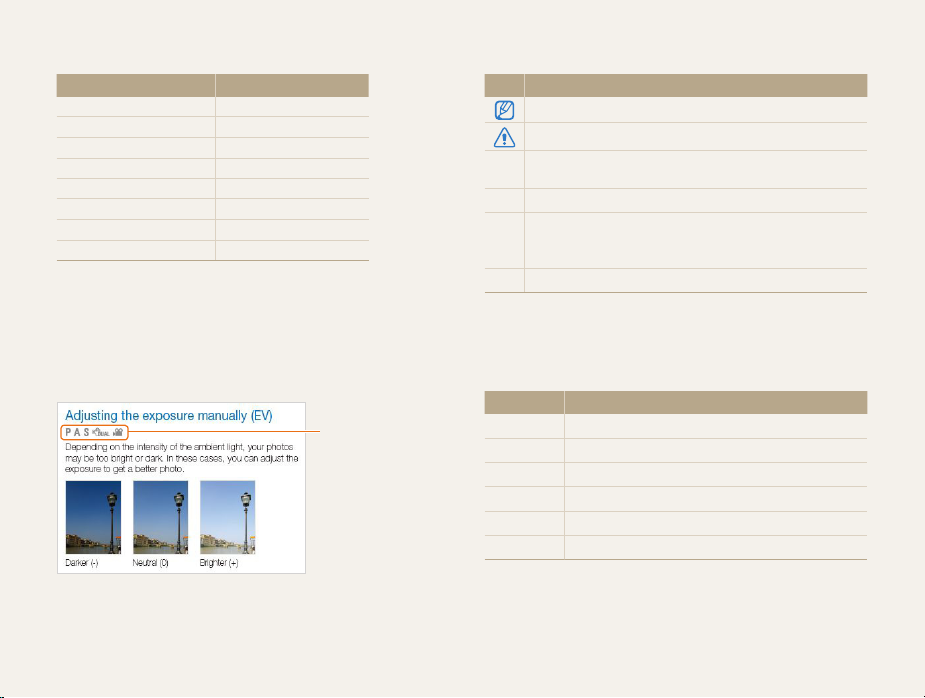
Indications used in this manual
Shooting mode Indication
Smart Auto
Program
Aperture Priority
Shutter Priority
Manual
DUAL IS
Scene
Movie
Shooting mode icons
These icons indicate that a function is available in the
corresponding modes. The s mode may not support functions
for all scenes.
For example:
t
p
A
S
M
d
s
v
Available in the
Program, Aperture
Priority, Shutter
Priority, DUAL IS,
and Movie modes
Icons used in this manual
Icon Function
Additional information
Safety warnings and precautions
Camera buttons. For example, [Shutter] represents the
[]
shutter button.
() Page number of related information
The order of options or menus you must select to perform a
step; for example: Select
select
a
, and then White Balance).
a
White Balance (represents
* Annotation
Abbreviations used in this manual
Abbreviation Definition
AF
DIS
DPOF
EV
OIS
WB
Auto Focus
Digital Image Stabilization
Digital Print Order Format
Exposure Value
Optical Image Stabilization
White Balance
6
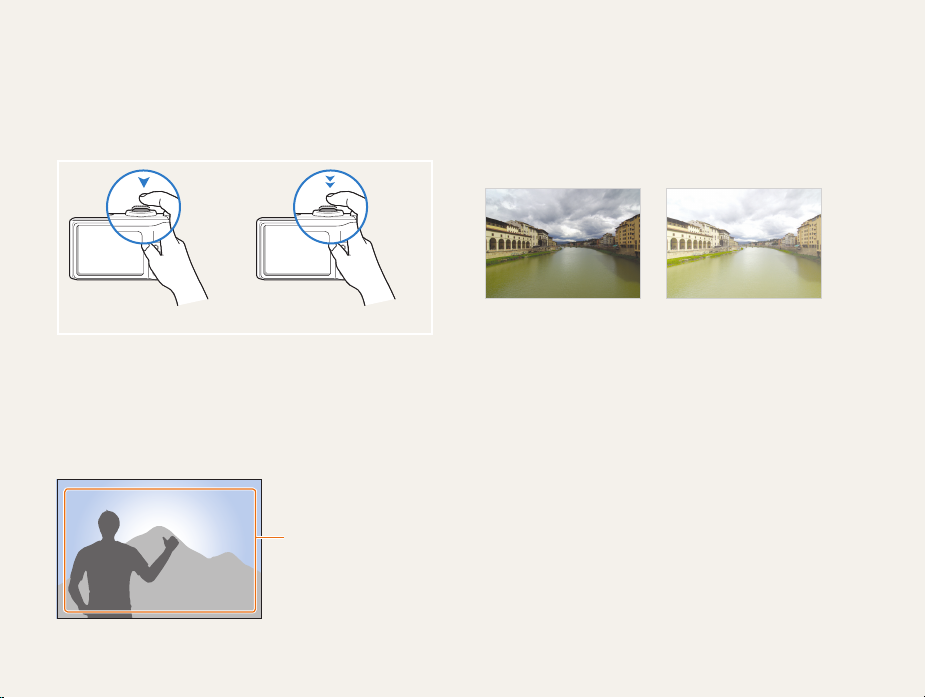
Expressions used in this manual
Pressing the shutter
• Half-press [Shutter]: press the shutter halfway down
• Press [Shutter]: press the shutter all the way down
Half-press [Shutter] Press [Shutter]
Subject, background, and composition
• Subject: the main object of a scene, such as a person, animal,
or still life
• Background: the objects around the subject
• Composition: the combination of a subject and background
Background
Composition
Subject
Exposure (Brightness)
The amount of light that enters your camera determines the
exposure. You can alter the exposure with shutter speed,
aperture value, and ISO speed. By altering the exposure, your
photos will be darker or lighter.
Normal exposure Overexposure (too bright)
7
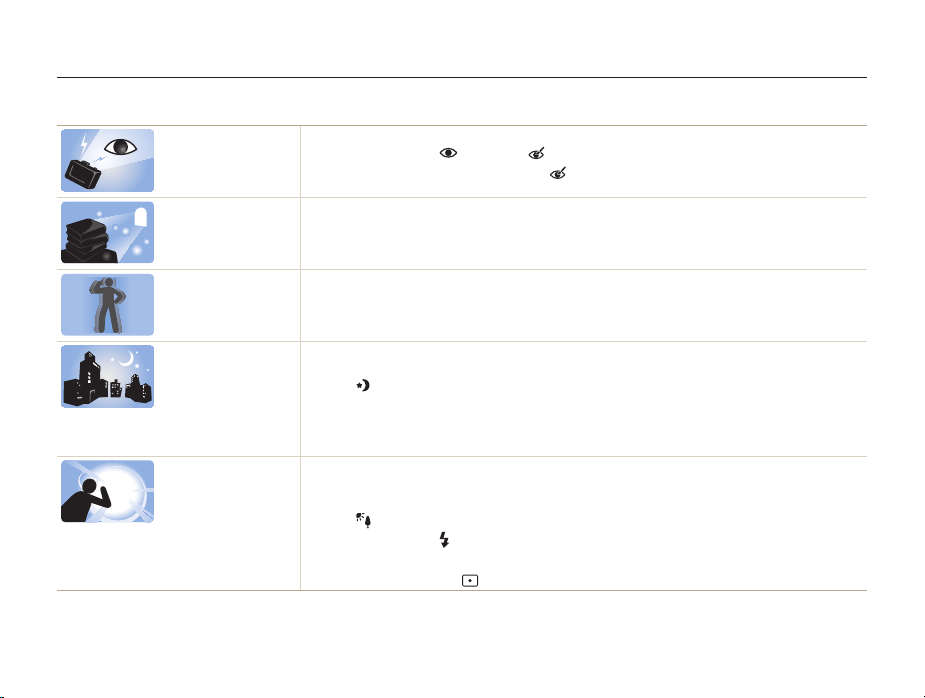
Common questions
You can get answers to common questions. Solve problems easily by setting shooting options.
The subject’s eyes
appear red.
Photos have dust
spots.
Photos are blurred.
Photos are blurred
when shooting at
night.
Subjects come out
too dark because of
backlighting.
This is caused by a reflection from the camera flash.
•
Set the flash option to Red-eye or Red-eye Fix. (p. 59)
•
If the photo has already been taken, select Red-eye Fix in the edit menu. (p. 93)
Dust particles floating in the air may be captured in photos when using the flash.
•
Turn off the flash or avoid taking photos in a dusty place.
•
Set ISO speed options. (p. 61)
This may be caused by taking photos in low light conditions or holding the camera incorrectly.
•
Press [Shutter] halfway down to make sure the subject is focused. (p. 32)
•
Use the d mode. (p. 45)
As the camera tries to let in more light, the shutter speed slows.
This can make it difficult to steady the camera and may result in camera shake.
•
Select Night in the s mode. (p. 37)
•
Turn on the flash. (p. 59)
•
Set ISO speed options. (p. 61)
•
Use a tripod to prevent your camera from shaking.
When the light source is behind the subject or when there is a high contrast between
the light and dark areas, the subject may come out shaded.
•
Avoid shooting in front of the sun.
•
Select Backlight in the s mode. (p. 37)
•
Set the flash option to Fill in. (p. 59)
•
Adjust the exposure. (p. 71)
•
Set the metering option to Spot if a bright subject is in the center of the frame. (p. 71)
8

Quick reference
Taking photos of people
• s
mode > Beauty Shot, Portrait, Children f 37
•
Red-eye, Red-eye Fix (to prevent or correct red-eye)
59
f
•
Face Detection f 66
Taking photos at night or in the dark
• s
mode > Night, Dawn, Fireworks f 37
•
Flash options f 59
•
ISO speed (to adjust the sensitivity to light) f 61
Taking action photos
• S
mode f 43
•
High-speed burst mode f 55
•
Precapture f 56
Taking photos of scenery
• s
mode > Panorama, Landscape f 37
Taking photos of text, insects, or
flowers
• s
mode > Close Up, Text f 37
•
Macro, Auto Macro, Manual Focus (to take close-up
62
photos)
f
•
White Balance (to change the color tone) f 72
Adjusting the exposure (brightness)
•
WB BKT (to take 3 photos of the same scene with
different white balance options)
•
AE BKT (to take 3 photos of the same scene with
different exposures)
•
ISO speed (to adjust the sensitivity to light) f 61
•
EV (to adjust exposure) f 71
•
Metering f 71
f
58
58
f
Applying a different effect
•
PSS BKT (to take 9 photos of the same scene with
different photo styles)
•
Photo styles (to apply tones) f 75
•
Smart filter effects f 76
•
Image adjustment (to adjust saturation, sharpness,
or contrast)
f
77
58
f
Reducing camera shake
•
Optical Image Stabilization (OIS) f 30
• d
mode f 45
9
•
Viewing files by category in
Smart Album
•
Deleting all files on the
memory card
•
Viewing files as a slide show
86
f
•
Viewing files on a TV or HDTV
95
f
•
Connecting your camera to a
computer
•
Adjusting sound and volume
110
f
•
Adjusting the brightness of
the display
•
Formatting the memory card
111
f
•
Changing the display
language
•
Setting the date and time
112
f
•
Troubleshooting f 121
f
f
97
f
111
f
f
110
82
85

Contents
Basic functions ............................................................. 13
Unpacking ......................................................................... 14
Camera layout ................................................................... 15
Inserting the battery and memory card ..............................
Charging the battery and turning your camera on ............. 19
Charging the battery ............................................................ 19
Turning on your camera ........................................................ 19
Mini dashboard ................................................................... 20
Performing the initial setup ................................................ 21
Learning icons ................................................................... 23
Selecting options ............................................................... 24
Setting the display and sound ........................................... 26
Changing the information displayed ....................................... 26
Setting the sound ................................................................ 27
Taking photos .................................................................... 28
Zooming ............................................................................. 29
Reducing camera shake (OIS) .............................................. 30
Using the drive mode dial .................................................. 31
Tips for getting a clearer photo .......................................... 32
18
Extended functions ....................................................... 34
Using the Smart Auto mode .............................................. 35
Using the Scene mode ...................................................... 37
Using the Panorama mode ................................................... 37
Using the Panorama Action mode ......................................... 39
Using the Beauty Shot mode ................................................ 40
Using the Program mode .................................................. 41
Using the Aperture Priority, Shutter Priority,
or Manual mode ................................................................ 42
Using the Aperture Priority mode ........................................... 43
Using the Shutter Priority mode ............................................. 43
Using the Manual mode ....................................................... 44
Using the DUAL IS mode .................................................. 45
Recording a video ............................................................. 46
Recording high-speed videos ............................................... 48
Using the Smart Scene Detection mode ................................ 49
Recording voice memos ................................................... 50
Recording a voice memo ..................................................... 50
Adding a voice memo to a photo .......................................... 50
10

Contents
Shooting options ........................................................... 51
Selecting a resolution and quality ...................................... 52
Selecting a resolution ........................................................... 52
Selecting image quality ........................................................ 53
Using the timer .................................................................. 54
Using burst modes ............................................................ 55
Taking photos in the High-speed burst mode ......................... 55
Taking photos in the Precapture mode .................................. 56
Taking photos in the Interval mode ........................................ 57
Taking bracketed photos ...................................................... 58
Shooting in the dark .......................................................... 59
Preventing red-eye .............................................................. 59
Using the flash .................................................................... 59
Adjusting the ISO speed ...................................................... 61
Changing the camera’s focus ............................................ 62
Using macro ....................................................................... 62
Using auto focus ................................................................. 62
Using selection focus .......................................................... 63
Using tracking auto focus ..................................................... 64
Adjusting the focus area ....................................................... 65
Using face detection ......................................................... 66
Detecting faces ................................................................... 66
Taking a self-portrait shot ...................................................... 67
Taking a smile shot .............................................................. 67
Detecting eye blinking .......................................................... 68
Using smart face recognition ................................................ 68
Registering faces as your favorites (My Star) .......................... 69
Adjusting brightness and color .......................................... 71
Adjusting the exposure manually (EV) .................................... 71
Changing the metering option ............................................... 71
Selecting a light source (White balance) ................................. 72
Improving your photos ...................................................... 75
Applying photo styles ........................................................... 75
Applying smart filter effects ................................................... 76
Adjusting your photos .......................................................... 77
Using smart range ............................................................. 78
11

Contents
Playback/Editing ........................................................... 79
Playing back ...................................................................... 80
Starting Playback mode ....................................................... 80
Viewing photos ................................................................... 85
Playing a video .................................................................... 86
Playing voice memos ........................................................... 88
Editing a photo .................................................................. 90
Resizing photos .................................................................. 90
Rotating a photo .................................................................. 90
Applying photo styles ........................................................... 91
Applying smart filter effects ................................................... 92
Correcting exposure problems ............................................. 93
Creating a print order (DPOF) ................................................ 94
Viewing files on a TV or HDTV ........................................... 95
Transferring files to your computer (for Windows) .............. 97
Transferring files using Intelli-studio ........................................ 98
Transferring files by connecting the camera as a removable
disk
.................................................................................. 100
Disconnecting the camera (for Windows XP) ........................ 101
Transferring files to your computer (for Mac) .................... 102
Using Samsung RAW Converter ..................................... 103
Installing Samsung RAW Converter ..................................... 103
Opening Samsung RAW Converter ..................................... 103
Using the Samsung RAW Converter Interface ...................... 104
Editing RAW format files ..................................................... 105
Saving RAW files as JPEG/TIFF formats .............................. 106
Printing photos with a photo printer (PictBridge) ............. 107
Appendixes ................................................................. 108
Camera settings menu .................................................... 109
Accessing the settings menu .............................................. 109
Sound .............................................................................. 110
Display ............................................................................. 110
Settings ............................................................................ 111
Error messages ............................................................... 114
Camera maintenance ...................................................... 115
Cleaning your camera ........................................................ 115
About memory cards ......................................................... 116
About the battery ............................................................... 117
Before contacting a service center .................................. 121
Camera specifications ..................................................... 124
FCC notice ...................................................................... 128
Index ............................................................................... 129
12
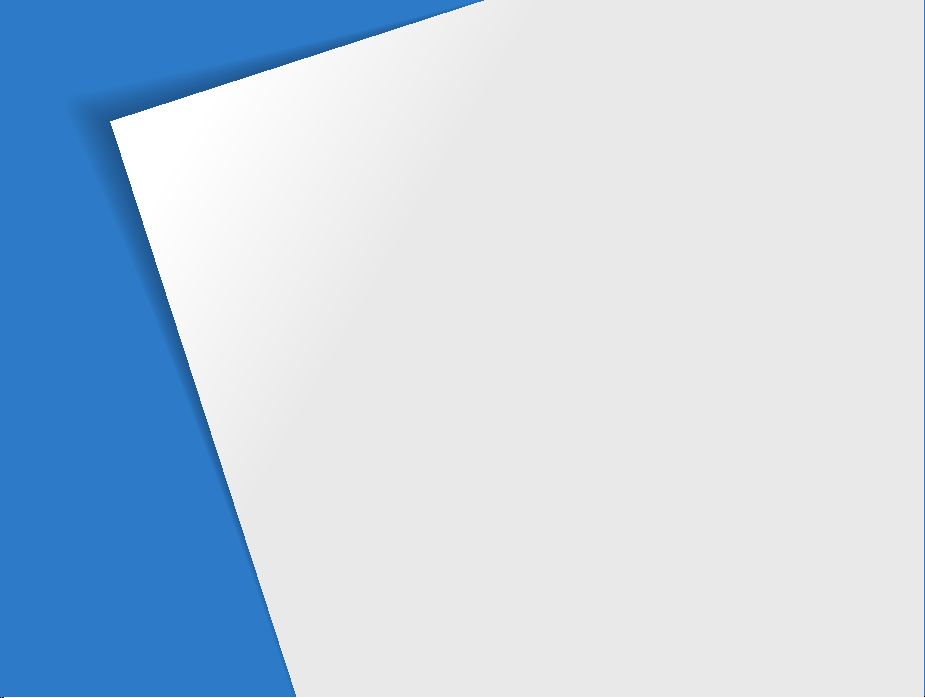
Basic functions
Learn about your camera’s layout, icons, and basic functions
for shooting.
Unpacking
Camera layout
Inserting the battery and memory card
Charging the battery and turning your camera on
Charging the battery
Turning on your camera
Mini dashboard
Performing the initial setup
Learning icons
Selecting options
Setting the display and sound
Changing the information displayed
Setting the sound
Taking photos
Zooming
Reducing camera shake (OIS)
Using the drive mode dial
Tips for getting a clearer photo
…………………………………………… 14
………………………………………… 15
…………… 18
…………………………………… 19
………………………………… 19
………………………………………… 20
………………………… 21
………………………………………… 23
……………………………………… 24
……………………… 26
…………………… 26
……………………………………… 27
………………………………………… 28
………………………………………………… 29
………………………… 30
…………………………… 31
……………………… 32
… 19
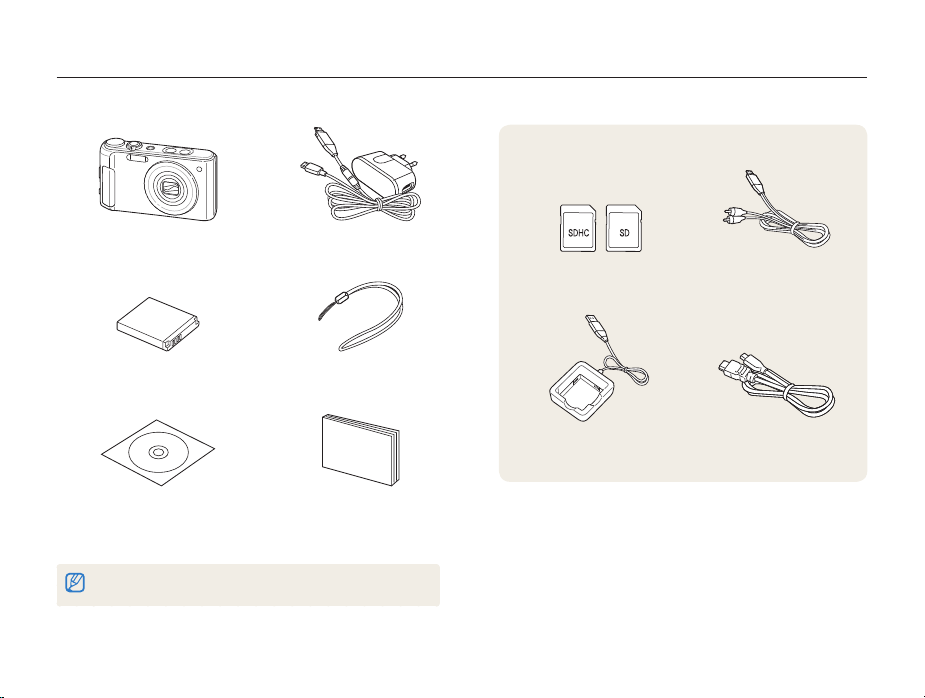
Unpacking
Check your product box for the following items.
Optional accessories
Camera AC adapter/USB cable
Rechargeable battery
(4302-001226)
Software CD-ROM
(User manual included)
(AD46-00337A)
The illustrations may differ from your actual items.
(AD44-00143A)/(AD39-00183A)
(Black: AD63-02604A/
Silver: AD63-02596A)
Quick Start Manual
(AD68-04844A)
Strap
Basic functions
14
Memory cards A/V cable
Battery charger
(AD44-00164A)
(AD39-00146A)
HDMI cable
(AD39-00179A)

Camera layout
Before you start, familiarize yourself with your camera’s parts and their functions.
Shutter button
Mode dial (p. 17)
Flash
HDMI port
Accepts HDMI cable
USB and A/V port
Accepts USB cable or A/V cable
POWER button
Basic functions
15
Microphone
Mini dashboard (p. 20)
AF-assist light/Timer lamp
Lens
Tripod mount
Battery chamber cover
Insert a memory card and battery

Camera layout
Speaker
Status lamp
•
Blinking: When saving a photo or
video, being read by a computer or
printer, or out of focus
•
Steady: When connecting to a
computer or in focus
Display
Button Description
m
Recorder
Access options or menus.
Start recording a video.
When pressing:
D
c
F
Navigation
I
When rotating:
•
Scroll to an option or menu.
•
Adjust shutter speed, aperture, or exposure value in
Shooting mode.
•
Scroll through files in Playback mode.
In Shooting mode
Change the display option
Change the macro option
Change the flash option
Change the ISO option
While setting
Move up
Move down
Move left
Move right
Basic functions
Zoom button
•
Zoom in or out in Shooting mode
•
Zoom in on part of a photo or view files as thumbnails
in Playback mode
•
Adjust volume in Playback mode
•
Open screens to adjust defined settings
Drive mode dial (p. 31)
(See the table below)
Button Description
o
Playback
Function
Confirm the highlighted option or menu.
Enter Playback mode.
•
Access options in Shooting mode.
•
Delete files in Playback mode.
16
2
1

Camera layout
Mode dial
Icon Mode Description
t
p
A
S
M
d
s
v
Smart Auto
Program
Aperture
Priority
Shutter
Priority
Manual
DUAL IS
Scene
Movie
Take a photo by letting the camera select a
scene mode it detects.
Take a photo by setting options.
Take a photo by adjusting the aperture
value. (The shutter speed is set
automatically.)
Take a photo by adjusting the shutter
speed. (The aperture value is set
automatically.)
Take a photo by adjusting both the aperture
value and shutter speed.
Take a photo using options suitable for
reducing camera shake.
Take a photo using options preset for a
specific scene.
Check the configured settings to record
a video.
Basic functions
17

Inserting the battery and memory card
Learn how to insert the battery and an optional memory card into the camera.
Removing the battery and memory card
Memory card
Push gently the card until
the card disengages from
the camera, and then pull it
out of the slot.
Insert a memory card with
the gold-colored contacts
facing up.
Insert the battery with the
Samsung logo facing down.
Memory card
Battery
Basic functions
Battery lock
Push the lock up to release
the battery.
Battery
The internal memory can be used as a temporary storage device when the
memory card is not inserted.
18

Charging the battery and turning your camera on
Charging the battery
Before using the camera for the first time, you must charge the
battery. Attach the USB cable to the AC adapter, and then plug
the end of cable with the indicator light into your camera.
Indicator light
• Red: Charging
• Green: Fully charged
Basic functions
Turning on your camera
Press [POWER] to turn your camera on or off.
• The initial setup screen appears when you turn on the camera
for the first time. (p. 21)
Turning on your camera in Playback mode
Press [P]. The camera turns on and accesses Playback mode
immediately.
When you turn on your camera by pressing and holding [P] for about
5 seconds, the camera does not emit any camera sounds.
19
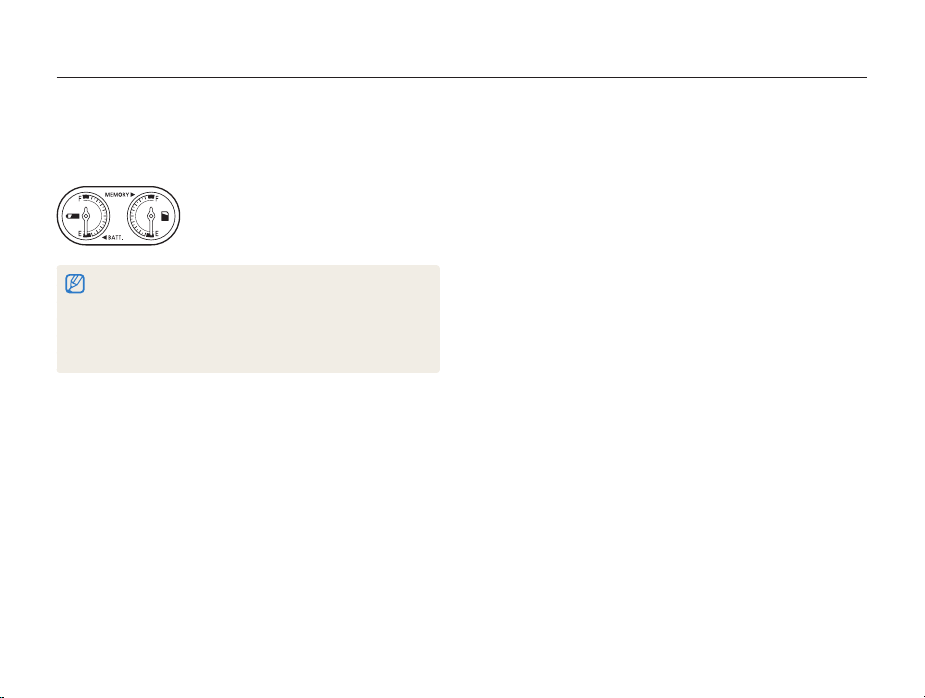
Charging the battery and turning your camera on
Mini dashboard
While the camera is turned on, Mini dashboard shows you the
remaining capacity of the battery and memory card.
•
When exposing the camera to a hot and humid environment,
condensation can form on the gauges.
•
If the hand of a gauge keeps spinning around, contact a service
center.
•
The remaining capacity of the battery and memory card may appear
different from the gauge.
Basic functions
20

Performing the initial setup
u
When the initial setup screen appears, follow the steps below to configure the camera’s basic settings.
Press [POWER].
1
•
The initial setup screen appears when you turn on the camera
for the first time.
Language
Time Zone
Date & Time
Exit Move
Press [I] to select Language, and then press [I]
2
or [
o
].
Press [D] or [c] to select a language, and then press
3
[
o
].
Press [D] or [c] to select Time Zone (Time Zone),
4
and then press [
I
English
London
2010/01/01
] or [o].
Basic functions
Press [D] or [c] to select Home (Home), and then
5
press [
o
].
Press [F] or [I] to select a time zone, and then press
6
[
o
].
•
To set the daylight-saving time, press [D].
London
[GMT +00:00] 2010/01/01 10:00 AM
MenuMen
Back DST
Press [D] or [c] to select Date & Time (Date &
7
Time), and then press [
21
I
] or [o].

Performing the initial setup
Press [F] or [I] to select an item.
8
Year Month Date Hour Min
2010
01 01 10: 00
Off
Menu
Exit Set
Press [D] or [c] to set the date and time or select a
9
date format, and then press [
OK
o
].
Basic functions
22
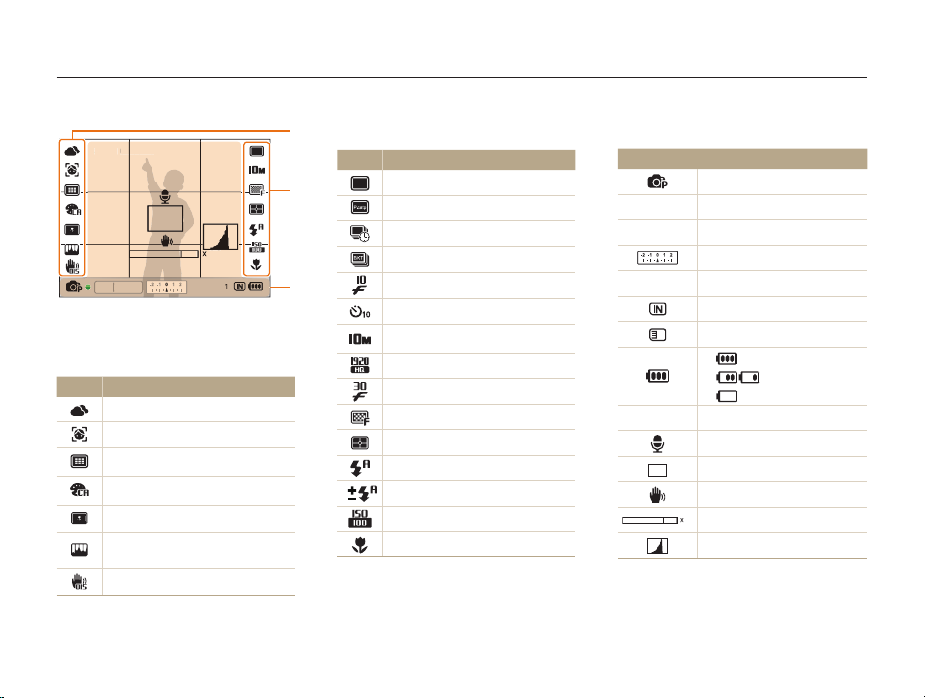
Learning icons
0
00:00:10
0000
F2.4 1/60
The icons displayed will change according to the mode you select or the options you set.
A. Icons on the left
Icon Description
STBY 00:00:10
STBY
4.0
4.
F2.4 1/60
00001
White balance
Face detection
Focus area option
Photo style
Smart filter effect
Image adjustment
(contrast, sharpness, saturation)
Optical Image Stabilization (OIS)
A
B. Icons on the right
Icon Description
B
C
Single shot
Precapture mode
Interval mode
Bracket mode
High-speed burst mode
Timer
Photo resolution
Video resolution
Frame rate
Photo quality
Metering option
Flash option
Flash intensity
ISO speed
Auto focus option
Basic functions
23
C. Information
Icon Description
Selected shooting mode
Aperture value
F2.4
Shutter speed
1/60
Exposure value
00001
00:00:10
Available number of photos
Internal memory
Memory card inserted
•
: Fully charged
•
•
(Red) : Charging needed
Available recording time
Voice memo
Auto focus frame
Camera shake
4.0
Zoom ratio
Histogram (p. 26)
: Partially charged

Selecting options
You can select options by pressing [m] and using the navigation buttons ([D], [c], [F], [I]).
You can also access shooting options by pressing [f] but some options are not available.
In Shooting mode, press [
1
Rotate or press the navigation button to scroll to an
2
option or menu.
•
To move up or down press [D] or [c]. To move left or
right press [
•
Rotate the navigation button any direction.
Press [o] to confirm the highlighted option or menu.
3
F
] or [I].
m
].
Basic functions
Going back to the previous menu
Press [m] again to go back to the previous menu.
Press [Shutter] to return to Shooting mode.
24

Selecting options
E.g. Selecting the white balance option in Program mode
Rotate the mode dial to p.
1
Press [
m
2
Menu
Rotate the navigation button or press [D] or [c] to
3
scroll to
].
Photo Size
White Balance
Quality
EV
Face Detection
Smart FR Edit
Focus Area
Exit Move
a
, and then press [I] or [o].
Basic functions
Rotate the navigation button or press [D] or [c] to
4
scroll to White Balance, and then press [
Photo Size
White Balance
Quality
EV
Face Detection
Smart FR Edit
Focus Area
Menu
Exit Move
Rotate the navigation button or press [F] or [I] to
5
(1/2)
I
scroll to the white balance option.
Move Adjust
Press [o] to save your settings.
6
Press [
m
7
25
] to switch to Shooting mode.
] or [o].

Setting the display and sound
Learn how to change the basic information the camera displays and the sound settings.
Changing the information displayed
Select the information displayed in Shooting or Playback mode.
Press [D] repeatedly to change the information
displayed.
Show all photographic
information.
F2.4 1/60
Mode Information display option
•
Shooting
Playback
•
•
•
•
•
•
00001
Hide all information about shooting.
Hide information about shooting, except information
of the bottom line.
Display all information about shooting.
Display histogram.
Hide all information about the current file.
Display all information about the current photo.
Display information about the current file, except the
shooting settings and histogram.
Basic functions
About a histogram
A histogram is a graph that displays how light is distributed in your
photo. If the histogram has a high peak on the left, your photos
are dark. A peak on the right of the graph means that your photos
are bright. The height of the peaks is related to color information.
The more of a particular color, the taller the peak.
Underexposed Well Exposed Overexposed
26

Setting the display and sound
Setting the sound
Set whether your camera emits a specified sound when you
operate your camera.
In Shooting or Playback mode, press [
1
Select < Beep Sound an option.
2
Option Description
Off
1/2/3
The camera does not emit any sounds.
The camera emits sounds.
m
].
Basic functions
27

Taking photos
Learn basic actions to take photos easily and quickly in the Smart Auto mode.
Rotate the mode dial to t.
1
Align your subject in the frame.
2
Basic functions
Half-press [Shutter] to focus.
3
•
A green frame means the subject in focus.
F2.4 1/60
Press [Shutter] to take a photo.
4
See page 32 for tips to get clearer photos.
28
00001

Taking photos
Zooming
You can shoot close-up photos by adjusting the zoom. Your
camera has a 5X optical zoom and 4X digital zoom. By using
both, you can zoom in up to 20 times.
Rotate [Zoom] right to zoom in on your subject. Rotate [Zoom]
left to zoom out.
4.0
F2.4 1/60
00001
F2.4 1/60
Zoom ratio
Zoom out Zoom in
00001
Basic functions
Digital zoom
If the zoom indicator is in the digital range, your camera is using
the digital zoom. The picture quality may deteriorate when you
use the digital zoom.
Optical range
Zoom indicator
4.0
Digital range
•
The digital zoom is not available when you use t, d, s (in
some scenes), and v modes and when you use Face Detection,
Manual Focus, Smart Filter, Tracking AF, and Smart Range.
•
It may take longer to save a photo when using the digital zoom.
29
