Page 1
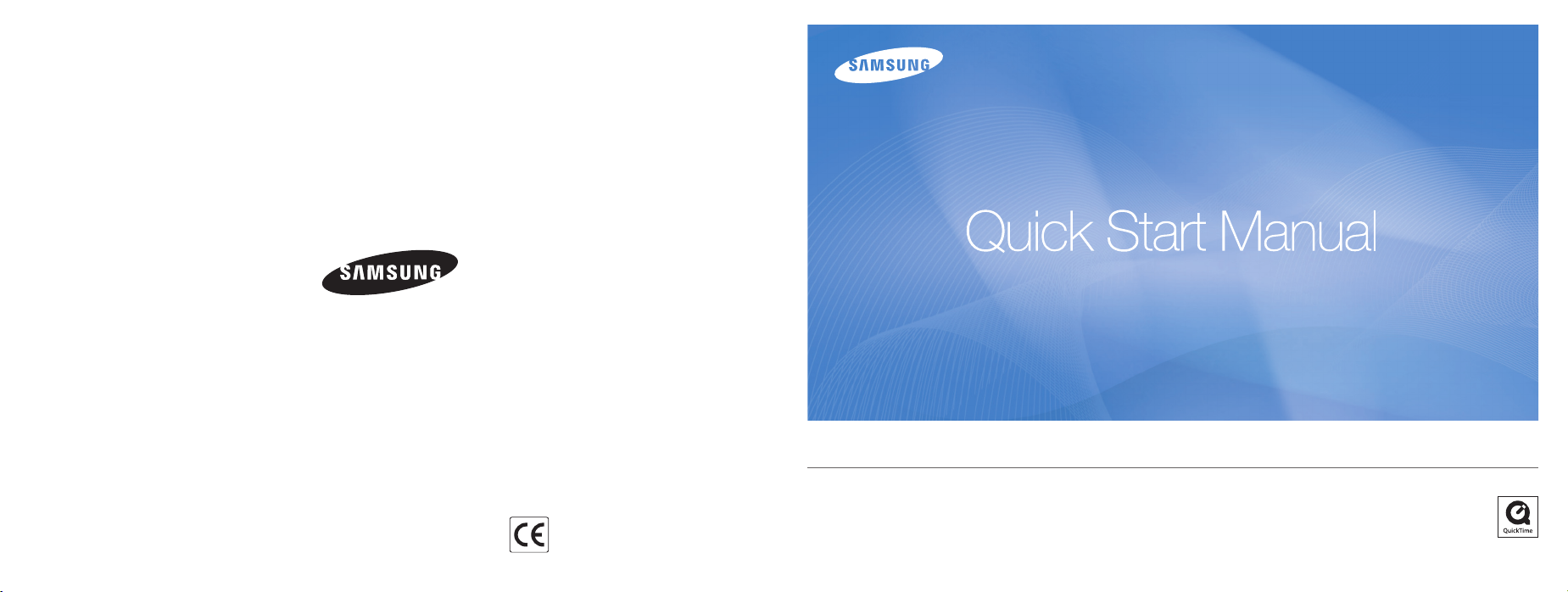
Please refer to the warranty that came with your product or go
to our website http://www.samsung.com/ for after-sales service
or inquiries.
The CE Mark is a Directive conformity
mark of the European Community (EC)
AD68-03085A
TL34HD
This Quick Start Manual has been specially designed to guide you through the basic functions and features of your device.
For more information, refer to the User Manual included on the supplied CD-ROM.
Please read the Quick Start Manual and User Manual carefully to ensure safe and correct use.
English/Español
Page 2

EN-2
English
EN-3
©2008 Samsung Electronics
America, inc.
The specifications of the camera
or contents of this manual may be
changed without prior notice due
to upgrade of camera functions.
Copyright information
Microsoft Windows and the
▪
Windows logo are registered
trademarks of the Microsoft
Corporation.
HDMI, the HDMI logo and the
▪
term "High Definition Multimedia
Interface" are trademarks or
registered trademarks of HDMI
Licensing LLC.
QuickTime and QuickTime logo
▪
are trademarks or registered
trademarks of Apple Computer,
Inc., used under license.
Provided manuals
Quick Start Manual
Explains how to assemble
and prepare your camera
for its first use, capture
photos or videos and
transfer files to a PC.
User Manual (CD-ROM)
Explains how to shoot with
various shooting modes, set
shooting options, and use the
settings menu. It also includes
how to handle error messages
and maintain your camera.
Indication information
In this manual, camera
buttons are represented by
bold type in brackets.
For example, [Shutter]
represents the Shutter button.
Contents
Please follow these procedures
before using the camera.
1. Unpack ………………………6
2. Insert the battery and
memory card …………………7
3. Charge the battery and turn
on your camera ……………8
4. Select a language and set
the date and time ……………9
Camera layout ……………… 10
Icons ………………………… 12
Use the touch screen ……… 13
Take a photo ………………… 14
Record a video ……………… 15
Transfer files to a PC
(for Windows) ………………… 16
Specifications ………………… 18
FCC notice …………………… 19
Get answers to common questions
You can easily solve most problems by setting shooting options.
There are more details about how to set shooting options in the CD version of the user manual.
The subject's
eyes appear red.
Photos have dust
spots.
Photos are
blurred.
Photos are
blurred when
shooting at night.
Subjects come
out too dark
because of
backlighting.
This is caused by a reflection from the camera flash.
Set the flash option to Red Eye or Red Eye Fix. (See the user manual p.33)
•
If the photo has already been taken, select Red Eye Fix in the edit menu.
•
(See the user manual p.57)
Dust particles floating in the air may be captured in photos when using the flash.
Turn the flash off or avoid taking photos in a dusty place.
•
Set ISO speed options. (See the user manual p.35)
•
This may be caused by taking photos in low light conditions or holding the camera
incorrectly. Set the Optical Image Stabilization (OIS) option or press [Shutter] halfway
down to make sure the subject is focused. (See the user manual p.26)
As the camera tries to let in more light, the shutter speed slows.
This can make it difficult to steady the camera and may result in camera shake.
Turn the flash on. (See the user manual p.33)
•
Select the 6 mode. (See the user manual p.20)
•
Set ISO speed options. (See the user manual p.35)
•
Use a tripod to prevent your camera from shaking.
•
When the light source is behind the subject or when there is a high contrast between
the light and dark areas, the subject may come out shaded.
Avoid shooting in front of the sun.
•
Select BACKLIGHT in the 4 mode. (See the user manual p.20)
•
Set the flash option to Fill in. (See the user manual p.33)
•
Set the Auto Contrast Balance (ACB) option. (See the user manual p.41)
•
Adjust the exposure. (See the user manual p.40)
•
Set the metering option to Spot if a bright subject is in the center of the frame.
•
(See the user manual p.42)
Page 3

EN-4
English
EN-5
Health and Safety Information
p.1 ‘Health and Safety Information’
Comply with the following precautions to avoid dangerous or illegal situations while operating
the camera and keep this manual handy for future reference.
Warnings
Situations that could cause injury to yourself or others
Do not use your camera near flammable or
explosive gases and liquids
Do not use your camera near fuels, combustibles, or
flammable chemicals. Do not store or carry flammable
liquids, gases, or explosive materials in the same
compartment as the camera or its accessories.
Keep your camera away from small children
and pets
Keep your camera and all accessories out of the reach
of small children and animals. Small parts may cause
choking or serious injury if swallowed. Moving parts and
accessories may present physical dangers as well.
Prevent damage to subjects’ eyesight
Do not use the flash in close proximity (closer than
1m/3 ft) to people or animals. Using the flash too
close to your subject’s eyes can cause temporary or
permanent damage.
Handle and dispose of batteries and chargers
with care
Use only Samsung-approved batteries and chargers.
•
Incompatible batteries and chargers can cause
serious injuries or damage to your camera.
Never dispose of batteries in a fire. Follow all local
•
regulations when disposing of used batteries.
Never place batteries or cameras on or in heating
•
devices, such as microwave ovens, stoves, or
radiators. Batteries may explode when overheated.
Cautions
Situations that could cause damage to your camera or other equipment
Handle and store your camera carefully and
sensibly
Do not allow your camera to get wet—liquids can
•
cause serious damage. Do not handle your camera
with wet hands. Water damage to your camera can
void your manufacturer’s warranty.
Avoid using or storing your camera in dusty, dirty,
•
humid, or poorly-ventilated areas to prevent damage
to moving parts and internal components.
Protect your camera from impact, rough handling,
•
and excessive vibration to avoid serious damage.
Exercise caution when connecting cables or
•
adapters and installing batteries and memory cards.
Forcing the connectors, improperly connecting
cables, or improperly installing batteries and
memory cards can damage ports, connectors, and
accessories.
Do not insert foreign objects into any of your
camera’s compartments, slots, or access points.
This type of damages may not be covered by your
warranty.
Protect batteries, chargers, and memory cards
from damage
Avoid exposing batteries or memory cards to very
•
cold or very hot temperatures (below 0°C/32°F or
above 40°C/104°F). Extreme temperatures can
reduce the charging capacity of your batteries and
can cause memory cards to malfunction.
Prevent batteries from making contact with metal
•
objects, as this can create a connection between
the + and – terminals of your battery and lead to
temporary or permanent battery damage.
Prevent memory cards from making in contact with
•
liquids, dirt, or foreign substances. If dirty, wipe the
memory card clean with a soft cloth before inserting
in your camera.
Use only Samsung-approved accessories
Using incompatible accessories may damage your
camera, cause injury, or void your warranty.
Protect your camera’s lens
Protect your lens from fingerprints and scratches.
Clean your lens with a soft, clean, debris-free lens cloth.
Page 4

EN-6
English
EN-7
1. Unpack 2. Insert the battery and memory card
Optional accessories
Remove the battery and memory card
Camera AC adapter (SAC-47)/
USB cable (SUC-C4)
AD44-00131A/AD39-00151A
AD69-01783A
Sold as a set
Memory cardsCamera case
Insert memory cards
with the gold-colored
contacts facing up.
p.74 ‘About memory cards’
p.75 ‘About the battery’
Push gently until the
card disengages from
the camera and then
pull it out of the slot.
Memory card
Rechargeable
battery
AD81-00884A
Quick Start Manual
AD68-03085A
Strap
Silver: AD63-02602A/
Black: AD63-02603A
(User manual included)
A / V cable
AD39-00150A
Software CD-ROM
AD46-00189A
HDMI cradle manual
AD68-03092A
Cradle (for charging the
battery and connecting
your camera to an
HDTV or PC)
AD61-03811A
Remote control
AD59-00164A
HDMI cable
(for viewing high-
resolution images or
playing videos)
AD39-00152A
Insert batteries with
the Samsung logo
facing down.
Battery
lock
Battery
Note
The internal memory can be used as a temporary storage
device when the memory card is not inserted.
Push the lock up to
release the battery.
Page 5

EN-8
English
EN-9
3. Charge the battery and turn on your camera
p.75 ‘About the battery’
4. Select a language and set the date and time
Charge the battery Turn on your camera
Press [POWER]
When you turn on your camera
for the first time, select a language
and set the date and time.
Language
ENGLISH
Date & Time
2008/01/01
Press [Playback] to view stored files.
Indicator light
Red: Charging
▪
Green: Fully charged
▪
▪
Press and hold [Playback] to mute camera sounds.
▪
Select a language Set the date and time
1
Language
Date & Time
ENGLISH
2008/01/01
Language
Date & Time
ENGLISH
2008/01/01
2
Language
Date & Time
ENGLISH
FRANÇAIS
DEUTSCH
Language
Date & Time
2008/01/01
yyyy/mm/dd
mm/dd/yyyy
dd/mm/yyyy
Off
3
World Time
Date & Time
08 01 01 12 00
Touch to change
➋
4
Language
Date & Time
London
the number
➊
Touch to select a city
from the world map
Touch
➌
2008/01/01
yyyy/mm/dd
mm/dd/yyyy
dd/mm/yyyy
Off
Select a date format
➊
Select a
field
➋
Touch to
switch to
Shooting
mode
Page 6

EN-10
English
EN-11
Camera layout
POWER button
Shutter button
AF-assist light/Timer lamp
Flash unit
Speaker
Mode dial
See below
Remote control
sensor
Lens
Icon Mode Description
2
1
8
7
AUTO
PROGRAM
MANUAL
DUAL IS
Take a photo conveniently with
minimal settings
Take a photo by setting options
(except for shutter speed and
aperture value)
Take a photo by setting options
manually
Take a photo with options
suitable for reducing camera shake
Microphone
When the flash is needed,
the flash unit opens
automatically if you press
[Shutter] (Press down gently
to close).
Caution
While not in use, keep the flash unit closed to
•
prevent damage.
Forcing open the flash unit may cause damage to
•
your camera.
Icon Mode Description
6
5
4
3
NIGHT
BEAUTY
SHOT
SCENE
MOVIE
Take a photo with options for
shooting at night
Take a photo of a person with
options to hide facial imperfections
Take a photo with options for a
preset scene
Record a video
Touch screen
MENU button
Access the camera
settings menu
Playback button
Battery chamber cover
Insert a memory card and battery
Status lamp
Blinking: When saving a photo or video,
▪
Steady: When connecting to a computer or in focus
▪
recording a voice memo, being read by a
computer or printer, or out of focus
Zoom T/Expand button
Zoom W/Thumbnail button
Tripod mount
USB and A / V port
Page 7

EN-12
English
EN-13
Icons Use the touch screen
The icons displayed will change according to the selected mode or options you set. Learn basic actions to use the touch screen.
The touch screen works best when touched with the soft part of your finger.
A. Main display
Icon Description
Selected shooting mode
: Fully charged
: Charging needed
Internal memory
Memory card inserted
Available number of photos
Available recording time
Optical Image Stabilization (OIS)
Current date and time
Zoom ratio
Voice memo
Auto focus frame
Camera shake
Option set 1 (of 3)
: Partially charged
A
B
B. Touch icons
Icon Description
Selected photo style
Select a white balance
Adjust the exposure with ACB
Select a display type
Return to the previous screen
Select a scene
Select an ISO speed
Adjust the brightness of the
face
Adjust the exposure manually
Adjust the shutter speed
Adjust imperfections of the
face
Select an aperture value
Select an auto focus option
Select a flash option
Select a video resolution
Icon Description
Select a photo resolution
Select a frame rate
Select a face detection option
Select a focus area option
Select a burst type
Select a metering option
Select photo quality
Select a timer option
Add a voice memo to a photo
or record a voice memo
Set the Optical Image
Stabilization option
Apply a color effect
Adjust sharpness
Adjust contrast
Adjust saturation
Display another row of options
Caution
Do not use any sharp objects to touch the screen. Doing so may damage the screen.
Dragging Touching
Drag your finger left or right to
Touch an icon to open a
scroll horizontally.
menu or set an option.
Volume
Beep Sound
Shutter Sound
Start Sound
AF Sound
Medium
Sound 1
Sound 1
Off
On
Drag your finger up or down
to scroll vertically.
Page 8

EN-14
English
EN-15
Take a photo Record a video
Select 2.
1
Viewing photos Playing a video
Select 3.
1
Align your subject in the frame.
2
Press [Shutter] halfway down to focus automatically.
3
Green: In focus
▪
Red: Out of focus
▪
Press [Shutter] all the way down to take the photo.
4
Press [Playback].
1
If the camera is off, it will turn on.
▪
Drag your finger left or right to
2
scroll through photos.
Touch to view the
previous photo
Touch to delete
the photo
Touch to view
the next photo
Align your subject in the frame.
2
Press [Shutter].
3
Stop: Shutter
Touch to pause
▪
Touch again to resume
▪
Press [Shutter] again to stop the recording.
4
Note
You can record videos of up to 20 minutes in length.
Press [Playback].
1
Touch .
2
Use the following icons to control playback.
3
Icon Description
Skip backward
Pause or resume playback
Stop playback
Skip forward
Page 9

Transfer files to a PC (for Windows)
Insert the installation CD in a CD-ROM drive and
1
follow the on-screen instructions.
p.61 ‘Tansferring files to your computer’
Connect the camera to the PC with the USB cable.
2
Touch Computer.
4
Computer
USB
Printer
Select the files you want and drag or save them
6
to the PC.
English
Note
Click User Manual to read the user manual.
The CD contains the following programs
Samsung Master
QuickTime Player 7.4
Adobe Reader
EN-16
Edit photos and videos
View videos
View the user manual
Caution
You must plug the end of the cable with the indicator
light (▲) into your camera. If the cable is reversed,
it may damage your files. The manufacturer is not
responsible for any loss of data.
Turn on the camera.
3
On your PC, select My Computer >
5
Removable Disk > DCIM > 100SSCAM.
To disconnect safely (for Windows XP)
The way to disconnect the USB cable for
Windows 2000/Vista is similar.
Click
Click
EN-17
Page 10

EN-18
English
EN-19
Specifications
Type 1/1.72″ (1.49 cm) CCD
Image
sensor
Lens
LCD monitor
Focusing
Shutter speed
Shake reduction
Storage
Pixel
Focal length
F-stop range F2.8 (W) - F5.9 (T)
Type
Range
Media
File format
Effective pixels: approx. 14.7 mega-pixels,
Total pixels: approx. 15.0 mega-pixels
Schneider-KREUZNACH lens f = 6.0 - 21.6 mm
(35 mm film equivalent: 28 - 102 mm)
3.0″ (7.62 cm) hVGA color TFT LCD (460,000 pixels)
(Touch)
TTL auto focus
(Multi AF, Center AF, Touch AF, Face Detection AF)
Normal 80 cm-infinity
Macro 5 cm-80 cm 50 cm- 80 cm
Auto macro 5 cm-infinity 50 cm-infinity
AUTO: 1 - 1/2,000 sec.
MANUAL: 16 - 1/2,000 sec.
NIGHT: 8 - 1/2,000 sec.
FIREWORK: 4 sec.
Dual IS [OIS (Optical Image Stabilization) +
DIS (Digital Image Stabilization)]
Internal memory: approx. 40 MB
External memory (Optional): SD card
(up to 4 GB guaranteed), SDHC card (up to
8 GB guaranteed), MMC Plus (up to 2 GB
guaranteed, 4 bit 20 MHz)
Internal memory capacity may not match these
specifications.
Still image: JPEG (DCF), EXIF 2.21,
DPOF 1.1, PictBridge 1.0
Movie: MP4 (H.264 (MPEG4.AVC))
Audio: WAV
Wide Tele
p.79 ‘Camera specifications’
For 1 GB SD
4384x3288 136 265 386
4384x2920 153 296 430
Image size
Digital output Connector: USB 2.0 (30 pin)
Audio output Mono (Internal speaker), Stereo (Microphone)
Video output
Interface
DC power
input
connector
Rechargeable
battery
AC adapter Power adapter (SAC-47), USB cable (SUC-C4)
Power
source
Cradle
(Optional)
Dimensions (W x H x D)
Weight
Operating temperature
Operating humidity
4384x2464 180 347 501
3264x2448 240 457 653
2592x1944 370 685 957
1920x1080 807 1374 1794
1024x768 1655 2438 2894
These figures are measured under Samsung’s standard
conditions and may vary depending on shooting conditions
and camera settings.
AV: NTSC, PAL (selectable)
HDMI 1.2: NTSC, PAL (selectable)
HDMI is available when it is connected to the optional
cradle.
30 pin, 4.2V
Lithium-ion battery SLB-1137D (1100 mAh)
SCC-NV5 HD
The power source may differ depending on your
region.
94.9 X 59.5 X 19.9 mm (without projection part)
138 g (without battery and memory card)
0 - 40°C
5 - 85%
Super fine Fine Normal
FCC notice
▪ NOTE:
This equipment has been tested and found to comply with
the limits for a Class B digital device, pursuant to part 15
of the FCC Rules. These limits are designed to provide
reasonable protection against harmful interference in a
residential installation. This equipment generates, uses and
can radiate radio frequency energy and, if not installed and
used in accordance with the instructions, may cause harmful
interference to radio communications. However, there is
no guarantee that interference will not occur in a particular
installation. If this equipment does cause harmful interference
to radio or television reception, which can be determined by
turning the equipment off and on, the user is encouraged to
try to correct the interference by one or more of the following
measures:
- Reorientate, or relocate, the receiving antenna.
- Increase the distance between the equipment and
receiver.
- Connect the equipment into an outlet on a circuit different
from that to which the receiver is connected.
- Consult the dealer or an experienced radio / TV technician
for help.
▪ CAUTION:
Changes or modifications not expressly approved by the
manufacturer responsible for compliance could void the
user’s authority to operate the equipment.
▪ Declaration of Conformity
Trade Name : Samsung Electronics America, inc.
Model No. : Samsung TL34HD
Responsible Party : Samsung Electronics America, inc.
Address : 105 Challenger Road Ridgefield
Park NJ
Telephone No. : 1-800-SAMSUNG (726-7864)
This device complies with Part 15 of the FCC Rules.
Operation is subject to the following two conditions:
(1) This device may not cause harmful interference, and (2)
this device must accept any interference received, including
interference that may cause undesired operation.
Samsung Eco-mark
It is Samsung’s own symbol mark is used to
effectively communicate Samsung’s environmental
friendly product activities to the consumers. The
mark represents Samsung’s continuous effort on
development of environmental conscious products.
Page 11

ES-2
Español
ES-3
©2008 Samsung Electronics
America, inc.
En caso de que se actualicen
las funciones de la cámara, es
posible que las especificaciones
o el contenido de este manual se
modifiquen sin previo aviso.
Información sobre los derechos de
autor
Microsoft Windows y el logotipo
▪
de Windows son marcas
comerciales registradas de
Microsoft Corporation.
HDMI, el logotipo de HDMI
▪
y el término "High Definition
Multimedia Interface" son
marcas comerciales o marcas
comerciales registradas de
HDMI Licensing LLC.
QuickTime y el logotipo
▪
de QuickTime son marcas
comerciales o marcas
comerciales registradas de
Apple Computer, Inc., y su uso
está sujeto a una licencia.
Manuales proporcionados
Manual de inicio rápido
Explica cómo ensamblar
y preparar la cámara para
utilizarla por primera vez,
cómo tomar fotografías o
grabar vídeos y cómo transferir
archivos a un ordenador.
Manual del usuario
(CD-ROM)
Explica cómo tomar fotografías
con diferentes modos de
disparo, cómo establecer
las opciones de disparo y
cómo utilizar el menú de
la configuración. Además,
explica cómo responder ante
los mensajes de error y cómo
realizar el mantenimiento de la
cámara.
Información de indicación
En este manual, los botones de
su cámara aparecen en negrita
y entre corchetes. Por ejemplo,
[Obturador] indica el botón del
obturador.
Contenido
Antes de utilizar la cámara,
siga estos procedimientos.
1. Desembalaje …………………6
2. Inserción de la batería y la
tarjeta de memoria …………7
3. Carga de la batería y
encendido de la cámara ……8
4. Selección de un idioma
y configuración de fecha
y hora …………………………9
Diseño de la cámara ………… 10
Iconos ………………………… 12
Uso de la pantalla táctil ……… 13
Cómo tomar una fotografía … 14
Grabación de un vídeo ……… 15
Transferencia de archivos a un
ordenador (para Windows) … 16
Especificaciones …………… 18
Obtenga las respuestas a las preguntas más comunes
Al establecer las opciones de disparo, podrá resolver la mayoría de los problemas con facilidad.
En la versión en CD del manual del usuario, se proporcionan más detalles acerca de cómo establecer las opciones de
disparo.
Los ojos
del sujeto
aparecen
rojos.
Las fotos
tienen
manchas
de polvo.
Las fotos
se ven
borrosas.
Las fotos se
ven borrosas
cuando tomo
fotografías a
la noche.
Los sujetos
se ven
oscuros
debido al
efecto de
contraluz.
Esto se debe al reflejo que causa el flash de la cámara.
Establezca la opción del flash OJOS ROJOS o SIN OJOS ROJ.
•
(Consulte la página 33 del manual del usuario)
Si ya ha tomado la fotografía, seleccione CORR. OJ. ROJ. en el menú de edición.
•
(Consulte la página 57 del manual del usuario)
Las partículas de polvo que flotan en el aire pueden introducirse en las fotografías que toma con flash.
Apague el flash o evite tomar fotografías en lugares en los que haya mucho polvo.
•
Establezca las opciones de velocidad de ISO. (Consulte la página 35 del manual del usuario)
•
Esto se debe a que sacó la fotografía en un lugar oscuro o a que, al tomarla, sostuvo la cámara de manera
incorrecta. Establezca la opción de estabilización de imagen óptica (OIS, Optical Image Stabilization) o pulse
[Obturador] hasta la mitad para asegurarse de que el sujeto esté enfocado.
(Consulte la página 26 del manual del usuario)
Cuando la cámara intenta tomar más luz, la velocidad del obturador disminuye.
Es posible que deba sostener la cámara durante mucho tiempo y, como consecuencia, esta se mueva.
Encienda el flash. (Consulte la página 33 del manual del usuario)
•
Seleccione el modo 6. (Consulte la página 20 del manual del usuario)
•
Establezca las opciones de velocidad de ISO. (Consulte la página 35 del manual del usuario)
•
Utilice un trípode para evitar que la cámara se mueva.
•
Cuando la fuente de luz está detrás del sujeto o cuando hay mucho contraste entre la luz y las áreas
oscuras, es posible que el sujeto se vea oscuro.
Evite tomar fotografías de frente al sol.
•
Seleccione LUZ FONDO en el modo 4. (Consulte la página 20 del manual del usuario)
•
Establezca la opción del flash RELLENO. (Consulte la página 33 del manual del usuario)
•
Establezca la opción de control de contraste automático (ACB, Auto Contrast Balance). (Consulte la
•
página 41 del manual del usuario)
Realice los ajustes necesarios de la exposición. (Consulte la página 40 del manual del usuario)
•
Establezca la opción de medición PUNTUAL si hay un sujeto brillante en el centro del marco.
•
(Consulte la página 42 del manual del usuario)
Page 12

ES-4
Español
ES-5
Información sobre salud y seguridad
Respete las siguientes precauciones para evitar situaciones ilegales o peligrosas al utilizar la cámara y tenga este
manual a su alcance para cualquier consulta que pueda surgir en el futuro.
Advertencias
Situaciones que pueden causar lesiones al usuario o a terceros
No utilice la cámara cerca de líquidos o gases
explosivos o inflamables
No utilice la cámara cerca de carburantes, combustibles
o sustancias químicas inflamables. No almacene ni
transporte líquidos inflamables, gases o materiales
explosivos en el mismo compartimento en el que están la
cámara o los accesorios.
Mantenga la cámara alejada del alcance de los
niños y las mascotas
Mantenga la cámara y todos los accesorios fuera del
alcance de los niños y los animales. Es posible que
traguen las piezas más pequeñas y, como consecuencia,
se asfixien o sufran graves lesiones. Los accesorios y las
piezas móviles también pueden causar daños físicos.
Evite dañar la vista del sujeto
No utilice el flash si está a una proximidad inferior a 1 m
(3 pies) de las personas o los animales. Si utiliza el flash
cuando está demasiado cerca de los ojos del sujeto,
puede producirle daños temporales o permanentes.
Utilice las baterías y los cargadores, y
deséchelos con cuidado
Utilice únicamente baterías y cargadores aprobados por
•
Samsung. Las baterías y los cargadores incompatibles
pueden producirle graves lesiones o causar daños a la
cámara.
Nunca deseche las baterías en el fuego. Respete todas
•
las regulaciones locales en el momento de desechar las
baterías utilizadas.
Nunca coloque las baterías o las cámaras dentro de
•
dispositivos conductores de calor, como hornos de
microondas, estufas o radiadores, ni sobre ellos. Las
baterías pueden explotar si se recalientan.
Página 1 "Información sobre salud y seguridad"
Precauciones
Situaciones que pueden dañar la cámara u otros equipos
Utilice y guarde la cámara con cuidado y de
manera prudente
No permita que la cámara se moje, ya que los líquidos
•
pueden causarle graves daños. No manipule la cámara
si tiene las manos mojadas. Si se producen daños en la
cámara a causa del agua, se puede anular la garantía
del fabricante.
Evite utilizar o guardar la cámara en áreas en las que
•
haya polvo, suciedad, humedad o poca ventilación,
a fin de prevenir daños en las partes móviles o en los
componentes internos.
Proteja la cámara contra impactos, movimientos
•
bruscos y vibraciones excesivas para evitar graves
daños.
Tenga cuidado al conectar los cables y los adaptadores,
•
y al instalar las baterías y las tarjetas de memoria. Si
ejerce demasiada fuerza sobre los conectores, conecta
de manera incorrecta los cables o instala de manera
inadecuada las baterías y las tarjetas de memoria, puede
dañar los puertos, los conectores y los accesorios.
No inserte objetos extraños en ningún compartimento,
ranura o punto de acceso de la cámara. Es posible que
la garantía no cubra este tipo de daños.
Proteja las baterías, los cargadores y las tarjetas
de memoria contra daños
Evite exponer las baterías o las tarjetas de memoria
•
a temperaturas demasiado bajas o demasiado altas
(inferiores a 0 °C/32 °F o superiores a 40 °C/104 °F).
Las temperaturas extremas pueden reducir la capacidad
de carga de las baterías y generar un funcionamiento
defectuoso de las tarjetas de memoria.
Evite que las baterías entren en contacto con objetos de
•
metal, dado que esto puede crear una conexión entre
los terminales + y – de la batería y, como resultado, se
pueden provocar daños temporales o permanentes en
la batería.
Evite que las tarjetas de memoria entren en contacto
•
con líquidos, suciedad o sustancias extrañas. Si la
tarjeta de memoria se ensucia, límpiela con un paño
suave antes de insertarla en la cámara.
Utilice únicamente accesorios aprobados por
Samsung
El uso de accesorios incompatibles puede dañar la
cámara, causar lesiones o anular la garantía.
Proteja la lente de la cámara
Proteja la lente contra las huellas digitales y los rasponazos.
Limpie la lente con un paño suave, limpio y sin residuos.
Page 13

ES-6
Español
ES-7
1. Desembalaje 2. Inserción de la batería y la tarjeta de memoria
Página 74 "Acerca de tarjetas de memoria"
Accesorios opcionales
Retirar la batería y la tarjeta de memoria
Página 75 "Acerca de la batería"
Cámara Adaptador de CA (SAC-47)/
Batería recargable
AD81-00884A
Plateado: AD63-02602A/
Manual de inicio rápido
AD68-03085A
Cable USB (SUC-C4)
AD44-00131A/AD39-00151A
Correa
Negro: AD63-02603A
CD-ROM del software (incluye
el Manual del usuario)
AD46-00189A
Cable A/V
AD39-00150A
AD69-01783A
Se vende en conjunto
Manual del soporte HDMI
AD68-03092A
Soporte (para cargar
la batería y conectar la
cámara a un HDTV u
ordenador)
AD61-03811A
Tarjetas de memoriaEstuche para la cámara
Control remoto
AD59-00164A
Cable HDMI (para
ver imágenes de alta
resolución o para
reproducir vídeos)
AD39-00152A
Inserte las tarjetas
de memoria con los
contactos de color
dorado hacia arriba.
Inserte las baterías
con el logotipo de
Samsung hacia abajo.
Ejerza una leve
presión hasta que la
tarjeta se desprenda
de la cámara y, luego,
Tarjeta de memoria
Seguro de
la batería
Batería
Nota
La memoria incorporada se puede utilizar como un dispositivo
de almacenamiento temporal cuando la tarjeta de memoria no
está insertada.
retírela de la ranura.
Quite el seguro para
poder retirar la batería.
Page 14

ES-8
Español
ES-9
3. Carga de la batería y encendido de la cámara
Página 75 "Acerca de la batería"
4. Selección de un idioma y configuración de fecha y hora
Cargar la batería Encender la cámara
Pulse [POWER]
Cuando encienda la cámara por
primera vez, seleccione un idioma y
configure la fecha y la hora.
Language
ENGLISH
Date & Time
2008/01/01
Pulse [Playback] para ver los archivos
Luz indicadora
Roja: cargándose
▪
Verde: completamente cargada
▪
▪
almacenados.
Mantenga pulsado [Playback] para silenciar
▪
todos los sonidos.
Seleccionar un idioma Configurar la fecha y la hora
Presione aquí para
seleccionar una ciudad
del mapa mundial
Language
Date & Time
ENGLISH
2008/01/01
1
Language
Date & Time
ENGLISH
2008/01/01
3
World Time
London
Date & Time
➊
Seleccione
Púlsela
➌
un campo
08 01 01 12 00
Púlsela para
➋
cambiar el número
➋
Púlsela para
cambiar al
modo de
disparo
Language
Date & Time
ENGLISH
FRANÇAIS
DEUTSCH
2
Language
Date & Time
2008/01/01
yyyy/mm/dd
mm/dd/yyyy
dd/mm/yyyy
Off
4
Language
Date & Time
2008/01/01
yyyy/mm/dd
mm/dd/yyyy
dd/mm/yyyy
Off
Seleccione un formato
➊
para la fecha
Page 15

ES-10
Español
ES-11
Diseño de la cámara
Botón de encendido
y apagado
Botón del
obturador
Selector de
modos
Consulte la
siguiente sección
Sensor del
control remoto
Lente
Icono Modo Descripción
2
1
8
7
AUTO
PROGRAMA
MANUAL
DUAL IS
Permite tomar una fotografía de
manera práctica y con pocos ajustes
Permite tomar una fotografía mediante
el establecimiento de opciones
(excepto para la velocidad del
obturador y el valor de apertura)
Permite tomar una fotografía mediante
el establecimiento manual de opciones
Permite tomar una fotografía con las
opciones adecuadas para reducir la
inestabilidad de la cámara
Micrófono
Luz AF auxiliar y luz de temporizador
Unidad de flash
Cuando necesite el flash, la
unidad de flash se abrirá
automáticamente si pulsa
[Obturador] (para cerrarla,
presiónela suavemente hacia
abajo).
Precaución
Mientras no utilice la unidad de flash, manténgala
•
cerrada, a fin de evitar que se dañe.
Si ejerce demasiada fuerza para abrir la unidad de
•
flash, puede dañar la cámara.
Icono Modo Descripción
6
5
4
3
NOCTURNO
DISPARO
BELLO
ESCENA
IMAGEN
MOV
Permite tomar una fotografía con las
opciones para disparar de noche
Permite tomar una fotografía de una
persona con las opciones para eliminar
las imperfecciones de la cara
Permite tomar una fotografía con
las opciones para una escena
predeterminada
Permite grabar un vídeo.
Altavoz
Pantalla táctil
Botón de menú
Permite acceder
al menú de la
configuración de la
cámara
Botón de
playback
Luz indicadora de estado
Intermitente: indica que está guardando una
▪
fotografía o un vídeo, o grabando un mensaje de voz;
que un ordenador o una impresora está en proceso
de lectura; o que la fotografía se ve fuera de foco
Continua: indica que la cámara está conectada a un
▪
ordenador o que está enfocada
Zoom T/Botón de expansión
Zoom W/Botón de vista en miniaturas
Orificio para el montaje del trípode
Cubierta de la cámara
de la batería
Permite insertar una tarjeta de
memoria y una batería
USB y puerto A/V
Page 16

ES-12
Español
ES-13
Iconos Uso de la pantalla táctil
Los iconos que se muestran cambiarán según el modo que haya seleccionado o las opciones que haya ajustado. Conozca las acciones básicas para usar la pantalla táctil.
B. Iconos táctiles
A. Pantalla principal
Icono Descripción
Modo de disparo seleccionado
: batería completamente
cargada
: es necesario cargar la batería
Memoria incorporada
Tarjeta de memoria insertada
Cantidad disponible de fotografías
Tiempo de grabación disponible
Estabilización de imagen óptica (OIS)
Fecha y hora actuales
Porcentaje de zoom
Mensaje de voz
Cuadro de enfoque automático
Inestabilidad de la cámara
Opciones establecidas: 1 (de 3)
A
B
: batería parcialmente
cargada
Icono Descripción
Estilo de fotografía seleccionado
Seleccione un balance de
blancos
Ajuste de exposición con ACB
Selección de un tipo de pantalla
Permite regresar a la pantalla
anterior
Permite seleccionar una escena
Permite seleccionar una
velocidad de ISO
Permite ajustar el nivel de brillo
de la cara
Permite ajustar la exposición de
forma manual
Permite ajustar la velocidad del
obturador
Permite realizar ajustes para las
imperfecciones de la cara
Permite seleccionar un valor de
apertura
Permite seleccionar una opción
de enfoque automático
Permite seleccionar una opción
de flash
Permite seleccionar una
resolución de vídeo
Icono Descripción
Permite seleccionar una
resolución de fotografía
Permite seleccionar una
velocidad de cuadro
Permite seleccionar una opción
de detección de caras
Permite seleccionar una opción
de área de enfoque
Permite seleccionar un tipo de
ráfaga
Permite seleccionar una opción
de medición
Permite seleccionar la calidad
de imagen
Permite seleccionar una opción
de temporizador
Permite agregar un mensaje de
voz a una fotografía o grabar un
mensaje de voz
Establezca la estabilización de
imagen óptica
Permite aplicar un efecto de
color
Permite ajustar la nitidez
Permite ajustar el contraste
Permite ajustar la saturación
Permite mostrar otra fila de
opciones
La pantalla táctil funciona mejor cuando la toca con una parte suave del dedo.
Precaución
No use objetos cortantes para tocar la pantalla. Si lo hace, puede dañarla.
Arrastrar Tocar
Arrastre el dedo hacia la
Toque un icono para abrir un
menú o para establecer una
opción.
izquierda o hacia la derecha
para desplazarse en sentido
horizontal.
VOLUMEN
SONIDO
SON. OBTUR.
SONIDO INICIAL
SON. AF
MEDIO
SONIDO 1
SONIDO 1
DESACTIVADO
ACTIVADO
Arrastre el dedo hacia
arriba o hacia abajo para
desplazarse en sentido
vertical.
Page 17

ES-14
Español
ES-15
Cómo tomar una fotografía Grabación de un vídeo
Seleccione 2.
1
Alinee el sujeto en el marco.
2
Pulse [Obturador] hasta la mitad para enfocar
3
automáticamente.
Verde: indica que
▪
está enfocado
Roja: indica que
▪
está fuera de foco
Pulse [Obturador] totalmente hasta abajo para
4
tomar la fotografía.
Ver fotografías Reproducir un vídeo
Pulse [Playback].
1
Si la cámara está apagada, se encenderá.
▪
Arrastre el dedo hacia la izquierda o hacia la
2
derecha para desplazarse por las diferentes
fotografías.
Púlsela para
eliminar la
fotografía
Púlsela para
ver la siguiente
fotografía
Púlsela para ver la
fotografía anterior
Seleccione 3.
1
Alinee el sujeto en el marco.
2
Pulse [Obturador].
3
Stop: Shutter
Púlsela para pausar
▪
Púlsela nuevamente para reanudar
▪
Pulse [Obturador] nuevamente para detener
4
la grabación.
Nota
Puede grabar vídeos de hasta 20 minutos de duración.
Pulse [Playback].
1
Toque .
2
Use los siguientes iconos para controlar la
3
reproducción.
Icono
Descripción
Permite volver atrás
Permite pausar o reanudar la
reproducción
Permite detener la reproducción
Permite ir hacia adelante
Page 18

Transferencia de archivos a un ordenador (para Windows)
Página 61 "Transferencia de archivos al ordenador"
Inserte el CD de instalación en la unidad de CD-ROM y
1
siga las instrucciones que aparezcan en la pantalla.
Conecte la cámara al ordenador con el cable USB.
2
Toque ORDEN.
4
USB
ORDEN
IMPRIMIR
Seleccione los archivos que desee y arrástrelos
6
o guárdelos en el ordenador.
Español
Nota
Haga clic en User Manual para leer el manual del usuario.
El CD contiene los siguientes programas
Samsung Master Permite editar fotografías y vídeos
QuickTime Player 7.4 Permite ver vídeos
Adobe Reader Permite ver el manual del usuario
ES-16
Precaución
Debe conectar el extremo del cable que tiene la luz indicadora
(▲) a la cámara. Si invierte el cable, puede dañar los archivos.
El fabricante no se hace responsable de ninguna pérdida de
datos.
Encienda la cámara.
3
En el ordenador, seleccione Mi PC >
5
Disco extraíble > DCIM > 100SSCAM.
Para desconectar la cámara de manera
segura (para Windows XP)
La manera de desconectar el cable de USD para
Windows 2000 y Vista es similar.
Haga clic
Haga clic
ES-17
Page 19

Especificaciones
Sensor de
imagen
Lente
Monitor LCD
Enfoque
Velocidad del obturador
Reducción de movimientos
Almacenamiento
ES-18
Tipo 1/1,72″ (1,49 cm) CCD
Píxel
Distancia focal
Rango de
apertura
del objetivo
Tipo
Rango
Multimedia
Formato de
archivos
Píxeles reales: aproximadamente 14,7 megapíxeles
Píxeles totales: aproximadamente 15,0 megapíxeles
Lente Schneider-KREUZNACH f = de 6 a 21,6 mm
(equivalente en película de 35 mm: de 28 a 102 mm)
F2.8 (W) y F5.9 (T)
LCD TFT hVGA color 3.0" (7,62 cm)
(460000 píxeles) (táctil)
Enfoque automático TTL
(AF múltiple, AF central, AF táctil, AF de detección
de rostros)
Normal entre 80 cm e infinito
Macro entre 5 cm y 80 cm entre 50 cm y 80 cm
Macro
automática
AUTO: de 1 a 1/2000 segundos
MANUAL: de 16 a 1/2000 segundos
NOCTURNO: de 8 a 1/2000 segundos
FUEGOS ARTIFICIALES: 4 segundos
Dual IS [OIS (Optical Image Stabilization) +
DIS (Digital Image Stabilization)]
Memoria interna: aproximadamente 40 MB
Memoria externa (opcional): tarjeta SD (garantizada
hasta de 4 GB), tarjeta SDHD (garantizada hasta de
8 GB), MMC Plus (garantizada hasta de 2 GB ,
4 bits a 20 MHz)
Es posible que la capacidad de la memoria interna no
coincida con estas especificaciones.
Imagen fija: JPEG (DCF), EXIF 2.21
DPOF 1.1, PictBridge 1.0
Película: MP4 (H.264 (MPEG4.AVC))
Audio: WAV
Ancho Tele
entre 5 cm e infinito entre 50 cm e infinito
Página 79 "Especificaciones de la cámara"
Tamaño de
imagen
Salida digital Conector: USB 2.0 (30 pines)
Salida de audio Mono (altavoz interno), Estéreo (micrófono)
Interfaz
Fuentede
alimentación
Dimensiones
(anch. x alt. x prof.)
Peso
Temperatura de
funcionamiento
Humedad de funcionamiento
Salida de vídeo
Conector de
entrada de CC
Batería
recargable
Adaptador
de CA
Soporte
(opcional)
Para SD de 1 GB
Estas son medidas tomadas en condiciones estándar,
establecidas por Samsung, y pueden variar según las
condiciones de disparo y la configuración de la cámara.
AV: NTSC, PAL (elegible)
HDMI 1.2: NTSC, PAL (elegible)
La interfaz HDMI está disponible cuando está conectada al
soporte opcional.
30 pines, 4,2 V
Batería de litio SLB-1137D (1100 mAh)
Adaptador de corriente (SAC-47) y cable USB
(SUC-C4)
SCC-NV5 HD
La fuente de alimentación puede ser diferente según la
región en la que se encuentre.
94,9 x 59,5 x 19,9 mm (sin la pieza de proyección)
138 g (sin la batería ni la tarjeta de memoria)
0 - 40°C
5 - 85%
SUPERFINA
4384x3288 136 265 386
4384x2920 153 296 430
4384x2464 180 347 501
3264x2448 240 457 653
2592x1944 370 685 957
1920x1080 807 1374 1794
1024x768 1655 2438 2894
FINA NORMAL
Marca Eco de Samsung
Es un símbolo propio de Samsung que se utiliza para
comunicarles a los clientes de una manera eficaz que
las actividades que se llevan a cabo con los productos
Samsung no dañan el medio ambiente. La marca representa
el esfuerzo constante que realiza Samsung para desarrollar
productos que no causen daños en el medio ambiente.
Español
ES-19
