Samsung TL205, EC-TL205ZBPSUS User Manual

This user manual includes detailed usage
instructions for your camera. Please read
this manual thoroughly.
Common questions
Quick reference
Contents
Basic functions
Extended functions
Shooting options
Playback/Editing
Appendixes
Index
User Manual
TL205
Ä Click a topic
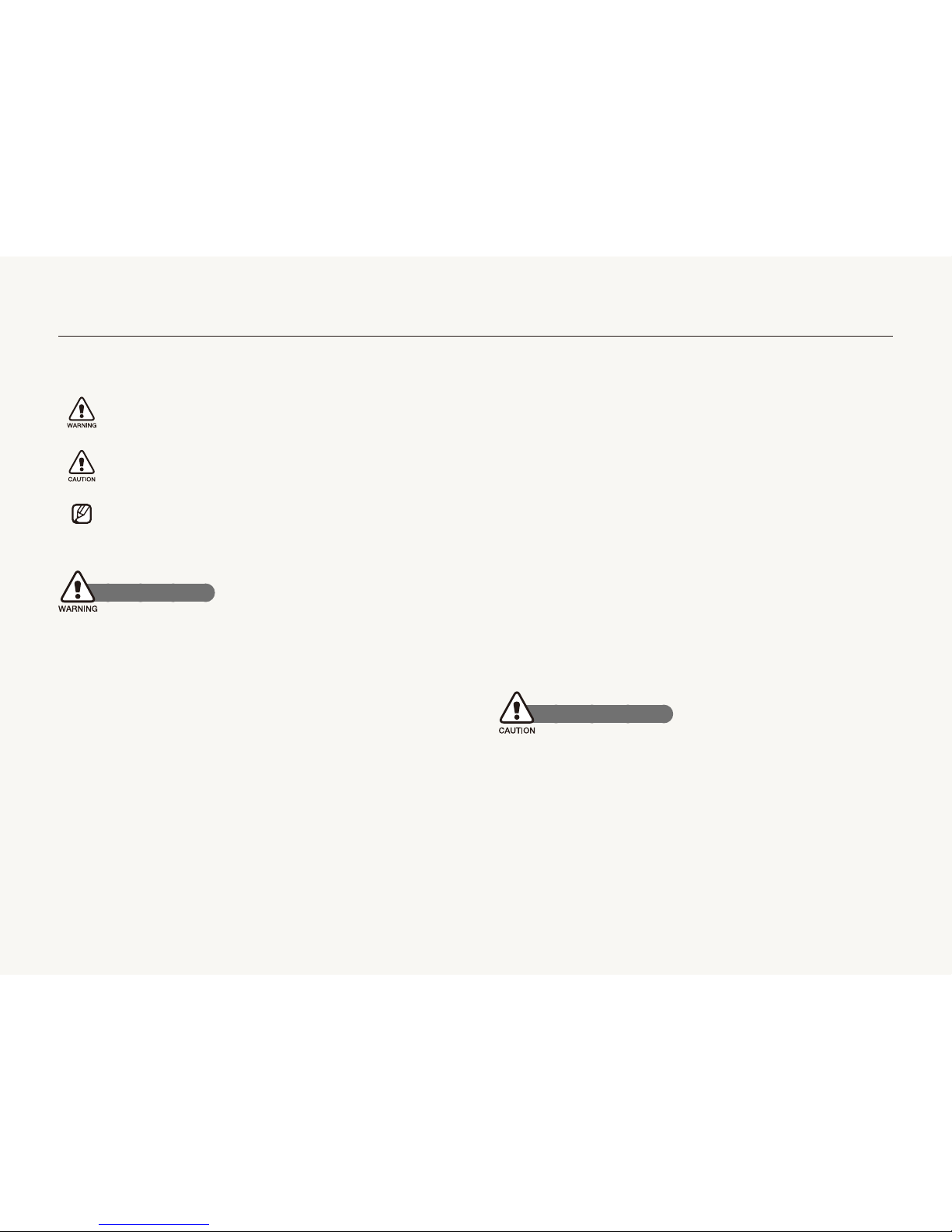
1
Health and safety information
Always comply with the following precautions and usage tips to avoid dangerous situations and ensure peak performance of your camera.
Warning—situations that could cause injury to yourself or
others
Caution—situations that could cause damage to your
camera or other equipment
Note—notes, usage tips, or additional information
Safety warnings
Do not use your camera near flammable or explosive
gases and liquids
Do not use your camera near fuels, combustibles, or flammable
chemicals. Do not store or carry flammable liquids, gases, or
explosive materials in the same compartment as the camera or its
accessories.
Keep your camera away from small children and pets
Keep your camera and all accessories out of the reach of small
children and animals. Small parts may cause choking or serious
injury if swallowed. Moving parts and accessories may present
physical dangers as well.
Prevent damage to subjects’ eyesight
Do not use the flash in close proximity (closer than 1 m/3 ft) to
people or animals. Using the flash too close to your subject’s
eyes can cause temporary or permanent damage.
Handle and dispose of batteries and chargers with care
Use only Samsung-approved batteries and chargers. t
Incompatible batteries and chargers can cause serious injuries
or damage to your camera.
Never dispose of batteries in a fire. Follow all local regulations t
when disposing of used batteries.
Never place batteries or cameras on or in heating devices, t
such as microwave ovens, stoves, or radiators. Batteries may
explode when overheated.
Safety precautions
Handle and store your camera carefully and sensibly
Do not allow your camera to get wet—liquids can cause serious t
damage. Do not handle your camera with wet hands. Water
damage to your camera can void your manufacturer’s warranty.
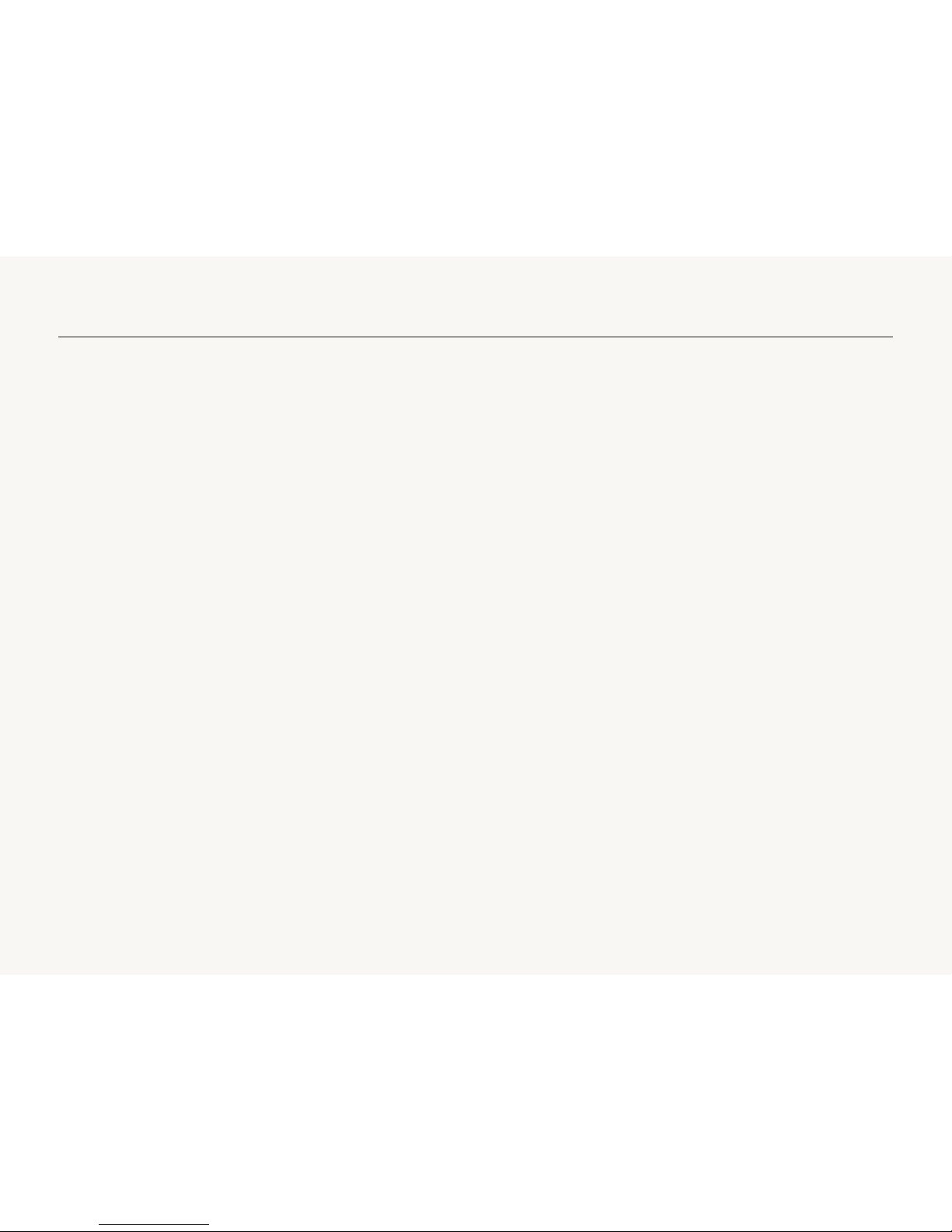
2
Health and safety information
Protect batteries, chargers, and memory cards from
damage
Avoid exposing batteries or memory cards to very cold or very t
hot temperatures (below 0º C/32º F or above 40º C/104º F).
Extreme temperatures can reduce the charging capacity of your
batteries and can cause memory cards to malfunction.
Prevent batteries from making contact with metal objects, as t
this can create a connection between the + and – terminals
of your battery and lead to temporary or permanent battery
damage.
Prevent memory cards from making contact with liquids, dirt, or t
foreign substances. If dirty, wipe the memory card clean with a
soft cloth before inserting in your camera.
Turn off the camera when inserting or removing the memory t
card.
Do not bend, drop, or subject memory cards to heavy impact t
or pressure.
Do not use memory cards that have been formatted by other t
cameras or by a computer. Reformat the memory card with
your camera.
Never use a damaged charger, battery, or memory card.t
Do not expose the camera to direct sunlight or high t
temperatures for an extended period of time. Prolonged
exposure to sunlight or extreme temperatures can cause
permanent damage to your camera’s internal components.
Avoid using or storing your camera in dusty, dirty, humid, or t
poorly-ventilated areas to prevent damage to moving parts and
internal components.
Remove the batteries from your camera when storing it for an t
extended period of time. Installed batteries may leak or corrode
over time and cause serious damage to your camera.
Protect your camera from sand and dirt when using it on t
beaches or in other similar areas.
Protect your camera from impact, rough handling, and t
excessive vibration to avoid serious damage.
Exercise caution when connecting cables or adapters and t
installing batteries and memory cards. Forcing the connectors,
improperly connecting cables, or improperly installing batteries
and memory cards can damage ports, connectors, and
accessories.
Do not insert foreign objects into any of your camera’s t
compartments, slots, or access points. Damage due to
improper use may not be covered by your warranty.
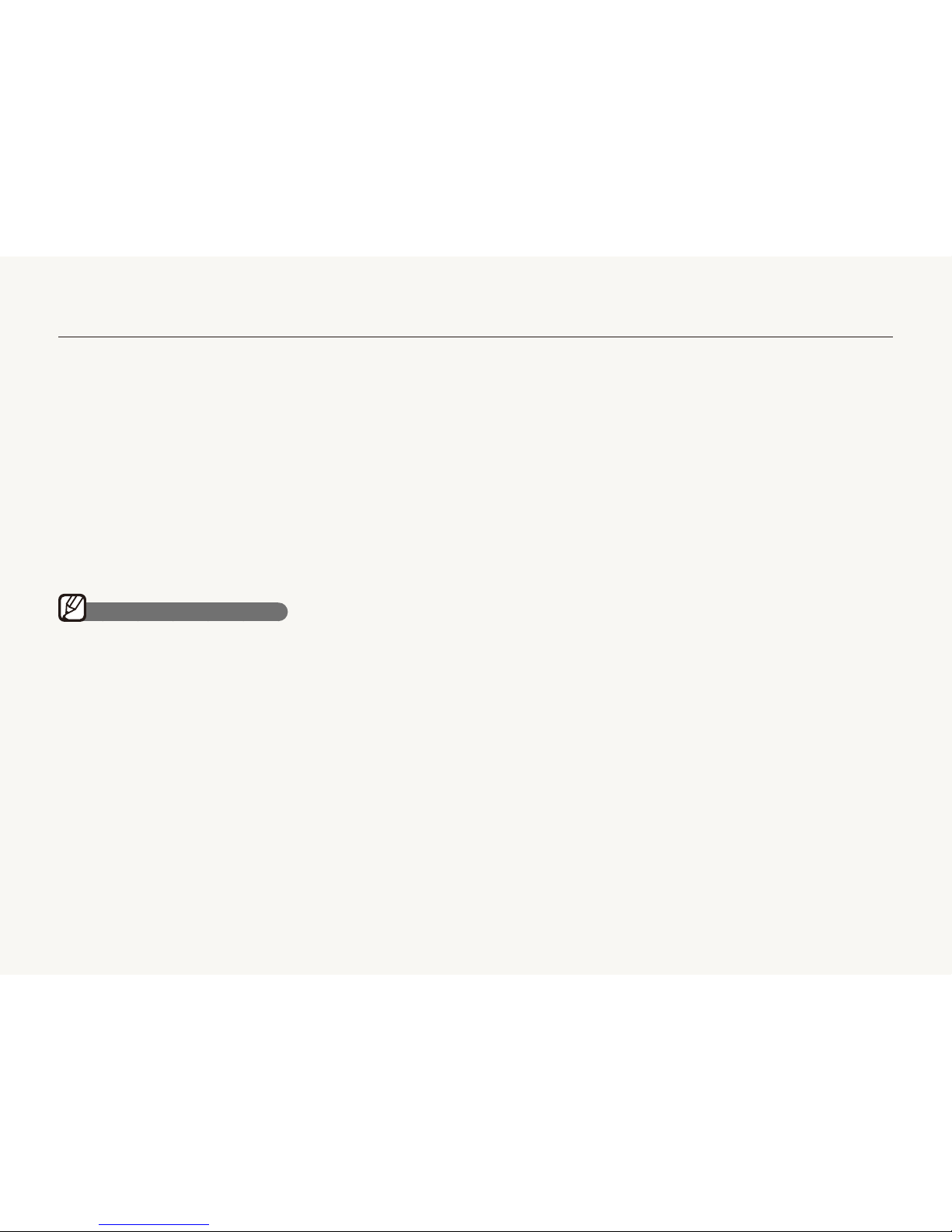
3
Exercise caution when using the camera in humid
environments
When transferring the camera from a cold environment to a warm
and humid one, condensation can form on the delicate electronic
circuitry and memory card. In this situation, wait for at least 1 hour
until all moisture has evaporated before using the camera.
Check that the camera is operating properly before use
The manufacturer takes no responsibility for any loss of files or
damage that may result from camera malfunction or improper
use.
Use only Samsung-approved accessories
Using incompatible accessories may damage your camera,
cause injury, or void your warranty.
Protect your camera’s lens
Do not expose the lens to direct sunlight, as this may discolor t
the image sensor or cause it to malfunction.
Protect your lens from fingerprints and scratches. Clean your t
lens with a soft, clean, debris-free lens cloth.
Important usage information
Allow only qualified personnel to service your camera
Do not allow unqualified personnel to service the camera or
attempt to service the camera yourself. Any damage that results
from unqualified service is not covered by your warranty.
Ensure maximum battery and charger life
Overcharging batteries may shorten battery life. After charging is t
finished, disconnect the cable from your camera.
Over time, unused batteries will discharge and must be t
recharged before use.
Disconnect chargers from power sources when not in use.t
Use batteries only for their intended purpose.t
Health and safety information
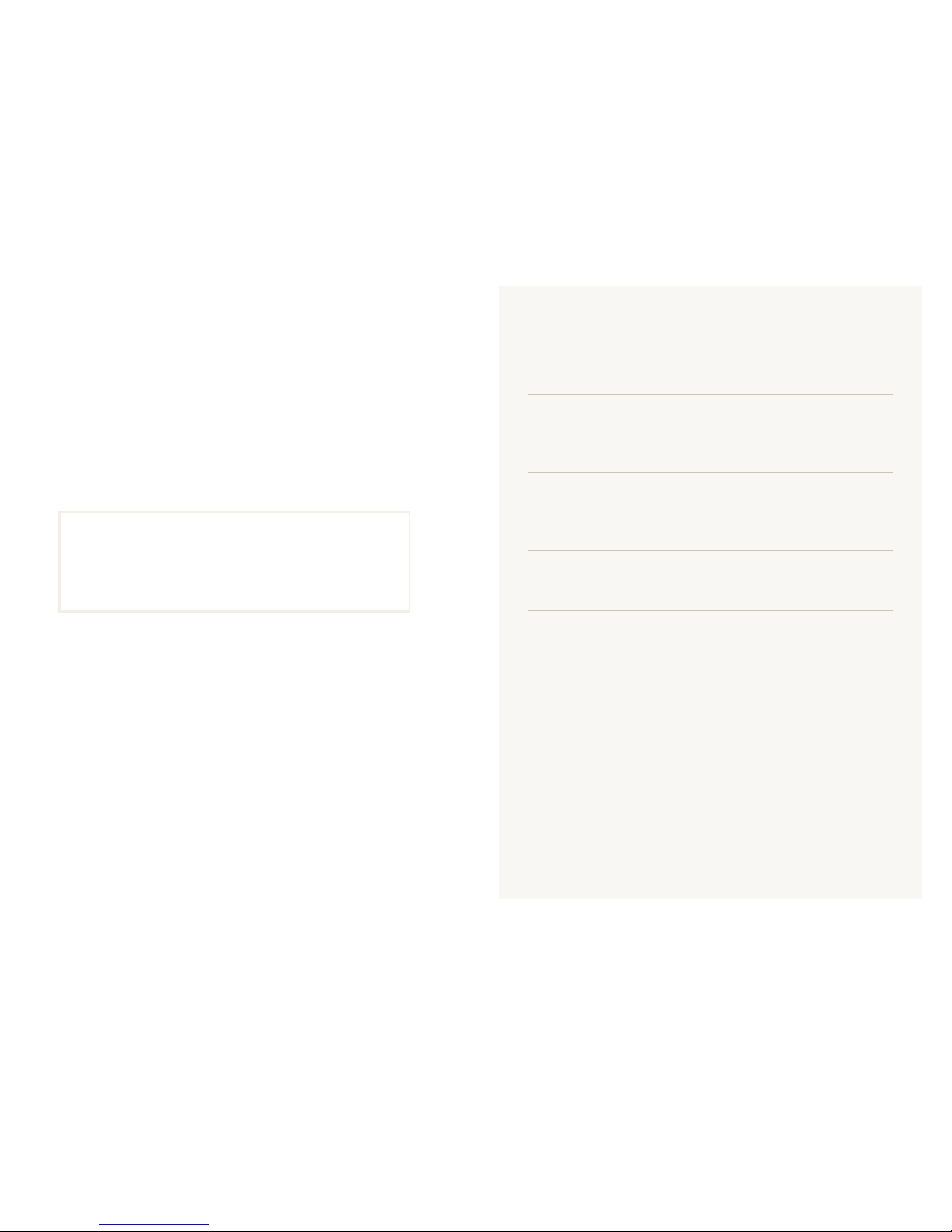
4
Organization of the user manual
Basic functions 11
Learn about your camera’s layout, icons, and basic
functions for shooting.
Extended functions 27
Learn how to take a photo by selecting a mode and
how to record a video or voice memo.
Shooting options 39
Learn about the options you can set in shooting mode.
Playback/Editing 55
Learn how to play back photos, videos, or voice
memos and edit photos or videos. Also, learn how to
connect your camera to your computer, photo printer,
or TV.
Appendixes 76
Refer to settings, error messages, specifications, and
maintenance tips.
Copyright information
Microsoft Windows and the Windows logo are t
registered trademarks of the Microsoft Corporation.
Mac is a registered trademark of the Apple Corporation.t
Camera specifications or contents of this manual may t
be changed without prior notice due to upgrade of
camera functions.
For Open Source License information, refer to the t
“OpenSourceInfo.pdf” in the provided CD-ROM.
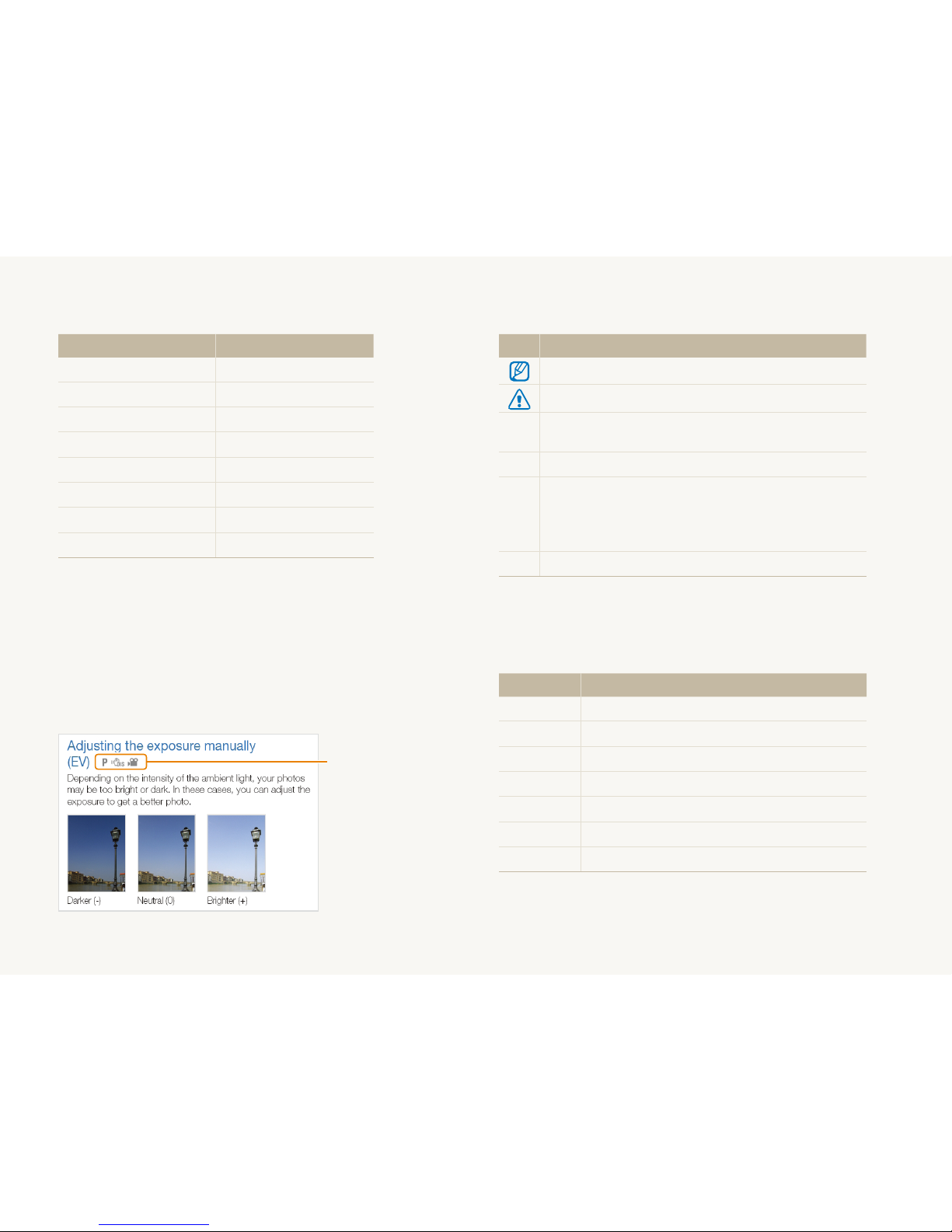
5
Indications used in this manual
Shooting mode Indication
Smart Auto
S
Auto
a
Program
p
DIS
d
Beauty Shot
b
Night
N
Scene
s
Movie
v
Shooting mode icons
These icons indicate that a function is available in the
corresponding modes. The s mode may not support functions
for all scenes.
e.g.)
Available in the
Program, DIS, and
Movie modes
Icons used in this manual
Icon Function
Additional information
Safety warnings and precautions
[]
Camera buttons; for example: [Shutter] (represents the
shutter button)
()
Page number of related information
The order of options or menus you must select to
perform a step; for example: Select Shooting White
Balance (represents select Shooting, and then White
Balance).
*
Annotation
Abbreviations used in this manual
Abbreviation Definition
ACB
Auto Contrast Balance
AEB
Auto Exposure Bracket
AF
Auto Focus
DIS
Digital Image Stabilization
DPOF
Digital Print Order Format
EV
Exposure Value
WB
White Balance
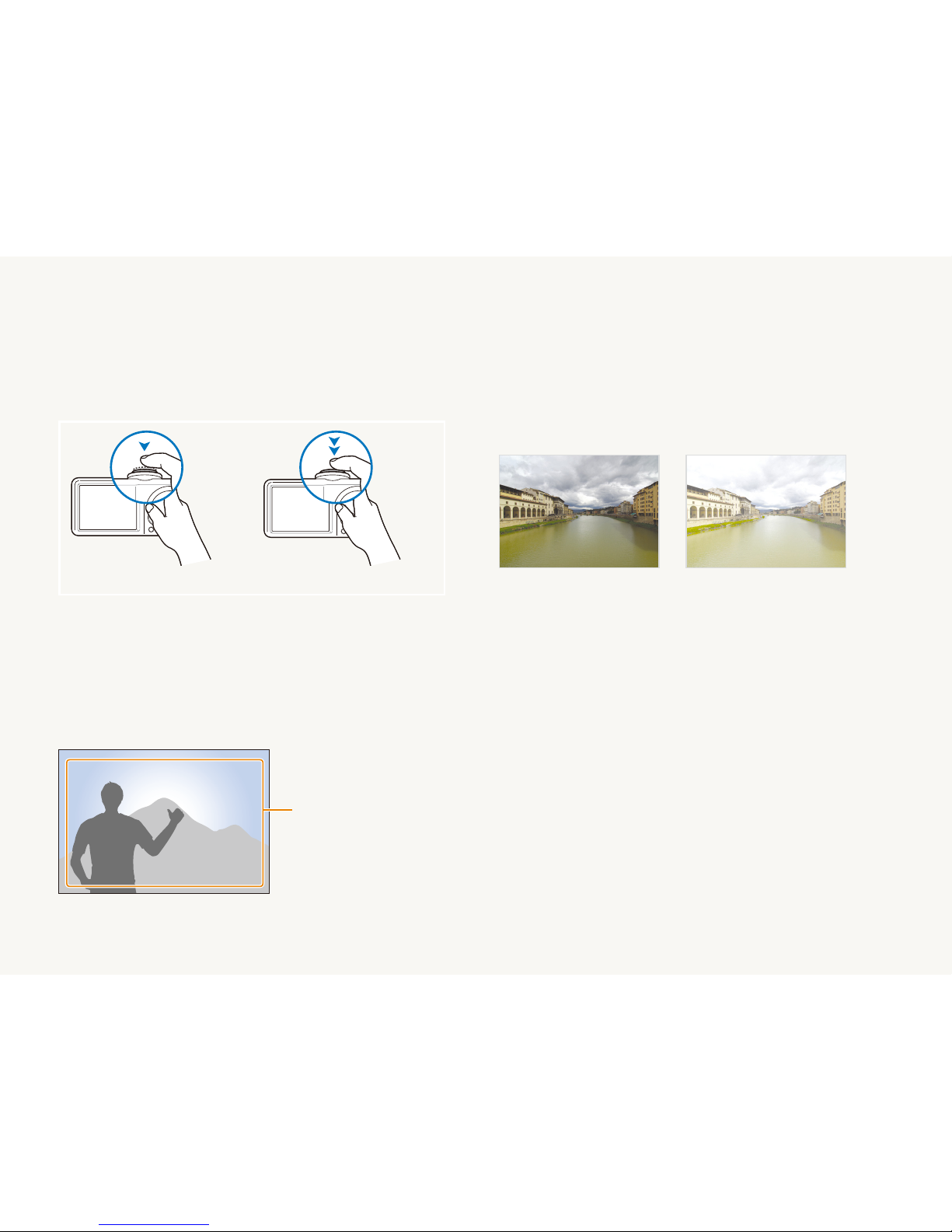
6
Expressions used in this manual
Pressing the shutter
Half-press [t Shutter]: press the shutter halfway down
Press [t Shutter]: press the shutter all the way down
Half-press [Shutter] Press [Shutter]
Subject, background, and composition
Subjectt : the main object of a scene, such as a person, animal,
or still life
Backgroundt : the objects around the subject
Compositiont : the combination of a subject and background
Background
Subject
Composition
Exposure (Brightness)
The amount of light that enters your camera determines the
exposure. You can alter the exposure with shutter speed,
aperture value, and ISO speed. By altering the exposure, your
photos will be darker or lighter.
Normal exposure Overexposure (too bright)
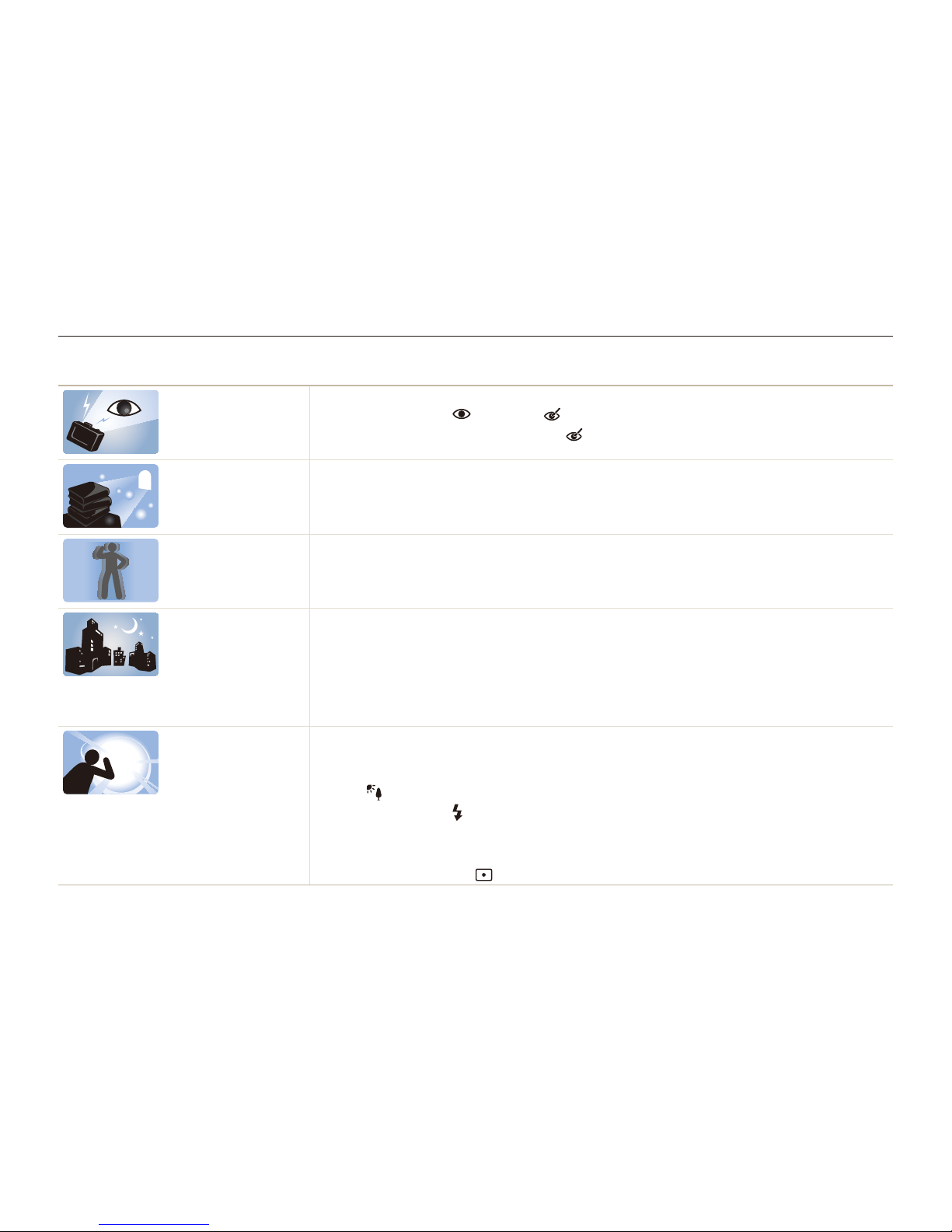
7
Common questions
You can get answers to common questions. Solve problems easily by setting shooting options.
The subject's eyes
appear red.
This is caused by a reflection from the camera flash.
Set the flash option to t
Red-eye or Red-eye Fix. (p. 42)
If the photo has already been taken, select t
Red-eye Fix in the edit menu. (p. 65)
Photos have dust
spots.
Dust particles floating in the air may be captured in photos when using the flash.
Turn off the flash or avoid taking photos in a dusty place.t
Set ISO speed options. (p. t 43)
Photos are blurred.
This may be caused by taking photos in low light conditions or holding the camera incorrectly.
Press [t Shutter] halfway down to make sure the subject is focused. (p. 25)
Use the t
d
mode. (p. 32)
Photos are blurred
when shooting at
night.
As the camera tries to let in more light, the shutter speed slows.
This can make it difficult to steady the camera and may result in camera shake.
Rotate the mode dial to t
N
. (p. 30)
Turn on the flash. (p. t 42)
Set ISO speed options. (p. t 43)
Use a tripod to prevent your camera from shaking.t
Subjects come out
too dark because of
backlighting.
When the light source is behind the subject or when there is a high contrast between
the light and dark areas, the subject may come out shaded.
Avoid shooting in front of the sun.t
Select t
Backlight in the s mode. (p. 29)
Set the flash option to t
Fill in. (p. 42)
Adjust the exposure. (p. t 49)
Set the Auto Contrast Balance (t ACB) option. (p. 49)
Set the metering option to t
Spot if a bright subject is in the center of the frame. (p. 50)
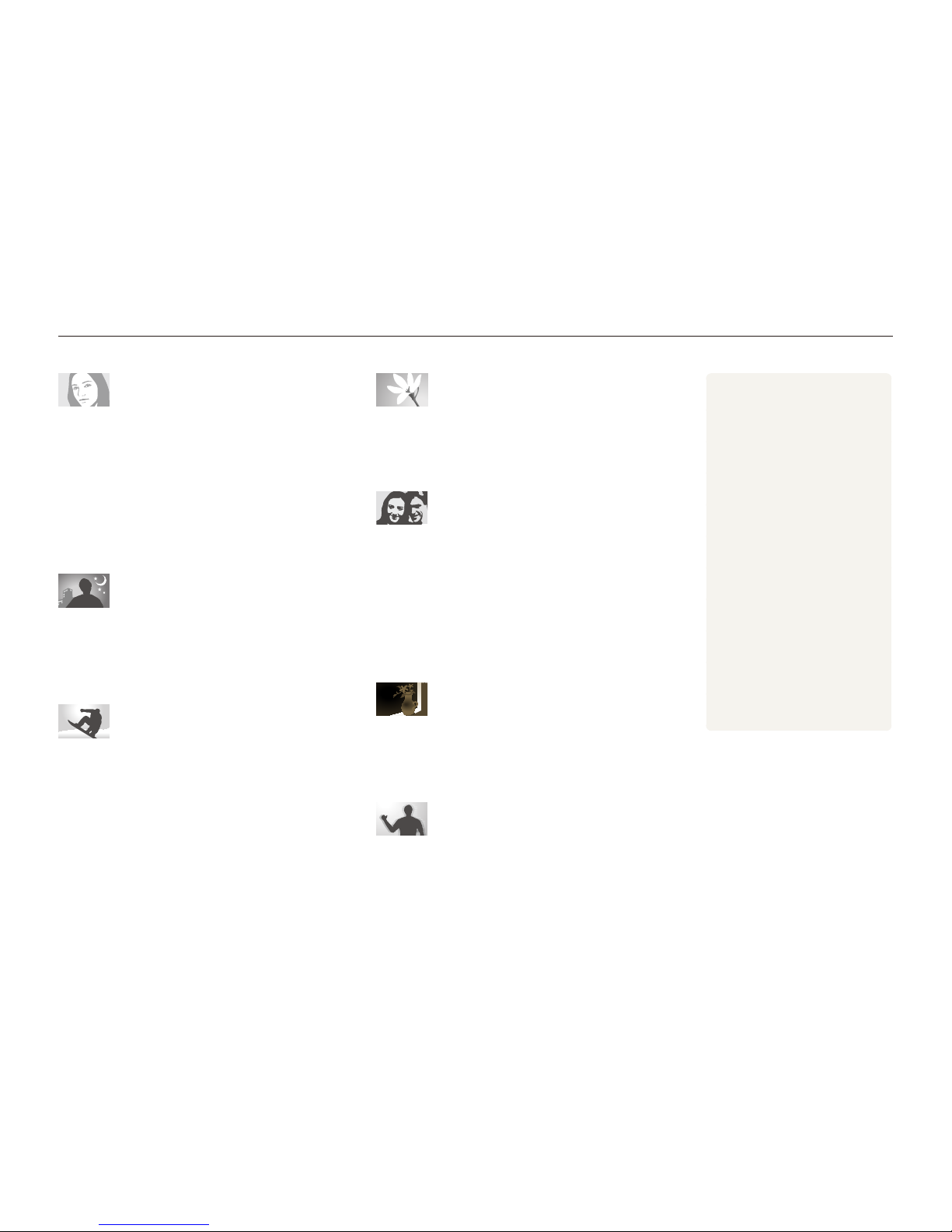
8
Quick reference
Taking photos of people
s
t mode > Portrait f 29
b
t mode f 31
Self-portrait mode t
f
35
Children mode t
f
36
Couple mode t
f
36
Red-eyet , Red-eye Fix (to prevent or correct red-eye)
f
42
Face Detectiont
f
47
Taking photos at night or in the dark
s
t mode > Sunset, Dawn, Fireworks f 29
N
t mode f 30
Flash options t
f
42
ISO speed (to adjust the sensitivity to light) t
f
43
Taking action photos
Continuoust , Motion Capture f 52
Taking photos of text, insects, or
flowers
s
t mode > Close Up, Text f 29
t Macro, Auto Macro (to take close-up photos)
f
44
White Balancet (to change the color tone)
f
50
Adjusting the exposure (brightness)
ISO speed (to adjust the sensitivity to light) t
f
43
EVt (to adjust exposure)
f
49
ACBt (to compensate for subjects against bright
backgrounds)
f
49
Meteringt
f
50
AEBt (to take three photos of the same scene with
different exposures)
f
52
Applying a different effect
Photo styles (to apply tones) t
f
53
Image adjustment (to adjust saturation, sharpness, or t
contrast)
f
54
Reducing camera shake
d
t mode f 32
Viewing files by category in t
Smart Album
f
57
Deleting a l files on the t
memory card
f
59
Viewing files as a slide show t
f
60
Viewing files on a TV t
f
67
Connecting your camera to a t
computer
f
68
Adjusting sound and volume t
f
78
Changing the display t
language
f
78
Adjusting the brightness of t
the display
f
78
Setting the date and time t
f
79
Formatting the memory card t
f
79
Troubleshooting t
f
88
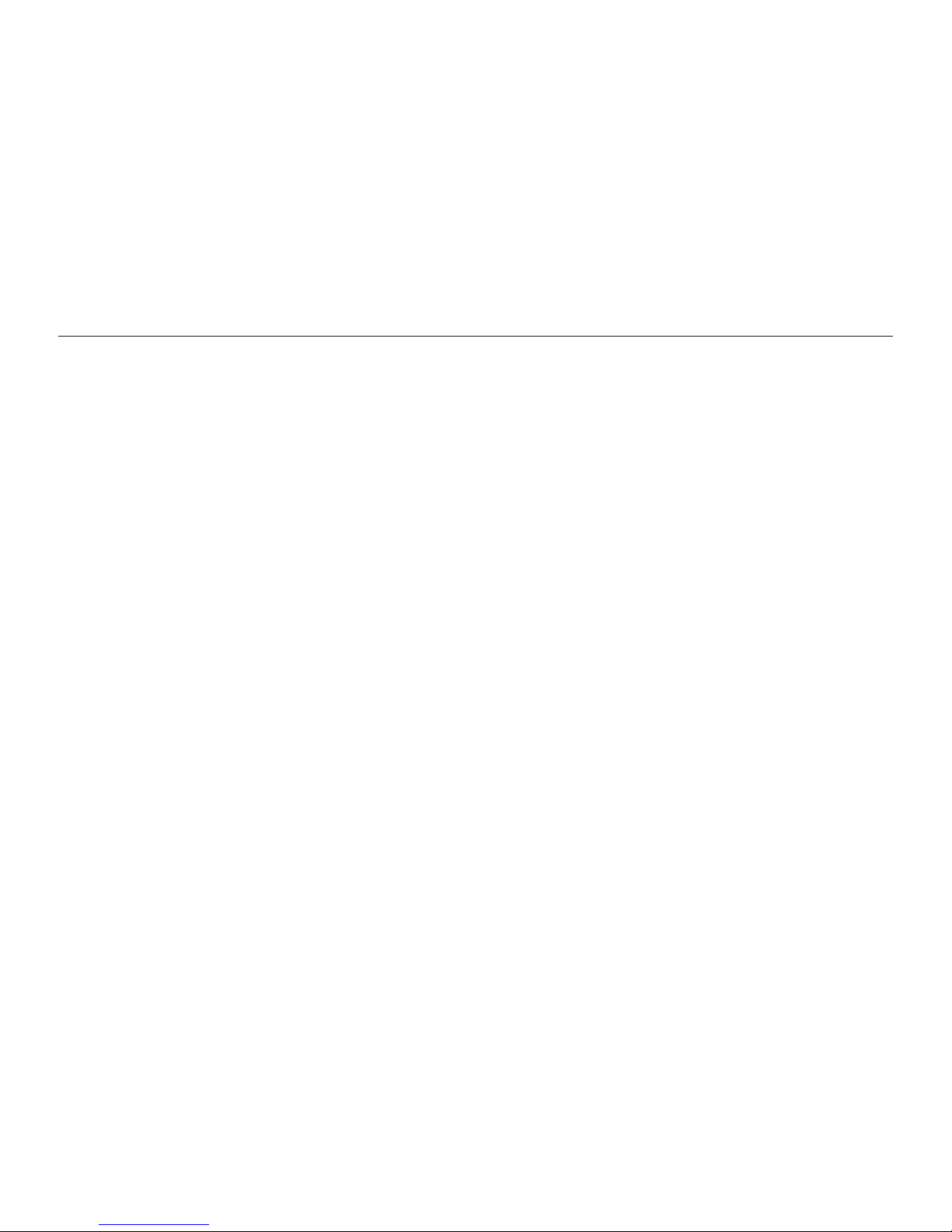
9
Contents
Taking photos with the front display .................................. 35
Using the Self-portrait mode ................................................. 35
Using the Couple mode ....................................................... 36
Using the Children mode .................................................... 36
Recording a video with the front display ................................. 37
Recording voice memos ................................................... 38
Recording a voice memo ..................................................... 38
Adding a voice memo to a photo .......................................... 38
Shooting options
................................................................... 39
Selecting a resolution and quality ...................................... 40
Selecting a resolution ........................................................... 40
Selecting image quality ........................................................ 40
Using the timer .................................................................. 41
Shooting in the dark .......................................................... 42
Preventing red-eye .............................................................. 42
Using the flash .................................................................... 42
Adjusting the ISO speed ...................................................... 43
Changing the camera’s focus ............................................ 44
Using macro ....................................................................... 44
Using auto focus ................................................................. 44
Using tracking auto focus ..................................................... 45
Adjusting the focus area ....................................................... 46
Using face detection ......................................................... 47
Detecting faces ................................................................... 47
Taking a smile shot .............................................................. 48
Detecting eye blinking .......................................................... 48
Basic functions
...................................................................... 11
Unpacking ......................................................................... 12
Camera layout ................................................................... 13
Inserting the battery and memory card ..............................
15
Charging the battery and turning your camera on ............. 16
Charging the battery ............................................................ 16
Turning on your camera ........................................................ 16
Performing the initial setup ................................................ 17
Learning icons ...................................................................
18
Selecting options ............................................................... 19
Setting the display and sound ........................................... 21
Changing the display type .................................................... 21
Setting the sound ................................................................ 21
Taking photos ....................................................................
22
Turning on the front display ................................................... 23
Zooming ............................................................................. 23
Tips for getting a clearer photo .......................................... 25
Extended functions
.............................................................. 27
Shooting modes ................................................................ 28
Using the Smart Auto mode ................................................. 28
Using the Scene mode ........................................................ 29
Using the frame guide .......................................................... 30
Using the Night mode .......................................................... 30
Using the Beauty Shot mode ................................................ 31
Using the DIS mode ............................................................ 32
Using the Program mode ..................................................... 33
Recording a video ............................................................... 33
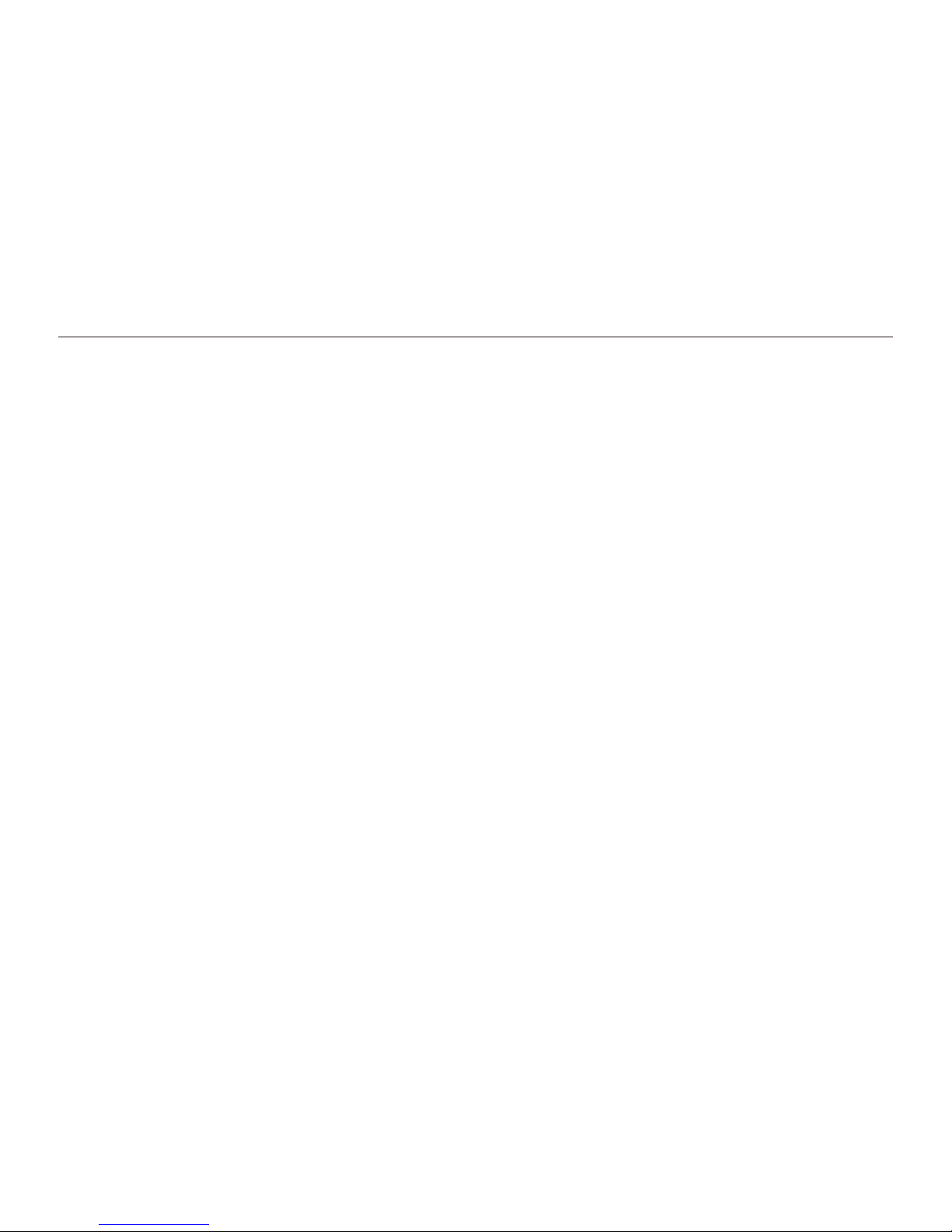
10
Contents
Adjusting brightness and color .......................................... 49
Adjusting the exposure manually (EV) .................................... 49
Compensating for backlighting (ACB) .................................... 49
Changing the metering option ............................................... 50
Selecting a light source (White balance) ................................ 50
Using burst modes ............................................................ 52
Improving your photos ...................................................... 53
Applying photo styles ........................................................... 53
Adjusting your photos .......................................................... 54
Playback/Editing
................................................................... 55
Playing back ...................................................................... 56
Starting Playback mode ....................................................... 56
Viewing photos ................................................................... 59
Playing a video .................................................................... 61
Playing voice memos ........................................................... 62
Editing a photo .................................................................. 63
Resizing photos .................................................................. 63
Rotating a photo .................................................................. 63
Applying photo styles ........................................................... 64
Correcting exposure problems ............................................. 65
Creating a print order (DPOF) ................................................ 66
Viewing files on a TV ......................................................... 67
Transferring files to your computer (for Windows) .............. 68
Installing Intelli-studio ............................................................ 68
Transferring files using Intelli-studio ........................................ 71
Transferring files by connecting the camera as a removable
disk
.................................................................................... 72
Disconnecting the camera (for Windows XP) .......................... 73
Transferring files to your computer (for Mac) ......................
74
Printing photos with a photo printer (PictBridge) ............... 75
Appendixes
............................................................................ 76
Camera settings menu ...................................................... 77
Accessing the settings menu ................................................ 77
Sound ................................................................................ 78
Display ............................................................................... 78
Settings .............................................................................. 79
Error messages ................................................................. 82
Camera maintenance ........................................................ 83
Cleaning your camera .......................................................... 83
About memory cards ........................................................... 84
About the battery ................................................................. 85
Before contacting a service center .................................... 88
Camera specifications ....................................................... 91
FCC notice ........................................................................ 95
Index ................................................................................. 96
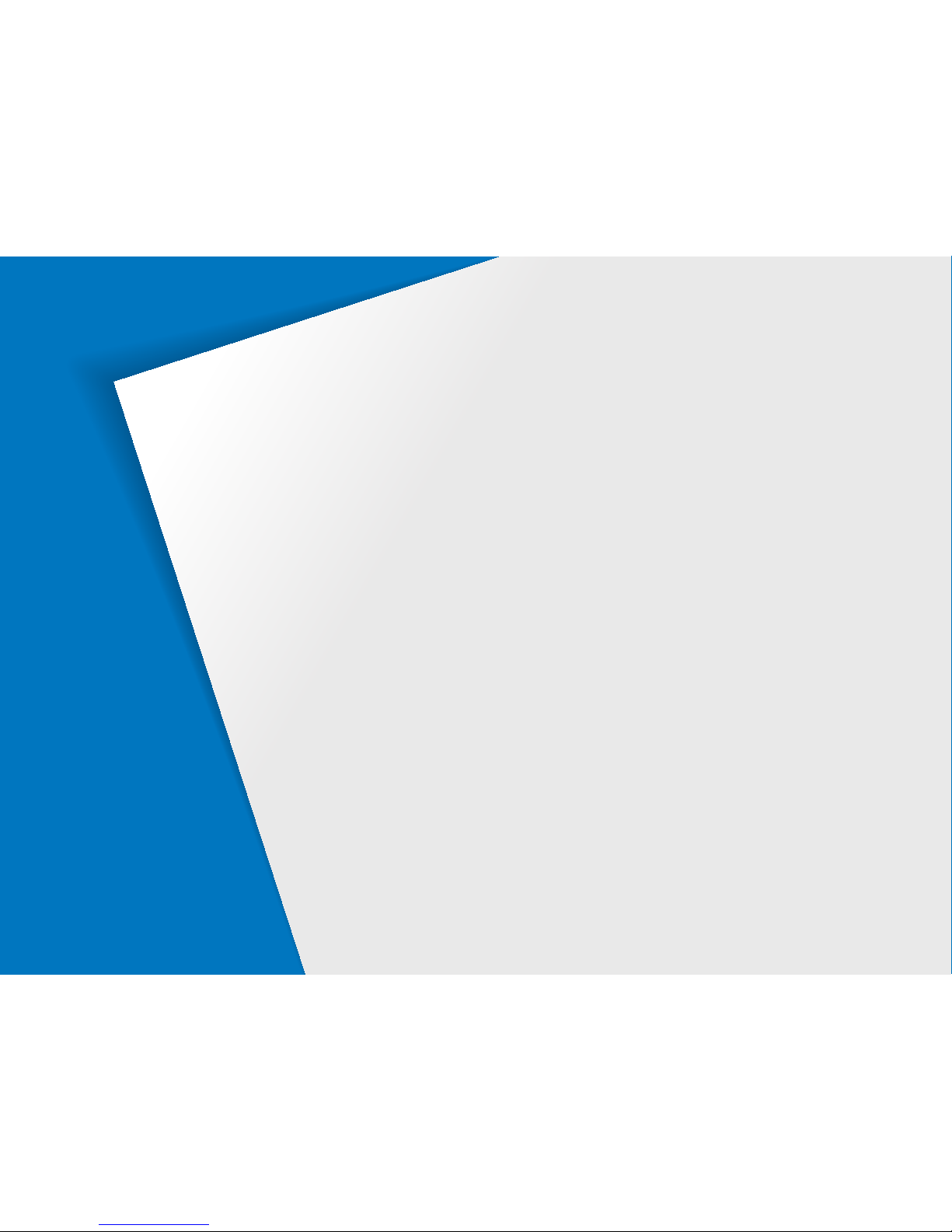
Unpacking
………………………………………………… 12
Camera layout
…………………………………………… 13
Inserting the battery and memory card
……………… 15
Charging the battery and turning your camera on
… 16
Charging the battery ………………………………………… 16
Turning on your camera …………………………………… 16
Performing the initial setup
……………………………… 17
Learning icons
…………………………………………… 18
Selecting options
………………………………………… 19
Setting the display and sound
………………………… 21
Changing the display type ………………………………… 21
Setting the sound …………………………………………… 21
Taking photos
……………………………………………… 22
Turning on the front display ………………………………… 23
Zooming …………………………………………………… 23
Tips for getting a clearer photo
………………………… 25
Basic functions
Learn about your camera’s layout, icons, and basic functions
for shooting.

Basic functions
12
Unpacking
Check your product box for the following items.
Camera AC adapter/USB cable
(AD44-00143A)/(AD39-00165A)
Rechargeable battery
(AD43-00194A)
Strap
(Silver: AD63-02596A)
Software CD-ROM
(User manual included)
(AD46-00320A)
Quick Start Manual
(AD68-04787A)
The illustrations may differ from your actual items.
Optional accessories
Camera case Memory card A/V cable
(AD39-00146A)
Battery charger
(
AD44-00164A
)
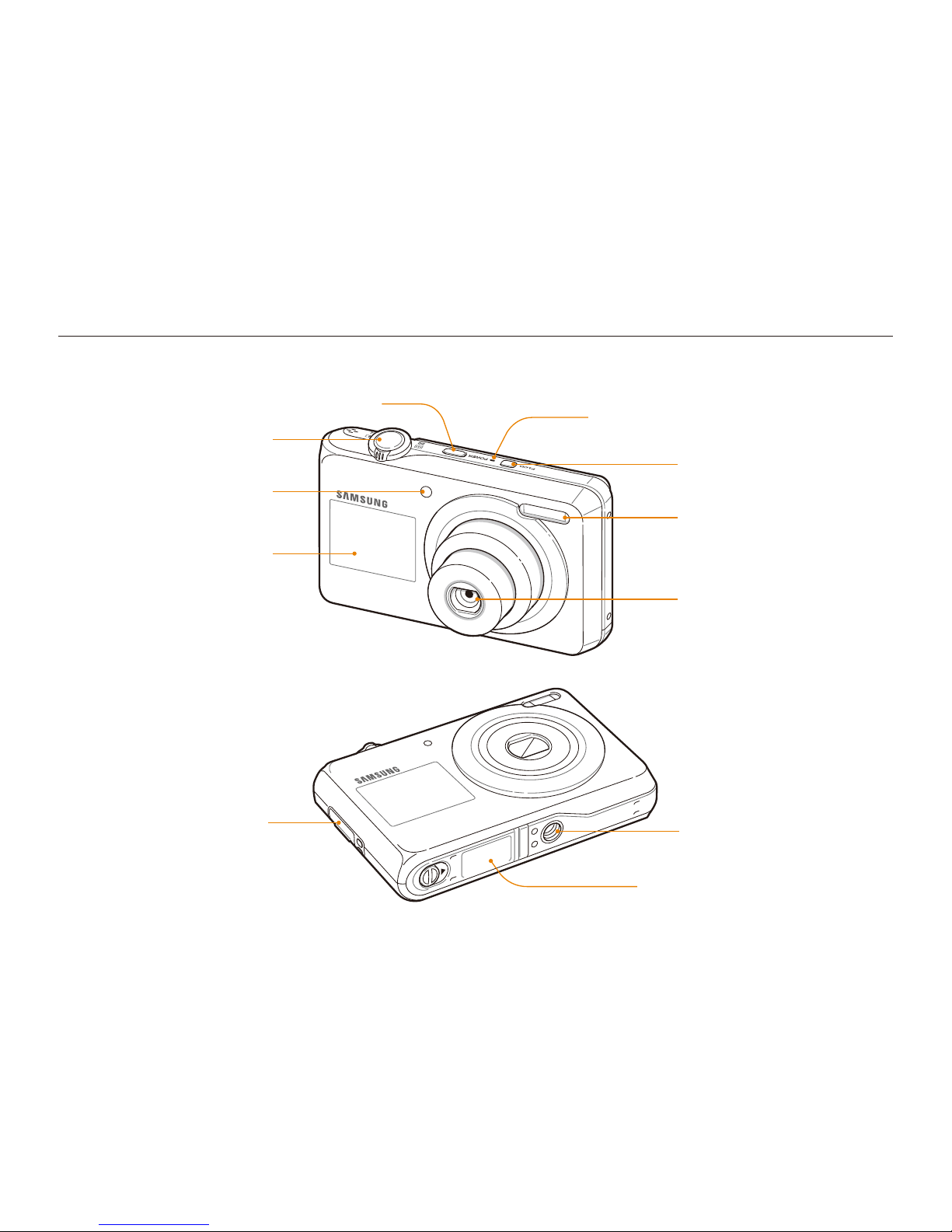
Basic functions
13
Camera layout
Before you start, familiarize yourself with your camera's parts and their functions.
AF-assist light/timer lamp
Flash
Lens
Battery chamber cover
Insert a memory card and battery
Tripod mount
Microphone
Front display
Front LCD button
USB and A/V port
Accepts USB cable or A/V cable
Shutter button
POWER button
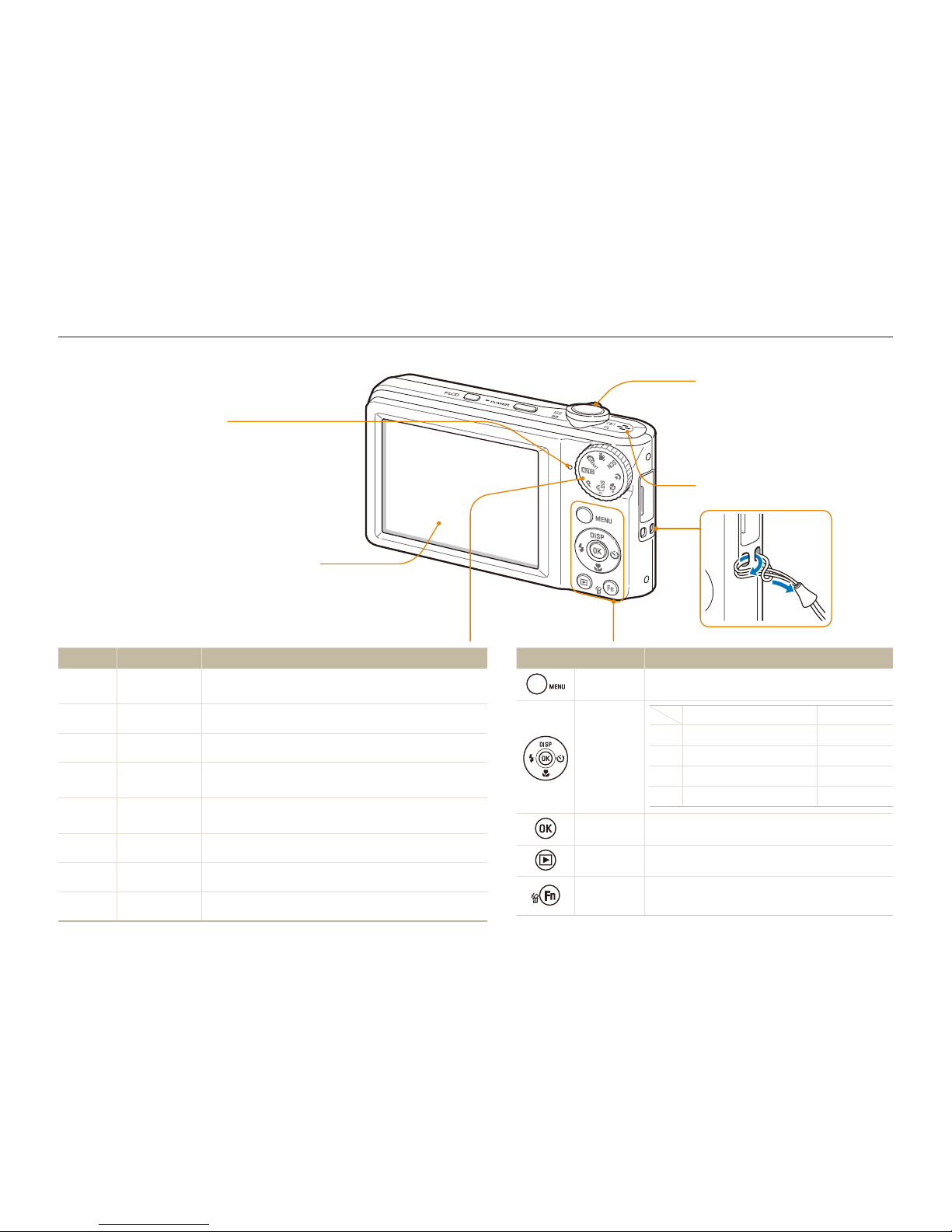
Basic functions
14
Camera layout
Mode dial
Icon Mode Description
S
Smart Auto
Take a photo by letting the camera select a scene mode
as it detects
a
Auto
Take a photo quickly and easily with minimal settings
p
Program
Take a photo by setting options
d
DIS
Take a photo with options suitable for reducing camera
shake
b
Beauty Shot
Take a photo of a person with options to hide facial
imperfections
N
Night
Take a photo with options for shooting at night
s
Scene
Take a photo with options preset for a specific scene
v
Movie
Record a video
Button Description
m
Access options or menus
Navigation
In Shooting mode
While setting
D
Change the display option
Move up
M
Change the macro option
Move down
F
Change the flash option
Move left
t
Change the timer option
Move right
o
Confirm the highlighted option or menu
Playback
Enter Playback mode
Function
Access options in Shooting modet
Delete files in Playback modet
Status lamp
Blinkingt : When saving a photo or
video, being read by a computer or
printer, or out of focus
Steadyt : When connecting to a
computer or in focus
Main display
Zoom button
Zoom in or out in Shooting mode.t
Zoom in on part of a photo or view t
files as thumbnails in Playback mode.
Adjust volume in Playback mode.t
Speaker
1
2
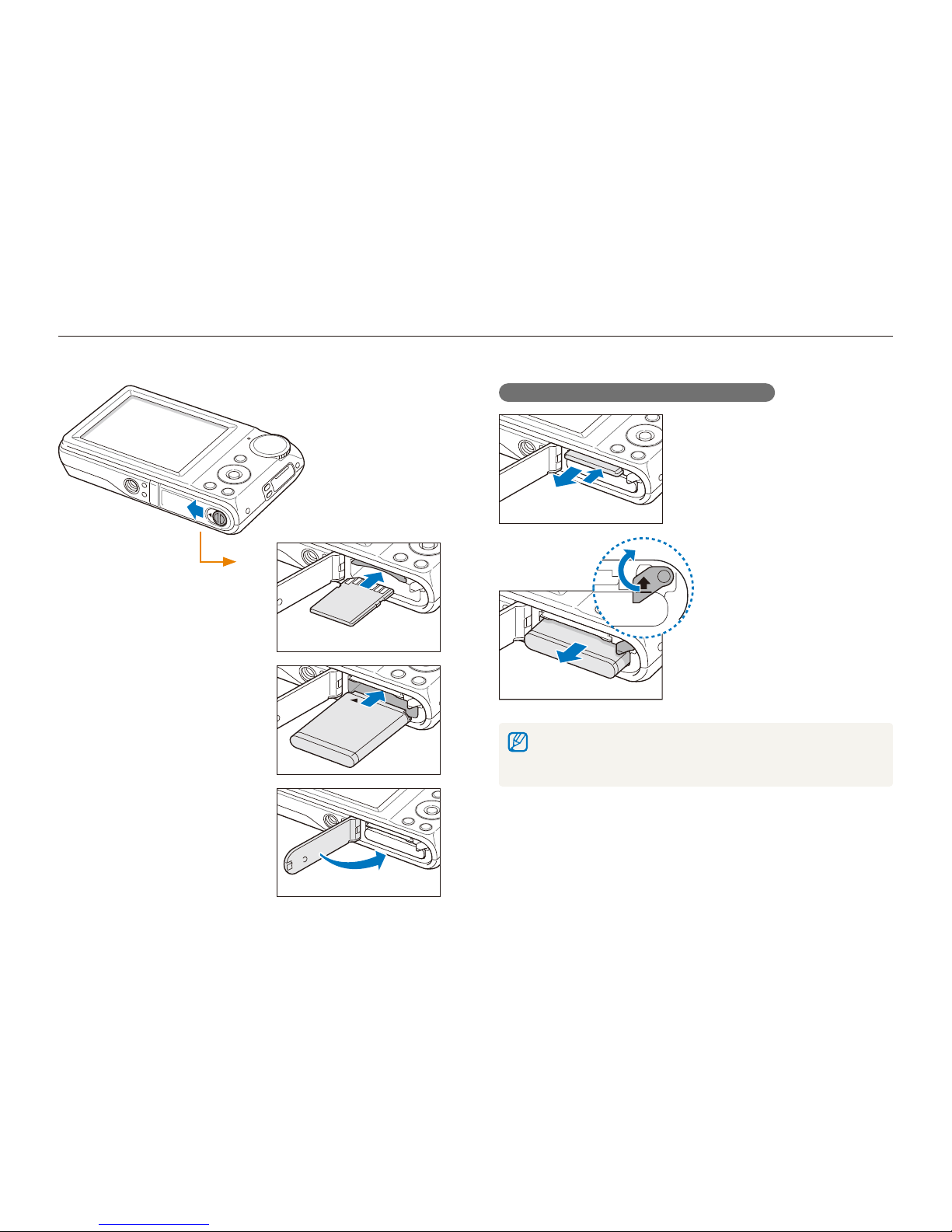
Basic functions
15
Inserting the battery and memory card
Learn to insert the battery and an optional memory card into the camera.
Removing the battery and memory card
Push gently until the card
disengages from the
camera and then pull it out
of the slot.
Push the lock up to release
the battery.
The internal memory can be used as a temporary storage device when the
memory card is not inserted. Insert memory cards to save additional photos
and videos.
Memory card
Battery
Battery lock
Insert a memory card with
the gold-colored contacts
facing up.
Insert the battery with the
Samsung logo facing up.
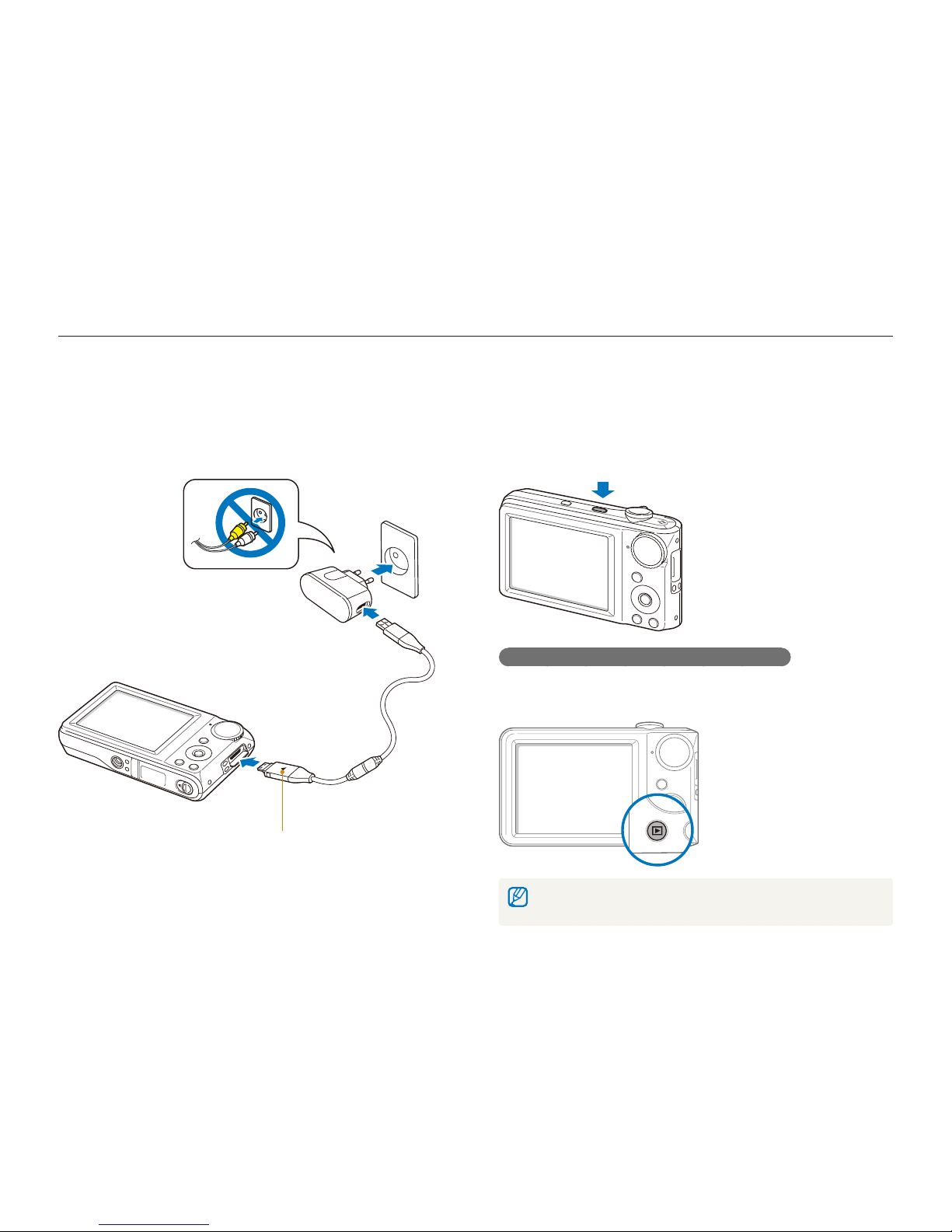
Basic functions
16
Charging the battery and turning your camera on
Turning on your camera
Press [POWER] to turn your camera on or off.
The initial setup screen appears when you turn on the camera t
for the first time. (p. 17)
Turning on your camera in Playback mode
Press [P]. The camera turns on and accesses Playback mode
immediately.
When you turn on your camera by pressing and holding [P] for about 5
seconds, the camera does not emit any camera sounds.
Charging the battery
Before using the camera for the first time, you must charge the
battery. Attach the USB cable to the AC adapter and then plug
the end of cable with the indicator light into your camera.
Indicator light
Redt : Charging
Greent : Fully charged
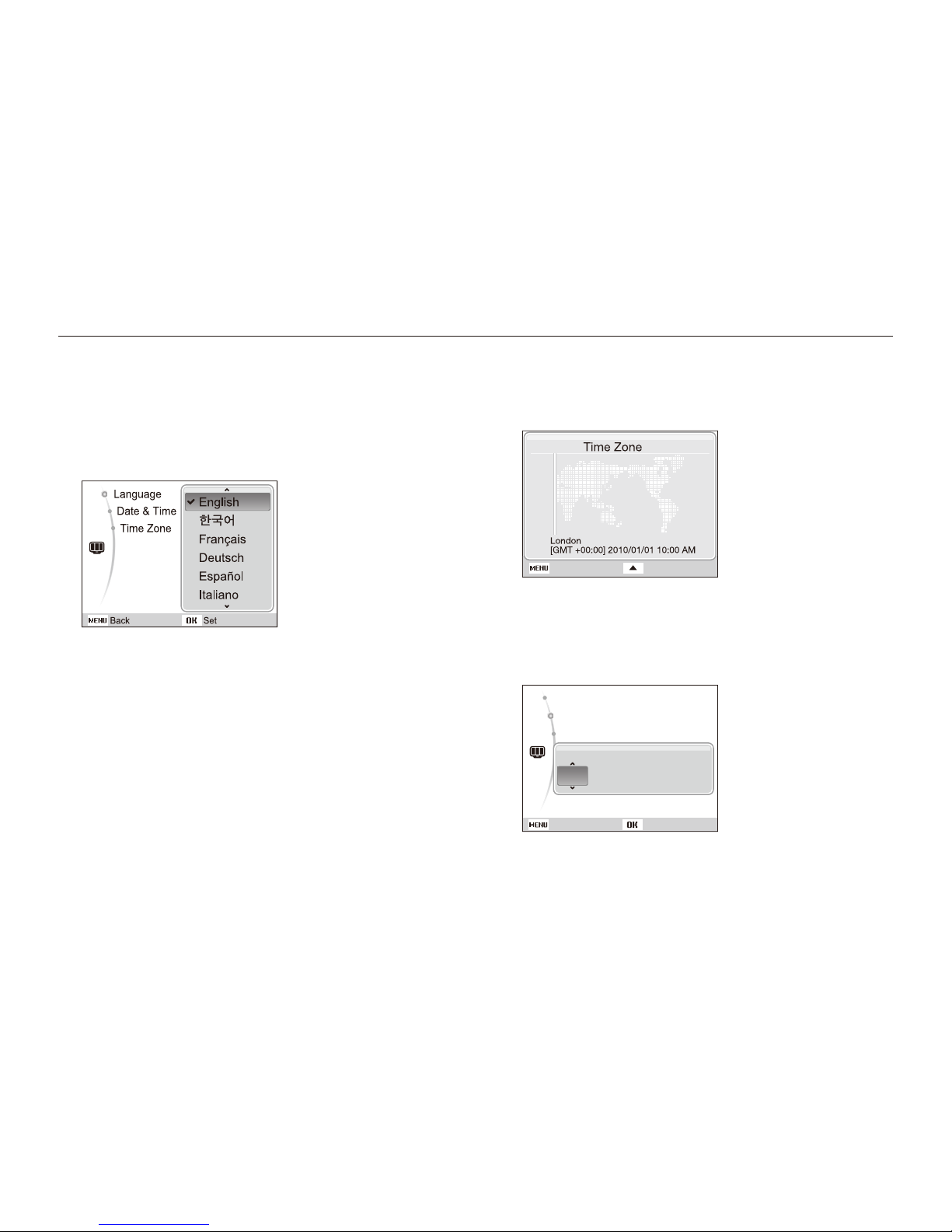
Basic functions
17
Performing the initial setup
The initial setup screen appears to allow you to configure the camera's basic settings.
Press [5 F
] or [t] to select a time zone and press [o].
To set the daylight-saving time, press [t
D
].
Back DST
Press [6 D
] or [M] to select Date & Time (Date &
Time) and press [
t
] or [o].
Press [
7
F
] or [t] to select an item.
yyyy mm dd
/ 01 / 01 10:00 Off
: English
: 10/01/01
: London
SetBack
2010
Language
Date & Time
Time Zone
Press [8 D
] or [M] to set the date and time or select a
date format, and press [
o
].
Press [
1
POWER].
The initial setup screen appears when you turn on the camera t
for the first time.
Press [2 t
] to select Language and press [t] or [o].
Press [3 D
] or [M] to select a language and press
[
o
].
Press [
4
D
] or [M] to select Time Zone (Time Zone)
and press [
t
] or [o].
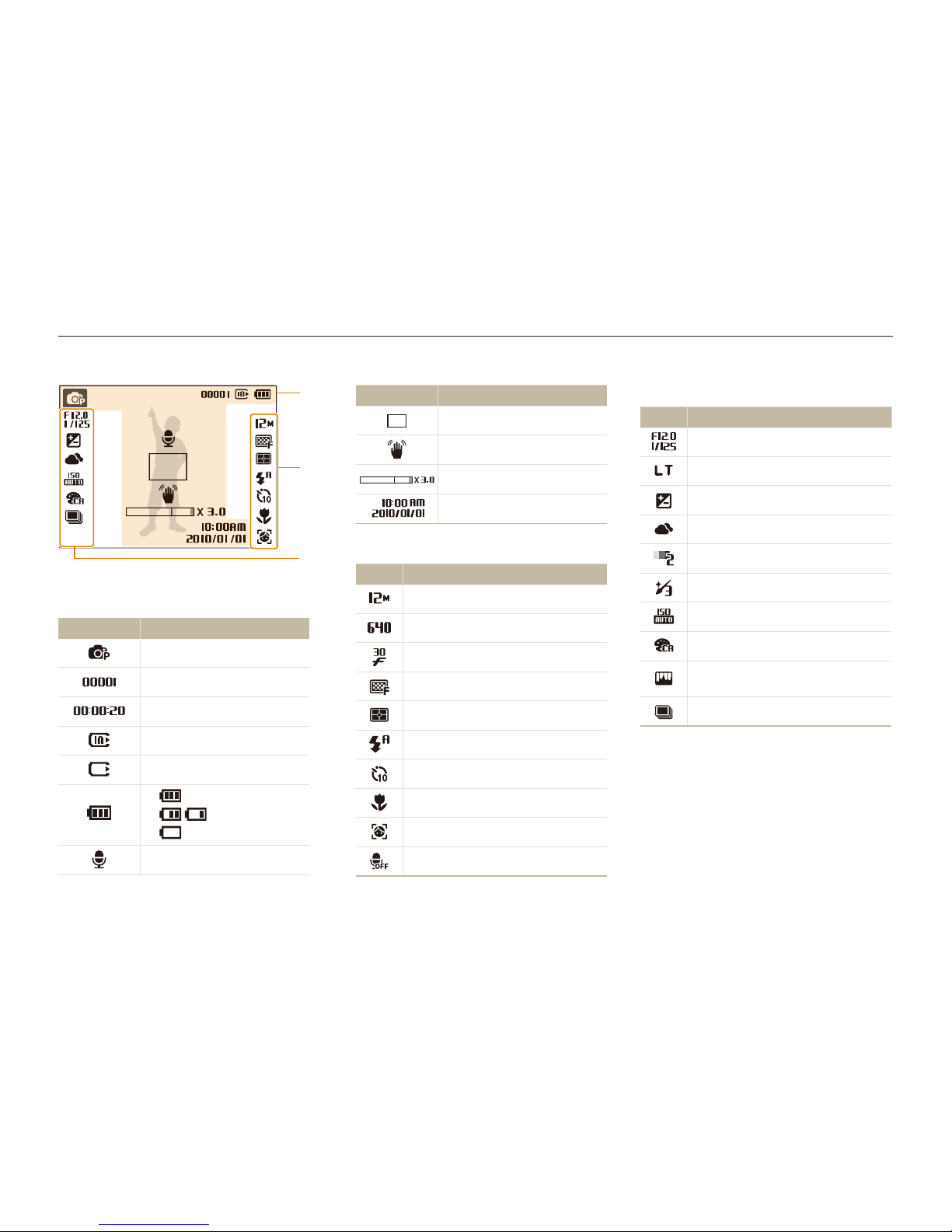
Basic functions
18
C. Icons on the left
Icon Description
Aperture and shutter speed
Long time shutter
Exposure value
White balance
Face tone
Face retouch
ISO speed
Photo style
Image adjustment
(contrast, sharpness, saturation)
Burst type
Learning icons
The icons displayed will change according to the mode you select or the options you set.
Icon Description
Auto focus frame
Camera shake
Zoom ratio
Current date and time
B. Icons on the right
Icon Description
Photo resolution
Video resolution
Frame rate
Photo qua ity
Metering option
Flash option
Timer option
Auto focus option
Face detection
Voice muted
A. Information
Icon Description
Selected shooting mode
Available number of photos
Available recording time
Internal memory
Memory card inserted
t : Fully charged
t : Partially charged
t (Red) : Charging needed
Voice memo
A
B
C
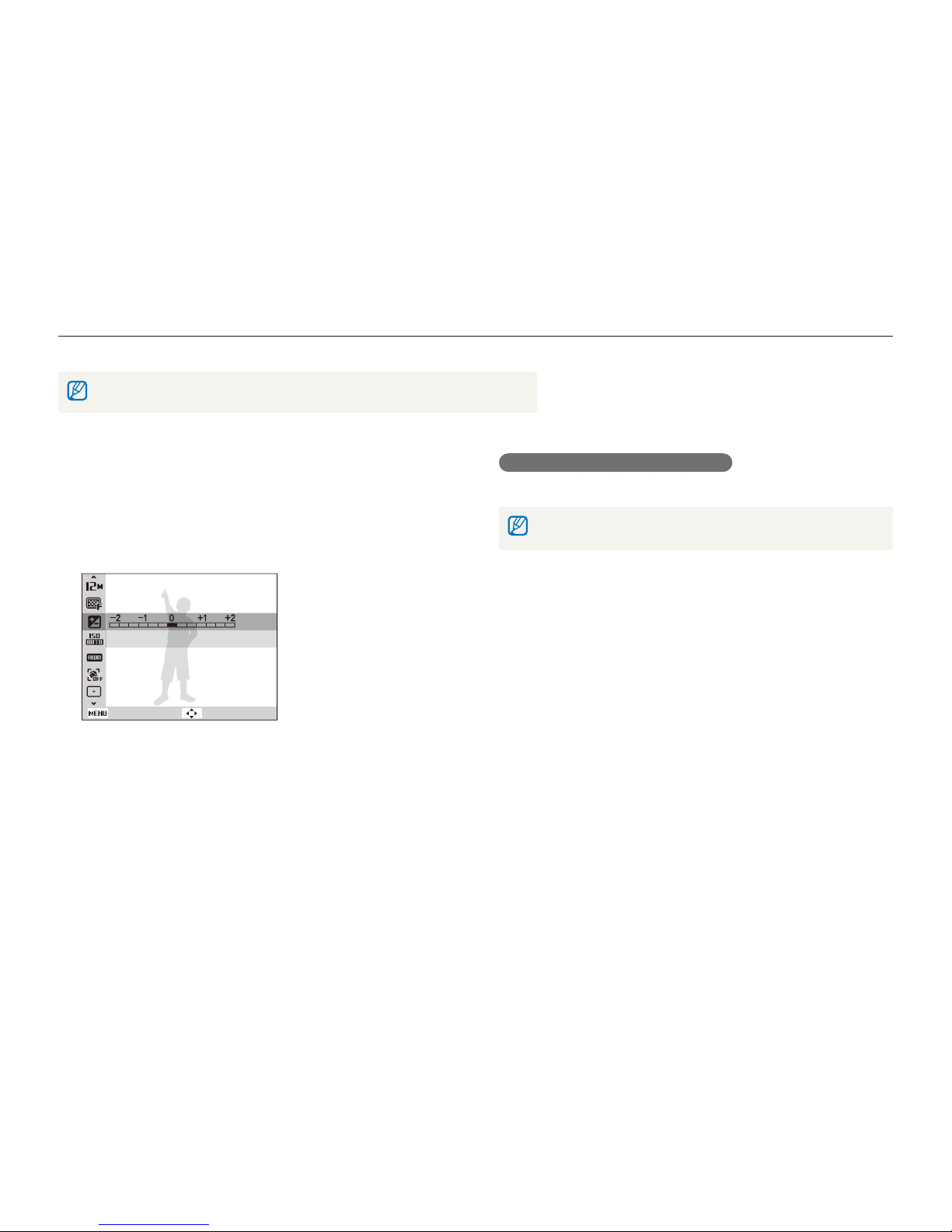
Basic functions
19
Selecting options
You can select options by pressing [m] and using the navigation buttons ([D], [M], [F], [t]).
You can also access shooting options by pressing [f] but some options are not ava lable.
Going back to the previous menu
Press [m] again to go back to the previous menu.
Press [Shutter] to return to Shooting mode.
In Shooting mode, press [1 m
].
Use the navigation buttons to scroll to an option or
2
menu.
To move left or right, press [t
F
] or [t].
To move up or down, press [t
D
] or [M].
EV
Back Move
Press [3 o
] to confirm the highlighted option or menu.
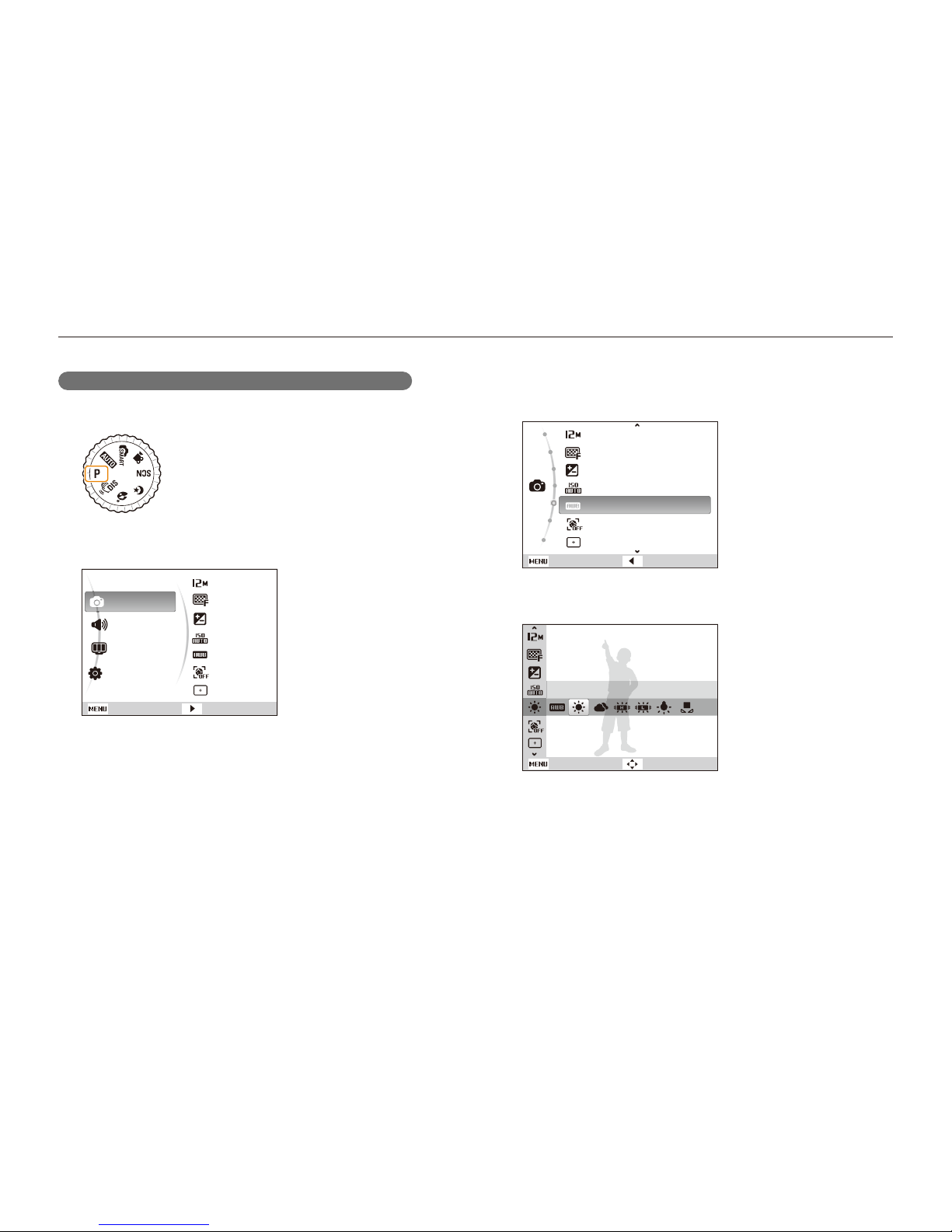
Basic functions
20
Selecting options
Press [4 D
] or [M] to scroll to White Balance and then
press [
t
] or [o].
Photo Size
Quality
EV
ISO
White Balance
Face Detection
Focus Area
Exit Back
Press [5 F
] or [t] to scroll to a white balance option.
Daylight
Back Move
Press [6 o
].
E.g. Selecting a white balance option in the P mode
Rotate the mode dial to 1 p
.
Press [2 m
].
Shooting
Sound
Display
Settings
Photo Size
Quality
EV
ISO
White Balance
Face Detection
Focus Area
Exit
Change
Press [3 D
] or [M] to scroll to Shooting and then
press [
t
] or [o].
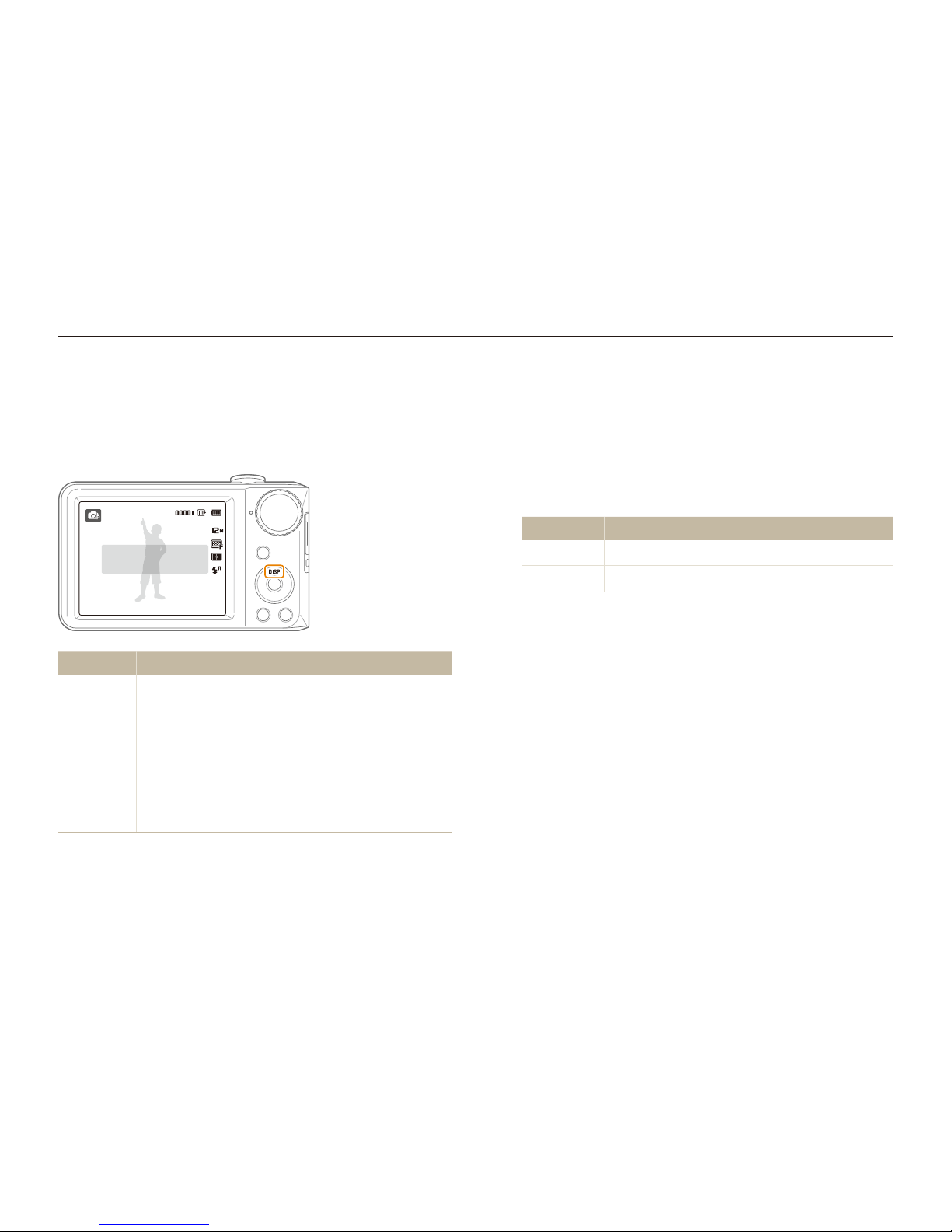
Basic functions
21
Setting the display and sound
Learn how to change the basic settings for the display and sound according to your preferences.
Setting the sound
Set whether your camera emits a specified sound when you
operate your camera.
In Shooting or Playback mode, press [1 m
].
Select
2
Sound Beep Sound an option.
Option Description
Off
The camera does not emit any sounds.
1/2/3
The camera emits sounds.
Changing the display type
Select a style of display for Shooting or Playback mode.
Press [
D
] repeatedly to change a display type.
Show all photographic
information.
Mode Description
Shooting
Display all information about shootingt
Hide information about shooting, except the t
available number of photos (or available recording
time) and the battery icon
Playback
Display all information about the current photot
Hide all information about the current filet
Display information about the current file, except the t
shooting settings and captured date
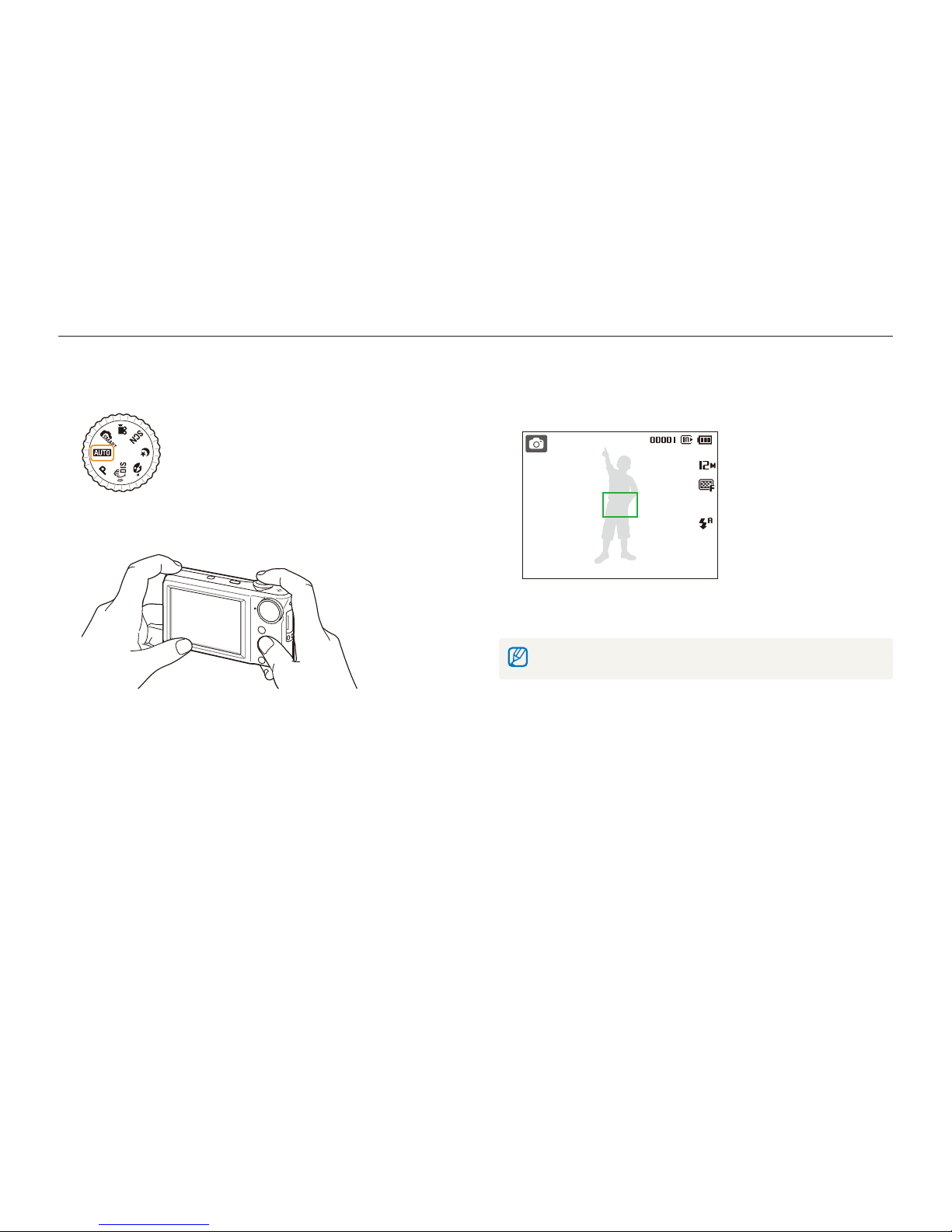
Basic functions
22
Taking photos
Learn basic actions to take photos easily and quickly in the Auto mode.
Rotate the mode dial to 1 a
.
Align your subject in the frame.
2
Half-press [3 Shutter] to focus.
A green frame means the subject in focus.t
Press [4 Shutter] to take a photo.
See page 25 for tips to get clearer photos.
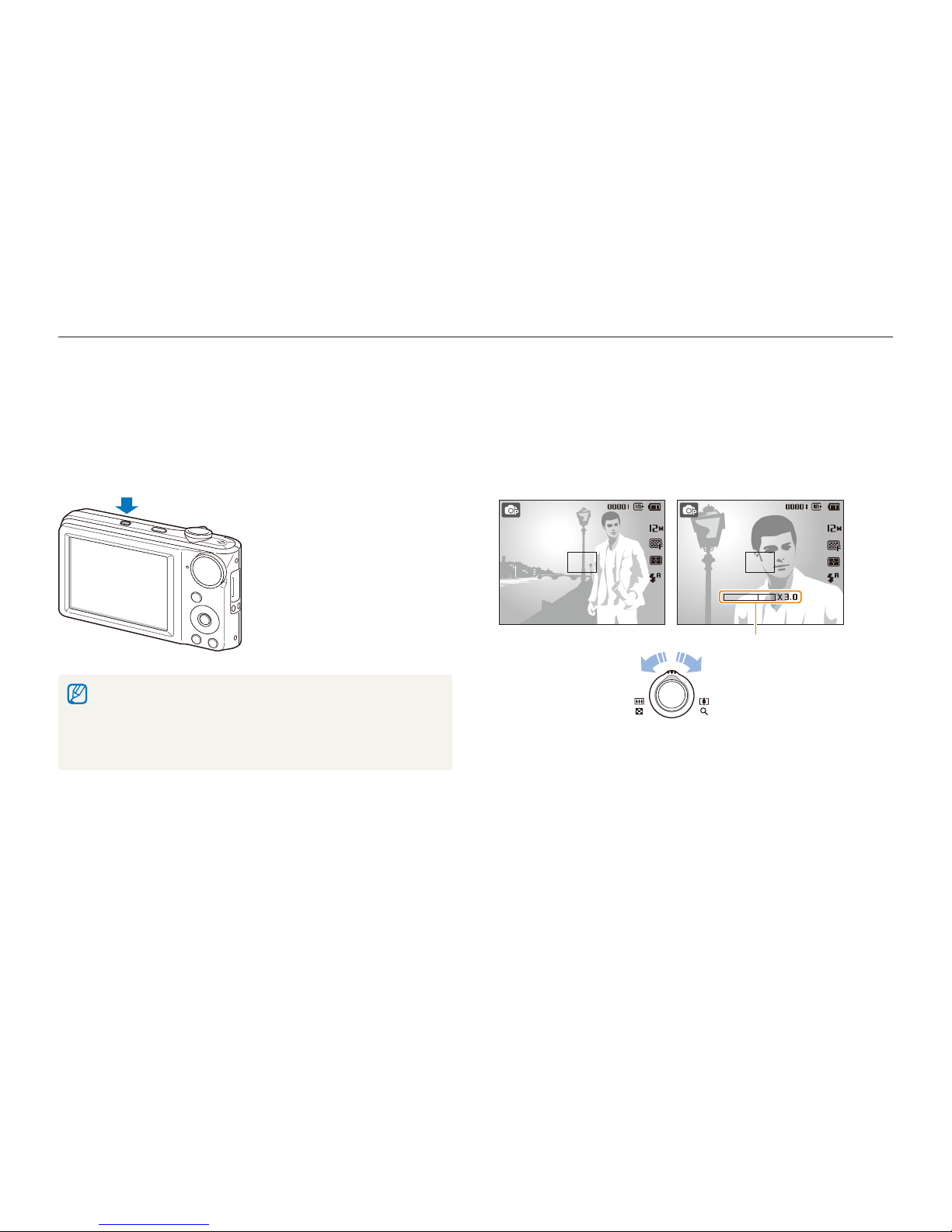
Basic functions
23
Taking photos
Zooming
You can shoot close-up photos by adjusting the zoom. Your
camera has a 3X optical zoom and 3X digital zoom. By using
both, you can zoom in up to 9 times.
Rotate [Zoom] right to zoom in on your subject. Rotate [Zoom]
left to zoom out.
Zoom inZoom out
Zoom ratio
Turning on the front display
The front display will help you take a self-portraits or photos
of children. You can also use the Couple mode with the front
display. (p. 35)
Press [Front LCD] to turn on the front display.
When you set timer options, the front display w ll remain active. (p. t 41)
When you turn on the front display, the icons on the main display may t
not be shown and the main display may dim.
When you use the camera in brightly lit or sunny areas, you may not t
be able to see the front display clearly.
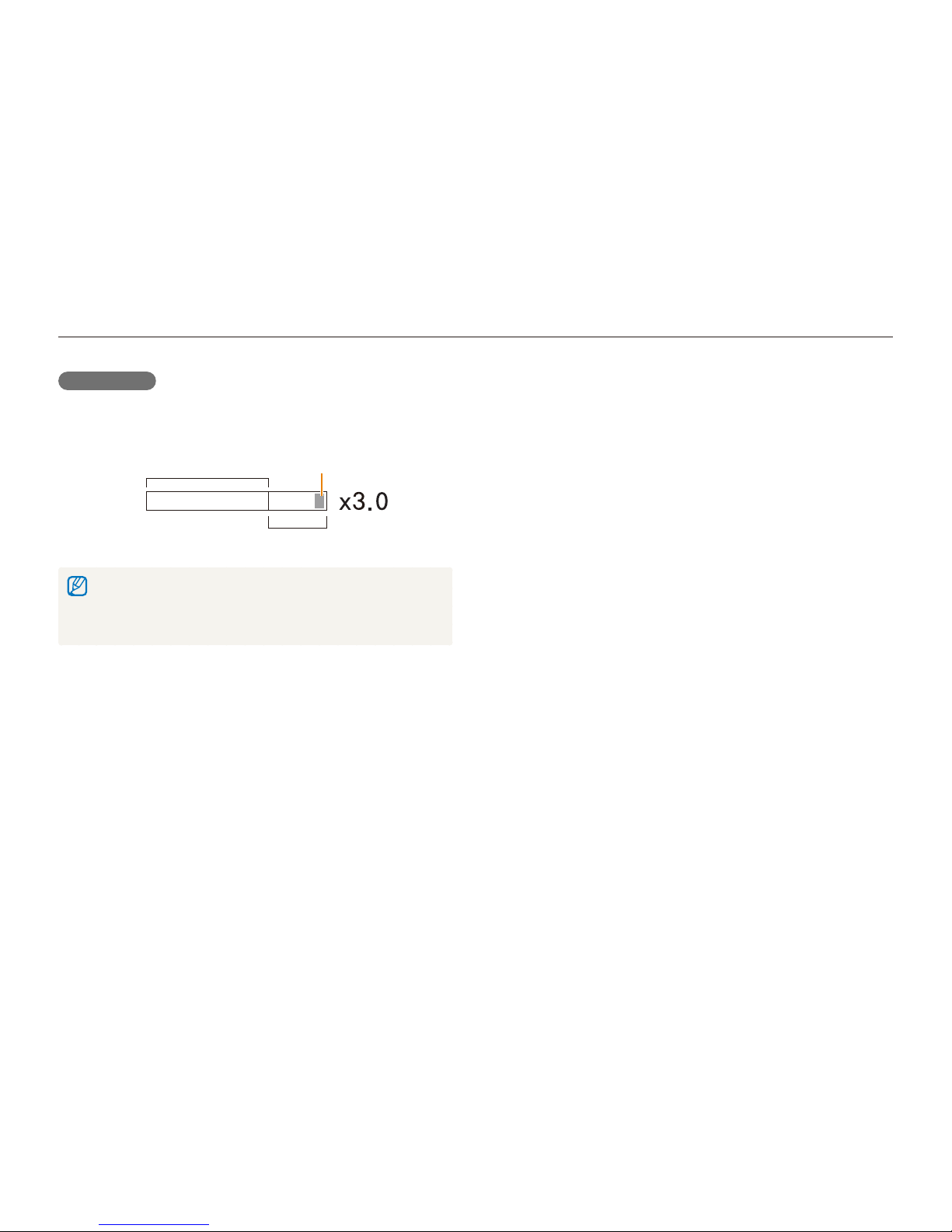
Basic functions
24
Taking photos
Digital zoom
If the zoom indicator is in the digital range, your camera is using
the digital zoom. The picture quality may deteriorate when you
use the digital zoom.
Optical range
Digital range
Zoom indicator
The digital zoom is not available when using t
S, d, b
,
s
(in some scenes), N, and v modes and when used with
Face Detection.
It may take longer to save a photo when using the digital zoom.t

Basic functions
25
Tips for getting a clearer photo
Holding your camera correctly
Make sure nothing is
blocking the lens.
Half-pressing the shutter button
Half-press [Shutter] and adjust the
focus. Focus and exposure will be
adjusted automatically.
The aperture value and shutter
speed are automatically set.
Focus frame
Press [t Shutter] to take the photo
if displayed in green.
Change the frame and half-press t
[Shutter] again if displayed in red.
Reducing camera shake
Select the d mode to reduce camera shake
digitally. (p. 32)
When H is displayed
Camera shake
When shooting in the dark, avoid setting the flash option to
Slow Sync or Off. The aperture remains open longer and it may be
harder to hold the camera still.
Use a tripod or set the flash option to t Fill in. (p. 42)
Set ISO speed options. (p. t 43)

Basic functions
26
Preventing your subject from being out of focus
It may be difficult to get your subject in focus when:
there is little contrast between the subject and background
-
(When your subject is wearing a color of clothing that is similar to the
background)
the light source behind the subject is too bright
-
the subject is shiny
-
the subject includes horizontal patterns, such as blinds
-
the subject is not positioned in the center of the frame
-
Use the focus lock
Half-press [Shutter] to focus. When the subject is in focus,
you can reposition the frame to change the composition.
When you are ready, press [Shutter] to take your photo.
When you take photos in low lightt
Turn on the flash.
(p. 42)
When subjects are moving fastt
Use the continuous
or motion capture
function. (p. 52)
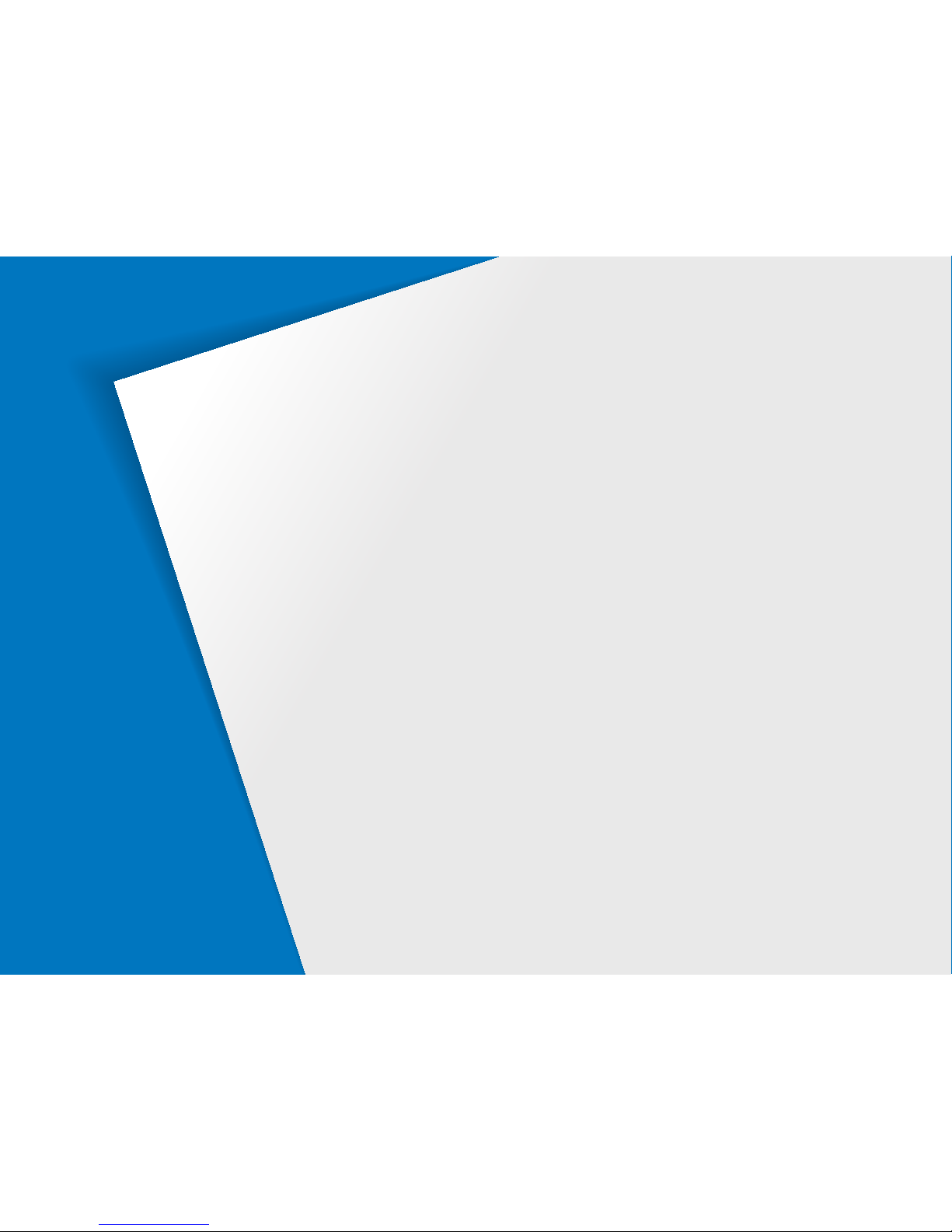
Shooting modes
…………………………………………… 28
Using the Smart Auto mode ……………………………… 28
Using the Scene mode ……………………………………… 29
Using the frame guide ……………………………………… 30
Using the Night mode ……………………………………… 30
Using the Beauty Shot mode ……………………………… 31
Using the DIS mode ………………………………………… 32
Using the Program mode …………………………………… 33
Recording a video …………………………………………… 33
Taking photos with the front display
…………………… 35
Using the Self-portrait mode ……………………………… 35
Using the Couple mode …………………………………… 36
Using the Children mode ………………………………… 36
Recording a video with the front display …………………… 37
Recording voice memos
………………………………… 38
Recording a voice memo …………………………………… 38
Adding a voice memo to a photo ………………………… 38
Extended functions
Learn how to take a photo by selecting a mode and how to
record a video or voice memo.
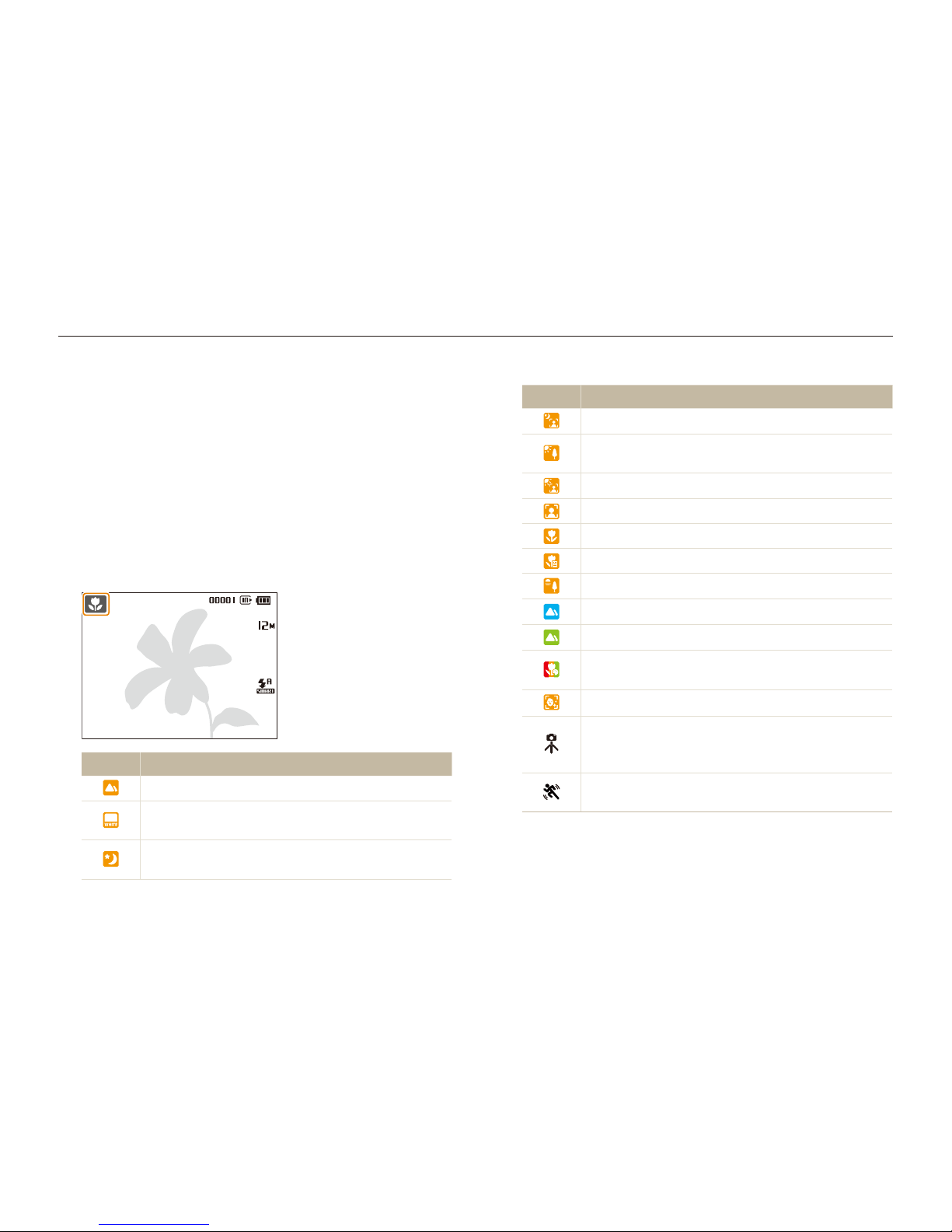
Extended functions
28
Shooting modes
Take photos or record videos by selecting the best shooting mode for the conditions.
Icon Description
Appears when taking portraits at night.
Appears when taking photos of landscapes with
backlighting.
Appears when taking portraits with backlighting.
Appears when taking portraits.
Appears when taking close-up photos of objects.
Appears when taking close-up photos of text.
Appears when taking photos of sunsets.
Appears when taking photos of clear skies.
Appears when taking photos of forested areas.
Appears when taking close-up photos of colorful
subjects.
Appears when taking close-up portraits of people.
Appears when the camera and subject are stable for
a while. This is available only when you are shooting
in the dark.
Appears when taking photos of actively moving
subjects.
Using the Smart Auto mode
In this mode, your camera automatically chooses the appropriate
camera settings based on a defected type of scene. It will be
helpful if you are not familiar with the camera settings for various
scenes.
Rotate the mode dial to 1 S
.
Align your subject in the frame.
2
The camera selects a scene automatically. An appropriate t
mode icon will appear at the top left of the screen.
Icon Description
Appears when taking photos of landscapes.
Appears when taking photos of bright white
backgrounds.
Appears when taking photos of landscapes at night.
This is available only when the flash is off.
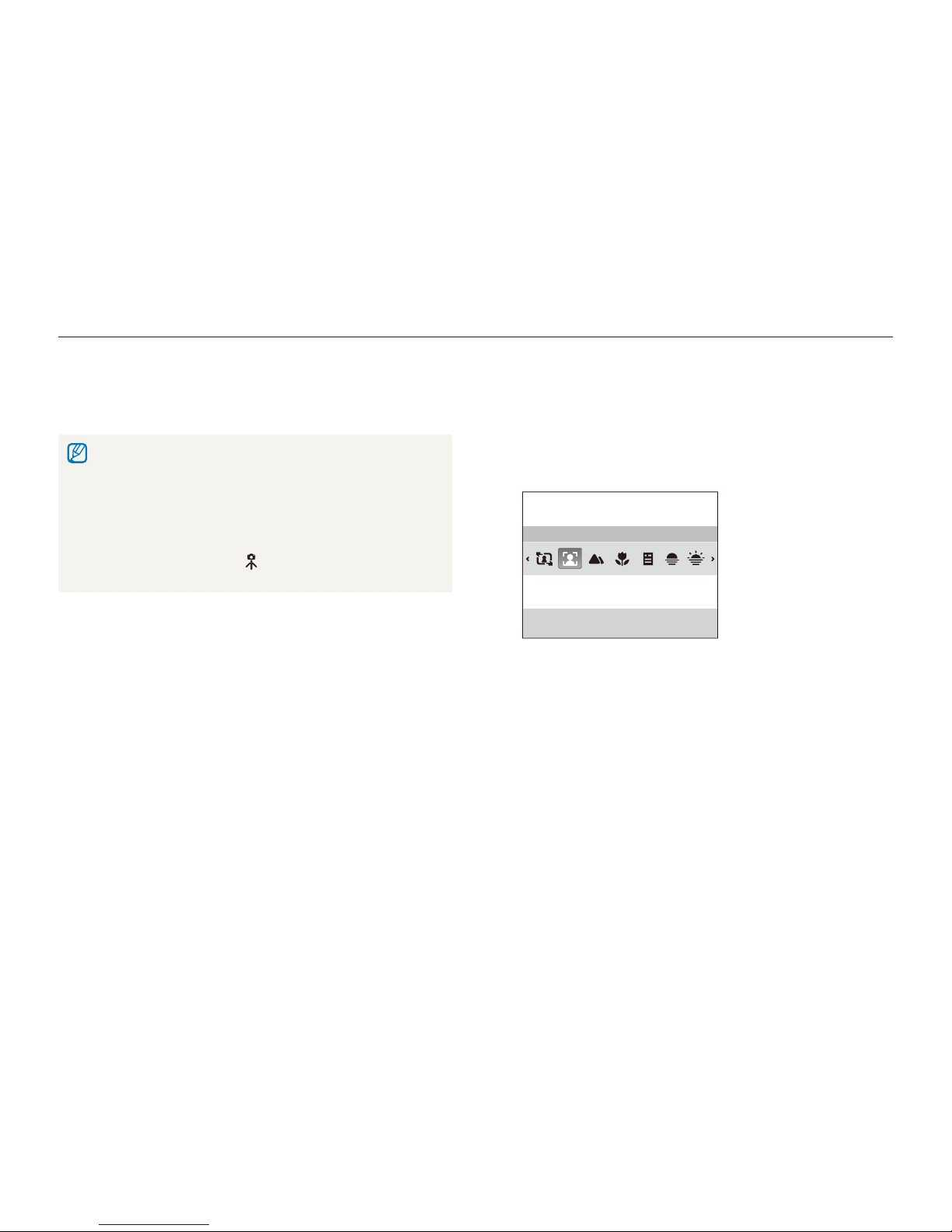
Extended functions
29
Shooting modes
Using the Scene mode
Take a photo with options preset for a specific scene.
Rotate the mode dial to 1 s
.
Select a scene.
2
Portrait
This mode is appropriate for taking pictures
of faces.
To change the scene mode, press [t
m
] and select Scene
a scene.
For the Frame Guide mode, see “t Using the frame guide" on
page 30.
For the Night mode, see “t Using the Night mode” on page 30.
Align your subject in the frame and half-press [3 Shutter]
to focus.
Press [
4
Shutter] to take the photo.
Half-press [
3
Shutter] to focus.
Press [
4
Shutter] to take the photo.
If the camera does not recognize a proper scene mode, t
R
will
appear and the default settings will be used.
Even if there is a face detected, the camera may not select a portrait t
mode depending on the subject's position or lighting.
The camera may not select the correct scene depending on shooting t
environments, such as camera shake, lighting, and distance to the
subject.
Even if you use a tripod, the t
mode may not be detected depending
on the subject's movement.
