Page 1
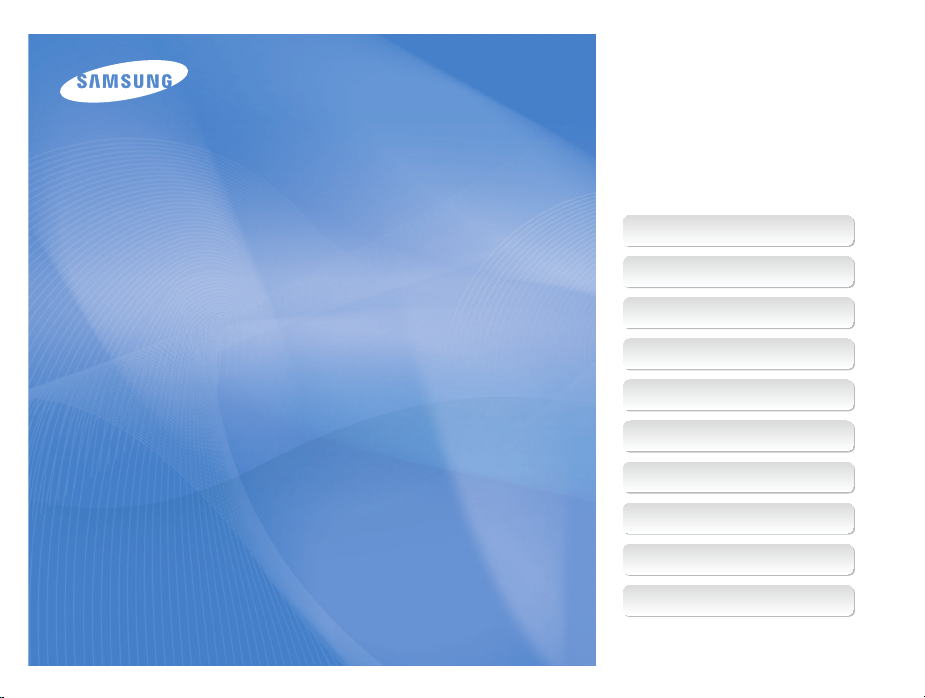
This user manual includes detailed usage
instructions for your camera. Please read
this manual thoroughly.
Ä Click a topic
Basic troubleshooting
Quick reference
User Manual
ST700
Contents
Basic functions
Extended functions
Shooting options
Playback/Editing
Settings
Appendixes
Index
Page 2
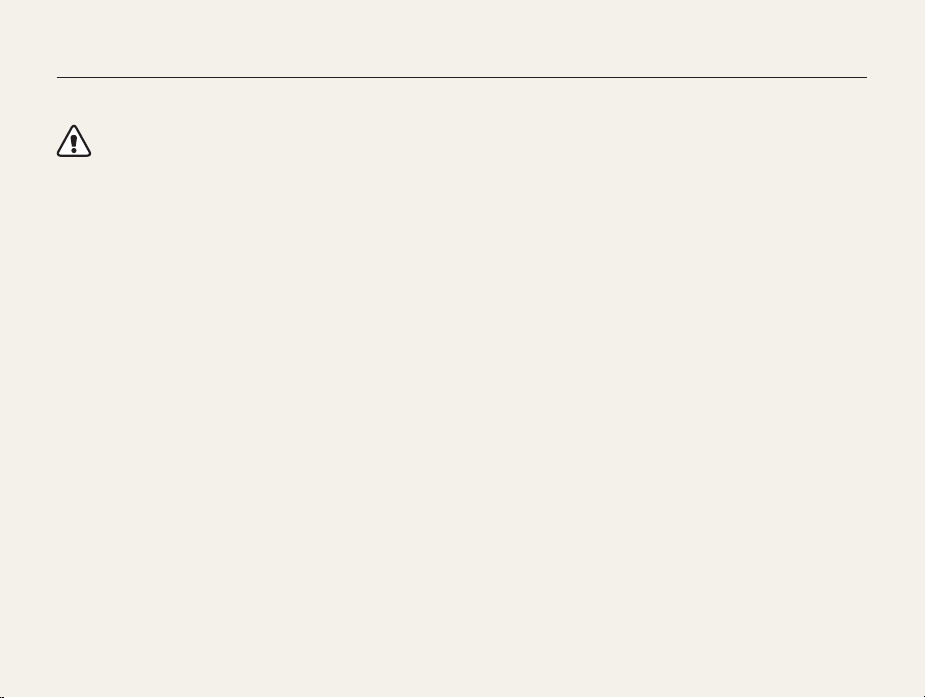
Health and safety information
Always comply with the following precautions and usage tips to avoid dangerous situations and ensure peak performance of your camera.
Warning—situations that could cause injury to yourself or
others
Do not disassemble or attempt to repair your camera.
This may result in electric shock or damage to the camera.
Do not use your camera near flammable or explosive gases and
liquids.
This may cause a fire or explosion.
Do not insert flammable materials into the camera or store these
materials near the camera.
This may cause a fire or electric shock.
Do not handle your camera with wet hands.
This may result in electric shock.
Prevent damage to subjects’ eyesight.
Do not use the flash in close proximity (closer than 1 m/3 ft) to
people or animals. If you use the flash too close to your subject’s
eyes, it can cause temporary or permanent eyesight damage.
1
Keep your camera away from small children and pets.
Keep your camera and all accessories out of the reach of small
children and animals. Small parts may cause choking or serious
injury if swallowed. Moving parts and accessories may present
physical dangers as well.
Do not expose the camera to direct sunlight or high
temperatures for an extended period of time.
Prolonged exposure to sunlight or extreme temperatures can
cause permanent damage to your camera’s internal components.
Avoid covering the camera or charger with blankets or clothes.
The camera may overheat, which may distort the camera or
cause a fire.
If liquid or foreign objects enter your camera, immediately
disconnect all power sources, such as the battery or charger,
and then contact a Samsung service center.
Page 3
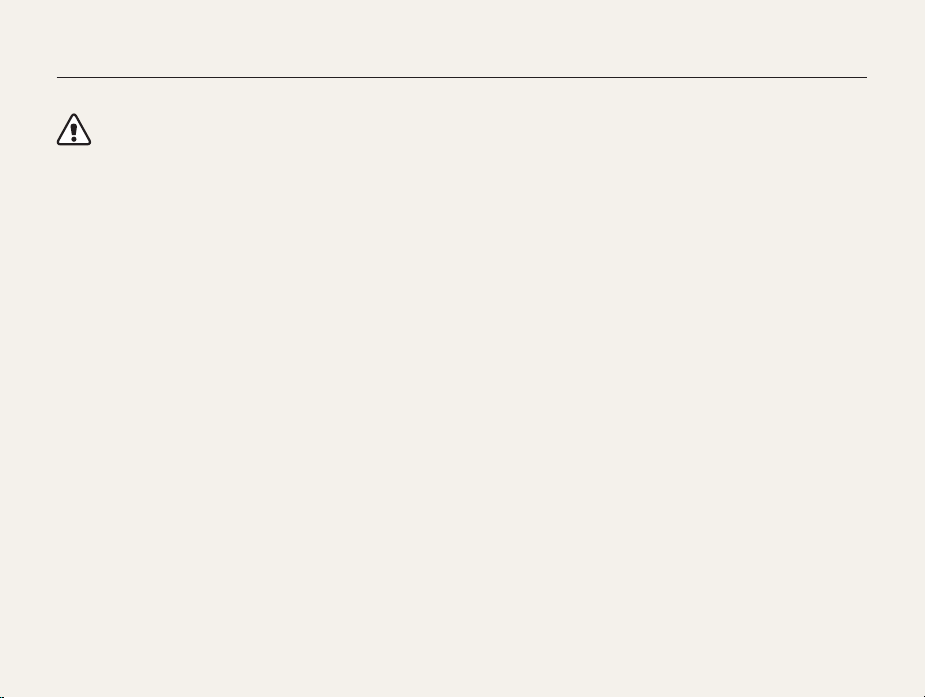
Health and safety information
Caution—situations that could cause damage to your camera
or other equipment
Remove the batteries from your camera when storing it for an
extended period of time.
Installed batteries may leak or corrode over time and cause
serious damage to your camera.
Use only authentic, manufacturer-recommended, Lithium-ion
replacement batteries. Do not damage or heat the battery.
Unauthorized, damaged, or heated batteries may cause a fire or
personal injury.
Use only Samsung-approved batteries, chargers, cables and
accessories.
• Using unauthorized batteries, chargers, cables, or accessories
can cause batteries to explode, damage your camera, or cause
injury.
• Samsung is not responsible for damage or injuries caused by
unauthorized batteries, chargers, cables, or accessories.
Do not use batteries for unintended purposes.
This may cause a fire or electric shock.
Do not touch the flash while it fires.
The flash is very hot when fired and may burn your skin.
When you use AC charger, turn off the camera before you
disconnect the power to the AC charger.
Failing to do so may result in fire or electric shock.
Disconnect chargers from power sources when not in use.
Failing to do so may result in fire or electric shock.
Do not use a damaged power supply cord, plug, or loose outlet
when you charge batteries.
These may cause a fire or electric shock.
Do not allow the AC charger to come in contact with the +/terminals on the battery.
This may cause a fire or electric shock.
Do not force the camera’s parts or apply pressure to the
camera.
This may cause your camera to malfunction.
2
Page 4

Health and safety information
Exercise caution when you connect cables or adapters and
install batteries and memory cards.
If you force the connectors, improperly connect cables, or
improperly install batteries and memory cards, you can damage
ports, connectors, and accessories.
Keep cards with magnetic strips away from the camera case.
Information stored on the card may be damaged or erased.
Never use a damaged charger, battery, or memory card.
This may result in electric shock or camera malfunction or cause
a fire.
Check that the camera is operating properly before use.
The manufacturer takes no responsibility for any loss of files or
damage that may result from camera malfunction or improper
use.
You must plug the end of the USB cable with the indicator light
(S) into your camera.
If the cable is reversed, it may damage your files. The
manufacturer is not responsible for any loss of data.
3
Page 5
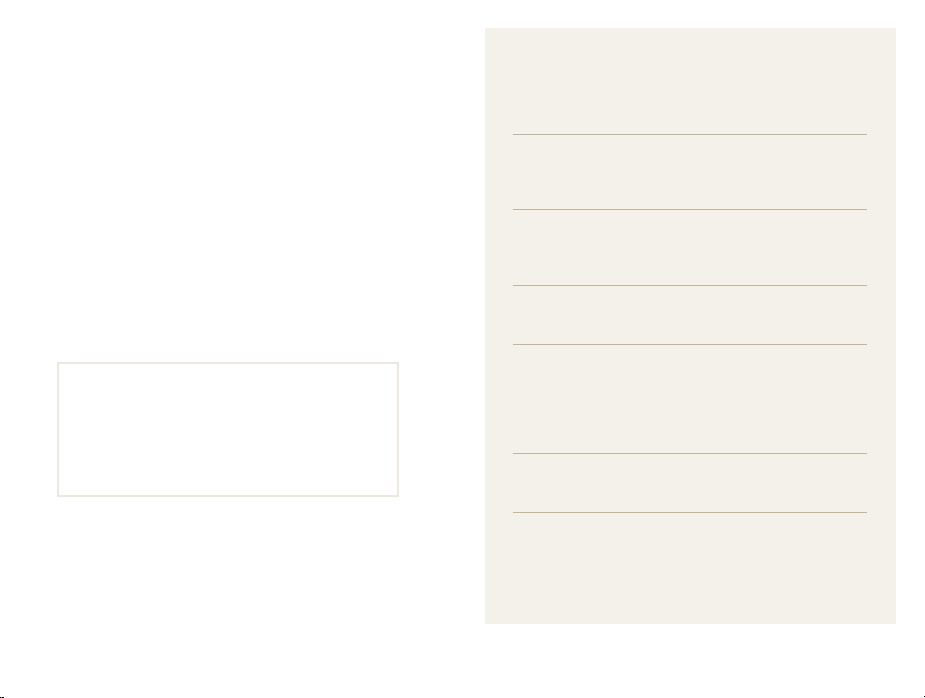
Outline of the User Manual
Copyright information
• Microsoft Windows and the Windows logo are
registered trademarks of the Microsoft Corporation.
• Mac is a registered trademark of the Apple Corporation.
• HDMI, the HDMI logo and the term “High Definition
Multimedia Interface” are trademarks or registered
trademarks of HDMI Licensing LLC.
• microSD™ and microSDHC™ are registered
trademarks of the SD Association.
• Trademarks and trade names used in this manual are
the property of their respective owners.
• Camera specifications or contents of this manual may
be changed without prior notice due to upgrade of
camera functions.
• You are not allowed to reuse or distribute any part of
this manual without prior permission.
• For Open Source License information, refer to the
‘OpenSourceInfo.pdf’ in the provided CD-ROM.
Basic functions 12
Learn about your camera’s layout, icons, and basic
functions for shooting.
Extended functions 33
Learn how to capture a photo, record a video, and
voice memo by selecting a mode.
Shooting options 54
Learn how to set the options in Shooting mode.
Playback/Editing 81
Learn how to play back photos, videos, or voice
memos and edit photos or videos. Also, learn how to
connect your camera to your computer, photo printer,
TV or HDTV.
Settings 108
Refer to options to configure your camera’s settings.
Appendixes 115
Get information about error messages, specifications,
and maintenance.
4
Page 6
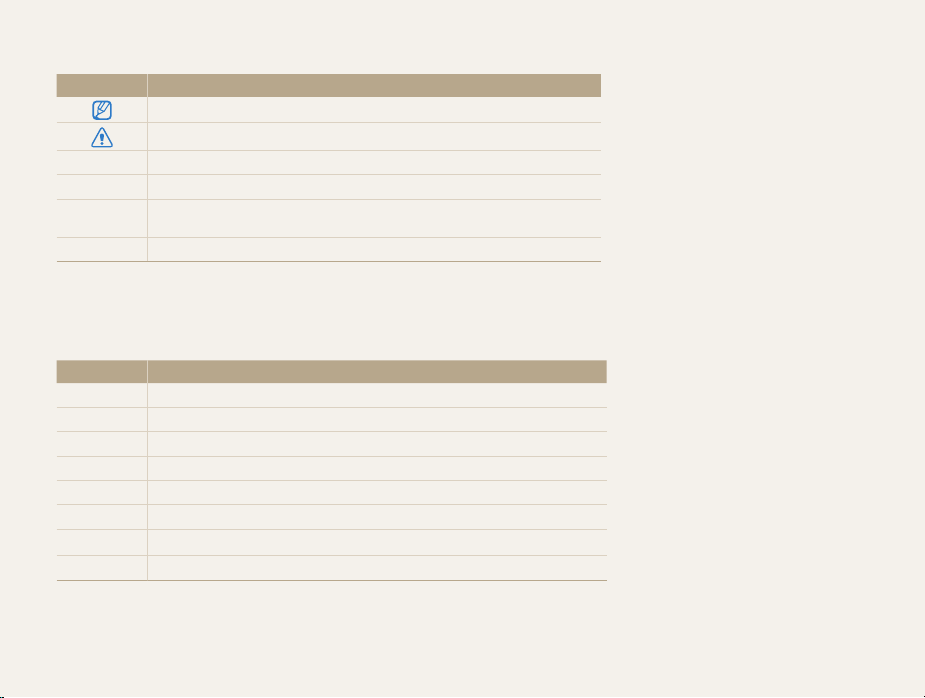
Icons used in this manual
Icon Function
Additional information
Safety warnings and precautions
[] Camera buttons. For example, [Shutter] represents the shutter button.
() Page number of related information
The order of options or menus you must select to perform a step; for example:
Touch
m
Photo Size (represents Touch m, and then touch Photo Size).
* Annotation
Abbreviations used in this manual
Abbreviation Definition
AEB
AF
DIS
DPOF
EV
ISO
OIS
WB
Auto Exposure Bracket
Auto Focus
Digital Image Stabilization
Digital Print Order Format
Exposure Value
International Organization for Standardization
Optical Image Stabilization
White Balance
5
Page 7
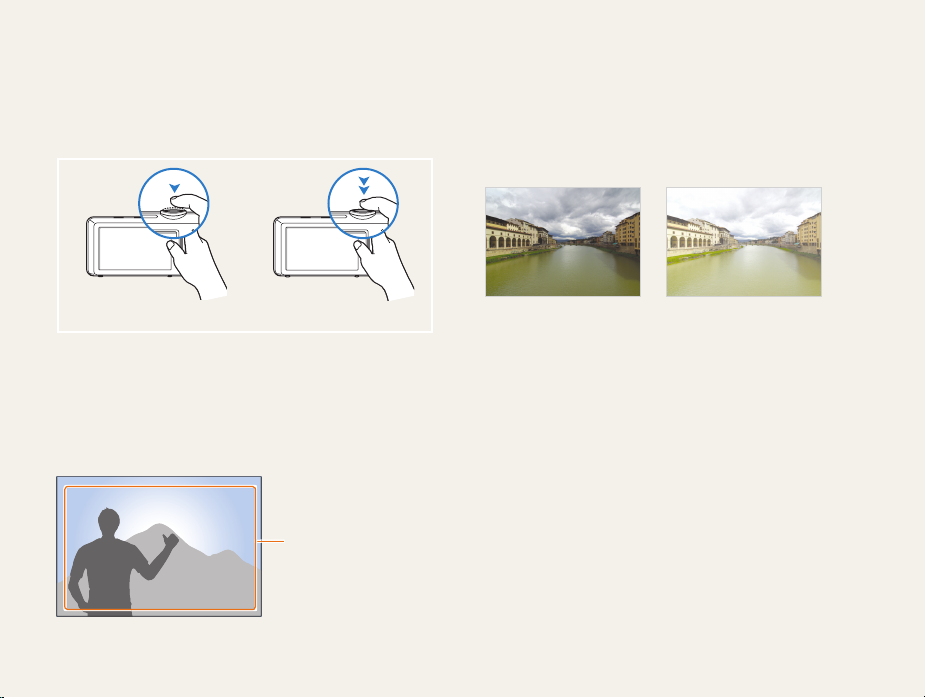
Expressions used in this manual
Pressing the shutter
• Half-press [Shutter]: press the shutter halfway down
• Press [Shutter]: press the shutter all the way down
Half-press [Shutter] Press [Shutter]
Subject, background, and composition
• Subject: the main object in a scene, such as a person, animal,
or still life
• Background: the objects around the subject
• Composition: the combination of a subject and background
Background
Composition
Subject
Exposure (Brightness)
The amount of light that enters your camera determines the
exposure. You can alter the exposure with shutter speed,
aperture value, and ISO sensitivity. By altering the exposure, your
photos will be darker or lighter.
Normal exposure Overexposure (too bright)
6
Page 8
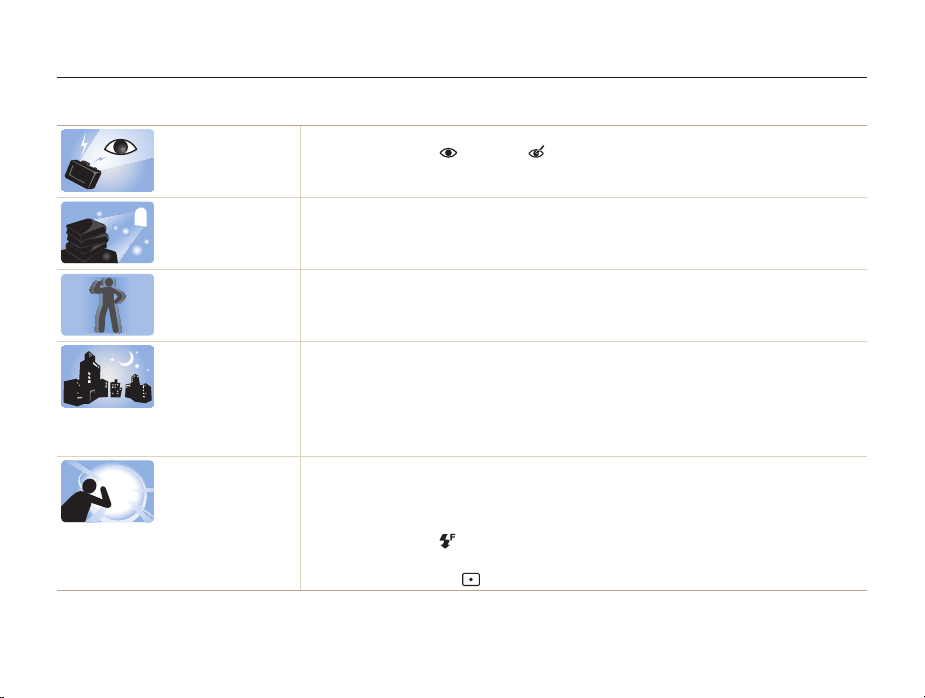
Basic troubleshooting
Learn to solve common problems by setting shooting options.
The subject’s eyes
appear red.
Photos have dust
spots.
Photos are blurred.
Photos are blurred
when shooting at
night.
Subjects come out
too dark because of
backlighting.
Red eye is caused by the reflection of light from the camera flash off the back of the eye.
•
Set the flash option to Red-eye or Red-eye Fix. (p. 59)
•
If the photo has already been captured, select Red-eye Fix in the edit menu. (p. 97)
If dust particles are present in the air, you may capture them in photos when you use the flash.
•
Turn off the flash or avoid capturing photos in a dusty place.
•
Set ISO sensitivity options. (p. 61)
Blurring can occur if you capture photos in low light conditions or hold the camera incorrectly.
•
Use the OIS function or half-press [Shutter] to ensure the subject is focused. (p. 30)
•
Use the DUAL IS mode. (p. 39)
As the camera tries to let in more light, the shutter speed slows. This can make it difficult to hold the
camera steady enough to take a clear picture and may result in camera shake.
•
Select Night Shot mode. (p. 37)
•
Turn on the flash. (p. 59)
•
Set ISO sensitivity options. (p. 61)
•
Use a tripod to prevent your camera from shaking.
When the light source is behind the subject or when there is a high contrast between the light and dark
areas, the subject may appear too dark.
•
Avoid shooting toward the sun.
•
Select Backlight in Scene mode. (p. 36)
•
Set the flash option to Fill in. (p. 59)
•
Adjust the exposure. (p. 69)
•
Set the metering option to Spot if a bright subject is in the center of the frame. (p. 70)
7
Page 9

Quick reference
Capturing photos of people
•
Beauty Shot mode f 37
•
Pose Guide mode f 40
•
Self-Shot mode f 43
•
Children mode f 44
•
Red-eye/Red-eye Fix (to prevent or correct
59
red-eye)
f
•
Face Detection f 65
Capturing photos at night or in the
dark
•
Scene mode > Sunset, Dawn f 36
•
Night Shot mode f 37
•
Flash options f 59
•
ISO sensitivity (to adjust the sensitivity to light) f 61
Capturing action photos
•
Continuous, Motion Capture f 73
Capturing photos of text, insects, or
flowers
•
Scene mode > Text f 36
•
Close-up Shot mode f 36
•
Macro f 62
Adjusting the exposure (brightness)
•
ISO sensitivity (to adjust the sensitivity to light) f 61
•
EV (to adjust exposure) f 69
•
Metering f 70
•
AEB (to take 3 photos of the same scene with different
exposures)
73
f
Applying effects to photos
•
Magic Frame shot mode f 47
•
Photo Filter mode f 47
•
Vignetting mode f 50
•
Smart Filter effects f 74
•
Image Adjust (to adjust Sharpness, Contrast, or
Saturation)
77
f
Applying different effects to videos
•
Movie Filter mode f 49
•
Vignetting mode f 50
•
Palette Effect Shot mode f 51
Reducing camera shake
•
Optical Image Stabilization (OIS) f 30
•
DUAL IS mode f 39
8
•
Viewing files by category in
Smart album
•
Viewing files as thumbnails
86
f
•
Deleting files on the memory
card
•
Viewing files as a slide show
90
f
•
Viewing files on a TV or HDTV
98
f
•
Connecting your camera to a
computer
•
Adjusting sound and volume
110
f
•
Adjusting the brightness of
the display
•
Changing the display
language
•
Setting the date and time
112
f
•
Before contacting a service
center
85
f
88
f
100
f
111
f
112
f
125
f
Page 10
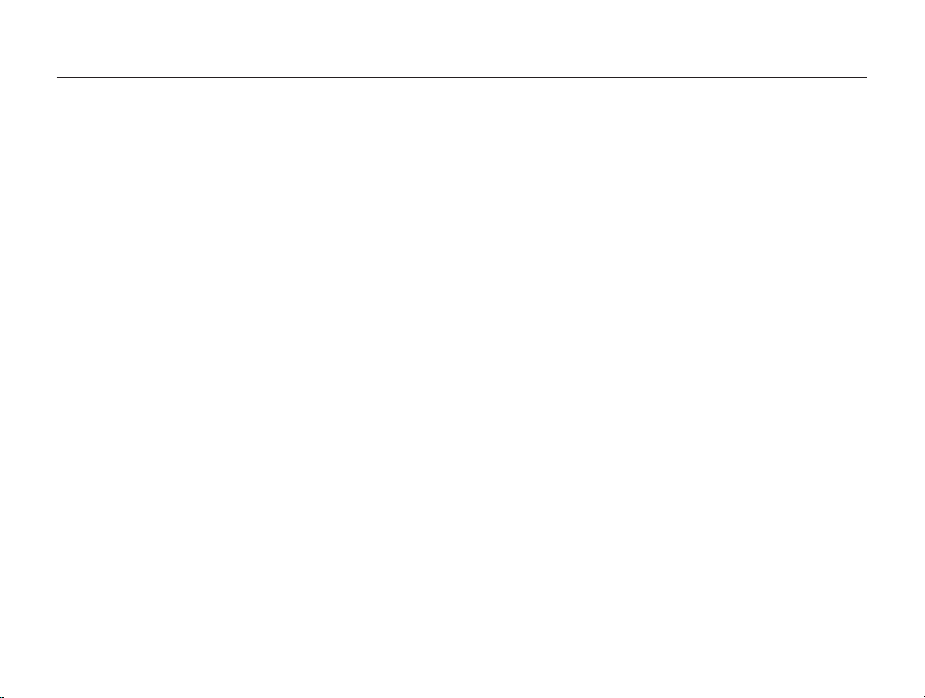
Contents
Basic functions
Unpacking ................................................................... 13
Camera layout ............................................................. 14
Inserting the battery and memory card ....................... 16
Charging the battery and turning on your camera ...... 17
Charging the battery ................................................... 17
Turning on your camera .............................................. 17
Performing the initial setup ......................................... 18
Learning icons ............................................................. 20
Using the touch screen ............................................... 21
Setting the touch screen and sound ........................... 23
Setting the display type for the touch screen ................. 23
Setting the sound ....................................................... 23
Using the Home screen ............................................... 24
Accessing the Home screen ....................................... 24
Icons on the Home screen .......................................... 24
Rearranging icons ...................................................... 26
Capturing photos ......................................................... 27
Turning on the front display .......................................... 28
Zooming .................................................................... 28
Reducing camera shake (OIS) ................................... 30
Tips for getting a clearer photo ................................... 31
................................................................. 12
Extended functions
Using shooting modes ................................................ 34
Capturing photos with the front display ...................... 43
Using effect modes ..................................................... 47
Recording voice memos ............................................. 52
9
.......................................................... 33
Using the Smart Auto mode ........................................ 34
Using the Simple Shot mode ....................................... 35
Using the Scene mode ............................................... 36
Using the Close-up Shot mode ................................... 36
Using the Night Shot mode ......................................... 37
Using the Beauty Shot mode ....................................... 37
Using the Program mode ............................................ 38
Using the DUAL IS mode ........................................... 39
Using the Pose Guide mode ....................................... 40
Using the Movie mode ................................................ 41
Using the Smart Movie mode ...................................... 42
Using the Self-Shot mode ......................................... 43
Using the Children mode ........................................... 44
Using the Jump Shot mode ....................................... 46
Using the Magic Frame shot mode .............................. 47
Using the Photo Filter mode ........................................ 47
Using the Movie Filter mode ........................................ 49
Using the Vignetting mode .......................................... 50
Using the Palette Effect mode ..................................... 51
Recording a voice memo ............................................ 52
Adding a voice memo to a photo ................................. 53
Page 11
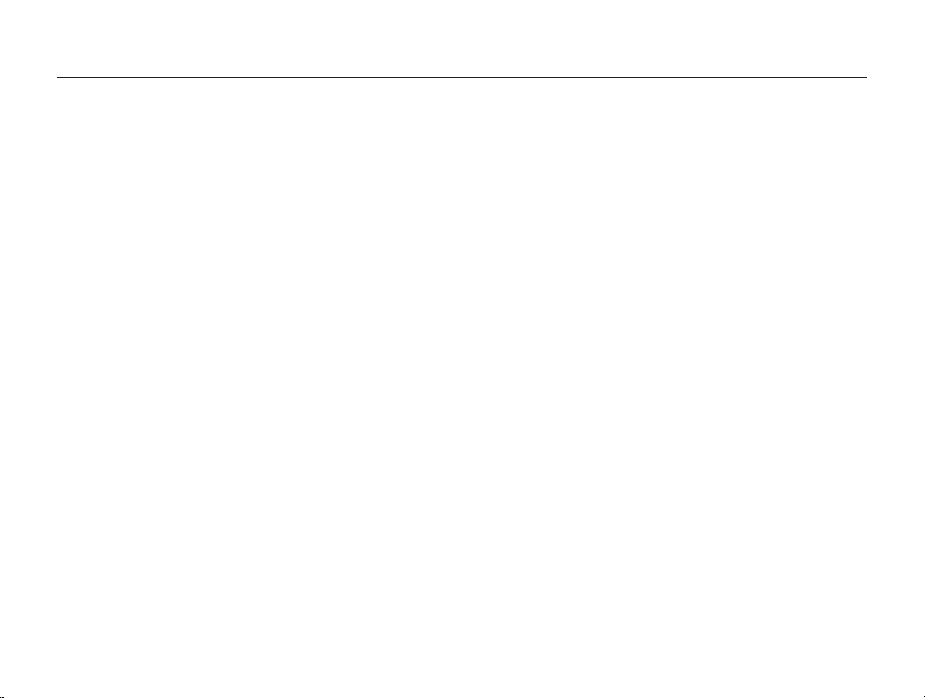
Contents
Shooting options
.............................................................. 54
Selecting a resolution and quality ............................... 55
Selecting a resolution .................................................. 55
Selecting image quality ............................................... 56
Using the timer ............................................................ 58
Shooting in the dark .................................................... 59
Preventing red-eye ..................................................... 59
Using the flash ........................................................... 59
Adjusting the ISO sensitivity ......................................... 61
Changing the camera’s focus ..................................... 62
Using macro .............................................................. 62
Using smart touch focus ............................................. 63
Using one touch shooting ........................................... 64
Adjusting the focus area .............................................. 64
Using face detection ................................................... 65
Detecting faces .......................................................... 65
Capturing a smile shot ................................................ 66
Detecting eye blinking ................................................. 66
Using Smart Face Recognition .................................... 67
Registering faces as your favorites (My Star) ................. 68
10
Adjusting brightness and color ................................... 69
Adjusting the exposure manually (EV) ........................... 69
Changing the metering option ...................................... 70
Selecting a light source (White balance) ........................ 71
Using burst modes ...................................................... 73
Applying effects/Adjusting images .............................. 74
Applying Smart Filter effects ........................................ 74
Adjusting your photos ................................................. 77
Decreasing the sound of the zoom when recording a
video ............................................................................ 78
Available shooting options by shooting mode ............ 79
Page 12

Contents
Playback/Editing
............................................................... 81
Viewing photos or videos in Playback mode .............. 82
Starting Playback mode .............................................. 82
Viewing photos .......................................................... 89
Playing a video ........................................................... 91
Playing a voice memo ................................................. 92
Editing a photo ............................................................ 94
Resizing photos ......................................................... 94
Rotating a photo ......................................................... 95
Applying Smart Filter effects ........................................ 95
Adjusting your photos ................................................. 96
Creating a print order (DPOF) ....................................... 97
Viewing files on a TV or HDTV ..................................... 98
Transferring files to your Windows computer ........... 100
Transferring files with Intelli-studio ............................... 101
Transferring files by connecting the camera as a
removable disk
Disconnecting the camera (for Windows XP) ............... 104
......................................................... 103
Transferring files to your Mac computer ................... 105
Printing photos with a PictBridge photo printer ....... 106
11
Settings
........................................................................... 108
Settings menu ........................................................... 109
Accessing the settings menu .................................... 109
Sound ..................................................................... 110
Display .................................................................... 110
Connectivity ............................................................. 111
General ................................................................... 112
Appendixes
..................................................................... 115
Error messages ......................................................... 116
Camera maintenance ................................................ 117
Cleaning your camera ............................................... 117
Using or storing the camera ...................................... 118
About memory cards ................................................ 119
About the battery ...................................................... 121
Before contacting a service center ........................... 125
Camera specifications ............................................... 128
Glossary ..................................................................... 132
FCC notice ................................................................. 137
Index .......................................................................... 138
Page 13
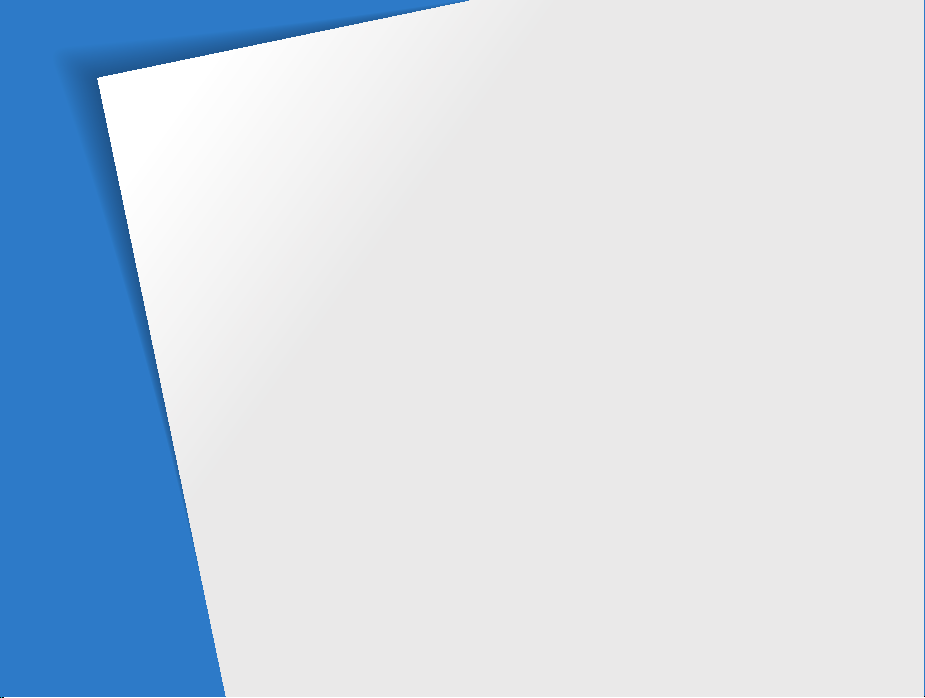
Basic functions
Learn about your camera’s layout, icons, and basic functions for shooting.
Unpacking
Camera layout
Inserting the battery and memory card
Charging the battery and turning on your
camera
Performing the initial setup
Learning icons
Using the touch screen
………………………………… 13
……………………………… 14
……………………………………… 17
Charging the battery
Turning on your camera
……………………… 17
………………… 17
……………… 18
……………………………… 20
…………………… 21
… 16
Setting the touch screen and sound
Setting the display type for the touch
…………………………………… 23
screen
Setting the sound
Using the Home screen
Accessing the Home screen
Icons on the Home screen
Rearranging icons
Capturing photos
Turning on the front display
Zooming
Reducing camera shake (OIS)
Tips for getting a clearer photo
………………………… 23
…………………… 24
……………… 24
……………… 24
………………………… 26
………………………… 27
……………… 28
………………………………… 28
………… 30
…………… 31
…… 23
Page 14

Unpacking
The following items are included in your product box.
Camera AC adapter/USB cable
Rechargeable battery Strap
Touch pen Cleaner
Optional accessories
Camera case HDMI cable
A/V cable Battery charger
Memory card/
Memory card adapter
User Manual CD-ROM Quick Start Manual
Basic functions
The illustrations may differ slightly from the items shipped with your product.
13
Page 15

Camera layout
Before you start, familiarize yourself with your camera’s parts and their functions.
Shutter button
Flash
Front display
Lens
USB and A/V port
Accepts USB cable and A/V cable
HDMI port
Accepts HDMI cable
Basic functions
POWER button
Front LCD button
AF-assist light/Timer lamp
Tripod mount
Battery chamber cover
Insert a memory card and battery
14
Page 16
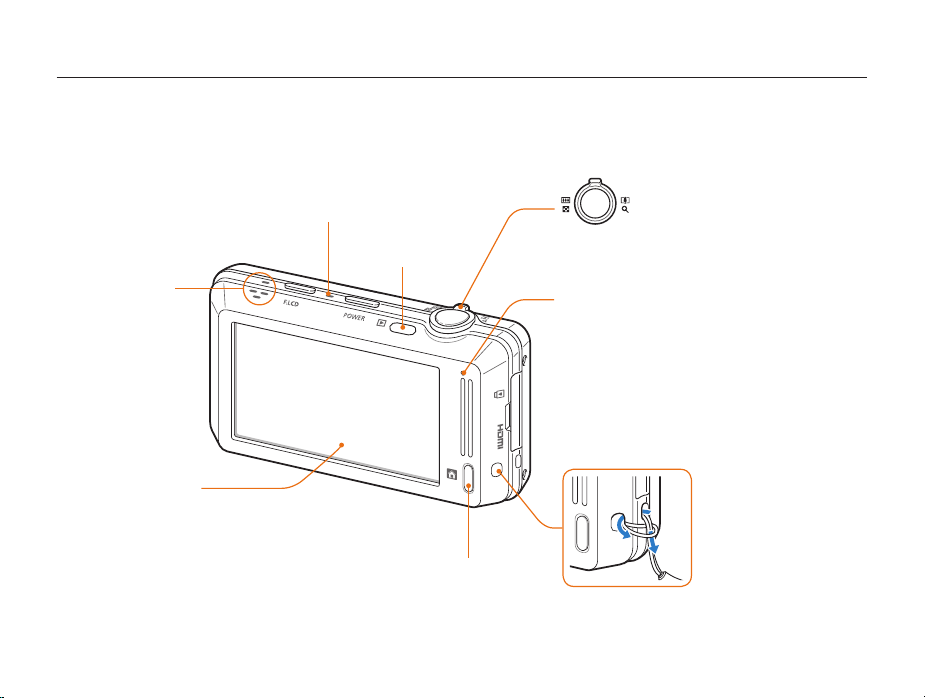
Camera layout
Microphone
Playback button
Zoom button
•
In Shooting mode: Zoom in or out
•
In Playback mode: Zoom in on part of
a photo or view files as thumbnails
Speaker
Main display*
* Referred to as "Touch screen"
in this manual.
Home button
Basic functions
15
Status lamp
•
Blinking: When the camera is saving a photo or video,
being read by a computer or printer, or out of focus
•
Steady: When the camera is connecting to a
computer or in focus
Attaching the strap
y
x
Page 17

Inserting the battery and memory card
Learn how to insert the battery and an optional memory card into the camera.
Removing the battery and memory card
Insert a memory card
with the gold-colored
contacts facing up.
Memory card
Memory card
Battery lock
Push the card gently until
it disengages from the
camera, and then pull it out
of the slot.
Slide the lock up to release
the battery.
Insert the battery with the
Samsung logo facing up.
Rechargeable battery
Basic functions
Rechargeable battery
You can use the internal memory for temporary storage if a memory card is
not inserted.
16
Page 18
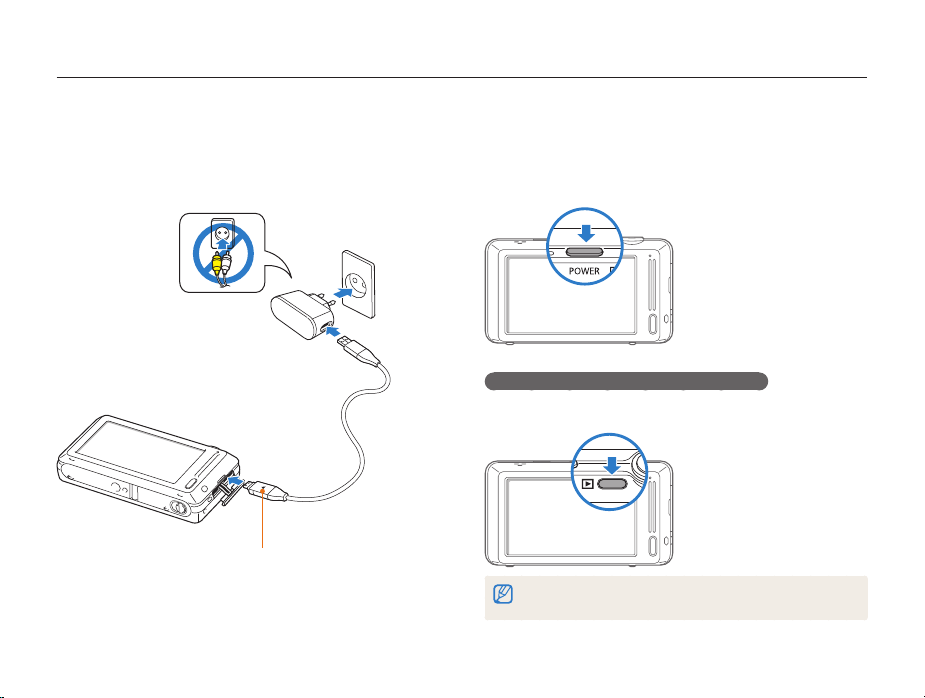
Charging the battery and turning on your camera
Charging the battery
Before you use the camera for the first time, you must charge the
battery. Attach the USB cable to the AC adapter, and then plug
the end of cable with the indicator light into your camera.
Indicator light
• Red: Charging
• Orange: Error
• Green: Fully charged
Basic functions
Turning on your camera
Press [POWER] to turn your camera on or off.
• The initial setup screen appears when you turn on the camera
for the first time. (p. 18)
Turning on your camera in Playback mode
Press [Playback]. The camera turns on and immediately
accesses Playback mode.
If you turn on your camera by pressing and holding [Playback] for about 5
seconds, the camera does not emit any sounds.
17
Page 19
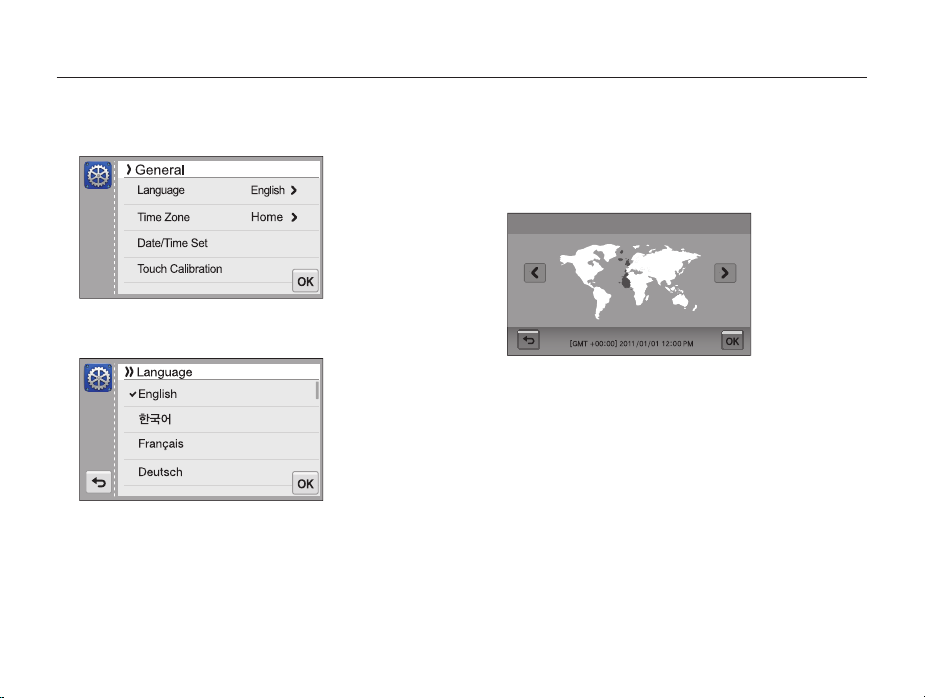
Performing the initial setup
When the initial setup screen appears, follow the steps below to configure the camera’s basic settings.
Touch Language.
1
Select a language, and then touch o.
2
Touch Time Zone.
3
Basic functions
Touch Home, and then touch z or x to select a time
4
zone.
•
When you travel to another country, touch Visit, and then
select a new time zone.
Time Zone
London
Touch o to save.
5
Touch Date/Time Set.
6
18
Page 20

Performing the initial setup
Touch the up or down arrows to set the date.
7
Date/Time Set
Year Month Day
Touch , and then touch the up or down arrows
8
to set the time.
Date/Time Set
Hr Min
•
To set daylight-saving time, touch .
Touch o to save.
9
Basic functions
Touch Touch Calibration.
10
Touch the target on the screen with your touch pen.
11
Touch Calibration
Touch directly in the center of the target for optimal performance.
Touch o to save settings.
12
19
Page 21

Learning icons
The icons the camera displays on the screen change according to the mode you select or the options you set.
1
1
Option icons (touch)
Icon Description
m
2
Status icons
Icon Description
2
Flash option
Auto focus option
Timer option
Shooting options
Display type
Shooting mode
Current date
3
Icon Description
Current time
Aperture value
Shutter speed
Voice memo
Timer
Front display is on
Auto focus frame
Camera shake
Zoom indicator
Zoom ratio
Photo resolution when Intelli
zoom is on
Grid lines
3
Status icons
Icon Description
Available recording time
Available number of photos
Memory card not inserted
(Internal memory)
Basic functions
20
Icon Description
Memory card inserted
•
: Fully charged
•
•
: Empty (Recharge)
Photo resolution
Video resolution
Frame rate
Audio recording
Metering
Optical Image Stabilization (OIS)
Exposure value adjusted
ISO sensitivity
White balance
Burst type
Flash
Intelli zoom is on
Smart Filter
Image Adjust
Face detection
Auto focus
: Partially charged
Page 22

Using the touch screen
Learn how to use the touch screen. Use the supplied touch pen to touch or drag on the screen.
Do not use sharp objects, such as pens or pencils, to touch the screen. You can damage the screen.
Touching
Touch an icon to select a menu or option.
Smart
Auto
Children
Program
Guide
Smart
Movie
Self-Shot
SettingsAlbumPose
Dragging
Touch and hold a part of the screen, and then drag the touch
pen.
White Balance
Auto WB
Daylight
Cloudy
Fluorescent_H
Basic functions
Flicking
Gently flick the touch pen across the screen.
21
Page 23

Using the touch screen
Selecting an option
• Drag the option list up or down until you find the desired option.
Touch the option, and then touch o.
White Balance
Auto WB
Daylight
Cloudy
Fluorescent_H
• If an option has a setting button, touch the button to turn it on
or off.
Drive
Smart Filter
Image Adjust
OIS
Basic functions
•
The touch screen may not recognize your inputs if you touch multiple
items at the same time.
•
The touch screen may not recognize your inputs if you touch the
screen with your finger.
•
When you touch or drag the screen, discolorations may occur. This is
not a malfunction, but a characteristic of the touch screen. Touch or
drag lightly to minimize the effect.
•
The touch screen may not work properly if you use the camera in
extremely humid environments.
•
The touch screen may not work properly if you apply screen protection
film or other accessories to the screen.
•
Depending on the viewing angle, the screen may appear dim. Adjust
the brightness or viewing angle to improve the resolution.
22
Page 24
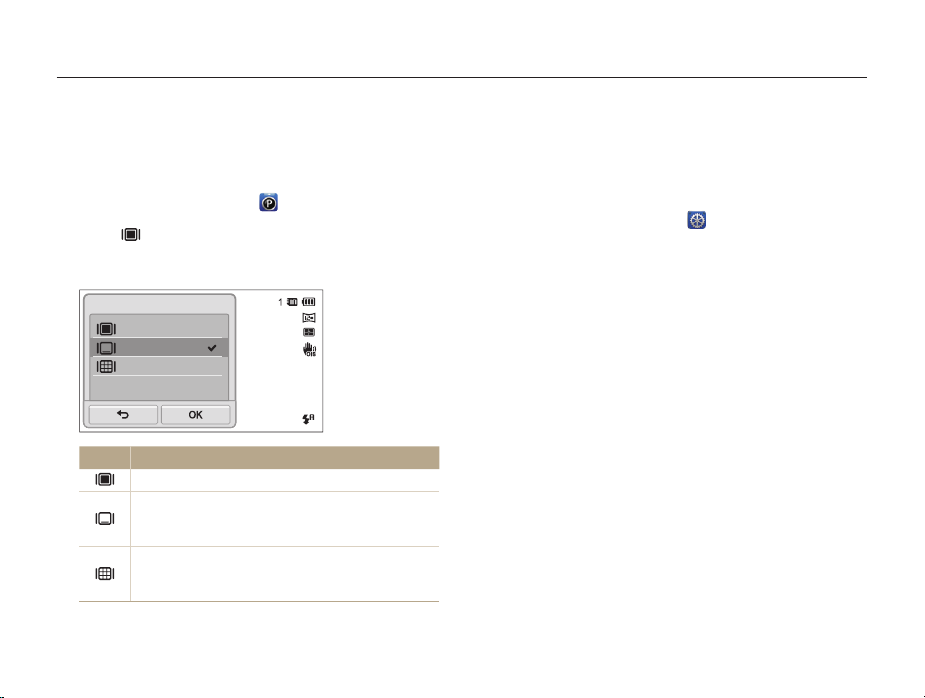
Setting the touch screen and sound
Learn how to change the screen display type and the sound settings. The touch screen displays differently depending on the screen type
you select.
Setting the display type for the touch screen
You can select a display type to show icons and options.
On the Home screen, touch .
1
Touch .
2
Select an option, and then touch o.
3
Display Set
Full
Hide
Guide Line
Icon Description
Full: Icons are always displayed.
Hide: Icons are hidden if you perform no operation
for 5 seconds (touch the screen to display the icons
again).
Guide Line: Grid lines are displayed. The grid lines
are helpful for getting the photo aligned with a surface,
such as the horizon or the edges of buildings.
Basic functions
Setting the sound
Set whether your camera emits a sound when you perform
functions.
On the Home screen, touch .
1
Touch Sound.
2
Touch the setting button next to Beep Sound to turn on
3
or off the beep.
23
Page 25
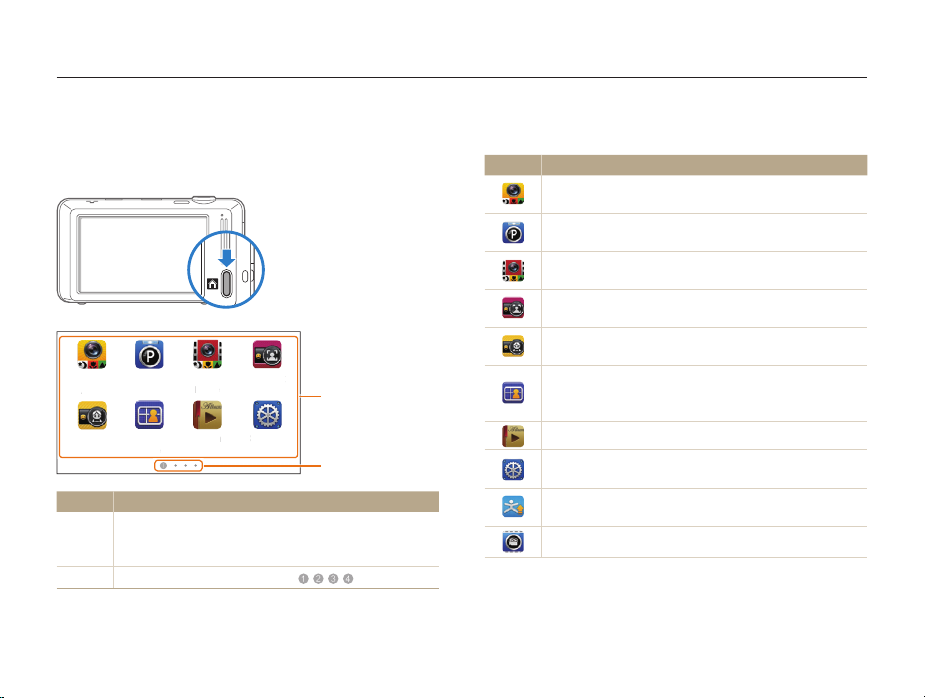
Using the Home screen
t
Auto
S
Movie
S
t
m
A
m
Pose
G
e
C
n
You can select a shooting mode or access the settings menu by touching the icons on the Home screen.
Accessing the Home screen
In Shooting or Playback mode, press [HOME]. Press [HOME]
again to return to the previous mode.
Smart
mart
Self-ShotProgram
elf-Sho
Movie
SettingsAlbum
Settings
lbu
uid
Smart
Smar
Auto
hildre
Children
No. Description
1
2
Progra
Pose
Guide
Touch an icon to access a mode or function.
•
Scroll to another page by dragging or flicking the touch
pen on the screen.
The number of the current page. ( )
1
2
Basic functions
Icons on the Home screen
Icon Description
Smart Auto: Capture a photo with a scene mode selected
automatically by the camera. (p. 34)
Program: Capture a photo with settings you have adjusted
manually. (p. 38)
Smart Movie: Record a video with a scene mode
selected automatically by the camera. (p. 42)
Self-Shot: Use the front display when you capture photos
of yourself. (p. 43)
Children: Attract children’s attention with a short animation
on the front display. (p. 44)
Pose Guide: Align the subject with the guide line that
appears on the screen and capture a photo with a desired
pose. (p. 40)
Album: View files by category in Smart album. (p. 85)
Settings: Adjust settings to match your preferences.
(p. 109)
Jump Shot: Let your subjects know the best moment to
jump with a countdown on the front display. (p. 46)
Movie: Record a video. (p. 41)
24
Page 26

Using the Home screen
Icon Description
Scene: Capture a photo with options that are preset for a
specific scene. (p. 36)
Vignetting: Capture a photo or record a video with a
vignetting effect. (p. 50)
Beauty Shot: Capture a portrait with options to hide facial
imperfections. (p. 37)
Magic Frame shot: Capture a photo with various frame
effects. (p. 47)
Photo Editor: Edit photos with various effects. (p. 95)
Photo Filter: Capture a photo with various filter effects.
(p. 47)
Movie Filter: Record a video with various filter effects.
(p. 49)
Night Shot: Capture a night scene by adjusting shutter
speed and aperture value. (p. 37)
Palette Effect Shot: Record a video with palette effects.
(p. 51)
Close-up Shot: Capture close-up photos of subjects.
(p. 36)
Basic functions
Icon Description
Simple Shot: Capture a photo with simple adjustments to
brightness and color. (p. 35)
DUAL IS: Reduce camera shake both optically and
digitally to prevent blurred photos. (p. 39)
Slide Show: View photos as a slide show with effects and
music. (p. 90)
Voice Recorder: Record and save a voice memo. (p. 52)
Magazine View: View files with page flip effect. (p. 86)
25
Page 27
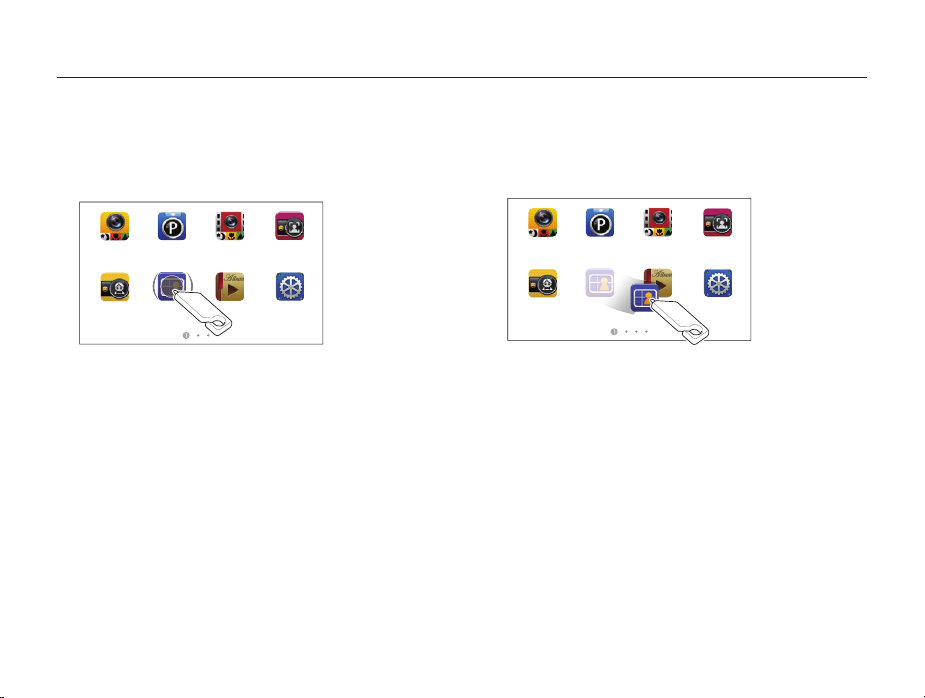
Using the Home screen
Rearranging icons
You can rearrange the icons on the Home screen in any order.
Touch and hold an icon.
1
Drag it to a new location.
2
•
To move an icon to another page, drag it to the left or right
edge of the screen. When you drop the icon to a new
location, the other icons will neatly slide out of the way.
Smart
Auto
Children
Pose
Guide
Smart
Movie
Program
26
Smart
Auto
Children
Self-ShotProgram
SettingsAlbum
Basic functions
Smart
Movie
Pose
Guide
Album
Self-Shot
Settings
Page 28

Capturing photos
Learn how to capture photos easily and quickly in Smart Auto mode.
On the Home screen, touch .
1
Pose
Guide
Smart
Movie
Album
Smart
Auto
Children
Align your subject in the frame.
2
Self-ShotProgram
Settings
Basic functions
Half-press [Shutter] to focus.
3
•
A green frame means the subject is in focus.
•
A red frame means the subject is out of focus.
Press [Shutter] to capture a photo.
4
See page 31 for tips to get clearer photos.
27
Page 29
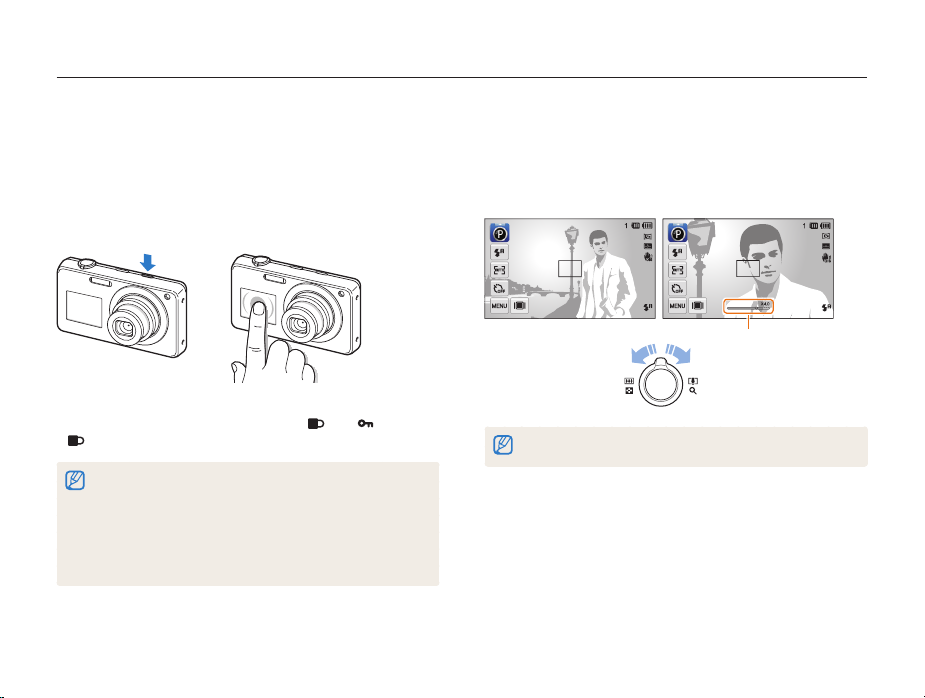
Capturing photos
Turning on the front display
The front display helps you capture photos or videos while
viewing yourself.
In Shooting mode, press the front LCD button.
• You can tap the front display to turn it on, and tap it again or
press the front LCD button to turn it off.
• When the front display turns on, the touch screen will lock. To
unlock the touch screen, touch and hold
.
•
In Self-Shot, Children and Jump Shot modes, the front display will
activate automatically.
•
When you set timer options, the front display will remain active. (p. 58)
•
When you use the camera in brightly lit or sunny areas, you may not
be able to see the front display clearly.
•
When you put pressure on the camera or open the battery cover, the
front display may activate.
until reaches
Basic functions
Zooming
You can capture close-up photos by adjusting the zoom. Your
camera has a 5X Optical zoom, 4X Intelli zoom, and 4X Digital
zoom. The Intelli zoom and Digital zoom cannot be used at the
same time.
Zoom ratio
Zoom out
The available zoom ratio for videos differs from the photo zoom ratio.
28
Zoom in
Page 30
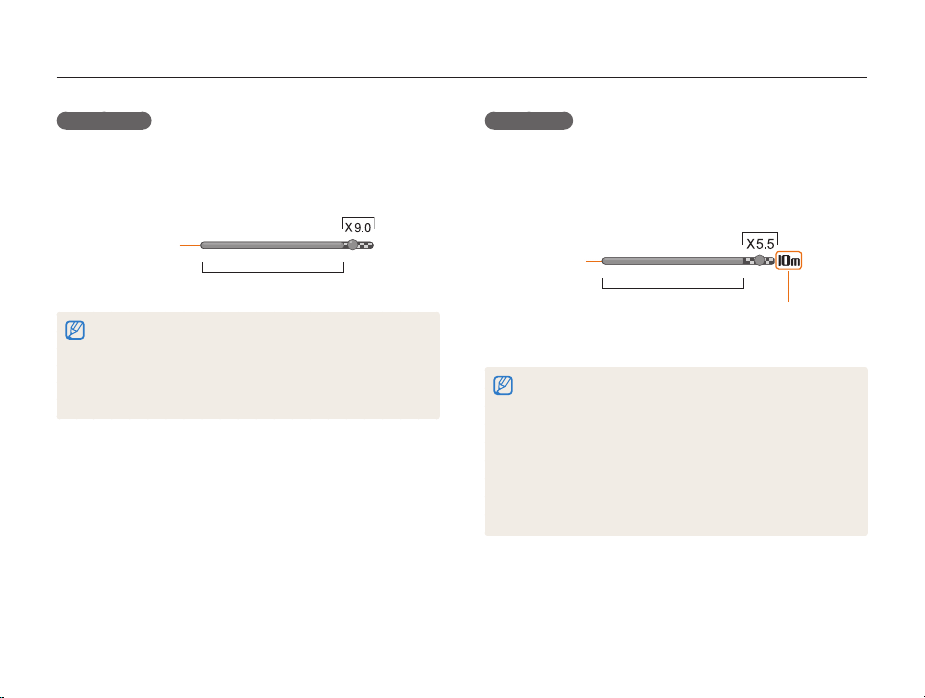
Capturing photos
Digital zoom
If the zoom indicator is in the digital range, your camera is using
the Digital zoom. By using both the Optical zoom and Digital
zoom, you can zoom in up to 20 times.
Digital range
Zoom indicator
Optical range
•
The Digital zoom is available only in Program and Scene (except Text)
modes.
•
The Digital zoom is not available with a Smart Filter effect or Smart
Touch AF option, Face Detection option, and burst option.
•
If you capture a photo with the Digital zoom, the photo quality may
deteriorate.
Basic functions
Intelli zoom
If the zoom indicator is in the Intelli range, your camera is using
the Intelli zoom. Photo resolution varies according to the zoom
rate if you use the Intelli zoom. By using both the Optical zoom
and Intelli zoom, you can zoom in up to 20 times.
Intelli range
Zoom indicator
Optical range
Photo resolution when
the Intelli zoom is on
•
The Intelli zoom is available only in Program, and Scene (except Text)
modes.
•
The Intelli zoom is not available with a Smart Filter effect or Smart
Touch AF option, Face Detection option, and burst option.
•
The Intelli zoom is available only when you set a 4:3 resolution ratio. If
you set another resolution ratio with Intelli zoom on, the Intelli zoom will
be turned off automatically.
•
The Intelli zoom helps you capture a photo with less quality
deterioration than the Digital zoom. However, the photo quality may be
lower than when you use the Optical zoom.
29
Page 31

Capturing photos
Setting Intelli zoom
In Shooting mode, touch m.
1
Touch the setting button next to Intelli Zoom.
2
Reducing camera shake (OIS)
Reduce camera shake optically in Shooting mode.
Before correction After correction
Basic functions
In Shooting mode, touch m.
1
Touch the setting button next to OIS.
2
Drive
Smart Filter
Image Adjust
OIS
•
OIS may not function properly when:
- you move your camera to follow a moving subject
- you use the Digital zoom
- there is too much camera shake
- the shutter speed is slow (for example, when you capture night
scenes)
- the battery is low
- you capture a close-up shot
•
If you use the OIS function with a tripod, the vibration of the OIS
sensor may blur your images. Deactivate the OIS function when you
use a tripod.
•
If the camera is hit or dropped, the display will be blurry. If this occurs,
turn off the camera, and then turn it on again.
30
Page 32

Tips for getting a clearer photo
Holding your camera correctly
Half-pressing the shutter button
Half-press [Shutter] and adjust the
focus. The camera adjusts the focus and
exposure automatically.
The camera sets the aperture
value and shutter speed
automatically.
Focus frame
•
•
Ensure nothing is
blocking the lens.
Press [Shutter] to capture
the photo if the focus frame
appears in green.
Change the composition and
half-press [Shutter] again if the
focus frame appears in red.
Basic functions
Reducing camera shake
•
Set the Optical Image Stabilization option to
reduce camera shake. (p. 30)
•
Select the DUAL IS mode to reduce camera
shake both optically and digitally. (p.39)
When h is displayed
Camera shake
When you shoot in the dark, avoid setting the flash option to Slow
Sync or Off. The aperture remains open longer and it may be harder to
hold the camera steady enough to take a clear picture.
•
Use a tripod or set the flash option to Fill in. (p. 59)
•
Set ISO sensitivity options. (p. 61)
31
Page 33

Preventing your subject from being out of focus
It may be difficult to get your subject in focus when:
-
there is little contrast between the subject and background
(for example, when your subject is wearing clothing that is similar in
color to the background)
-
the light source behind the subject is too bright
-
the subject is shiny or reflective
-
the subject includes horizontal patterns, such as blinds
-
the subject is not positioned in the center of the frame
Using the focus lock
Half-press [Shutter] to focus. When the subject is in focus,
you can reposition the frame to change the composition.
When you are ready, press [Shutter] to capture your photo.
•
When you capture photos in low light
•
When subjects are moving rapidly
Turn on the flash.
(p. 59)
Use the Continuous
or Motion Capture
function. (p. 73)
Basic functions
32
Page 34

Extended functions
Learn how to capture a photo, record a video, and record a voice memo by selecting a mode.
Using shooting modes
Using the Smart Auto mode
Using the Simple Shot mode
Using the Scene mode
Using the Close-up Shot mode
Using the Night Shot mode
Using the Beauty Shot mode
Using the Program mode
Using the DUAL IS mode
Using the Pose Guide mode
Using the Movie mode
Using the Smart Movie mode
…………………… 34
…………………… 36
…………………… 41
……………… 34
…………… 35
………… 36
……………… 37
…………… 37
………………… 38
………………… 39
……………… 40
…………… 42
Capturing photos with the front display
Using the Self-Shot mode
Using the Children mode
Using the Jump Shot mode
Using effect modes
Using the Magic Frame shot mode
Using the Photo Filter mode
Using the Movie Filter mode
Using the Vignetting mode
Using the Palette Effect mode
Recording voice memos
Recording a voice memo
Adding a voice memo to a photo
……………… 43
………………… 44
……………… 46
………………………… 47
……… 47
……………… 47
……………… 49
……………… 50
…………… 51
………………… 52
………………… 52
………… 53
… 43
Page 35

Using shooting modes
Capture photos or record videos by selecting the best shooting mode for the conditions.
Using the Smart Auto mode
In Smart Auto mode, your camera automatically chooses the
appropriate camera settings based on the type of scene it
detects. The Smart Auto mode is helpful if you are not familiar
with the camera settings for various scenes.
On the Home screen, touch .
1
Align your subject in the frame.
2
•
The camera automatically selects a scene and adjusts its
settings. An appropriate scene icon appears at the top left of
the screen. The icons are listed below.
Scene Icon Description
Landscapes
Scenes with bright white backgrounds
Landscapes at night (when the flash is off)
Extended functions
Scene Icon Description
Portraits at night
Landscapes with backlighting
Portraits with backlighting
Portraits
Close-up photos of objects
Close-up photos of text
Sunsets
Clear skies
Forested areas
Close-up photos of colorful subjects
Camera is stabilized or on a tripod (when shooting
in the dark)
Actively moving subjects
Fireworks (when using a tripod)
34
Page 36

Using shooting modes
Half-press [Shutter] to focus.
3
•
In several scenes, the camera automatically captures a photo
when you half-press [Shutter].
Press [Shutter] to capture the photo.
4
•
If the camera does not recognize an appropriate scene mode, it uses
the default settings for the Smart Auto mode.
•
Even if it detects a face, the camera may not select a portrait mode
depending on the subject's position or lighting.
•
The camera may not select the correct scene depending on the
shooting conditions, such as camera shake, lighting, or distance to
the subject.
•
Even if you use a tripod, the camera may not detect the mode if the
subject is moving.
•
In Smart Auto mode, the camera consumes more battery power,
because it changes settings often to select appropriate scenes.
Using the Simple Shot mode
In Simple Shot mode, you can capture photos with simple
adjustments to brightness and color.
1
2
3
4
Extended functions
On the Home screen, touch .
Drag the sliders or touch the sample photos to adjust
Brightness and Color.
Brightness
Color
Align your subject in the frame, and then half-press
[Shutter] to focus.
Press [Shutter] to capture the photo.
35
Page 37

Using shooting modes
Using the Scene mode
In Scene mode, you can capture a photo with options that are
preset for a specific scene.
On the Home screen, touch .
1
Touch a scene.
2
Scene Description
Landscape: Capture still-life scenes and landscapes.
Sunset: Capture scenes at sunset, with natural-looking
reds and yellows.
Dawn: Capture scenes at sunrise.
Backlight: Capture backlit subjects.
Beach & Snow: Reduce underexposure of subjects
caused by sunlight reflected from sand or snow.
Text: Clearly capture text from printed or electronic
documents.
Align your subject in the frame, and then half-press
3
[Shutter] to focus.
Press [Shutter] to capture the photo.
4
Extended functions
Using the Close-up Shot mode
In Close-up Shot mode, you can capture close-up photos of
subjects, such as flowers or insects.
On the Home screen, touch .
1
Align your subject in the frame, and then half-press
2
[Shutter] to focus.
Press [Shutter] to capture the photo.
3
36
Page 38

Using shooting modes
Using the Night Shot mode
In Night Shot mode, you can use a slow shutter speed to extend
the time the shutter stays open. Increase the aperture value to
prevent overexposure.
On the Home screen, touch .
1
Drag the dials on the screen to the arrow directions
2
below to adjust shutter speed and aperture value.
Shutter Speed
Aperture
Align your subject in the frame, and then half-press
3
[Shutter] to focus.
Press [Shutter] to capture the photo.
4
Use a tripod to prevent blurry photos.
Extended functions
Using the Beauty Shot mode
In Beauty Shot mode, you can capture a portrait with options to
hide facial imperfections.
On the Home screen, touch .
1
Drag the sliders or touch the sample photos to adjust
2
the Face Tone and Face Retouch.
•
For example, increase the Face Tone setting to make skin
appear lighter.
Face Tone
Face Retouch
Align your subject in the frame, and then half-press
3
[Shutter] to focus.
Press [Shutter] to capture the photo.
4
In Beauty Shot mode, the focus distance will be set to Auto Macro.
37
Page 39

Using shooting modes
Using the Program mode
In Program mode, you can set most options, except the shutter
speed and aperture value, which the camera sets automatically.
On the Home screen, touch .
1
Touch m, and then set desired options. (For a list of
2
options, refer to page 54.)
Align your subject in the frame, and then half-press
3
[Shutter] to focus.
Press [Shutter] to capture the photo.
4
Extended functions
Setting My screen
In Program mode, you can add shortcuts for your favorite options
to the left side of the screen.
In Shooting mode, touch m My screen o.
1
Touch and hold one of the icons on the right.
2
EV
My screen
OK Cancel Reset
38
Page 40

Using shooting modes
Drag the icon into a desired box on the left.
3
•
To remove shortcuts, drag an icon to the right.
EV
My screen
Using the DUAL IS mode
Reduce camera shake and prevent blurred photos with Optical
and Digital Image Stabilization functions.
OK ResetCancel
Touch o to save.
4
You can create up to 3 shortcuts.
Before correction After correction
1
2
Extended functions
On the Home screen, touch .
Align your subject in the frame, and then half-press
[Shutter] to focus.
39
Page 41

Using shooting modes
Press [Shutter] to capture the photo.
3
•
The Digital zoom and Intelli-zoom are not available in DUAL IS mode.
•
The camera will optically correct photos only when the light source is
brighter than fluorescent light.
•
If your subject is moving rapidly, the photo may be blurry.
•
Set the OIS function to reduce camera shake in other shooting
modes. (p. 30)
Using the Pose Guide mode
In Pose Guide mode, the camera displays a guide for the posture
that you have selected. Align the subject with the guide before
capturing the photo.
On the Home screen, touch .
1
Select a pose guide, and then touch .
2
Extended functions
Align your subject with the guide that appears on the
3
screen.
Icon Description
View information about the pose.
Adjust the face tone.
Make the subject's skin tone appear lighter.
Select another pose guide.
Half-press [Shutter] to focus.
4
Press [Shutter] to capture the photo.
5
40
Page 42

Using shooting modes
Using the Movie mode
In Movie mode, you can record high-definition videos of up to 20
minutes in length. The camera saves recorded videos as MP4
(H.264) files.
•
H.264 (MPEG-4 part10/AVC) is a high-compression video format
established by the international standard organizations ISO-IEC and
ITU-T.
•
Some memory cards may not support high definition recording. If this
occurs, set a lower resolution.
•
Memory cards with slow write speeds will not support high-resolution
videos and high-speed videos. To record high-resolution or highspeed videos, use memory cards with faster write speeds.
•
If you activate the OIS function, the camera may record the operating
sound of the OIS function.
On the Home screen, touch .
1
Touch m, and then set desired options. (For a list of
2
options, refer to page 54.)
Press [Shutter] or touch to start recording.
3
•
Press the front LCD button to record a movie while watching
yourself.
Press [Shutter] again or touch to stop recording.
4
Extended functions
Pause recording
The camera allows you to temporarily pause a video while
recording. With this function, you can record separate scenes as
a single video.
• Touch to pause while recording.
• Touch to resume.
41
Page 43

Using shooting modes
Using the Smart Movie mode
In Smart Movie mode, your camera automatically chooses the
appropriate camera settings based on the scene it has detected.
On the Home screen, touch .
1
Align your subject in the frame.
2
•
The camera automatically selects a scene and adjusts its
settings. An appropriate scene icon will appear at the top left
of the screen. The icons are listed below.
Scene Icon Description
Landscapes
Sunsets
Clear skies
Forested areas
Press [Shutter] or touch to start recording.
3
Press [Shutter] again or touch to stop recording.
4
•
If the camera does not recognize an appropriate scene mode, it uses
the default settings for Smart Movie mode.
•
The camera may not select the correct scene depending on the
shooting conditions, such as camera shake, lighting, and distance to
the subject.
•
Smart Filter effects are not available in Smart Movie mode.
Extended functions
42
Page 44

Capturing photos with the front display
The front display helps you capture self-portraits or photos of children. You can also use the Jump Shot Timer with the front display.
You can tap the front display to turn it on, and tap it again or press the front LCD button to turn it off.
Using the Self-Shot mode
Conveniently capture photos of yourself with the front display.
On the Home screen, touch .
1
•
Your camera will automatically detect your face and display a
frame to indicate the detected face.
Half-press [Shutter] to focus.
2
Press [Shutter] to capture the photo.
3
In Self-Shot mode, the front display will activate and the touch screen will lock.
To unlock the touch screen, touch and hold until reaches .
Capturing an Easy Self Shot
If you press the front LCD button when the power is off, the front
display turns on in Easy Self Shot mode. Because the touch
screen is off, the camera consumes less battery power and you
can prevent others from viewing the touch screen.
• The camera will turn off when you press the front LCD button
• The front display will turn off and the touch screen will turn on
Extended functions
again or press [POWER].
when you press [HOME].
43
Page 45

Capturing photos with the front display
Customizing the front display
You can let subjects know when to smile, attract their attention to
the lens, or let them see the focused area in a magnified form.
In Shooting mode, touch m Half Shutter.
1
Select an option, and then touch o.
2
Half Shutter
Off
Smile Icon
Eyesight catching
Magnifier
Icon Description
Off: No icon will appear on the front display.
Smile Icon: Set an icon to appear that prompts the
subject to smile.
Eyesight catching: Set an icon to appear to attract
the subject’s attention to the lens.
Magnifier: Touch an area to magnify it and show it on
the front display.
Extended functions
Using the Children mode
The Children mode attracts children by showing a short animation
on the front display.
On the Home screen, touch .
1
•
The front display will activate and play the most recently used
animation.
44
Page 46

Capturing photos with the front display
Touch m Select Front Animation, and then select
2
an option.
Icon Description
Movie Recording: Record a movie to display on the
front display.
Front Animation: Select an animation saved on your
camera.
Movie: Select a movie saved on your memory card.
Photo: Select a photo saved on your memory card.
Slide Show: Select photos for your slide show to play
on the front display.
Touch m Children Sound, and then select an
3
option.
Align your subject in the frame, and then half-press
4
[Shutter] to focus.
Press [Shutter] to capture the photo.
5
Recording a movie for playing on the front display
1
2
3
4
Extended functions
On the Home screen, touch .
Touch m Select Front Animation Movie
Recording
Press [Shutter] or touch to start recording.
Press [Shutter] again or touch , and then touch Yes to
play back the movie on the front display.
•
You can download animations from the Samsung website or transfer
them from Intelli-studio. (p. 102) Visit www.samsung.com for more
information.
•
You can record videos of up to 30 seconds in length for playback on
the front display.
45
o
.
Page 47

Capturing photos with the front display
Using the Jump Shot mode
Capture a photo of people jumping. An icon will appear on the
front display to tell your subjects when to jump.
On the Home screen, touch .
1
Press [Shutter].
2
•
The front display will start a countdown a few seconds before
shooting.
Jump when the jump icon appears on the front display.
3
•
The camera will capture 3 photos in succession.
•
If you are capturing photos using the jump shot timer in low light
conditions or indoors, photos may appear dark.
•
In Jump Shot mode, the front display will activate and the touch
screen will lock. To unlock the touch screen, touch and hold
until reaches .
Extended functions
46
Page 48

Using effect modes
Capture photos or record videos with various effects.
Using the Magic Frame shot mode
In Magic Frame shot mode, you can apply various frame effects
to your photos. The shape and the feel of the photos will change
according to the frame you select.
On the Home screen, touch .
1
Select a desired frame.
2
Align your subject in the frame, and then half-press
3
[Shutter] to focus.
Press [Shutter] to capture the photo.
4
In Magic Frame shot mode, the resolution is automatically set to .
Extended functions
Using the Photo Filter mode
In Photo Filter mode, you can apply various filter effects to your
photos.
Miniature Vignetting
Fish-eye Sketch
On the Home screen, touch .
1
Touch a desired filter.
2
•
To view the original photo, touch Before.
•
To view the photo with the filter effect, touch After.
47
Page 49

Using effect modes
Option Description
Miniature
Vignetting
Soft-Focus
Old Film 1
Old Film 2
Half Tone
Dot
Sketch
Before
After
Apply a tilt-shift effect to make the subject appear
in miniature.
Apply the retro-looking colors, high contrast, and
strong vignette effect of Lomo cameras.
Hide facial imperfections or apply dreamy effects.
Apply a vintage film effect 1.
Apply a vintage film effect 2.
Apply a halftone effect.
Apply a pen sketch effect.
Option Description
Fish-eye
Defog
Classic
Retro
Negative
Align your subject in the frame, and then half-press
3
Distort close objects to imitate the visual effect of
a fisheye lens.
Make a photo clearer.
Apply a black and white effect.
Apply a sepia tone effect.
Apply a negative film effect.
[Shutter] to focus.
Press [Shutter] to capture the photo.
4
•
To apply filter effects to saved photos, touch .
•
When you select Sketch, the resolution will change to and below.
Extended functions
48
Page 50

Using effect modes
Using the Movie Filter mode
In Movie Filter mode, you can record videos with various filter
effects.
On the Home screen, touch .
1
Touch a desired filter.
2
Option Description
Miniature
Vignetting
Half Tone Dot
Sketch
Apply a tilt-shift effect to make the subject appear
in miniature.
Apply the retro-looking colors, high contrast, and
strong vignette effect of Lomo cameras.
Apply a halftone effect.
Apply a pen sketch effect.
3
4
Extended functions
Option Description
Fish-eye
Defog
Classic
Retro
Negative
Distort close objects to imitate the visual effect of
a fisheye lens.
Make a video clearer.
Apply a black and white effect.
Apply a sepia tone effect.
Apply a negative film effect.
Press [Shutter] or touch to start recording.
Press [Shutter] again or touch to stop recording.
•
If you select Miniature, the speed of the video will increase.
•
If you select Miniature, the camera will not record sound.
•
If you select Miniature, Vignetting, Half Tone Dot, Sketch,
Fish-eye, or Defog, the recording speed will be set to and the
recording resolution will be set to less than .
49
Page 51

Using effect modes
Using the Vignetting mode
In Vignetting mode, you can capture a photo or record a video
with a vignetting effect.
On the Home screen, touch .
1
Select (photo) or (movie).
2
Drag the sliders or touch the sample photos to adjust
3
Level, Brightness, and Contrast.
•
To view the original photo, touch Before.
•
To view the photo with the vignetting effect, touch After.
Level
Brightness
Contrast
Before
After
Align your subject in the frame, and then half-press
4
[Shutter] to focus.
Press [Shutter] to capture the photo.
5
To apply the vignetting effect to saved photos, touch .
Extended functions
50
Page 52

Using effect modes
Using the Palette Effect mode
In Palette Effect mode, you can record a video with effects to
make specific colors stand out.
On the Home screen, touch .
1
Touch a desired palette.
2
Option Description
Palette Effect 1
Palette Effect 2
Palette Effect 3
Palette Effect 4
Create a vivid look with sharp contrast and
red color.
Make scenes clean and clear by applying a
soft blue tone.
Apply a soft brown tone.
Create a cold and monotone effect.
Press [Shutter] or touch to start recording.
3
Press [Shutter] again or touch to stop recording.
4
Extended functions
51
Page 53

Recording voice memos
Learn how to record a voice memo that you can play back later. You can also add a voice memo to a photo to remind you of shooting
conditions, time of day, circumstances, etc.
You will get the best sound quality when you speak 16 in (40 cm) from the camera.
Press [Shutter] again or touch to stop recording.
Recording a voice memo
3
On the Home screen, touch .
1
Press [Shutter] or touch to start recording.
2
•
Touch to pause and to resume.
•
Each memo can be up to 10 hours long if memory is
available.
Extended functions
To view the list of saved voice memos, touch .
52
Page 54

Recording voice memos
Adding a voice memo to a photo
In Program mode, you can add a voice memo to a captured
photo.
On the Home screen, touch .
1
Touch m, and then touch the setting button next to
2
Memo.
Align your subject in the frame, and then capture a
3
photo.
•
The camera begins to record a voice memo right after you
capture the photo.
Record a short voice memo (10 seconds maximum).
4
•
Press [Shutter] to stop recording a voice memo before the
10 seconds are up.
You cannot add voice memos to photos in the burst mode.
Extended functions
53
Page 55

Shooting options
Learn how to set the options in Shooting mode.
Selecting a resolution and quality
Selecting a resolution
Selecting image quality
Using the timer
Shooting in the dark
Preventing red-eye
Using the flash
Adjusting the ISO sensitivity
Changing the camera’s focus
Using macro
Using smart touch focus
Using one touch shooting
Adjusting the focus area
Using face detection
Detecting faces
Capturing a smile shot
…………………… 55
…………………… 56
……………………………… 58
……………………… 59
……………………… 59
…………………………… 59
……………… 61
…………… 62
……………………………… 62
………………… 63
………………… 64
………………… 64
……………………… 65
…………………………… 65
…………………… 66
………… 55
Detecting eye blinking
Using Smart Face Recognition
Registering faces as your favorites
………………………………… 68
(My Star)
Adjusting brightness and color
Adjusting the exposure manually (EV)
Changing the metering option
Selecting a light source (White balance)
Using burst modes
Applying effects/Adjusting images
Applying Smart Filter effects
Adjusting your photos
…………………… 66
…………… 67
…………… 69
…… 69
…………… 70
………………………… 73
……… 74
……………… 74
…………………… 77
Decreasing the sound of the zoom when
recording a video
…………………………… 78
Available shooting options by
shooting mode
……………………………… 79
… 71
Page 56

Selecting a resolution and quality
Learn how to change the image resolution and quality settings.
Selecting a resolution
As you increase the resolution, your photo or video will include
more pixels, so it can be printed on larger paper or displayed on
a larger screen. When you use a high resolution, the file size will
also increase.
Setting a photo resolution
In Shooting mode, touch m Photo Size.
1
Select an option, and then touch o.
2
Photo Size
4608 X 3072
4608 X 2592
3648 X 2736
Shooting options
Icon Description
4608 X 3456: Print on A1 paper (23.4 X 33.1 inches).
4608 X 3072: Print on A1 paper in wide ratio (3:2).
4608 X 2592: Print on A1 paper in panorama ratio (16:9)
or play back on an HDTV.
3648 X 2736: Print on A2 paper (16.5 X 23.4 inches).
2592 X 1944: Print on A4 paper (8.3 X 11.7 inches).
1984 X 1488: Print on A5 paper (5.8 X 8.3 inches).
1920 X 1080: Print on A5 paper in panorama ratio (16:9)
or play back on an HDTV.
1024 X 768: Attach to an email.
55
Page 57

Selecting a resolution and quality
Setting the video resolution
In Shooting mode, touch m Movie Size.
1
Select an option, and then touch o.
2
Movie Size
1280 X 720 HQ
1280 X 720
640 X 480
Icon Description
1280 X 720 HQ: Play back high-quality files on an
HDTV.
1280 X 720: Play back on an HDTV.
640 X 480: Play back on an analog TV.
320 X 240: Post on a web page.
220 X 176: Play on the front display in Children mode.
When you play videos on a computer, the resolution may change depending
on the player you use.
Shooting options
Selecting image quality
Set the photo and video quality settings. Higher image quality
settings will result in larger file sizes.
Setting the photo quality
The camera compresses and saves the photos you capture in
the JPEG format.
In Shooting mode, touch m Quality.
1
Select an option, and then touch o.
2
Quality
Super Fine
Fine
Normal
Icon Description
Super Fine: Capture photos in super high quality.
Fine: Capture photos in high quality.
Normal: Capture photos in normal quality.
56
Page 58

Selecting a resolution and quality
Setting the video quality
The camera compresses and saves the videos you record in the
MP4 (H.264) format.
In Shooting mode, touch m Frame Rate.
1
Select an option, and then touch o.
2
•
As the frame rate increases, action appears more natural, but
the file size also increases.
Frame Rate
30 FPS
15 FPS
Icon Description
30 FPS: Record 30 frames per second.
15 FPS: Record 15 frames per second.
Shooting options
57
Page 59

Using the timer
Learn how to set the timer to delay shooting.
In Shooting mode, touch m Timer.
1
Select an option, and then touch o.
2
Timer
Off
10 Sec
2 Sec
Icon Description
Off: The timer is not active.
10 Sec: Capture a photo after a 10-second delay.
2 Sec: Capture a photo after a 2-second delay.
Available options may differ depending on the shooting mode.
Shooting options
Press [Shutter] to start the timer.
3
•
The AF-assist light/timer lamp blinks. The camera will
automatically capture a photo at the specified time.
•
The front display will start a countdown before shooting.
•
Press [Shutter] to cancel the timer.
•
Depending on the Face Detection option you have selected, the timer
function or some of its options may not be available.
•
Timer options are not available if you set burst options.
58
Page 60

Shooting in the dark
Learn how to capture photos at night or in low light conditions.
Preventing red-eye
If the flash fires when you capture a photo of a person in the dark,
a red glow may appear in the person’s eyes. To prevent this,
select Red-eye or Red-eye Fix. Refer to flash options in “Using
the flash.”
This option is available in Program, Beauty Shot, Self-Shot, Children, Pose
Guide and Night Shot modes.
Shooting options
Using the flash
Use the flash when you capture photos in the dark or when you
need more light in your photos.
In Shooting mode, touch m Flash.
1
Select an option, and then touch o.
2
Flash
Off
Auto
Red-eye
Fill in
Icon Description
Off:
•
The flash will not fire.
•
The camera will display the shake warning when
you are shooting in low light.
Auto: The flash will fire automatically when the subject
or background is dark.
59
Page 61

Shooting in the dark
Icon Description
Red-eye:
•
The flash will fire twice when the subject or
background is dark to reduce the red-eye effect.
•
There is an interval between 2 bursts of the flash. Do
not move until the flash fires a second time.
Fill in:
•
The flash always fires.
•
The camera automatically adjusts light intensity.
Slow Sync:
•
The flash fires and the shutter stays open longer.
•
This option is recommended when you want to
capture ambient light to reveal more details in the
background.
•
Use a tripod to prevent your photos from blurring.
•
The camera will display the shake warning when
you are shooting in low light.
Red-eye Fix:
•
The flash fires twice when the subject or background
is dark, and the camera corrects red-eyes through its
advanced software analysis.
•
There is an interval between 2 bursts of the flash. Do
not move until the flash fires a second time.
Available options may differ depending on the shooting mode.
Shooting options
•
Flash options are not available if you set burst options or select
Blink Detection.
•
Make sure that your subjects are within the recommended distance
from the flash. (p. 129)
•
If light from the flash is reflected or there is a substantial amount of
dust in the air, tiny spots may appear in your photo.
60
Page 62

Shooting in the dark
Adjusting the ISO sensitivity
The ISO sensitivity is the measure of a film’s sensitivity to light as
defined by the International Organization for Standardization (ISO).
The higher ISO sensitivity you select, the more sensitive to light
your camera becomes. With a higher ISO sensitivity, you can get
a better photo without using the flash.
In Shooting mode, touch m ISO.
1
Select an option, and then touch o.
2
•
Select Auto to have the camera select an appropriate ISO
sensitivity automatically based on the brightness of the subject
and lighting.
ISO
ISO 80
ISO 100
ISO 200
Higher ISO sensitivities may result in more image noise.
Shooting options
61
Page 63

Changing the camera’s focus
Learn how to adjust the camera’s focus to suit the subject and the shooting conditions.
Using macro
Use macro to capture close-up photos of subjects, such as
flowers or insects.
•
Try to hold the camera firmly to prevent blurry photos.
•
Turn off the flash if the distance to the subject is less than 16 in
(40 cm).
Shooting options
In Shooting mode, touch m Focus.
1
Select Macro, and then touch o.
2
Focus
Normal (AF)
Macro
Icon Description
Normal (AF): Focus on a subject farther than 32 in
(80 cm).
Macro: Manually focus on a subject that is 2-32 in
(5-80 cm) from the camera (39-59 in / 100-150 cm
when you use the zoom).
62
Page 64

Changing the camera’s focus
Using smart touch focus
Smart Touch AF allows you to track and auto focus on your
subject, even when you are moving.
In Shooting mode, touch m Focus Area.
1
Select Smart Touch AF, and then touch o.
2
Touch the subject you want to track in the touch area.
3
•
The white frame means that your camera is tracking the
subject.
•
The green frame means that your subject is in focus when you
half-press [Shutter].
Shooting options
•
If you do not touch any area on the screen, the focus frame will
appear in the center of the screen.
•
Tracking a subject may fail when:
- the subject is too small
- the subject moves excessively
- the subject is backlit or you are shooting in a dark place
- colors or patterns on the subject and the background are the same
- the subject includes horizontal patterns, such as blinds
- the camera shakes excessively
•
When tracking a subject fails, the focus frame will appear as a white
single-line frame ( ).
•
If the camera fails to track the subject, you must reselect the subject
to track.
•
If the camera fails to focus, the focus frame will change to a red singleline frame ( ).
•
If you use this function, you cannot set self timer options,
Face Detection options, Smart Filter options, and burst options.
63
Page 65

Changing the camera’s focus
Using one touch shooting
You can focus on a subject and capture a photo with the touch
of your finger.
In Shooting mode, touch m Focus Area.
1
Select One Touch Shooting, and then touch o.
2
Touch a subject to capture the photo.
3
If you use this function, you cannot set self timer options, burst options, and
Smart Filter options.
Shooting options
Adjusting the focus area
You can get clearer photos by selecting an appropriate focus
area according to your subject’s location in the scene.
In Shooting mode, touch m Focus Area.
1
Select an option, and then touch o.
2
Focus Area
Center AF
Multi AF
One Touch Shooting
Smart Touch AF
Icon Description
Center AF: Focus on the center of the frame (suitable
when subjects are located at or near the center).
Multi AF: Focus on one or more of 9 possible areas.
One Touch Shooting: Focus on the subject and
capture a photo by touching the image on the screen.
(p. 64)
Smart Touch AF: Focus on and track the subject that
you touch on the screen. (p. 63)
64
Page 66

Using face detection
If you use Face Detection options, your camera can automatically detect a human face. When you focus on a human face, the camera
adjusts the exposure automatically. Use Blink Detection to detect closed eyes or Smile Shot to capture a smiling face. You can also use
Smart Face Recognition to register faces and prioritize the focus on them.
•
When your camera detects a face, it tracks the detected face
automatically.
•
Face Detection may not be effective when:
- the subject is far from the camera (The focus frame will appear
orange for Smile Shot and Blink Detection.)
- it is too bright or too dark
- the subject is not facing the camera
- the subject is wearing sunglasses or a mask
- the subject’s facial expression changes drastically
- the subject is backlit or the lighting conditions are unstable
•
Face Detection is not available when you set Smart Filter effects or
Smart Touch AF.
•
Depending on shooting options, available Face Detection options
may differ.
•
Depending on the Face Detection options you selected, the timer
function may not be available or available timer options may differ.
•
When you set Face Detection options, some burst options are not
available.
•
When you capture photos of detected faces, they will be registered
in the face list.
•
You can view registered faces in order of priority in Playback mode.
(p. 84) Even though faces are registered successfully, they may not be
classified in Playback mode.
•
A face detected in Shooting mode may not appear in the face list or
Smart Album.
Shooting options
Detecting faces
Your camera automatically detects up to 10 human faces in one
scene.
In Shooting mode, touch m Face Detection.
1
Select Normal, and then touch o.
2
The nearest face appears in a white focus frame and
the rest of the faces appear in gray focus frames.
•
The closer you are to the subjects, the quicker your camera will detect
faces.
•
To focus on a subject in a gray focus frame, touch the face in the
frame.
•
The camera may not register detected faces if you set burst options
such as Continuous, Motion Capture, and AEB.
65
Page 67

Using face detection
Capturing a smile shot
The camera automatically releases the shutter when it detects a
smiling face.
In Shooting mode, touch m Face Detection.
1
Select Smile Shot, and then touch o.
2
Compose your shot.
3
•
The camera automatically releases the shutter when it detects
a smiling face.
When your subject smiles broadly, your
camera can detect the smile more easily.
Shooting options
Detecting eye blinking
If your camera detects closed eyes, it will automatically capture 2
photos in succession.
In Shooting mode, touch m Face Detection.
1
Select Blink Detection, and then touch o.
2
•
Hold your camera still while “Capturing” is displayed on the screen.
•
If Blink Detection fails, the “Picture taken with eyes closed.”
message appears. Capture another photo.
66
Page 68

Using face detection
Using Smart Face Recognition
The camera automatically registers faces that you frequently
photograph. The Smart Face Recognition feature will
automatically prioritize the focus on those faces and on favorite
faces. The Smart Face Recognition feature is available only when
you use a memory card.
In Shooting mode, touch m Face Detection.
1
Select Smart Face Recognition, and then touch o.
2
The nearest face appears in a white focus frame and the rest of
the faces appear in gray focus frames.
• : Faces that you have registered as favorites have a star on
the bottom left of the frame. (To register faces as favorites, refer
to page 68.)
• : Faces that the camera automatically registered have a dot
on the bottom right of the frame.
Shooting options
•
The camera may recognize and register faces incorrectly depending
on lighting conditions, drastic changes in the subject's pose or face,
and whether or not the subject is wearing glasses.
•
The camera can automatically register up to 14 faces. If the camera
recognizes a new face when 14 faces have already been registered, it
will replace the lowest priority face with the new one.
•
The camera can detect up to 5 favorite faces in one scene.
67
Page 69

Using face detection
Registering faces as your favorites (My Star)
You can register your favorite faces to prioritize the focus and
exposure on those faces. This feature is available only when you
use a memory card.
In Shooting mode, touch m Smart FR Edit.
1
Select My Star.
2
Align your subject’s face with the oval guideline, and then
3
press [Shutter] to register the face.
•
If the subject’s face is not aligned with the oval guideline, the white
frame will not appear.
•
Capture photos of one person at a time when registering faces.
•
Capture 5 photos the subject’s face for best results: one each from
the front, left, right, above, and below.
•
When capturing photos from the left, right, above, and below, instruct
the subject not to turn his or her face more than 30 degrees.
•
You can register a face even if you capture one photo of the subject's
face.
Touch when the face list appears.
4
•
Your favorite faces are indicated with a on the face list.
•
You can register up to 6 favorite faces.
•
The flash will not fire when you register a favorite face.
•
If you register the same face twice, you can delete one of the faces
in the face list.
Viewing your favorite faces
In Shooting mode, touch m Smart FR Edit.
1
Select Face List Edit.
2
•
To change the ranking of your favorite faces, touch . (p. 84)
•
To delete a favorite face, touch .
Shooting options
68
Page 70

Adjusting brightness and color
Learn how to adjust the brightness and color for better image quality.
Adjusting the exposure manually (EV)
Depending on the intensity of the ambient light, your photos
may be too bright or dark. In these cases, you can adjust the
exposure to get a better photo.
Darker (-) Neutral (0) Brighter (+)
In Shooting mode, touch m EV.
1
Select a desired value, and then touch o.
2
•
The photo will be brighter as exposure increases.
•
When you adjust the exposure value, the icon will appear as
shown below.
Shooting options
•
Once you adjust the exposure, the setting will be stored automatically.
You may need to change the exposure value later to avoid
overexposure or underexposure.
•
If you cannot decide on an appropriate exposure, select AEB
(Auto Exposure Bracket). The camera will capture 3 consecutive
photos, each with a different exposure: normal, underexposed, and
overexposed. (p. 73)
69
Page 71

Adjusting brightness and color
Changing the metering option
The metering mode refers to the way in which a camera
measures the quantity of light. The brightness and lighting of your
photos will vary depending on the metering mode you select.
In Shooting mode, touch m Metering.
1
Select an option, and then touch o.
2
Metering
Multi
Spot
Center-weighted
Shooting options
Icon Description
Multi:
•
•
Spot:
•
•
•
Center-weighted:
•
•
70
Your camera divides the frame into several areas,
and then measures the light intensity of each area.
Suitable for general photos.
Your camera measures only the light intensity of the
very center of the frame.
If a subject is not in the center of the frame, your
photo may be improperly exposed.
Suitable for a subject with backlighting.
Your camera averages the meter reading of the entire
frame with emphasis placed on the center.
Suitable for photos with subjects in the center of the
frame.
Page 72

Adjusting brightness and color
Selecting a light source (White balance)
The color of your photo depends on the type and quality of
the light source. If you want the color of your photo to be
realistic, select a white balance setting that adjusts the camera
appropriately to the lighting conditions. For example, if you are
shooting indoors under incandescent bulbs, select Tungsten.
Auto WB
Cloudy
Daylight
Tungsten
Shooting options
In Shooting mode, touch m White Balance.
1
Select an option, and then touch o.
2
White Balance
Auto WB
Daylight
Cloudy
Fluorescent_H
Icon Description
Auto WB: Automatically set the White Balance based
on the lighting conditions.
Daylight: For outdoor photos on a sunny day.
Cloudy: For outdoor photos on a cloudy day or in
shadows.
Fluorescent_H: For shooting under a daylight
fluorescent or 3-way fluorescent light.
Fluorescent_L: For shooting under white fluorescent
light.
Tungsten: For shooting indoor photos under
incandescent bulbs or halogen lamps.
Custom Set: Use White Balance settings that you
defined.
71
Page 73

Adjusting brightness and color
Defining your own White Balance
You can customize the White Balance by capturing a photo of
a white surface, such as a piece of paper, under the lighting
conditions in which you intend to capture a photo. The White
Balance feature will help you reproduce the colors you see
in the scene accurately in your photo.
In Shooting mode, touch m White Balance.
1
Select Custom Set, and then touch o.
2
Aim the lens at a piece of white paper, and then press
3
[Shutter].
Shooting options
72
Page 74

Using burst modes
It can be difficult to capture photos of fast-moving subjects or capture natural facial expressions and gestures of your subjects in photos. In
these cases, select one of the burst modes to rapidly capture multiple photos.
Icon Description
Single: Capture a single photo.
Continuous:
•
While you are pressing [Shutter], the camera
continuously captures photos.
•
The maximum number of photos depends on the
capacity of your memory card.
In Shooting mode, touch m Drive.
1
Select an option, and then touch o.
2
Drive
Single
Continuous
Motion Capture
AEB
Motion Capture: While you are pressing [Shutter], the
camera captures VGA photos (6 photos per second;
maximum of 30 photos).
AEB:
•
Captures 3 consecutive photos, each with a different
exposure: normal, underexposed, and overexposed.
•
Use a tripod to prevent blurry photos.
•
You can use the flash, timer, and Smart Filter only when you select
Single.
•
When you select Motion Capture, your camera will set the resolution
to VGA and set the ISO sensitivity to Auto.
•
Depending on the Face Detection option you selected, some burst
options may not be available.
Shooting options
73
Page 75

Applying effects/Adjusting images
Applying Smart Filter effects
Apply various filter effects to your photos and videos to create
unique images.
Miniature Vignetting
Fish-eye Sketch
In Shooting mode, touch m Smart Filter.
1
Select a filter, and then touch o.
2
Shooting options
Available filters in Program mode
Icon Description
Off: No effect
Miniature: Apply a tilt-shift effect to make the subject
appear in miniature.
Vignetting: Apply the retro-looking colors, high contrast,
and strong vignette effect of Lomo cameras.
Soft-Focus: Hide facial imperfections or apply dreamy
effects.
Old Film 1: Apply vintage film effect 1.
Old Film 2: Apply vintage film effect 2.
Half Tone Dot: Apply a halftone effect.
Sketch: Apply a pen sketch effect.
Fish-eye: Distort objects to imitate the visual effect of a
fisheye lens.
Defog: Make a photo clearer.
Classic: Apply a black and white effect.
74
Page 76

Applying effects/Adjusting images
Icon Description
Retro: Apply a sepia tone effect.
Negative: Apply a negative film effect.
Custom RGB: Customize a color value.
Available filters in Movie mode
Icon Description
Off: No effect
Miniature: Apply a tilt-shift effect to make the subject
appear in miniature.
Vignetting: Apply the retro-looking colors, high contrast,
and strong vignette effect of Lomo cameras.
Half Tone Dot: Apply a halftone effect.
Sketch: Apply a pen sketch effect.
Fish-eye: Distort close objects to imitate the visual effect of
a fisheye lens.
Defog: Make an image clearer.
Classic: Apply a black and white effect.
Shooting options
Icon Description
Retro: Apply a sepia tone effect.
Negative: Apply a negative film effect.
Custom RGB: Customize a color value.
75
Page 77

Applying effects/Adjusting images
Defining your own RGB tone
In Shooting mode, touch m → Smart Filter.
1
Select Custom RGB, and then touch o.
2
Drag up or down to adjust the values of each color.
3
•
The higher the value, the brighter the photo.
•
The lower the value, the darker the photo.
Custom RGB
Touch o to save your changes.
4
Shooting options
•
If you select Miniature when you are recording a video, the speed of
the video will increase.
•
If you select Miniature when you are recording a video, the camera
will not record sound.
•
If you select Miniature, Vignetting, Half Tone Dot, Sketch, Fisheye, or Defog while recording a video, the recording speed will be set
to and the recording resolution will be set to less than .
•
If you set Smart Filter effects, you cannot use the Face Recognition
options, burst options, Image Adjustment options, Intelli zoom or
Smart Touch AF.
•
If you select Sketch when you capture a photo, the photo resolution
will change to or below.
76
Page 78

Applying effects/Adjusting images
Adjusting your photos
Adjust the sharpness, color saturation, or contrast of your photos.
In Shooting mode, touch m Image Adjust.
1
Drag up or down to adjust each value.
2
•
: Sharpness
•
: Contrast
•
: Saturation
Image Adjust
Touch o to save your changes.
3
Sharpness Description
Soften the edges on your photos (suitable for
-
editing the photos on your computer).
Sharpen the edges to improve the clarity of your
+
photos. This may also increase the noise on your
photos.
Contrast Description
-
Decrease the color and brightness.
+
Increase the color and brightness.
Saturation Description
-
Decrease the saturation.
+
Increase the saturation.
•
Select 0 if you do not want to apply any effects (suitable for printing).
•
If you set Adjustment functions, you cannot use Smart Filter options.
Shooting options
77
Page 79

Decreasing the sound of the zoom when recording a video
When you use the zoom while recording videos, the camera can record the sound of the zoom motor in the videos. Use the Sound Alive
function to reduce the zoom noise.
In Shooting mode, touch m Voice.
1
Select an option, and then touch o.
2
Voice
Sound Alive On
Sound Alive Off
Mute
Icon Description
Sound Alive On: Turn on the Sound Alive function.
Sound Alive Off: Turn off the Sound Alive function.
Mute: Do not record sounds.
•
Do not block the microphone when you use the Sound Alive function.
•
Recordings made with Sound Alive may differ from actual sounds.
Shooting options
78
Page 80

Available shooting options by shooting mode
For details about shooting options, refer to "Shooting options".
Smart Auto
Resolution
Quality
Timer
Flash
ISO sensitivity
Macro
Focus area
Face detection
EV
Metering
White balance
Drive
Smart filter
Image adjust
Sound Alive
Digital zoom
Intelli zoom
OIS
Voice memo
In these modes, some options are limited or a certain option is set by default. O The option is available in this mode.
U
O OOO O O O O OO
U
UU
U
UUUUUU
Simple
Shot
Scene
- OOO O O O O OO
OOO O O O O -
- --- - - O- --
- --- - - O- -O
- --- - - O- --
-
- --- - - O- -O
- --- - - O- -O
- --- - - O- -O
- --- - - O- --
- --- - - O- -
- --- - - O- O-
- --- - - - - -O
--
--
- --- - - O- --
Close-up
Shot
Night Shot
--
U
U
U
--
---O---
---O---
Shooting options
Beauty
Shot
Program DUAL IS Pose Guide Movie
UU
U
79
O-
O-
O
UU
U
U
U
-
-
U
O
Page 81

Available shooting options by shooting mode
Smart
Self-Shot Children Jump Shot
Movie
Resolution
Quality
Timer
Flash
ISO sensitivity
Macro
Focus Area
Face detection
EV
Metering
White balance
Drive
Smart filter
Image adjust
Sound Alive
Digital zoom
Intelli zoom
OIS
Voice memo
In these modes, some options are limited or a certain option is set by default. O The option is available in this mode.
U
OOOO - O
OOOOO OOOOO
U
-O
O- - O O
U
-O- - - - - - - -
-O- - - - - - - -
--
-
U
U
O
U
O- - - - - - -
U
---O - - - - - -
-O-O - - - - - -
--
U
---- - O
-O- - - - - - - -
O-- - - - O - O O
---- - - - - - -
---- - - - - - -
U
OO
-O- - - - - - - -
Magic Frame
-
Photo Filter Movie Filter
shot
UU
-- -----
O
U UUUU
-- -----
UU UUUUU
Shooting options
80
Vignetting
(photo)
U
U
-
Vignetting
(movie)
O
O
U
Palette
Effect Shot
U
O
UU
--
-
U
--O
Page 82

Playback/Editing
Learn how to play back photos, videos, or voice memos and edit photos or videos.
Also, learn how to connect your camera to your computer, photo printer, TV or HDTV.
Viewing photos or videos in
Playback mode
Starting Playback mode
Viewing photos
Playing a video
Playing a voice memo
Editing a photo
Resizing photos
Rotating a photo
Applying Smart Filter effects
Adjusting your photos
Creating a print order (DPOF)
…………………………… 82
………………… 82
…………………………… 89
…………………………… 91
…………………… 92
……………………………… 94
…………………………… 94
………………………… 95
…………………… 96
……………… 95
…………… 97
Viewing files on a TV or HDTV
Transferring files to your Windows
computer
………………………………… 100
Transferring files with Intelli-studio
Transferring files by connecting the
camera as a removable disk
Disconnecting the camera
(for Windows XP)
Transferring files to your Mac computer
Printing photos with a PictBridge
photo printer
……………………… 104
……………………………… 106
…………… 98
……… 101
…………… 103
105
Page 83

Viewing photos or videos in Playback mode
Learn how to play back photos, videos, or voice memos and how to manage files.
Drag the image left or right to move to another file.
Starting Playback mode
View photos or play videos and voice memos stored in your
camera.
Press [Playback].
1
•
The most recent file will be displayed.
•
If the camera is off, it will turn on and display the most recent
file.
•
Press the front LCD button to play back photos on the front
display.
To view files by category, touch on the Home screen. (p. 85)
2
•
To skip files quickly, tilt the camera in the direction you want to
flip files. (p. 83)
•
You can also touch and hold the left end or right end of the
screen to skip files quickly.
•
You can also drag the slider left or right to move to the
previous or next file.
Playback/Editing
82
Page 84

Viewing photos or videos in Playback mode
•
If you want to view files stored in the internal memory, remove your
memory card.
•
The camera will not properly play back files of unsupported sizes or
files that were captured with other cameras.
Viewing files with motion recognition
You can view files by tilting the camera in Playback mode.
Playback/Editing
• Motion recognition may not work well if you hold the camera
with the screen parallel to the ground.
• When you rotate the camera 90° or 180° while you view a
photo, the camera will automatically change the orientation of
the displayed photo. (p. 113)
• To deactivate motion recognition, in Playback mode, touch m,
and then touch the setting button next to Gesture View.
83
Page 85

Viewing photos or videos in Playback mode
Display in Playback mode
File Information
File Location
Icon Description
Photo includes a voice memo
Play videos (p. 91) or voice memos (p. 92)
Folder name – File name
Video length
Protected file
Print order has been set (DPOF)
Delete files (p. 88)
Play a slide show (p. 90)
View files as thumbnails (p. 86)
To display file information on the screen, touch m File Information
an option o. You can select the information to appear either on the front
display or the touch screen.
Playback/Editing
Ranking your favorite faces
You can rank your favorite faces or delete them. The favorite face
feature is available only when you insert a memory card into the
camera.
In Playback mode, touch m Face List.
1
•
In Thumbnail view or Smart album, touch m Face List.
Face List
84
Page 86

Viewing photos or videos in Playback mode
To change the rank of a face, touch Ye s, and then
2
drag the face to a new location.
Edit Ranking
Touch o to save your changes.
3
•
To delete a face from the list, touch , touch the face, and
then touch
Touch to view only your favorite faces in the face list.
o
.
Playback/Editing
Viewing files in Smart album as thumbnails
View files by category, such as date, face, or file type.
On the Home screen, touch .
1
Touch a category option.
2
Icon Description
View all files.
View files by the date they were saved.
View files by recognized faces and favorite faces.
View files by the file type.
•
It may take some time for the camera to open Smart album, change
the category, or reorganize files.
•
If you delete a category, all files in the category will be deleted.
•
The front display may not activate after you access Smart Album.
85
Page 87

Viewing photos or videos in Playback mode
Viewing files with the page flip effect
You can flip through files by dragging or flicking the touch pen
across the screen. You can also run a slide show with the flip
page effect by touching the slide show icon on the left side.
On the Home screen, touch .
1
Touch a theme.
2
Drag images to the left or right to move to the previous
3
or next file.
Playback/Editing
Icon Description
Play a slide show.
•
Touch the screen to pause the slide show and
adjust the volume or mute the sound.
•
Touch to stop the slide show.
Return to the theme selection screen.
You can view only photos when you use the page flip effect.
Viewing files as thumbnails
Scan thumbnails of files.
In Playback mode, rotate [Zoom] to the left to view
thumbnails (9 at a time). Rotate [Zoom] to the left once
or twice more to display more thumbnails (16 or 36 at
a time).
Rotate [Zoom] to the right to return to the previous
view.
86
Page 88

Viewing photos or videos in Playback mode
Touch a file to display
it in full screen view.
Protecting files
Protect your files to prevent accidental deletion.
In Playback mode, locate the file you want to protect,
1
and then touch
Touch the setting button next to Protect.
2
m
.
Icon Description
Delete files
Photo includes a voice memo
Video file
Voice memo file
Drag the screen up or down to move to the previous or next page of
thumbnails.
Playback/Editing
Delete
Start Slide Show
Protect
Resize
You cannot delete or rotate a protected file.
87
Page 89

Viewing photos or videos in Playback mode
Deleting files
Select files to delete in Playback mode.
Deleting a single file
You can select one file, and then delete it.
In Playback mode, locate the file you want to delete, and
1
then touch
When the pop-up message appears, touch Yes.
2
You can also delete a file by touching m → Delete → Delete → o → Yes .
Deleting multiple files
You can select multiple files, and then delete them together.
In Thumbnail view or Smart album, touch .
1
•
You can also touch m → Delete → Select → o.
Select the files you want to delete, and then touch .
2
When the pop-up message appears, touch Yes.
3
If you delete a category, all files in the category will be deleted.
.
Playback/Editing
Deleting all files
You can select all files, and then delete them at once.
In Playback mode, touch m → Delete.
1
•
In Thumbnail view or Smart album, touch m → Delete.
Select All, and then touch o.
2
When the pop-up message appears, touch Yes.
3
Copying files to a memory card
Copy files from the internal memory to a memory card.
In Playback mode, touch m → Copy to Card.
1
•
In Thumbnail view or Smart album, touch m →
Copy to Card.
When the pop-up message appears, touch Yes.
2
88
Page 90

Viewing photos or videos in Playback mode
Viewing photos
Enlarge part of a photo or view photos as a slide show.
Enlarging a photo
In Playback mode, rotate [Zoom] to the right to enlarge
a portion of the photo. Rotate [Zoom] to the left to
zoom out.
Drag the screen to
see another part of
the photo.
Playback/Editing
Icon Description
Delete the file.
Crop the photo (the camera will save it as a new file).
Return to the original view.
Zoom ratio (The maximum zoom ratio differs depending on
the photo resolution.)
When you view photos that were captured by another camera, the zoom
ratio may differ.
89
Page 91

Viewing photos or videos in Playback mode
Playing a slide show
Apply effects and audio to a slide show of your photos. The slide
show function does not work for videos or voice memos.
On the Home screen, touch .
1
Touch , and then select photos that you want to
2
include in the slide show.
•
Touch to select all.
•
Touch to cancel all your selections.
•
You cannot select video files.
•
You can select up to 2,000 files.
Touch o.
3
Touch m, and then set a slide show effect.
4
All Play
Playback/Editing
Icon Description
Play Mode: Set whether or not to repeat the slide show.
(One Play*, Repeat)
Interval:
•
Set the interval between photos.
(1 sec*, 3 sec, 5 sec, 10 sec)
•
You must set the Effect option to Off to set the
interval.
Music: Set background audio.
(Off, Mist*, Drops, Muse, Trip, Fall)
Effect:
•
Set a scene change effect between photos.
(Off, Calm*, Shine, Relax, Lively, Sweet)
•
Select Off to cancel effects.
•
When you use the Effect option, the interval between
photos will be set to 1 second.
Touch to start the slide show.
5
•
Touch the screen to pause the slide show.
•
Touch to adjust the volume or mute the sound.
•
Touch to stop the slide show.
90
* Default
Page 92

Viewing photos or videos in Playback mode
Playing a video
In Playback mode, you can view a video, and then capture or trim
parts of the playing video. You can save the captured or trimmed
segments as new files.
In Playback mode, locate a video, and then touch .
1
View the video.
2
Icon Description
Scan backward.
Pause or resume playback.
/
Scan forward.
Adjust the volume or mute the sound.
Return to Playback mode.
Playback/Editing
Trimming a video
While viewing a video, touch at the point where you
1
want the trimming to begin.
Touch .
2
Touch at the point where you want the trimming to
3
end.
•
You can also adjust the scene to be cropped by dragging the
handles that appear on the progress bar.
Touch .
4
When the pop-up message appears, touch Yes.
5
•
The original video should be at least 10 seconds long.
•
The camera will save the edited video as a new file.
91
Page 93

Viewing photos or videos in Playback mode
Capturing an image from video
While viewing a video, touch at the point where you
1
want to capture an image.
Touch .
2
When the pop-up message appears, touch Yes.
3
•
The resolution of the captured image will be the same as the original
video.
•
The captured image is saved as a new file.
Playback/Editing
Playing a voice memo
Listening to a voice memo
In Playback mode, locate a voice memo file, and then
1
touch
.
Listen to the voice memo.
2
Icon Description
Scan backward.
Pause or resume playback.
/
Scan forward.
Adjust the volume or mute the sound.
Return to Playback mode.
92
Page 94

Viewing photos or videos in Playback mode
Playing voice memos that are attached to photos
In Playback mode, locate a photo that includes a voice
1
memo, and then touch
Listen to a voice memo.
2
Icon Description
Pause or resume playback.
/
Adjust the volume or mute the sound.
Return to Playback mode.
.
Playback/Editing
93
Page 95

Editing a photo
Learn how to edit photos.
•
The camera will save edited photos as new files.
•
When you edit photos, the camera will automatically convert them to a lower resolution. Photos that you rotate or resize manually are not automatically converted to
a lower resolution. Rotated photos overwrite the original files.
Touch o to save.
Resizing photos
Change the size of a photo and save it as a new file. You can also
select a photo to be displayed when the camera turns on.
In Playback mode, locate a photo, and then touch m.
1
Touch Resize, and then select a size option.
2
•
Select Start Image to save the photo as a start image.
(p. 110)
Resize
2688 X 1512
1920 X 1080
Start Image
3
Available resize options differ depending on the original size of the photo.
Playback/Editing
94
Page 96

Editing a photo
Rotating a photo
In Playback mode, locate a photo, and then touch m.
1
Touch Rotate, and then select a rotate option.
2
Rotate
Off
Right 90˚
Left 90˚
180˚
Touch o to save.
3
The camera will overwrite the original file.
Playback/Editing
Applying Smart Filter effects
Apply special effects to your photos.
On the Home screen, touch .
1
•
The most recent file will be displayed.
Touch a photo.
2
Touch m Smart Filter.
3
Select a filter.
4
•
To see available filter options, refer to page 74.
•
To view the original photo, touch Before.
•
To view the photo with the filter effect, touch After.
Miniature
Before After
Touch V to save your changes.
5
95
Page 97

Editing a photo
Adjusting your photos
Learn how to adjust the brightness, contrast, or saturation or
how to correct the red-eye effect. The camera will save an edited
photo as a new file, but may convert it to a lower resolution.
•
You can adjust brightness, contrast, and saturation and apply Smart
Filter effects at the same time.
•
You cannot apply the Face Retouch, and Red-eye Fix effects at the
same time.
Adjusting brightness, contrast, or saturation
On the Home screen, touch .
1
•
The most recent file will be displayed.
Touch a photo.
2
Touch m an adjusting option.
3
Icon Description
Brightness
Contrast
Saturation
Drag the sliders or touch the sample photos to adjust
4
the option.
•
To view the original photo, touch Before.
•
To view the adjusted photo, touch After.
Touch V to save your changes.
5
Retouching faces
On the Home screen, touch .
1
•
The most recent file will be displayed.
Touch a photo.
2
Touch m Face Retouch.
3
Drag the sliders or touch the sample photos to adjust
4
the skin tone.
•
As the slider moves to the right, the skin tone becomes
brighter.
•
To view the original photo, touch Before.
•
To view the adjusted photo, touch After.
Touch V to save your changes.
5
Playback/Editing
96
Page 98

Editing a photo
Removing red-eye
On the Home screen, touch .
1
•
The most recent file will be displayed.
Touch a photo.
2
Touch m Red-eye Fix.
3
•
To view the original photo, touch Before.
•
To view the adjusted photo, touch After.
Touch V to save your changes.
4
Creating a print order (DPOF)
Select photos to print and save print options in the Digital Print
Order Format (DPOF). This information is saved in the MISC
folder on your memory card for convenient printing on DPOFcompatible printers.
In Playback mode, locate a photo, and then touch m.
1
Touch DPOF.
2
Playback/Editing
Touch / to select the number of copies, and then
3
touch
o
.
•
You can take the memory card to a print shop that supports DPOF
(Digital Print Order Format) or you can print photos directly through a
DPOF-compatible printer at home.
•
Photos with dimensions that are wider than the paper may be cut off
on the left and right edges. Ensure that your photo dimensions are
compatible with the paper you select.
•
You cannot set DPOF options for photos stored in the internal
memory.
97
Page 99

Viewing files on a TV or HDTV
Play back photos or videos by connecting your camera to a TV with the A/V cable.
On the Home screen, touch .
1
Touch Connectivity Video Out.
2
Select a video signal output for your country or region.
3
(p. 112)
Turn off your camera and TV.
4
Connect your camera to your TV with the A/V cable.
5
VideoAudio
Turn on your TV, and then select a video output mode
6
with the TV remote control.
Playback/Editing
Turn on your camera.
7
•
The camera automatically enters into Playback mode when
you connect it to a TV.
View photos or play videos using the touch screen on
8
your camera.
•
Depending on the TV model, you may see some digital noise or part
of an image may not appear.
•
Images may not be centered on the TV screen depending on your
TV settings.
98
Page 100

Viewing files on a TV or HDTV
Viewing files on an HDTV
You can view high-quality and uncompressed photos or videos
on an HDTV using the optional HDMI cable. HDMI (High Definition
Multimedia Interface) is supported by most HDTVs.
For details, see the HDMI Kit manual.
On the Home screen, touch .
1
Touch Connectivity HDMI Size.
2
Select an HDMI resolution.
3
Turn off your camera and HDTV.
4
Connect your camera to your HDTV using an optional
5
HDMI cable.
Playback/Editing
Turn on your camera.
6
•
If you have an Anynet+ compatible Samsung HDTV, the HDTV
will turn on automatically and display the camera screen.
•
If you turn Anynet+ off, the HDTV does not turn on
automatically.
View files using a remote control of your camera or
7
HDTV.
•
If your HDTV supports the Anynet+(CEC) profile, turn Anynet+ on in
the camera’s settings menu (p.111) to control the camera and TV with
the TV’s remote control.
•
Anynet+ lets you control all connected Samsung A/V devices with the
TV remote control.
•
The time it takes for the camera to connect to your HDTV may vary
with the type of microSD or microSDHC card you use. A faster
microSD or microSDHC card will not necessarily result in a faster
HDMI transfer, because the main function of the card is to improve
transfer rate during shooting.
99
