Samsung EC-ST600ZBPLUS User Manual
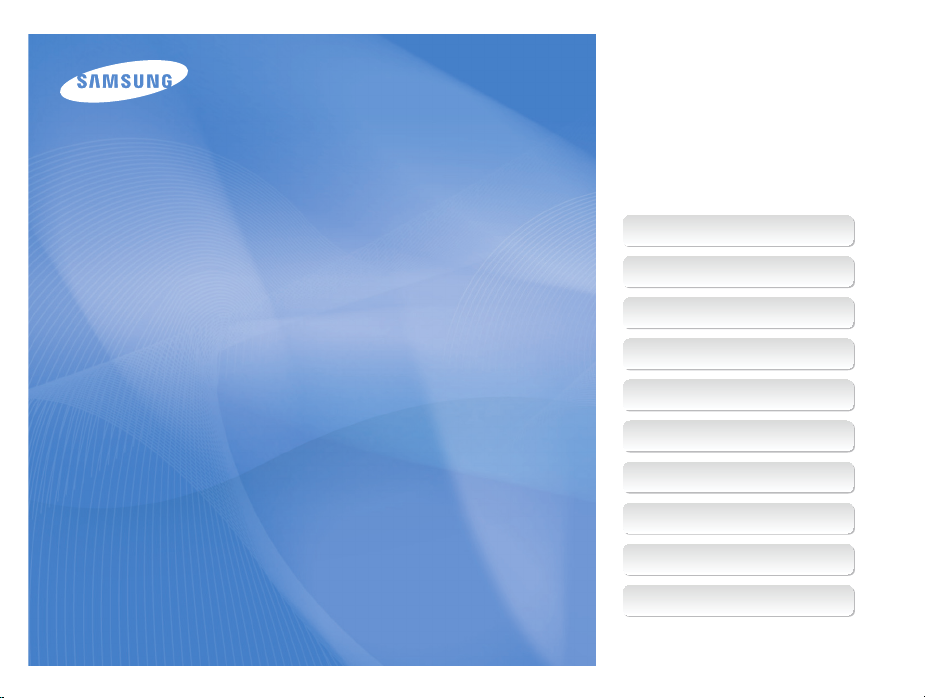
This user manual includes detailed usage
instructions for your camera. Please read
this manual thoroughly.
Ä Click a topic
Common questions
Quick reference
User Manual
ST600
Contents
Basic functions
Extended functions
Shooting options
Playback/Editing
Settings
Appendixes
Index
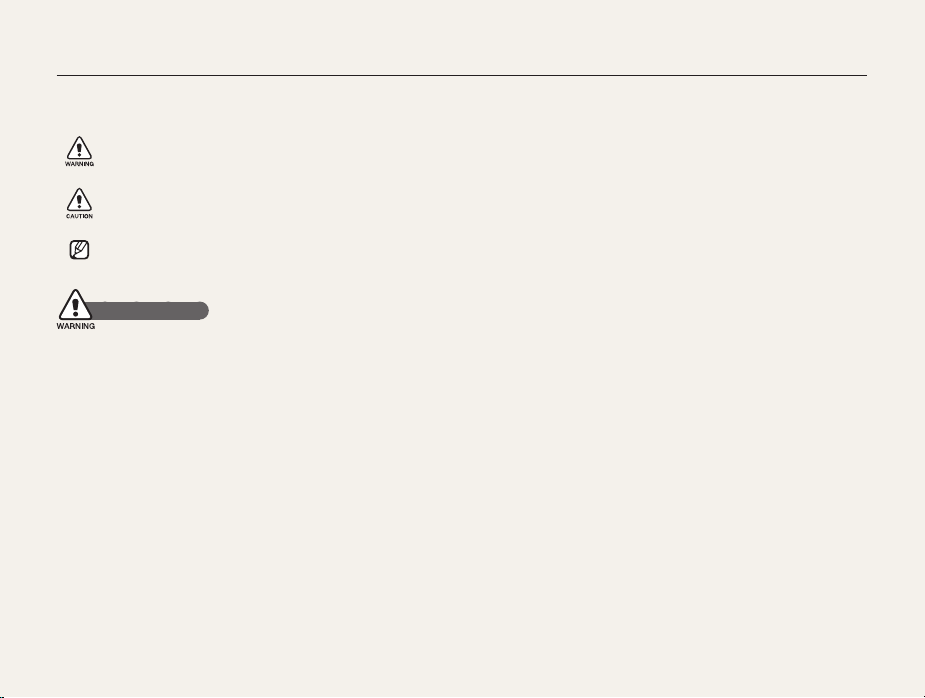
Health and safety information
Always comply with the following precautions and usage tips to avoid dangerous situations and ensure peak performance of your camera.
Warning—situations that could cause injury to yourself or
others
Caution—situations that could cause damage to your
camera or other equipment
Note—notes, usage tips, or additional information
Safety warnings
Do not use your camera near flammable or explosive
gases and liquids
Do not use your camera near fuels, combustibles, or flammable
chemicals. Do not store or carry flammable liquids, gases, or
explosive materials in the same compartment as the camera or its
accessories.
Keep your camera away from small children and pets
Keep your camera and all accessories out of the reach of small
children and animals. Small parts may cause choking or serious
injury if swallowed. Moving parts and accessories may present
physical dangers as well.
Prevent damage to subjects’ eyesight
Do not use the flash in close proximity (closer than 1 m/3 ft) to
people or animals. Using the flash too close to your subject’s
eyes can cause temporary or permanent damage.
Handle and dispose of batteries and chargers with care
Use only Samsung-approved batteries and chargers. •
Incompatible batteries and chargers can cause serious injuries
or damage to your camera.
Never dispose of batteries in a fire. Follow all local regulations
•
when disposing of used batteries.
•
Never place batteries or cameras on or in heating devices,
such as microwave ovens, stoves, or radiators. Batteries may
explode when overheated.
Do not use a damaged power supply cord, plug, or loose •
outlet when charging batteries. This may cause a fire or electric
shock.
1
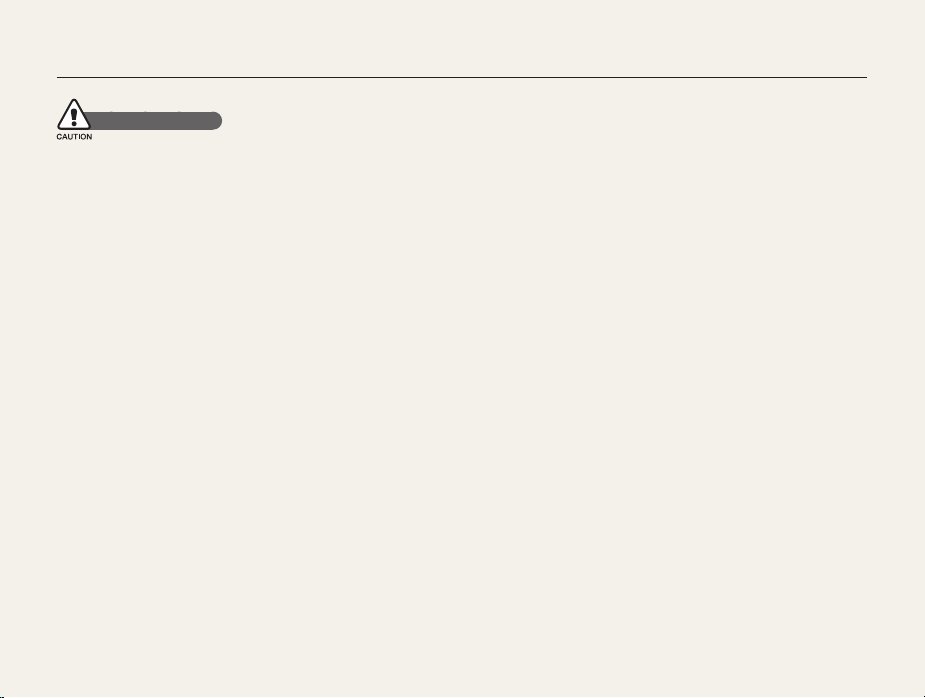
Health and safety information
Safety precautions
Handle and store your camera carefully and sensibly
Do not allow your camera to get wet—liquids can cause serious •
damage. Do not handle your camera with wet hands. Water
damage to your camera can void your manufacturer’s warranty.
Do not expose the camera to direct sunlight or high
•
temperatures for an extended period of time. Prolonged
exposure to sunlight or extreme temperatures can cause
permanent damage to your camera’s internal components.
Avoid using or storing your camera in dusty, dirty, humid, or
•
poorly-ventilated areas to prevent damage to moving parts and
internal components.
Remove the batteries from your camera when storing it for an •
extended period of time. Installed batteries may leak or corrode
over time and cause serious damage to your camera.
Protect your camera from sand and dirt when using it on
•
beaches or in other similar areas.
•
Protect your camera and the display from impact, rough
handling, and excessive vibration to avoid serious damage.
Exercise caution when connecting cables or adapters and •
installing batteries and memory cards. Forcing the connectors,
improperly connecting cables, or improperly installing batteries
and memory cards can damage ports, connectors, and
accessories.
Do not insert foreign objects into any of your camera’s
•
compartments, slots, or access points. Damage due to
improper use may not be covered by your warranty.
Do not swing your camera by the strap. This may cause injury •
to yourself or others.
•
Do not paint your camera, as paint can clog moving parts and
prevent proper operation.
•
Paint or metal on the outside of the camera may cause
allergies, itchy skin, eczema, or swelling for people with
sensitive skin. If you have experience any of these symptoms,
stop using the camera immediately and consult a doctor.
2
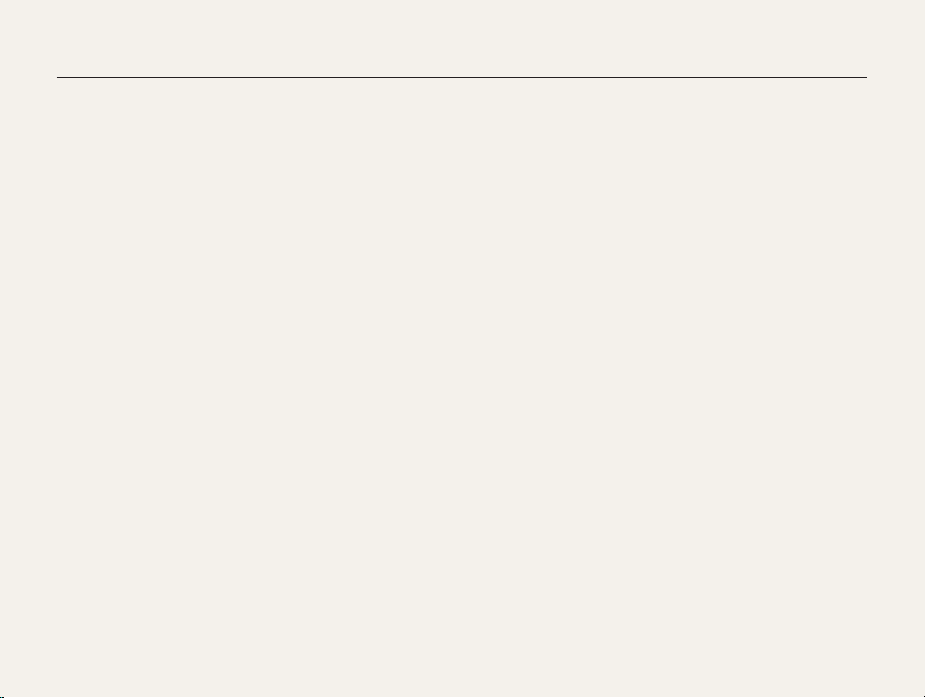
Health and safety information
Protect batteries, chargers, and memory cards from
damage
Avoid exposing batteries or memory cards to very cold or very •
hot temperatures (below 0º C/32º F or above 40º C/104º F).
Extreme temperatures can reduce the charging capacity of your
batteries and can cause memory cards to malfunction.
Prevent batteries from making contact with metal objects, as
•
this can create a connection between the + and – terminals
of your battery and lead to temporary or permanent battery
damage. Also, this may cause a fire or electric shock.
Prevent memory cards from making contact with liquids, dirt, or
•
foreign substances. If dirty, wipe the memory card clean with a
soft cloth before inserting in your camera.
Do not allow liquids, dirt, or foreign substances to come in
•
contact with the memory card slot. Doing so may cause the
camera to malfunction.
Insert a memory card in the correct direction. Inserting a •
memory card in the wrong direction may damage your camera
and memory card.
Turn off the camera when inserting or removing the memory •
card.
•
Do not bend, drop, or subject memory cards to heavy impact
or pressure.
Do not use memory cards that have been formatted by other •
cameras or by a computer. Reformat the memory card with
your camera.
Never use a damaged charger, battery, or memory card.
•
When carrying a memory card, use a case to protect the card •
from electrostatic.
•
Transfer important data to other media, such as a hard disk or
CD/DVD.
•
When using the camera for an extended period, the memory
card may become warm; this is normal and not a malfunction.
•
When the lifespan of a memory card has expired, you cannot
store any more photos on the card. Use a new memory card.
•
Do not remove the memory card or turn off your camera while
the lamp is blinking, as this may damage your data.
Use only Samsung-approved accessories
Using incompatible accessories may damage your camera,
cause injury, or void your warranty.
Protect your camera’s lens
Do not expose the lens to direct sunlight, as this may discolor •
the image sensor or cause it to malfunction.
•
Protect your lens from fingerprints and scratches. Clean your
lens with a soft, clean, debris-free lens cloth.
3
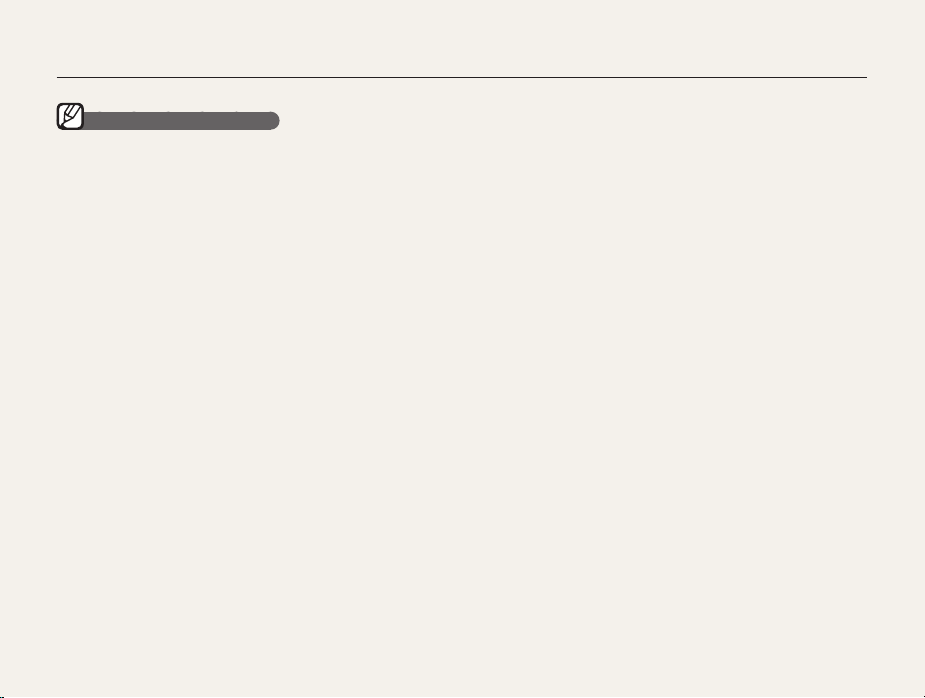
Health and safety information
Important usage information
Allow only qualified personnel to service your camera
Do not allow unqualified personnel to service the camera or
attempt to service the camera yourself. Any damage that results
from unqualified service is not covered by your warranty.
Ensure maximum battery and charger life
Overcharging batteries may shorten battery life. After charging is •
finished, disconnect the cable from your camera.
•
Over time, unused batteries will discharge and must be
recharged before use.
•
Disconnect chargers from power sources when not in use.
Use batteries only for their intended purpose.•
Exercise caution when using the camera in humid
environments
When transferring the camera from a cold environment to a warm
and humid one, condensation can form on the delicate electronic
circuitry and memory card. In this situation, wait for at least 1 hour
until all moisture has evaporated before using the camera.
Check that the camera is operating properly before use
The manufacturer takes no responsibility for any loss of files or
damage that may result from camera malfunction or improper
use.
4
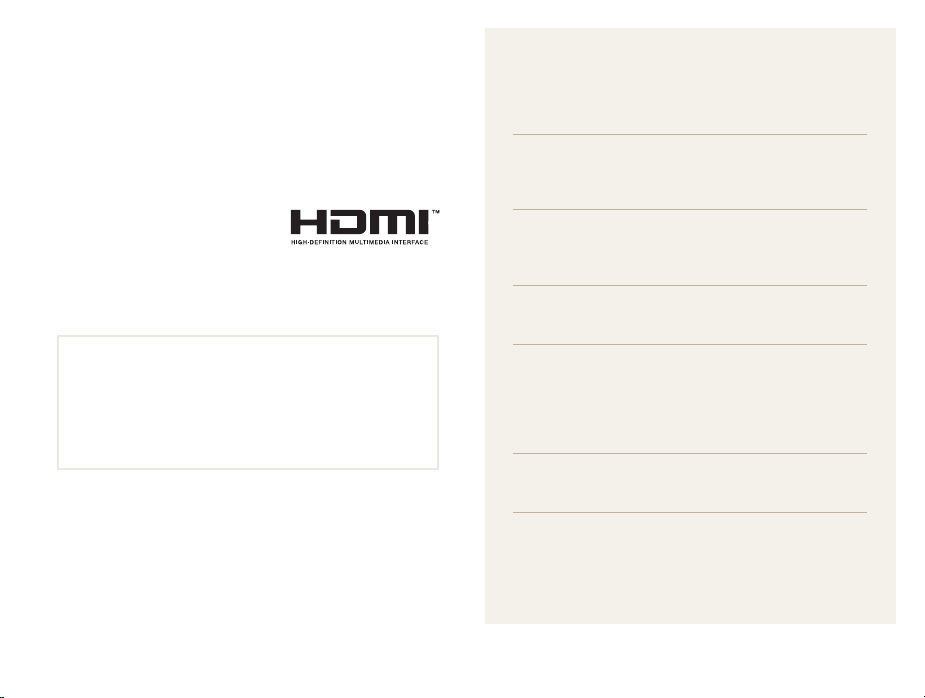
Organization of the user manual
Copyright information
Microsoft Windows and the Windows logo are registered •
trademarks of the Microsoft Corporation.
•
Mac is a registered trademark of the Apple Corporation.
HDMI, the HDMI logo and the •
term “High Definition Multimedia
Interface” are trademarks or
registered trademarks of HDMI
Licensing LLC.
Camera specifications or contents of this manual may be •
changed without prior notice due to upgrades of camera
functions.
We recommend using your camera within a country where •
you purchase it.
•
For Open Source License information, refer to the
“OpenSourceInfo.pdf” in the provided CD-ROM.
Basic functions 13
Learn about your camera’s layout, icons, and basic
functions for shooting.
Extended functions 31
Learn how to take a photo by selecting a mode and
how to record a video or voice memo.
Shooting options 45
Learn about the options you can set in Shooting mode.
Playback/Editing 68
Learn how to play back photos, videos, or voice
memos and edit photos or videos. Also, learn how to
connect your camera to your computer, photo printer,
TV, or HDTV.
Settings 97
Refer to options to configure your camera’s settings.
Appendixes 103
Refer to error messages, specifications, and
maintenance tips.
5
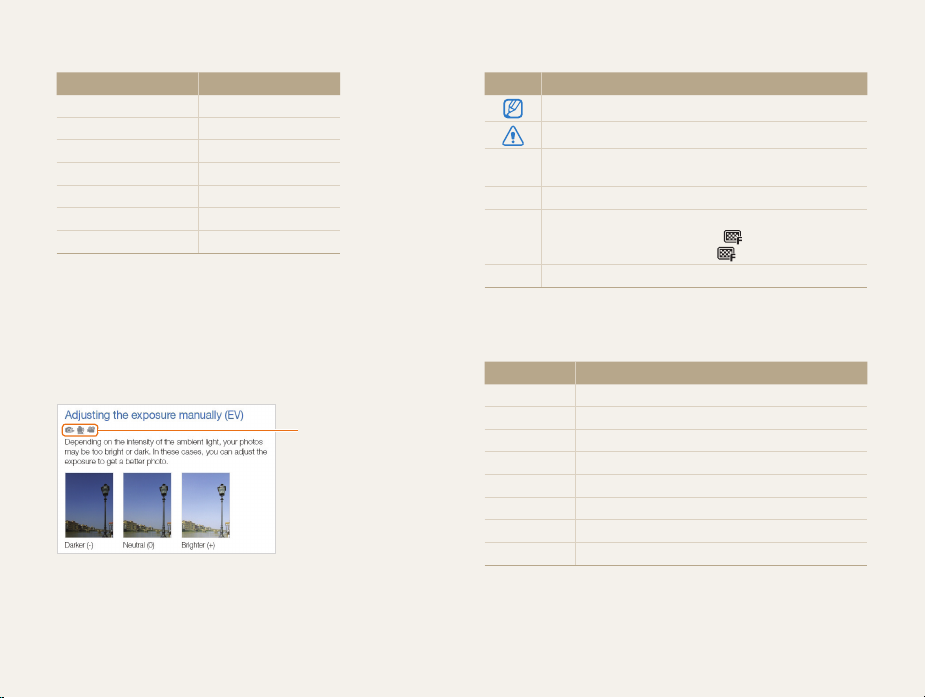
Indications used in this manual
Shooting mode Indication
Smart Auto
Auto
Program
Scene
DUAL IS
Smart Scene Detection
Movie
Shooting mode icons
These icons indicate that a function is available in the
corresponding modes. The s mode may not support functions
for all scenes.
For example:
S
a
p
s
d
D
v
Available in Program,
DUAL IS, and Movie
modes
Icons used in this manual
Icon Function
Additional information
Safety warnings and precautions
Camera buttons. For example, [Shutter] represents the
[]
shutter button.
()
Page number of related information
The order of options or menus you must select to perform
a step; for example: Select
(represents Select
*
Annotation
>
>
, and then )
Abbreviations used in this manual
Abbreviation Definition
ACB
AEB
AF
DIS
DPOF
EV
OIS
WB
Auto Contrast Balance
Auto Exposure Bracket
Auto Focus
Digital Image Stabilization
Digital Print Order Format
Exposure Value
Optical Image Stabilization
White Balance
6
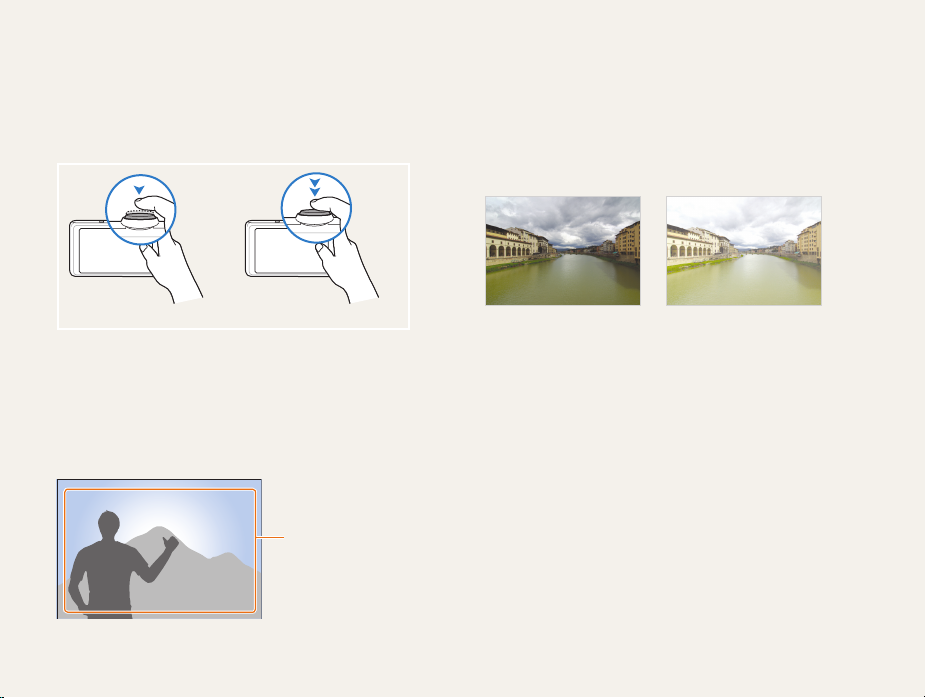
Expressions used in this manual
Pressing the shutter
Half-press [• Shutter]: press the shutter halfway down
• Shutter]: press the shutter all the way down
Press [
Half-press [Shutter] Press [Shutter]
Subject, background, and composition
Subject• : the main object of a scene, such as a person, animal,
or still life
Background
• : the objects around the subject
• : the combination of a subject and background
Composition
Background
Composition
Subject
Exposure (Brightness)
The amount of light that enters your camera determines the
exposure. You can alter the exposure with shutter speed,
aperture value, and ISO speed. By altering the exposure, your
photos will be darker or lighter.
Normal exposure Overexposure (too bright)
7
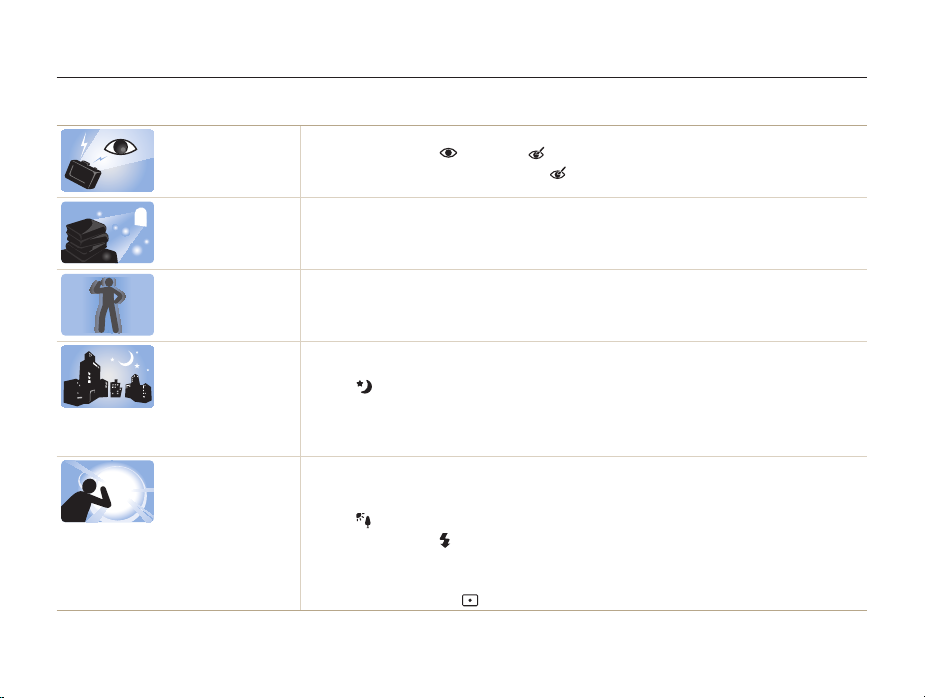
Common questions
You can get answers to common questions. Solve problems easily by setting shooting options.
The subject's eyes
appear red.
Photos have dust spots.
Photos are blurred.
Photos are blurred when
shooting at night.
Subjects come out
too dark because of
backlighting.
This is caused by a reflection from the camera flash.
Set the flash option to
•
•
If the photo has already been taken, select
Red-eye or Red-eye Fix. (p. 50)
Red-eye Fix in the edit menu. (p. 85)
Dust particles floating in the air may be captured in photos when you use the flash.
Turn off the flash or avoid taking photos in a dusty place.
•
Set ISO speed options. (p. • 51)
This may be caused by taking photos in low light conditions or holding the camera incorrectly.
Press [
•
Shutter] halfway down to make sure the subject is focused. (p. 29)
• d
Use the
mode. (p. 36)
As the camera tries to let in more light, the shutter speed slows.
This can make it difficult to steady the camera and may result in camera shake.
Select
•
•
•
•
Night in s mode. (p. 35)
Turn on the flash. (p.
Set ISO speed options. (p.
50)
51)
Use a tripod to prevent your camera from shaking.
When the light source is behind the subject or when there is a high contrast between the light and dark
areas, the subject may come out too dark.
Avoid shooting in front of the sun.
•
Select • Backlight in s mode. (p. 33)
•
Set the flash option to
•
Adjust the exposure. (p.
•
Set the Auto Contrast Balance (
•
Set the metering option to
Fill in. (p. 50)
59)
ACB) option. (p. 60)
Spot if a bright subject is in the center of the frame. (p. 61)
8
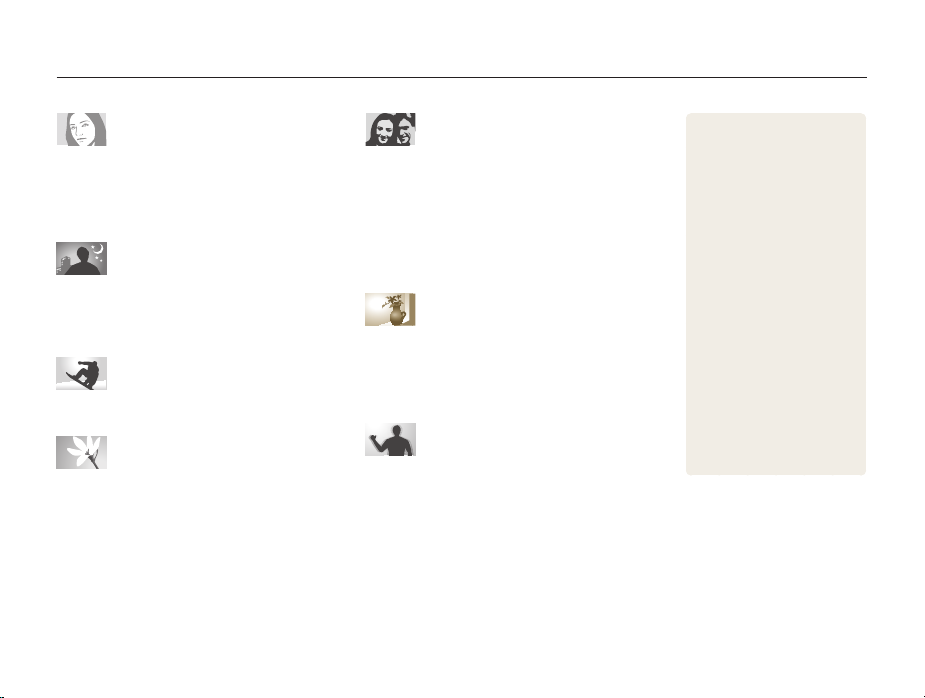
Quick reference
Taking photos of people
s•
mode > Beauty Shot, Portrait, Children f 33
•
, Red-eye Fix (to prevent or correct red-eye)
Red-eye
50
f
•
Face Detection
f 55
Taking photos at night or in the dark
s•
mode > Night, Dawn, Fireworks f 33
•
Flash options
ISO speed (to adjust the sensitivity to light)
•
50
f
Taking action photos
Continuous• , Motion Capture f 64
Taking photos of text, insects, or
flowers
s•
mode > Close Up, Text f 33
•
, Auto Macro (to take close-up photos) f 52
Macro
White Balance• (to change the color tone) f 62
Adjusting the exposure (brightness)
ISO speed (to adjust the sensitivity to light)
•
•
EV (to adjust exposure)
•
ACB (to compensate for subjects against bright
backgrounds) f 60
Metering• f 61
•
AEB (to take 3 photos of the same scene with different
exposures) f 64
59
f
51
f
Applying a different effect
51
f
Photo styles (to apply tones)
•
•
Smart filter effects
•
Image adjustment (to adjust saturation, sharpness, or
contrast) f 67
f
66
65
f
Reducing camera shake
Optical Image Stabilization (OIS)
•
d•
mode f 36
9
28
f
Viewing files by category in
•
Smart Album f 73
•
Deleting all files on the
memory card f 75
•
Viewing files as a slide show
77
f
•
Viewing files on a TV or HDTV
87
f
•
Connecting your camera to a
computer f 89
Adjusting sound and volume
•
99
f
•
Adjusting the brightness of
the display f 99
•
Formatting the memory card
100
f
Changing the display
•
language f 100
•
Setting the date and time
100
f
•
Troubleshooting
f
110
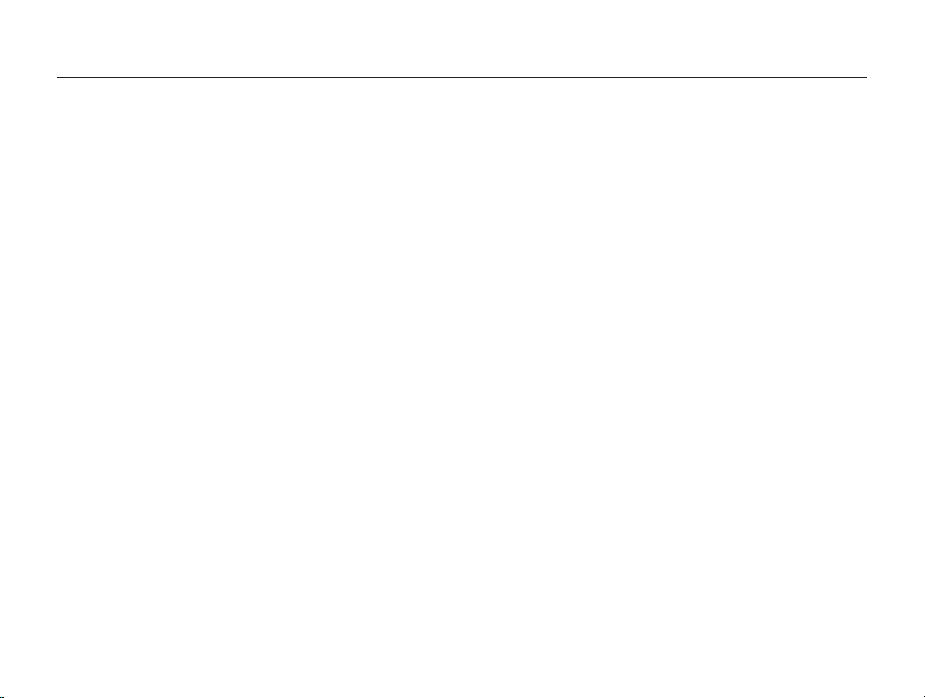
Contents
Basic functions
Unpacking ......................................................................... 14
Camera layout ................................................................... 15
Inserting the battery and memory card .............................. 17
Charging the battery and turning your camera on ............. 18
Charging the battery ............................................................ 18
Turning on your camera ........................................................ 18
Performing the initial setup ................................................ 19
Learning icons ................................................................... 20
Using the touch screen ..................................................... 21
Selecting a shooting mode ................................................ 22
Selecting a shooting mode using motion recognition .............. 23
Setting the touch screen and sound ................................. 24
Setting the display type for the touch screen .......................... 24
Setting the sound ................................................................ 24
Taking photos .................................................................... 25
Turning on the front display ................................................... 26
Zooming ............................................................................. 27
Reducing camera shake (OIS) .............................................. 28
Tips for getting a clearer photo .......................................... 29
............................................................... 13
Extended functions
Shooting modes ................................................................ 32
Using the Smart Auto mode ................................................. 32
Using the Scene mode ........................................................ 33
Using the Beauty Shot mode ................................................ 34
Using the frame guide .......................................................... 35
Adjusting the exposure in Night mode ................................... 35
Using the DUAL IS mode ..................................................... 36
Using the Program mode ..................................................... 37
Recording a video ............................................................... 37
Using the Smart Scene Detection mode ................................ 39
Taking photos with the front display .................................. 40
Using the Self-portrait mode ................................................. 40
Using the Children mode ..................................................... 41
Using the Couple mode ....................................................... 41
Using the jump shot timer .................................................... 42
Using the function information ............................................... 43
Using the smile icon ............................................................ 43
Recording a video with the front display ................................. 43
Recording voice memos ................................................... 44
Recording a voice memo ..................................................... 44
Adding a voice memo to a photo .......................................... 44
10
........................................................ 31
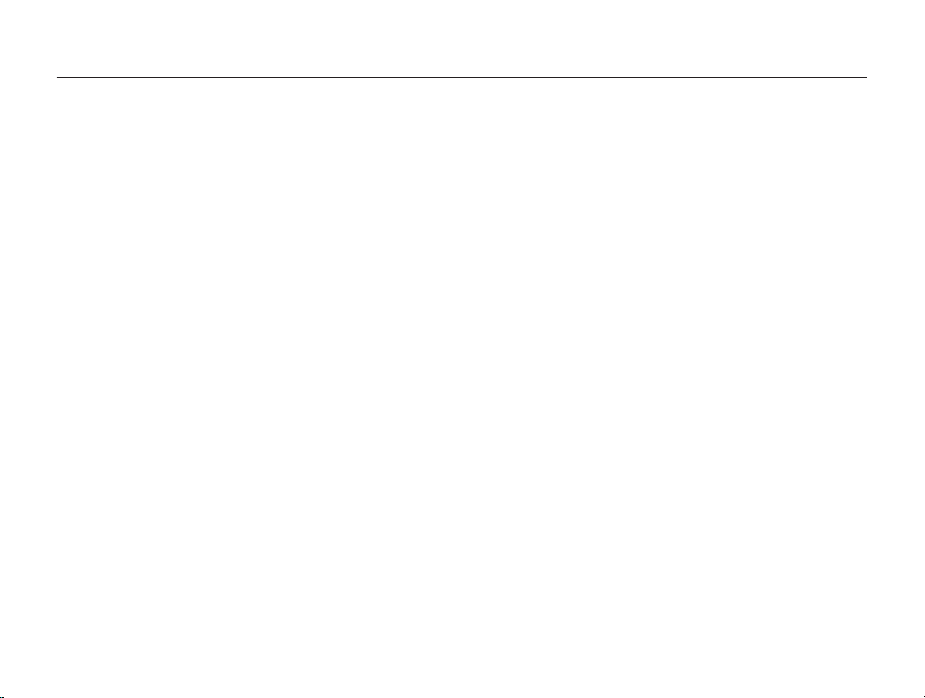
Contents
Shooting options
............................................................ 45
Selecting a resolution and quality ...................................... 46
Selecting a resolution ........................................................... 46
Selecting image quality ........................................................ 47
Using the timer .................................................................. 48
Shooting in the dark .......................................................... 50
Preventing red-eye .............................................................. 50
Using the flash .................................................................... 50
Adjusting the ISO speed ...................................................... 51
Changing the camera’s focus ............................................ 52
Using macro ....................................................................... 52
Using auto focus ................................................................. 52
Using smart touch focus ...................................................... 53
Using one touch shooting .................................................... 54
Adjusting the focus area ....................................................... 54
Using face detection ......................................................... 55
Detecting faces ................................................................... 55
Taking a smile shot .............................................................. 56
Detecting eye blinking .......................................................... 56
Using smart face recognition ................................................ 57
Registering faces as your favorites (My Star) .......................... 57
Adjusting brightness and color .......................................... 59
Adjusting the exposure manually (EV) .................................... 59
Compensating for backlighting (ACB) .................................... 60
Changing the metering option ............................................... 61
Selecting a light source (White balance) ................................. 62
Using burst modes ............................................................ 64
Improving your photos ...................................................... 65
Applying photo styles ........................................................... 65
Applying smart filter effects ................................................... 66
Adjusting your photos .......................................................... 67
Playback/Editing
............................................................. 68
Playing back ...................................................................... 69
Starting Playback mode ....................................................... 69
Viewing photos ................................................................... 76
Playing a video .................................................................... 78
Playing a voice memo .......................................................... 79
Editing a photo .................................................................. 81
Rotating a photo .................................................................. 81
Resizing photos .................................................................. 81
Applying photo styles ........................................................... 82
Applying smart filter effects ................................................... 83
Applying a special effect ...................................................... 84
Correcting exposure problems ............................................. 84
Creating a print order (DPOF) ................................................ 85
Viewing files on a TV or HDTV ........................................... 87
Transferring files to your computer (for Windows) .............. 89
Transferring files using Intelli-studio ........................................ 90
Transferring files by connecting the camera as a
removable disk
Disconnecting the camera (for Windows XP) .......................... 93
.................................................................... 92
Transferring files to your computer (for Mac) ...................... 94
Printing photos with a photo printer (PictBridge) ............... 95
11
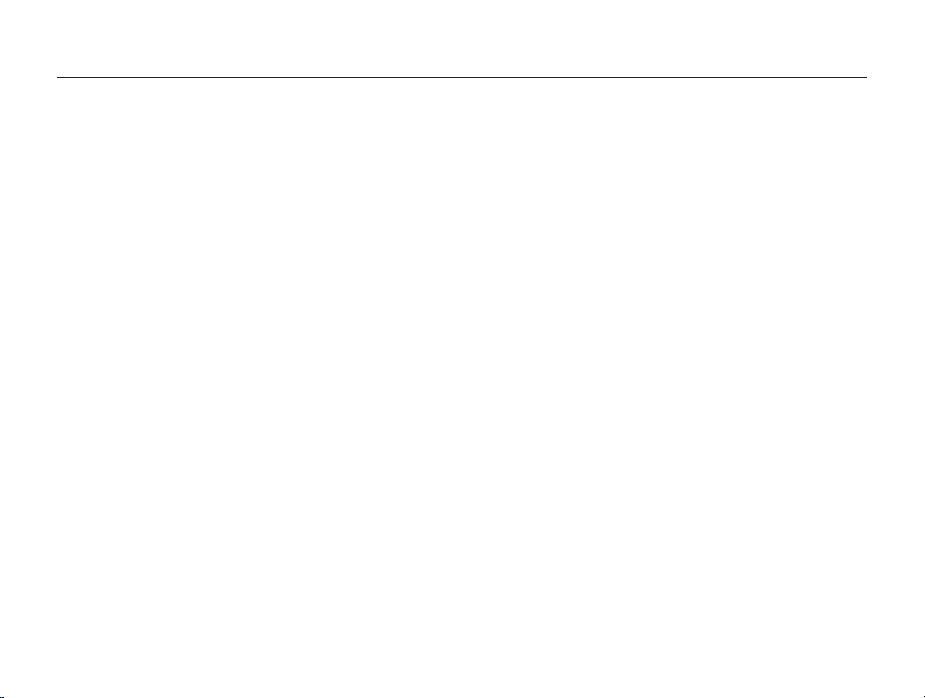
Contents
Settings
........................................................................... 97
Settings menu ................................................................... 98
Accessing the settings menu ................................................ 98
Sound ................................................................................ 99
Display ............................................................................... 99
Settings ............................................................................ 100
Appendixes
Error messages ............................................................... 104
Camera maintenance ...................................................... 105
Cleaning your camera ........................................................ 105
About memory cards ......................................................... 106
About the battery ............................................................... 107
Before contacting a service center .................................. 110
Camera specifications ..................................................... 113
FCC notice ...................................................................... 117
Index ............................................................................... 118
................................................................... 103
12
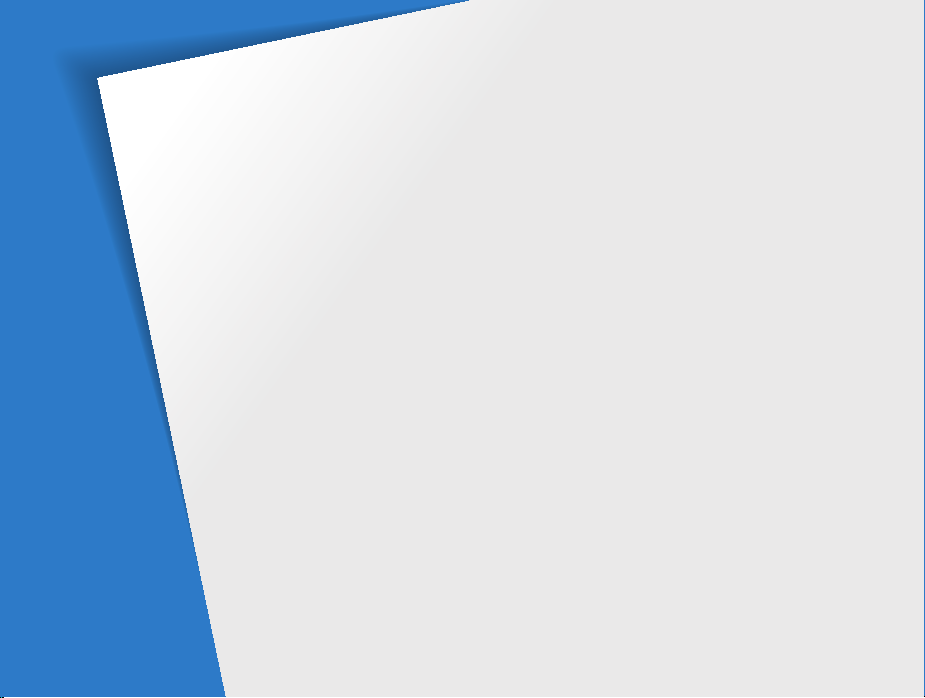
Basic functions
Learn about your camera’s layout, icons, and basic functions for shooting.
Unpacking
Camera layout
Inserting the battery and memory card
Charging the battery and turning your
camera on
Charging the battery
Turning on your camera
Performing the initial setup
Learning icons
Using the touch screen
Selecting a shooting mode
Selecting a shooting mode using motion
recognition
………………………………… 14
……………………………… 15
…………………………………… 18
………………………… 18
……………………… 18
……………… 19
……………………………… 20
…………………… 21
……………… 22
…………………………………… 23
… 17
Setting the touch screen and sound
Setting the display type for the touch screen
Setting the sound
Taking photos
Turning on the front display
Zooming
Reducing camera shake (OIS)
Tips for getting a clearer photo
…………………………… 24
……………………………… 25
………………… 26
……………………………………… 27
…… 24
……………… 28
…………… 29
24
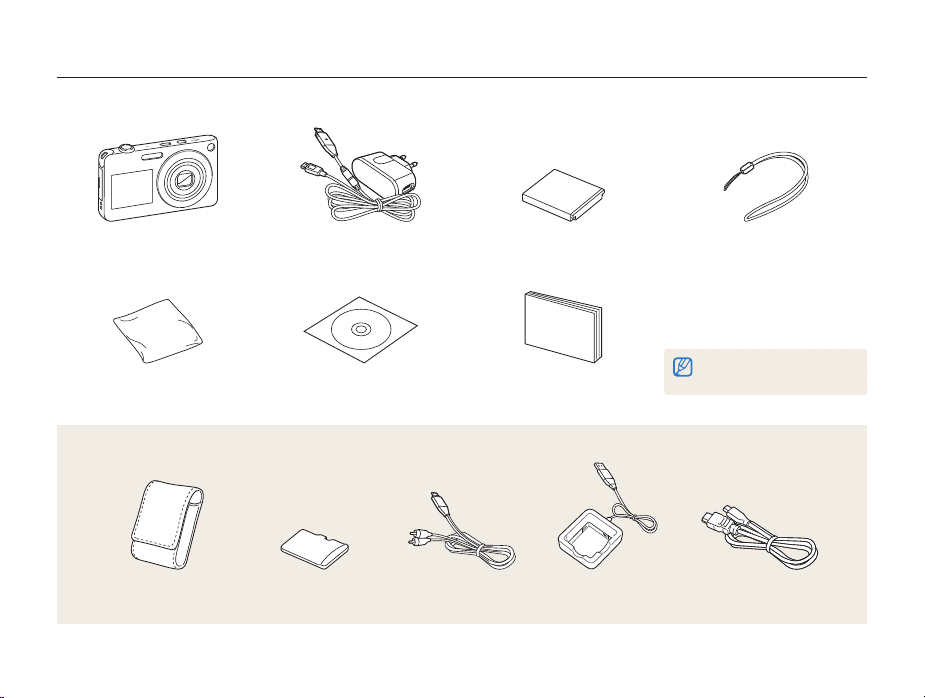
Unpacking
Check your product box for the following items.
Camera AC adapter/USB cable Rechargeable battery Strap
Cleaner User Manual CD-ROM Quick Start Manual
Optional accessories
The illustrations may differ from your
actual items.
Camera case Memory card
(microSD
TM
)
A/V cable Battery charger HDMI cable
Basic functions
14
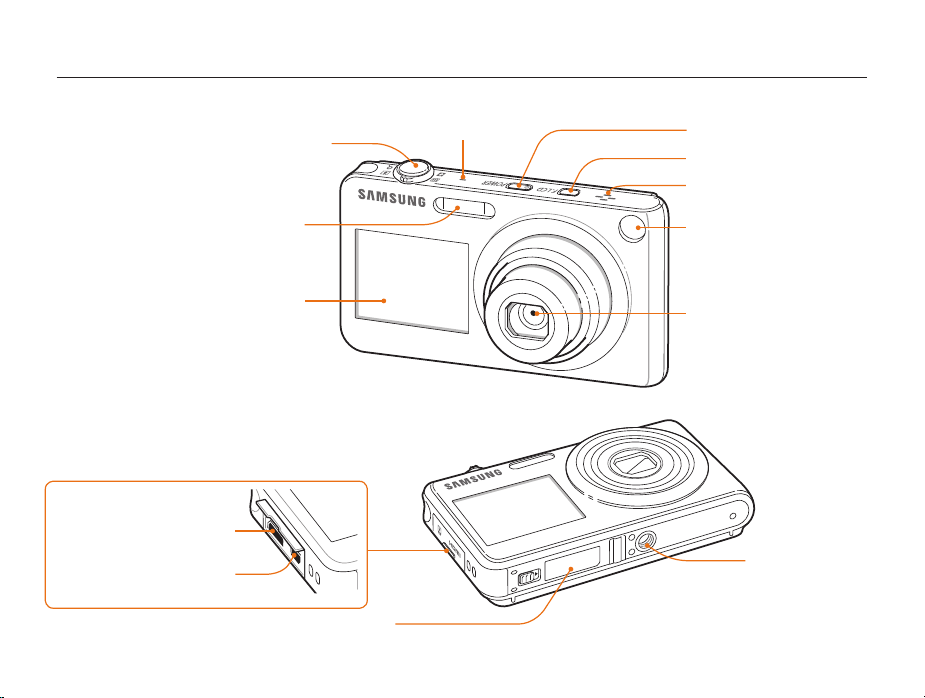
Camera layout
Before you start, familiarize yourself with your camera's parts and their functions.
Front display
USB and A/V port
Accepts USB cable or A/V cable
HDMI port
Accepts HDMI cable
Shutter button
Flash
Battery chamber cover
Insert a memory card and battery
Microphone
Basic functions
POWER button
Front LCD button
Speaker
AF-assist light/timer
lamp
Lens
Tripod mount
15
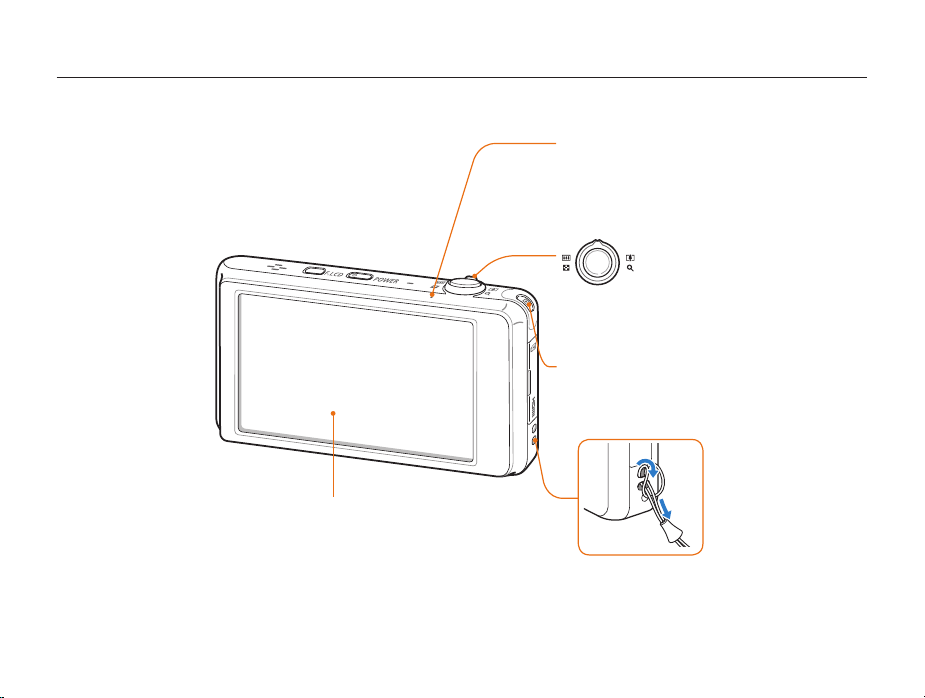
Camera layout
Main display*
* Referred to “Touch screen”
in this manual.
Status lamp
Blinking• : When saving a photo or video, being read
by a computer or printer, or out of focus
Steady
•
: When connecting to a computer or in focus
Zoom button
Zoom in or out
•
Zoom in on part of a photo or view
•
files as thumbnails
Playback button
1
2
Basic functions
16
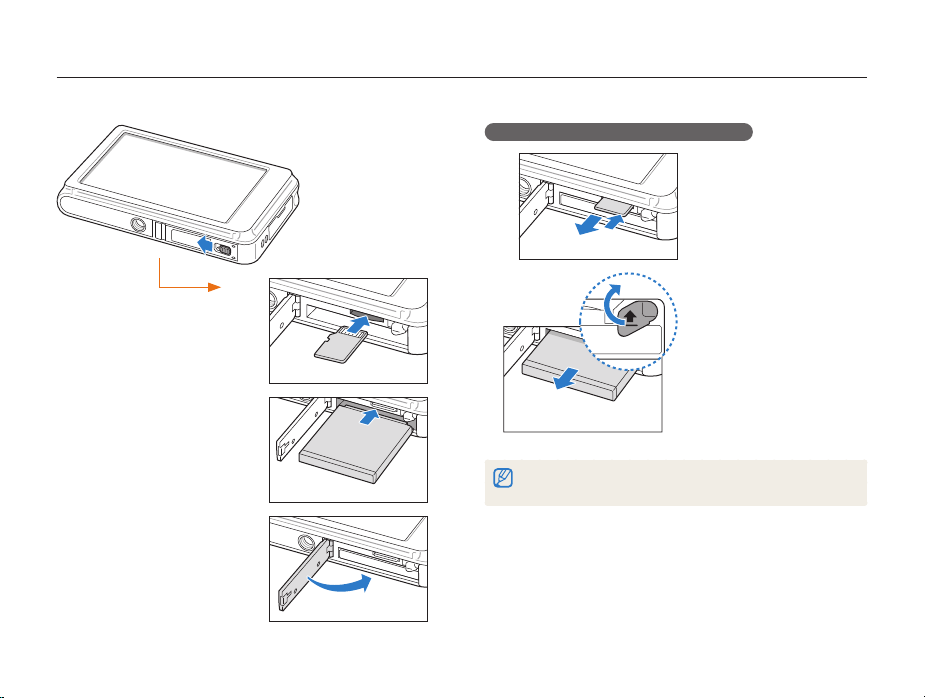
Inserting the battery and memory card
Learn how to insert the battery and an optional memory card into the camera.
Removing the battery and memory card
Insert a memory card with
the gold-colored contacts
facing up.
Memory card
Memory card
Battery lock
Push gently the card until
the card disengages from
the camera, and then pull it
out of the slot.
Push the lock up to release
the battery.
Insert the battery with the
Samsung logo facing up.
Battery
Basic functions
Battery
The internal memory can be used as a temporary storage device when the
memory card is not inserted.
17
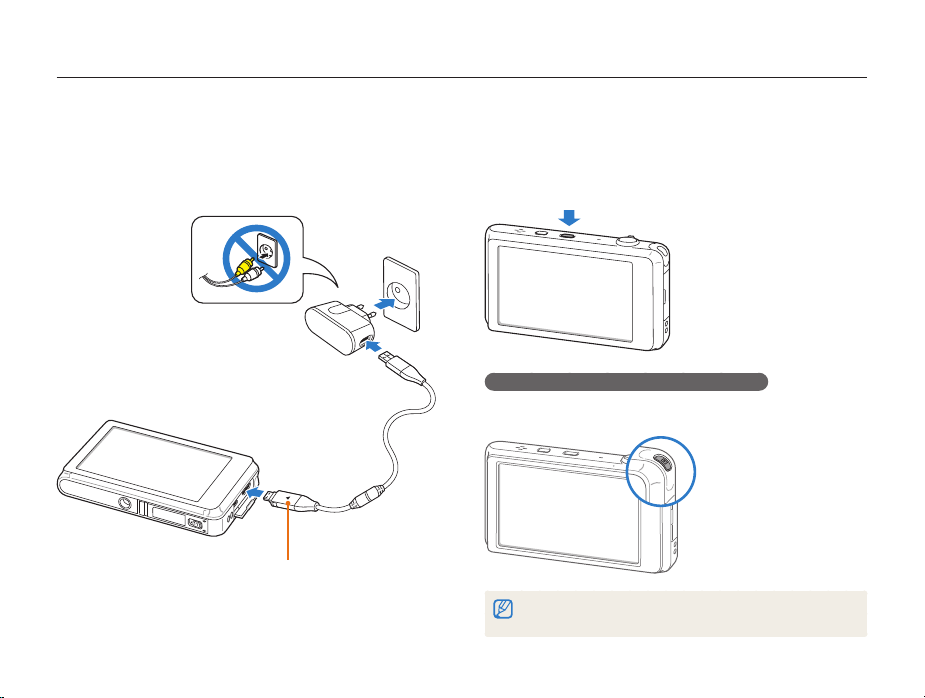
Charging the battery and turning your camera on
Charging the battery
Before using the camera for the first time, you must charge the
battery. Attach the USB cable to the AC adapter, and then plug
the end of cable with the indicator light into your camera.
Indicator light
• : Charging
Red
• : Fully charged
Green
Basic functions
Turning on your camera
Press [POWER] to turn your camera on or off.
•
The initial setup screen appears when you turn on the camera
for the first time. (p. 19)
Turning on your camera in Playback mode
Press [P]. The camera turns on and accesses Playback mode
immediately.
When you turn on your camera by pressing and holding [P] for about 5
seconds, the camera does not emit any camera sounds.
18
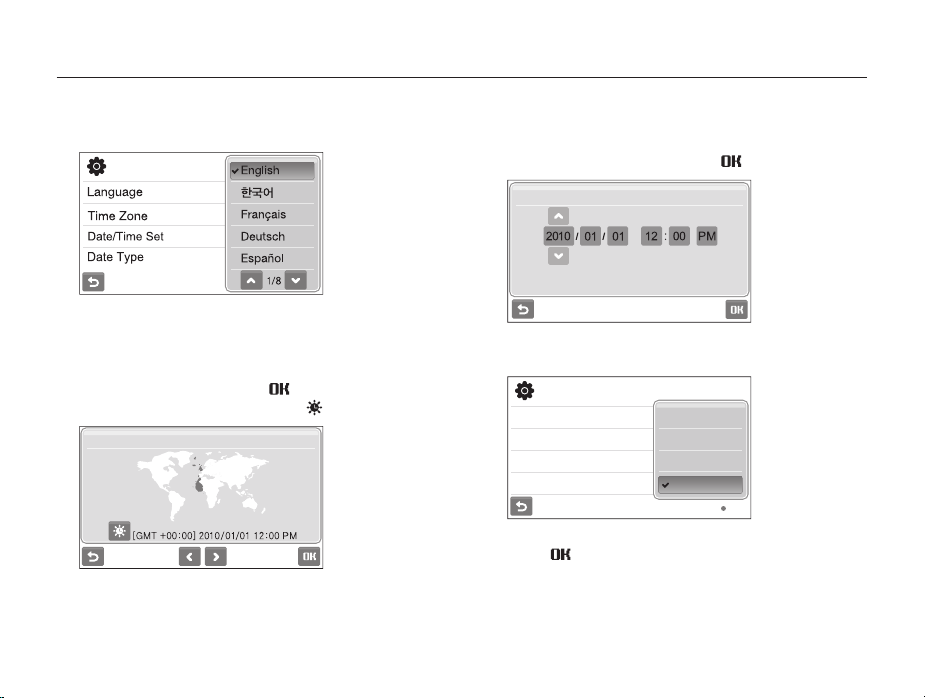
Performing the initial setup
When the initial setup screen appears, follow the steps below to configure the camera’s basic settings.
Select
1
2
Language.
Select a language.
Select 3 Time Zone.
Select a time zone and select 4 .
To set the daylight-saving time, select t .
Time Zone
London
Basic functions
Select 5 Date/Time Set.
Set the date and time, and select
6
Date/Time Set
Select 7 Date Type and a date format.
Language
Time Zone
Date/Time Set
Date Type
YYYY/MM/DD
MM/DD/YYYY
DD/MM/YYYY
Off
Select 8 to switch to the Shooting mode.
19
.
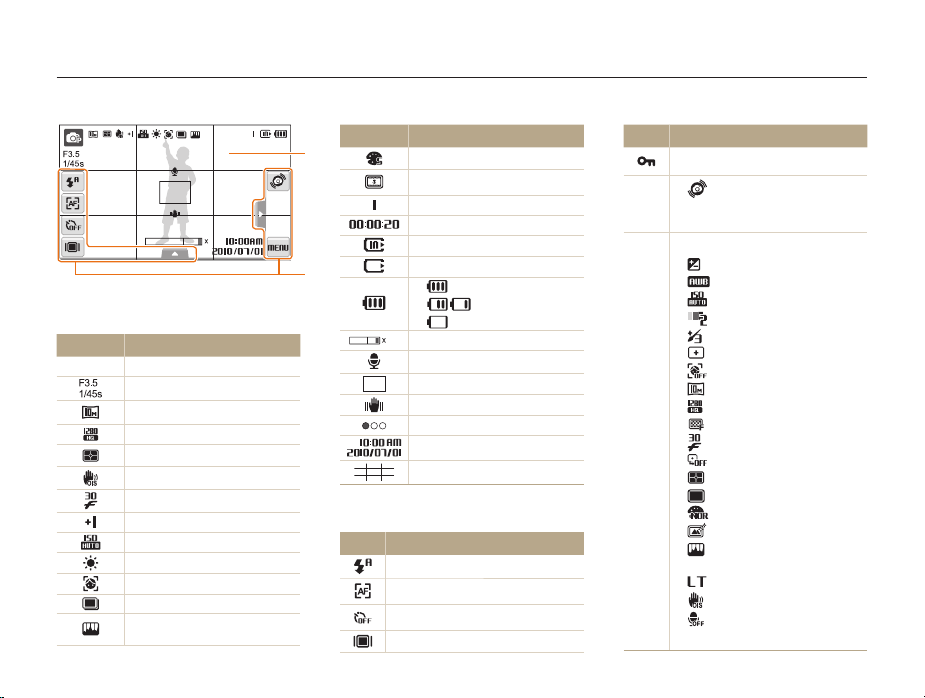
Learning icons
The icons displayed will change according to the mode you select or the options you set.
1
Status icons
Icon Description
Shooting mode
p
Aperture and shutter speed
Photo resolution
Video resolution
Metering
Optical Image Stabilization (OIS)
Frame rate
Exposure value
ISO speed
White balance
Face detection
Burst mode
Image adjustment (sharpness,
contrast, saturation)
Icon Description
1
5.0
2
2
Photo styles
Smart filter effect
Available number of photos
Available recording time
Internal memory
Memory card inserted
•
: Fully charged
•
: Partially charged
•
(Red) : Charging needed
5.0
Zoom ratio
Voice memo
Auto focus frame
Camera shake
Option set 1 (of 3)
Current date and time
Grid lines
Option icons (touch)
Icon Description
Flash option
Auto focus option
Timer option
Display type
Basic functions
20
Icon Description
Touch screen lock
•
l
f
: Motion recognition
M•
: Shooting options and
settings menu
Image setting options
•
: Exposure value
•
: White balance
•
: ISO speed
•
: Face tone
•
: Face retouch
•
: Focus area option
•
: Face detection option
•
: Photo resolution
•
: Video resolution
•
: Photo quality
•
: Frame rate
•
: Exposure with ACB
•
: Metering option
•
: Burst type
•
: Photo styles
•
: Smart filter effect
•
: Image adjustment (sharpness,
contrast, saturation)
•
: Long time shutter
•
: Optical Image Stabilization (OIS)
•
: Audio recording
<>•
: Another row of options
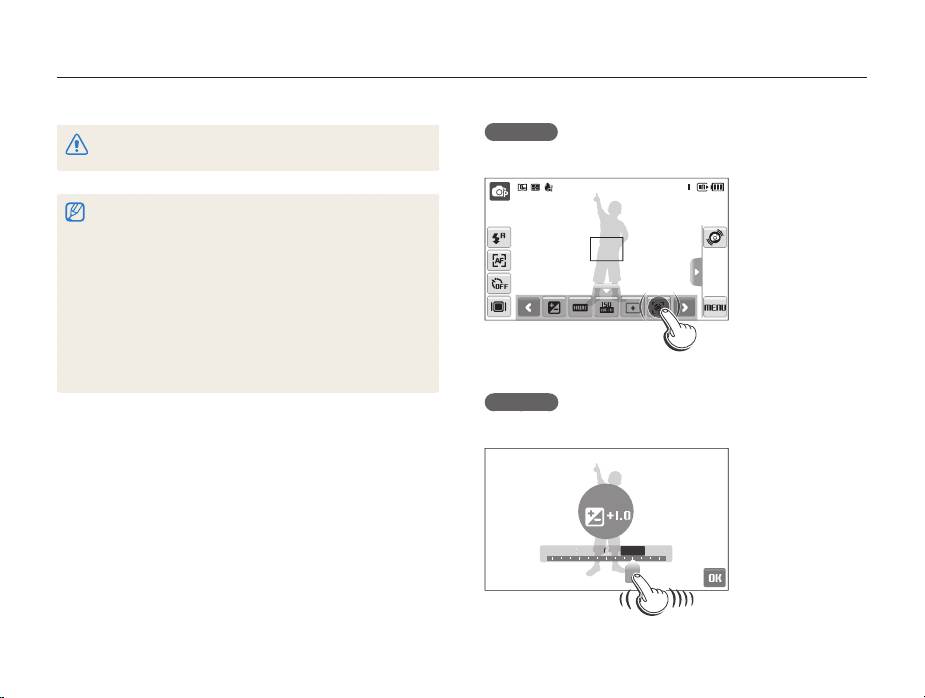
Using the touch screen
10+
Learn basic actions to use the touch screen. The touch screen works best when touched with the soft part of your finger.
Do not use other sharp objects, such as pens or pencils, to touch the screen.
Doing so may damage the screen.
When you touch or drag on the screen, discolorations may occur. It
•
is not a malfunction but a characteristic of the touch screen. Touch or
drag lightly to reduce these effects.
The touch screen may not recognize your touches correctly when:
•
You touch multiple items at the same time. You use the camera in high humidity environments. You use the camera with an LCD protection film or another LCD accessory.
If you perform no operations for few seconds, the screen will dim to
•
save battery life.
Depending on the viewing angle, the screen may appear darker.
•
Adjust the brightness or angle.
Touching
Touch an icon to select a menu or option.
Dragging
Drag left or right to scroll horizontally.
EV
-2 -1 0 +2-2 -
Basic functions
21
2+1
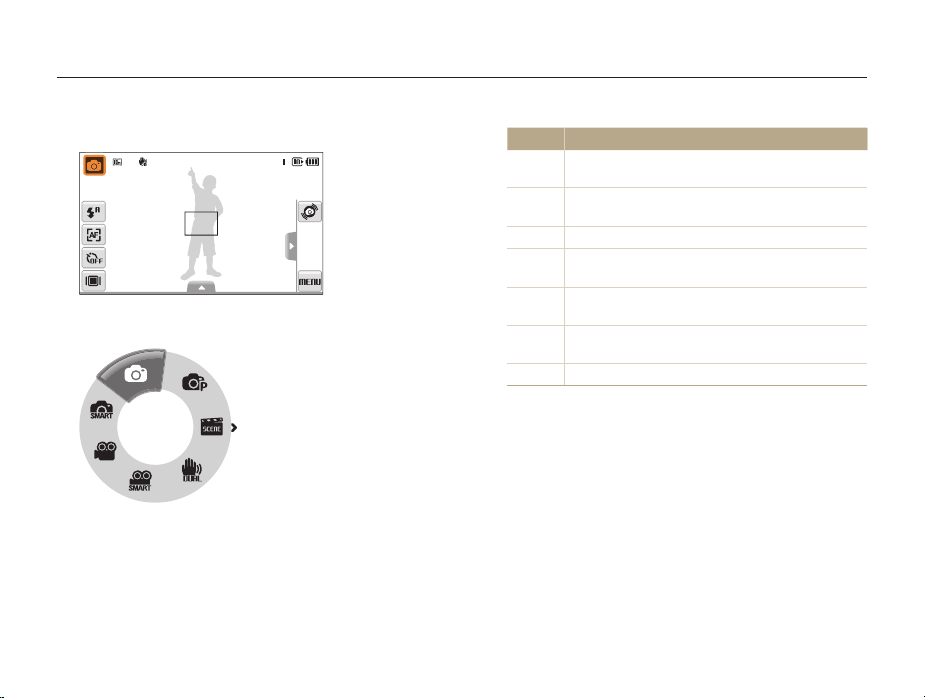
Selecting a shooting mode
Learn how to select a shooting mode. Your camera provides you with various modes for shooting.
Select the mode icon.
1
Select a mode.
2
Mode Description
Smart Auto: Take a photo by letting the camera select
S
a scene mode as it detects. (p. 32)
Auto: Take a photo quickly and easily with minimal
a
settings. (p. 25)
p
Program: Take a photo by setting options. (p. 37)
Scene: Take a photo with options preset for a specific
s
scene. (p. 33)
DUAL IS: Take a photo with options suitable for
d
reducing camera shake. (p. 36)
Smart Scene Detection: Record a video by letting
D
the camera select a scene mode as it detects. (p. 39)
v
Movie: Record a video. (p. 37)
Basic functions
22
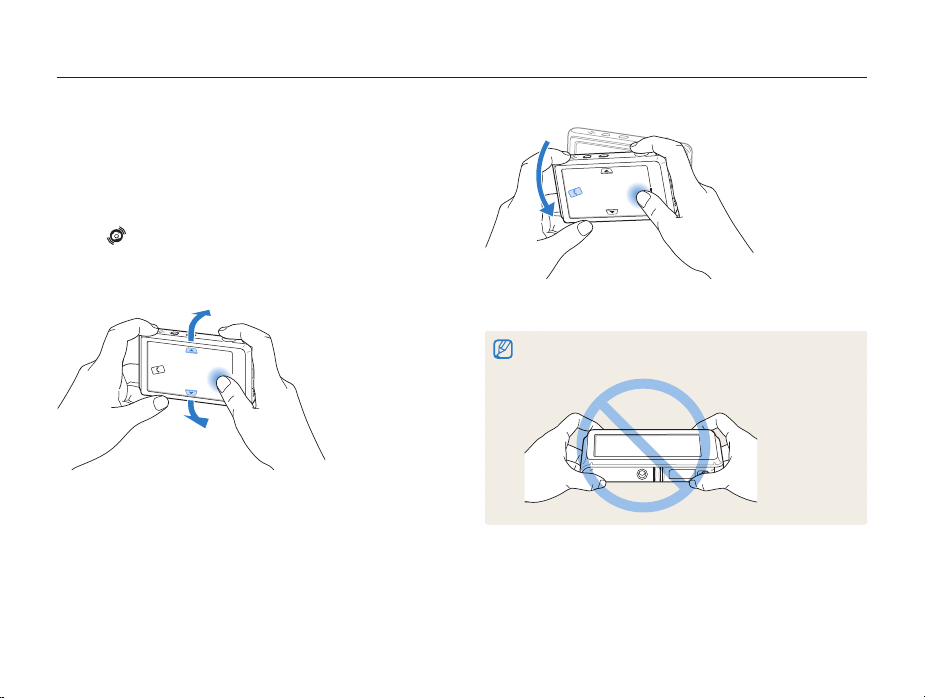
Selecting a shooting mode
Selecting a shooting mode using motion recognition
Your camera features a built-in motion sensor that allows you to
quickly switch the shooting mode by tilting the camera.
In Shooting mode, tilt the camera while touching and
holding
.
Access the Movie mode (p. 37)
Access the Program mode (p. 37)
Basic functions
Access the Smart Auto mode (p. 32)
Motion recognition may not work well if you hold the camera parallel to the
ground, as shown below.
23
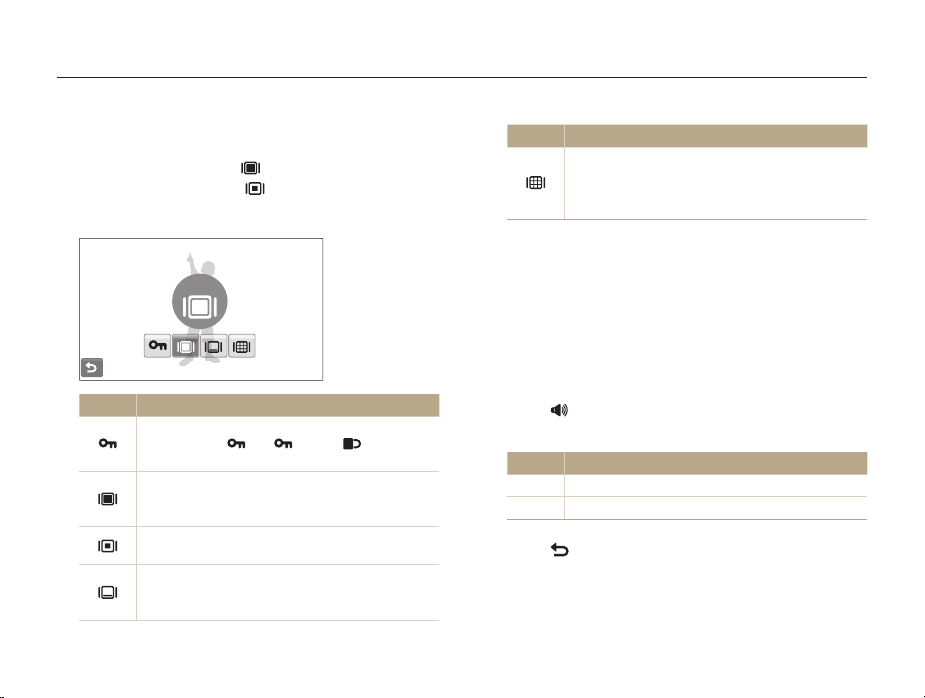
Setting the touch screen and sound
Learn how to change the basic settings for the touch screen and sound according to your preferences.
Setting the display type for the touch screen
In Shooting mode, select 1 .
(In Playback mode, select
Select an option.
2
Full
Option Description
Touch Lock: The touch screen is locked during
shooting (touch
touch screen).
Full: In Shooting mode, always display icons on
the screen. In Playback mode, display icons and
information.
Basic: In Playback mode, always display icons on
the screen.
Hide: Hide icons on the screen if you perform no
operations for 3 seconds (touch the screen to display
icons again).
.)
until reaches to unlock the
Basic functions
Option Description
Guide Line: Display grid lines. The grid lines are
helpful for getting the photo aligned with a surface,
such as the horizon or the edges of buildings. This
option is available only in Shooting mode.
Setting the sound
Set whether your camera emits a specified sound when you
operate your camera.
In Shooting or Playback mode, select 1 M
Select
2
Select an option.
3
Beep Sound.
Option Description
Off
The camera will not emit any sounds.
On
The camera emits sounds.
Select 4 to return to the previous mode.
24
.
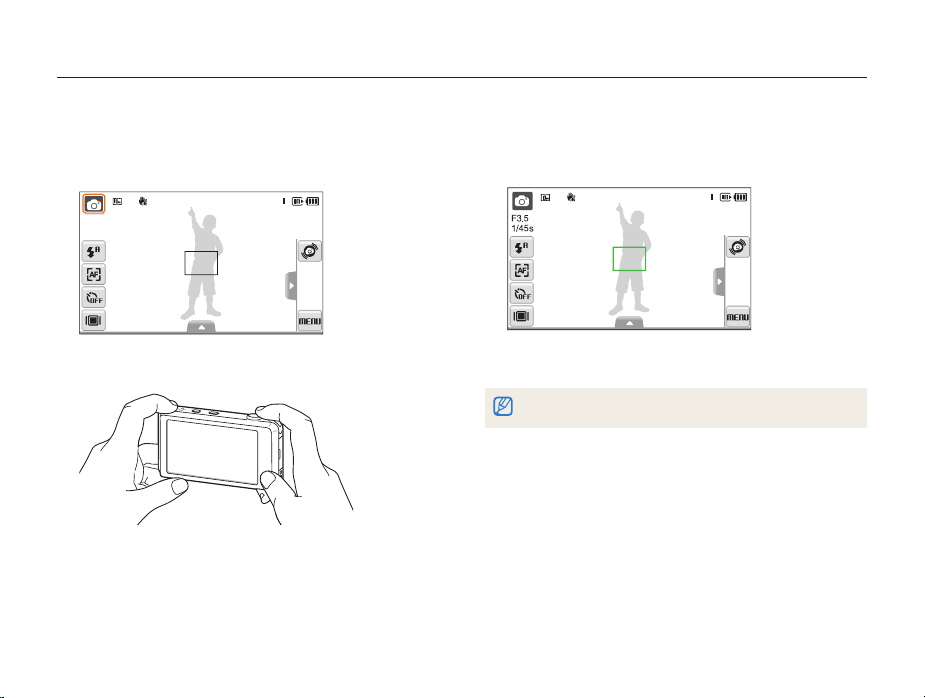
Taking photos
Learn basic actions to take photos easily and quickly in Auto mode.
Make sure that the camera is in 1 a
camera’s default shooting mode.
If not, select the mode icon t a.
Align your subject in the frame.
2
mode (Auto), the
Basic functions
Half-press [3 Shutter] to focus.
A green frame means the subject in focus.t
A red frame means the subjects is out of focus.t
Press [4 Shutter] to take a photo.
See page 29 for tips to get clearer photos.
25
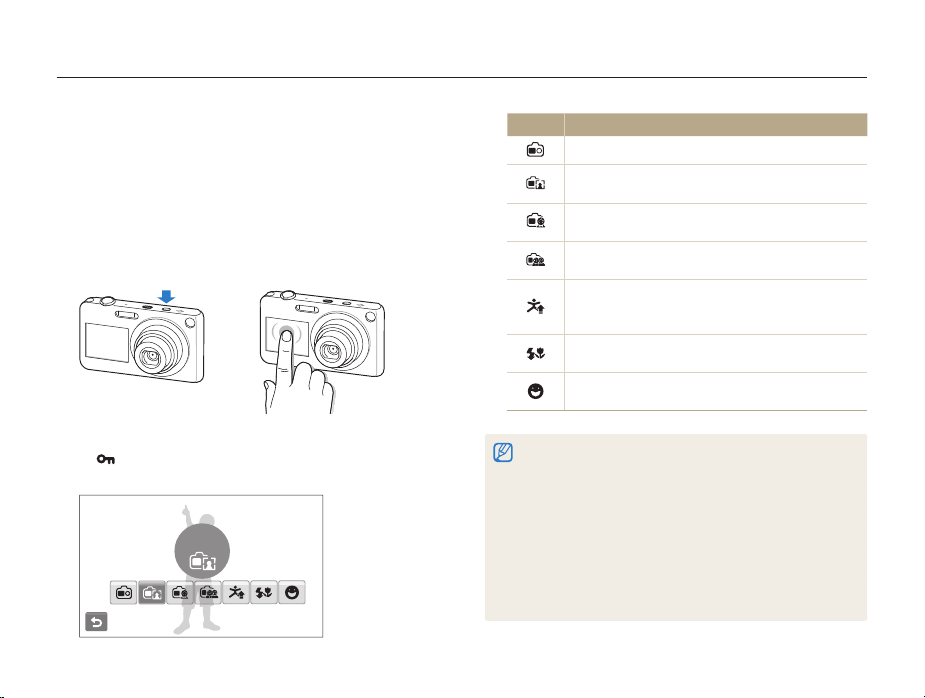
Taking photos
Turning on the front display
The front display will help you take self-portraits or photos of
children, couples, or people jumping.
If you use the children mode, you can play a short animation on
the front display to attract a child’s attention. (p. 41)
Press the front LCD button to turn on the front display.
1
You can tap the front display to turn it on, and tap it again or t
press the front LCD button to turn it off.
Select a shooting option.
2
t appears on the screen after a certain time, and the touch
screen is locked.
Self-Shot
Basic functions
Option Description
On: Turn on the front display.
Self-Shot: View yourself on the front display while
taking a self-portrait. (p. 40)
Children: Show a short animation on the front display
to make taking pictures of children easier. (p. 41)
Couple Shot: Take photos of couples automatically
when they lean in toward each other. (p. 41)
Jump Shot: Show a visual cue on the front display so
jumping subjects can time their jumps for the photo.
(p. 42)
Function Info: Show flash and focus information on
the front display. (p. 43)
Smile Icon: Show a smile icon on the front display
when picture is in focus. (p. 43)
When you set timer options, the front display will remain active. (p. • 48)
When you turn on the front display, the icons on the touch screen
•
may dim.
When you use the camera in brightly lit or sunny areas, you may not
•
be able to see the front display clearly.
When you play slide shows or movies, the front display may not
•
activate even if you touch it.
Self-Shot• is automatically selected if you do not select an option
within 3 seconds.
The front display may activate when you put pressure on the camera,
•
or open the battery cover or the USB / A/V / HDMI cover.
26
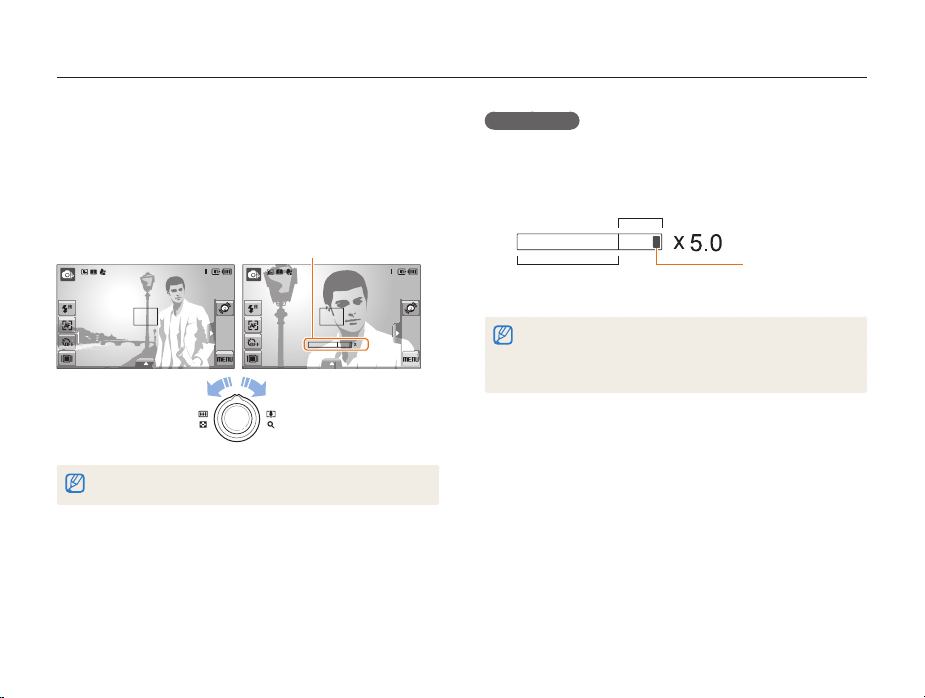
Taking photos
Zooming
You can shoot close-up photos by adjusting the zoom. Your
camera has a 5X optical zoom and 5X digital zoom. By using
both, you can zoom in up to 25 times.
Rotate [Zoom] right to zoom in on your subject. Rotate [Zoom]
left to zoom out.
Zoom ratio
5.0
Zoom inZoom out
The zoom ratio available for videos differs.
Basic functions
Digital zoom
If the zoom indicator is in the digital range, your camera is using
the digital zoom. The picture quality may deteriorate when you
use the digital zoom.
Digital range
Optical range
The digital zoom is not available when using
• S
scenes), d, D, and v modes and when used with Face
Detection, and Smart Filter.
It may take longer to save a photo when using the digital zoom.
•
Zoom indicator
, s (in some
27
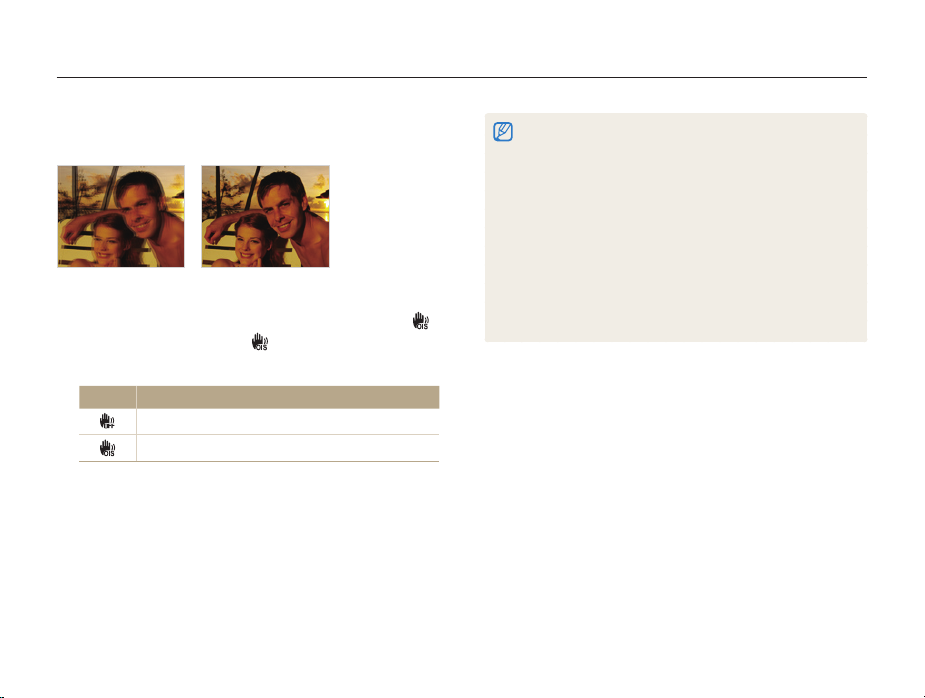
Taking photos
Reducing camera shake (OIS)
apsDv
Reduce camera shake optically in Shooting mode.
Before correction After correction
In Shooting mode, select 1 f
(In
D
mode, select f .)
Select an option.
2
Option Description
> (once or twice) .
Off: Deactivate the OIS function.
On: Activate the OIS function.
Basic functions
OIS may not function properly when:
•
You move your camera to follow a moving subject. You use the digital zoom. There is too much camera shake. The shutter speed is slow. (For example, when you select - Night
s
mode.)
in
The battery is low. You take a close-up shot. -
If you use the OIS function with a tripod, your images may be blurred
•
by the vibration of the OIS sensor. Deactivate the OIS function when
you use a tripod.
If the camera is impacted, the display will be blurry. In this case, turn
•
off the camera and turn it on again to use the OIS function correctly.
In some scene modes, the OIS function is unavailable.
•
28
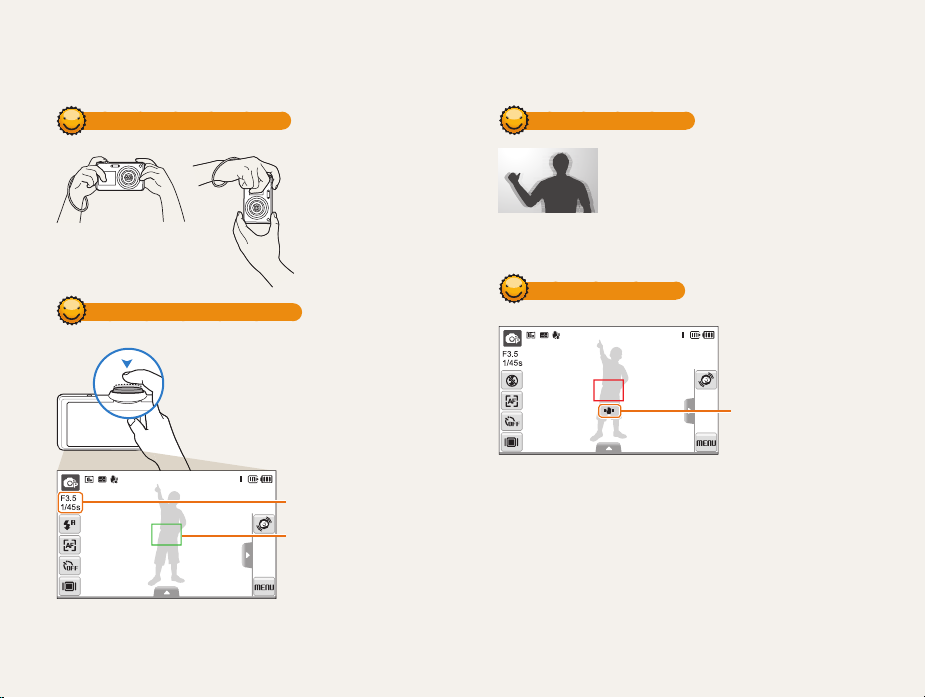
Tips for getting a clearer photo
Holding your camera correctly
Half-pressing the shutter button
Half-press [Shutter] and adjust the
focus. Focus and exposure will be
adjusted automatically.
The aperture value and shutter
speed are automatically set.
Focus frame
Press [• Shutter] to take the
photo if displayed in green.
Change the frame and
•
half-press [Shutter] again if
displayed in red.
Make sure nothing is
blocking the lens.
Basic functions
Reducing camera shake
Set the Optical Image Stabilization option to
•
reduce camera shake optically. (p. 28)
• d
Select the
both optically and digitally. (p. 36)
mode to reduce camera shake
When h is displayed
Camera shake
When shooting in the dark, avoid setting the flash option to Slow
Sync or Off. The aperture remains open longer and it may be harder
to hold the camera still.
Use a tripod or set the flash option to
•
•
Set ISO speed options. (p.
Fill in. (p. 50)
51)
29
