Samsung E800 User Manual
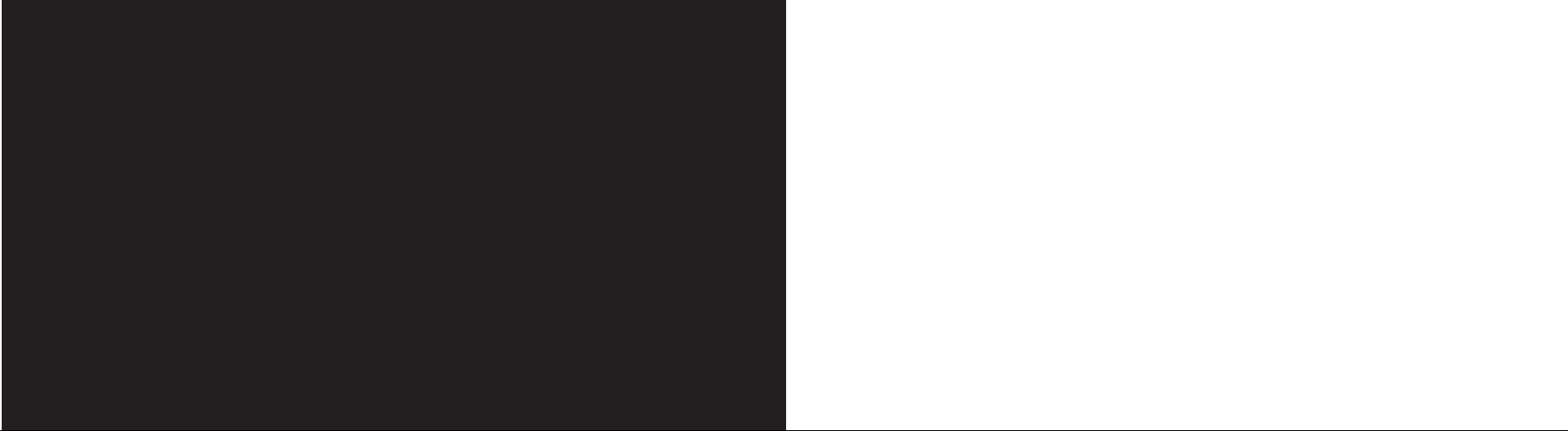
guide
to using your Samsung E800

3
This guide will get you up and running with your Samsung E800 in no time.
Before using your phone, please remember to register with Orange.
The getting started section of this guide will take you through inserting your
SIM Card and using the main features of your phone for the first time.
The guide shows you more about specific applications and services, as well
as how to use your phone’s more advanced features.
the future’s bright, the future’s Orange
welcome
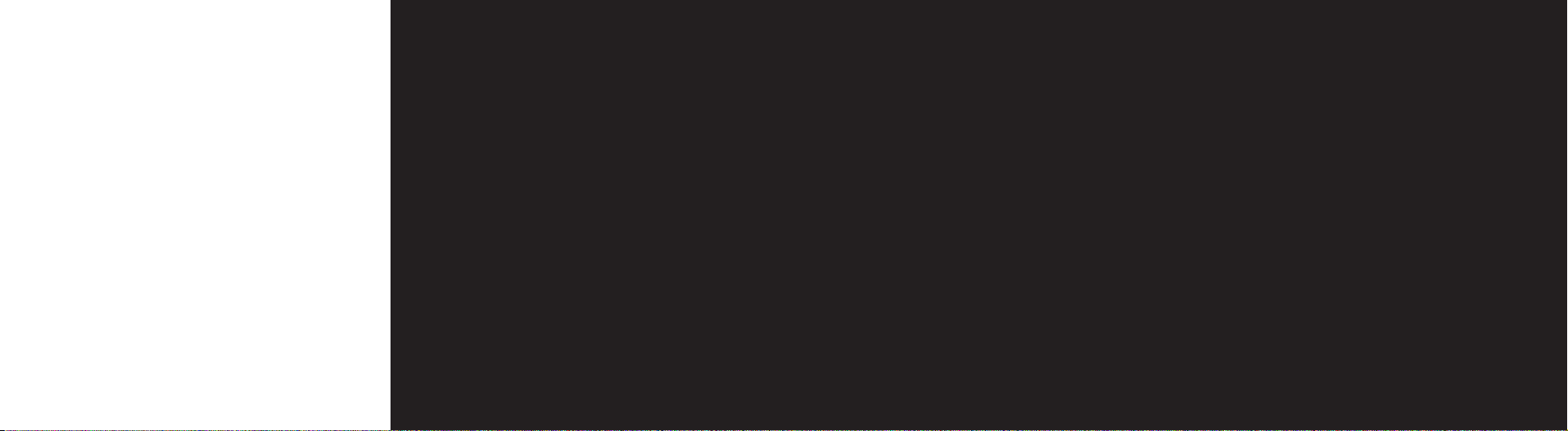
manage your contacts
store names and numbers...........................48
where are phonebook details stored? ............49
store a number from Home screen .............49
search for a contact ...................................50
delete unwanted contacts ..........................51
copy contacts ............................................52
Memory Mate .............................................53
speed dialling .............................................54
editing speed-dial entries ...........................54
caller groups ..............................................55
set a ringtone for caller groups ...................56
manage your calls
Answer Phone messages .............................58
listening to your messages .........................58
use Answer Phone shortcuts .......................59
personalising your greeting .........................59
set up an Answer Phone PIN ......................60
listen to messages from another phone ...........60
divert calls ..................................................61
more information ........................................63
fixed dialling ...............................................63
Call barring ................................................65
Missed call alert .........................................66
call history ..................................................67
call length ..................................................67
messaging
Text Messaging...........................................72
change to another text input mode .............73
attach a picture or sound ............................73
group text messages ..................................74
text message templates .............................75
to read a text message ..............................76
contents
getting started
register with Orange ....................................10
insert your SIM Card ...................................12
plug in and charge ......................................13
outside your Samsung E800........................14
lock your keys.............................................18
your Home screen.......................................19
soft keys .....................................................20
explore the menus.......................................21
make your first call ......................................23
receive your first call....................................24
adjust the volume........................................25
create your first contact...............................26
create your first contact...............................27
take your first photograph ...........................28
send your first Photo Message ....................29
send your first text message........................30
access Orange World..................................32
making calls
answer a call ..............................................36
redialling a number .....................................36
take two calls at the same time ..................37
speak to someone privately ........................38
sending key tones ......................................39
call back a missed number .........................39
conference calls .........................................40
removing a conference member .................41
using two different lines ..............................42
know who is calling you .............................43
Orange service directory .............................44
activate the loudspeaker ............................44
reduce background noise ...........................45

manage your time
infrared ....................................................114
manage your photos and sounds .............115
keep track of important events ..................117
use the calendar ......................................118
set the time and date ...............................119
calculator .................................................120
stopwatch ................................................122
Orange Answer Fax ..................................123
games
games ......................................................126
wap games ..............................................128
security
Orange Care ............................................130
What if I enter the wrong PIN? ..................133
International services
international dialling codes .......................138
pay monthly customers ............................138
pay monthly check list ..............................139
pay as you go customers .........................140
pay as you go check list ...........................141
which countries can I call from .................141
select the partner network to use .............143
using your phone abroad ..........................143
reference
safety .......................................................148
radio waves and your phones ......................159
paperwork .................................................160
Orange Care terms and conditions ...............162
pay monthly terms and conditions ................180
pay as you go terms and conditions .............205
games terms and conditions .......................205
Declaration of conformity ..........................223
index
index.........................................................226
contact Orange .........................................232
Orange Photo Messaging
Photo Messaging .......................................80
take a photo ..............................................80
zoom in ......................................................81
take a self portrait ......................................81
options when you take a photo ..................82
send a photo message ...............................83
using the camera options ...........................84
have a look at your photos .........................87
browse your photo albums .........................87
receive a photo message ...........................88
Orange Multi Media services
Orange World .............................................90
create your own Orange World ...................91
find your way using Orange World ..............92
share information .......................................93
read your Orange Emails ............................93
bookmark your favourite sites .....................94
browsing options ........................................95
empty your cache ......................................96
reset your wap settings ..............................97
What are my GPRS wap settings?...............97
set up text alerts ........................................98
Orange Plus menu .....................................98
listen to the news .......................................99
Orange Internet ........................................100
register with Orange Internet ....................100
manage your Orange account online ............101
personalise your phone
silence your phone ...................................106
slider tone ................................................106
adjust your other sound settings ...............107
personalise your caller groups ..................107
make the display your own .......................108
change language ......................................109
set a greeting message ............................110
assign a ringtone to your contacts ............111

1
getting started
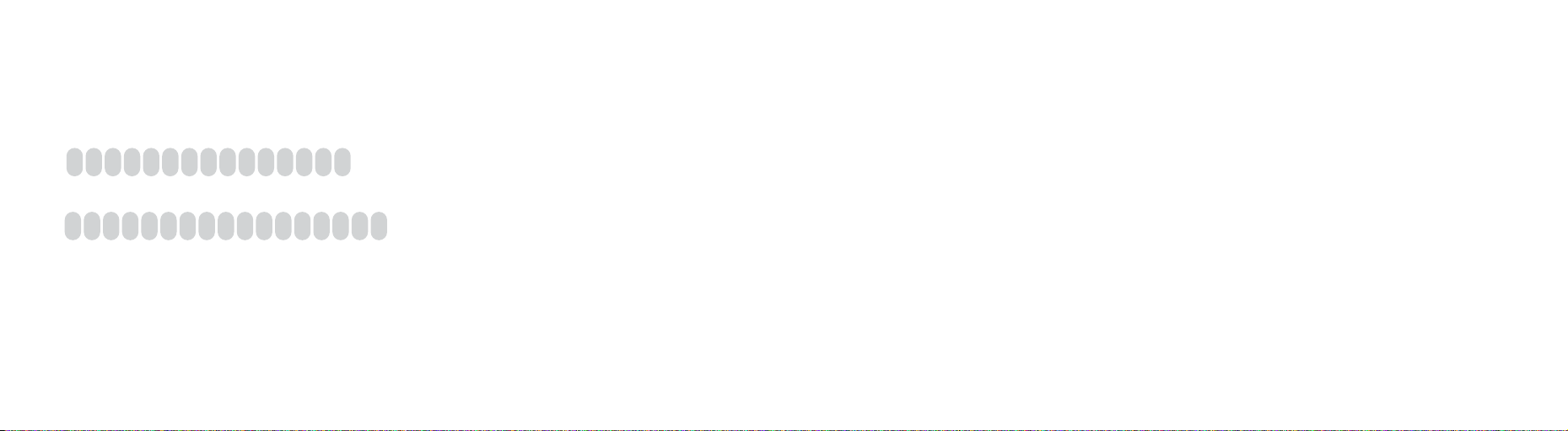
If you are already with Orange and wish to register an upgraded phone, call 0800 079 0027.
If you are new to Orange and will be paying monthly call 07973 100 980. If you are new to Orange and will be a
pay as you go customer, call 0800 079 0006. You can also register online at orange.co.uk/payasyougo/registration
After you register
Orange will update your SIM Card over the air with a text message. When you first turn your phone on, you will see the SIM
update message. You can leave it in your inbox until you are ready to delete it. Turn your phone off and back on again to
enable it to make your first call.
And lastly
When you apply to register on the Orange network, you and Orange agree to be bound by the Orange terms and
conditions set out in this guide. You may want to take time to read and consider them before you register.
11
register with Orange
1 Find the IMEI number on the sticker inside your Samsung E800.
You may need the number in future if your phone is lost or stolen
2 Find the SIM Card number on the back of your SIM Card.
3 If you are already with Orange when you register, you will be asked for your Orange password. If you are new to Orange
you should have a new password ready.
4 Contact Orange Customer services to register.
10
register with Orange

1 Plug your charger into a mains socket.
2 Insert the lead into the socket on the base of your phone.
3 The battery indicator in the top right-hand corner of the display will show up
to three bars while charging. Do not remove the battery cover while charging
your phone. The first charge must be for a minimum of 4 hours in order to
achieve optimum performance.
13
plug in and charge
1 Look for the plastic card that is in your Orange box. If you can’t find it, the SIM Card may have
already been inserted into your phone. If it is not in your phone or your box, please return to
the shop that you bought the phone from and ask for a SIM Card.
2 Remove the SIM Card from its plastic surround by carefully pushing it out. Its contacts
are easily damaged so take care when doing this and try to avoid touching them.
3 Remove the battery cover. Insert your SIM Card between the two grooves starting with
the square end so that the cut off corner fits into the cut off corner of the surround.
The battery is built into the battery cover, so does not need to be fitted. Once you have inserted
your SIM Card, slide the battery/cover onto the three contact points and press down until it clicks.
12
insert your SIM Card
SIM Card
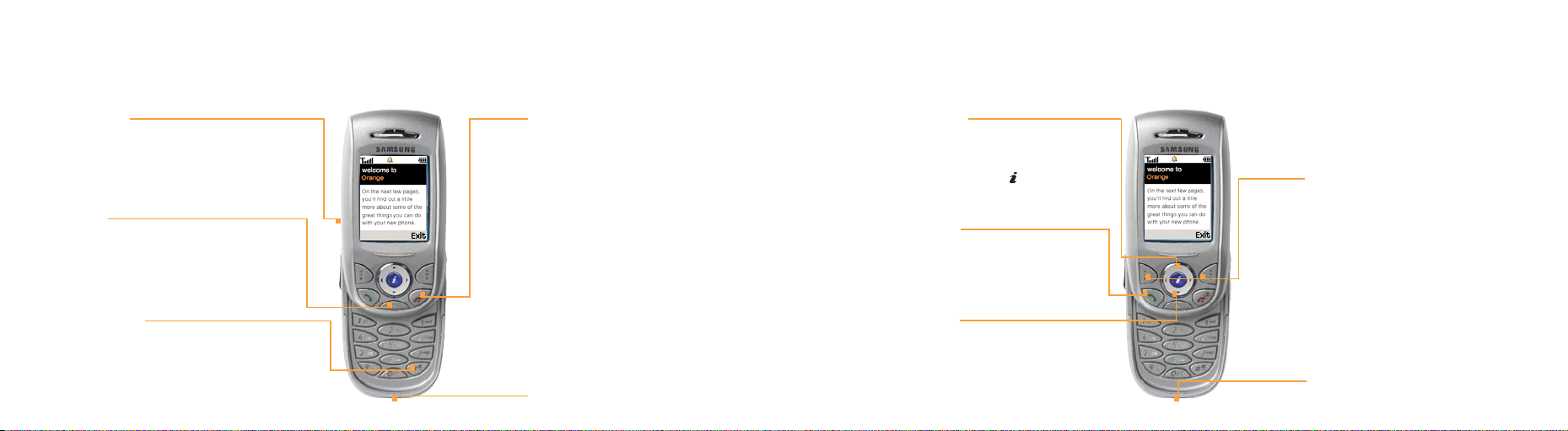
15
outside your Samsung E800
soft keys
These control how you choose
a function and move through
the menus.
navigation pad
Move through the menu
options and access your
home links by pressing .
answer a call
Answer a call or to make
an outgoing call.
Contacts key
For direct access to your
Contacts homepage.
accessory connector socket
14
outside your Samsung E800
clear key
To clear text when writing a
message or entering a contact.
volume keys
Turn the volume
up and down.
switch on/end a call
Press and hold for approximately
three seconds to switch your phone
on, press to end a call or press when
busy to put a call to your Orange
Answer Phone. Press to return to
the Home screen at any time.
charger socket
quiet mode key
To turn your phone to
silent and back again.
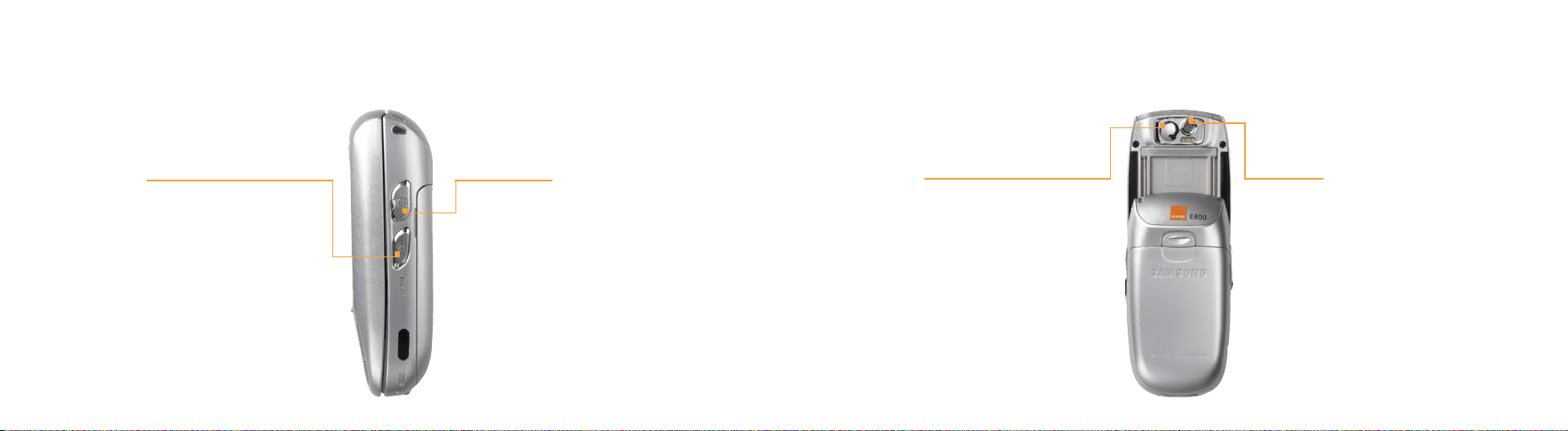
17
outside your Samsung E800
mirror
Aim the camera lens
for self portraits.
camera lens
Take photos to send as
Orange Photo Messages
or store on your phone.
16
outside your Samsung E800
camera key
When your phone is open,
press and hold to open
your viewfinder and to
take a photo.
headphones socket
Lift and peel back
button to plug in
your headphones.
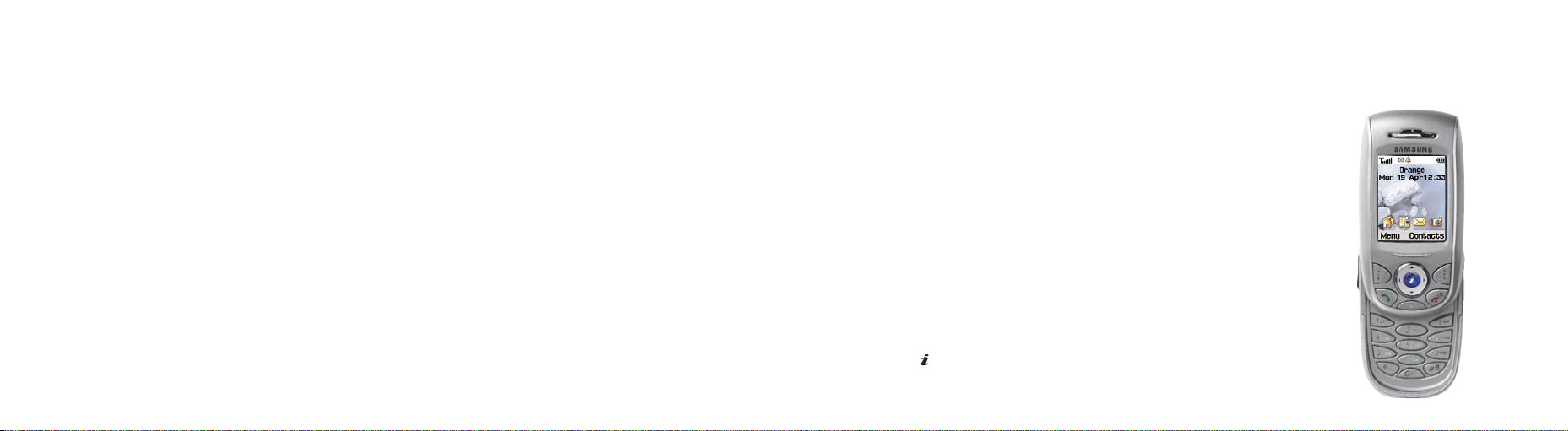
The Home screen allows you direct access to the main features of your phone.
Orange shortcuts
These symbols link you to four of the most frequently used features on the
Samsung E800. These are:
■
Orange Plus
■
Call history
■
Messages
■
Camera
To access these features simply scroll to the specific icon using the navigation
pad and press in the centre of the pad.
19
your Home screen
It’s a good idea to lock the keypad to avoid making calls by mistake.
To lock the keypad, slide the E800 until it clicks together. You will see Keypad Locked in the display.
To unlock the keypad, slide the E800 into the open position.
18
lock your keys

21
explore the menus
To access the main menu, press Menu from the Home
screen. Scroll with the navigation pad to find your way
around the menus. Each menu has its own set of
sub-menus. To access each menu, scroll to the one
you want and press Select.
Call History
Find out who has called you and when, then
return the call or save their details.
Games
Test your skills with SnowBallFight and
Bubblesmile.
Phone settings
Personalise your phone to suit your lifestyle.
Camera
Take photos and either send or keep them on
your phone.
On your display you will see which features the soft keys control. From the Home screen, will access the Menu
while accesses your Address book.
From inside the menus, the soft key functions change according to the command shown above each key.
You can return to the Home screen at any time from any menu simply by pressing
20
soft keys
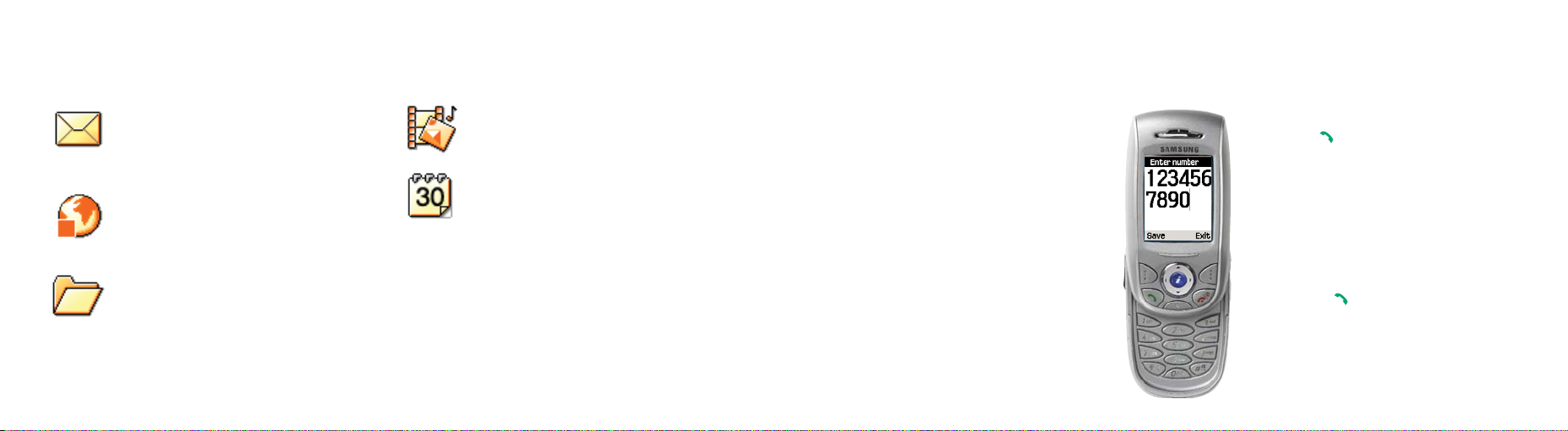
23
make your first call
1 From the Home screen,
dial the number you want
to call, but don’t forget to
use the full area code.
The dialler screen will
show you the number
you have entered.
2 Press to make the call.
■
You can also call a contact by selecting
their name from your Contacts list.
■
From the Home screen press Contacts
to access your Address book, then
select Find name. When you have found
the contact you want, press OK to view
the number.
■
Press to make the call.
Messages
Send Orange photo messages and text
messages to your friends.
Wap
Connect to the Orange portal for the latest
updates and information on your service.
Orange Plus
Orange Plus contains special updates designed
for your E800. Updates include lottery updates,
weather forecasts, horoscopes and Stock
Market information, plus links to Contacts.
Media album
View and organise all your photos and images.
Calendar
Record your important events and set up alarms
to remind you of appointments. Also includes
a calculator.
22
explore the menus
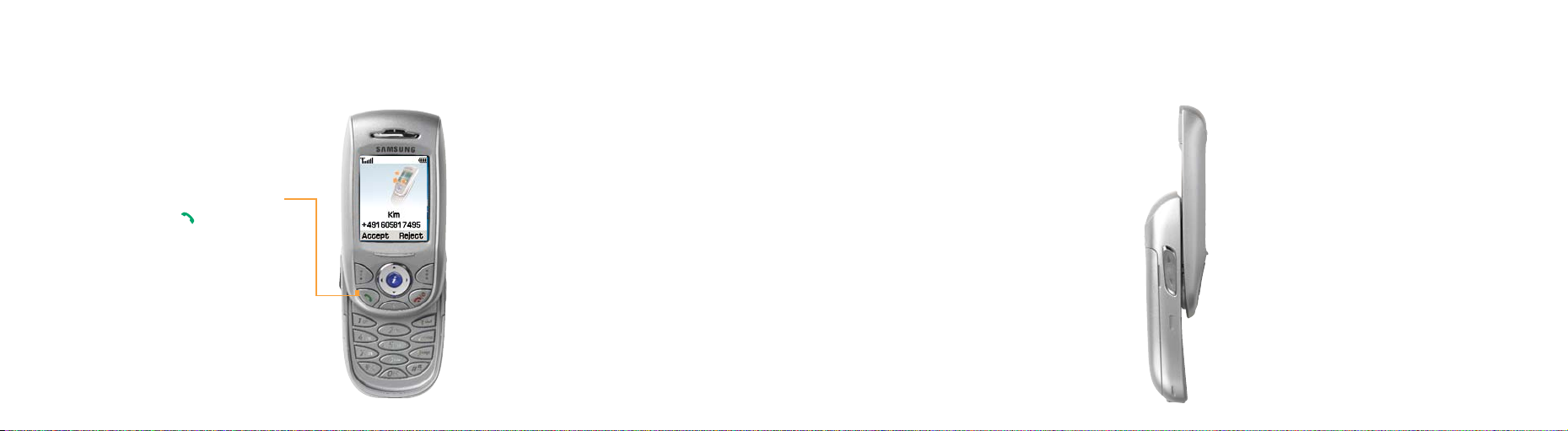
You can adjust the volume while you are on
a call to hear your caller more clearly.
To adjust the volume:
1 Locate the volume control button on the
left-hand side of your phone.
2 To increase the volume press the top
arrow and to decrease it press the
bottom arrow.
25
adjust the volume
When your phone rings,
press to answer
the call.
24
receive your first call
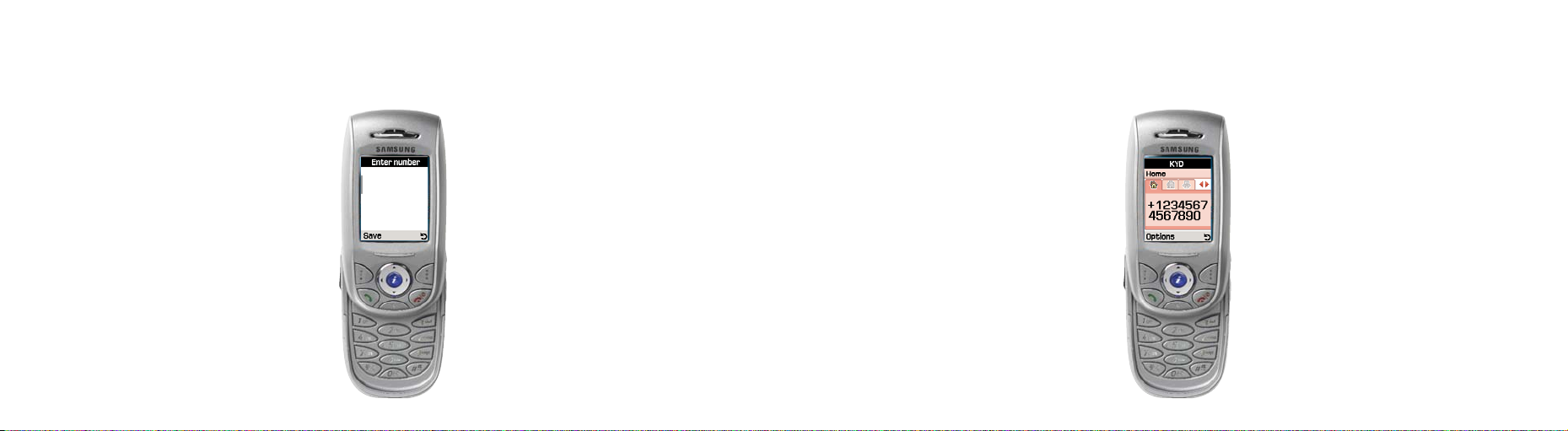
27
create your first contact
4 When selecting a number from your
contacts list, a screen will appear,
listing the contact name and above
the contact number an icon
denoting whether this is a home,
mobile, office, fax or answer phone.
To swap between numbers scroll left
and right using the navigation pad.
5 It may be worthwhile entering contact
numbers in the international form, ie, +44
then the number minus the initial 0, so that
you can use them abroad. To enter + for
international calls, press and hold 0. Press
C to delete a character. Do not include
spaces or brackets, ie, +447912345678.
While entering the contact’s details, press #
for a space and *to change between
upper case and lower case. To enter a
symbol or change from numerical entry to
text entry press and hold the # key.
26
create your first contact
1 To add a new contact to your
phone’s memory, from the Home
screen, press Contacts then
scroll to and select Add entry.
2 Enter the information for the new
contact in the fields as instructed.
After entering the contact number,
select Save, then Phone.
3 Choose what type of phone
number you’re saving – Mobile,
Home, Office, Fax. Scroll down
to the appropriate type and press
Select. Then enter the contact’s
or company’s name and press OK.
Your E800 will confirm that this
has been saved.

1 When you have taken your photo
as previously described,
press Options.
2 Select Send and work through
the fields entering a subject for
your message and adding sound
and text if you wish.
3 Press Options and select Send.
29
send your first Photo Message
4 Press Select then scroll to photo
message and press OK.
5 Choose a recipient for your Photo
Message and press OK.
6 Scroll to their mobile number and
press Select then OK.
7 Press Send to send your message.
28
take your first photograph
1 Press Menu, scroll to in your
Home screen and press .
Alternatively, press and hold the
camera key on the side of your phone.
2 Your screen automatically becomes a
viewfinder which moves with you as you
move your E800. Using the navigation
pad, press to the left and right to
control the brightness and press the
top and bottom to zoom in and out.
3 When you are ready to take a picture, press
the soft key under . You can also use
the camera button on the right-hand side
of the E800. This is useful when taking
a self portrait.
4 If you are dissatisfied with the result, press
Delete to delete the picture. Your E800 will
ask you to confirm this by pressing Yes.
5 Photos that are not deleted are
automatically saved to your Media album.
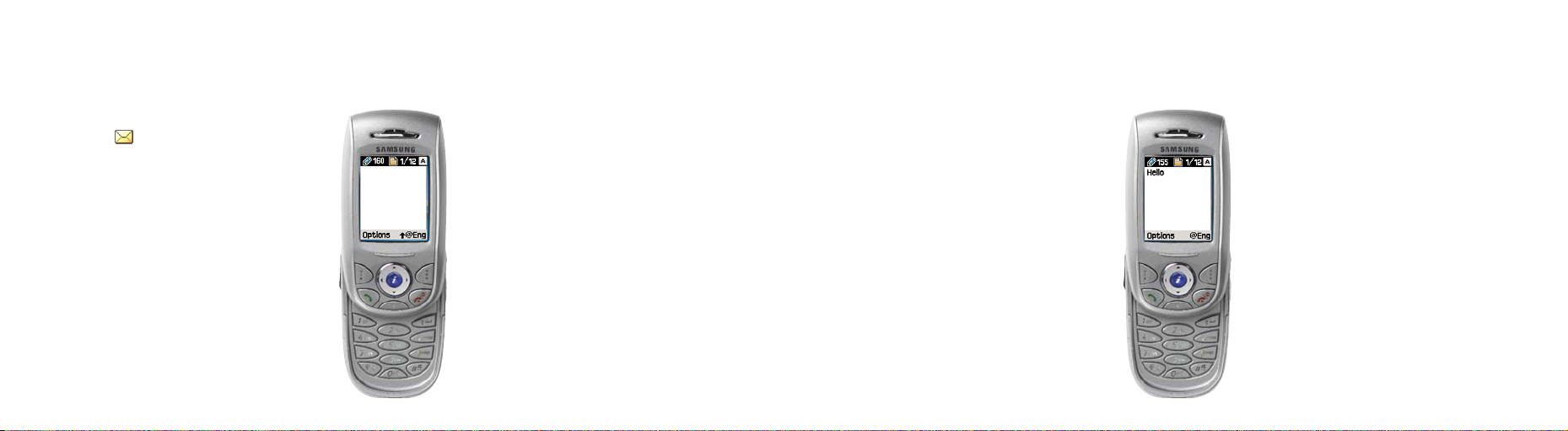
31
send your first text message
■
Press *and hold for a few second to
choose from a selection of common
symbols and punctuation marks.
■
Press *to change from upper-case
to lower-case.
■
Press and hold # to change between
numerical and predictive text.
■
To switch predictive text off press
Eng and select ABC mode.
5 When your message is complete,
press Options and select Send.
Enter the number or select a
contact number from your Address
book by pressing Contacts. Once it
has gone, the words Message Sent
will appear on the next screen.
1 From the Home screen press Menu,
scroll to and press Short message,
followed by Create.
2 A blank screen will appear.
3 You can enter text on your phone
immediately using predictive text (T9).
30
send your first text message
4 With predictive text you only need
to press the key for a letter once.
So, for example, to write the word
orange you would press 6, 7, 2, 6,
4 and 3. If the word does not
appear on screen immediately,
don’t worry, that’s how it works.
■
To delete a single character,
press C.
■
To delete the entire message,
press and hold C.
■
Press # for a space.
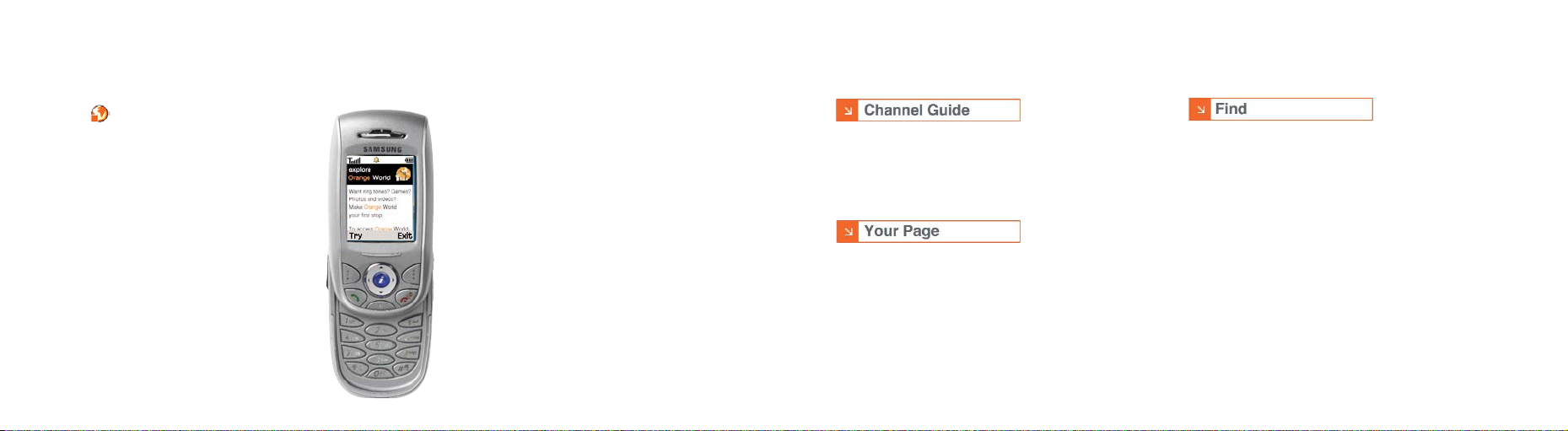
You can click on Channel Guide to open a full list of features
that may be useful to you or click on any of the links listed to
shortcut straight to them. So, for example, if you are looking
to download a new game to your phone, scroll to Games.
Click on Your Page to set up quick links to all your favourite
sites. You can easily check the results of your favourite
football team or even see if your train is running late before
you leave the house in the morning. You don’t need to
register – simply click on Your Page and follow the links.
Find is a very useful feature to help you, wherever you are:
■
find your nearest restaurant, pub, post office, cash
point, taxi service and more
■
access more than a thousand wap sites - official
football club sites and their unofficial fanzines, plus
celebrities and auction sites
■
find a phone number, and even use Google™ search
■
access your Orange Email account to keep in touch
wherever you have your phone. You can also easily
access other wap email services, chat with your
friends and learn more about messaging services
3332
access Orange World
Select from your phone’s Home
screen. When you visit the Orange wap
site a screen similar to the one to the
right will be at the start of your journey:
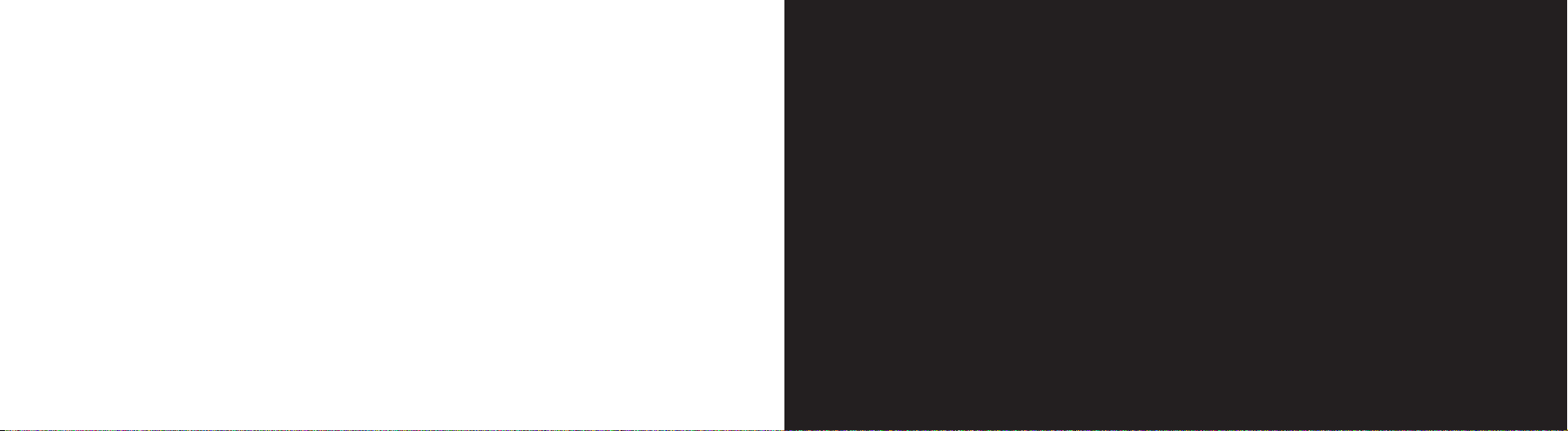
2
making calls
34

To activate automatic redial:
1 From the Home screen press Menu and scroll to and
select Phone settings.
2 Press Others, then Auto Redial and select On.
take two different calls at the same time
not available to pay as you go customers
When you are on a call, answer a second call without
ending the first using Call waiting.
To activate call waiting:
1 From the Home screen, press Menu then scroll to and
select Phone settings.
2 Select Network services, followed by Call waiting then
Voice calls. The screen will say Voice calls Active.
To accept a new call:
1 The sound of two beeps when you are on a call indicates
you have a second incoming call.
2 To accept the new call press . The first call is
automatically put on hold.
making calls
37
choose whether you answer a call or not
When your phone rings, press to answer the
call. Alternatively, press to send the call to your
Answer Phone.
To end a call press .
redialling a number
If you call someone and get disconnected or forget to tell
them something, you can call them straight back by
redialling the last dialled number.
To redial the phone number last called press twice.
To redial other numbers that were previously dialled:
1 Press
.
2 Scroll through the list of phone numbers and highlight the
one you’re looking for.
3 Press to dial your selected number.
You can also set up Automatic Redial so that your phone
continually redials a number if it has been unable to establish
a connection.
making calls
36
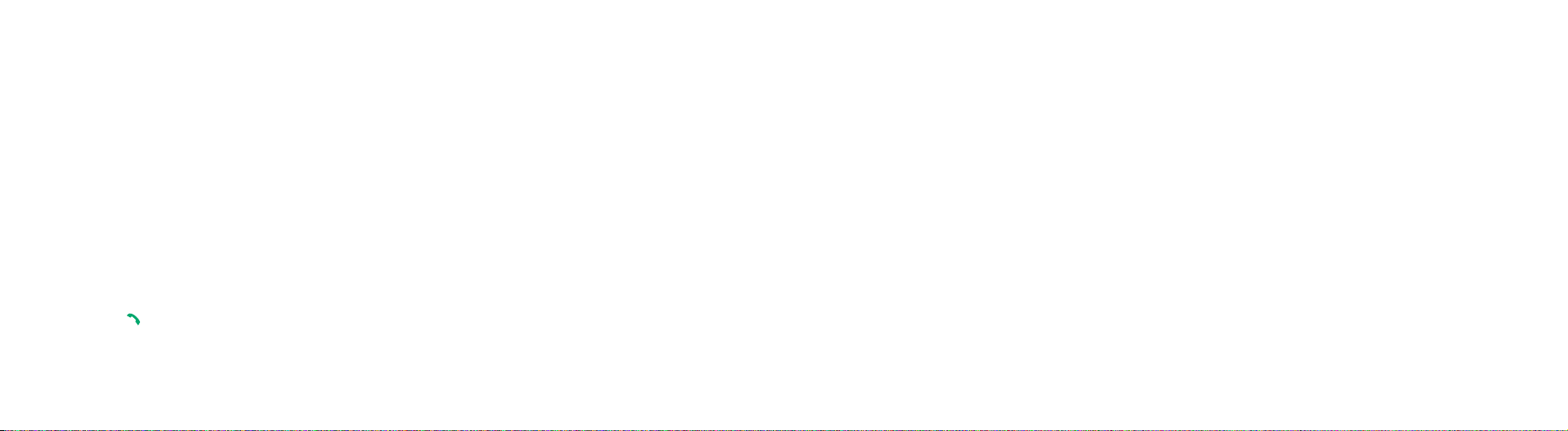
To unmute your call:
Press Options then Select. The Mute icon disappears and
your correspondent can hear you.
sending key tones
You can turn the key tones off or on during a call to
communicate with answering machines or computerised
telephone systems. When the Mute keys option is selected,
your phone does not transmit key tones so you can press
keys without hearing annoying key tones during a call.
To communicate with answering machines or computerised
telephone systems, the Send keys option must be selected.
call back a missed number
To call back a missed call:
1 Your screen will display 1 Missed Call. Press the call key
to see the caller’s information.
2 Press the call key again to call the number back.
making calls
39
3 To swap between the two calls simply press Swap.
You can reactivate the call whenever you want to
by pressing Retrieve.
To make a call while you have a call in progress:
1 Put the current call on hold by pressing Hold.
2 Make the second call in the normal way.
3 Alternatively, enter the phone number that you want
to dial or look it up in the Address book.
4 Press the to dial the second call. The first call
is automatically put on hold.
speak to someone privately during a call
Sometimes you may need to say something to another
person that you don’t want your caller to hear. In these
cases, you can mute your call and preserve your privacy.
To mute your call:
1 Press Options and select Mute.
2 The Mute icon appears on the bottom line of the display
and your caller can no longer hear you.
making calls
38
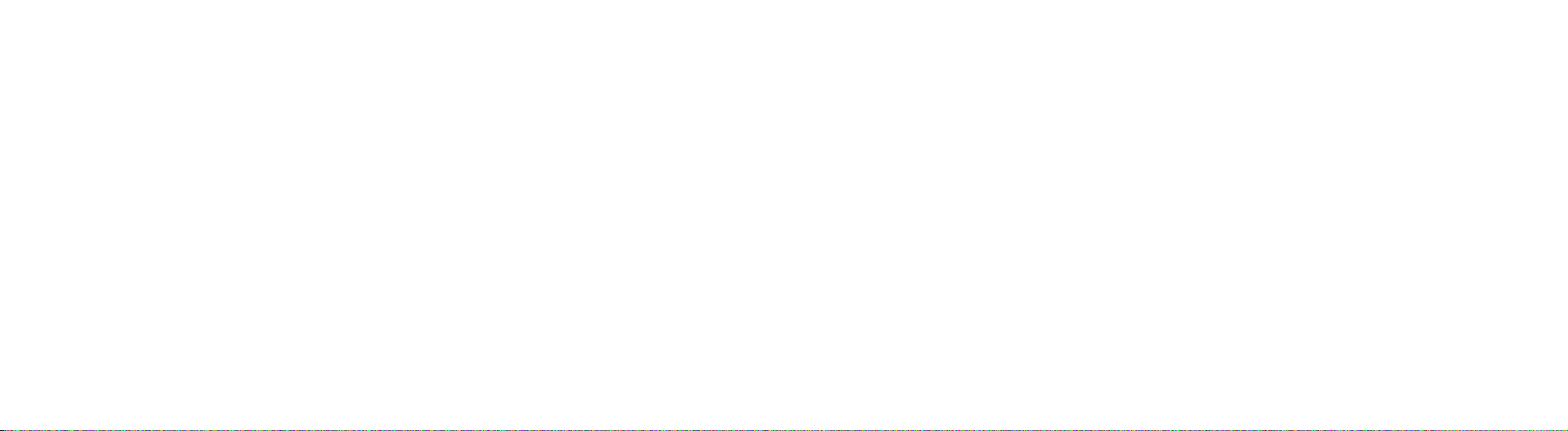
To talk to one conference member privately:
1 Press Options and select Select 1.
2 Scroll to the name of the person you want to talk
to using the 1 and 0 icon keys.
3 Press Select.
4 To r eturn to the conference call, press Options, select
Conference, then press OK.
removing a conference member
To remove a conference member:
1 Press Options and select Remove.
2 Scroll up or down to find the participant you want to
remove and press Select.
3 The call continues but without that conference member.
4 End the multi-party call by pressing the End key.
making calls
41
conference calls
not available to pay as you go customers
Conference Calling is a great way to chat with up to five
other people while you’re out and about.
To activate Conference Calling call customer services on
150 from your Orange phone or 07973 100 150 from any
other phone.
There is no charge but you may be asked for a refundable
deposit. You will receive a SIM update when the service has
been activated. Turn your phone off and back on again.
To start a conference call:
1 Call someone in the usual way. The display will show a
name (if the number is stored in the memory) or Call 1.
2 Put the first call on hold and make a second call in the
usual way. Press Options and select join.
3 To add up to four more people, repeat step 2 then press
Options and select Conference.
4 Press the end key to end your conference call.
Note: If you are abroad the availability of this service
depends on the network you are using. You are charged
your standard service plan rate for each call you make.
making calls
40

If you call Answer Phone from Line 2 but have no messages,
you will automatically be connected to your Line 1 Answer
Phone if you have messages.
To switch between Line 1 and Line 2:
1 Press Menu and scroll to and select Phone settings.
2 Scroll to Network services, scroll down to Active line and
press Select.
3 Choose between Line 1 and Line 2 and press Select to
confirm your choice.
Note: Line 2 does not support Fax and Data. You can
receive but not send text messages from Line 2.
know who is calling you, or hide your number
when you make a call
Your Caller id identifies you to a person you are calling and
identifies a caller to you.
To hide your number when calling another person, simply
dial 141 before the number.
To hide your number permanently, call customer services
on 150 from your Orange phone or 07973 100 150 from any
other phone. If you are a pay as you go customer, please call
451 from your Orange phone. While your number is hidden
you will not be able to see the Caller id of any incoming calls.
making calls
43
keep your business and personal lives separate
by using two different lines
not available to pay as you go customers
With Line 2 you can keep business and personal
calls separate.
To activate Line 2 call customer services on 150 from your
Orange phone or 07973 100 150 from any other phone.
There is a one-off connection charge and you receive a
reduced monthly charge on your Line 2 Service Plan. You will
receive a SIM update when the service has been activated.
The following tariffs are not available on Line 2:
■
Orange Everytime 20 if it includes an option to call
other networks
■
Orange Everytime 400
■
Orange Everytime 1000
■
Orange Talk 150
■
Orange Talk 200
■
Orange Talk 500
When you receive a call on Line 2, your phone will ring
without you having to have Line 2 selected. You receive a
separate Answer Phone for your Line 2 which you can also
personalise. Call your Answer Phone in the usual way but
remember to switch to Line 2 first.
making calls
42
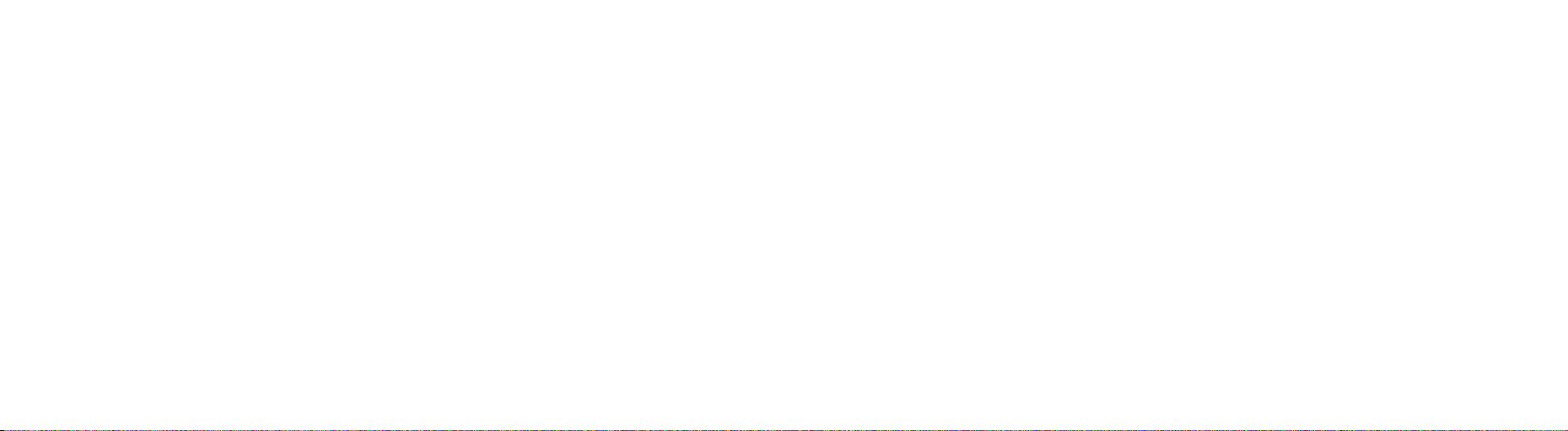
reduce background noise with voice clarity
You can significantly reduce the background noise during
a call with the voice clarity feature which makes received
sound clearer.
To activate the voice clarity feature:
1 During a call press Options and scroll up or down to
highlight Voice clarity on or Voice clarity off.
2 Press Select to activate or deactivate voice clarity.
Note: You cannot activate voice clarity when using the
loudspeaker and the handsfree car kit.
making calls
45
Note: If you are abroad, the availability of the services
described in this section depends on the network that
you are using.
Orange service directory
You can access a series of services available to listen
to from Orange.
To access your service directory:
1 From the Home screen, press Contacts
2 Scroll left with the navigation pad to access your
Service directory and press Select.
Scroll to the service you require and press Select.
activate the loudspeaker
You can also use the loudspeaker when making and
receiving calls, without the headset.
To turn the loudspeaker on and off:
1 Press Options and scroll up or down to highlight Loud
spk. on or Loud spk.off .
2 Press Select to switch the loudspeaker on or off.
Note: you cannot activate the loudspeaker when you have
connected a headset to the phone.
making calls
44

46
3
manage your
contacts
making calls

49
store the names and numbers of your friends,
family and colleagues in your Address book
To open your Address book press Contacts. This opens
your phone book at the first alphabetical entry.
To add a new entry to your Address book:
1 Press Contacts then select Add entry.
2 Enter the number using the navigation pad, then press
Save and select Phone.
3 To save the contact to your phone memory, scroll down
to the type of number you’re saving (Home, Office,
Mobile, Fax or Other) and press Select.
4 Enter the name. Press each key the relevant number of
times to get the letter you need. For example, to get the
letter J press the 5 key once and to get the letter S press
the 7 key four times. Press # for a space.
5 Press C to delete a character or press and hold C to
delete the entire name.
To add extra numbers to a name:
1 At the Home screen, press Contacts to open the
Address book and select Find name. From your list
choose a name to add additional numbers to.
2 Press OK. The contact’s name will appear on a screen
telling you it’s a home, mobile, office or fax number.
48
Press the right-hand side of the navigation pad to scroll
to one of the other icons and press Options then select
Edit number.
3 The screen will then prompt you to Enter the number.
4 Once you have done so, press OK and the new number
will be saved.
storing a number from the Home screen
To store a number directly:
1 From the Home screen, type in the number you
want to save.
manage your contacts
When I save a contact in my phonebook where
are the details stored?
You can store up to 200 names and numbers on your
SIM Card’s memory. Your phone’s internal memory
is dynamic, and is shared between the features of
your phone.
The advantage of storing contacts on your SIM Card
is that if you change phones, all of the contacts on
your SIM Card will move to the new phone.
manage your contacts
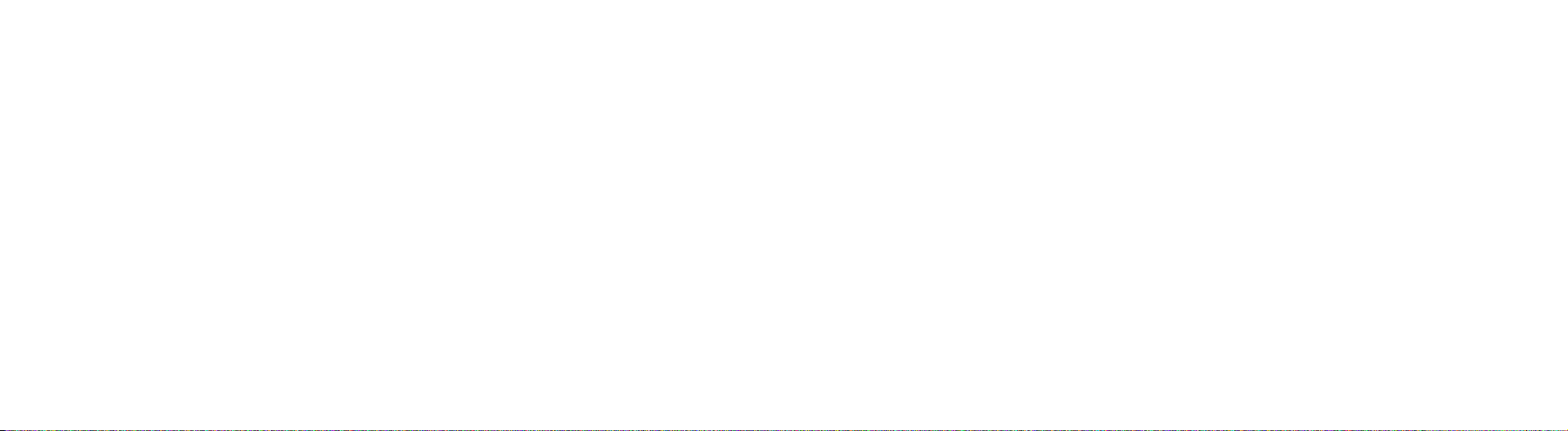
Alternatively:
1 Press Contacts, then Find name.
2 Enter the first letter of a name you are looking for. The
Address book entries are listed, highlighting any that
match your letter.
3 If necessary, scroll up or down to find the entry you want.
4 Once you have, press OK.
Call the number you have selected in the usual way.
delete unwanted contacts from your phonebook
1 Press Contacts to access your Address book, then
select Find name.
2 Scroll to the name you wish to delete then press OK
followed by Options.
3 Select Delete entry.
4 The screen will ask you to confirm that you wish this
entry to be deleted. Press Yes to confirm and your E800
will confirm this has been deleted.
5 To delete all the names in your phonebook select Call
History from the main menu and select Delete all. You
can then choose whether to delete all the names in your
phone or SIM Card memory.
51
2 Press Save.
3 Select Phone and choose type of phone:
■
Mobile
■
Home
■
Office
■
Fax
■
Other
4 Enter name and press OK.
5 Your number is now saved.
To edit a number:
1 Press Contacts followed by Find name then press OK.
2 Press Options again and select Edit number.
3 Make your changes and press OK.
4 The screen will tell you this has been saved.
search for a contact in your Address book
The quickest way to find a name is to open your Address
book then press the key that corresponds with the initial
letter of the name you are looking for. If you press a key
twice, quickly, you will go to the names starting with the
second letter on the key.
50
manage your contacts
manage your contacts
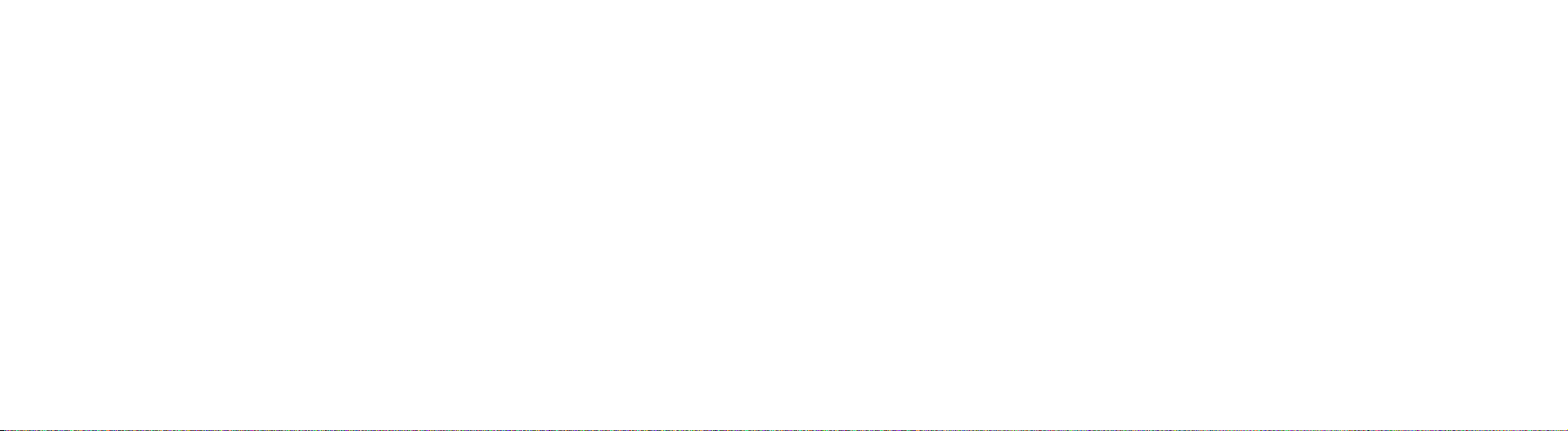
3 Select Copy to Phone.
4 Scroll to preference then press OK.
5 You will see Copy completed in the display.
backup your SIM Card address book
Make sure that losing your phone doesn’t mean losing all of
the important contact information stored on your SIM Card.
Memory Mate is a new service which ensures the details
you have stored on your SIM Card for all of your friends,
colleagues and family are safely backed up. So, if the worst
happens, they will still be available to you.
For a low, one-off charge you can purchase a Memory Mate
card from any Orange shop which will backup your SIM
Card address book. Then simply return to your Orange shop
regularly to have any new information backed up at no
additional cost.
And, if you’re joining Orange from another network, Memory
Mate can be used to transfer the contacts and text
messages saved on your old SIM Card to your new Orange
SIM Card, keeping your move totally hassle-free.
For more information, visit your nearest Orange shop and
one of our representatives will be happy to assist you.
53
copy contacts between your phone and SIM Card
It’s a good idea to copy numbers from your SIM Card to
your phone.
This enables you to add extra information to, and personalise,
your contacts. Then, when you upgrade your phone you can
easily copy key information to your SIM Card and move your
contact details to your new phone.
To copy one number between your phone and your SIM:
1 Press Contacts to open your Address book, then select
Find name.
2 Press OK then Options and select Copy.
3 Select Copy to Phone
4 Scroll to preference then press OK.
5 Screen will say Copy completed.
To copy all numbers between your phone and your SIM:
1 Press Contacts to open your Address book, then using
navigation pad select Copy all to phone.
2 Press OK then Options and select Copy.
52
manage your contacts
manage your contacts

To make a call using speed dialling:
From the Home screen press the number key (2 to 9)
assigned to the speed dial entry and press . You can
also press and hold the number key.
Note: The 1 key is reserved for your Orange Answer Phone.
arrange your address book into caller groups
You can organise the contacts stored on your phone into
groups, so that you can set your phone to alert you to calls
or messages from this group in a personalised way.
Only contacts saved to your phone memory can be put
into groups.
To create caller groups:
1 From the Home screen, press Contacts.
2 Select Find name and scroll to the contact you wish
to move to a caller group, then press OK.
3 Using the navigation pad, scroll right to Group and press
Options.
4 Scroll with the navigation pad to the group name you wish
to add your contact to and press Select. Your contact is
now saved to that caller group, for instance, Friends.
55
save time using speed dialling
You can set up to eight speed-dial entries which can then
be called simply by pressing the associated number key.
To set up a speed dial entry:
1 Press Contacts, then select Speed list.
2 Scroll to an empty location and press Select.
3 Select Edit number
4 Enter the contact number and press OK to save it.
editing speed-dial entries
To edit a speed dial entry:
1 Select the speed-dial entry you want to edit from the list
and press Select.
2 Go to one of the following menu options using the
navigation pad and press Select.
■
Edit number: allows you to change the number
■
Change name: allows you to change the name
of the entry
■
Delete: allows you to clear the setting.
3 When you have finished press .
54
manage your contacts
manage your contacts
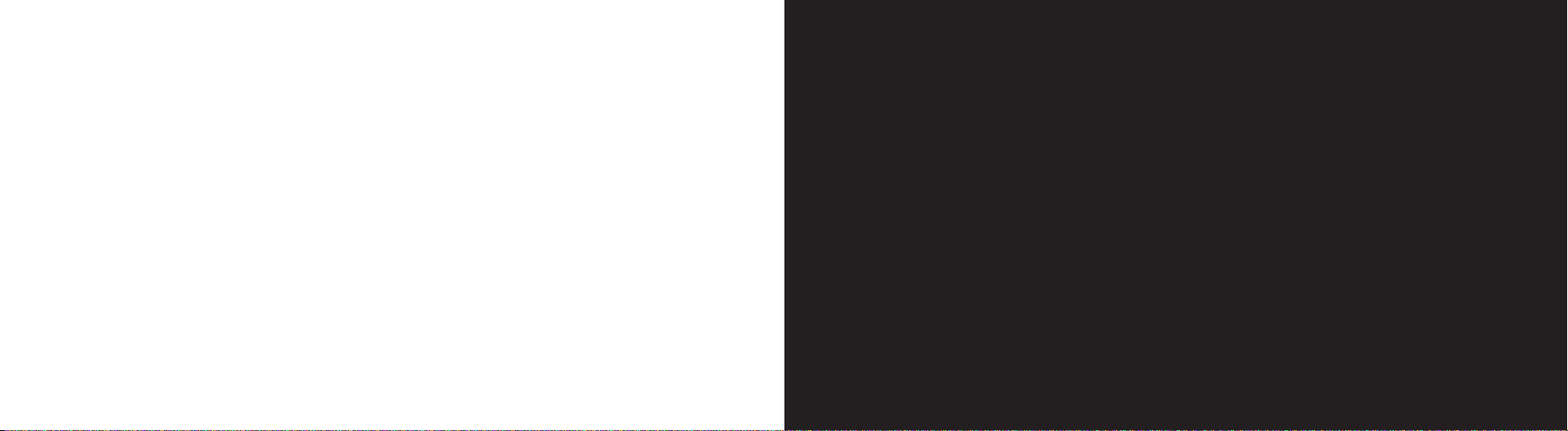
To remove a contact from a caller group:
1 Scroll to the contact you wish to remove from their
caller group and press OK.
2 Using the navigation pad, scroll to Group and
press Options.
3 Pressing the bottom of the navigation pad, scroll
to No Group, and press Select.
4 Your contact is no longer assigned to a caller group.
set a ringtone for your Address book caller groups
1 Scroll to each of the contacts within a caller group.
2 Press OK, then use the navigation pad to scroll right
to Alert and press Options, then select Melody.
3 Choose between the list in Default melodies and My
sounds (any music you have downloaded from Contacts
will be stored here) and Select. The group ringtone is
now saved.
56
4
manage your calls
manage your contacts
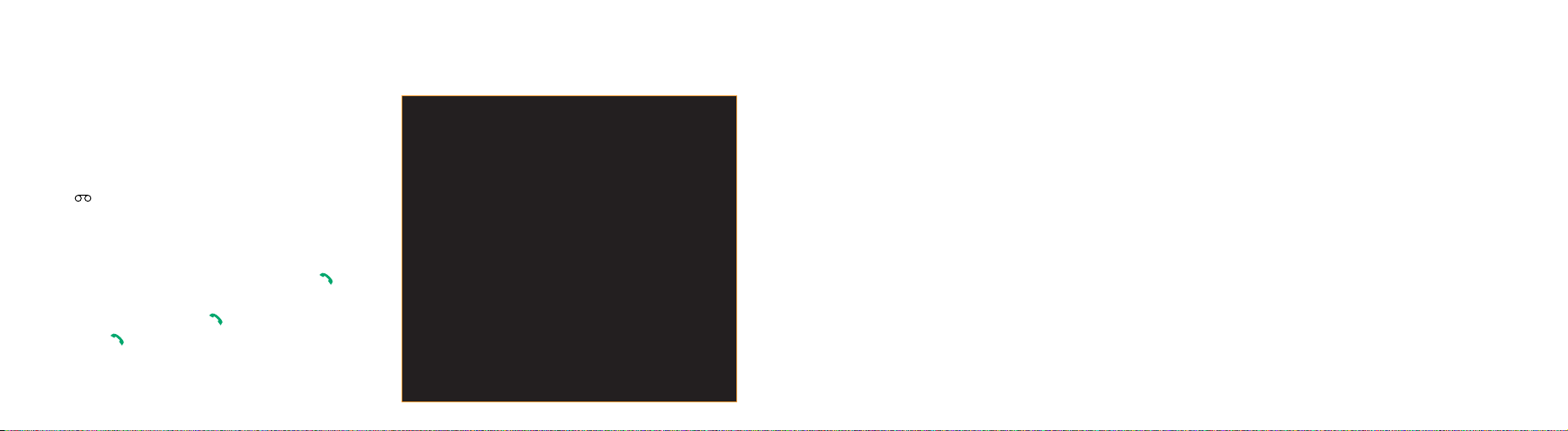
59
what happens when you get an Answer Phone
message?
When someone leaves a message on your Answer Phone,
the symbol will appear on your phone’s display.
listening to your Answer Phone messages
To listen to your Answer Phone messages press when
the message first arrives, or press and hold the 1 key. To
access your message press , scroll down to Ans Phone
and press . Answer Phone messages that have not been
listened to will be saved for up to 21 days. You can save
messages that you have listened to for up to seven days.
58
use Answer Phone shortcuts to manage your
messages efficiently
Your Answer Phone is quick to use as there are several single
key presses to help you move through your messages.
When listening to your messages press:
1 to listen to your message again
2 to save your message
3 to delete your message
7 to rewind 10 seconds
8 to skip to the next message
9 to fast forward 10 seconds
# to return the call
0 for help
personalising your Answer Phone greeting
Your Answer Phone comes with a standard greeting but you
can record your own personal greeting so your callers know
they’ve got through to you.
1 Call your Answer Phone by pressing and holding the
1 key. Listen to the simple steps and select Option 3,
then Option 1, followed by Option 1 again.
2 Record your greeting followed by the # key.
3 Press 2 to save it.
manage your calls
manage your calls
Answer Phone Call Return
You can use Answer Phone Call Return to return a call after
someone has left a message on your Answer Phone,
without having to remember or make a note of their number.
To use Answer Phone Call Return:
1 Listen to your Answer Phone message as normal.
2 When you have finished, if you want to return the call,
simply press # while you are still connected.
3 Orange Answer Phone will automatically dial the caller’s
number and connect you.
Note: Answer Phone Call Return is only available if the
network you are calling supports this service. You are
charged your standard call rate.
