Samsung E768, E768 SILVER User Manual

SGH-E768
User’s Guide
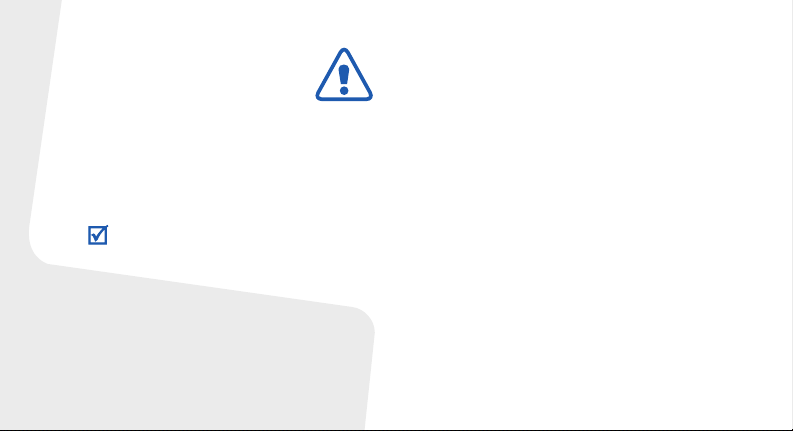
Important safety
precautions
Failure to co mply with the following
precautions may be dangerous or illegal.
Copyright information
•Bluetooth® is a registered trademark of the
Bluetooth SIG, Inc. worldwide.
Bluetooth QD ID: B012417
•JavaTM is a trademark or registered trademark
of Sun Microsystems, Inc.
• Windows Media Player® is a registered
trademark of Microsoft Corporation.
Drive safely at all times
Do not use a hand-held phone while driving. Park
your vehicle first.
Switch off the phone when refuelling
Do not use the phone at a refuelling point (service
station) or near fuels or chemicals.
Switch off in an aircraft
Wireless phones can cause interference. Using
them in an aircraft is both illegal and dangerous.
Switch off the phone near all medical
equipment
Hospitals or health care facilities may be using
equipment that could be sensitive to external radio
frequency energy. F ollow any reg ulations or rules in
force.
Interference
All wireless phones may be subject to interference,
which could affect their performance.
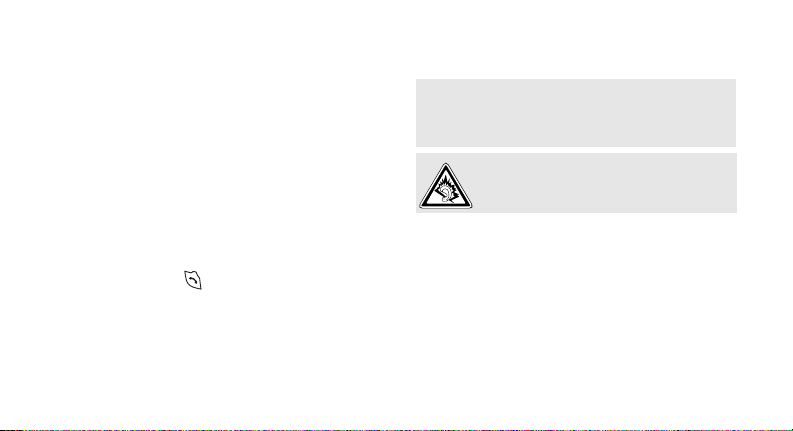
Be aware of special regulations
Meet any special regulations in force in any area
and always switch off your phone whenever it is
forbidden to use it, or when it may cause
interference or danger.
Water resistance
Your phone is not water-resistant. K eep it dry.
Sensible use
Use only in the normal position (held to your ear).
Avoid unnecessary contact with the antenna when
the phone is switched on.
Emergency calls
Key in the emergency number for your present
location, then press .
Keep your phone away from small children
Keep the phone and all its parts, including
accessories, out of the reach of small children.
Accessories and batteries
Use only Samsung-approved batteries and
accessories, such as headsets and PC data cables.
Use of any unauthorised accessories could damage
you or your phone and may be dangerous.
• The phone could explode if the battery is
replaced with an incorrect type.
• Dispose of used batteries according to the
manufacturer’s instructions.
At very high volumes, prolonged listening
to a headset can damage your hearing.
Use of authorised software
Use only Samsung-authorised software. The use of
any unauthorised software could damage your
phone.
Qualified service
Only qualified service personnel may repair your
phone.
For more detailed safety information, see "Health
and safety information" on page 45.
1
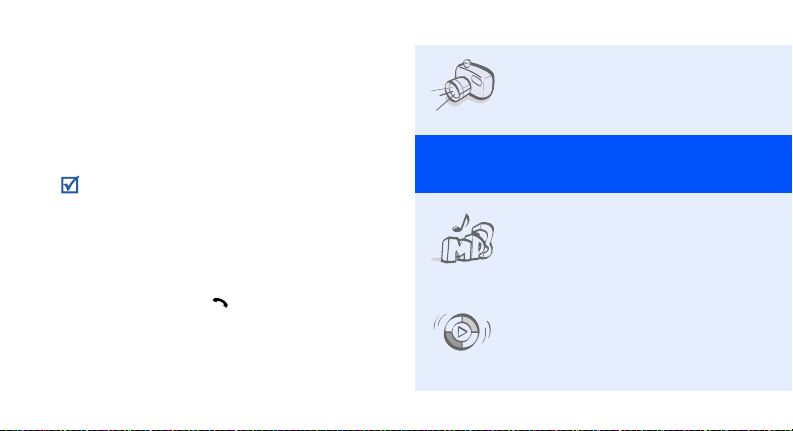
About this Guide
This User’s Guide provides you with condensed
information about how to use your phone.
In this guide, the following instruction icons
appear:
Indicates that you need to pay careful
attention to the subsequent information
regarding safety or phone features.
→
Indicates that you need to press the
Navigation keys to scroll to the specified
option and then select it.
[ ] Indicates a key on the phone.
< > Indicates a soft key, whose function is
2
For example, [ ]
displayed on the phone screen. For
example, <
Menu
>
• Camera and camcorder
Special
• Music player
• Synchronisation with
Use the camera module on your
phone to take a photo or record
a video.
features of your phone
Play music files using your
phone as a music player. You
can use other phone functions
while listening to music.
Windows Media Player
Tr ansfer music files to your
phone directly from the
Windows Media Player.
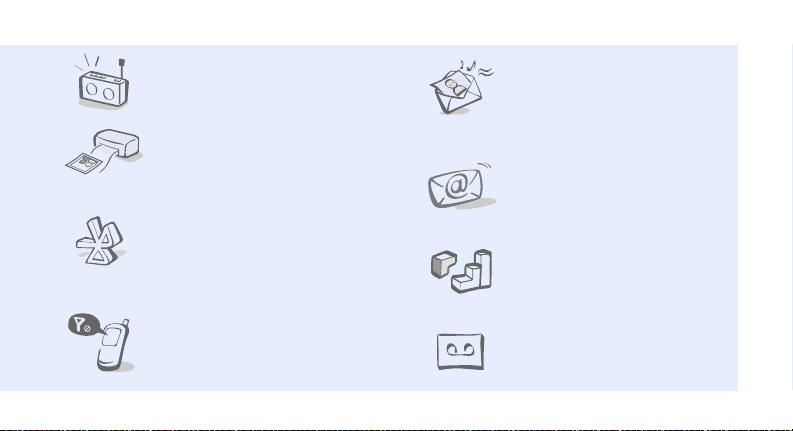
•FM radio
Listen to your favourite radio
stations anytime, anywhere.
• Digital data printing
Print images, messages, and
other personal data directly
from your phone.
•Bluetooth
Tr ansfer media files and
personal data and connect to
other devices using free,
wireless Bluetooth technology.
• Offline mode
Switch your phone to use its
none-wireless functions in an
airplane.
• Multimedia Message Service
(MMS)
Send and receive MMS
messages with a combination of
text, images, video, and audio.
•Email
Send and receive emails with
image, video, and audio
attachments.
•Java
Enjoy Java™-based embedded
games and download new
games.
• Voice recorder
Record memos or sounds.
3
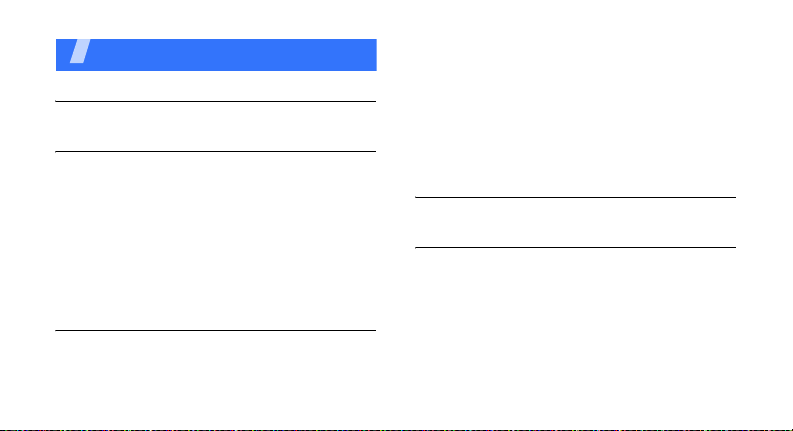
Contents
Unpack 6
Make sure you have each item
Get started 6
First steps to operating your phone
Install and charge the phone .......................... 6
Power on or off.............................................. 7
Your phone................................................... 7
Keys and display............................................ 8
Access menu functions .................................. 12
Enter text.................................................... 12
Customise your phone................................... 16
Use a memory card....................................... 18
Step outside the phone 19
Begin with call functions, camera, music player, web
browser, and other special features
Make or answer calls..................................... 19
4
Use the camera............................................ 21
Play music................................................... 22
Listen to the FM radio ................................... 26
Browse the web ........................................... 27
Use Phonebook ............................................ 28
Send messages............................................ 28
View messages ............................................ 30
Use Bluetooth .............................................. 31
Menu functions 33
All menu options listed
Health and safety information 45
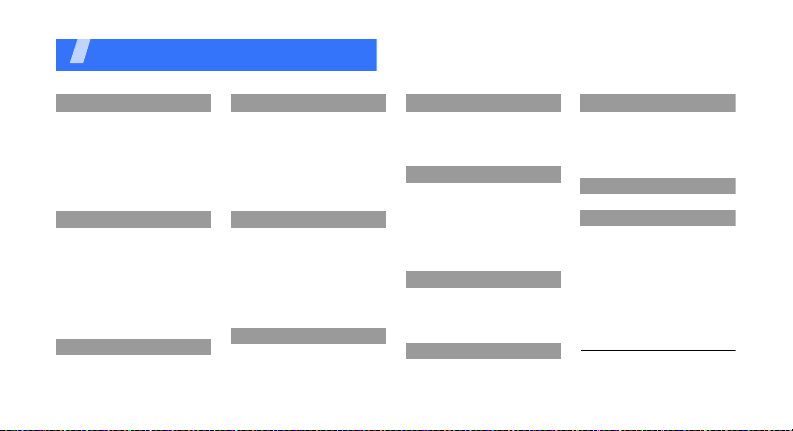
Overview of menu functions
To access Menu mode, press <
1 Call log
1 Recent contacts
2 Missed calls
3 Dialled calls
4 Received calls
5 Delete all
6 Area code
7 Call time
1
8 Call costs
2 Phonebook
1 Contact list
2 FDN contacts
3 Create contact
4 Group
5 Speed dial
6 My namecard
7 Own number
8 Management
9 Service number
3 Music
1
1
Menu
4 Browser
1 Home
2 Anysearch
3 Fun club
4 Bookmarks
5 Enter URL
6 Clear cache
7 Profile settings
8 Current profile
5 Messages
1 Create new message
2 My messages
3 Tem p late s
4 Delete all
5 Settings
6 SOS messages
7 Broadcast messages
8 Memory status
6 My files
1 Images
2 Videos
3 Music
> in Idle mode.
6 My files
4 Sounds
5 Other files
6 Memory card
7 Memory status
7 Planner
1 Calendar
2 Memo
3 World clock
4 Calculator
5 Converter
6 Timer
7 Stopwatch
8 Camera
1 Take a photo
2 Record video
3 Go to My photos
4 Go to My video clips
9 FM radio
2
* Applications
1 Voice recorder
2 Image editor
3 Bluetooth
4 Java world
5 SIM application toolkit
0 Alarm
# Settings
1 Time and date
2 Phone settings
3 Display settings
4 Sound settings
5 Light settings
6 Network services
7 Security
8 Memory settings
9 Reset settings
10 Key management
1. Available only if supported by
your SIM card.
2. Available only if a memory
card is inserted.
1
5
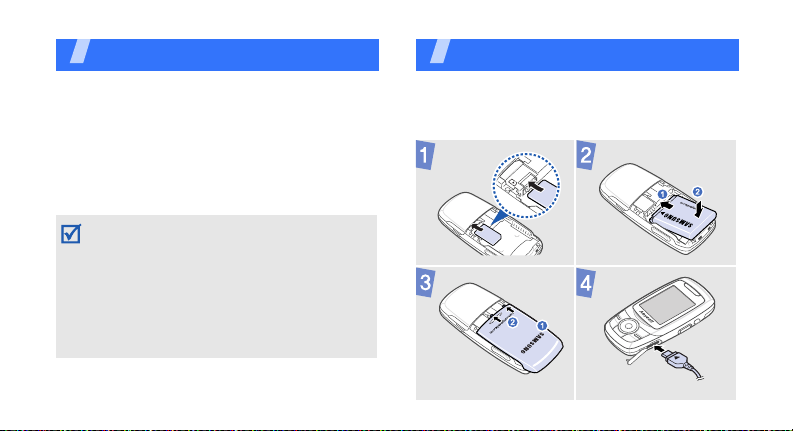
Unpack
Make sure you have each item
• Phone
•Travel adapter
•Battery
•User’s Guide
You can obtain various accessories from your
local Samsung dealer.
• The items supplied with your phone and the
accessories available at your Samsung dealer
may vary, depending on your country or
service provider.
• Use the purchased accessories with only
Samsung-authorised devices. The us e of
these accessories with other devices could
cause problems and any repair costs would
not be covered by the warranty .
Get started
First steps to operating your phone
Install and charge the phone
6
To A C power o u tlet
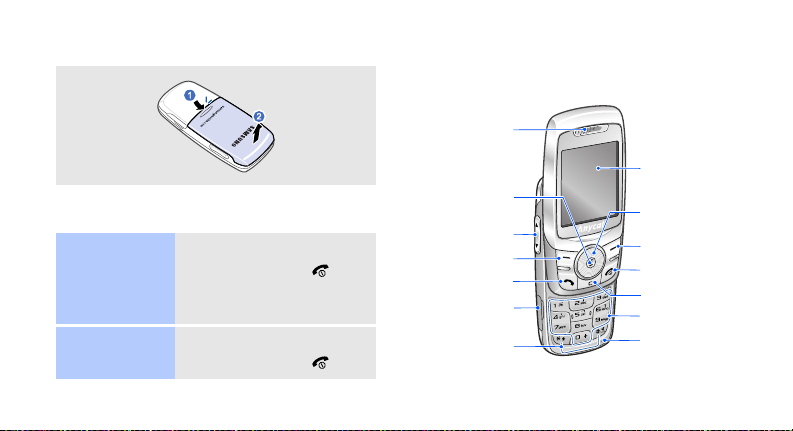
Removing the battery cover
Power on or off
Switch on
Switch off
1. Open the phone.
2. Press and hold [ ].
3. If necessary, enter the
PIN and press <
1. Open the phone.
2. Press and hold [ ].
OK
>.
Your phone
Front view
Earpiece
Web access/
Confirm key
Volume keys
Left soft key
Dial key
Memory card slot
Special
function keys
Display
Navigation keys
(Up/Down/Left/
Right)/Jog disc
Right soft key
Power/Menu
exit key
Delete key
Alphanumeric
keys
Mouthpiece
7
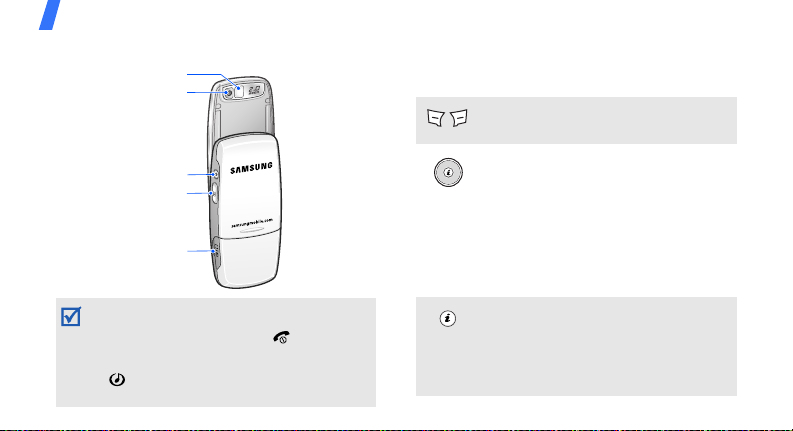
Get started
Rear view
Mirror
Camera lens
Music player key
Camera key
Multi-function jack
• When you close the phone, the music player
launches. See page 24 for playing music. To
close the music player, press [ ].
• When the phone is closed and the display turns
off, th e phone l ocks the exposed keys ex cept f or
[]
. To unl ock the keys, press <
then <
OK
8
>.
Unlock
> and
Keys and display
Keys
Perform the fun ction indicated on
the bottom line of the display.
In Idle mode, access the following
menus directly:
• Up: My menu mode
• Down/Left/Right: Your favourite
menus
In Menu mode, scroll through menu
options. You can rotate the jo g disc
to scroll through menu options.
In Idle mode, launch the web
browser.
In Menu mode, select the
highlighted menu option or confirm
input.
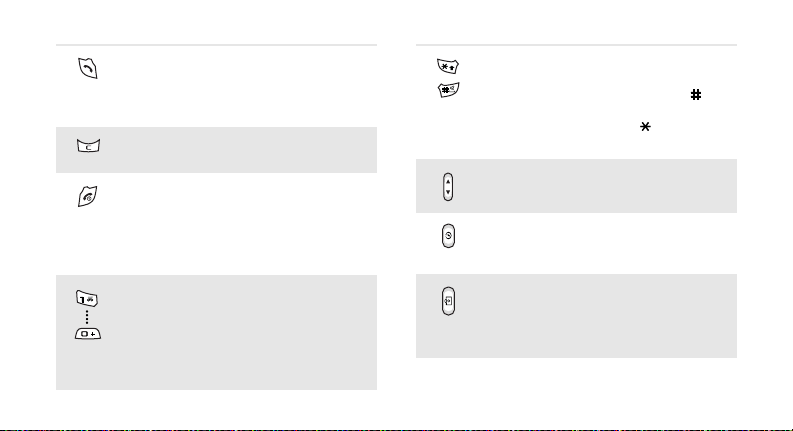
Make or answer a call.
In Idle mode, retrieve numbers
recently dialled, missed, or
received.
Delete characters from the display
or items in an application.
Press and hold to switch the phone
on or off.
End a call.
In Menu mode, cancel input and
return the phone to Idle mode.
Enter numbers, letters, and some
special characters.
In Idle mode, press and hold [
access your voicemail server. Press
and hold [
international call prefix.
0
] to enter an
1
] to
Enter special characters or perform
special functions.
In Idle mode, press and hold [ ] to
activate or deactivate the Silent
mode. Press and hold [ ] to enter a
pause between numbers.
Adjust the phone volume.
In Idle mode, begin playing music
files or pause playback. Press and
hold to launch the music player.
In Idle mode, press and hold to turn
on the camera.
In Camera mode, take a photo or
record a video.
9
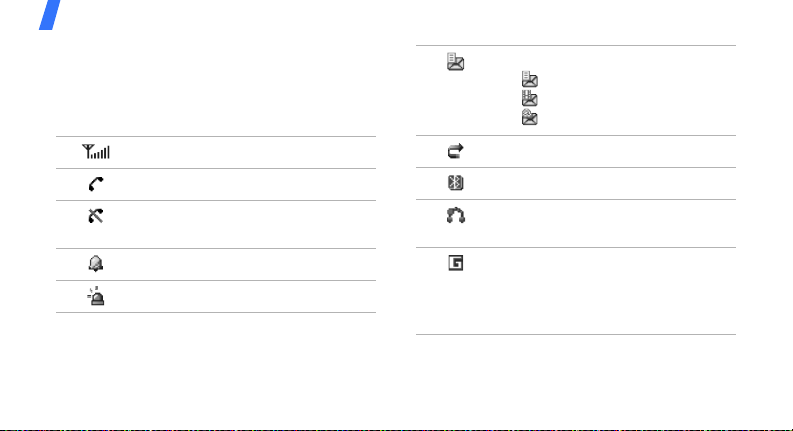
Get started
Icons
The following icons may appear on the top line
of the screen to indicate your phone’s status.
Depending on your country or service provider,
the icons shown on the display may vary.
Signal strength
Call in progress
Out of your service area or Offline
mode
Alarm set
SOS message feature active
10
New message:
• : Text message or voicemail
• : Multimedia message
•: Email
Call divert ing feature active
Bluetooth active
Bluetooth headset or hands-free
car kit connected
GPRS network status
•Blue: GPRS network
• Red: Transferring data in GPRS
network
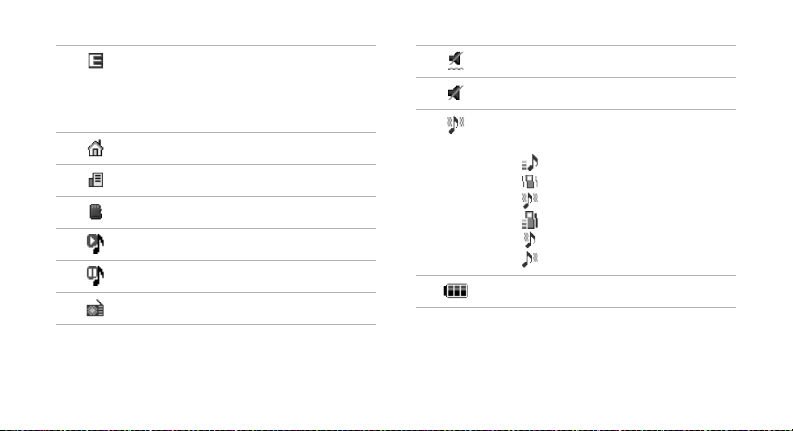
EDGE network status
•Blue: EDGE network
• Red: Tra nsferring data in EDGE
network
Home Zone
Office Zone
Memory card inserted
Music playback in progress
Music playback paused
FM radio on
Silent mode (Vibration)
Silent mode (Mute)
Ringer type
•None: Melody
• : Increasing melody
•: Vibration
• : Melody and vibration
• : Increasing and vibration
• : Vibration then melody
• : Melody then vibration
Battery power level
11

Get started
Access menu functions
Select an
option
Use menu
numbers
12
1. Press a desired soft key.
2. Press the Navigation keys to
move to the next or previous
option.
3. Press <
4. Press <
Press the number key
corresponding to the option you
want.
Select
confirm the function displayed
or option highlighted.
Back
one level.
Press [ ] to return to Idle
mode.
> or [ ] to
> to move up
Enter text
Change the
text input
mode
Chinese
Pinyin mode
1. In the text entry screen,
press the right soft key.
2. Select the mode you want.
To enter a word:
1. Press the keys
corresponding to the
Chinese phonetic spelling,
pinyin.
2. Press [Left] or [Right] to
select alternative pinyins.
3. T o enter a phrase, press [ ]
to insert a delimiter and
continue entering the next
pinyins.
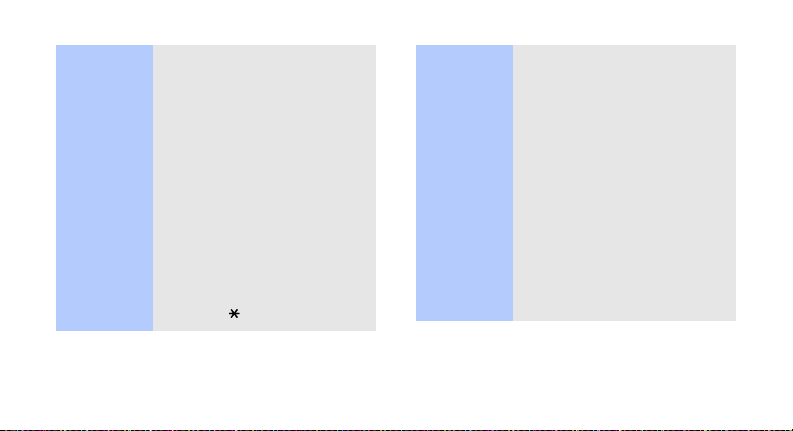
4. If necessary, press [Up] or
[Down] to find the character
you want.
1
5. Press [
]. Numbers are
added to each character.
6. Press the number key
corresponding to the
character.
To use the tones:
1. Press the keys
corresponding to the pinyin
of the letter you need.
2. If necessary, press [Left] or
[Right] to select the pinyin.
3. Press [ ] for tones.
4. If necessary, press [Up] or
[Down] to find the character
you want.
1
5. Press [
6. Press the number key
].
corresponding to the
character.
Predictive text
When you enter a character,
your phone displays additional
characters that are commonly
used to make words and
phrases. This helps you enter
phrases or words with minimal
key presses.
13
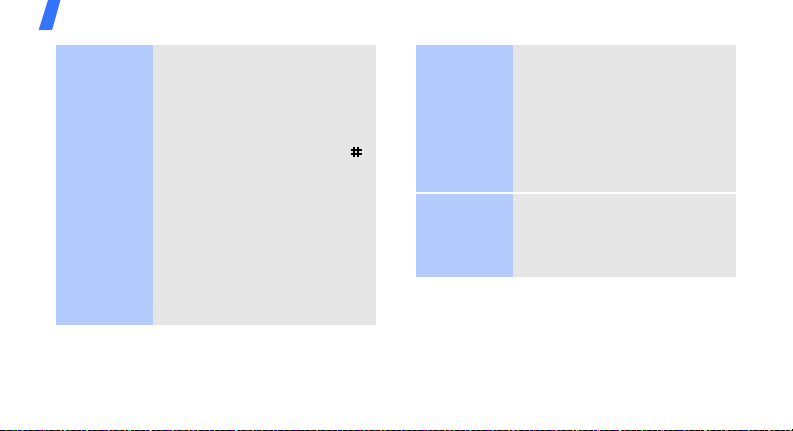
Get started
Chinese
Stroke mode
14
To enter a word:
1. Press the keys
corresponding to a
character’s component
strokes.
2. T o enter a phrase, press [ ]
to insert the delimiter and
continue entering the next
strokes.
3. If necessary, press [Up] or
[Down] to find the character
you want.
4. Press the number key
corresponding to the
character you want.
ABC mode
Predictive text
When you enter a character,
your phone displays additional
characters that are commonly
used to make words and
phrases. This helps you enter
phrases or words with minimal
key presses.
To enter a word:
Press the appropriate key until
the character you want ap pears
on the display.
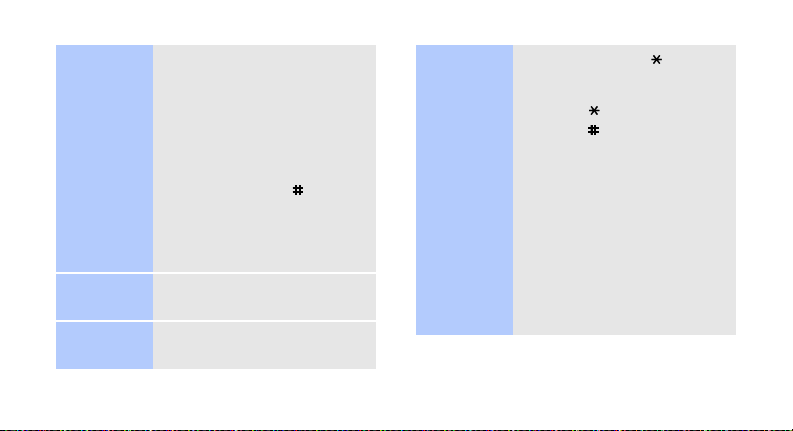
English word
mode
Number
mode
Symbol
mode
To enter a word:
2
1. Press [
2. Enter the whole word before
3. When the word displays
Press the keys corresponding
to the digits you want.
Press the corresponding
number key to select a symbol.
] to [9] to start
entering a word.
editing or deleting
characters.
correctly , press [ ] to insert
a space.
Otherwise, press [
display alternative word
choices.
0
] to
Other
operations
• Press and hold [ ] to
quickly switch to Symbol
mode.
• Press [ ] to change case.
• Press [ ] to insert a space.
1
• Press [
] to enter
punctuation marks or
special characters in ABC
mode and English word
mode.
• Press the Navigation keys to
move the cursor.
C
• Press [
• Press and hold [
] to delete
characters one by one.
C
] to clear
the entire display.
15
