Samsung E350 User Manual

* Depending on the software installed or your service provider or country, some of
the descriptions in this manual may not match your phone exactly.
* Depending on your country, your phone and accessories may appear
different from the illustrations in this manual.
World Wide Web
http://www.samsungmobile.com
Printed in Korea
Code No.:GH68-07123A
English. 06/2005. Rev 1.0

SGH-E350E
User’s Guide

Important
safety
precautions
Failure to comply with the following
precautions may be dangerous or illegal.
Drive safely at all times
Do not use a hand-held phone while driving. Park
the vehicle first.
Switch off the phone when refuelling
Do not use the phone at a refuelling point (service
station) or near fuels or chemicals.
Switch off in an aircraft
Wireless phones can cause interference. Using them
in an aircraft is both illegal and dangerous.
Switch off the phone near all m edical
equipment
Hospitals or health care facilities may be using
equipment that could be sensitive to external radio
frequency energy. F ollow any regulations or rules in
force.

Interference
All wireless phones may be subject to interference,
which could affect their performance.
Be aware of special regulations
Meet any special regulations in force in any area and
always switch off your phone whenever it is forbidden
to use it, or when it may cause interference or danger.
Water resistance
Your phone is not water-resistant. Keep it dry.
Sensible use
Use only in the normal position (held to the ear). Avoid
unnecessary contact with the antenna when the phone
is switched on.
Emergency calls
Key in the emergency number for your present
location, then press .
Keep your phone away from small children
Keep the phone and all its parts, including accessories,
out of the reach of small children.
Accessories and batteries
Use only Samsung-approved accessories and
batteries. Use of any unauthorised accessories could
damage your phone and may be dangerous.
• The phone could explode if the battery is
replaced with an incorrect type.
• Dispose of used batteries according to the
manufacturer’s instructions.
Qualified service
Only qualified service personnel may repa ir your
phone.
For more detailed safety information, see "Health and
safety information" on page 87.
Important safety precautions
1

About this Guide
This User’s Guide provides you with condensed
information about how to use your phone. To quickly
learn the basics for your phone, please ref er to “Get
started” and “Step outside the phone.”
In this guide, the following instruction icons appear:
Indicates that you need to pay careful
attention to the subsequent information
regarding safety or phone features.
[ ] Indicates a key on the phone. For example,
< > Indicates a soft key, whose function is
2
Indicates that you can get more information
on the referenced page.
→
Indicates that you need to press the
Navigation keys to scroll to the specified
option and then select it.
[]
displayed on the phone screen. For example,
<
Menu
>
• Camera and camcorder
Special
•MP3 player
•IrDA
Use the camera module on your
phone to take a photo or record a
video.
features of your phone
Play MP3 music files on your
phone.
Send and receive Address book
and Media album data via an
infrared port.

• Get personal with photo caller
ID
See who’s calling you when the
phone displays their very own
photo displays.
• Name card
Create name cards with your
number and profile. Whenever
introducing yourself to others, use
this convenient electronic name
card.
•E-mail
Send and receive e-mails with image, video, and
audio attachments.
Special features of your phone
•Java
Enjoy Java™-based embedded
games and download new games.
•Calendar
Keep track of your daily, weekly,
and monthly schedule.
•Web browser
Access the wireless web and access
various services and current
information.
• Multimedia message service (MMS)
Send and receive MMS messages with a
combination of text, image, video, and audio.
• Voice recorder
Record memos or sounds.
3
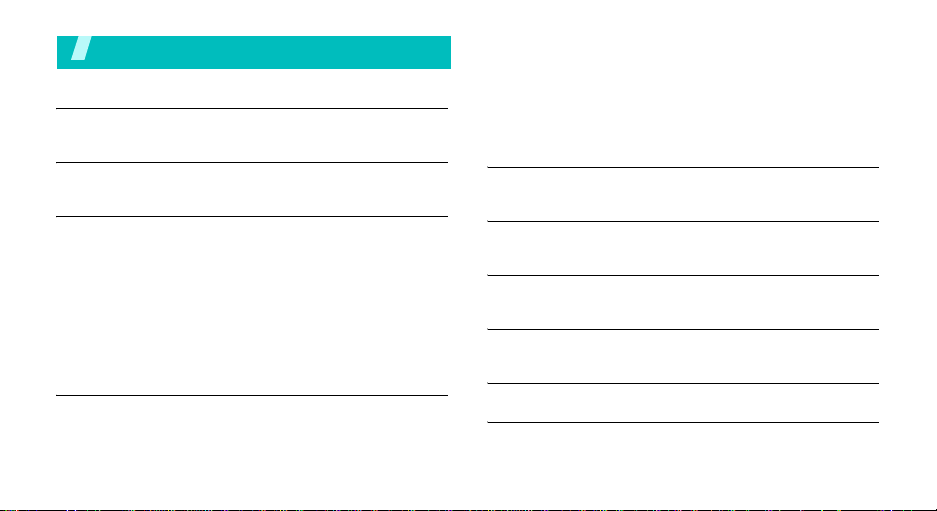
Contents
Unpack 6
Make sure you have each item
Your phone 6
Buttons, features, and locations
Get started 7
First steps to operating your phone
Install and charge the phone ................................... 7
Power on or off...................................................... 8
Keys and display.................................................... 9
Access menu functions.......................................... 11
Access Home Screen menus .................................. 12
Customise your phone .......................................... 12
Make/Answer calls................................................ 14
Step outside the phone 15
Begin with your camera, music, and other special features
Use camera......................................................... 15
4
Play MP3s............................................................ 16
Play games.......................................................... 17
Browse the web ................................................... 18
Use Address book................................................. 18
Send messages.................................................... 19
View messages .................................................... 21
Enter text 22
ABC, T9, Number, and Symbol modes
Call functions 24
Advanced calling features
Menu functions 29
All menu options listed
Solve problems 85
Help and personal needs
Health and safety information 87
Index 94

Overview of menu functions
To access Menu mode, press <
1 Call history
1 Current contacts
2 Missed calls
3 Dialled calls
4 Received calls
5 Select and delete
6 Call time
7 Call costs
2 Address book
1 Contact list
2 FDN list
3 Add new contact
4 Group
5 Speed dial
6 My name card
7 Own number
8 Management
9 Service number
*
*
Menu
> in Idle mode.
p.29
3 Settings
p.29
1 Time & Date
p.30
2 Phone settings
p.30
3 Display settings
p.30
4 Sound settings
p.30
5 Network services
p.30
6 Infrared
p.31
7 Security
8 Memory status
p.31
9 Reset settings
p.31
4 Camera
p.32
p.33
p.33
5 Messaging
p.34
p.34
1 Create new message
p.35
2 My messages
p.35
3 Te mp lat es
p.36
4 Select and delete
5 Settings
6 Broadcast messages
7 Memory status
p.36
6 Browser
p.36
1 Home
p.36
2 Bookmarks
p.37
3 Go to URL
p.38
4 Clear cache
p.39
5 Streaming settings
p.42
6 Profile settings
7 Current profile
p.42
p.44
7 Application s
p.44
1 MP3 player
p.44
2 Voice recorder
3 Java world
4 World time
p.51
5 Alarm
p.51
6 Calculator
p.54
7 Convertor
p.60
8 Timer
p.60
9 Stopwatch
p.61
0 Help
p.66
p.66
SIM AT
*
p.66
8 Media album
p.66
1 Images
p.67
2 Videos
p.68
3 Music
p.68
4 Sounds
5 Other files
p.68
6 Memory status
p.68
p.70
9 Calendar
p.70
p.70
p.72
p.73
p.75
p.75
p.76
p.76
p.77
p.77
p.77
*Shows only if supported by your
p.78
SIM card.
p.78
p.78
p.79
p.80
p.80
p.81
p.81
p.81
5
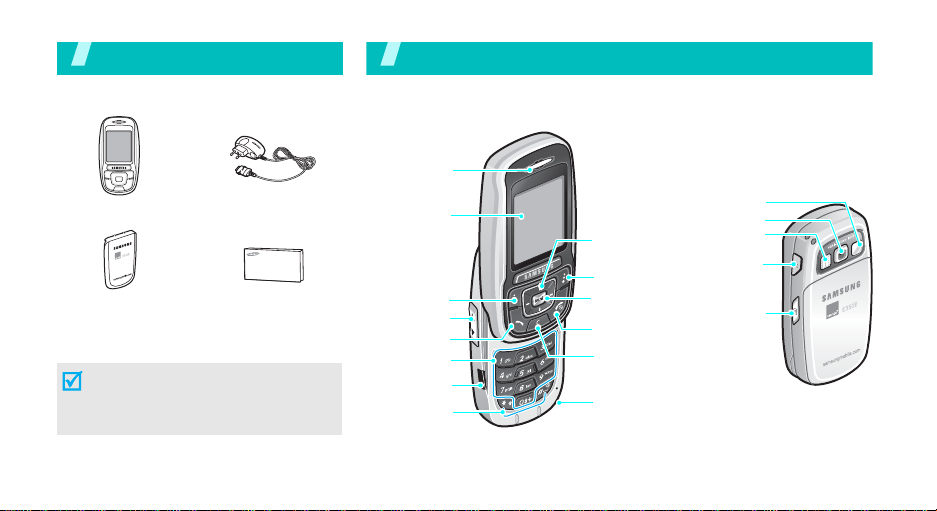
Unpack
Make sure you have each item
Phone
Battery
You can obtain various accessories from
your local Samsung dealer.
The items supplied with your phone
and the accessories at your Samsung
dealer may vary, depending on your
country or service provider.
6
Tr a ve l adapter
User’s guide
Your p hon e
Buttons, features, and locations
Earpiece
Display
Left soft key
Volume keys
Dial key
Alphanumeric
keys
IrDA port
Special
function keys
Navigation keys
(Up/Down/Left/
Right)
Right soft key
Web access/
Confirm key
Power on/off/
Menu exit key
Cancel/
Correct key
Microphone
Mirror
Camera
Flash
Headset
jack
Camera
key

Get started
First steps to operating your phone
SIM card information
When you subscribe to a cellular network, you receive
a plug-in SIM (Subscriber Identity Module) card
loaded with your subscription details, such as your
PIN, and available optional services.
Install and charge the phone
Remove the battery.
1
Insert the SIM card.
2
Install the battery.
3 4
Plug the adapter into a standard AC wall outlet.
5
When the phone is completely charged, unplug the
6
adapter from the power outlet.
Plug the travel adapt er
into the phone.
If the
phone is already
on, first turn it off by
[]
holding
.
Make sure that the goldcoloured contacts on the
card face down into the
phone.
7

Get started
Remove the adapter from the phone.
7
Power on or off
Switch on
1. Open the phone.
Low battery indicator
When the battery is low:
• a warning tone sounds,
• the battery low message displays, and
• the empty battery icon blinks.
If the battery level becomes too low, the phone
automatically turns off. Recharge your battery .
8
Do not turn on
the phone when
mobile phone
use is prohibited.
Switch off
Keypad lock
When you close the phone, the keypad lock featur e
locks the exposed keys so that nothing will happen if
the keys are accidentally pressed.
T o unlock the keypad, press the left soft key and press
<OK>.
2. Press and hold [ ] to turn on
the phone.
3. If necessary, enter the PIN and
press <OK>.
1. Open the phone.
2. Press and hold [ ].

Keys and display
Perform the function indicated on the
bottom line of the display.
In Menu mode, scroll through the menu
options.
In Idle mode, launch the web browser.
In Menu mode, select the highlighted
menu option.
Delete characters from the display.
In Menu mode, return to the previous
menu level.
Send or answer a call.
In Idle mode, retrieve the recent
numbers dialled, missed, or received.
End a call. Hold down to switch the
phone on and off.
In Menu mode, cancel input and return
the phone to Idle mode.
Enter numbers, letters, and some
special characters.
In Idle mode, hold
your voicemai l server. Hold [0] down to
enter an international pref ix .
Enter special characters.
In Idle mode, hold [] down to activate
or deactivate Quiet mode. Hold []
down to insert a pause between
numbers.
Adjust the phone volume.
In Idle mode, with the phone open,
adjust the keypad tone volume. With
the phone closed, hold down to tu rn on
the backlight.
In Idle mode, hold down to turn on the
camera.
In Camera mode, take a photo or start
recording a video.
[1]
down to access
Get started
9

Get started
Display
Layout
Icons
10
Icons
display various icons.
Text and graphics
display messages,
instructions, and
information you enter.
Soft key function
Menu Contacts
indicators
show the current functions
assigned to the two soft
keys.
Received signal strength
Call in progress
Out of your service area; you
cannot send or receive calls
Icons
(continued)
Alarm set
New text message
New multimedia message
New e-mail message
New voicemail
Call diverting feature is active
IrDA port is active
Connected to hands-free or
headset
Roaming network
Home Zone, if you have
registered for the appropriate
service
Quiet mode is active
Call ringer set to vibratep. 39
Battery power level
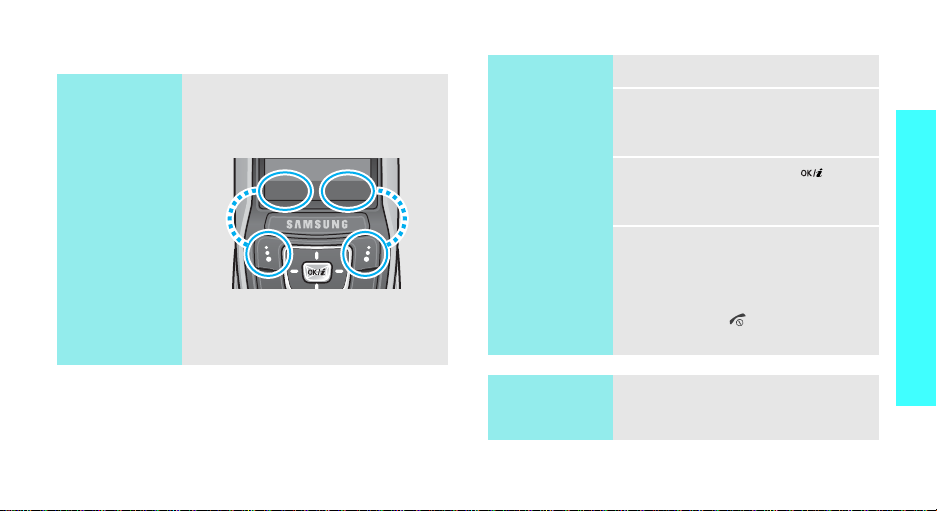
Access menu functions
Use the soft
keys
The roles of the soft keys vary
depending on the function you are
using. The bottom line of the
display indicates their current role.
Menu
Press the left soft
key to access
Menu mode.
Contacts
Press the right soft
key to access
Contact list
Address book
menu.
in the
Select an
option
1. Press the appropriate soft key.
2. Press the Navigation keys to
move to the next or previous
Get started
option.
3. Press <
Select
> or [ ] to
confirm the function displayed
or option highlighted.
4. To exit, choose either of the
following methods.
•Press <
Back
> or [C] to
move up one level.
• Press [ ] to return to Idle
mode.
Use shortcuts
Press the number key
corresponding to the option you
want.
11
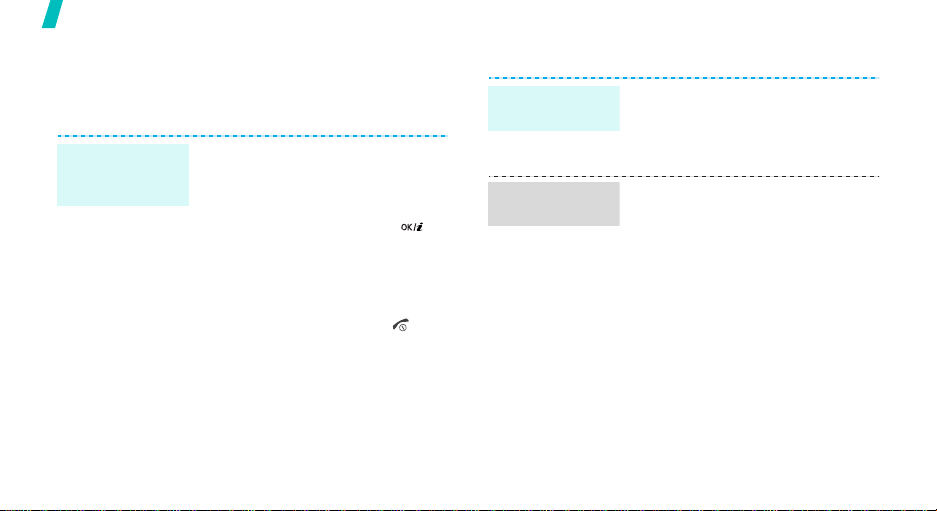
Get started
Access Home Screen menus
On the Home Screen, there are icons on the left side
of the display, which give you easy access to popular
menus.
Navigate
around the
Home Screen
12
• To move among the Home
Screen menu icons, press [Up]
or [Down].
• To highlight a menu or access a
highlighted menu, press [ ].
• To close a menu window or
return to the previous menu
level, press [Left].
• To return to the Home Screen
from any screen, press [ ].
Customise your phone
Display
language
Call ringer
melody
1. In Idle mode, press <
and select
settings
2. Select a language.
1. In Idle mode, press <
and select
settings
Ring tone
2. Select a ringer category.
3. Select a ringer melody.
4. Press <
Settings
→
Language
Settings
→
Incoming call
.
Save
>.
Menu
→
Menu
→
>
Phone
.
>
Sound
→

Idle mode
wallpaper
Menu mode
skin colour
You can set a wallpaper for the idle
screen.
1. In Idle mode, press <
and select
settings
Settings
→
Wallpaper
Menu
→
Display
.
>
2. Select an image category.
3. Scroll to an image by pressing
[Left] or [Right].
4. Press <
Save
>.
You can change the colour for the
display components, such as title
bars and highlight bars.
1. In Idle mode, press <
and select
settings
Settings
→
Skin
.
Menu
→
Display
>
2. Select a colour pattern.
Quiet mode
Phone lock
You can switch to Quiet mode to
avoid disturbing other people with
your phone sound.
Press and hold
[
]
in Idle mode.
You can protect the phone against
unauthorised use with a phone
password. The phone will require
the password on powerup.
1. In Idle mode, press <
and select
Security
password
Settings
→
Change
.
Menu
→
>
2. Enter the default password,
“00000000” and press <OK>.
Get started
13

Get started
Phone lock
(continued)
3. Enter a new 4- to 8-digit
password and press <OK>.
4. Enter the new password again
and press <OK>.
5. Select
6. Select
7. Enter the password and press
<OK>.
Phone lock
Enable
.
.
Make/Answer calls
Make a call
Answer a call
1. In Idle mode, enter an area
code and phone number.
2. Press [ ].
3. To end the call, press [ ].
1. When the phone is ringing,
press [ ].
2. To end the call, press [ ].
Adjust the
volume during
a call
14
Press [ / ].

Step outside the phone
Begin with your camera, music, and other special features
Use camera
Take a photo
1. Open the phone.
2. In Idle mode, press and hold
[] to turn on the camera.
3. Aim the camera lens at the
subject and adjust the image.
4. Press [ ] to take a photo. The
photo is saved automatically.
5.
Pres
s [ ] to
photo.
take another
Record a video
Play a video
1. In Idle mode, press and hold
[ ] to turn on the camera.
2. Press [1] to switch to Record
mode.
3. Press [ ] to start recording.
4. Press [ ] to stop recording.
The video is saved
automatically.
1. In
Idle
mode,
press <
Menu
and select
Videos → Videos
2. Select the video you want.
Media album →
.
>
View a photo
1. In Idle mode, press <
and select
Images → Photos
2. Select the photo you want.
Media album →
Menu
.
>
15
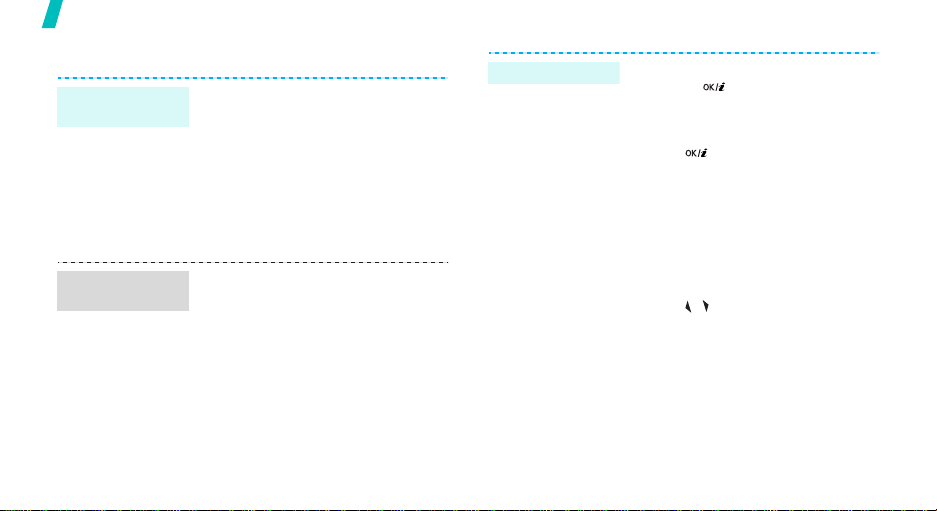
Step outside the phone
Play MP3s
Copy MP3 files
to the phone
Create a play
list
16
Use these methods:
• Download from the wireless
webp. 66
• Download from a computer
using Samsung PC Studio
Samsung PC Studio User’s
Guide
•Receive via IrDA p. 42
1. In Idle mode, press <
and select
MP3 player
2. Press <
Add to list
file
3. For
press <
Applications
.
Options
→
.
Add a file
Add
>. Repeat from step
Menu
→
> and select
Add all
or
Add a
, select a file and
2.
>
Play MP3 file
1. From the MP3 player screen,
press [ ].
2. During playback, use the
following keys:
• [ ]: pauses/resumes
playback.
• [Left]: goes back to the
previous file.
• [Right]: skips to the next
file.
• [Up]: opens the play list.
• [Down]: stops playback.
• [ / ]: adjusts the volume.

Play games
Select a game
Play Forgotten
Warrior
1. In Idle mode, press <
and select
Java world
Forgotten Warrior, Freekick
or
2. Press any key to launch the
game.
1. Press <
START GAME
2. Press <
Applications
→
Arch Angel
PLAY
SKIP
> and select
>.
Menu
→
Downloads
.
.
>
→
Play Freekick
,
Play Arch Angel
Select
Game → the game mode
you want → a team → a player.
1. Select
2. Press <
3. Press <
NEW GAME
mode
.
NEXT
then <
PLAY
NEXT
then <
START
start the game immediately.
→ a game
> repeatedly and
>.
> repeatedly and
>, or <
SKIP
Step outside the phone
> to
17

Step outside the phone
Browse the web
Using a built-in web browser, you can get easy access
to the wireless web to get a variety of up-to-date
services and information and to enjoy downloads o f
web content.
Launch the
web browser
Navigate with
the web
browser
18
In Idle mode, press <
select
Browser
• T o scroll through browser items,
press the Navigation keys.
• To select an item, press < >.
• To return to the previous page,
press <
Back
• To return to the homepage,
press and hold [C].
• To access browser options,
press [ ] or select on the
top of the screen.
→
Home
> or [C].
Menu
.
> and
Use Address book
Add an entry
To the phone’s memory
1. In Idle mode, enter a phone
number and press <
and select
2. Select
3. Specify the contact information:
First name, Last name, Mobile,
Home, Office, Fax, Other, Email,
Graphic ID, Alert, Group, and
Notes.
4. Press [ ] to save the entry.
To the SIM card
1. In Idle mode, enter a phone
number and press <
and select
2. Select
3. Enter a name.
4. Press [ ] to save the entry.
Save
.
Phone
→ a number type.
Save
.
SIM
.
Options
Options
>
>
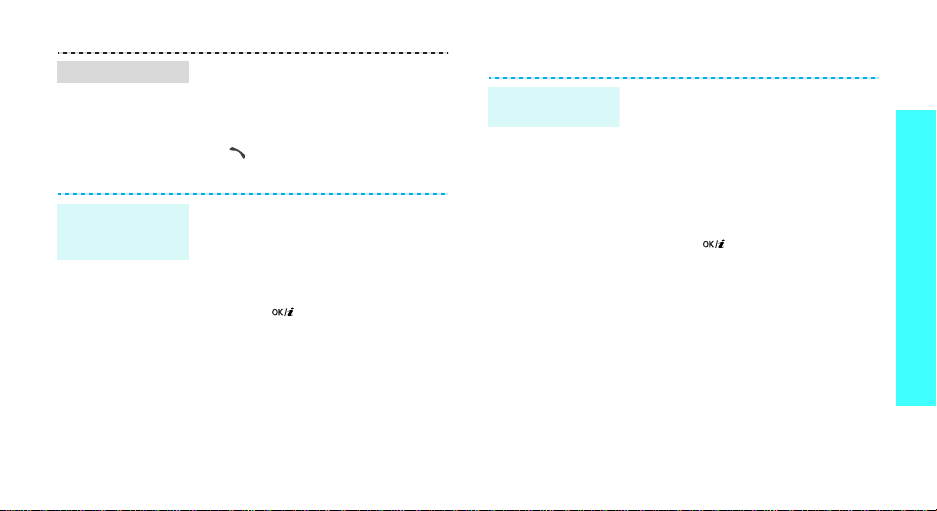
Find an entry
Create and
send a name
card
1. In Idle mode, press
<
Contacts
2. Select an entry.
3. Select a number and press
[]
<
Options
1. In Idle mode, press <
and select
name card
2. Specify your contact
information.
3. Press [] to save the name
card.
4. To send the name card to other
people, press <
select
method you want.
>.
to dial, or press
> to access options.
Address book
.
Send via
Options
→ the sending
Menu
→ My
> and
>
Send messages
Send a text
message (SMS)
1. In Idle mode, press <
2. Enter the message tex t.
3. Press <
4. Enter destination numbers.
5. Press [ ] to send the
and select
Create new message →
Save and send
message.
Messaging
Options
Menu
→
> and select
or
Send only
>
SMS
Step outside the phone
.
.
19

Step outside the phone
Send a
multimedia
message
(MMS)
20
1. In Idle mode, press <
and select
Create new message →
2. Select
3. Enter the message subject and
press [ ].
4. Select
Sound
5. Select
6. Enter the message text and
press [ ].
7. Press <
Send
8. Enter destination numbers or
addresses.
9. Press [ ] to send the
message.
Messaging
Subject
Picture & Video
and add media files.
Message
Options
.
Menu
→
.
or
.
> and select
>
MMS
Send an e-mail
.
1. In Idle mode, press <
and select
Create new message →
Email
2. Select
3. Enter the e-mail subject and
press [ ].
4. Select
5. Enter the e-mail text and press
[].
6. Select
7. Add image, video, music, or
sound files.
8. Press <
Send
9. Enter e-mail addresses.
10. Press [ ] to send the e-mail.
Messaging
.
Subject
Message
File attach
Options
.
Menu>
→
.
.
.
> and select
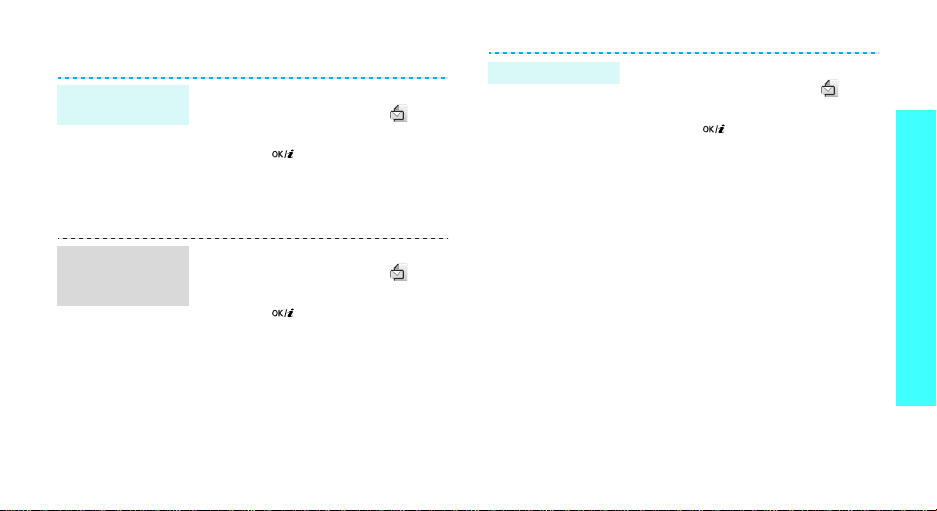
View messages
View a text
message
View a
multimedia
message
1. In Idle mode, press [Up] or
2. Press [ ] and select
3. Select a message from the
1. In Idle mode, press [Up] or
2. Press [ ] and select
3. Select a message from the
[Down] to scroll to the icon
on the Home Screen.
Unread
mess...
.
Inbox.
[Down] to scroll to the icon
on the Home Screen.
Unread
mess...
.
Inbox.
-
View an e-mail
1. In Idle mode, press [Up] or
[Down] to scroll to the icon
on the Home Screen.
2. Press [ ] and select
Email
.
3. Press <
Select
new mail
> when
is highlighted to
Unread
Check
retrieve an e-mail or a header.
4. Select an e-mail or a header.
5. If you selected a header, press
<
Options
Retrieve
> and select
.
Step outside the phone
21

Enter text
ABC, T9, Number, and Symbol modes
You can enter text for some features such as
messaging, Address book, or Calendar, using ABC
mode, T9 mode, Number mode, and Symbol mode.
Changing the text input mode
The text input mode indicator appea rs when the cursor
is in a text field.
• Press the right soft key to change the text input
mode. Or, press and hold the right soft key and
select the mode you want.
: ABC mode : T9 mode
: Number mode : Symbol mode
• Press and hold [ ] to switch between T9 and ABC
modes.
• Press and hold [ ] to switch to Symbol mode.
22
Using ABC mode
Press the appropriate key until the character you want
appears on the screen.
Tips for using ABC mode
• To enter the same letter twice or to enter a
different letter on the same key, wait for the cursor
to move to the right automatically or press [Right].
Then, enter the next letter.

• Press [ ] to insert a space.
• Press [ ] to shift case. Lower Case (No indicator),
Initial capital ( ), and Capital lock ( ) are
available.
• Press the Navigation keys to move the cursor.
•Press [C] to delete characters one by one. Press
and hold [C] to clear the display.
Using T9 mode
T9 is a predictive text input mode that allows you to
key in any character using single keystrokes.
Entering a word in T9 mode
1. Press [2] to [9] to start entering a word. Press
each key once for each letter.
For example, press [4], [3], [5], [5], and [6] to
enter HELLO in T9 mode.
T9 predicts the word that you are typing, and it
may change with each key that you press.
2. Enter the whole word before editing or deleting
characters.
3. When the word displays correctly, go to step 4.
Otherwise, press [0] to display alternative wor d
choices for the keys that you have pressed.
For example, OF and ME use [6] and [3].
4. Press [ ] to insert a space and enter the next
word.
Tips for using T9 mode
• Press [1] to enter periods or apostrophes
automatically.
• Press [ ] to shift case in T9 mode. Lower Case (No
indicator), Initial capital ( ), and Capital lock ( )
are available.
• Press [ ] to insert a space.
• Press the Navigation keys to mov e th e cursor.
• Press [C] to delete characters one by one. Press
and hold [C] to clear the display.
Adding a new word to the T9 dictionary
This feature may not be available for some languages.
1. Enter the word that you want to add.
Enter text
23

2. Press [0] to display alternative words for your key
presses. When there are no more alternative
words,
Spell
appears on the bottom line.
3. Press <
4. Enter the word you want using ABC mode and
Spell
press <OK>.
>.
Using Number mode
Number mode enables you to enter numbers.
Press the keys corresponding to the digits you want.
Using Symbol mode
Symbol mode enables you to insert symbols.
To Press
display more symbols [Up] or [Down].
select a symbol the corresponding
clear the entered symbol(s) [C].
insert the symbol(s) <OK>.
24
number key.
Call functions
Advanced calling features
Making a call
1. In Idle mode, enter the area code and phone
number.
2. Press [ ].
Press [C] to clear the last digit or press and hold
[C]
to clear the whole display. You can move the
cursor to edit an incorrect digit.
Making an international call
1. In Idle mode, press and hold [0]. The + character
appears.
2. Enter the country code, area code, and phone
number, then press [ ].
Redialling recent numbers
1. In Idle mode, press [ ] to display the list of
recent numbers.
2. Scroll to the number you want and press [ ].

Making a call from Address book
Once you have stored a number in Address book, you
can dial the number by selecting it from Address
book.p. 31
You can also use the speed dial feature to assign your
most frequently called numbers to specific number
keys.p. 34
Dialling a number from the SIM card
1. In Idle mode, enter the location number for the
phone number you want and press [ ].
2. Find the number your want.
3. Press <
Dial
> or [ ] to dial the number you want.
Ending a call
Close the phone or press [ ].
Answering a call
When you receive an incoming call, the phone rings
and displays the incoming call image.
Press <
Accept
> or [ ] to answer the call.
Tips for answering a call
• When
• Press <
• Press and hold [ / ] to mute the ringer.
Anykey answer
menu is active, you can press any key, except for
<
Reject
>, [ / ], and [ ].p. 37
Reject
> or [ ] to reject a call.
in the
Extra settings
Viewing missed calls
If you have missed calls, the Home Screen displays
how many calls you have missed.
1. Press [Up] or [Down] to scroll to the icon.
2. Press [ ] and select
3. If necessary, scroll through the missed calls.
4. Press [ ] to dial the number you want.
Missed calls
.
Using the headset
Use the headset to make or answer calls without
holding the phone.
Connect the headset to the jack on the right side of
the phone.
Call functions
25

Call functions
The button on the headset work as listed below:
To Press
redial the last call the button twice.
answer a call and hold the button.
end a call and hold the button.
Options during a call
You can access a number of functions during a call.
Adjusting the volume during a call
Use [ / ] to adjust the earpiece volume during a call.
Press [ ] to increase the volume level and [ ] to
decrease the volume level.
Using the external speaker
Use the optional external speake r to talk and listen
with the phone a short distance away.
1. During a call, plug the speaker into the phone.
Speaker mode is automatically activated.
26
2. Press [ ] to return to normal phone mode.
Placing a call on hold/Retrieving
Press <
Hold
> or <
or retrieve the call.
Retrieve
> to place a call on hold
Making a second call
You can make another call if your network supports it.
1. Press <
2. Make the second call in the normal way.
3. Press <
4. Press <
5. To end the current call, press [ ].
Hold
> to put the call on hold.
Swap
> to switch between the calls.
Options
the call on hold.
> and select
End held call
to end
Answering a second call
You can answer an incoming call while already on the
phone, if your network supports it and you have
activated the call waiting feature.p. 40
1. Press [ ] to answer the call. The first call is
automatically put on hold.

2. Press <
3. Press <
4. To end the current ca ll, press [ ].
Swap
> to switch between the calls.
Options
the call on hold.
> and select
End held call
to end
Transferring a call
You can transfer the cur rently activ e call to a caller on
hold, if your network supports it. With this option, the
two callers can talk to each other, but you are
disconnected from the call.
Press <
Options
> and select
Transfer
.
Using the voice clarity feature
This feature removes extraneous noise and increases
call quality so that the person with whom you are
speaking can hear you clearly even if you are in a
noisy place.
Press <
Options
Voice clarity off
> and select
.
Voice clarity on
or
Switching off the microphone
You can temporarily switch off your phone’s
microphone so that the person on the phone cannot
hear you.
Press <
Options
> and select
Mute
(Mute mode)
or
Unmute
.
Muting or sending key tones
You can turn the key tones off or on.
Press <
Options
keys
.
T o communicate with answering machines or
computerised telephone systems,
be selected.
> and select
Mute keys
Send keys
or
Send
must
Using Address book
You can access the
store entries.p. 31
Press <
Options
Address book
> and select
menu to locate or
Address book
.
Call functions
27
