Page 1

DUAL BAND GPRS Series
SGH-e316
Portable Digital Telephone
User Manual
Please read this manual before operating your phone,
and keep it for future reference.
Printed in Korea
Code No.:
GH68-05083A
English.05/2004. Rev. 1.0
E316UEDE1.E32.0_WBE316_051304_F2
Page 2
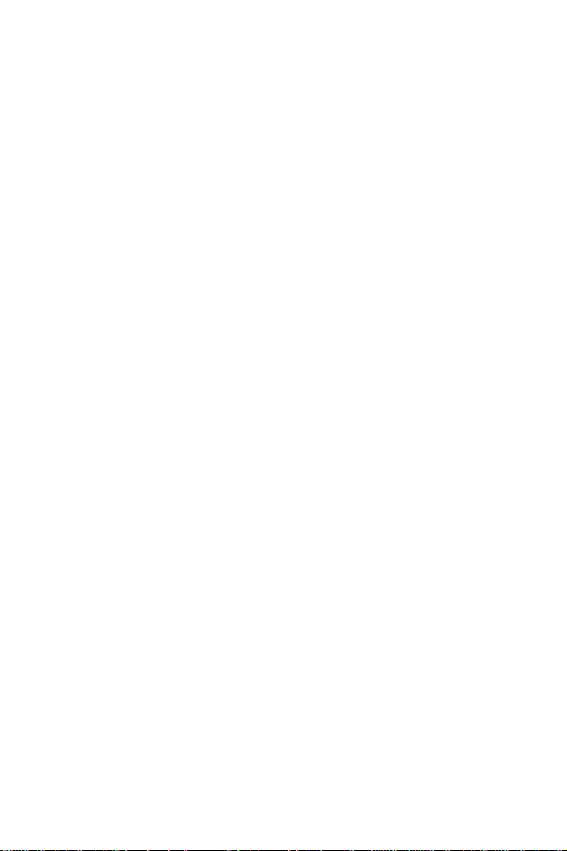
Intellectual Property
All Intellectual Property, as defined below, owned by or which is
otherwise the property of Samsung or its re spec tive suppliers
relating to the SAMSUNG Phone, including but not limited to,
accessories, parts, or software relating thereto (the “Phone
System”), is proprietary to Samsung and protected under
federal laws, state laws, and inte rn ati on al tre at y pro visi on s.
Intellectual Property includes, but is not limited to, inventions
(patentable or unpatentable), patents, trade secrets,
copyrights, software, computer programs, and related
documentation and other works of authorship. You may not
infringe or otherwise violate the rights secured by the
Intellectual Property . Moreo ver, you agree that y ou will not (and
will not attempt to) modify , prepare d erivative works of , reverse
engineer, decompile, disassemble, or otherwise attempt to
create source code from the software. No title to or ownership
in the Intellectual Property is transferred to you. All applicable
rights of the Intellectual Property shall remain with SAMSUNG
and its suppliers.
Page 3
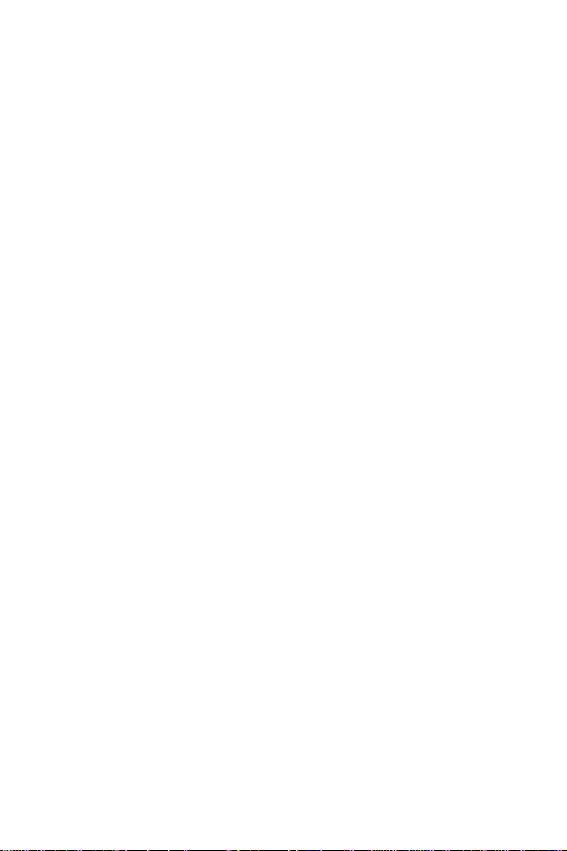
Samsung Telecommunications America,
L.P.
U. S. Headquarters:
1301 East Lookout Drive
Richardson, TX 75082
Tel: 972-761-7000
Fax: 972-761-7001
Customer Care Center:
1601 E. Plano Parkway
Suite 150
Plano, TX 75047
Tel: 888-987-HELP (4357)
Fax: 972-761-7501
Internet Address: http://www.samsungusa.com/
wireless
©2004 Samsung Telecommunications America, L.P. All rights
reserved. No reproduction in whole or in part allowed without
prior written approval. Samsung is a registered trademark of
Samsung Electronics America, Inc. and its related entities.
Page 4
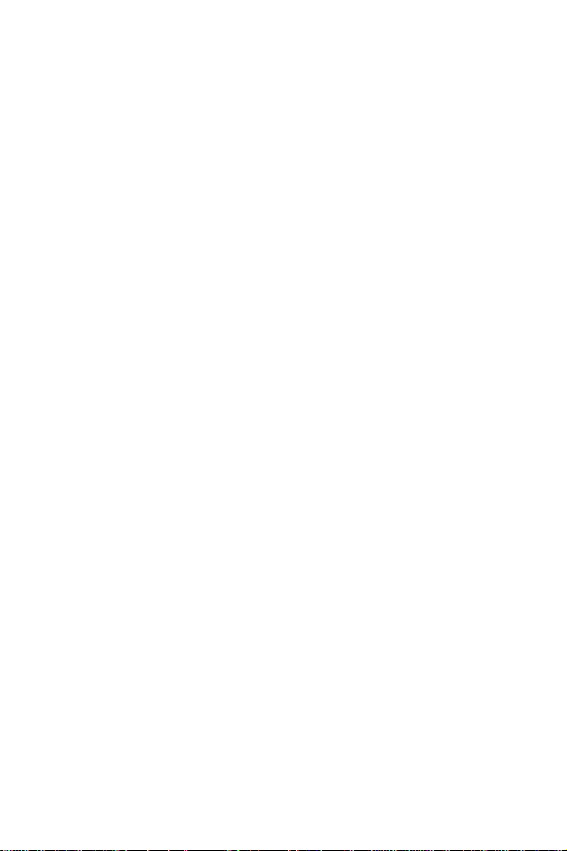
Table of Contents
Important Safety Precautions......................... 7
Unpacking ...................................................... 9
Your Phone................................................... 11
Phone Layout ........................................................ 11
Display................................................................. 15
Service Light ......................................................... 18
Camera ................................................................ 19
Getting Started............................................. 21
Installing the SIM Card ........................................... 21
Charging the Battery .............................................. 23
Switching the Phone On or Off ................................. 25
Call Functions............................................... 27
Making a Call......................................................... 27
Adjusting the Volume ............................................. 29
Answering a Call .................................................... 30
Viewing Missed Calls............................................... 31
Quickly Switching to Silent Mode.............................. 33
Selecting Functions and Options................... 35
Phone Book .................................................. 37
Storing a Number with a Name................................ 37
Using Phone Book Entry Options .............................. 40
Dialing a Number from the Phone Book..................... 41
Speed Dialing........................................................ 42
Searching for and Dialing a Number in Phone Book..... 44
Editing a Caller Group............................................. 46
Deleting All of the Phone Book Entries....................... 47
Checking the Memory Status ................................... 48
Using the Service Dialing Numbers........................... 49
Table of Contents
1
Page 5
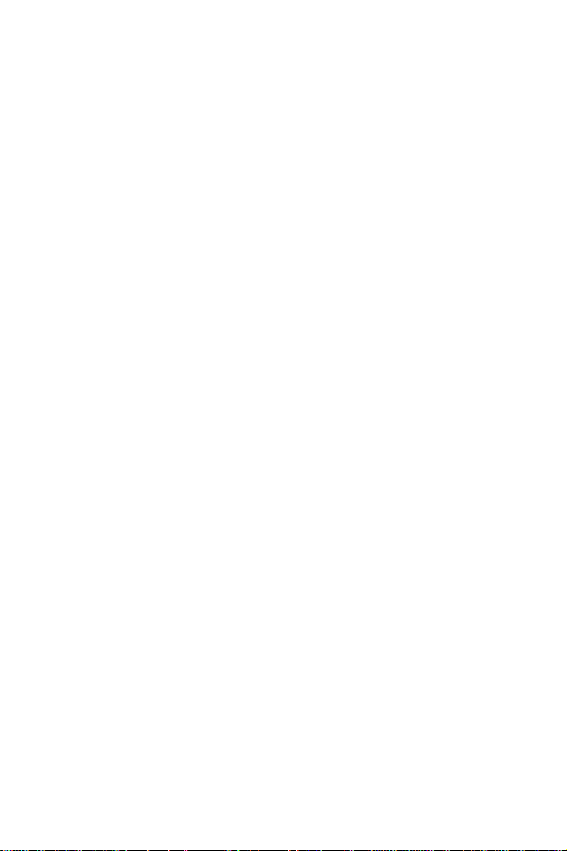
Entering Text................................................ 51
Changing the Text Input Mode................................. 51
Using T9 Mode....................................................... 52
Using Alphabet Mode.............................................. 55
Using Number Mode ............................................... 56
Using Symbol Mode................................................ 56
Options During a Call.................................... 57
Putting a call on Hold.............................................. 57
Using the Menu Functions ....................................... 58
Switching the Microphone Off (Mute) ........................ 58
Muting or Sending Key Tones................................... 59
Sending a Sequence of DTMF Tones ......................... 60
Searching for a Number in Phone Book ..................... 60
Using the SMS Service............................................ 61
Call Waiting........................................................... 61
Making a Multi-party Call......................................... 62
New Call ............................................................... 64
Using the Menus........................................... 65
Accessing a Menu Function by Scrolling..................... 65
Using Shortcuts ..................................................... 66
List of Menu Functions ............................................ 66
Text Messages.............................................. 73
Inbox ................................................................... 73
Outbox................................................................. 74
Write New............................................................. 76
Templates............................................................. 78
Settings................................................................ 78
Delete All.............................................................. 80
Memory Status ...................................................... 81
Voice Mail ............................................................. 81
Broadcast ............................................................. 82
Multimedia Messages.................................... 85
Inbox ................................................................... 85
Table of Contents
2
Page 6
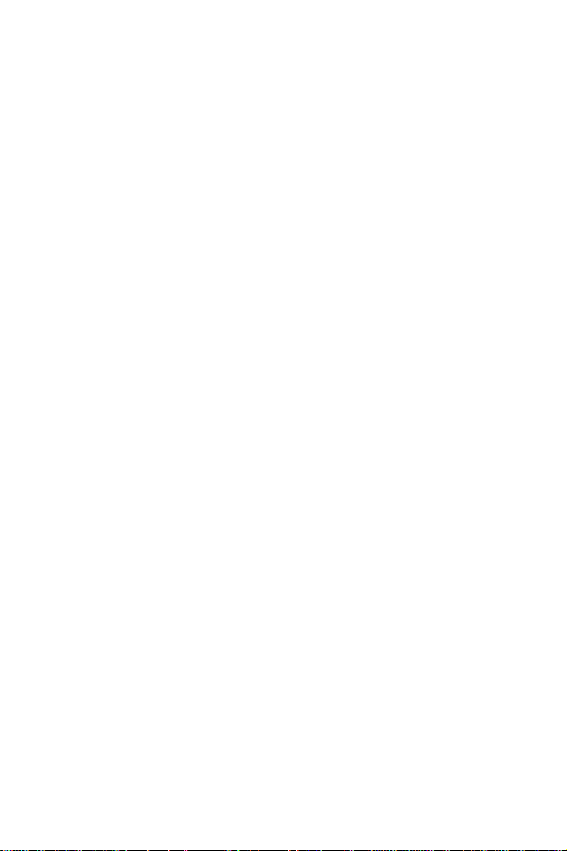
Outbox................................................................. 88
Draft.................................................................... 89
Write New............................................................. 90
Templates............................................................. 94
Delete All.............................................................. 95
Memory Status ...................................................... 95
Setup................................................................... 95
MMS Profile........................................................... 97
Call Records.................................................. 99
Missed Calls .......................................................... 99
Incoming Calls....................................................... 99
Outgoing Calls..................................................... 100
Delete All............................................................ 100
Call Time ............................................................ 101
Call Cost............................................................. 101
Camera....................................................... 103
Take Photos ........................................................ 103
My Photos........................................................... 108
Record Videos ..................................................... 109
My Videos ........................................................... 110
Delete All............................................................ 111
Memory Status .................................................... 111
Sound Settings ........................................... 113
Ring Tone ........................................................... 113
Ring Volume........................................................ 113
Alert Type........................................................... 113
Keypad Tone ....................................................... 114
Message Tone...................................................... 114
Folder Tone......................................................... 115
Power On/Off ...................................................... 115
Alerts on Call....................................................... 115
Extra Tones......................................................... 116
Phone Settings ........................................... 117
Table of Contents
3
Page 7
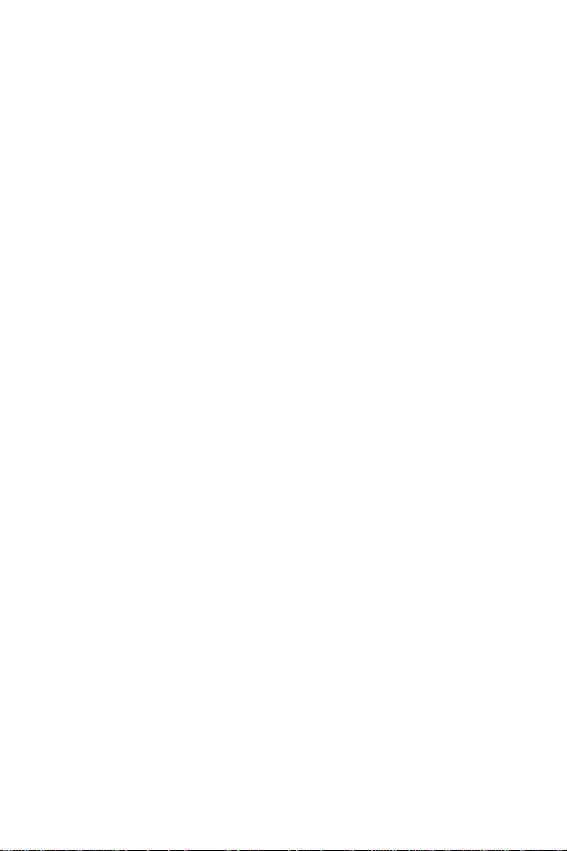
Display Settings................................................... 117
Greeting Message ................................................ 119
Own Number....................................................... 119
Language............................................................ 120
Security.............................................................. 120
Extra Settings...................................................... 123
Short Cut............................................................ 124
TTY Setting ......................................................... 125
Reset Settings..................................................... 125
Organizer.................................................... 127
Alarm................................................................. 127
Calendar............................................................. 128
Time & Date........................................................ 131
Calculator ........................................................... 132
To Do List ........................................................... 133
Voice Memo ........................................................ 136
Currency Exchange .............................................. 138
Network Services........................................ 139
Call Forwarding.................................................... 139
Call Waiting......................................................... 140
Network Selection................................................ 141
Caller ID............................................................. 142
Funbox ....................................................... 143
WAP Browser....................................................... 143
Games................................................................ 149
Sounds............................................................... 152
Images............................................................... 153
Delete All............................................................ 153
Memory Status .................................................... 154
Solving Problems........................................ 155
Access Codes.............................................. 159
Phone Password................................................... 159
PIN .................................................................... 160
Table of Contents
4
Page 8
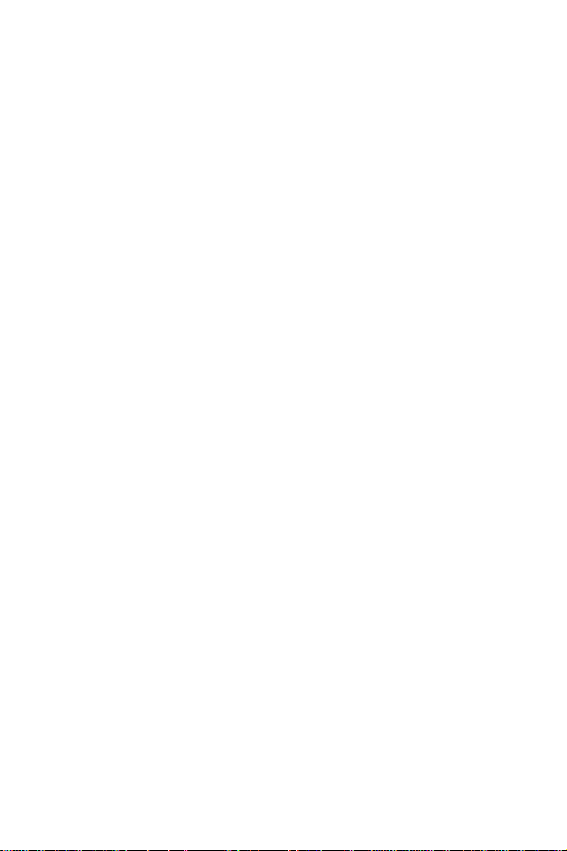
PUK.................................................................... 160
PIN2 .................................................................. 161
PUK2.................................................................. 161
Health and Safety Information ................... 163
Exposure to Radio Frequency (RF) Signals............... 163
For Body Operation .............................................. 165
Precautions When Using Batteries .......................... 165
Road Safety ........................................................ 167
Operating Environment......................................... 168
Electronic Devices................................................ 169
Potentially Explosive Environments......................... 171
Emergency Calls .................................................. 171
Other Important Safety Information ....................... 173
Care and Maintenance .......................................... 173
Acknowledging Special Precautions and the FCC and Indus-
try Canada Notice ................................................ 175
Appendix A: CERTIFICATION INFORMATION (SAR)... 176
Appendix B: Guide to Safe and Responsible Wireless Phone
Use.................................................................... 178
Appendix C: Consumer Update on Wireless Phones... 183
STANDARD LIMITED WARRANTY ................ 195
Glossary ..................................................... 201
Index.......................................................... 207
Table of Contents
5
Page 9
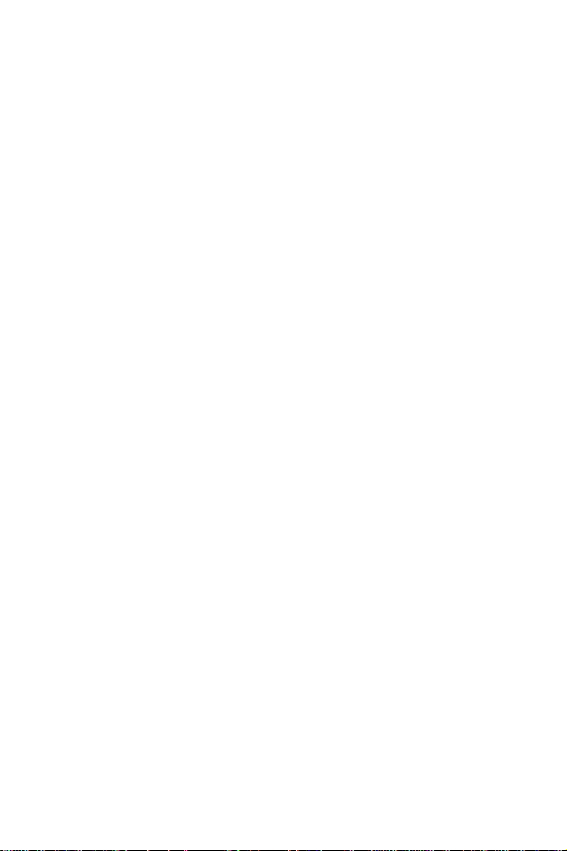
Table of Contents
6
Page 10
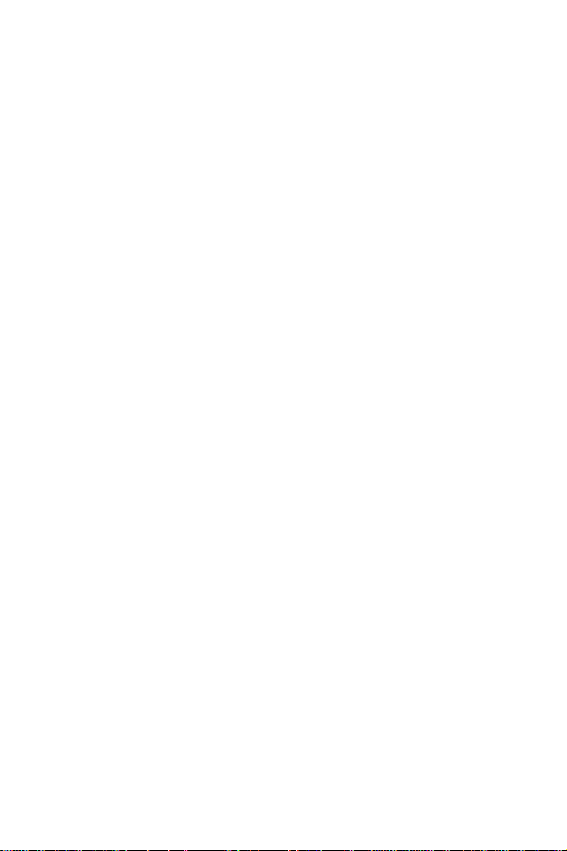
Important Safety Precautions
Read these guidelines before using your wireless
phone. Failure to comply with them may be
dangerous or illegal.
Road Safety at All Times
Do not use a hand-held phone while driving; park the
vehicle first.
Switching Off When Refueling
Do not use the phone at a refueling point (service
station) or near fuels or chemicals.
Switching Off in an Aircraft
Wireless phones can cause interference. Using them
in an aircraft is both illegal and dangerous.
Switching Off in Hospitals
Switch your phone off near medical equipment.
Follow any regulations or rules in force.
Interference
All wireless phones may be subject to interference,
which could affect their performance.
Special Regulations
Follow any special regulations in force in any area
and always switch your phone off whenever it is
Important Safety Precautions
7
Page 11
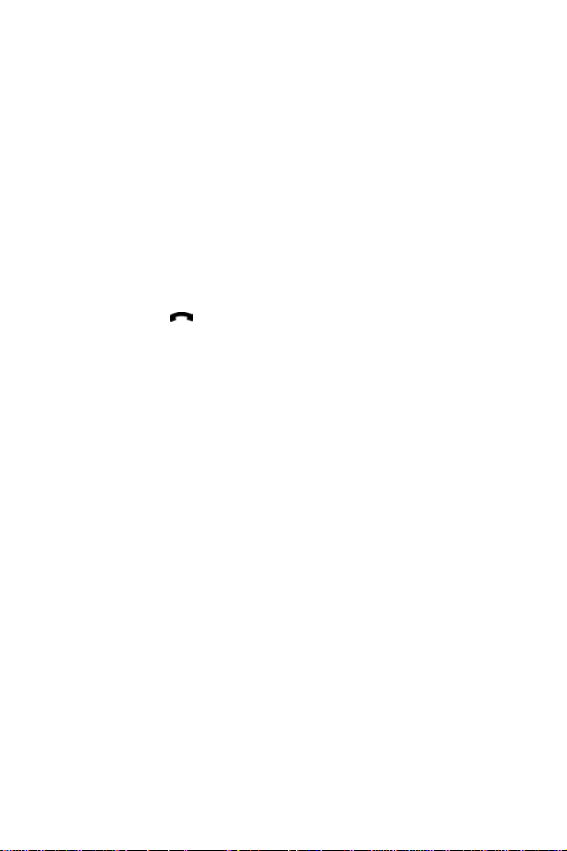
forbidden to use it, or when it may cause
interference or danger (in a hospital for example).
Sensible Use
Use only in the normal position (held to the ear).
Avoid unnecessary contact with the antenna when
the phone is switched on.
Emergency Call
Ensure the phone is switched on and in service. Key in
the emergency number for your present location,
then press the
key. You must deactivate any
unnecessary features before you can make an
emergency call. Give all the necessary information
as accurately as possible. Do not end the call until
given permission to do so.
Water Resistance
Your phone is not water-resistant. Keep it dry.
Accessories and Batteries
Use only Samsung-approved accessories and
batteries. Use of any unauthorized accessories could
damage your phone and may be dangerous.
Qualified Service
Only qualified service personnel may repair your
phone.
For more detailed safety information, see “Health
and Safety Information” on page 163.
Im portant Safet y Pre cau tions
8
Page 12
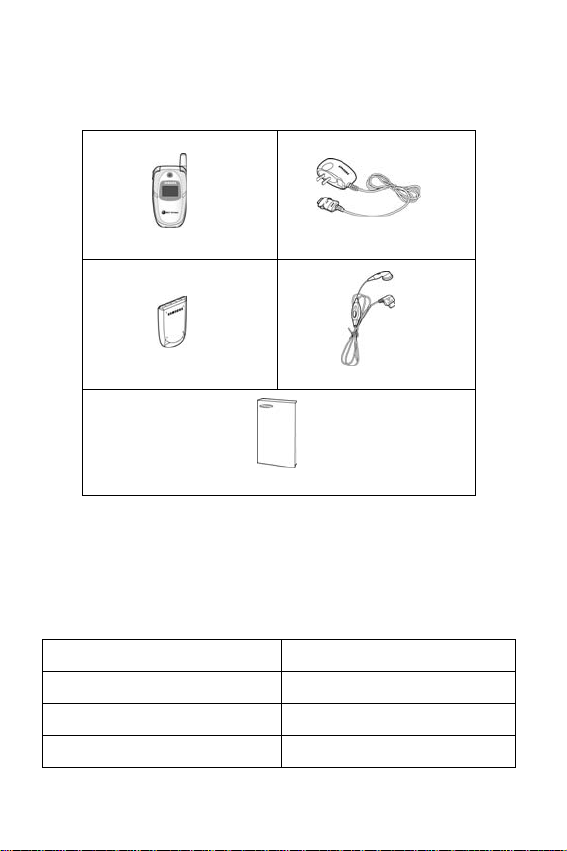
Unpacking
Your package contains the following items:
Handset
Battery
User’s Manual
Note: The items supplied with your phone may be different, depending upon
your country or service provider.
Travel Charger
Ear-microphone
You can obtain the following accessories for your
phone from your local Samsung dealer:
Standard battery Ear-microphone
Simple hands-free kit Car holder
Car power charger Battery charger
Travel charger Data kit
Unpacking
9
Page 13
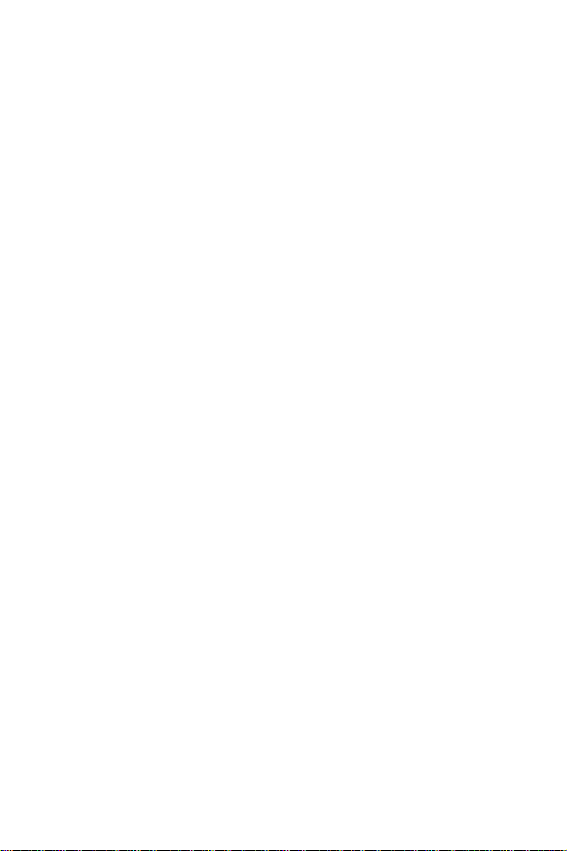
Unpacking
10
Page 14
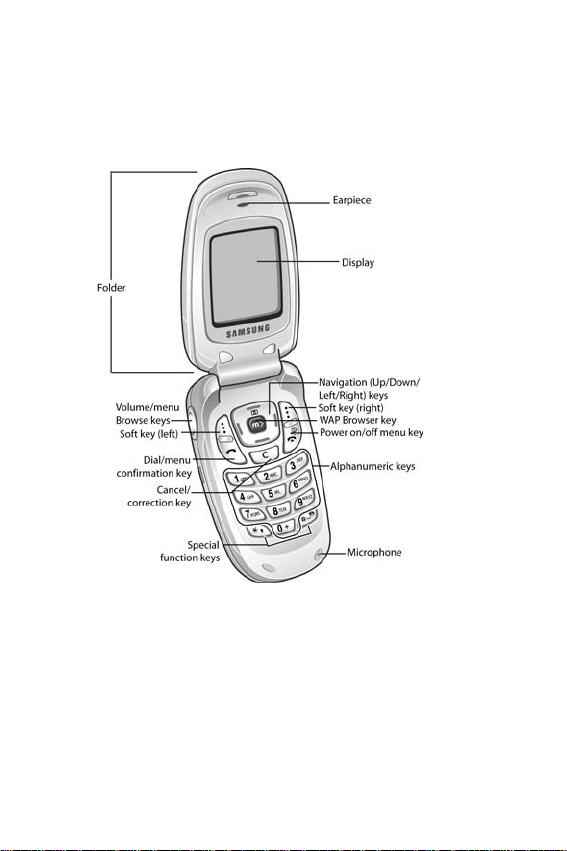
Your Phone
Phone Layout
The following illustrations show the main elements of
your phone:
Your Phone
11
Page 15
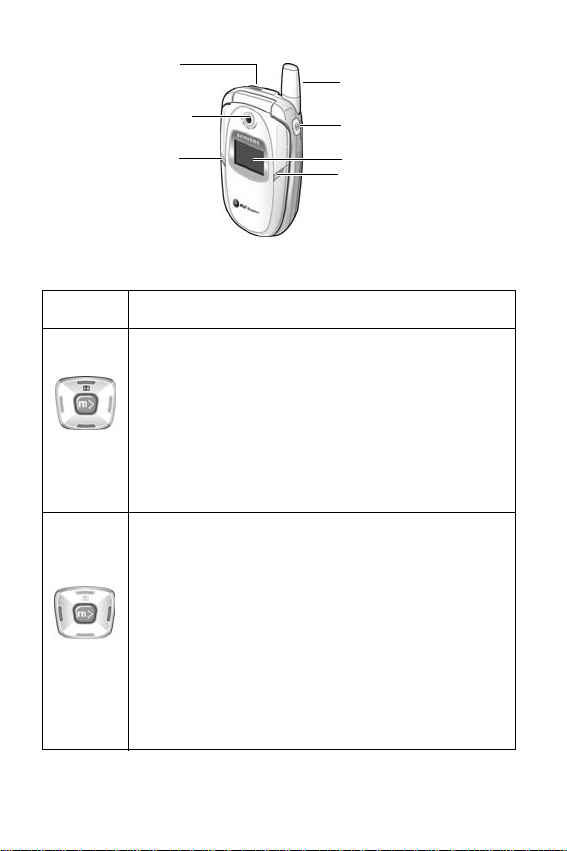
Ear-microphone
Service light
Key
(s)
jack
Camera
Description
Antenna
Camera key
External display
Service light
In Menu mode, scrolls through the menu
options and Phone Book.
In Idle mode, the Up key allows you to access
the Camera menu and the Down key to access
your favorite menu option directly. For further
details about shortcuts, see
“Using Shortcuts”
on page 66.
In Menu mode, the Left key returns to the
previous menu level and the Right key selects
the current menu.
When entering text, moves the cursor to the
left and right respectively.
In Idle mode, allows you to access your
favorite menu options directly. For further
details about shortcuts, see “Using Shortcuts”
on page 66.
Your Phone
12
Page 16
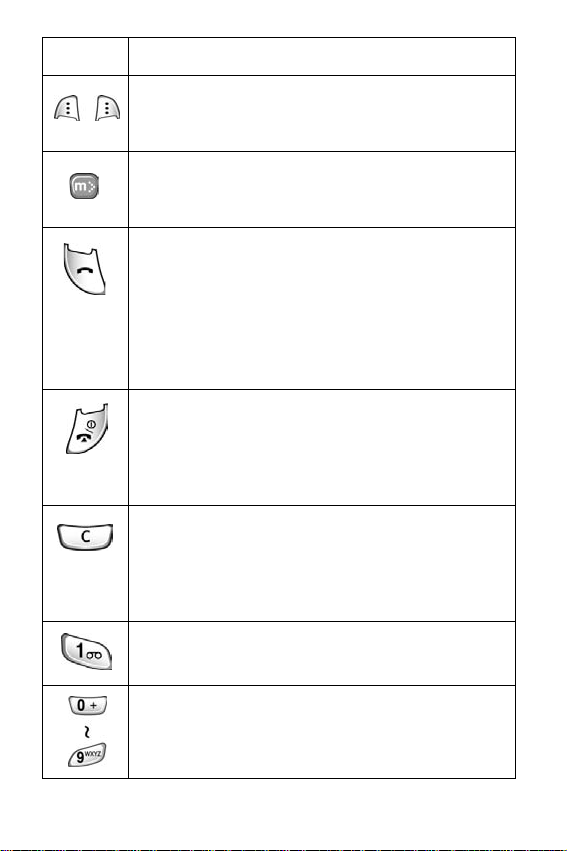
Key
(s)
(soft keys)
Description
(Continued)
Performs the functions indicated by the text
above them, on the bottom line of the display.
In Idle mode, launches the WAP (Wireless
Application Protocol) browser.
Makes or answers a call.
In Idle mode, recalls the last number dialed,
received or missed.
In Menu mode, selects a menu function or
stores information that you have entered, such
as a name in the SIM card or phone’s memory.
Ends a call. Also switches the phone on and
off when held down.
In Menu mode, cancels your input and returns
to Idle mode.
In the text Input mode, deletes characters from
the display.
In Menu mode, returns to the previous menu
level.
In Idle mode, quickly accesses your voice mail
when held down.
Enters numbers, letters and some special
characters.
Your Phone
13
Page 17
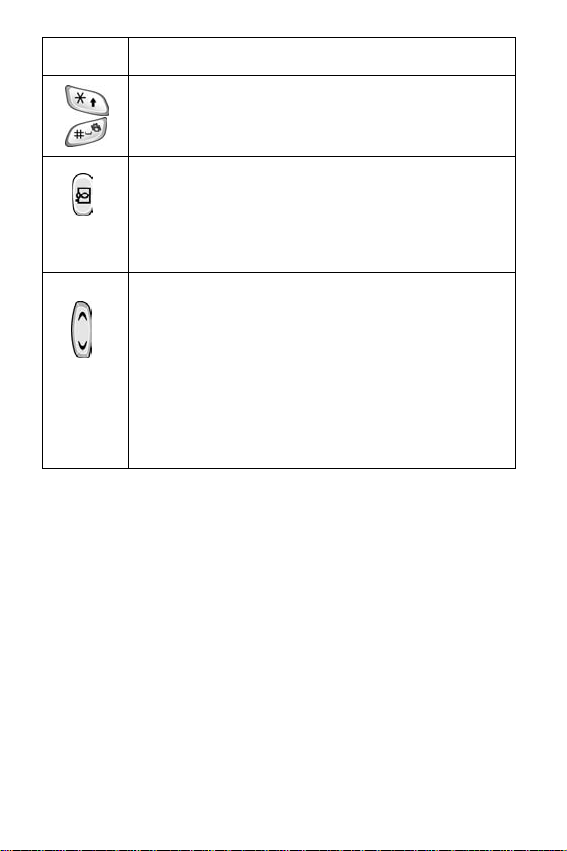
Key
(s)
Description
(Continued)
Enters special characters.
Performs various functions.
(on the right side of the phone)
In Standby mode, turns the camera on when held
down.
In Capture mode, works as a camera shutter.
(on the left side of the phone)
During a call, adjusts the earpiece volume.
In Idle mode with the folder open, adjusts the
keypad tone volume. With the folder closed,
turns the external display on when held down.
In Menu mode, scrolls through the menu
options and Phone Book.
Your Phone
14
Page 18
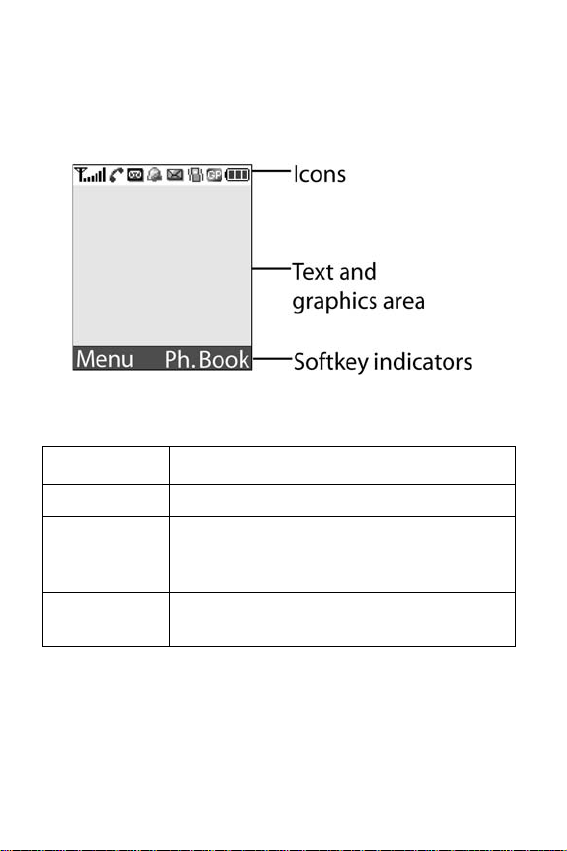
Display
Display Layout
The display has three areas:
Area Description
First line Displays various icons. See page 16.
Middle lines Displays messages, instructions and any
information that you enter, such as the
number you are dialing.
Last line Shows the current functions assigned to
the two soft keys.
Your Phone
15
Page 19
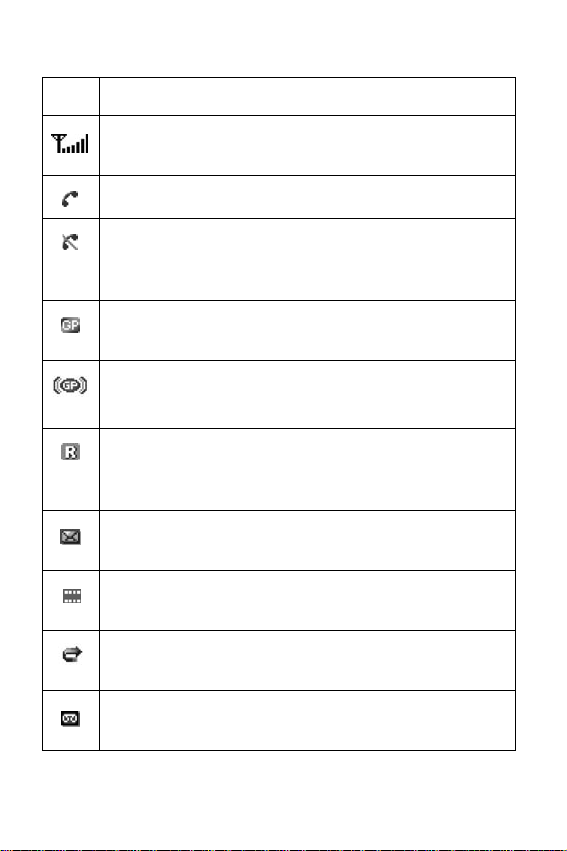
Icons
Icon Description
Shows the received signal strength. The greater
the number of bars, the stronger the signal.
Appears when a call is in progress.
Appears when you are out of your service area.
When it displays, you cannot make or receive a
call.
Appears when you are connected to the GPRS
network.
Appears when the GPRS data connection is
established.
Appears when you are out of your home area and
have logged onto a different network; for example,
when traveling in other countries.
Appears when a new text message has been
received.
Appears when a new multimedia message has
been received.
Appears when the Call Forwarding feature is
activated.
Appears when a new voice mail message has
been received.
Your Phone
16
Page 20
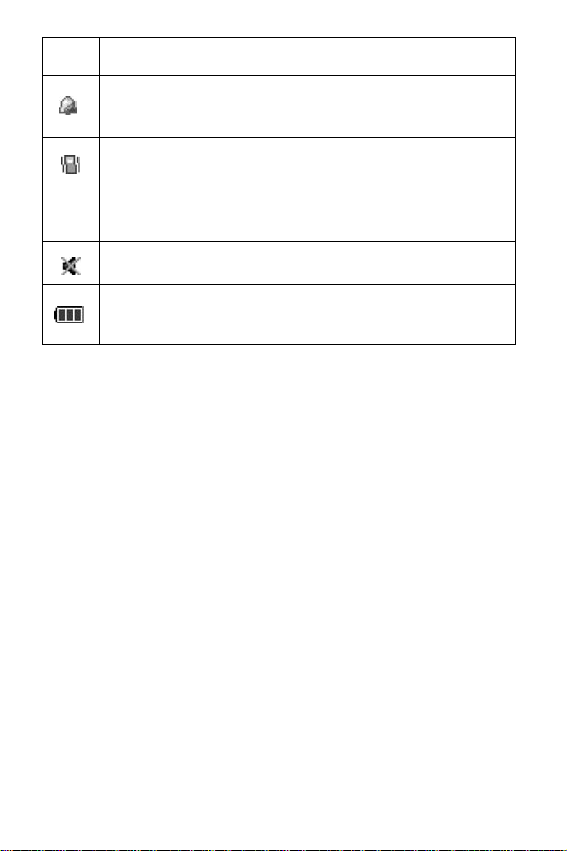
Icon Description
Appears when you set an alarm to ring at a
specified time.
Appears when Silent mode is active or when you
set the Alert Type menu (Menu 5.3) to Vibration.
For further details, see page 33 and page 113
respectively.
Appears when Mute mode is active.
Shows the level of your battery. The more bars
you see, the more power you have remaining.
(Continued)
Backlight
The backlight illuminates the display and the keypad.
When you press any key or open the folder, the
backlight turns on and remains on for a given period
of time, depending on your setting in the Back Light
menu (Menu 6.1.4). When no keys are pressed, the
display dims and turns off after one minute to
conserve your battery power.
To specify the length of time the backlight is active,
set the Back Light menu (Menu 6.1.4). See
page 118
for further details.
External Display
Your phone has an external display on the folder. It
indicates when you have an incoming call or a
message. At the specified time it also alerts you when
Your Phone
17
Page 21
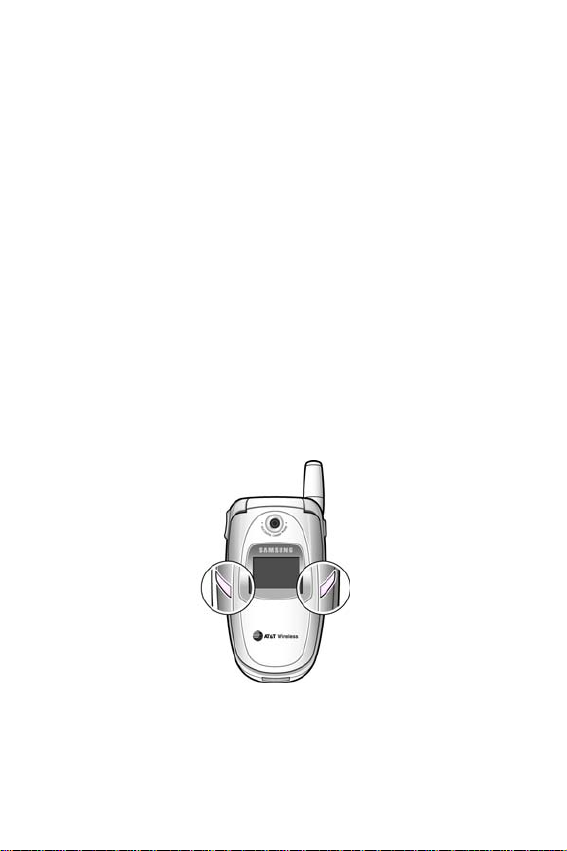
you have set an alarm by flashing the service light
and showing the corresponding icon on the display.
You can also select the color of an image to be
displayed in the Front LCD menu (Menu 6.1.2). See
“Front LCD” on page 118 for further details.
To turn the display on with the folder closed, press
and hold one of the Volume keys on the left side of
the phone. With the folder closed, you can take
photos using the external display by pressing the
Camera key on the right side of the phone. For
further details, see
page 103.
Service Light
The service light is on the folder. It flashes when
services are available on the phone.
To activate or deactivate the service light, set the
Service Light menu (Menu 6.1.5). See
further details.
page 118 for
Your Phone
18
Page 22
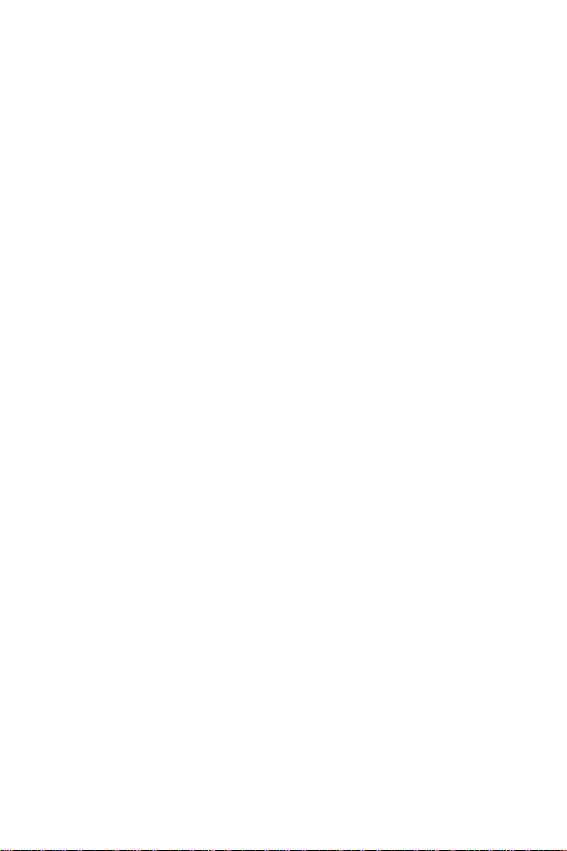
Camera
The camera module on the folder of your phone
allows you to take a photo or record a video while on
the move.
For further details about the Camera feature, see
page 103.
Your Phone
19
Page 23
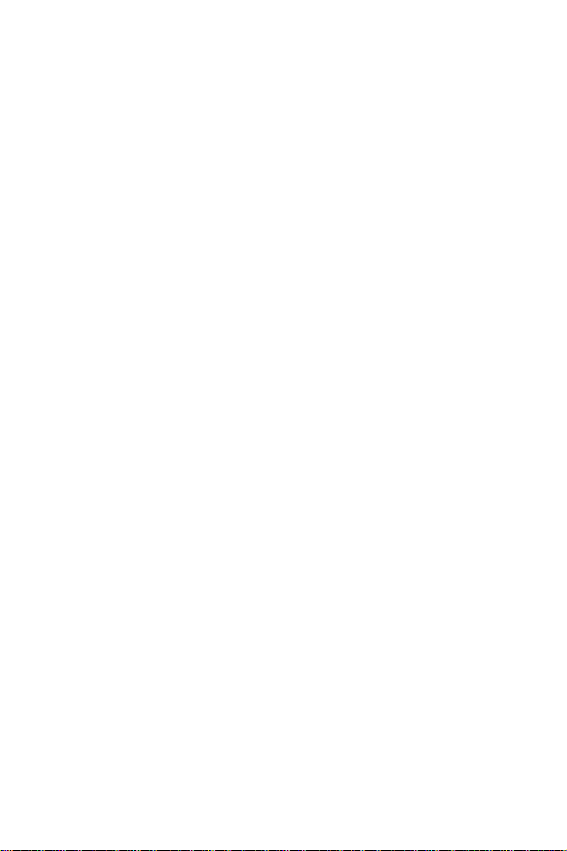
Your Phone
20
Page 24
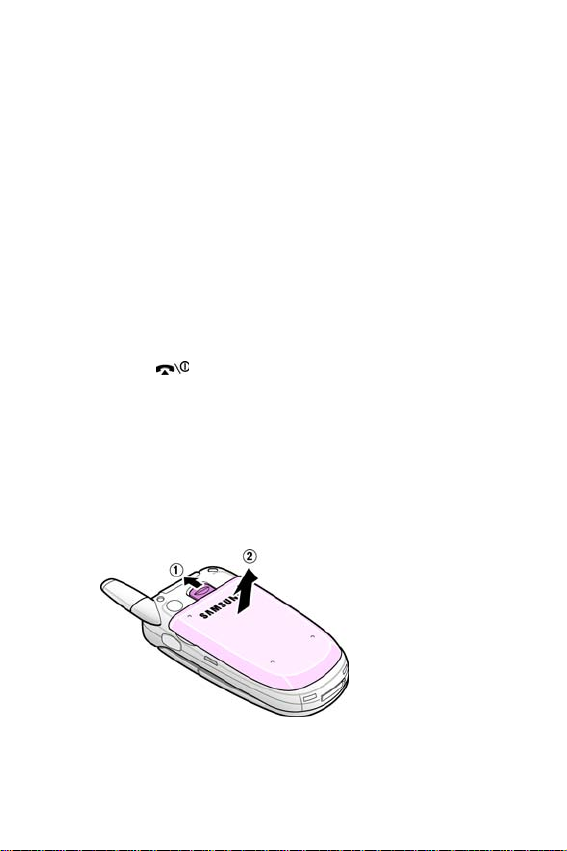
Getting Started
Installing the SIM Card
When you subscribe to a cellular network, you are
provided with a plug-in SIM card loaded with your
subscription details, such as your PIN, any optional
services available and so on.
Important! The plug-in SIM card and its contacts can
be easily damaged by scratches or bending, so be
careful when handling, inserting or removing the
card.
Keep all SIM cards out of the reach of small children.
1. If necessary, switch the phone off by holding
down the key until the power-off image
displays.
2. Remove the battery. To do so:
➀
Slide the battery lock towards the top of the phone
and hold it in that position.
➁
Lift the battery away, as shown.
Getting Started
21
Page 25
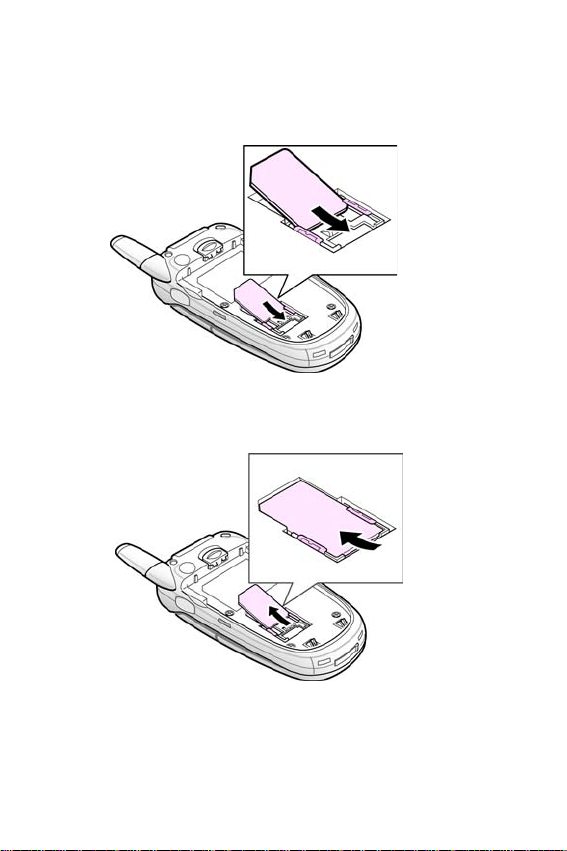
3. Slide the SIM card into the SIM card socket, as
shown, so that it locks the card into position.
Make sure the metal contacts of the card face into the
phone.
When you need to remove the SIM card, slide it upwards,
as shown, and take it out of the socket.
Getting Started
22
Page 26
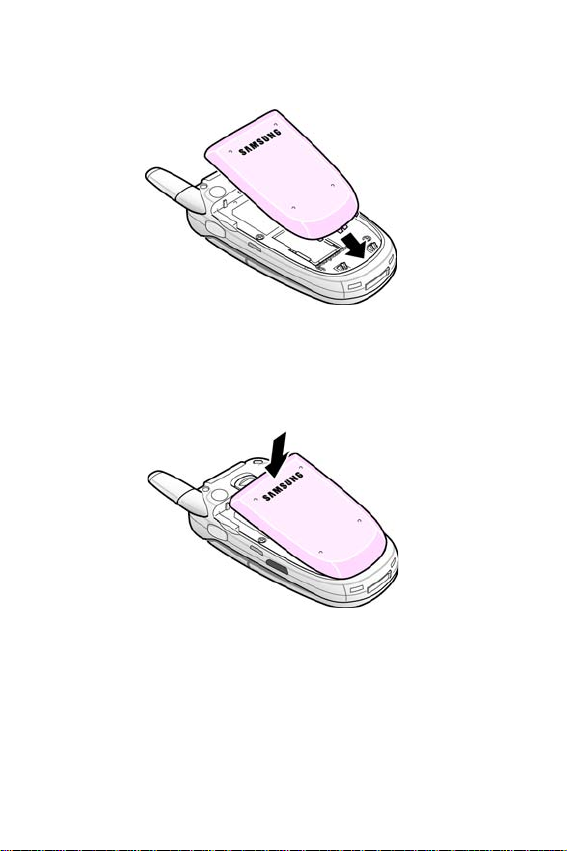
4. Replace the battery so that the tabs on the end
align with the slots at the bottom of the phone.
5. Press the battery down until it clicks into place.
Make sure that the battery is properly installed
before switching the power on.
Charging the Battery
Your phone is powered by a rechargeable Li-ion
battery. A travel charger comes with your phone for
charging the battery. Use only approved batteries
and chargers. Ask your local Samsung dealer for
further details.
Getting Started
23
Page 27
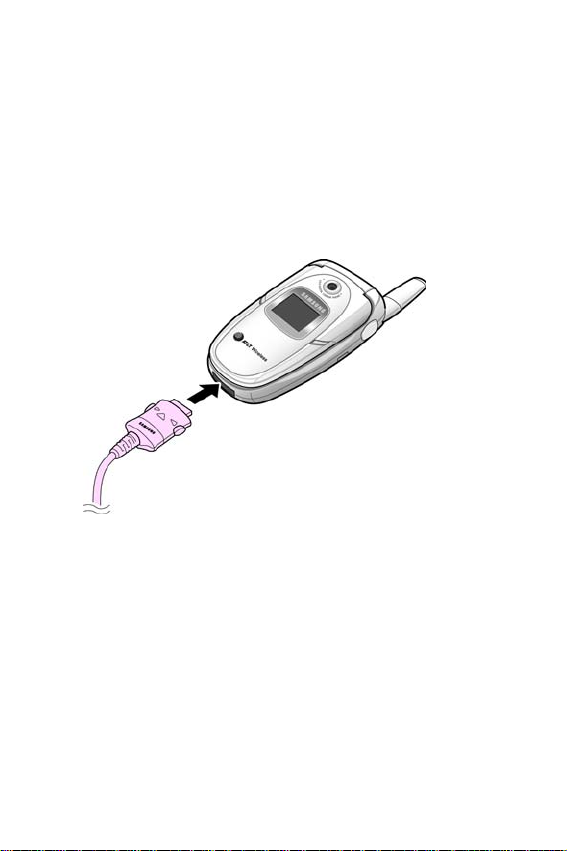
The travel charger allows you to use the phone while
the battery is charging, but this causes the phone to
charge more slowly.
Note: You must fully charge the battery before using your phone for the first
time. A discharged battery is fully recharged in approximately 200 minutes.
1. With the battery in position on the phone, plug the
connector of the travel charger into the jack at
the bottom of the phone.
2. Plug the adapter into a standard AC wall outlet.
3. When charging is finished, unplug the adapter
from the power outlet and disconnect it from the
Getting Started
24
Page 28
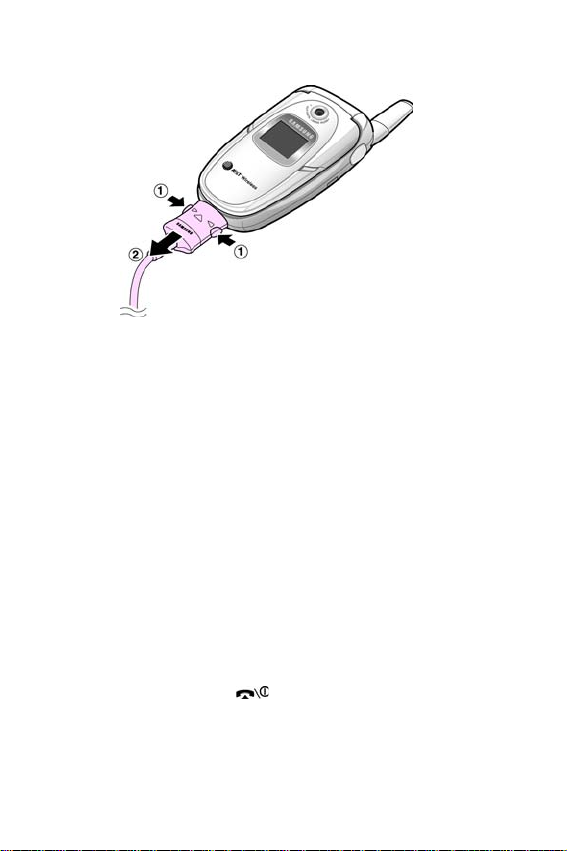
phone by pressing the buttons on both sides of the
connector and pulling the connector out.
Note: You must unplug the adapter before removing the battery from the phone
during charging; otherwise, the phone could be damaged.
Low Battery Indicator
When the battery is weak and only a few minutes of
talk time remain, a warning tone sounds and a
message repeats at regular intervals on the display. If
this happens, the display dims to conserve the
remaining battery power.
When the battery level becomes too low, the phone
automatically turns off.
Switching the Phone On or Off
1. Open the folder.
2. Press and hold the key until the phone
switches on.
Getting Started
25
Page 29
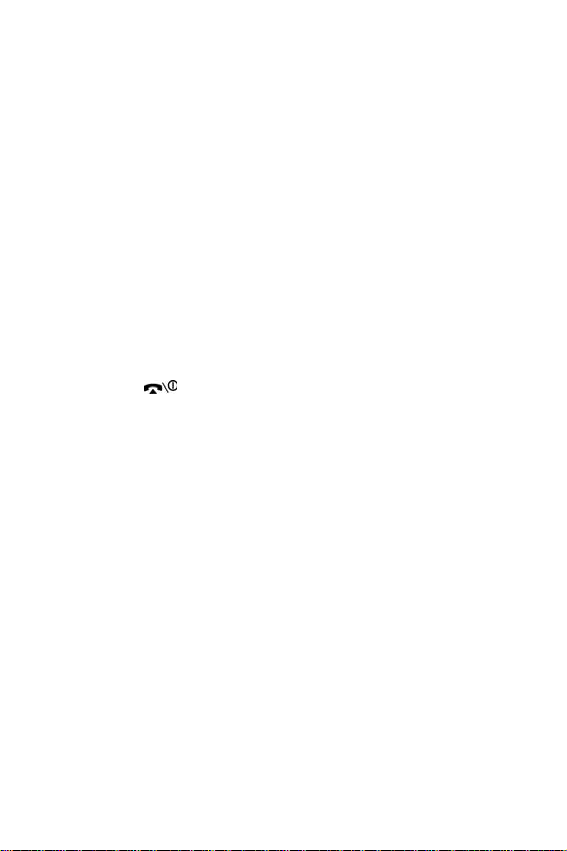
3. If the phone asks you to enter the phone
password, enter the password and press the OK
soft key. It is preset to “00000000” at the factory.
For further details, see page 159.
4. If the phone asks for a PIN, enter the PIN and press
the OK soft key. For further details, see page 160.
The phone searches for your network and, after finding
it, the idle screen appears on the display. You can now
make or receive a call.
The display language is preset to English at the factory.
To change the language, use the
For further details, see
page 120.
Language (Menu 6.4).
5. When you wish to switch the phone off, press and
hold the key until the power-off image
displays.
Getting Started
26
Page 30
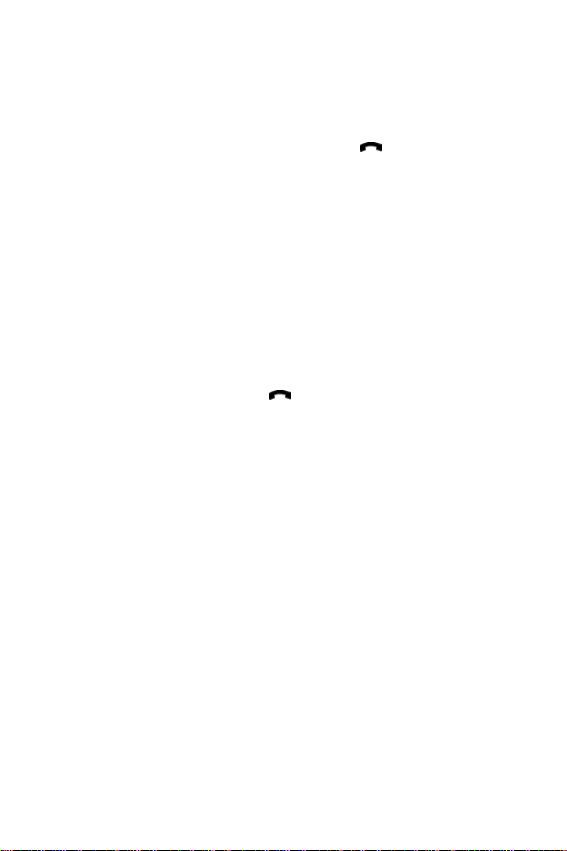
Call Functions
Making a Call
When the idle screen displays, enter the area code
and phone number, then press the
Note: When you activate the Auto Redial option in the Extra Settings menu
(Menu 6.6), the phone automatically redials up to ten times when the person
does not answer the call or is already on the phone. See page 123 for further
details.
Making an International Call
key.
1. Press and hold the 0 key.
The + character appears.
2. Enter the country code, area code and phone
number and press the key.
Call Functions
27
Page 31

Correcting the Number
To clear Press the
the last digit
displayed
any other digit in
the number
the whole
display
C key.
Left or Right key until the cursor is
immediately to the right of the digit to
be cleared. Press the C key. You can
also insert a missing digit simply by
pressing the appropriate key.
C key and hold it for more than one
second.
Ending a Call
When you want to end your call, briefly press the
key or close the folder.
Redialing the Last Number
The phone stores the numbers you have dialed,
received or missed if the caller is identified. See
“Call
Records” on page 99 for further details.
To recall any of these numbers:
1. If you have typed characters on the display, press
the key to return to Idle mode.
2. Press the key to display a list of the last numbers
in the order you made, received or missed them.
Call Functions
28
Page 32

3. Use the Up and Down keys to scroll through the
numbers until the number you want is highlighted.
T
o Press the
dial the number
edit the number Options soft key and select
delete the
number
delete all of the
numbers on the
Call Log list
key.
Edit. Change the number,
referring to “Correcting the
Number” on page 28.
Options soft key and select
Delete.
Options soft key and select
Delete All. For further details,
see page 100.
Making a Call from Phone Book
You can store the phone numbers that you use
regularly in the SIM card or the phone’s memory,
which are collectively called Phone Book. Simply
select a name to recall the associated number. For
further details about the Phone Book feature, see
page 37.
Adjusting the Volume
During a call, if you want to adjust the earpiece
volume, use the Volume keys on the left side of the
phone.
Call Functions
29
Page 33

Press the key to increase the volume level and the
key to decrease the level.
In Idle mode, you can also adjust the keypad tone
volume using these keys.
Answering a Call
When somebody calls you, the phone rings and
displays the incoming call image.
When the caller can be identified, the caller’s phone
number or name, if stored in your Phone Book,
displays.
1. If necessary, open the folder.
2. Press the key or the Accept soft key to answer
the incoming call.
When the
menu (
answer a call except for the key and the
soft key. See page 124.
Call Functions
30
Anykey Answer
Menu 6.6
) is activated, you can press any key to
option in the
Extra Settings
Reject
Page 34

When the
menu (
simply by opening the folder. See
To reject the call, press and hold one of the Volume keys, or
press the
Active Folder
Menu 6.6
Reject
soft key or key.
option in the
) is activated, you can answer the call
Extra Settings
page 123.
3. End the call by pressing the key.
Note: You can answer a call while using Phone Book or menu features. After
ending the call, the phone returns to the function screen you were using.
Viewing Missed Calls
When you are unable to answer a call for any
reason, you can find out who called you so that you
can call the person back.
The number of calls you missed displays on the idle
screen immediately after a call is missed.
To view the missed call immediately:
1. If necessary, open the folder.
2. Press the View soft key.
The number for the most recent missed call displays, if
available.
To Press the
scroll through the
missed calls
call the number
displayed
Up or Down key.
key.
Call Functions
31
Page 35

To Press the
edit or delete a
missed call number
Select soft key. See below.
Editing a Missed Call Number
Note: When the number for the missed call is not available, the Edit option
does not display.
1. Press the View soft key.
2. Press the Up or Down key to highlight the number
and press the Select soft key.
3. Press the Options soft key.
4. Select the Edit soft key. Enter your edits and press
the Save soft key.
5. Use the right and left soft keys to select the phone
category and press the Select soft key.
6. Choose between the SIM and Phone location
options and press the Select soft key.
7. Enter the Name or choose from the provided list
and press the OK soft key.
8. Enter the number and press the Save soft key.
For more options on this function, see “Using Phone
Book Entry Options” on page 40.
Call Functions
32
Page 36

Deleting a Missed Call
1. Press the Options soft key.
2. If necessary, press the Up or Down key to highlight
the Delete option.
3. Press the Select soft key.
You can press the key at any time to exit the
Missed Call feature.
Note: You can access the Missed Call feature at any time by selecting the
Missed Calls menu (Menu 3.1). For further details, see page 99.
Quickly Switching to Silent Mode
Silent mode is convenient when you wish to stop the
phone from making noise, in a theater for example.
In Idle mode, press and hold the key until the
“Silent Mode” message and the Vibration icon ( )
display.
In Silent mode, your phone changes the sound
settings as follows:
Option New Setting
Alert Type (Menu 5.3) Vibration
Keypad Tone (Menu 5.4) Off
Message Tone (Menu 5.5) Vibration
Folder Tone (Menu 5.6) Off
Power On/Off (Menu 5.7) Vibration*
Extra Tones (Menu 5.9) Off
Call Functions
33
Page 37

Note:
Menu 5.7 Power On/Off vibration occurs during power on not power off.
To exit and reactivate the previous sound settings,
press and hold the
key again until “Exit Silent
Mode” appears. The Vibration icon ( ) no longer
displays.
Call Functions
34
Page 38

Selecting Functions and Options
Your phone offers a set of functions that allows you to
customize it. These functions are arranged in menus
and sub-menus, accessed using the two soft keys
marked
you to view and alter the settings of a particular
function.
The roles of the soft keys vary according to the
function you are currently using; the labels on the
bottom line of the display just above each key
indicate its current role.
Example
and . Each menu and sub-menu allows
:
Selecting Functions and Options
35
Page 39

To view the various functions and options available
and to select the one you want:
1. Press the appropriate soft key.
To Press the
select the:
• function displayed
• option highlighted
view the next
function or highlight
Select soft key or the Right
key.
Down key or the key on the
left side of the phone.
the next option on a
list
move back to the
previous function or
Up key or the key on the left
side of the phone.
option on a list
move back up one
Left key, C key or soft key.
level in the structure
exit the structure
key.
without changing the
settings
In some functions, you may be asked for a password or
PIN. Enter the code and press the OK soft key.
Note: When you access a list of options, your phone highlights the current
option. If, however, there are only two options, such as
Disable, your phone highlights the option that is not currently active so that you
can select it directly.
On/Off or Enable/
Selecting Functions and Options
36
Page 40

Phone Book
You can store phone numbers and their
corresponding names in both your SIM card and
phone’s memory. They are physically separate but
are used as a single entity, called Phone Book.
Storing a Number with a Name
There are two ways to store a number:
♦Using the Save soft key in Idle mode
♦Using the New Entry option in the Phone Book menu
Storing a Number in Idle Mode
As soon as you start to enter a number, Save appears
above the left soft key to allow you to store the
number in Phone Book.
1. Enter the number you want to store.
Note: If you make a mistake while entering a number, correct it using the C key.
For further details, see page 28.
2. When you are sure that it is correct, press the Save
soft key.
Phone Book
37
Page 41

3. Select the category of the number to be stored.
Three categories are available:
Mobile Number
Work Number
Home Number
To select the category, press the Left or Right key and
press the
Select
soft key.
4. Select a memory location, either SIM or Phone, by
pressing the Up or Down key and press the Select
soft key.
Note: When you change phones, any numbers stored in your SIM card
memory are automatically available with the new phone, whereas any numbers
stored in the phone’s memory must be reentered.
5. Enter a name and press the OK soft key.
For further details about entering characters, see
page 51.
To Press the
use the entry options Options soft key. For further
page 40.
return to the idle
details, see
key.
screen
Phone Book
38
Page 42

Storing a Number Using the Phone Book Menu
1. When the idle screen displays, press the Ph.Book
soft key.
2. Scroll to New Entry by pressing the Up or Down key
and press the Select soft key.
3. Select the category of the number to be stored by
pressing the Left or Right key, and press the Select
soft key.
Note: E-mail Address is available in this step. It allows you to save an e-mail
address instead of a phone number.
4. Select a memory location, either SIM or Phone, by
pressing the Up or Down key and press the Select
soft key.
If you are saving an e-mail address,
SIM
is not available.
5. Enter a name and press the OK soft key.
For further details about entering characters, see
page 51.
6. Enter the number or e-mail address you want to
store and press the Save soft key.
To Press the
use the entry options Options soft key. For further
details, see page 40.
Phone Book
39
Page 43

To P ress t he
return to the idle
screen
key.
Using Phone Book Entry Options
While accessing any Phone Book entry, press the
Options soft key to access the options for the entry.
To Press the
select the
highlighted option
highlight a
different option
The following options are available:
Paste: allows you to paste the number into the
normal dialing mode. Use this option to dial a
number similar to one in Phone Book, such as a
different extension in the same office.
Use the C key to change the number as required; see
page 28 for further details. When you are ready to
dial, press the key.
Edit: allows you to edit the name and/or number.
Select One Entry to change the name and/or
number for the selected entry.
Select All Entry to change only the name of the entry.
Photo Caller ID: allows you to assign one of the
photos you took using the camera as a caller ID
image to be displayed when you receive a call from
Select soft key or the Right key.
Up or Down key until the option you
want highlights.
Phone Book
40
Page 44

the selected number. For details about the Camera
feature, see
Select a Photo
“Camera” on page 103.
: allows you to select a photo for the
number.
View
: displays a photo assigned to the number.
Delete
: cancels the photo caller ID setting for the
number.
Delete: allows you to delete the selected number
from Phone Book. You are asked to confirm that you
wish to delete the name and number by pressing the
Yes soft key.
Copy: allows you to copy the number to another
location. You can select the memory location.
Caller Group: allows you to organize your Phone
Book entries in caller groups so that the phone alerts
you in a specific way when a person from one of your
groups calls you. Select one of the ten groups
available.
To remove an entry from a group, select the No
Group option.
For further details about how to change caller group
properties, see
page 46.
Add Entry: allows you to add a new number to the
currently selected name.
Dialing a Number from the Phone Book
Once you have stored phone numbers in the Phone
Book, you can dial them easily and quickly by using
the location numbers that were assigned to them in
the Phone Book.
Phone Book
41
Page 45

Dialing a Number from the SIM Card
1. In Idle mode, enter the location number of the
number you want to dial and press the #
The list of the entries in the SIM card appears.
key.
2. If necessary, scroll through the list using the Up or
Down key.
3. When the number displays, press the Dial soft key
or key.
Dialing a Number from the Phone’s Memory
1. In Idle mode, press and hold the 0 key. A +
appears.
2. Enter the location number of the number you
want and press the #
key.
3. The list of the entries in the phone’s memory
appears.
4. If necessary, scroll through the list using the Up or
Down key.
5. When the number displays, press the Dial
soft key
or key.
Speed Dialing
You can assign up to eight phone numbers from
Phone Book that you use most frequently to the
number keys (2 to 9), and then dial them easily
whenever you want, simply by pressing and holding
the associated number key.
Phone Book
42
Page 46

Setting up Speed-dial Entries
1. When the idle screen displays, press the Ph.Book
soft key.
2. Scroll to speed dial by pressing the Up or Down key
and press the Select soft key.
3. Select a number between 2 to 9 to assign the
speed dialling number, and press the OK soft key.
Note: Memory location 1 is reserved for your Voice Mail server number.
If you have already assigned a number to the key,
the Options soft key replaces the OK soft key. Go to
step 6.
4. Select an entry from the list and press the View soft
key.
5. Press the Select soft key to save this entry in the
speed dial list.
6. When you are finished, press the
soft key or
the soft key or to edit the number use the
following options by pressing the Options soft key:
♦Change: allows you to assign a different number to
the key.
♦Delete: allows you to clear the setting so that no
number is assigned to the key.
♦Delete All: allows you to clear the settings for all
keys so that no numbers are assigned to any of the
keys.
Phone Book
43
Page 47

♦Number: allows you to view the number assigned
to the key. You can dial the number by pressing the
key.
Speed-dialing from Phone Book
To speed-dial the numbers assigned to the 2 to 9
keys, press and hold the appropriate key.
Searching for and Dialing a Number in Phone Book
After storing numbers in Phone Book, you can search
for them in two ways; by name and by caller group.
Searching for a Number by Name
1. When the idle screen displays, press the Ph.Book
soft key.
2. Press the Select soft key when Search highlights.
You are asked to enter a name.
3. Enter the first few letters of the name that you
want to find. The Phone Book entries are listed,
starting with the first entry matching your input.
To Press the
view the highlighted
entry
select a different
entry
Phone Book
44
View soft key.
Up or Down key until the entry
you want highlights.
Page 48

To Press the
look for a name
starting with a
different letter
key labeled with the letter you
want.
4. Once you have found the entry, press the key
to dial the number, or press the Options soft key to
access the Phone Book entry options; for further
details, see page 40.
Searching for a Number by Caller Group
1. When the idle screen displays, press the Ph.Book
soft key.
2. Scroll to Group Search by pressing the Up or Down
key and press the Select soft key. You are asked to
enter a group name.
3. Enter the first few letters of the group name that
you want to find. The caller groups are listed,
starting with the first group matching your input.
4. If necessary, scroll to a group by pressing the Up or
Down key and press the View soft key. The Phone
Book entries in the caller group are listed.
To Press the
view the highlighted
entry
View soft key.
Phone Book
45
Page 49

To Press the
select a different
entry
Up or Down key until the entry
you want highlights.
5. Once you have found the entry, press the key
to dial the number, or press the Options soft key to
access the Phone Book entry options; for further
details, see page 40.
Editing a Caller Group
1. When the idle screen displays, press the Ph.Book
soft key.
2. Scroll to Group Edit by pressing the Up or Down key
and press the Select soft key.
3. Scroll through the group list by pressing the Up or
Down key.
4. When the group you want highlights, press the
Options soft key.
5. Select each option and change the settings, as
you want.
The following options are available:
♦Call Ring Tone: allows you to set a ring tone to be
used when you receive a call from a person in the
group.
♦SMS Tone: allows you to set a ring tone to be used
when you receive a message from a person in the
group.
Phone Book
46
Page 50

♦Graphic: allows you to set a graphic icon to be
displayed when you receive a voice call from a
person in the group.
♦Group Name: allows you to assign a name to the
group. For further details about entering
characters, see page 51.
6. When you are finished, press the or key.
Speed-dialling from the SIM Card
To speed-dial the numbers saved in the SIM card:
1. Enter the location number and press the or
key.
2. The display shows the information about the entry,
such as name, phone number and memory
location.
3. If necessary, press the Up or Down key to scroll to
the previous or next entry.
4. Press the key or Dial soft key.
Deleting All of the Phone Book Entries
You can delete all of entries in the selected memory
or both memories.
1. When the idle screen displays, press the Ph.Book
soft key.
2. Scroll to Delete All by pressing the Up or Down key
and press the Select soft key.
Phone Book
47
Page 51

3. To place a check mark by the memory you want
to empty, All, SIM or Phone, press the Mark soft
key.
You can remove the check mark by pressing the
Unmark
soft key.
4. When you are finished marking, press the Delete
soft key to delete the entries in the selected
memory.
5. Enter the phone password and press the OK soft
key.
The password is preset to “00000000” at the factory. To
change this password, see page 159.
6. When a confirming message appears, press the
Yes soft key.
To cancel the deletion, press the No soft key.
7. When you are finished, press the C or key.
Checking the Memory Status
You can check how many names and numbers are
stored in Phone Book, in both the SIM card and
phone’s memory. You can also see the capacity of
both memories.
1. When the idle screen displays, press the Ph.Book
soft key.
2. Select the Memory Status option by pressing the
Up or Down key and press the Select soft key.
Phone Book
48
Page 52

3. Press the Up or Down key to view the number of
existing and total entries available in the SIM card
and phone’s memory.
4. When you are finished, press the C or key.
Using the Service Dialing Numbers
You can view the list of Service Dialing Numbers
(SDN) assigned by your service provider. These
numbers include emergency numbers, directory
enquiries and voice mail numbers.
1. When the idle screen displays, press the Ph.Book
soft key.
2. Select the SDN option by pressing the Up or Down
key and press the Select soft key.
3. Scroll through the numbers by using the Up or
Down key.
4. To dial the number displayed, press the Dial soft
key.
Note: This option is available only when your SIM card supports Service
Dialing Numbers.
Phone Book
49
Page 53

Phone Book
50
Page 54

Entering Text
When using your phone, you will often need to enter
text, such as when storing a name in Phone Book,
creating your personal greeting or scheduling events
on your calendar. You can enter alphanumeric
characters by using your phone’s keypad.
Your phone has the following text input modes:
♦T9 mode
This mode allows you to enter words with only one
keystroke per letter. Each key on the keypad has
more than one letter; for example, when you press
5 key once, J, K or L displays. T9 mode
the
automatically compares your keystrokes with an
internal linguistic dictionary to determine the correct
word, thus requiring far fewer keystrokes than the
traditional Alphabet mode.
♦Alphabet mode
This mode allows you to enter letters by pressing the
key labeled with the letter you want. Press the key
once, twice, three or four times until it displays.
♦Number mode
This mode allows you to enter numbers.
♦Symbol mode
This mode allows you to enter various symbols and
special characters.
Changing the Text Input Mode
When you are in a field that allows characters to be
entered, you will notice the text input mode indicator
on the display.
Entering Text
51
Page 55

Example
: Writing a text message
To select Press the right soft key until
T9 mode
Alphabet mode
Number mode
Symbol mode the symbol list displays. See
displays. See page 52.
displays. See page 55.
displays. See page 56.
page 56.
Using T9 Mode
T9 is a predictive text input mode that allows you to
key in any character using single keystrokes. This text
input mode is based on a built-in dictionary.
To enter a word in T9 mode:
1. When you are in T9 mode, start entering a word by
pressing the 2 to 9 keys. Press each key only once
for each letter.
Entering Text
52
Page 56

Example
and 6 keys.
The word that you are typing appears on the display. It
may change with each key that you press.
: To enter “HELLO” in T9 mode, press the
4, 3, 5, 5
2. Enter the whole word before editing or deleting
the keystrokes.
3. When the word displays correctly, go to step 4.
If not, press the 0 key or the Up or Down key repeatedly
to display alternative word choices for the keys that you
have pressed.
Example
phone displays the most commonly used choice first.
: Both “OF” and “ME” use the 6 and 3 keys. The
4. Insert a space by pressing the key and start
entering the next word.
To add a new word into the T9 dictionary:
1. After pressing the keys corresponding to the word
you want to add, press the 0 or Down key to
display the alternative words.
2. When you press the 0 or Down key on the last
alternative word, the display shows Add on the
bottom line. Press the Add soft key.
3. If necessary, clear the word using the
C key and
enter the word you want using Alphabet mode.
See page 55.
4. Press the OK soft key.
Entering Text
53
Page 57

The word is added to the T9 dictionary and becomes
the first word for the associated keypress.
♦To enter periods, hyphens or apostrophes, press the
1 key. T9 mode applies grammar rules to ensure
that the correct punctuation is used.
♦To shift the case in T9 mode, use the key. There
are three cases; Initial Capital ( ), Capital lock ( )
and Lower case ( ).
♦You ca n move t h e curso r by using the Left and
Right keys. To delete letters, press the C key. Press
and hold the
C key to clear the display.
Entering Text
54
Page 58

Using Alphabet Mode
Use the 1 to 0 keys to enter your text.
1. Press the keys labeled with the letter you want:
- Once for the first letter
- Twice for the second letter
- And so on
2. Select the other letters in the same way.
Note: The cursor moves to the right when you press a different key. When
entering the same letter twice or a different letter on the same key, just wait for
a few seconds for the cursor to move to the right automatically, and then select
the next letter.
Refer to the table below for further details about the
characters available:
♦To insert a space, press the key.
Entering Text
55
Page 59

♦To shift the case in Alphabet mode, use the key.
There are three cases; Capital lock ( ), Lower
case ( ) and Initial Capital ( ).
♦You ca n move t h e curso r by using the Left and
Right keys. To delete letters, press the
and hold the C key to clear the display.
C key. Press
Using Number Mode
Number mode enables you to enter numbers into a
text message. Press the keys corresponding to the
digits you want to enter.
Using Symbol Mode
Symbol mode enables you to insert symbols into a
text message.
To Press the
select a symbol corresponding number key.
display more
symbols
clear the symbol(s) C key. When the input field is
insert the symbol(s)
into your message
cancel your input and
return to the previous
mode
Up or Down key.
empty, this key returns the
screen to the previous mode.
OK soft key.
Back soft key.
Entering Text
56
Page 60

Options During a Call
Your phone provides a number of control functions
that you can use during a call.
Putting a call on Hold
You can place the current call on hold whenever you
want. You can make another call while you have a
call in progress if your network supports this service.
To place a call on hold, simply press the Hold soft key.
You can reactivate the call whenever you want, by
pressing the
To make a call while you have a call in progress:
1. Put the current call on hold by pressing the Hold
soft key.
2. Enter the phone number that you wish to dial or
look it up in Phone Book.
For details about searching for a number in Phone Book,
see
3. Press the key to dial the second call.
When you have an active call and a call on hold,
you may switch between the two calls, changing the
one on hold to active and placing the other on hold.
To switch between the two calls, simply press the
Swap soft key.
The current call is placed on hold and the call on
hold is reactivated so that you can continue
conversing with the other person.
Unhold soft key.
page 37.
Options During a Call
57
Page 61

When you want to finish, end each call by pressing
the
key.
Using the Menu Functions
During a call, you can access the main menu
functions.
1. Press the Options soft key.
2. Press the
OK soft key when the Menu option
highlights.
3. Press the Up or Down key to scroll through the
menu list.
Note: You cannot use some menus during a call. They
are deactivated on this list.
4. When the menu you want highlights, press the
Select soft key.
5. If the selected menu has sub-options, repeat steps
3 and 4.
For further details about the menu functions
available, see the list on
page 66.
Switching the Microphone Off (Mute)
You can temporarily switch your phone’s
microphone off so that the other person on the
phone cannot hear you.
Example
in the room but do not want the person on the
phone to hear you.
Options During a Call
58
: You wish to say something to another person
Page 62

To switch the microphone off temporarily:
1. Press the Options soft key.
2. Press the Down key to highlight the
3. Press the
The other person can no longer hear you.
OK soft key.
Mute option.
To switch the microphone back on:
1. Press the Options soft key.
2. If necessary, press the Down key to highlight the
Unmute option.
3. Press the
The other person can hear you again.
OK soft key.
Muting or Sending Key Tones
These options allow you to turn the key tones off or
on. If the
does not transmit the DTMF (Dual Tone MultiFrequency) tones of the keys, which allows you to
press keys without hearing annoying key tones during
a call.
Note: To communicate with answering machines or
computerized telephone systems, the Send Keys option
must be selected.
Mute Keys option is selected, your phone
Options During a Call
59
Page 63

Sending a Sequence of DTMF Tones
You can send the DTMF tones after entering the
entire number you need to send.
This option is helpful for entering a password or an
account number when you call an automated
system, like a banking service.
To send the DTMF tones:
1. When you are connected to the teleservice
system, press the
Options soft key.
2. Press the Down key to highlight the
Send DTMF
option.
3. Press the
OK soft key.
4. Enter the number you want to send and press the
OK soft key. The tones are sent.
Searching for a Number in Phone Book
You can search for a number in Phone Book during a
call.
1. Press the Options soft key.
2. Press the Down key to highlight the
option.
3. Press the
The Phone Book entries are listed.
OK soft key.
4. Enter the name that you wish to find.
Options During a Call
60
Phonebook
Page 64

If you enter the first few letters of the name, the Phone
Book entries are listed, starting with the first entry
matching your input.
5. To view the highlighted entry, press the View soft
key.
For further details about the Phone Book feature, see
page 37.
Using the SMS Service
If you receive an SMS (Short Message Service)
message during a call, the Message icon (
) flashes
on the display. The SMS Service option enables you to
read the message. You can also write a new text
message.
For further details about the SMS service, refer to
page 73.
Call Waiting
You can answer an incoming call while you have a
call in progress, if your network supports this service
and you have set the
Activate; see page 140. You are notified of an
incoming call by a call waiting tone.
To answer a call while you have a call in progress:
1. Press the key to answer the incoming call. The
first call is automatically put on hold.
Call Waiting menu (Menu 8.2) to
2. To switch between the two calls, press the
soft key.
Options During a Call
Swap
61
Page 65

3. To end the call on hold, press the Options soft key
and select the
To end the current call, press the key.
End Held Call option.
Making a Multi-party Call
A multi-party call is a network service that allows up
to six people to take part simultaneously in a multiparty or conference call. For information, contact
your service provider.
Setting up the Multi-party Call
1. Call the first participant in the normal way.
2. Call the second participant in the normal way. The
first call is automatically put on hold.
3. To join the first participant to the multi-party call,
press the
option. Press the
4. To add a new person to the multi-party call, call
the person in the normal way and press the
Options soft key. Select the Join option and press
the
You can add incoming callers by answering the call,
pressing the
option. Repeat as required.
Options soft key and select the Join
OK soft key.
OK soft key.
Options soft key, and selecting the Join
Having a Private Conversation with One Participant
1. Press the Options soft key and choose the Select
One
option. Press the OK soft key.
Options During a Call
62
Page 66

The list of call participants appears.
2. Highlight a person from the list by pressing the Up
or Down key, and press the
Select soft key or the
key.
3. When the
Private option highlights, press the OK
soft key.
You can now talk privately to that person. The other
participants can still converse with each other.
4. To return to the multi-party call, press the Options
soft key and select the
Join option. Press the OK
soft key.
All the multi-party call participants can now hear each
other.
Dropping One Participant
1. Press the Options soft key and choose the Select
option. Press the OK soft key.
One
The list of call participants appears.
2. Highlight a person from the list by pressing the Up
or Down key, and press the
Select soft key or the
key.
3. Press the Down key to select the
and press the
The call ends with that participant, but you can
continue to talk to the others.
OK soft key.
Remove option
Options During a Call
63
Page 67

4. When you want to end the multi-party call, press
the key.
New Call
While on a call, you can place another call by
pressing the Options soft key. Highlight the New Call
option or press the 6 key. Dial the number you wish to
reach and press the
key.
Options During a Call
64
Page 68

Using the Menus
The phone offers a range of functions that allow you
to tailor it to your needs. These functions are
arranged in menus and sub-menus.
The menus and sub-menus can be accessed by
scrolling using the Navigation keys or by using the
shortcuts.
Accessing a Menu Function by Scrolling
1. In Idle mode, press the Menu soft key to access
Menu mode.
2. Scroll using the Up or Down key to reach a main
menu,
soft key or the Right key to enter the menu.
Phone Settings for example. Press the Select
3. If the menu contains sub-menus,
Language for
example, you can access them by scrolling using
the Up or Down key and pressing the
Select soft
key or the Right key.
If the menu that you have selected contains further
options, repeat this step.
To Press the
scroll through the
menus
confirm the chosen
setting
Up or Down key, or use the
Volu me key s.
Select soft key or the Right
key.
Using the Menus
65
Page 69

To Press the
return to the previous
menu level
exit the menu without
changing the settings
Left key, C key or soft key.
key.
Using Shortcuts
The menu items, such as menu, sub-menus and
options, are numbered and can be accessed quickly
by using their shortcut numbers. The shortcut number
is shown at the bottom right next to the
the display. Simply press the Menu soft key and enter
the number of the menu you want.
Note: The numbers assigned to each menu are
indicated on the list on page 67. They may not match
the menu number on the phone, depending on the
services supported by your SIM card.
Example
: Accessing the Language menu.
1. Press the Menu soft key.
2. Press the
3. Press the
The languages available display.
6 key for Phone Settings.
4 key for Language.
soft key on
List of Menu Functions
The following list shows the menu structure available
and indicates the number assigned to each option
and the page where you can find a description of
each feature.
Using the Menus
66
Page 70

Note: If you use a SIM AT card that provides additional
services, the SIM AT menu displays when you press the
Menu soft key to enter Menu mode. For further details,
see your SIM card instructions.
1. Text Messages
1.1 Inbox
1.2 Outbox
1.3 Write New
1.4 Templates
1.5 Settings
1.5.1 AWS SMS
1.5.2 Setting 2
1.5.3 Setting 3
1.5.4 Setting 4
1.5.5 Common Setting
1.6 Delete All
1.7 Memory Status
1.7.1 SIM Memory
1.7.2 PHONE Memory
1.7.3 CB Memory
1.8 Voice Mail
1.8.1 Connect to Voice Mail
1.8.2 Voice Mail Number
1.9 Broadcast
1.9.1 Read
1.9.2 Receive
1.9.3 Channel List
1.9.4 Language
(see page 73)
*
2. Multimedia Messages
2.1 Inbox
2.2 Outbox
2.3 Draft
2.4 Write New
*
*
*
*
(see page 85)
*. Shows only if supported by your SIM card.
Using the Menus
67
Page 71

2.5 Templates
2.6 Delete All
2.7 Memory Status
2.8 Setup
2.9 MMS Profile
3. Call Records
3.1 Missed Calls
3.2 Incoming Calls
3.3 Outgoing Calls
3.4 Delete All
3.5 Call Time
3.6 Call Cost
4. Camera
4.1 Take Photos
4.2 My Photos
4.3 Record Videos
4.4 My Videos
4.5 Delete All
4.6 Memory Status
(see page 99)
3.5.1 Last Call
3.5.2 T otal Outgoing
3.5.3 T otal Incoming
3.5.4 Life Time
3.5.5 Reset Timers
*
3.6.1 Last Call Cost
3.6.2 Total Cost
3.6.3 Max Cost
3.6.4 Reset Counters
3.6.5 Set Max Cost
3.6.6 Price/Unit
(see page 103)
5. Sound Settings
5.1 Ring Tone
(see page 113)
*. Shows only if supported by your SIM card.
Using the Menus
68
Page 72

5.2 Ring Volume
5.3 Alert Type
5.4 Keypad Tone
5.5 Message Tone
5.5.1 SMS T one
5.5.2 SMS-CB Tone
5.5.3 MMS Tone
5.6 Folder Tone
5.7 Power On/Off
5.8 Alerts on Call
5.9 Extra Tones
*
6. Phone Settings
6.1 Display Settings
6.1.1 Wallpaper
6.1.2 Front LCD
6.1.3 Menu Style
6.1.4 Back Light
6.1.5 Service Light
6.1.6 Graphic Logo
6.2 Greeting Message
6.3 Own Number
6.4 Language
6.5 Security
6.5.1 PIN Check
6.5.2 Change PIN
6.5.3 Phone Lock
6.5.4 Change Password
6.5.5 Privacy
6.5.6 FDN Mode
6.5.7 Change PIN2
6.6 Extra Settings
6.7 Short Cut
6.8 TTY Setting
6.9 Reset Settings
*. Shows only if supported by your SIM card.
**. Shows only if supported by your SIM card.
(see page 117)
**
**
Using the Menus
69
Page 73

7. Organizer
7.1 Alarm
7.1.1 Once Alarm
7.1.2 Daily Alarm
7.1.3 Morning Call
7.1.4 Remove Alarm
7.1.5 Autopower
7.2 Calendar
7.3 Time & Date
7.3.1 Set Time
7.3.2 Set Date
7.3.3 World Time
7.3.4 Time Format
7.3.5 Auto Update
7.4 Calculator
7.5 To Do List
7.6 Voice Memo
7.6.1 Record
7.6.2 Voice Memo List
7.6.3 Delete All
7.6.4 Memory Status
7.7 Currency Exchange
(see page 127)
8. Network Services
8.1 Call Forwarding
8.1.1 Forward Always
8.1.2 Busy
8.1.3 No Reply
8.1.4 Unreachable
8.1.5 Cancel All
8.2 Call Waiting
8.3 Network Selection
8.4 Caller ID
9. Funbox
(see page 143)
9.1 WAP Browser
9.1.1 mMode
(see page 139)
Using the Menus
70
Page 74

9.1.2 Bookmarks
9.1.3 http://
9.1.4 Settings
9.1.5 Clear Cache
9.1.6 Push Message
9.2 Games
9.3 Sounds
9.4 Images
9.5 Delete All
9.6 Memory Status
9.6.1 Games
9.6.2 Sounds & Images
Using the Menus
71
Page 75

Using the Menus
72
Page 76

Text Messages
Short Message Service (SMS) allows you to send and
receive short text messages to and from other GSM
mobile phones. In addition, your phone supports the
Enhanced Messaging Service (EMS), which enables
you to include simple pictures, melodies and
animated images in your messages. To use this
feature, you must subscribe to your service provider’s
message service.
When the Text Message icon ( ) appears, you
have received new text messages. If the memory is
full, an error message displays and you cannot
receive any new messages. Use the
each message box to delete the old ones.
Inbox
This message box is used to store the messages that
you have received.
When you enter this menu, the list of messages in the
box displays with the senders’ phone numbers or
names, if available in your Phone Book.
1. Select a message from the list by pressing the Up
or Down key and press the
the message contents.
Delete option in
View soft key to read
2. To scroll through the contents, press the Up or
Down key.
3. To scroll to the previous or next message, press the
or key.
Text Messages
73
Page 77

While reading a message, you can choose the following
options by pressing the
Delete: allows you to delete the message.
Send: allows you to forward the message. For further
details about how to send a message, see
Reply: allows you to reply to the sender by sending a text
Options soft key:
page 76.
message.
Call Back: allows you to call the sender back.
Cut Address: allows you to extract the sender’s number
and URL, e-mail addresses or phone numbers from the
message text.
Move to Phone: allows you to move the message from the
SIM card to the phone’s memory. This option is only
available when you select a message stored in the SIM
card.
Move to SIM: allows you to move the message from
the phone’s memory card to the SIM card. This
option is only available when you select a message
stored in the Phonebook.
Select Objects: allows you to save media objects, such as
sounds or images, from the message into your phone. You
can use the objects when writing a message. For details,
page 77.
see
Outbox
This message box is used to store the messages that
you have already sent or will send.
When you enter this menu, the list of messages in the
box displays with the recipients’ phone numbers or
names, if available in your Phone Book.
Text Messages
74
Page 78

1. Select a message from the list by pressing the Up
or Down key and press the
View soft key to read
the message contents.
2. To scroll through the contents, press the Up or
Down key.
3. To scroll to the previous or next message, press the
or key.
While reading a message, you can choose the
following options by pressing the
Options soft key:
Delete: allows you to delete the message.
Send: allows you to send/resend the message. For
further details about how to send a message, see
page 76.
Cut Address: allows you to extract the destination
number and URL, e-mail addresses or phone numbers
from the message text.
Move to Phone: allows you to move the message from
the SIM card to the phone’s memory. This option is
only available when you select a message stored in
the SIM card.
Move to SIM: allows you to move the message from the
phone’s memory card to the SIM card. This option is only
available when you select a message stored in the
Phonebook.
Select Objects: allows you to save media objects,
such as sounds or images, from the message into
your phone. You can use the objects when writing a
message. For details, see
page 77.
Text Messages
75
Page 79

Write New
In this menu, you can write and send a text message.
Note: When you add media objects to the message, the
number of characters you can enter decreases.
Creating a Simple Text Message
1. Create your message.
For further details about entering characters, see page 51.
2. When you finish entering the message, press the
Options soft key. The following options are
available:
♦Send Only: allows you to send the message. The
message is deleted after sending.
♦Save and Send: allows you to save a copy of the
message and then send the message. You can
read the message in your Outbox.
♦Save Only: allows you to save the message so that
it can be sent later. You can read the message in
your Outbox.
For further details about Text Formatting, Add
Objects, Add Templates, Add Phonebook, Add
Bookmark and Language options, see
3. Select Send Only or Save and Send, and press the
Select soft key.
page 77.
If you want to just save the message, select
After saving the message, the phone returns to the
Messages
Text Messages
76
menu screen.
Save Only.
Text
Page 80

4. If you select a save option, choose the memory
location and press the
OK soft key.
5. Enter a destination number and press the
The message is sent
key.
Note: When the phone fails to send the message, it asks
you if you want to retry. Press the OK soft key to confirm.
Otherwise, press the Exit soft key to return to the Write
New screen.
.
OK soft
Creating a Message Using the Options
1. Create a message.
2. Press the
3. Select one of the following options by using the Up
and Down keys and pressing the
Options soft key.
Select soft key:
♦Text Formatting: allows you to format the style of
the text.
♦For the Size attribute, Normal, Large and Small sizes
are available. For the Underline and Strikethrough
attributes, select On or Off.
♦These attributes can be combined.
♦Add Objects: allows you to add a sound, melody,
picture or animated image to the message. Select
the category of the object to be added. In each
category, you can select from the various factory-
set items or choose an item received from other
sources, such as the Internet or other phones.
♦Add Templates: allows you to apply one of the
preset message templates to the text. Select one of
nine messages stored in the Templates menu (Menu
1.4). For further details, see page 78.
Text Messages
77
Page 81

♦Add Phonebook: allows you to add a Phone Book
entry to your message. Select one from the list.
♦Add Bookmark: allows you to add a web page
address stored in your Bookmarks list (Menu 9.1.2).
Select one from the list.
♦Language: allows you to change the language to
be used in the T9 input mode. Select the language
you want to use.
4. Complete the message, and send or save it by
following the procedure from step 2 on page 76.
Templates
Using this menu, you can preset a maximum of nine
messages that you use most frequently.
Select the message template you want and press the
Options soft key.
The following options are available:
Edit: allows you to write a new message or edit the
message.
Note: For further details about entering characters, see
page 51.
Send Message: allows you to retrieve the message. Once
you have completed the message, you can send, save and
send, or simply save it. For further details about how to
send a message, see
Delete: allows you to delete the message. You are asked
to confirm the deletion by pressing the
page 76.
Yes soft key.
Settings
In this menu, you can set up default message
information. A setting group is a collection of settings
Text Messages
78
Page 82

required to send messages. The number of setting
groups available depends on the capacity of your
SIM card.
Note:
1.The setting options available in this menu may be
different depending on your service provider.
2.The last setting you accessed is automatically activated for
sending messages.
AWS SMS (default setting)/Setting x (where x is the setting
group number): each group has its own sub-menu.
Service Center
: allows you to store or change the number of
your message center, which is required when sending
messages. You must obtain this number from your service
provider.
Default Destination: allows you to store the default
destination number. The number automatically displays on
the Destination screen when you create a message.
Default Type
: allows you to set the default message type to
Text, Fax, Email or Paging. The network can convert the
messages into the selected format.
Default Validity
: allows you to set the length of time your text
messages are stored in the message center while
attempts are made to deliver them.
Setting Name
: allows you to give a name to the setting group
currently being defined.
Common Setting: The following options are available:
Reply Path
: allows the recipient of your message to send
you a reply through your message center, if your network
supports this service.
Text Messages
79
Page 83

Delivery Reports
: allows you to activate or deactivate the
report function. When this function is activated, the
network informs you whether or not your message has
been delivered.
Bearer Selection
: allows you to choose either GSM or GPRS,
depending on your network.
Character Support
Alphabet, Uni-Code or Automatic, depending on your
: allows you to choose either GSM-
network. If you select Uni-Code and your recipient’s
phone does not support it, your recipient may not be
able to read your message.
Delete All
This menu allows you to delete all of the text
messages in each message box. You can also delete
all of your messages at one time.
To Press the
select a message
box to clear
place a check mark Mark soft key.
remove a check
mark
delete the marked
messages
Up or Down key. To delete all of your
messages, select All Messages.
Unmark soft key.
Delete soft key.
When a confirming message displays, press the Ye s
soft key to confirm.
Text Messages
80
Page 84

Memory Status
This menu shows how many messages are currently
stored in the SIM, phone and CB (cell broadcast)
memories.
Voice Mail
This menu allows you to access your voice mailbox, if
your network supports this service.
The following options are available:
Connect to Voice Mail: before using the Voice Mail
feature, you must enter the voice server number
obtained from your service provider; see menu
option
the
You can quickly connect to the voice server by
pressing and holding the
Voice Mail Number: allows you to change the voice
mail server number, if necessary.
1.8.2. You can then select this option and press
OK soft key to listen to your messages.
1 key in Idle mode.
To Press the
enter the server number corresponding numeric keys.
correct a digit C key.
move the cursor to the
left or right without
clearing a digit
Note: Voice Mail is a network feature. Please contact
your service provider for further details.
Left or Right key.
Text Messages
81
Page 85

Broadcast
This network service allows you to receive text
messages on various topics, such as the weather or
traffic. Cell Broadcast (CB) messages display as soon
as they are received, provided that:
♦the phone is in Idle mode.
♦the Receive option is set to Enable.
♦the message channel is currently active on the
channel list.
This menu may not be available depending on your
SIM card.
The following options are available:
Read: lets you view the received message. The
Volatile box displays the messages from the network,
but loses its contents as soon as the phone is
switched off. Scroll through the message by using the
Up and Down keys. While reading a message, press
the Save soft key to store the message in the Archive
box for later retrieval.
Receive: allows you to enable or disable the
reception of broadcast messages.
Channel List: allows you to indicate the channels
from which you wish to receive broadcast messages.
The following options are available:
Select
: use to enable or disable channels on the list by
marking or unmarking them respectively. A check
mark displays in front of each selected channel.
Add Channel
channel.
Delete
: use to enter the ID and title for a new
: use to remove a channel from the list.
Text Messages
82
Page 86

Edit
: use to change the ID and title of an existing
channel.
Language: allows you to select your preferred
language to display cell broadcast messages.
Please contact your service provider for further
details.
Text Messages
83
Page 87

Text Messages
84
Page 88

Multimedia Messages
The menu allows you to use the Multimedia Message
Service.
Multimedia Message Service (MMS) is a messaging
service very similar to Short Message Service (SMS). It
provides automatic and immediate delivery of
personal multimedia messages from phone to phone
or from phone to e-mail.
In addition to the familiar text content of text
messages, multimedia messages can contain
images, graphics, voice and audio clips. An MMS
message is a multimedia presentation in a single
entry. It is not a text file with attachments.
Using the MMS feature, your phone can receive and
send messages that contain multimedia files, such as
your photos, videos and voice memos you recorded.
This function is available only if it is supported by your
service provider. Only phones that offer multimedia
message features can receive and display
multimedia messages.
Inbox
Viewing a Message When You Receive it
When a new multimedia message comes in, the
display shows the MMS Message icon (
notification along with the sender’s number.
1. Press the Select soft key to view brief information
about the message, such as the sender’s number,
the message size and the subject.
Multimedia Messages
) and a text
85
Page 89

If you want to view the message later in the Inbox, press
the
Exit
soft key.
2. To scroll through the message information, press
the Up or Down key.
3. Press the Options soft key to use the following
options:
♦Retrieve: retrieves the message from the MMS
server.
♦Delete: deletes the message.
♦Properties: shows you detailed information about
the message.
4. To read the message, press the Select
when Retrieve is highlighted.
Your phone retrieves the message contents from the
server and display it.
5. To scroll through the message, press the Up or
Down key.
soft key
6. When you are finished, press the
key.
Viewing a Received Message in the Inbox
When you access the Inbox menu (Menu 2.1), the list
of multimedia, video or voice note messages you
received displays with the senders’ phone numbers, if
they are available in your Phone Book, or subjects.
The icons on the left tell you the status of the
messages.
♦ : Messages that have been opened.
Multimedia Messages
86
Page 90

♦ : Messages that are unopened.
1. Select a message on the list and press the Select
soft key.
The message displays and scrolls to the next page, if it
has one, after a specified time; for details about setting
the time, see
2. Press the OK soft key to go to the message view
screen.
Or, the display will automatically switch to the screen.
3. To scroll through the message, press the Up or
Down key.
If the message has more than one page, you can scroll
through the pages by using the Left and Right keys.
While viewing a message, you can choose the
Message options by pressing the Options soft key.
If you are viewing a new message, the options are
the same as when you view a message as soon as
you receive it. See
When you are reviewing a message retrieved from
the MMS server, the following options are available:
Delete: deletes the message.
Reply: allows you to reply to the sender by sending a
text, multimedia or voice note message, depending
on the type of the received message.
Callback: allows you to call the sender back.
Cut Address: allows you to extract the sender’s
number or e-mail address and URL, e-mail addresses
or phone numbers from the message text.
page 93.
page 85.
Multimedia Messages
87
Page 91

Send: allows you to forward the message to another
person.
Save Picture: allows you to save a picture from the
message into your phone. They are stored in the
Images folder (Menu 9.4).
Save Sound: allows you to save a sound from the
message into your phone. They are stored in the
Sounds folder (Menu 9.3).
Properties: shows you information about the
message, such as the subject, sender’s e-mail
address or phone number, message size, transaction
ID, message class, MMS version, recipient’s e-mail
address or phone number, priority and the time and
date when the message was received.
Outbox
When you access this menu, the list of the picture,
video or voice note messages you sent or saved
displays. The icons on the left tell you the status of the
messages.
♦ : Messages currently being sent
♦ : Messages sent
♦ : Messages your phone couldn’t send
♦ : Messages to be sent
♦ : Messages deferred
1. Select a message on the list and press the Select
soft key.
The message displays and scrolls to the next page, if it
has one, after a specified time; for details about setting
the time, see
Multimedia Messages
88
page 93.
Page 92

2. Press the OK soft key to go to the message view
screen.
Or, the display will automatically switch to the screen.
3. To scroll through the message, press the Up or
Down key.
If the message has more than one page, you can scroll
through the pages by using the Left and Right keys.
While viewing a message, you can choose the
following options by pressing the Options soft key:
Delete: deletes the message.
Cut Address: allows you to extract the destination
numbers or e-mail addresses and URL, e-mail
addresses or phone numbers from the message text.
Send: allows you to resend the message.
Edit Message: allows you to change the message
contents, sound, photo or text.
Properties: shows you information about the
message, such as the status, subject, sender’s e-mail
address or phone number, message size, transaction
ID, MMS version and the time and date when the
message was sent.
Draft
After creating a multimedia message, you can store
it in this message box for later sending.
For further details about viewing a message, see
“Outbox” on
page 88.
Multimedia Messages
89
Page 93

Write New
This menu allows you to create a new multimedia
message and then send it to multiple destinations.
Creating and Sending a Multimedia Message
1. Enter the subject of your message and press the
OK soft key.
For further details about entering characters, see
page 51
.
2. When Add Here highlights, press the Options soft
key and add the message contents using one of
the following options:
♦Add Text: enter the message text and press the OK
soft key.
♦Add My Photo: allows you to add a photo you took
using the camera on your phone. Select
to take a new photo, or
the photos stored in the phone. For further details
about using the camera, see page 103.
My Photos to add one of
New Photo
♦Add Picture: allows you to add a photo stored in the
Images folder (Menu 9.4). Choose a photo and
press the Select soft key. You may not be able to
add some downloaded images if they are not in
the correct format.
♦Add Sound: allows you to add a sound file. Select
Record to record a new voice memo, or Sound List
to add one of the sounds in the Sounds folder (Menu
9.3) or Voice Memo List (Menu 7.6.2). You may not
be able to add some downloaded sounds if they
are not in the correct format.
♦Send: allows you to send the message. Use this
option when you finish creating the message.
Multimedia Messages
90
Page 94

♦Save: saves the message in the Draft (Menu 2.3) or
Templates (Menu 2.5) box for later use. This option is
activated after you add content to the message.
♦Settings: allows you to change the message
settings. For further details about each setting
option, see page 93. After changing the settings,
you need to press the soft key or the
to back to the options screen.
C key to go
♦Add Destination: allows you to enter destination
numbers or addresses. See steps 6 to 11 starting
from page 92. After adding them, you need to
press the soft key or the
the options screen.
C key to go to back to
♦Preview: shows your message as it will display on the
recipient’s phone.
You can add text, an image and a sound once for each
page.
3. Repeat step 2 until you finish creating your
message.
4. If you want to change the added items, press the
Up or Down key to highlight one and press the
Options soft key. The following options are
available:
The options available are different depending on whether
the item you select on the message screen is text, an
image, a sound, a video or the Page field.
♦Edit Text/Picture/Sound: allows you to change the
text or replace the photo, voice memo, video with
another one.
♦Add Page: allows you to add more pages. After you
add a page, the display shows you the current
page number and memory space used for the
Multimedia Messages
91
Page 95

page. You can move to each page using the Left
or Right key on the message screen.
♦Delete: deletes the item from your message.
♦Duration: allows you to set when an image or a
sound displays on the message presentation screen
and a length of time it will display for. When the
message is opened, the display shows the item
after a specified time in
the next item after a specified time in Set Duration.
Set Start Time and scrolls to
♦Send: allows you to send the message.
♦Save: saves the message in the Draft (Menu 2.3) or
Templates (Menu 2.5) box for later use.
♦Settings: allows you to change the message
settings. For further details about each setting
option, see page 93.
♦Add Destination: allows you to enter destination
addresses. See steps 6 to 11.
♦Preview: shows your message as it will display on the
recipient’s phone.
5. When you have finished creating the message,
choose Send from the options and press the Select
soft key.
6. Select a destination type, To, Cc or Bcc and press
Select soft key.
the
7. Choose one of the following options and press the
Select soft key:
♦Phone Number: allows you to enter the phone
number you want.
♦E-Mail Address: allows you to enter the e-mail
address of the recipient.
♦Phone Book: allows you to retrieve a number from
your Phone Book.
Multimedia Messages
92
Page 96

8. Enter a number or an e-mail address, or select a
number from your Phone Book.
9. When the correct number or address displays,
press the
OK soft key.
10.To add a destination, press the Select soft key
when Add Destination highlights. Repeat from step
7.
If you want to edit the destinations, select one and press
the
Select
soft key. You can change or delete it.
11.To enter additional numbers or addresses to the
other destination types, press the
C key or the
soft key and repeat steps 6 through 10.
You can enter up to 10 destinations each for
Bcc
.
To, Cc
and
12.When you are finished entering the destinations,
select Send Message and press the Select soft key.
Your phone sends the message.
Using the Message Setting Options
When you select Settings from the message options,
the following options are available:
Delivery Report: when this option is enabled, the
network informs you whether or not your message
has been delivered.
Read Reply: when this option is enabled, your phone
sends a request for a reply along with your message
to the recipient.
Multimedia Messages
93
Page 97

Hide ID: when this option is enabled, your phone
number does not display on the recipient’s phone.
Expiry Date: you can select the length of time your
messages are stored in the message center after
they are sent.
Delivery Time: you can set a delay time before the
phone sends your messages.
Priority: you can select the priority level of your
messages.
Templates
This menu stores messages you saved as templates so
that you can use them to make new messages.
1. Scroll through the template list using the Up and
Down keys.
2. When the message template you want highlights,
press the Select soft key.
3. Press the OK soft key to use the following options,
or the display will automatically show the options
after a specified time:
♦Edit: allows you to send a message using the
template. For further details about how to send a
message, see page 90.
♦Delete: allows you to delete the message. You are
asked to confirm the deletion by pressing the
soft key.
4. Press the
key to return to Idle mode.
Yes
Multimedia Messages
94
Page 98

Delete All
This menu allows you to delete all of the multimedia
messages in each message box. You can also delete
all of your messages at one time.
To Press the
select a message
box to clear
place a check mark Mark soft key.
remove a check
mark
delete the marked
messages
Up or Down key. To delete all of
your messages, select All
Messages.
Unmark soft key.
Delete soft key.
When a confirming message displays, press the Yes
soft key to confirm.
Memory Status
You can check the amount of memory being used
and the memory remaining for multimedia
messages.
The display shows the total space, including the free
and used space. It also shows how much space is
currently occupied by each message box when you
press the Next soft key.
Setup
You can change the default settings for sending or
receiving multimedia messages.
The following options are available:
Multimedia Messages
95
Page 99

Delivery Report: when this option is enabled, the
network informs you whether or not your message
has been delivered.
Read Reply: when this option is enabled, your phone
sends a request for a reply along with your message
to the recipient.
Auto Download: you can set whether or not your
phone retrieves new incoming messages from the
MMS server without notifications. When this option is
enabled, the phone automatically retrieves new
messages from the server. As soon as you receive a
message, you can use more options while you are
reading. See
page 87 for further details about the
options.
Message Acceptance: you can specify the category
of messages you want to receive.
Hide ID: when this option is enabled, your phone
number does not display on the recipient’s phone.
Expiry Date: you can select the length of time your
messages are stored in the message center after
they are sent.
Delivery Time: you can set a delay time before the
phone sends your messages.
Priority: you can select the priority level of your
messages.
Report Allowed: when this option is enabled, the
sender of an incoming message receives a delivery
report from the network.
Page Duration: you can set the length of time one
page of a received message displays on the
Multimedia Messages
96
Page 100

message presentation screen. After a specified time,
the display automatically scrolls to the next page.
MMS Profile
In this menu, you can configure various network
settings that are required when you send or receive
multimedia messages.
Note:
1.The last profile you accessed is automatically activated
for sending messages.
2.If you change the MMS settings without first checking with your
service provider, the MMS feature may not work properly.
The following options are available for each profile:
Profile Name: enter a name that you wish to assign to
the MMS server.
Connection URL: enter the address of your MMS
server.
Security: select a data transmission mode. Choose
Secure to protect your data against unauthorized
access; otherwise, choose Non-Secure.
IP Address: enter the gateway address required to
connect to the MMS server.
User Name: enter the user ID required to connect to
the MMS server.
Password: enter the password required to connect to
the MMS server.
APN: enter the access point name used for the
address of the MMS server.
For further details, contact your service provider.
Multimedia Messages
97
