
DVD VIDEO RECORDER
Operating Instructions
Model No. DVP-R3000
Before connecting, operating or adjusting this product, please read
these instructions completely.
Please keep this manual for future reference.
D
D
This manual was printed with soy based ink.
This unit responds to the region number information on
DVD-Video. The unit can only play DVD-Video if the region number of the disc matches the region number of
this unit. See page 6 for details.
[For\U.S.A.]
The servicenter list and warranty can be
found on pages 103 and 105.
[For\Canada]
The warranty can be found on page 104.
En las páginas 106 y 107 hay una guía de referencia rápida en español.

Dear customer
Thank you for purchasing this product. For optimum performance and safety, please read these instructions carefully.
CAUTION!
THIS PRODUCT UTILIZES A LASER.
USE OF CONTROLS OR ADJUSTMENTS OR PERFORMANCE OF PROCEDURES OTHER THAN THOSE SPECIFIED HEREIN MAY RESULT IN HAZARDOUS RADIATION
EXPOSURE.
DO NOT OPEN COVERS AND DO NOT REPAIR
YOURSELF. REFER SERVICING TO QUALIFIED
PERSONNEL.
WARNING:
TO REDUCE THE RISK OF FIRE, ELECTRIC
SHOCK OR PRODUCT DAMAGE, DO NOT EXPOSE THIS APPARATUS TO RAIN, MOISTURE, DRIPPING OR SPLASHING AND THAT
Getting started
NO OBJECTS FILLED WITH LIQUIDS, SUCH
AS VASES, SHALL BE PLACED ON THE APPARATUS.
CAUTION:
TO PREVENT ELECTRIC SHOCK MATCH
WIDE BLADE OF PLUG TO WIDE SLOT, FULLY INSERT.
THE FOLLOWING APPLIES ONLY IN THE U.S.A.
FCC Note:
This equipment has been tested and found to comply with the
limits for a Class B digital device, pursuant to Part 15 of the
FCC Rules. These limits are designed to provide reasonable
protection against harmful interference in a residential installation. This equipment generates, uses, and can radiate radio
frequency energy and, if not installed and used in accordance
with the instructions, may cause harmful interference to radio
communications. However, there is no guarantee that interference will not occur in a particular installation. If this equipment does cause harmful interference to radio or television
reception, which can be determined by turning the equipment
off and on, the user is encouraged to try to correct the interference by one or more of the following measures:
●
Reorient or relocate the receiving antenna.
●
Increase the separation between the equipment and
receiver.
●
Connect the equipment into an outlet on a circuit different
from that to which the receiver is connected.
●
Consult the dealer or an experienced radio/TV technician for
help.
FCC Caution: To assure continued compliance, follow the
attached installation instructions and use only shielded interface cables when connecting to peripheral devices.
Any changes or modifications not expressly approved by the
party responsible for compliance could void the user’s authority to operate this equipment.
This device complies with Part 15 of the FCC Rules. Operation is subject to the following two conditions: (1) This device
may not cause harmful interference, and (2) this device must
accept any interference received, including interference that
may cause undesired operation.
Do not disassemble.
Do not service.
Ne Pas D monter.
R serv Au Personnel Autoris .
Nicht auseinandernehmen.
Keine Reparatur oder
Wartung erlaubt.
2
RQT6035
Accessories
Please check and identify the supplied accessories. Use numbers indicated in parentheses when asking for replacement parts.
(Only for U.S.A.)
To order accessories contact 1-800-332-5368 or web site (http://www.panasonic.com/store).
(Only for Canada)
To order accessories, call the dealer from whom you have made your purchase.
■ Remote control . . . . . . . . . . . . . . . . 1
(N2QAKB000010)
■ Audio/Video cable . . . . . . . . . . . . . . 1
(VJA0788-D)
DANGER
ATTENTION
VORSICHT
VARNING
■ Batteries . . . . . . . . . . . . . . . . . . . . . . 2
for remote control
■ 75 Ω coaxial cable . . . . . . . . . . . . . . 1
(VJA1013)
VISIBLE OR INVISIBLE LASER RADIATION WHEN OPEN.
AVOID DIRECT EXPOSURE TO BEAM.
RAYONNEMENT LASER VISIBLE OU INVISIBLE EN CAS
D OUVERTURE. EXPOSITION DANGEREUSE AU FAISCEAU.
SICHTBARE ODER UNSICHTBARE LASERSTRAHLUNG,WENN
ABDECKUNG GE FFNET. NICHT DEM STRAHL AUSSETZEN.
SYNLIG ELLER OSYNLIG LASERSTR LNING N R DENNA
DEL R PPNAD. STR LEN R FARLIG.
(Inside of product)
■ AC power supply cord . . . . . . . . . . 1
(RJA0065-A)
Note
The included AC power supply cord is for
use with this unit only.
Do not use it with other equipment.
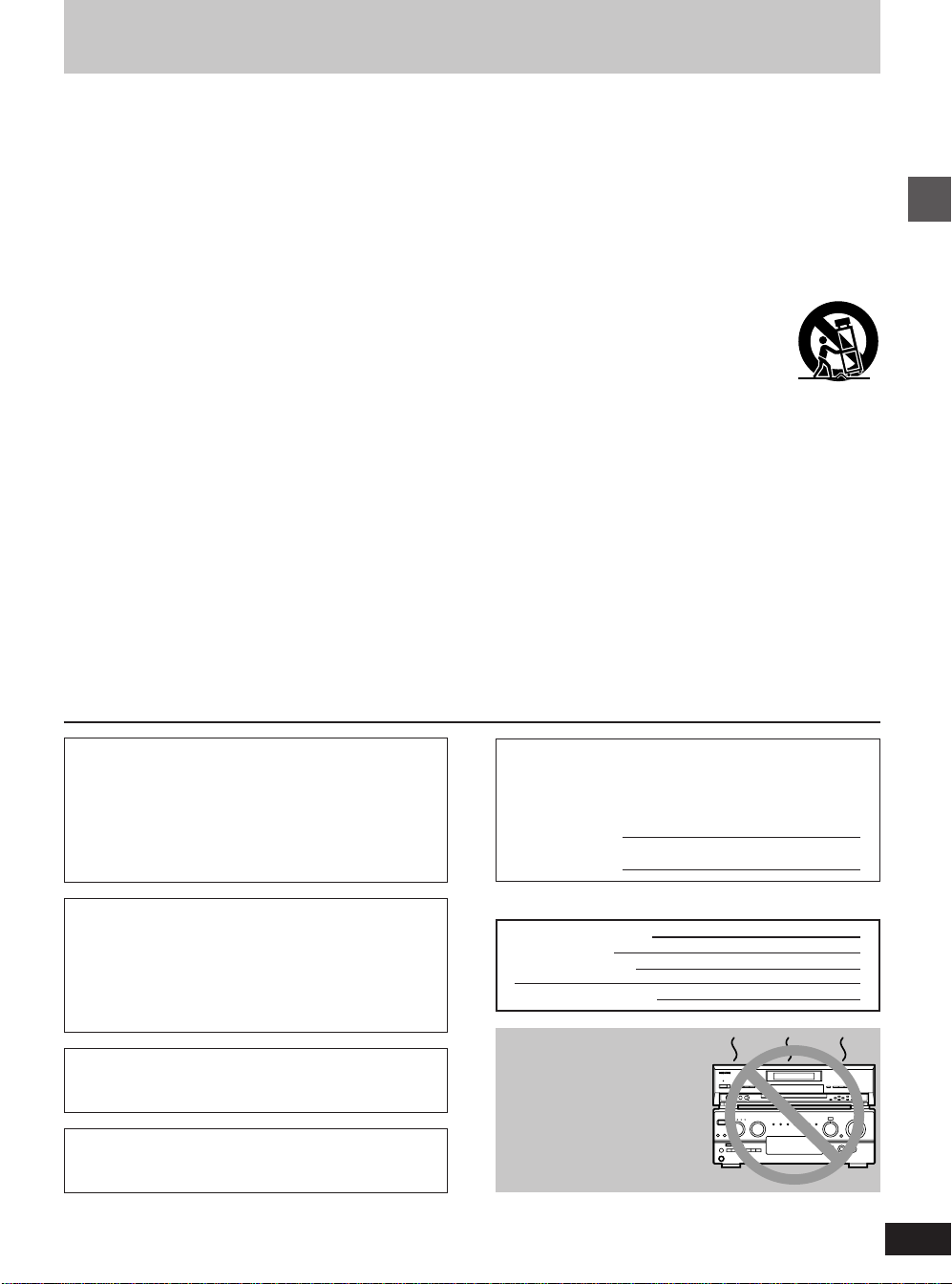
IMPORTANT SAFETY INSTRUCTIONS
Read these operating instructions carefully before using the unit. Follow the safety instructions on the unit and the
applicable safety instructions listed below. Keep these operating instructions handy for future reference.
1) Read these instructions.
2) Keep these instructions.
3) Heed all warnings.
4) Follow all instructions.
5) Do not use this apparatus near water.
6) Clean only with dry cloth.
7) Do not block any ventilation openings. Install in accordance with the manufacturer’s instructions.
8) Do not install near any heat sources such as radiators, heat registers, stoves, or other apparatus
(including amplifiers) that produce heat.
9) Do not defeat the safety purpose of the polarized
or grounding-type plug. A polarized plug has two
blades with one wider than the other. A groundingtype plug has two blades and a third grounding
prong. The wide blade or the third prong are provided for your safety. If the provided plug does not
fit into your outlet, consult an electrician for replacement of the obsolete outlet.
10) Protect the power cord from being walked on or
pinched particularly at plugs, convenience receptacles, and the point where they exit from the
apparatus.
11) Only use attachments/accessories specified by the
manufacturer.
12) Use only with the cart, stand, tripod,
bracket, or table specified by the
manufacturer, or sold with the apparatus. When a cart is used, use caution when moving the cart/apparatus
combination to avoid injury from tipover.
13) Unplug this apparatus during lightning storms or
when unused for long periods of time.
14) Refer all servicing to qualified service personnel.
Servicing is required when the apparatus has been
damaged in any way, such as power-supply cord
or plug is damaged, liquid has been spilled or objects have fallen into the apparatus, the apparatus
has been exposed to rain or moisture, does not operate normally, or has been dropped.
Getting started
CAUTION!
DO NOT INSTALL, OR PLACE THIS UNIT, IN A BOOKCASE, BUILT-IN CABINET OR IN ANOTHER CONFINED
SPACE. ENSURE THE UNIT IS WELL VENTILATED. TO
PREVENT RISK OF ELECTRIC SHOCK OR FIRE HAZARD
DUE TO OVERHEATING, ENSURE THAT CURTAINS AND
ANY OTHER MATERIALS DO NOT OBSTRUCT THE VENTILATION VENTS.
THE FOLLOWING APPLIES ONLY IN THE U.S.A.
Note to CATV system installer:
This reminder is provided to call the CATV system installer’s
attention to Article 820-40 of the NEC that provides guidelines
for proper grounding and, in particular, specifies that the cable
ground shall be connected to the grounding system of the
building, as close to the point of cable entry as practical.
The model number and serial number of this product can be
found on either the back or the bottom of the unit.
Please note them in the space provided below and keep for
future reference.
MODEL NUMBER! DVP-R3000
SERIAL NUMBER
User memo:
DATE OF PURCHASE
DEALER NAME
DEALER ADDRESS
TELEPHONE NUMBER
Do not place the unit
DO NOT PLACE THIS APPARATUS INTO AN AUDIO
RACK, BOOK SHELF OR SIMILAR LOCATION BECAUSE
OF HEAT FROM THIS APPARATUS.
DO NOT BLOCK ANY OF THE VENTILATION OPENINGS.
INSTALL IN ACCORDANCE WITH THE MANUFACTURER’S INSTRUCTIONS.
(U.S.A. only)
Product Registration Card
Please complete and return the included product registration card, or register via the Internet at:
http://www.panasonic.com/host/consumer.html
on amplifiers or equipment that may become
hot.
The heat can damage the unit.
3
RQT6035

Table of contents
Getting started
Accessories . . . . . . . . . . . . . . . . . . . . . . . . . . . . . 112
IMPORTANT SAFETY INSTRUCTIONS . . . . . . . 113
Features . . . . . . . . . . . . . . . . . . . . . . . . . . . . . . . 115
Discs. . . . . . . . . . . . . . . . . . . . . . . . . . . . . . . . . . 116
Control reference guide . . . . . . . . . . . . . . . . . . 118
Set up steps. . . . . . . . . . . . . . . . . . . . . . . . . . . . . 110
The remote control . . . . . . . . . . . . . . . . . . . . . . 112
Antenna and television connections. . . . . . . . 114
Plug-in Auto Tuning . . . . . . . . . . . . . . . . . . . . . . 016
Channel settings . . . . . . . . . . . . . . . . . . . . . . . . 118
Using the remote control to add and delete channels . . . . . . 018
VCR Plus + guide channel settings . . . . . . . . . . . . . . . . . . . . 019
Getting started
Selecting TV screen type . . . . . . . . . . . . . . . . . 121
Basic operations
Playing discs . . . . . . . . . . . . . . . . . . . . . . . . . . . 122
Starting play from where you stopped it
(Resume Function) . . . . . . . . . . . . . . . . . . . . . . . . . . . . . . 023
Fast forward and rewind—SEARCH. . . . . . . . . . . . . . . . . . . 024
Slow-motion play . . . . . . . . . . . . . . . . . . . . . . . . . . . . . . . . . . 024
Frame-by-frame viewing . . . . . . . . . . . . . . . . . . . . . . . . . . . . 024
Skipping. . . . . . . . . . . . . . . . . . . . . . . . . . . . . . . . . . . . . . . . . 025
Starting play from a selected program, title, chapter, or
track . . . . . . . . . . . . . . . . . . . . . . . . . . . . . . . . . . . . . . . . . . 025
Recording television programs . . . . . . . . . . . . 126
One Touch Recording—Specify a time to stop
recording . . . . . . . . . . . . . . . . . . . . . . . . . . . . . . . . . . . . . . 027
Using the direct navigator . . . . . . . . . . . . . . . . 156
Selecting programs to play . . . . . . . . . . . . . . . . . . . . . . . . . . 156
Erasing programs . . . . . . . . . . . . . . . . . . . . . . . . . . . . . . . . . 158
Entering and editing program titles . . . . . . . . . . . . . . . . . . . . 159
Protecting programs . . . . . . . . . . . . . . . . . . . . . . . . . . . . . . . 160
Releasing program protection . . . . . . . . . . . . . . . . . . . . . . . . 161
Checking program contents . . . . . . . . . . . . . . . . . . . . . . . . . 162
Erasing parts of a program—Shorten Segment . . . . . . . . . . 163
Using play lists to edit programs . . . . . . . . . . 165
Displaying play lists . . . . . . . . . . . . . . . . . . . . . . . . . . . . . . . . 165
Creating play lists . . . . . . . . . . . . . . . . . . . . . . . . . . . . . . . . . 166
Playing play lists . . . . . . . . . . . . . . . . . . . . . . . . . . . . . . . . . . 167
Playing play list scenes . . . . . . . . . . . . . . . . . . . . . . . . . . . . . 168
Editing play list scenes . . . . . . . . . . . . . . . . . . . . . . . . . . . . . 168
Copying play lists . . . . . . . . . . . . . . . . . . . . . . . . . . . . . . . . . 172
Erasing a play list . . . . . . . . . . . . . . . . . . . . . . . . . . . . . . . . . 172
Titling play lists . . . . . . . . . . . . . . . . . . . . . . . . . . . . . . . . . . . 173
Checking play list contents . . . . . . . . . . . . . . . . . . . . . . . . . . 174
Home Theater
Expanding your home theater system . . . . . . . 175
Connecting a cable TV box . . . . . . . . . . . . . . . . . . . . . . . . . . 176
Connecting a home satellite system (Dishnetwork/DSS) . . . 177
Connecting to a digital amplifier or system component . . . . . 178
Connecting an analog amplifier or system component . . . . . 178
Connecting a video cassette recorder . . . . . . . . . . . . . . . . . . 179
When you can’t directly connect the antenna you
disconnected from your television to the unit. . . . . . . . . . . 180
When you can’t directly connect the included 75 Ω coaxial
cable to the television . . . . . . . . . . . . . . . . . . . . . . . . . . . . 180
Operating other Panasonic DVD equipment with the remote
control . . . . . . . . . . . . . . . . . . . . . . . . . . . . . . . . . . . . . . . . 181
Advanced operations
Playing while you are recording . . . . . . . . . . . 128
Playing from the beginning of the program you are
recording—Chasing play . . . . . . . . . . . . . . . . . . . . . . . . . . 028
Simultaneous rec and play . . . . . . . . . . . . . . . . . . . . . . . . . . 028
Reviewing the recorded images while recording
(Time Slip) . . . . . . . . . . . . . . . . . . . . . . . . . . . . . . . . . . . . . 029
Using the top window . . . . . . . . . . . . . . . . . . . . 130
Convenient features . . . . . . . . . . . . . . . . . . . . . . 132
Skipping a minute forward—CM skip . . . . . . . . . . . . . . . . . . 132
Selecting an amount of time to skip—Time Slip . . . . . . . . . . 032
Repeat play . . . . . . . . . . . . . . . . . . . . . . . . . . . . . . . . . . . . . . 033
A-B repeat play . . . . . . . . . . . . . . . . . . . . . . . . . . . . . . . . . . . 033
Changing audio . . . . . . . . . . . . . . . . . . . . . . . . . . . . . . . . . . . 134
Marking places to play again—MARKER . . . . . . . . . . . . . . . 136
Program play . . . . . . . . . . . . . . . . . . . . . . . . . . . . . . . . . . . . . 138
Random play . . . . . . . . . . . . . . . . . . . . . . . . . . . . . . . . . . . . . 139
Enjoying virtual surround sound effects (V.S.S.) . . . . . . . . . . 039
Using on-screen menu icons . . . . . . . . . . . . . . . 140
Timer recording. . . . . . . . . . . . . . . . . . . . . . . . . 143
Using VCR Plus+ codes to make timer recording . . . . . . . . . 143
Manually programming the unit to make timer recording . . . 146
To delete a timer recording program . . . . . . . . . . . . . . . . . . . 147
To check programs . . . . . . . . . . . . . . . . . . . . . . . . . . . . . . . . 148
Releasing the unit from timer standby . . . . . . . . . . . . . . . . . . 148
Recording from a video cassette recorder . . . 149
Disc setting . . . . . . . . . . . . . . . . . . . . . . . . . . . . . 150
Enter Title . . . . . . . . . . . . . . . . . . . . . . . . . . . . . . . . . . . . . . . 150
Entering characters for titles . . . . . . . . . . . . . . . . . . . . . . . 151
Disc Protection . . . . . . . . . . . . . . . . . . . . . . . . . . . . . . . . . . . 152
Releasing disc protection . . . . . . . . . . . . . . . . . . . . . . . . . . . 153
Format . . . . . . . . . . . . . . . . . . . . . . . . . . . . . . . . . . . . . . . . . . 154
Finalize—Creating DVD-Video . . . . . . . . . . . . . . . . . . . . . . . 155
4
RQT6035
Initial settings
Changing the unit’s settings . . . . . . . . . . . . . . . 182
Summary of settings . . . . . . . . . . . . . . . . . . . . . . . . . . . . . . . 182
Common procedures. . . . . . . . . . . . . . . . . . . . . . . . . . . . . . . 185
Entering a password . . . . . . . . . . . . . . . . . . . . . . . . . . . . . . . 186
Digital output . . . . . . . . . . . . . . . . . . . . . . . . . . . . . . . . . . . . . 186
Clock Settings . . . . . . . . . . . . . . . . . . . . . . . . . . . . . . . . . . . . 187
Channel Settings . . . . . . . . . . . . . . . . . . . . . . . . . . . . . . . . . . 190
Reference
On-screen displays . . . . . . . . . . . . . . . . . . . . . . 194
Specifications . . . . . . . . . . . . . . . . . . . . . . . . . . 195
Glossary. . . . . . . . . . . . . . . . . . . . . . . . . . . . . . . 196
Maintenance . . . . . . . . . . . . . . . . . . . . . . . . . . . 197
Disc handling. . . . . . . . . . . . . . . . . . . . . . . . . . . 198
Self-diagnosis . . . . . . . . . . . . . . . . . . . . . . . . . . 198
Error messages . . . . . . . . . . . . . . . . . . . . . . . . . 199
Troubleshooting guide . . . . . . . . . . . . . . . . . . . 100
Product Service. . . . . . . . . . . . . . . . . . . . . . . . . 102
Limited Warranty (For U.S.A.) . . . . . . . . . . . . . 103
Limited Warranty (For CANADA) . . . . . . . . . . . 104
. . . . . . . . . . . . . . . . . . . . . . . . . . . . . . . . . . . . . . 105
Guía de referencia rápida en español . . . . . . . 106
(Spanish Quick Reference)
Index. . . . . . . . . . . . . . . . . . . . . . . . . . . . Back cover

Features
This unit allows recording of high quality video on
DVD-RAM, the compact and durable digital media with
fast random access. This media also outdoes past tape
formats in ease of operation.
■ Watch a program while you are record-
ing it
Chasing play
You can watch a program from the start while you are still recording it
(➡ page 28).
Simultaneous rec and play
You can record a program while watching one you recorded previously (➡ page 28).
Time Slip
You can jump back 30 seconds to review a piece of action you
missed while recording by pressing the Time Slip button (can be set
between 1 minute and 360 minutes: ➡ page 29).
■ Maximum 12 hours on DVD-RAM
●
Using a double-sided, 9.4 GB DVD-RAM allows you to record a
maximum of 12 hours.
●
When using a 4.7 GB DVD-RAM or a DVD-R, you can get 1 hour
recording using the XP high picture quality mode, 2 hours with the
regular SP mode, 4 hours with the long LP mode, and 6 hours with
the extra long EP mode.
●
There is also the FR (flexible recording) mode you can use with
timer recording to fit recordings efficiently onto the available space
on the disc.
■ The Top Window shows you most of the
features you can use (➡ page 30)
The top window has most of the features and functions you are likely
to use regularly. Just select the icon for the operation you want to
perform.
■ Make your own DVD-Video
●
This unit records to DVD-R following the DVD-Video specifications
so you can make your own DVD-Video (➡ page 7).
●
The encoder system used for recording is called “Hybrid VBR”
which allows high quality recordings.
■ Exceptional picture and sound quality
when recording
●
Audio is recorded using Dolby Digital stereo, enabling high quality
sound recordings.
●
As well as being able to play DVD-Video movie software, this unit
can also play other types of discs including audio CDs and video
CDs. This means your recorder will be the center of your home entertainment, from high-end home theater through to CD play.
Symbols used in these operating
instructions
■ Top window
is used to indicate operations you can access from
the top window, such as the direct navigator and
TOP
play list screen.
■ Troubleshooting
!?
is used to indicate ways to fix potential problems.
■ Discs you can use
The features you can use with the different types of discs are
indicated as follows.
RAM DVD-R DVD-V CD VCD
DVD-RAM DVD-R DVD-Video Audio
For your reference
●
DVD-R indicates DVD-R that have not yet been finalized
(➡ pages 55 and 96) and can still be recorded on.
●
DVD-R that have been finalized can use the same features
as DVD-Video. (Refer to features indicated
Operation
These operating instructions describe operations mainly using the remote control. If the name of the button is the same,
the operation described can also be performed with the main
unit.
Displays
The displays shown in these instructions are examples only.
Actual displays depend on the disc and the operations you
are performing.
CDs
Video
CDs
DVD-V )
Getting started
Getting the most from the versatility of
DVD-RAM and DVD-R
■ Fast access to the program you want to
watch (➡ page 56)
Use the direct navigator to find a program you have recorded and
start play.
■ Edit scenes freely (➡ page 65) RAM
Use play lists to select your favorite scenes and rearrange them to
play in any order you like. Pick out scenes from a music or sports
show and create a collection of your favorite scenes, or take the images you have shot with a video camera and edit them into a movie
of your own creation.
VCR Plus + and PlusCode are registered trademarks of Gemstar Development Corporation. The VCR Plus + system is
manufactured under license from Gemstar Development Corporation.
Pats. 5,307,173; 5,335,079; 4,908,713; 4,751,578; and
4,706,121
Manufactured under license from Dolby Laboratories.
“Dolby”, “Pro Logic” and the double-D symbol are trademarks
of Dolby Laboratories.
“DTS”, “DTS Digital Surround” and “DTS Digital Out” are registered trademarks of Digital Theater Systems, Inc.
5
RQT6035

Discs
Discs you can use for recording and play
!?
Logos for discs you can record on and play
DVD-RAM
[4.7 GB/9.4 GB, 12 cm (5″)]
[2.8 GB, 8 cm (3″)]
The manufacturer accepts no responsibility and offers no
compensation for loss of recorded or edited material due
to a problem with the unit or disc, and accepts no respon-
Getting started
sibility and offers no compensation for any subsequent
damage caused by such loss.
Examples of causes of such losses are
1. A disc recorded and edited with this unit is played in a
DVD recorder or computer disc drive manufactured by another company.
2. A disc used as described in 1 and then played again in this
unit.
3. A disc recorded and edited with a DVD recorder or computer disc drive manufactured by another company is played
in this unit.
DVD-R (➡ page 7)
[4.7 GB for General Ver. 2.0]
Play-only discs
Logos for discs you can play
DVD-Video Video CD Audio CD
This unit cannot record onto CD-R, CD-RW or authoring
DVD-R.
Note
●
Do not allow the disc to become dirty or scratched. Fingerprints,
dirt, dust, and scratches on the recording surface may make it impossible to use the disc for recording.
●
If you use DVD-RAM with cartridges, you can protect your recordings with the write-protect tab (➡ page 99). With the tab in the protect position, you cannot record to the disc, delete programs with
the direct navigator, edit with the play list screen, or format the disc.
●
This unit is compatible with both non-cartridge and cartridge
DVD-RAM, but cartridge-type discs give better protection to your
valuable recordings.
For your reference
●
DVD-RAM recorded on this unit cannot be played on
incompatible players (including players manufactured by
Panasonic).
●
Using a Panasonic DVD-RAM, you can record broadcasts that
allow you to make one copy, such as some CATV broadcasts.
●
See page 7 for more details about DVD-R.
!?
Playing CD-R and CD-RW
This unit can play CD-DA (digital audio) and Video CD format
audio CD-R and CD-RW that have been finalized
pletion of recording.
It may not be able to play some CD-R or CD-RW due to the
condition of the recording.
upon com-
6
RQT6035
Region Management Information
(DVD-Video only)
!?
This unit responds to the Region Management Information recorded on DVD-Video. This unit’s region number is “1”. You cannot play the disc if the
region number on the DVD-Video does not correspond to the region number on the unit.
You can play discs with labels containing the region
number “1” and “ALL”. Read the disc’s instructions
carefully.
Discs that cannot be played
●
DVD-Video with a region number other than “1” or “All”
●
Some DVD-R (➡ page 7)
●
DVD-RAM (2.6 GB/5.2 GB)
●
CD-ROM
●
SACD
●
CDV
●
MV-Disc
●
DVD-ROM
●
CD-G
●
PD
1
ALL
1
3
4
●
PAL discs
●
DVD-RW
●
Photo CD
●
Divx Video Disc, etc.
Note
The producer of the material can control how DVD-Video and Video
CDs are played. This means that you may not be able to control play
of a disc with some operations described in these operating instructions. Read the disc’s instructions carefully.
!?
●
DVD-Audio
●
CVD
●
+RW
●
SVCD

DVD-R
!?
You can play DVD-R by finalizing (➡ pages 55 and 96) them on this unit, effectively making them into DVD-Video.
■ Before finalizing…
You can record onto the available space on the disc and perform editing functions, such as giving titles to discs and programs and erasing
programs.
●
You cannot record to or edit DVD-R with this unit if it was recorded with another unit, whether it is finalized or not.
●
You cannot record over parts that have been recorded.
●
Erasing programs will not increase the disc’s available time.
■ After finalizing…
The video and audio is recorded according to the DVD-Video specifications, and your very own DVD-Video is created.
●
The titles you entered with this unit appear as menus.
●
Programs longer than 5 minutes are divided into about five-minute chapters.
●
These DVD-R can no longer be recorded on or edited.
●
These DVD-R can be played on other DVD players, but this is not guaranteed.
Play may not be possible due to the player you are using, the DVD-R, or the condition of the recording. Use this unit to play the disc if the player
is unable.
Visit Panasonic’s homepage for more information about DVDs.
http://www.panasonic.com/playDVD-R
■ Recording to DVD-R
●
It takes about 30 seconds for the unit to complete recording management information after recording finishes.
●
To record on DVD-R, this unit optimizes the disc for each recording. Optimizing is carried out when you start recording after inserting the disc or
turning the unit on. Recording may become impossible after the disc is optimized more than 50 times.
●
The first 30 seconds of a program may not be recorded if you make successive timer recordings.
●
The video is recorded in a 4:3 aspect irrespective of the video signal input.
●
You cannot change audio type if a DVD-R is in the unit. Select the audio type (Main or SAP) before recording by going to “MTS Selection for DVDR Disc” in the Audio ACTION menu (➡ page 83).
●
Some broadcasts carry signals that allow you to make one copy, but you cannot record these broadcasts with DVD-R. Use DVD-RAM to record
these kinds of broadcast.
●
Play may be impossible in some cases due the condition of the recording.
●
We recommend using DVD-R manufactured by Panasonic as they have been tested to be compatible with this unit (➡ see below).
Discs manufactured by other companies may not be used to full capacity.
Getting started
Audio format logos
: Dolby Digital (➡ pages 75 and 96)
This unit can play Dolby Digital in stereo
(2 channels). Connect an amplifier with a built-in
Dolby Digital decoder to enjoy surround sound.
: DTS Digital Surround (➡ pages 75 and 96)
Connect this unit to equipment that has a DTS
decoder to enjoy DVDs with this mark.
Recommended DVD-RAM and DVD-R
●
DVD-RAM
9.4-GB, double-sided, type 4 cartridge: LM-AD240U
4.7-GB, single-sided, type 2 cartridge: LM-AB120U
4.7-GB, single-sided, non-cartridge: LM-AF120U
●
DVD-R
4.7-GB, single-sided, non-cartridge: LM-RF120U
(set of 3,
LM-AF120U3)
7
RQT6035

Control reference guide
Getting started
Main unit
! POWER button ( /I, POWER) . . . . . . . . . . . . . . . . . . . . . . 16
Press to switch the unit from ON to STANDBY mode or vice versa.
In standby mode, the unit is still consuming a small amount of power.
@ Recording mode button (REC MODE) . . . . . . . . . . . . . . . . 26
# Channel buttons (ö, õ, CH) . . . . . . . . . . . . . . . . . . . . . . . 26
$ Recording button (●,
% Display . . . . . . . . . . . . . . . . . . . . . . . . . . . . . . . . . . . . . . . . . 09
^ Disc tray open/close button (û, OPEN/CLOSE) . . . . . . . . 22
& Stop button (■) . . . . . . . . . . . . . . . . . . . . . . . . . . . . . . . . . . 22
* Pause button (») . . . . . . . . . . . . . . . . . . . . . . . . . . . . . . . . . 22
( Play button ( ) . . . . . . . . . . . . . . . . . . . . . . . . . . . . . . . . . . . 22
) Time slip button and roller (TIME SLIP) . . . . . . . . . . . . . . 29
1 L2 input terminals (L2) . . . . . . . . . . . . . . . . . . . . . . . . . . . . 79
2 Disc tray . . . . . . . . . . . . . . . . . . . . . . . . . . . . . . . . . . . . . . . . 22
3 Top window button (TOP WINDOW) . . . . . . . . . . . . . . . . . 30
4 Cursor buttons (▲, ▼, œ, ) . . . . . . . . . . . . . . . . . . . . . . . . 19
5 Enter button (ENTER) . . . . . . . . . . . . . . . . . . . . . . . . . . . . . 16
6 Return button (RETURN) . . . . . . . . . . . . . . . . . . . . . . . . . . 16
7 Slow/search buttons (î, ï) . . . . . . . . . . . . . . . . . . . . . . 24
8 Skip buttons ( î, ï ) . . . . . . . . . . . . . . . . . . . . . . . . . . . 25
■ Opening the front panel
Open the front panel to access other controls and input terminals.
REC ) . . . . . . . . . . . . . . . . . . . . . . . . 26
8
RQT6035
Page
Buttons such as
as the controls on the unit.
ŒŒ
Πfunction the same
ŒŒ
Remote control
Page
9 TV channel buttons ( TV ,ö, õ, CH) . . . . . . . . . . . . . . . . . 13
0 TV power on/off button (
“ Television input mode selector (
‘ Top menu and Direct Navigator button
(TOP MENU, DIRECT NAVIGATOR) . . . . . . . . . . . . . . . 23, 56
+ Joystick (▲, ▼, œ,
= Manual programming and check button
(PROG/CHECK) . . . . . . . . . . . . . . . . . . . . . . . . . . . . . . . . . . 46
Q VCR Plus + button (VCR Plus +) . . . . . . . . . . . . . . . . . . . . 43
q Time slip button (TIME SLIP) . . . . . . . . . . . . . . . . . . . . . . . 29
W One-minute skip button (CM SKIP) . . . . . . . . . . . . . . . . . . 32
w Manual channel adding and deleting button
(ADD/DLT) . . . . . . . . . . . . . . . . . . . . . . . . . . . . . . . . . . . . . . 18
E DVD/TV switch (DVD, TV) . . . . . . . . . . . . . . . . . . . . . . . . . . 13
●
When selecting numbered items on this unit, be sure to
switch [DVD, TV] to “DVD”.
●
When selecting channels on the television, be sure to
switch [DVD, TV] to “TV”.
e Virtual Surround Sound button (V.S.S.) . . . . . . . . . . . . . . 39
R TV volume buttons (
r Display button (DISPLAY) . . . . . . . . . . . . . . . . . . . . . . . . . . 40
T Menu and Play List button (MENU, PLAY LIST) . . . . . 23, 65
t On-screen display button (STATUS) . . . . . . . . . . . . . . . . . 94
Y Frame advance and frame reverse buttons
(œ», » , FRAME) . . . . . . . . . . . . . . . . . . . . . . . . . . . . . . . . . 24
y Numbered buttons (1–0, 100) . . . . . . . . . . . . . . . . . . . . . . . 23
●
When selecting a title, chapter, track, program, or play list
Example: “5”: [0] ➡ [5]
Example: “15”: [1] ➡ [5]
●
When selecting a page of play list scene
Example: “5”: [0] ➡ [0] ➡ [5]
Example: “15”: [0] ➡ [1] ➡ [5]
●
When selecting a television channel
Example: “5”: [0] ➡ [5]
Example: “15”: [1] ➡ [5]
Example: “115”: [100] ➡ [1] ➡ [5]
U Cancel button (CANCEL) . . . . . . . . . . . . . . . . . . . . . . . . . . 37
u Last marker button (LAST MARKER) . . . . . . . . . . . . . . . . 23
I Audio button (AUDIO) . . . . . . . . . . . . . . . . . . . . . . . . . . . . . 34
i Marker write button (MARKER WRITE) . . . . . . . . . . . . . . . 36
O Action button (ACTION) . . . . . . . . . . . . . . . . . . . . . . . . 19, 85
o Input select button (INPUT SELECT) . . . . . . . . . . . . . . . . . 49
TV , POWER ) . . . . . . . . . . . . 13
TV , TV/AV) . . . . . . . . . . 13
)/Enter button (ENTER) . . . . . . . . . . . 16
!?
TV , +, -, VOL) . . . . . . . . . . . . . . . . . . 13

The unit’s display
Center circle (e.g.: DVD-RAM)
Rotating (REC): recording
Stopped (REC): recording paused
ΠDisc type
DVD-RAM: DVD-RAM
DVD-R: DVD-R
DVD VIDEO: DVD-Video
VIDEO CD: Video CD
CD: Audio CD
´ Play mode
PGM: program play
RND: random play
A-B : A-B repeat play
: repeat play
PGM : program repeat play
ˇ Multi-angle (➡ page 41)
¨ Audio signal type
MLT.CH: a signal with 3 or more channels
ˆ DVD indicator
Flashes: when you press [ /I, POWER] to turn the unit off until
it actually turns off
Ø Timer recording display
On: when timer recording is on standby (➡ page 44, 47)
Flashes: when the unit couldn’t go to timer recording standby
(e.g., a disc isn’t loaded or a disc that can’t be recorded to is loaded ➡ page 48)
Recording mode (➡ pages 26, 44)
XP: High-quality mode
SP: Normal mode
LP: Long play mode
EP: Extra long play mode
XP SP LP EP (all on): FR (flexible recording) mode (only with
timer recording)
” Timer indicator
ON: the timer recording start time
OFF: the timer recording end time or One Touch Recording
end time
Rotating (REC, PLAY):
Chasing play or
simultaneous rec and
play is in progress
’ The display mode of the main display section
TITLE: title number is displayed
TRACK: track number is displayed
CHAP: chapter number is displayed
PG: program number is displayed
PL: play list number is displayed
˝ Volume level meter
Ô Channel
Main display section
Recording and play counter
Timer recording on and off times
Remaining disc time
Current time
Title, track, chapter, program and play list numbers, and other
miscellaneous messages
Rotating (PLAY): playing
Stopped (PLAY): play paused
“PLAY” flashes: the resume
function is
working
Getting started
9
RQT6035

Set up steps
Follow these steps to connect and set-up this unit
1
Getting started
Prepare the remote control
■ Insert the batteries . . . . . . . . . . . . . . . . . . . . . . . . . . .12
■ Change the remote control code for television
operation . . . . . . . . . . . . . . . . . . . . . . . . . . . . . . . . . . 13
Antenna and television
connections
■ Basic connection . . . . . . . 14
■ When you need to rework
your antenna cable. . . . . . 80
2
3
Tune into television stations
■ Plug-in Auto Tuning . . . . . . . . . . . . . . . . . . . . . . . . . . 16
■ VCR Plus + guide channel settings . . . . . . . . . . . . . . 19
■ Change the settings to suit your television . . . . . . .21
10
RQT6035

Ways to use this unit
Playing discs
■ Playing discs (➡ page 22)
■ Using the direct navigator (➡ page 56)
Recording and Playing
at the same time
■ Chasing play (➡ page 28)
■ Simultaneous rec and play
(➡ page 28)
■ Reviewing the recorded images while
recording (Time Slip) (➡ page 29)
Using DVD-R
■ DVD-R (➡ page 7)
■ Recording television programs
(➡ page 26)
■ Playing discs (➡ page 22)
■ Using the direct navigator (➡ page 56)
Recording from a video
cassette recorder
■ Recording from a video cassette
recorder (➡ page 49)
■ Connecting a video cassette recorder
(➡ page 79)
Recording programs
■ Recording television programs
(➡ page 26)
Editing recordings
■ Using play lists to edit programs
(➡ page 65)
Timer recording
■ Using VCR Plusr codes (➡ page 43)
■ Manual programming (➡ page 46)
Watching CATV broadcasts
■ Connecting a cable TV box
(➡ page 76)
Getting started
Changing the unit’s settings
■ Using on-screen menu icons
(➡ page 40)
■ Changing the unit’s settings
(➡ page 82)
Enjoying even better pictures
■ Connecting to a TV with S-video or
component video input terminals
(➡ page 15)
■ Selecting TV screen type
(➡ page 21)
Adjusting the picture
■ Using on-screen menu icons
(➡ page 40)
Enjoying surround sound
■ Enjoying virtual surround sound effects (V.S.S.) (➡ page 39)
■ Connecting an amplifier or system
component with built-in decoder
(➡ page 78)
■ Digital output (➡ page 86)
11
RQT6035

The remote control
Getting started
Push in and down on the ( - ) end.
Remote control signal sensor
7 m (23 feet) directly
in front of the unit
Switch [DVD, TV] to “DVD”.
!?
Batteries
A
●
Insert so the poles (+ and -) match those in the remote control.
●
Do not use rechargeable type batteries.
Do not:
●
mix old and new batteries.
●
use different types at the same time.
●
heat or expose to flame.
●
take apart or short circuit.
●
attempt to recharge alkaline or manganese batteries.
●
use batteries if the covering has been peeled off.
Mishandling of batteries can cause electrolyte leakage which can
damage items the fluid contacts and may cause a fire.
If electrolyte leaks from the batteries, consult your dealer.
Wash thoroughly with water if electrolyte comes in contact with any
part of your body.
Remove if the remote control is not going to be used for a long period
of time. Store in a cool, dark place.
Replace if the unit does not respond to the remote control even when
held close to the front panel.
Note
After changing the batteries, the codes you entered (television
➡ page 13 and remote control ➡ page 81) are cleared. Reenter the
codes as necessary.
Use
B
Aim at the sensor, avoiding obstacles, at a maximum range of
7 m (23 feet) directly in front of the unit.
●
Keep the transmission window and the unit’s sensor free from dust.
●
Operation can be affected by strong light sources, such as direct
sunlight, and the glass doors on cabinets.
Do not:
●
put heavy objects on the remote control.
●
take the remote control apart.
●
spill liquids onto the remote control.
!?
!?
12
RQT6035

The remote control
Television operation
You can control televisions by entering the remote control code.
Preparation
●
Turn on the television.
●
Switch [DVD, TV] to “TV”.
!?
1 Refer to the chart below for the code
for your television.
2 Press and hold [ TV , POWER ] and
enter the two-digit code with the numbered buttons.
●
For example: 01, press [0] ➡ [1].
●
Point the remote control at the television.
●
After entering the code, test the remote control by turning on
the television and changing channels.
Note
●
If there is more than one code, repeat the procedure until you find
the code that allows correct operation.
●
If your television brand is not listed or if the code listed for your
television does not allow control of your television, this remote control is not compatible with your television.
●
This remote control works with most recently manufactured
televisions, but may not be able to control all the functions on older
models. Use the remote control supplied with your television if this
is the case.
Code No.
01
02
03
04
05
06
07
08
09
10
11
12
13
14
15
16
17
18
■ Operation A
Video input mode
Manufacturer
Panasonic/National QUASAR
Panasonic/National QUASAR
MAGNAVOX SYLVANIA PHILIPS (RC-5)
ZENITH
THOMSON RCA GE
SHARP
SHARP
SONY
TOSHIBA
SANYO FISHER
JVC
HITACHI
MITSUBISHI
SAMSUNG
GOLDSTAR/LG
GOLDSTAR/LG
GOLDSTAR/LG
SAMSUNG
Operation
On and off
Channels
Volume
[ TV , POWER ]
[
Numbered buttons (➡ page 8)
Button
[ TV , TV/AV]
TV , ö, õ, CH]
[ TV , +, - , VOL]
Getting started
13
RQT6035

Antenna and television connections
Preparation
●
Refer to the television’s operating instructions.
●
Turn the television off and disconnect its AC power supply cord.
Basic connection
Television
Getting started
Audio/Video cable (included)
This unit
75 Ω coaxial
cable (included)
Audio/Video cable (included)
Yellow (VIDEO)
White (L)
Red (R)
To the antenna
Outdoor antenna
Cable TV
Indoor antenna
or
Antenna cable
disconnected from the
television
●
If the antenna cable you
disconnected from your
television is not a coaxial
cable with a plug, you will
need to obtain a plug and
rework the cable
(➡ page 80).
!?
Cooling fan
!?
AC power supply cord
(included)
To household AC outlet
(AC 120 V, 60 Hz)
■ When you have finished connecting the unit
Change the unit’s settings to suit your television’s aspect ratio
(➡ “Selecting TV screen type”, page 21). You do not have to change
this setting if you have a television with a regular 4:3 aspect.
Connect Your Unit Directly To Your
Television.
Do not connect the unit through your video cassette recorder
when setting up your home entertainment system, because
the picture may not be played correctly due to the copy guard.
14
RQT6035
Conserving power
This unit consumes a small amount of power, even when it is turned
off (approx. 5 W ). To save power when the unit is not to be used for
a long time, unplug it from the household AC outlet.
■ Upgrading your system
To enjoy CATV broadcasts
See “Expanding your home theater system” on page 75.
(A contract with a cable TV company is required in most cases to
view these broadcasts.)
To enjoy sound through other audio equipment
You can output digital signals from this unit’s DIGITAL AUDIO OUT
terminal, enabling you to enjoy the powerful surround effects found
on discs recorded with Dolby Digital or DTS. Connect an amplifier
with built-in decoders. See page 78 for connection examples.

Connecting to a TV with S-video or component video input terminals
Getting started
S-video cable
(not included)
Connect the audio cables as well (➡ pages 14 and 78).
S VIDEO OUT terminal
The S-video terminal achieves a more vivid picture than the VIDEO
OUT terminal by separating the chrominance (C) and luminance (Y)
signals. (Actual results depend on the television.)
For your reference
You do not have to connect anything to the VIDEO OUT terminal if
you have connected the unit to your television with the
COMPONENT VIDEO OUT or S VIDEO OUT terminals.
Video cable
(not included)
COMPONENT VIDEO OUT terminal
These terminals can provide a purer picture than the S-VIDEO OUT
terminal.
Connection using these terminals outputs the color difference sig-
B/PR) and luminance signal (Y) separately in order to achieve
nals (P
high fidelity in reproducing colors.
●
The description of the component video input terminals depends on
the television or monitor (e.g. Y/P
nect to terminals of the same color.
●
After making this connection, change the black level for a better
picture (➡ page 82, ACTION—Video—Black Level Control).
B/PR, Y/B-Y/R-Y, Y/CB/CR). Con-
15
RQT6035

2·3
Auto Channel/Clock Setting
Connect antenna cable and if you use a
cable box, tune it to your local PBS CH
then...
Please push the ENTER key.
RETURN
ENTER
Auto Channel Setting
18CH
Auto Channel Setting
Proceeding. . .
RETURN
RETURN
Auto Clock Setting
Proceeding. . .
Please wait,
this may take several minutes.
Getting started
ADD/DLT
1
POWER
TV/AV
POWER
T
C
R
E
O
R
D
I
T
A
D
G
I
U
V
N
A
E
N
M
P
O
T
ENTER
PROG / CHECK
TOP WINDOW
FRAME
SKIP
STOP
PAUSE PLAY
123
456
789
VCR Plus+
REC
REC MODE
TIME SLIP CM SKIP
ADD/DLT
V.S.S.
TVDVD
TV
CH
OPEN/CLOSE
L
P
A
S
I
Y
SLOW/SEARCH
0
CANCEL
INPUT
SELECT
LAST
MARKER
ACTION
VOL
M
STATUS
100
AUDIO
MARKER
WRITE
E
N
U
RETURN
DVD
CH
P
L
A
Y
L
I
S
T
RETURN
Plug-in Auto Tuning
After you purchase the unit, plug it into your household AC outlet,
and turn it on for the first time, the unit automatically tunes in all the
channels it can receive and sets the clock.
Preparation
●
Confirm that the antenna is connected correctly.
●
Turn on the television and select the appropriate video input to suit
the connections to this unit.
1 Press [ , POWER] to turn the unit on.
2 Press [ENTER].
Plug-in Auto Tuning starts and the unit puts the stations it can
receive into channels.
1
POWER
2·3
ENTER
A
Please check antenna cable connection
ENTER
RETURN
B
Auto Clock Setting is incomplete.
16
RQT6035
ENTER
RETURN
Auto Channel Setting
No Channel found.
then...
Push the ENTER key again.
Auto Clock Setting
Press ENTER
to set clock manually.
The unit then proceeds with Auto Clock Setting unless the
clock has already been set.
The time is displayed when finished.
3 Press [ENTER].
■ If the channels couldn’t be tuned A
The illustrated screen appears. Press [ENTER] to start Plug-in Auto
Tuning again. Press [RETURN] to cancel.
If the channels still aren’t tuned, use [ADD/DLT] on the remote control to tune channels (➡ page 18).
■ If the clock couldn’t be set automatically B
The illustrated screen appears. Press [ENTER] to show the “Manual
Clock Setting” screen. Set the time manually (➡ page 88).
■ To stop Plug-in Auto Tuning
Press [RETURN].

Plug-in Auto Tuning
Note
●
Plug-in Auto Tuning does not work if you turn the unit on by press-
ing [û, OPEN/CLOSE] or [ , PLAY].
●
After the unit sets the clock automatically, it then adjusts the clock
everyday.
●
If the unit sets the time incorrectly, use “Time Zone Adjust” to cor-
rect it (➡ page 89).
●
You can give the stations captions (➡ page 92).
●
If you connect the unit through a cable TV box or DSS receiver
(➡ page 76), tune to your local PBS station before starting auto
clock setting. Use manual clock setting (➡ page 88) if this does not
work.
●
If there is no local PBS channel in your area then Auto Clock Setting
may not work correctly. In this case the time must be set manually
(➡ page 88).
■ Channel plan
The unit automatically determines the type of transmission (airwave
or cable) and puts them into channels as follows.
●
TV Mode
Getting started
Band
VHF
UHF
●
CATV Mode
Band
VHF
CATV LOW BAND
CATV MID/SUPER BANDS
CATV HYPER BAND
ULTRA BAND
Stations received by airwaves
2–13
14–69
Stations received by cable
2–13
95–99
14–36
37–65
66–94
100–125
SPECIAL CATV CHANNEL
1
■ To start Plug-in Auto Tuning again (after moving
house, for example)
Main unit only
While the unit is on and stopped
1. Press and hold [ö, CH] and [õ, CH] for about five seconds.
●
The unit turns off.
2. Press [ /I, POWER] to turn the unit on.
The screen shown in step 1 on page 16 appears. Press [ENTER] to
start Plug-in Auto Tuning.
●
Antenna system, channel caption, and VCR Plus+ guide channel
settings all revert to the default values when you perform the above
procedure. Timer recording settings are also cleared.
17
RQT6035

Getting started
CHANNEL 12 DELETED
Channel settings
Using the remote control to
add and delete channels
Remote control only
Use this function if:
●
Channels were not set correctly using automatic tuning.
●
A channel that should have been set wasn’t.
●
A channel’s reception is poor and you want to delete it.
Preparation
Switch [DVD, TV] to “DVD”.
1 Press the numbered buttons to select
a channel.
Example: “5”: [0] ➡ [5]
Example: “15”: [1] ➡ [5]
Example: “115”: [100] ➡ [1] ➡ [5]
●
You can also use [ DVD , ö, õ CH] when you are going to
delete a channel.
2 Press [ADD/DLT].
The channel is deleted if it was set or added if it was not set.
For example
Repeat steps 1 and 2 as necessary.
Note
This function does not work if:
●
A disc is playing.
●
You are recording.
●
Input is from an external unit.
18
RQT6035

1
Set Up
TAB
SELECT
Off Timer
Remote Control Code
Clock Settings
Channel Settings
Re-initialize Setting
6 hr
Set Code 1
ACTION
ENTER RETURN
Set Up
SELECT
Off Timer
Remote Control Code
Clock Settings
Channel Settings
Re-initialize Setting
6 hr
Set Code 1
ACTION
ENTER RETURN
TAB
2·3
ACTION
POWER
TV/AV
POWER
T
C
R
E
O
R
D
I
T
A
D
G
I
U
V
N
A
E
N
M
P
O
T
ENTER
PROG / CHECK
TOP WINDOW
FRAME
SKIP
STOP
PAUSE PLAY
123
456
789
VCR Plus+
REC
REC MODE
TIME SLIP CM SKIP
ADD/DLT
V.S.S.
TVDVD
TV
CH
OPEN/CLOSE
L
P
A
S
I
Y
SLOW/SEARCH
0
CANCEL
INPUT
SELECT
LAST
MARKER
ACTION
VOL
M
STATUS
100
AUDIO
MARKER
WRITE
E
N
U
RETURN
DVD
CH
Channel settings
VCR Plus+ guide
P
L
A
Y
L
I
S
T
channel settings
Set these guide channels so you can use VCR Plus+ codes for timer
TOP
recording. Before starting the settings, prepare a chart showing the
channels, the station’s name, and the guide channel.
For example:
1
Channel number
04
15
20
Write down all the stations
you can receive
1 Press [ACTION].
Station name
CBS
HBO
Nickelodeon
Look up the guide channels for
the stations in a television guide
The ACTION screen appears.
!?
Guide channel
04
33
38
Getting started
2
ENTER
3
ENTER ENTER
2 Use the joystick [œ, ] to select the
Set Up tab.
3 Use the joystick [▲,▼] to select
“Channel Settings” and press
[ENTER].
(Continued on next page)
19
RQT6035

Getting started
Antenna System
Auto Channel Setting
Preset Channel Caption
Channel Caption
Manual Channel Caption
VCR Plus+ CH Setting
CATV
ACTION
Set Up
Antenna System
Auto Channel Setting
Preset Caption
Manual Caption
VCR Plus Setting
TV
ACTION
VCR Plus+ CH Setting
Guide Channel
125
- - -
1
- - -
2
- - -
CATV Channel
RETURN
ENTER
SELECT
3
- - -
Channel Settings
SELECT
ENTER RETURN
Set Up
Antenna System
Auto Channel Setting
Preset Caption
Manual Caption
VCR Plus Setting
TV
ACTION
VCR Plus+ CH Setting
Guide Channel
4
- - -
5
- - -
6
- - -
7
- - -
CATV Channel
RETURN
ENTER
SELECT
8
- - -
Set Up
Antenna System
Auto Channel Setting
Preset Caption
Manual Caption
VCR Plus Setting
TV
ACTION
VCR Plus+ CH Setting
Guide Channel
4
- - -
5
- - -
6
7
- - -
CATV Channel
RETURN
ENTER
SELECT
- - -
8
- - -
Channel settings
4 Use the joystick [▲, ▼] to select “VCR
Plus+ CH Setting” and press
[ENTER].
For example, when the current antenna system is CATV.
When you press [ENTER]
5 ! Use the joystick [▲, ▼] to select
the guide channel you want to set
and use the joystick [ ].
20
RQT6035
●
The screen scrolls a page at a time if you hold the joy-
stick up or down.
@ Use the joystick [▲, ▼] to select
the channel corresponding to the
guide channel and use the joystick
[œ].
Repeat steps ! and @ as necessary.
6 Press [ENTER].
The screen shown in step 4 reappears.
Note
You do not need to change the settings if the channel and guide
channel numbers are the same.
■ To end the setting
Press [ACTION].
■ If you make a mistake
While the TV channel or CATV channel is highlighted, press
[CANCEL]. “---” is displayed. Repeat step 5-@.

3·4·5
Set Up
TAB
SELECT
Off Timer
Remote Control Code
Clock Settings
Channel Settings
Re-initialize Setting
6 hr
Set Code 1
ACTION
ENTER RETURN
ENTER RETURN
4:3 TV Settings for
DVD-RAM
Letterbox
Pan&Scan
4:3 TV Settings for DVD-Video
TV Screen
4:3TV Aspect
ACTION
SELECT
TAB
ENTER RETURN
ACTION
SELECT
4:3
TV Aspect
16:9
DVD,TV
1
POWER
TV/AV
POWER
T
C
R
E
O
R
D
I
T
A
D
G
I
U
V
N
A
E
N
M
P
O
T
PROG / CHECK
TOP WINDOW
SKIP
STOP
PAUSE PLAY
123
456
789
VCR Plus+
REC
REC MODE
TIME SLIP CM SKIP
ADD/DLT
V.S.S.
TVDVD
TV
CH
OPEN/CLOSE
L
P
A
S
I
ENTER
FRAME
0
CANCEL
INPUT
SELECT
MARKER
ACTION
VOL
Y
M
E
N
U
RETURN
STATUS
SLOW/SEARCH
100
DVD
CH
LAST
AUDIO
MARKER
WRITE
Selecting TV screen
type
P
L
A
Y
L
I
S
T
RETURN
The aspect ratio is factory set to 4:3 for a regular television. You do
not have to change this setting if you have a regular 4:3 aspect television.
Preparation
●
Turn on the television and select the appropriate video input to suit
the connections to this unit.
●
Switch [DVD, TV] to “DVD”.
TOP
!?
1 Press [ , POWER] to turn this unit on.
2 Press [ACTION] to show the menus.
Getting started
2
3 Use the joystick [œ, ] to select the TV
Screen tab.
1
2
ACTION
3
ENTER
4·5
ENTER ENTER
POWER
4 Use the joystick [▲, ▼] to select
“TV Aspect” and press [ENTER].
5 Use the joystick [▲, ▼] to select the
TV aspect and press [ENTER].
●
4:3 (factory setting)
●
16:9
■ To return to the previous screen
Press [RETURN].
■ To end the setting
Press [ACTION].
For your reference
Apart from “TV Aspect”, other settings also affect how video appears
on your television. Check the following if video doesn’t appear correctly on your television.
●
“ACTION—TV Screen—4:3 TV Settings for DVD-Video” or “4:3 TV
Settings for DVD-RAM” (➡ page 83).
●
The video setting on the disc. How video appears is often specified
by the disc itself.
●
The video settings on your television.
21
RQT6035

Basic operations
!?
Playing discs
RAM DVD-R DVD-V CD VCD
Preparation
Switch [DVD, TV] to “DVD”.
TOP
1 Press [ , POWER] to turn the unit on.
2 Press [û, OPEN/CLOSE] to open the
tray and insert a disc.
●
Insert inside the tray’s guides.
●
Insert one disc only.
3 Press [ , PLAY].
The disc tray closes and play begins.
(The unit takes some time to read the disc before play starts.)
●
If you insert a DVD-RAM with the write-protect tab set to
PROTECT (➡ page 99) and press [
starts automatically.
■ To stop play A
Press [■, STOP] (When “PLAY” flashes ➡ page 23, Starting play
from where you stopped it).
●
The screen saver at right may appear when
you stop play. Press [■, STOP] again and
you can use this unit’s tuner to watch
television.
This screen is also shown when you are
playing CDs.
■ To pause play
Press [», PAUSE].
Press again to restart play.
or
or
■ Auto power-off
The unit switches to standby after about 6 hours in the stop mode.
You can turn this feature off or change the time to 2 hours
(➡ page 82, ACTION—Set Up—Off Timer).
■ With non-cartridge discs
ûû
û, OPEN/CLOSE], play
ûû
22
RQT6035
Insert label-up. (With double-sided discs, load
so the label for the side you want to play is facing up.)
Insert label-up with the arrow
!?
facing in.
(With double-sided discs, load
so the label for the side you want
to play is facing up.)
e.g.: DVD-RAM
or
or
Guide for 12 cm
(5″) disc
Guide for 8 cm
(3″) disc

A
B
1
TV
CH
VOL
POWER
TV/AV
OPEN/CLOSE
POWER
T
C
R
E
L
P
A
S
P
I
Y
O
R
D
I
Joystick
T
A
D
G
I
V
A
E
N
M
P
O
T
PROG / CHECK
TOP WINDOW
STOP
U
N
SKIP
ENTER
FRAME
SLOW/SEARCH
PAUSE PLAY
M
E
RETURN
STATUS
L
A
Y
MENUTOP MENU
L
I
S
T
N
U
RETURN
12
123
123
456
789
0
STOP
456
789
VCR Plus+
0
REC
REC MODE
CANCEL
INPUT
TIME SLIP CM SKIP
SELECT
LAST
ADD/DLT
V.S.S.
MARKER
TVDVD
ACTION
or
100
DVD
CH
AUDIO
MARKER
WRITE
ENTER
Numbered
buttons
LAST
MARKER
ENTER
Playing discs
When a menu screen appears on the
A
television
DVD-V VCD
Operate menus with the following operations. Actual operations depend on the disc.
Press the numbered buttons to select an item (➡ page 8), or
move the joystick [▲, ▼, œ, ] to select an item and press
[ENTER].
●
You can return to menus after you start play by
pressing [TOP MENU] or [MENU] (DVD-Video),
TOP
!?
or [RETURN] (Video CD).
Note
●
Discs continue to rotate while menus are displayed. Press
[■, STOP] when you have finished viewing to preserve the unit’s
motor and your television screen.
●
Volume may be lower when playing DVD-Video than when playing
other discs or during television broadcasts.
If you turn the volume up on the television or amplifier, ensure you
reduce the volume again before playing other sources or returning
to the television so that a sudden increase in output does not
occur.
For your reference
●
If “ ” appears on the television
The operation is prohibited by the unit or disc.
●
If a disc is loaded, the unit will come on and play will start when you
press [ , PLAY].
●
If you play a disc with video and then replace it with an audio-only
disc, the video from the previous disc may continue to be shown on
the television.
Starting play from where you
B
stopped it (Resume Function)
RAM DVD-R DVD-V CD VCD
TOP
1 During play
Press [■, STOP].
The unit remembers the position.
2 Press [ , PLAY] while “PLAY” is
flashing on the display.
Play starts from where you stopped it.
Basic operations
2
PLAY
■ To cancel the resume function
Press [■, STOP] until “PLAY” goes out.
(The position is also cleared when you turn the unit off.)
■ To start play from a memorized position after
turning the unit off
Press [LAST MARKER] during play.
(The message “Position Memorized” appears on the television.)
Now when you press [
and back on, play starts from the memorized position.
For your reference
●
If you press [■, STOP] before switching the unit to standby after
pressing [LAST MARKER] to memorize a position, play will resume
from the position you pressed [■, STOP] when you press
[
, PLAY].
●
The position memorized when you press [■, STOP] is cleared
when you switch the unit to standby or if the unit switches to standby automatically (➡ page 82, ACTION—Set Up—Off Timer).
DVD-R DVD-V CD VCD
●
The position is memorized when you press [■, STOP] or
[LAST MARKER] and cleared when you open the disc tray.
RAM
●
The last marker is written to the disc and remains intact until you
mark a different position.
You cannot mark positions if the disc is write-protected with DISC
SETTING (➡ page 52) or with the write-protect tab (➡ page 99).
Release the protection before marking another position.
, PLAY] after switching the unit to standby
23
RQT6035

Playing discs
Fast forward and rewind—SEARCH
A
RAM DVD-R DVD-V CD VCD
During play
Press [î, SLOW/SEARCH] or [ï,
SLOW/SEARCH].
îî
[
î]: backward
îî
ïï
[
ï]: forward
ïï
●
There are five search speeds. Each press increases the search
speed.
●
The search speed is maintained when you release the button.
●
Press [ , PLAY] to restart play.
●
Audio is output during search with most discs, but only at forward
speed one with DVD-RAM (except during chasing play and simul-
taneous rec and play), DVD-R, DVD-Video, and Video CDs. You
can turn off the audio during search for DVD-RAM, DVD-R,
DVD-Video, and Video CDs (➡ page 83, ACTION—Audio—Audio
during Search).
Basic operations
Slow-motion play
B
RAM DVD-R DVD-V VCD
While paused
Press [î, SLOW/SEARCH] or [ï,
SLOW/SEARCH].
îî
[
î]: backward (does not work with Video CDs)
îî
ïï
[
ï]: forward
ïï
●
There are five slow-motion speeds. Each press increases the slow-
motion speed.
●
or
Search speed
The slow-motion speed is maintained when you release the button.
●
Press [ , PLAY] to restart play.
Frame-by-frame viewing
C
RAM DVD-R DVD-V VCD
Remote control only
While paused
Press [œ», FRAME] or [» , FRAME].
œ»œ»
[
œ»]: backward (does not work with Video CDs)
œ»œ»
» »
[
» ]: forward
» »
or
●
Each press shows the next frame.
●
Press [
, PLAY] to restart play.
24
RQT6035

Playing discs
Skipping
A
RAM DVD-R DVD-V CD VCD
You can skip to the beginning of tracks (CD and Video CD
➡ page 97) and chapters (DVD-Video ➡ page 97) and restart play
from there.
On DVD-RAM and DVD-R, you can skip to the start of a program or
to a marker and start play from there.
During play or while paused
Press [ î, SKIP] or [ï , SKIP].
î î
[
î]: backward
î î
ï ï
[
ï ]: forward
ï ï
Each press increases the number of skips.
For your reference
●
After skipping, the unit returns to the previous state, play or pause.
Numbered
buttons
●
Pressing [î] or [
Video CDs (➡ page 97) is working may take you to a menu screen.
●
You can also mark positions to skip to (➡ page 36).
ïï
ï] while the playback control feature on
ïï
Basic operations
Starting play from a selected
B
program, title, chapter, or track
RAM DVD-R DVD-V CD VCD
Remote control only
Preparation
Switch [DVD, TV] to “DVD”.
During play or while stopped
Press the numbered buttons to select the
item.
or
For example, to enter 5, press [0] and [5].
To enter 15, press [1] and [5].
DVD-V CD VCD
Twice
Chapter/track Chapter/trackChapter/track
RAM DVD-R
Twice Once Once Twice
The program before
Play position
Once
Once
Play position
The program afterCurrent program
Twice
Marker
Three times
Note
●
This may not work with some discs.
●
This works only when stopped with some discs (the screen saver is
on the television).
25
RQT6035

Basic operations
Numbered
buttons
Recording television
programs
RAM DVD-R
Preparation
●
Switch [DVD, TV] to “DVD”.
●
Use a disc that the unit can record to (➡ page 6) and that has
enough space available.
●
Ensure the disc is not write-protected with the write-protect tab
(➡ page 99).
●
Ensure the disc is not write-protected with DISC SETTING
(➡ page 52).
1 Press [ , POWER] to turn the unit on.
2 Press [û, OPEN/CLOSE] to open the
tray and insert a disc.
●
Insert one disc only within the tray’s guides.
●
ûû
Press [
û, OPEN/CLOSE] to close the tray.
ûû
●
When using a DVD-RAM for the first time with this unit, for-
mat it to ensure accurate recording (➡ page 54, “Format”).
Check the disc carefully to ensure it doesn’t contain programs you want to keep.
3 Press [ DVD , ö, õ, CH] to select the
channel.
4 Press [REC MODE] to select the
recording mode.
Select “XP”, “SP”, “LP”, or “EP” (➡ see below).
5 Press [●, REC] to start recording.
●
The program is recorded into the available space on the
disc.
■ To pause recording
or
Press [», PAUSE].
Press again to restart recording.
■ To stop recording
Press [■, STOP].
or
Insert label-up with the arrow
!?
facing in. (With double-sided
discs, load so the label for
the side you want to record is
facing up.)
e.g.: When you have selected
channel 4
or
■ To select channels with the numbered buttons
When “TV” is the antenna system: between 2 and 69
When “CATV” is the antenna system: between 1 and 125
Press the numbered buttons.
For example: Channel 5, press 0 ➡ 5
■ Convenient features
●
Chasing play—playing from the beginning of the program you are
recording (➡ page 28)
●
Simultaneous rec and play— watching a program you recorded
while recording another (➡ page 28)
●
Time Slip—checking the images you are recording (➡ page 29).
Channel 15, press 1 ➡ 5
Channel 115, press 100 ➡ 1 ➡ 5
■ Recording modes
For example, approximate recording times with a 4.7-GB
DVD-RAM
XP: 1 hour, high picture quality
SP: 2 hours, standard picture quality
LP: 4 hours, long play
EP: 6 hours, extra long play
■ Watching the television while recording
e.g.: When you have selected “XP”
or
or
! Switch [DVD, TV] to “TV”.
@ Press [ TV , TV/AV] to change the input mode to “TV”.
# Press [
You can also select the channel with the numbered buttons
(➡ page 8).
For your reference
●
You can also do this during timer recording.
●
The recording is unaffected.
öö
õõ
TV ,
ö,
õ, CH] to change channels.
öö
õõ
26
RQT6035

Recording television programs
■ Re-inserting double-sided discs
Reverse
Front
You can get up to 12 hours
recording when you use
double-sided discs and use
the “EP” mode.
Turn over
■ To check the remaining time and the current
mode during recording A
Press [STATUS] several times.
For your reference
●
You can record up to 99 programs on one disc.
●
You cannot change the channel or recording mode during
recording. You can change them while recording is paused, but the
material is recorded as a separate program.
●
An error message appears if you try to start recording when a disc
is full; the remaining time will be shown as “0:00”. To continue
recording, erase unneeded programs (DVD-RAM only ➡ page 58,
Erasing programs) or use another disc.
●
There are limitations when recording to DVD-R (➡ page 7).
●
The message “Could not write to disc.” is displayed when recording
was not completed correctly. Check the discs for dirt or scratches.
Basic operations
Available recording time
Recording mode
or
Counter
The time remaining until recording finishes changes each time
you press the button.
Shows recording
will stop in
30 minutes
One Touch Recording—
B
Specify a time to stop recording
RAM DVD-R
This is a simple way of timer recording when you are in a hurry or
before you go to bed. You can set the time up to 4 hours in advance.
While recording
Press [●, REC] to select the recording
time.
The time increases as illustrated each time you press the button.
After selecting the time the display updates indicating the time remaining until the unit stops recording. You can change the time
again with the same operation.
When the time you set is reached, recording stops and the unit
switches to standby.
■ To cancel
During recording, press [●, REC] until the counter appears.
●
Recording continues.
■ To show the time remaining until recording fin-
ishes C
Press [STATUS].
For your reference
●
This does not work during timer recordings.
●
Recording stops and the set time is cleared if you press
[■, STOP].
●
The set time is cleared if you pause recording and cause another
program to be recorded (for example, change the recording mode
or channel).
27
RQT6035

You are recording a sports
program (2) and you want to
watch it from the beginning.
Advanced operations
Do the above operation and…
For example:
while recording program 2 (sport)
Playing while you are
recording
Playing from the beginning of the
A
program you are recording—
Chasing play
RAM
You can start play from the beginning of a program while continuing
to record it.
Preparation
Switch [DVD, TV] to “DVD”.
During recording or timer recording
Press [ , PLAY].
Play starts from the beginning of the program being recorded.
■ To stop play and recording
! Press [■, STOP]. Play stops.
Wait 2 seconds.
@ Press [■, STOP]. Recording stops.
●
You cannot stop recording with [■, STOP] during timer recording.
To stop timer recording, press [ , POWER], then [■, STOP] within
5 seconds.
For your reference
●
The playback images are displayed during chasing play.
●
Sound is not output while fast-forwarding.
●
Play cannot be started until at least 2 seconds after recording
starts.
●
If you fast-forward and get to within a few seconds of the part being
recorded, the picture will change to show the images currently be-
ing played.
The same sports program is
recorded while you are
watching it.
You want to watch the movie
you recorded yesterday
(program 1)
Do the above operation and…
A sports program is
recorded while you watch a
movie.
For example:
while recording program 2 (sport)
Simultaneous rec and play
B
RAM
You can start play of the program you are recording or play a program previously recorded.
Preparation
Switch [DVD, TV] to “DVD”.
During recording or timer recording
1 Press [TOP MENU, DIRECT NAVI-
GATOR].
“●” is displayed in the direct navigator to indicate the program
is being recorded (➡ page 57).
2 Use the joystick […, †] to select a pro-
gram and press [ENTER].
■ To stop play and recording
! Press [■, STOP]. Play stops.
Wait 2 seconds.
@ Press [■, STOP]. Recording stops.
●
You cannot stop recording with [■, STOP] during timer recording.
To stop timer recording, press [ , POWER], then [■, STOP] within
5 seconds.
For your reference
●
During simultaneous rec and play, you cannot edit with the direct
navigator or use play lists.
●
If you start play while the unit is on timer recording standby, record-
ing starts when the time you set is reached.
●
The unit returns to recording standby when you stop play while it is
on timer recording standby.
28
RQT6035

Current recording
Play images
(30 seconds
before)
Playing while you are recording
Reviewing the recorded images
while recording (Time Slip)
RAM
You can play the program being recorded to check that it is being
recorded correctly. You can also check parts that were recorded previously.
Preparation
Switch [DVD, TV] to “DVD”.
While recording or timer recording
Press [TIME SLIP].
Play starts from 30 seconds previous.
The play images are shown for 5 seconds as a picture-in-picture with
the recording images, then they are shown in full.
■ To continue to show both the recording and play
images
Press and hold [TIME SLIP] for about 3 seconds.
■ To change the part being played A
Main unit only
! Press [TIME SLIP] on the main unit within 5 seconds to enter the
time.
Play starts from the time you entered.
Note
You cannot change the position being played with the remote
control.
■ To stop play and recording
! Press [■, STOP]. Play stops.
Wait 2 seconds.
@ Press [■, STOP]. Recording stops.
●
You cannot stop recording with [■, STOP] during timer recording.
To stop timer recording, press [ , POWER], then [■, STOP] within
5 seconds.
For your reference
●
If you fast-forward, rewind, or skip during Time Slip, only the play
images are shown.
●
The sound for the images being played is heard during Time Slip.
●
The length of the recording determines the amount of time you can
select for time slip. As the recording progresses, the amount of time
you can time slip also increases.
Advanced operations
29
RQT6035

Using the top window
About the top window
Most of the features and functions of this unit can also be controlled
with icons. The examples show the top window when a DVD-RAM is
being used. Actual menus depend on the type of disc being used.
Cartridge protection
“ON” is displayed if the disc is protected
Disc protection
“ON” is displayed if you have used Disc Protection
in DISC SETTING to protect the disc (➡ page 52).
Disc title
The disc’s title is displayed if one is recorded. You
can enter titles with Enter Title in DISC SETTING
(➡ page 50).
Disc type
with the write-protect tab (➡ page 99).
Advanced operations
TOP
WINDOW
N
S
SELECT
ENTER
DVD-RAM MY SELECTION
DISC PROTECTION OFF
CARTRIDGE PROTECT OFF
DISC SETTING
Date
Time
CH
TIMER RECORDING
RETURN
ACTION
N
S
DIRECT NAVIGATOR
RESUME PLAY
PLAY
CREATE PLAY LIST
Using the top window
RAM DVD-R DVD-V CD VCD
Preparation
Switch [DVD, TV] to “DVD”.
1 While stopped
Press [TOP WINDOW] to show the top
window.
PLAY LIST
30
RQT6035
2 Use the joystick [▲, ▼, œ, ] to select
an item.
Refer to the relevant pages for details.
3 Press [ENTER].
Your selection is entered and the top window disappears. If
the operation requires further selections, another screen
appears.
■ To clear the top window
Press [TOP WINDOW] or [RETURN].
