Samsung DVD Television User Manual
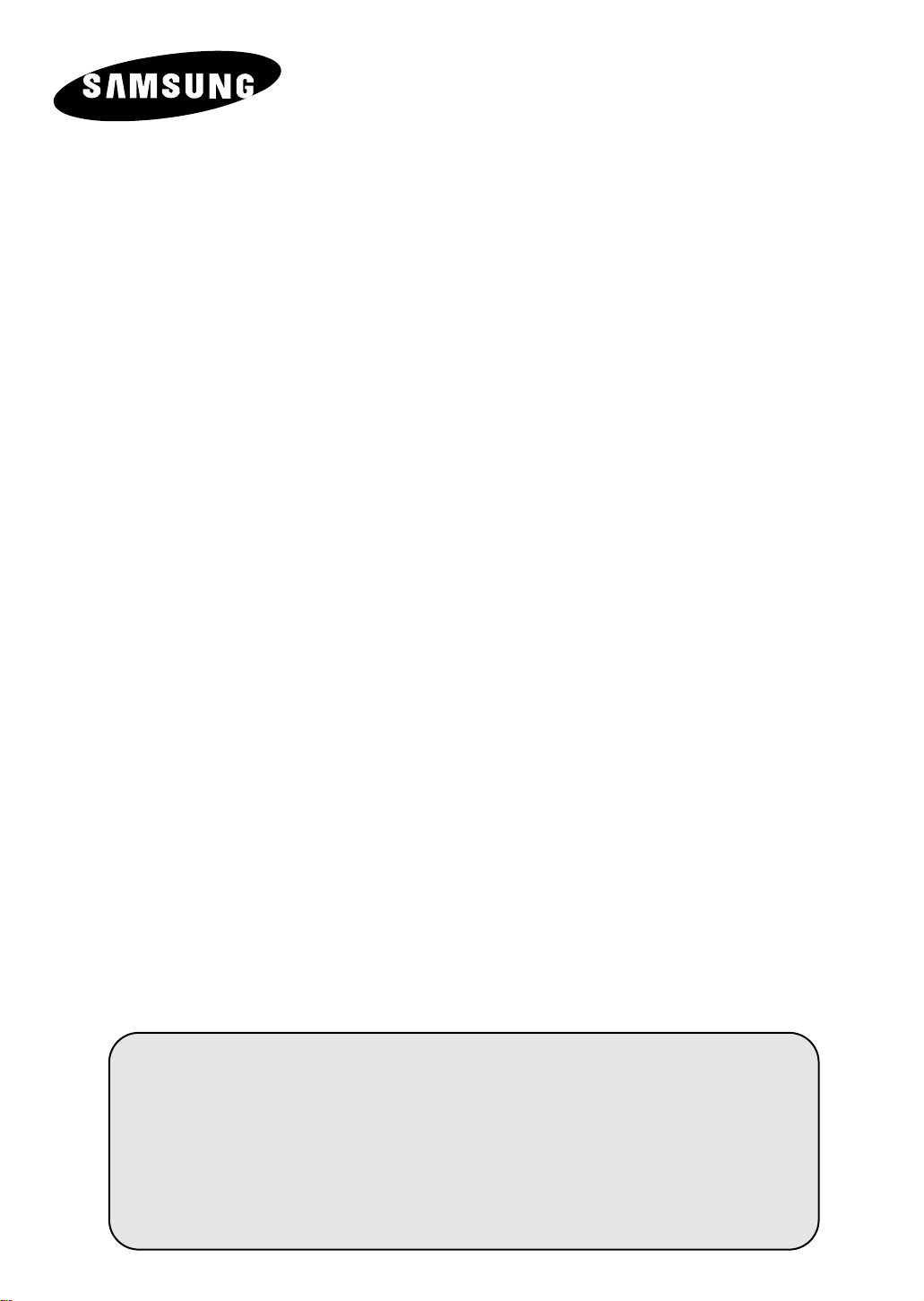
DVD TELEVISION
Owner’s Instructions
Before operating the unit,
please read this manual thoroughly,
and retain it for future reference.
REMOTE CONTROL
ON-SCREEN MENUS
DVD / VCD / CD / MP3 PLAYER
TELETEXT FUNCTION
(depending on the model)

ENG
Safety Instructions
◆ Do not expose the television to extreme temperature conditions or to extreme humidity conditions.
◆ Do not expose the television to direct sunlight and other sources of heat.
◆ Do not expose the television to any liquids.
◆ Never put objects of any kind into the television, and do not place a water-containing vessel on the
television.
◆ During a storm conditions (especially when there is lightning) unplug the television from the mains
socket and aerial.
◆ Do not step on or twist the power cord.
◆ Do not overload wall outlets or extension cords as this can result in a risk of fire or electric shock.
◆ Please use a soft and dry cloth (not containing volatile matter) when you clean the TV.
◆ If the television is broken, do not try to repair it yourself. Contact qualified service personnel.
◆ If the remote control is not used for a long period of time, remove the batteries and store it in a
cool, dry place.
◆ Do not drop the remote control.
Displaying any stationary images that exceed the long time, it can cause uneven aging of
☛
picture tubes (CRTs) that leave subtle, but permanent burned-in ghost images in the
television picture. To avoid this, vary the programming and images, and primarily display full
screen moving images, not stationary patterns or dark bars.
This device is not for use in industrial environments.
2
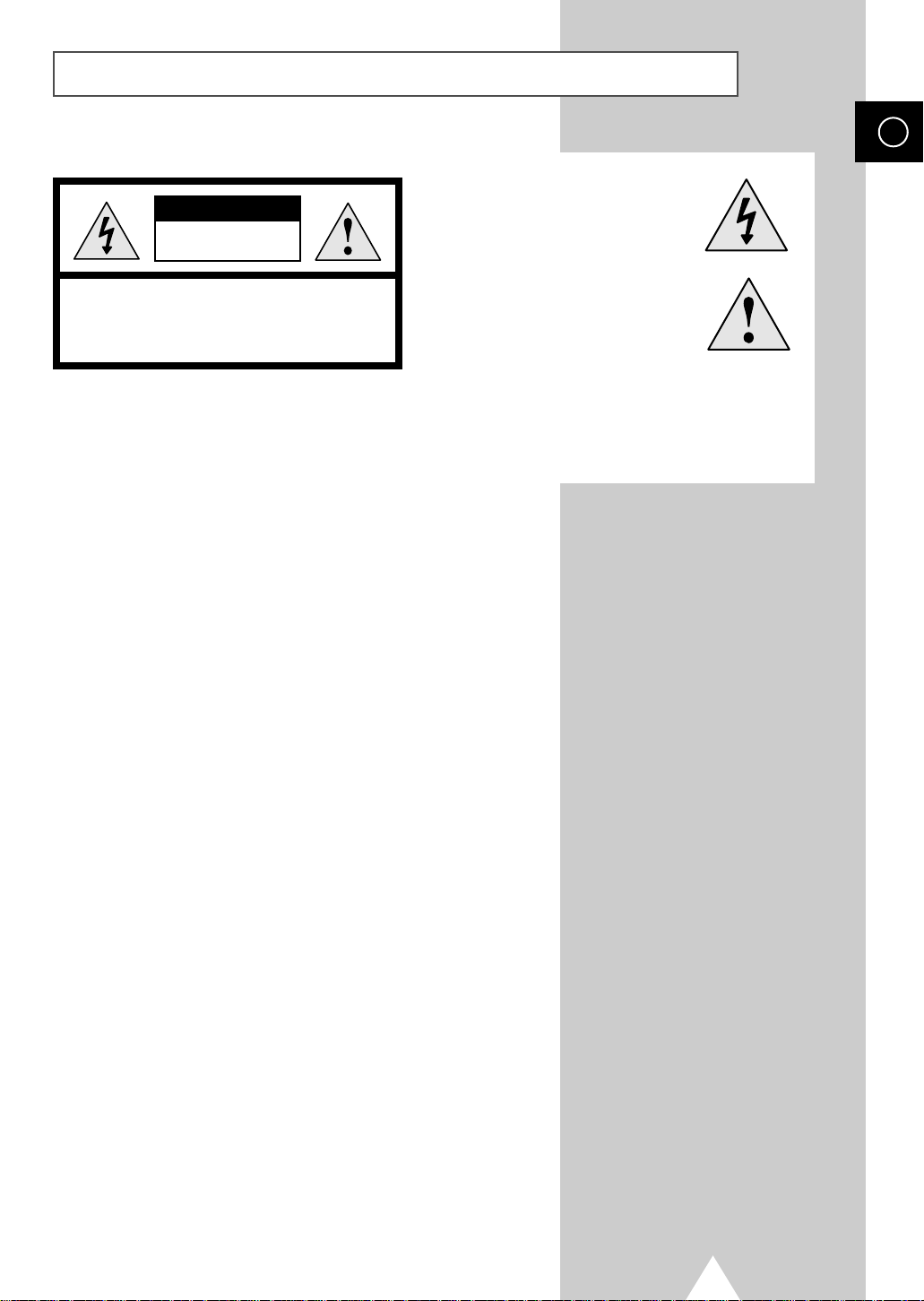
Caution
RISK OF ELECTRIC SHOCK
CAUTION
DO NOT OPEN
ENG
The lightning flash and arrow head
within the triangle is a warning sign
alerting you of “dangerous voltage”
inside the product.
CAUTION: TO PREVENT ELECTRICAL SHOCK,
DO NOT REMOVE REAR COVER, NO USER
SERVICEABLE PARTS INSIDE. REFER SERVICING TO
QUALIFIED SERVICE PERSONNEL.
WARNING:
IN FIRE OR SHOCK HAZARD. DO NOT EXPOSE THIS
APPLIANCE TO RAIN OR MOISTURE.
TO PREVENT DAMAGE WHICH MAY RESULT
The exclamation point within the
triangle is a warning sign alerting
you of important instructions
accompanying the product.
The main voltage is indicated on the
☛
rear of the TV set and the frequency is
50 or 60Hz.
3
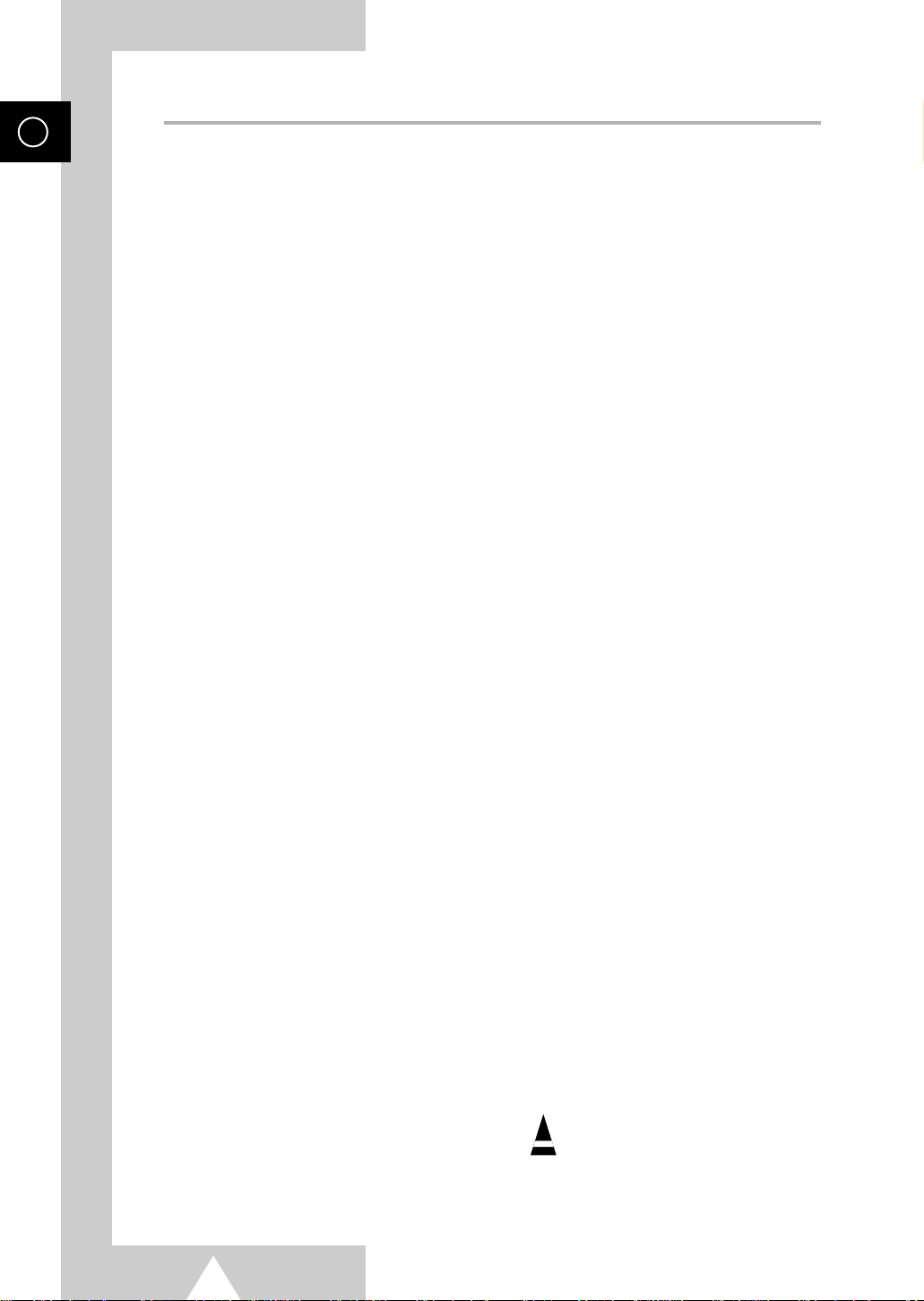
ENG
Contents(continued)
◆ FOREWORD
■ Safety Instructions......................................................................................... 2
■ Caution.......................................................................................................... 3
◆ CONNECTING AND
■ Control Panel of Your Television................................................................... 6
■ Connection Panel of Your Television ............................................................ 7
■ Infrared Remote Control (Television and Teletext Functions)....................... 8
■ Infrared Remote Control (DVD Functions) .................................................... 9
■ Inserting the Batteries in the Remote Control................................................ 10
■ Connecting to an Aerial or Cable Television Network................................... 10
■ Switching Your Television On and Off........................................................... 11
■ Placing Your Television in Standby Mode..................................................... 11
■ Automatic Degaussing to Remove Colour Patches....................................... 12
■ Becoming Familiar with the Remote Control................................................. 13
■ Plug and Play Feature................................................................................... 14~15
■ Choosing Your Language.............................................................................. 15
PREPARING YOUR TELEVISION
◆ SETTING THE CHANNELS
■ Storing Channels Automatically..................................................................... 16
■ Storing Channels Manually............................................................................ 17~18
■ Skipping Unwanted Channels ....................................................................... 19
■ Fine Tuning Channel Reception.................................................................... 20
■ Sorting the Stored Channels ......................................................................... 21
■ Activating the Child Lock............................................................................... 22
■ Displaying Information................................................................................... 23
◆ USING YOUR TELEVISION
■ Changing the Picture Standard ..................................................................... 23
■ Adjusting the Picture Settings........................................................................ 24
■ Selecting the Picture Size (depending on the model).................................... 25
■ Activating/Deactivating the Digital Noise Reduction Feature ........................ 25
■ Viewing Pictures From External Sources...................................................... 26
■ Setting the Blue Screen................................................................................. 26
■ Changing the Sound Standard...................................................................... 27
■ Adjusting the Sound Settings ........................................................................ 27
■ Setting the Current Date and Time................................................................ 28
■ Switching the Television On and Off Automatically....................................... 29
■ Setting the Sleep Timer................................................................................. 30
■ Locking the Front Panel................................................................................. 30
Symbols
☛
➢
Press Important Note
4

Contents
◆ USING THE DVD FUNCTION
■ Playing a Disc................................................................................................ 31~34
■ Using the Search and Skip Functions ........................................................... 35
■ Using the Disc Menu ..................................................................................... 36
■ Using the Title Menu...................................................................................... 36
■ Displaying the Disc Information..................................................................... 37
■ Using the Zoom Function (DVD/VCD)........................................................... 38
■ Using the Bookmark Function (DVD/VCD).................................................... 39
■ Repeat Play................................................................................................... 40
■ Using the EZ View (depending on the disk) .................................................. 41
■ Program Play (CD)........................................................................................ 42
■ Changing the Camera Angle......................................................................... 42
■ Setting up the Language Features................................................................ 43
■ Setting up the Audio Options......................................................................... 44
■ Setting up the TV Aspect............................................................................... 45
■ Setting up the Display Options...................................................................... 46
■ Setting up the Parental Control ..................................................................... 47
ENG
◆ USING THE
■ Teletext Feature ............................................................................................ 48
■ Displaying the Teletext Information............................................................... 49
■ Selecting Display Options.............................................................................. 50
■ Selecting a Teletext Page.............................................................................. 51
■ Storing Teletext Pages.................................................................................. 52
◆ ADDITIONAL
■ Connecting to the External Input/Output ....................................................... 53
■ Connecting to the Digital Audio Outputs........................................................ 53
■ Connecting to the Audio/Video Input............................................................. 54
■ Connecting Headphones............................................................................... 54
TELETEXT
FUNCTION
INFORMATION ON
CONNECTIONS
◆ RECOMMENDATIONS FOR USE
■ SCART Connector Wiring.............................................................................. 55
■ Disc Type and Characteristics....................................................................... 56
■ Technical Specifications................................................................................ 57
■ Troubleshooting: Before Contacting Service Personnel................................ 58~59
■ Wiring the Mains Power Supply Plug (UK Only)............................................ 60
5
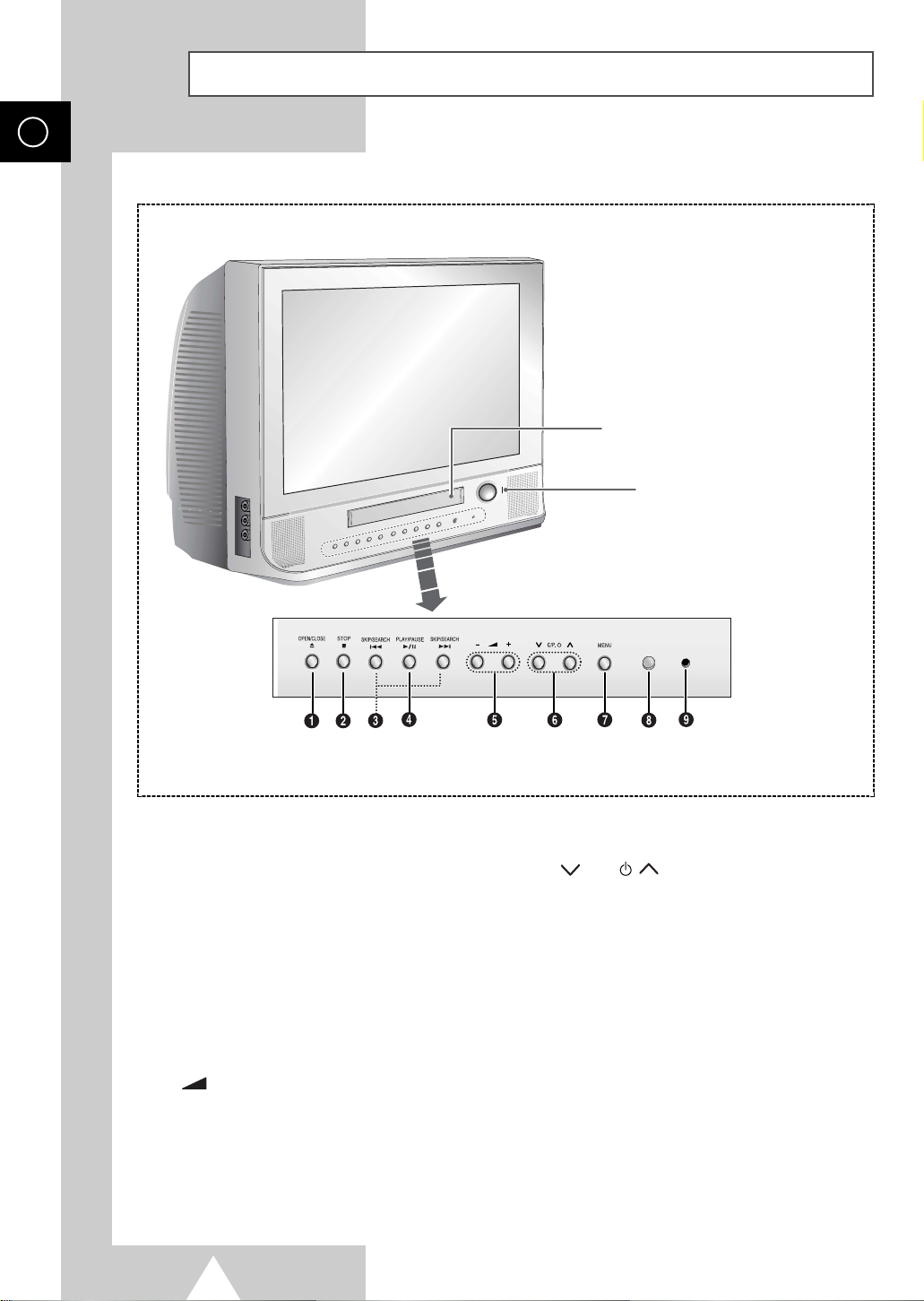
ENG
Control Panel of Your Television
The actual configuration on your TV may be different, depending on
➢
your model.
Disc Tray
Load the disc here.
Power
Press to turn the TV on and off.
ΠOPEN/CLOSE
Press to open and close the disc tray.
´ STOP
Press to stop the disc.
ˇ SKIP/SEARCH
Press to skip or search the title, chapter or track.
¨ PLAY/PAUSE
Press to play or pause a video tape.
ˆ – +
Press to increase or decrease the volume.
STAND BY
Ø C/P.
Press to change channels.
∏ MENU
Press to display the on-screen menu.
” Remote Control Sensor
Aim the remote control towards this spot on the
TV.
’ STAND BY
Lit when TV power is Off.
(indicator)
6
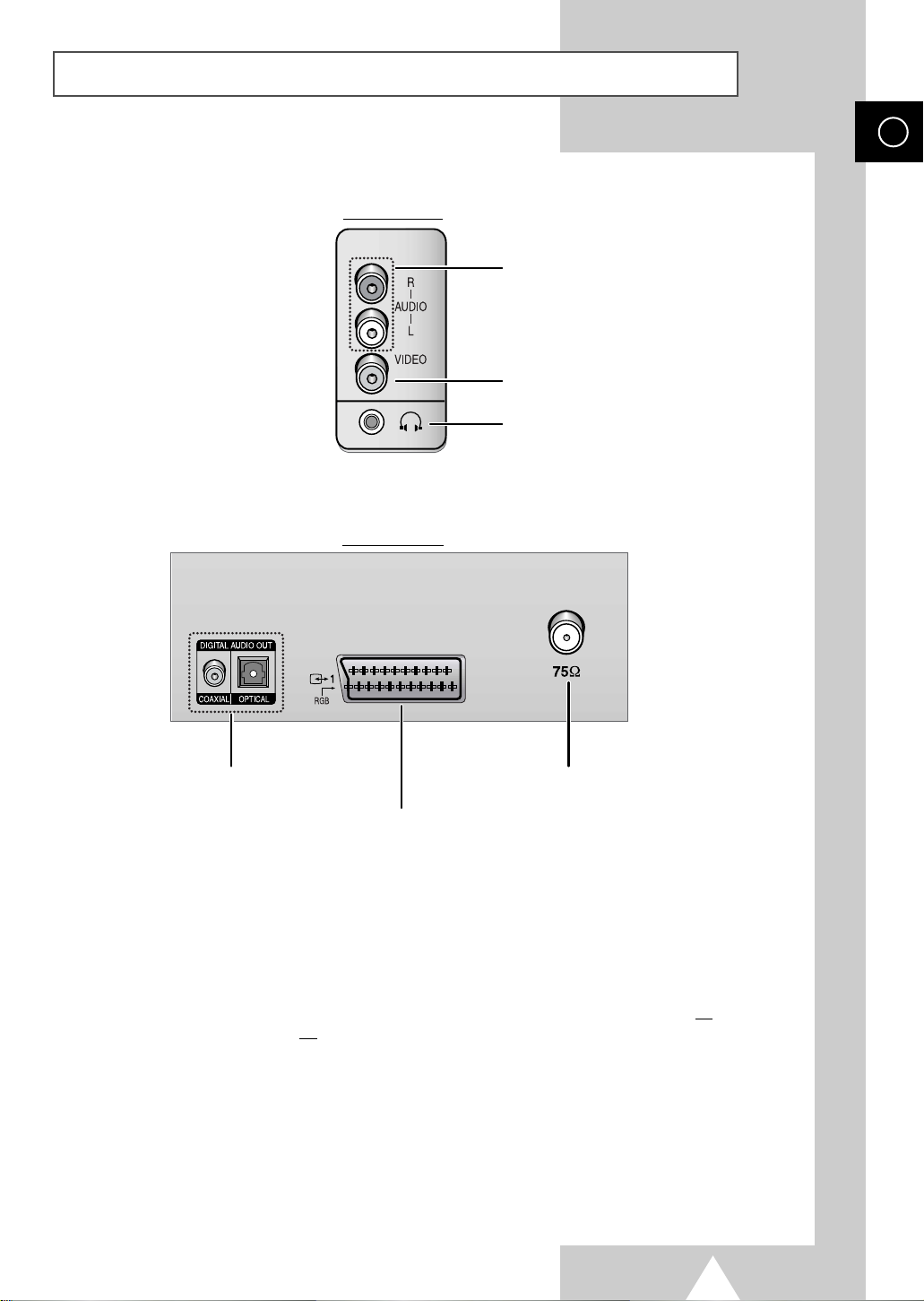
Connection Panel of Your Television
The actual configuration on your TV may be different, depending on
➢
your model.
Side of the TV
Rear of the TV
ENG
Audio Inputs (R, L)
Video Input
Headphone Connector
DIGITAL AUDIO OUTS
SCART Audio/Video Input/Outputs
For further details about connection, refer to pages 53~54.
➢
Whenever you connect an audio or video system to your television, ensure that all
☛
elements are switched off.
Refer to the documentation supplied with your equipment for detailed connection
instructions and associated safety precautions.
Be sure to turn OFF the SCART device to connect to the side AV input Port.
75Ω Coaxial Connector for
Aerial/Cable Network
7
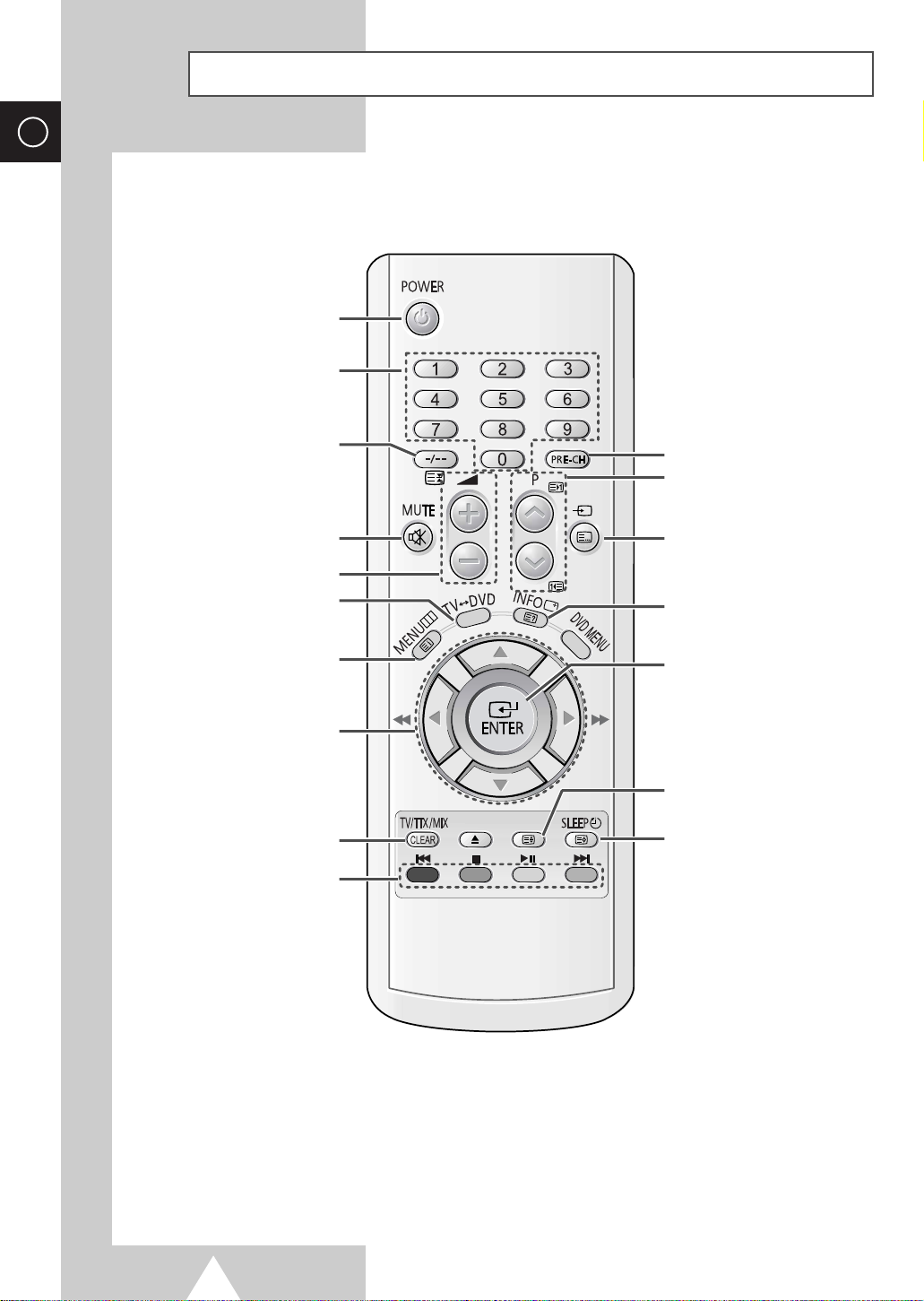
ENG
ANGLE
RETURN
INPUT
OPEN/CLOSE
ZOOM
RED GRN YEL CYAN
Infrared Remote Control (Television and T eletext Functions)
POWER
DIRECT CHANNEL SELECTION
ONE/TWO-DIGIT CHANNEL
TEMPORARY SOUND SWITCH-
VOLUME ADJUSTMENT
SWITCH BETWEEN THE
MOVE TO THE REQUIRED
ADJUST AN OPTION VALUE
TELETEXT DISPLAY/MIX BOTH
TELETEXT INFORMATION AND
THE NORMAL BROADCAST
FASTEXT TOPIC SELECTION
SELECTION/
TELETEXT HOLD
OFF
TV AND DVD MODE
MENU DISPLAY/
TELETEXT INDEX
MENU OPTION/
RESPECTIVELY
SWITCH REPEATEDLY
BETWEEN THE LAST TWO
CHANNELS DISPLAYED
CHANNEL SELECTION
EXTERNAL INPUT SELECTION/
TELETEXT MODE SELECTION
(LIST/FLOF)
ON-SCREEN DISPLAY/
TELETEXT REVEAL
CHANGE CONFIRMATION/
HIGHLIGHTED OPTION SELECTION
TELETEXT SIZE
AUTOMATIC SWITCH-OFF/
TELETEXT STORE
Operation of remote control may be affected by bright artificial light near to the TV set.
➣
8
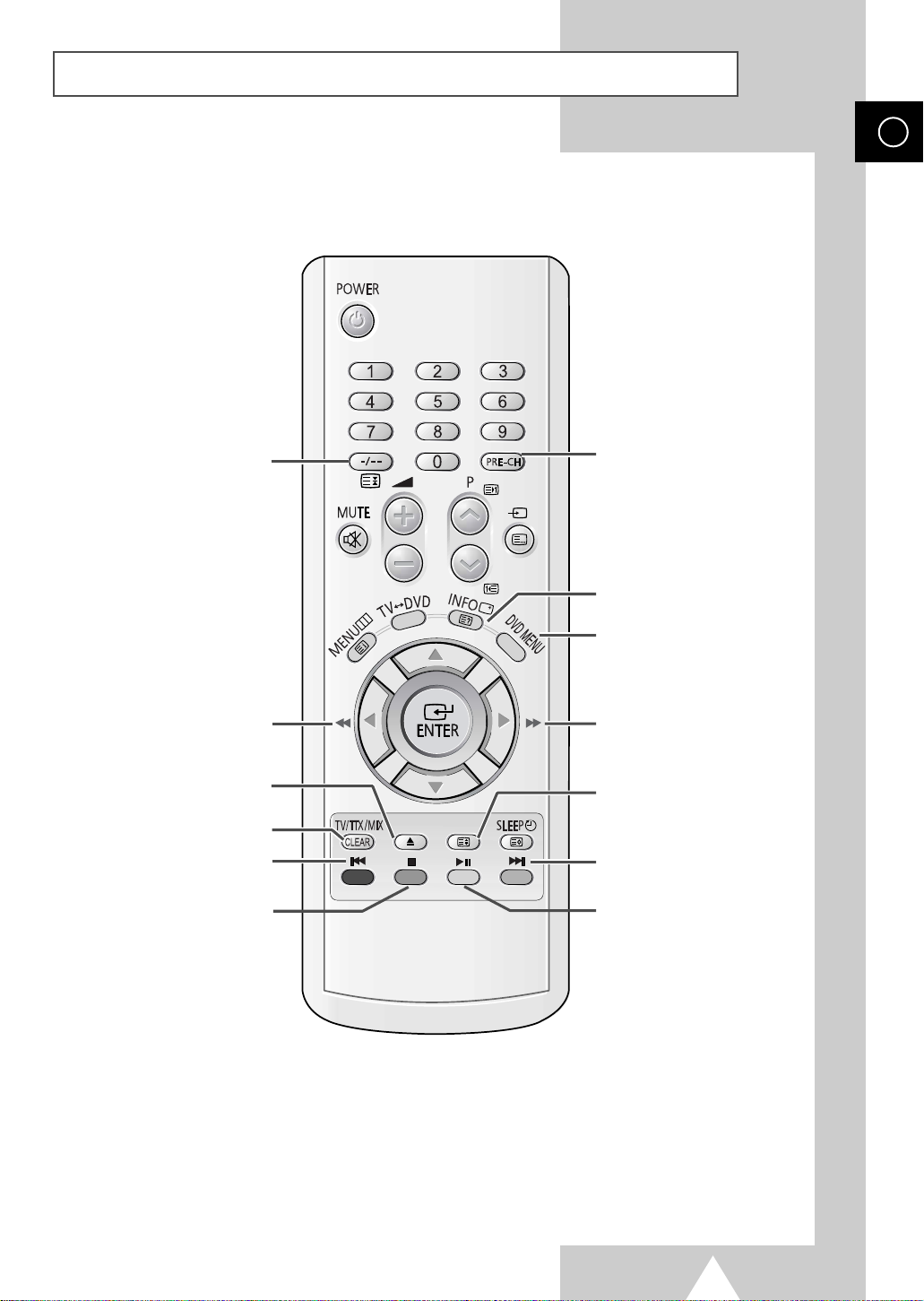
Infrared Remote Control (DVD Functions)
ENG
ACCESS VARIOUS CAMERA
ANGLES ON A DVD
SEARCH BACKWARD
OPEN/CLOSE THE DISC TRAY
TO CANCEL OR CLEAR EACH
SELECTED FUNCTION
BACK SKIP THE TITLE, CHAPTER,
OR TRACK
STOP
ANGLE
OPEN/CLOSE
RED GRN YEL CYAN
RETURN
INPUT
ZOOM
RETURN TO PREVIOUS MENU
DVD INFORMATION DISPLAY
DVD MENU DISPLAY
SEARCH FORWARD
ZOOM
NEXT SKIP THE TITLE,
CHAPTER, OR TRACK
PLAY/PAUSE
9
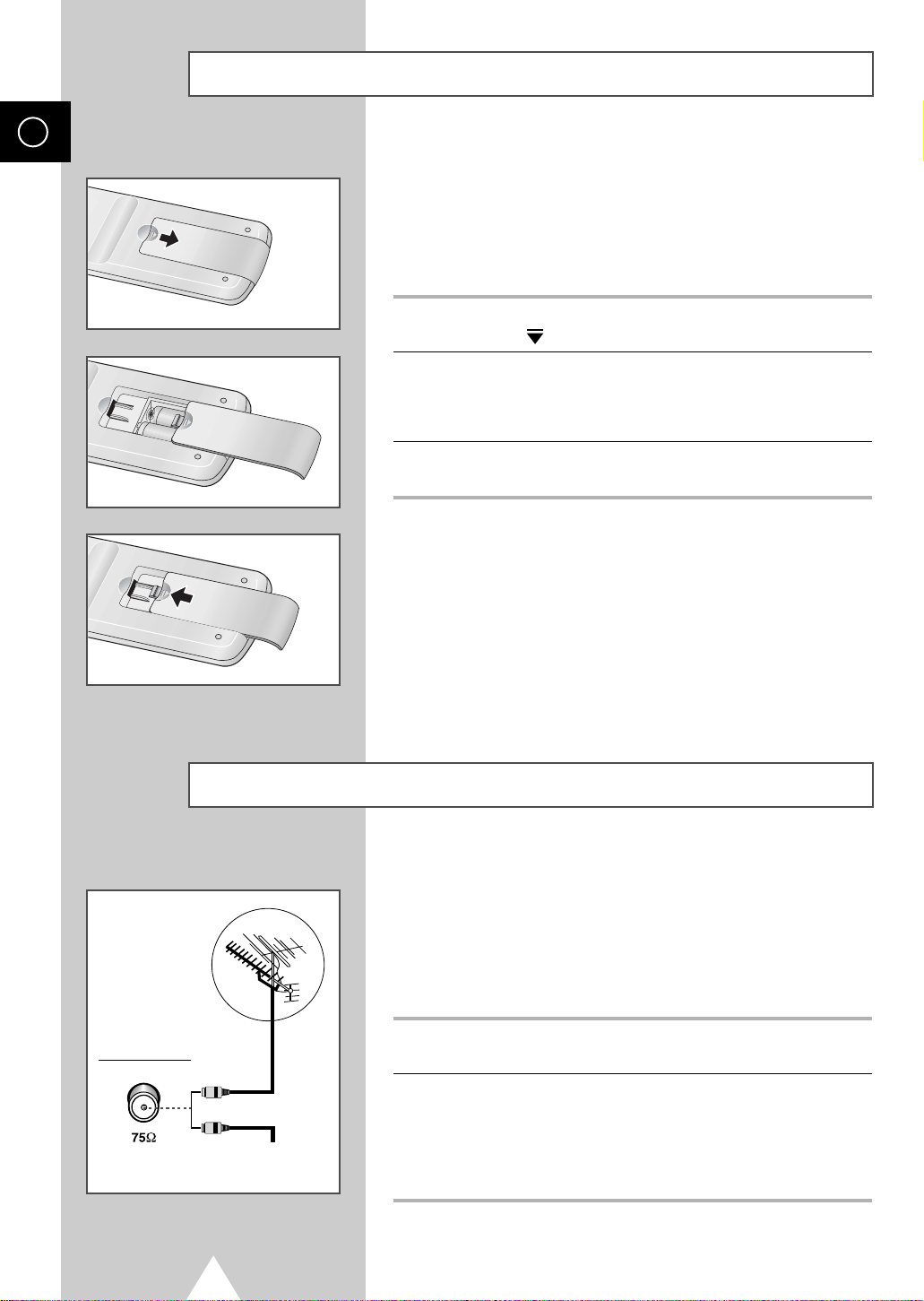
ENG
Inserting the Batteries in the Remote Control
You must insert or replace the batteries in the remote control when
you:
◆ Purchase the television
◆ Find that the remote control is no longer operating
correctly
1 Remove the cover on the rear of the remote control by pressing
the symbol ( ) downwards and then pulling firmly to remove it.
2 Insert two R03, UM4, “AAA” 1.5V or equivalent batteries taking
care to respect the polarities:
◆
+
on the battery against +on the remote control
◆
-
on the battery against -on the remote control
3 Replace the cover by aligning it with the base of the remote
control and pressing it back into place.
Rear of the TV
Connecting to an Aerial or Cable Television Network
To view television channels correctly, a signal must be received by
the set from one of the following sources:
◆ An outdoor aerial
◆ A cable television network
◆ A satellite network
1 In the first three cases, connect the aerial or network input cable to
the 75Ω coaxial socket on the rear of the television.
or
Cable Television
Network
10
2 If you are using an indoor aerial, you may need to turn it when
tuning your television until you obtain a picture that is both sharp
and clear.
For further details, refer to:
◆ “Storing Channels Automatically” on page 16
◆ “Storing Channels Manually” on page 17
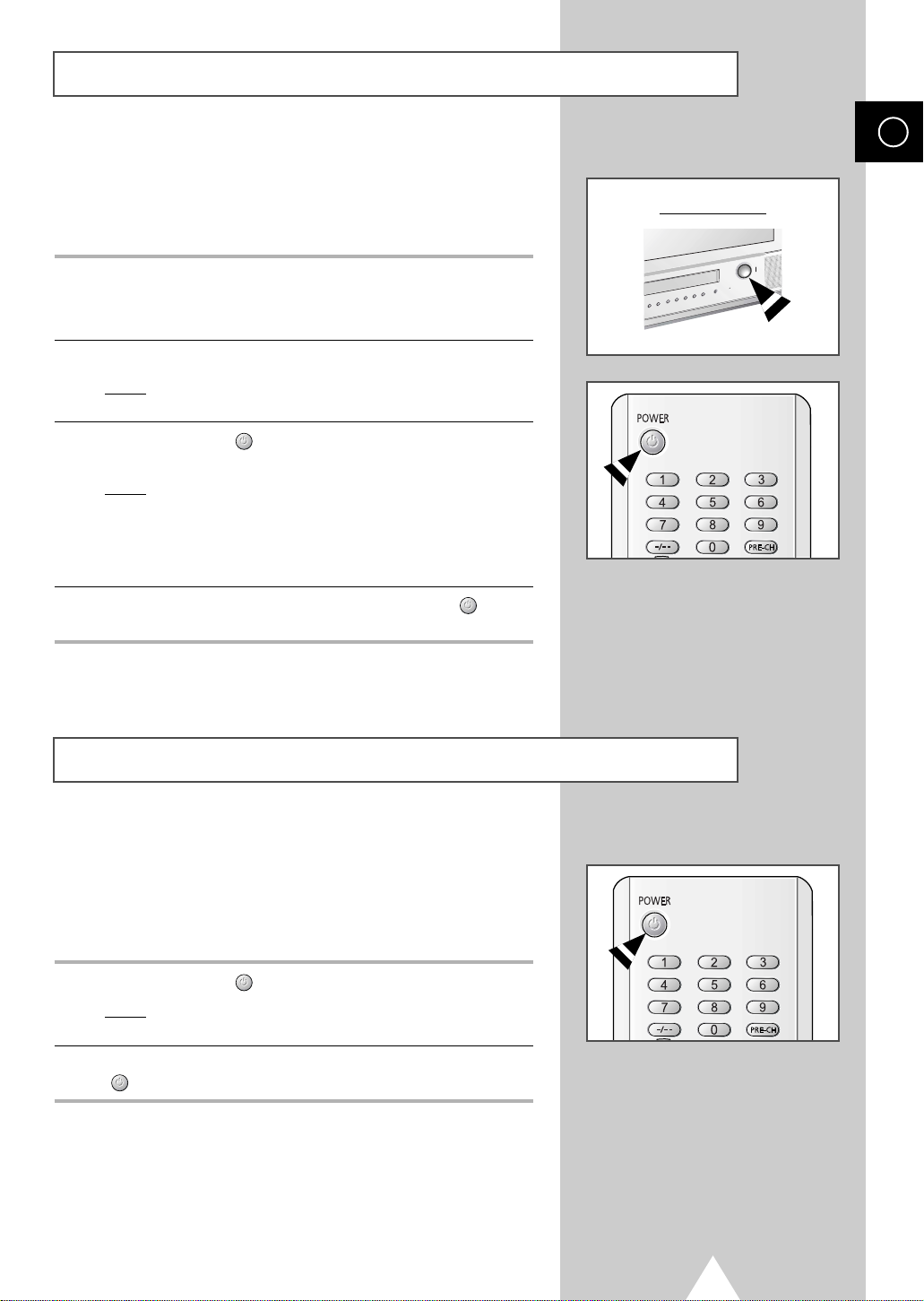
Switching Your Television On and Off
The mains lead is attached to the rear of your television.
If you have purchased this television in the United
☛
Kingdom, refer to page 60 for further instructions on
plug wiring.
1 Plug the mains lead into an appropriate socket.
The main voltage is indicated on the rear of the television
➢
and the frequency is 50 or 60Hz.
2 Press the “ I ” button (On/Off) on the front of the television.
Result
: The Standby indicator on the front of the television
lights up.
3 Press the POWER () button on the remote control to switch the
television on.
Result
: The programme that you were watching last is re-
selected automatically.
If you have not yet stored any channels, No clear picture
➢
appears. Refer to “Storing Channels Automatically” on page
16 or “Storing Channels Manually” on page 17.
Front of the TV
ANGLE
ENG
RETURN
4 To switch your television off, press again the POWER () button
on the front of the television.
Placing Your Television in Standby Mode
Your television can be placed in Standby mode, in order to reduce
the power consumption.
The Standby mode can be useful when you wish to interrupt
viewing temporarily (during a meal, for example).
1 Press the POWER () button on the remote control.
Result
: The screen is turned off and the Standby indicator on
the front of the television lights up.
2 To switch the television back on, simply press again the POWER
() button on the remote control.
ANGLE
RETURN
Do not leave your television in Standby mode for long
☛
periods of time (when you are away on holiday, for
example). Turn your television off by pressing the “ l ”
button (On/Off) on the front of the television. It is best to
unplug the set from the mains and aerial.
11

ENG
Automatic Degaussing to Remove Colour Patches
A degaussing coil is mounted around the picture tube so that external degaussing after moving the
receiver is normally unnecessary. If the receiver is moved or placed in a different direction, or, a
coloured patch appears on the screen, the main power switch must be switched to the off position for
120minutes or the power cord must be unplugged for the same interval to allow the automatic degauss
circuits to operate properly.
For safety, the receiver should be switched off from the main power switch when it is unattended.
Magnetic fields can cause your television to malfunction. Degaussing is a process that
☛
neutralises magnetic fields.
12
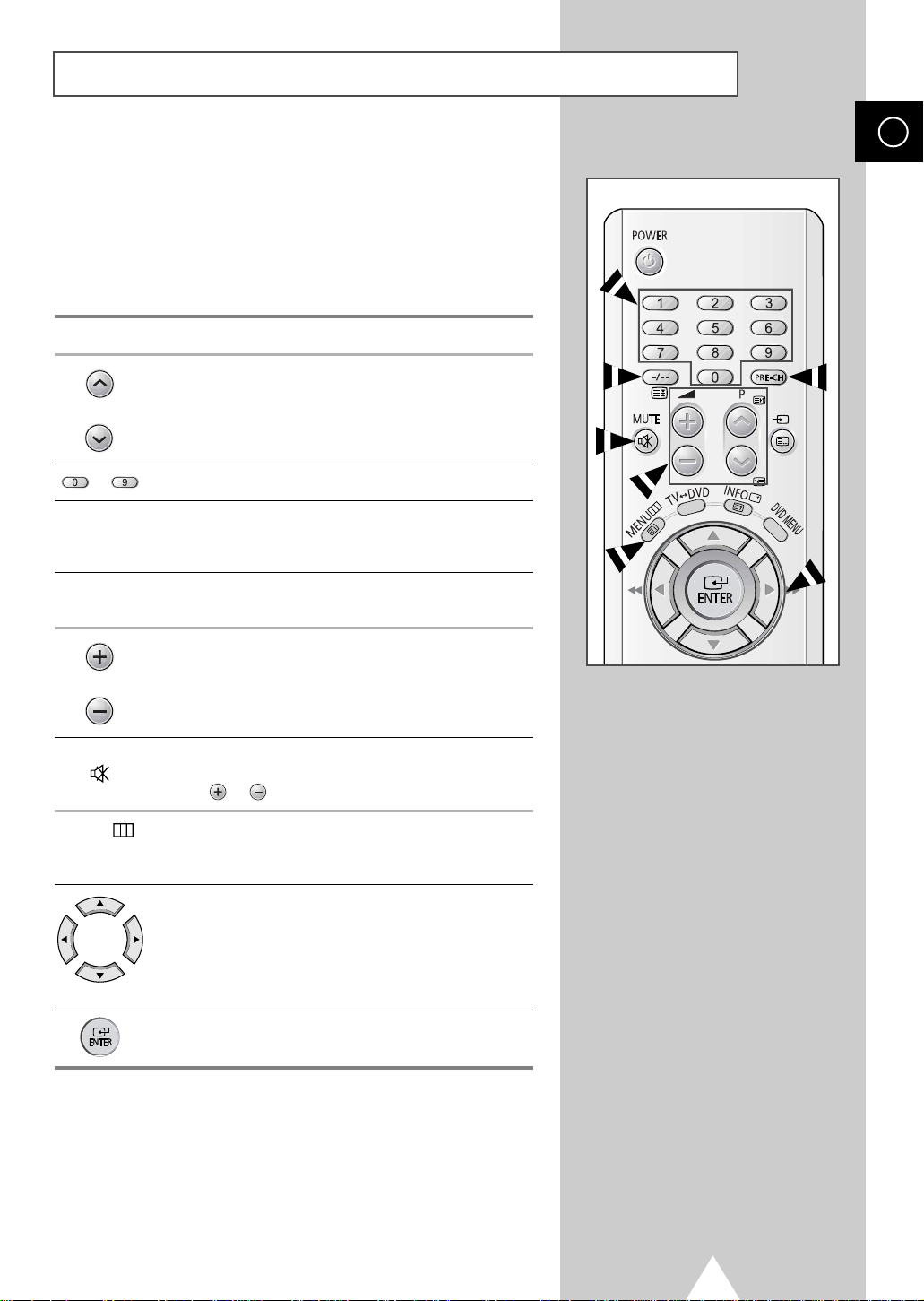
Becoming Familiar with the Remote Control
The remote control is used mainly to:
◆ Change channels and adjust the volume
◆ Set up the television using the on-screen menu system
The following table presents the most frequently used buttons and
their functions.
Button Viewing Function Menu Function
Used to display the next
stored channel.
Used to display the
previous stored channel.
to Used to display the corresponding channels.
-
-
ANGLE
ENG
RETURN
INPUT
-/--
PRE-CH Used to switch repeatedly between the last two channels
MUTE Used to switch the sound off temporarily.
MENU Used to display the Used to return to the
Used to select a channel numbered ten or over.
Press this button, and the “P
Enter the two-digit channel number.
displayed.
Used to increase the
volume.
Used to decrease the
volume.
To turn the sound back on, press this button again,
➢
or or button.
on-screen menu system. previous menu or normal
-
-
--
” symbol is displayed.
-
-
viewing.
Used to...
◆ Display a submenu
containing selections for
the current menu option.
◆ Increase/reduce a menu
option value.
Used to confirm your
choice.
13

ENG
Plug and Play Feature
Plug & Play
Language
English Español
Deutsch Português
Français Italiano
Nederland Sverige
Adjust Select
Ant. Input : Check
When the television is initially powered on, several basic customer
settings proceed automatically and subsequently. The following
settings are available.
1 If the television is in Standby mode, press the POWER () button
on the remote control.
Result
: The Plug & Play is displayed.
2 To start the Plug & Play, press the ENTER button.
Result
: The Language menu is displayed.
3 Select the appropriate language by pressing the † or … button.
Press the MENU button to confirm your choice.
Result
: The message Antenna input check is displayed.
Search Exit
Time
Clock - - : - -
Move Exit
ENJOY YOUR WATCHING
4 Make sure that the antenna is connected to the TV. Press the
MENU button
Result
: The Time menu is displayed with Clock is selected.
5 Press the œ or √ button to move to the hour or minute. Set the
hour or minute by pressing the † or … button.
Result
: Refer to “Setting the Current Date and Time” on page
28.
6 When the setting has finished all, the message Enjoy viewing
your new TV is displayed.
14
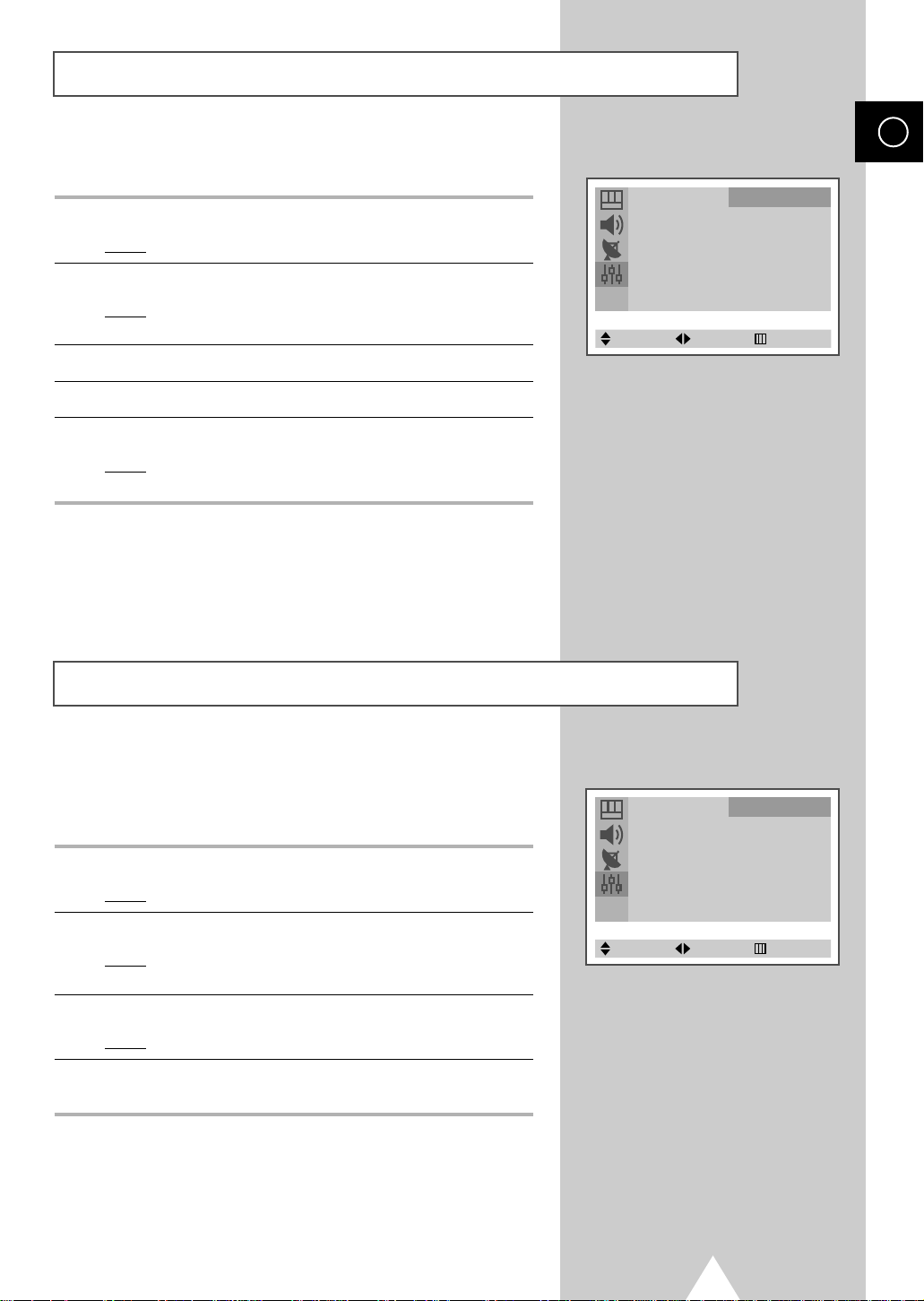
Plug and Play Feature
If you want to reset this feature...
1 Press the MENU button.
Result
: The main menu is displayed.
2 Press the † or … button to select Function.
Result
: The options available in the Function group are
displayed.
3 Press the œ or √ button.
4 Press the † or … button to select Plug & Play.
5 Press the œ or √ button.
Result
: This feature starts with the message Plug & Play is
displayed.
Function
Language : English
Time √
Plug & Play √
TV/AV/DVD œ TV √
Blue Screen : Off
Panel Lock : Off
Select Enter Exit
ENG
Choosing Your Language
When you start using your television for the first time, you must
select the language which will be used for displaying menus and
indications.
1 Press the MENU button.
Result
: The main menu is displayed.
2 Press the † or … button to select Function.
Result
: The options available in the Function group are
displayed.
3 Press the œ or √ button.
Result
:TheLanguage is selected.
4 Select the appropriate language by pressing the œ or √ button
repeatedly.
Function
Language : English
Time √
Plug & Play √
TV/AV/DVD œ TV √
Blue Screen : Off
Panel Lock : Off
Select Adjust Exit
15
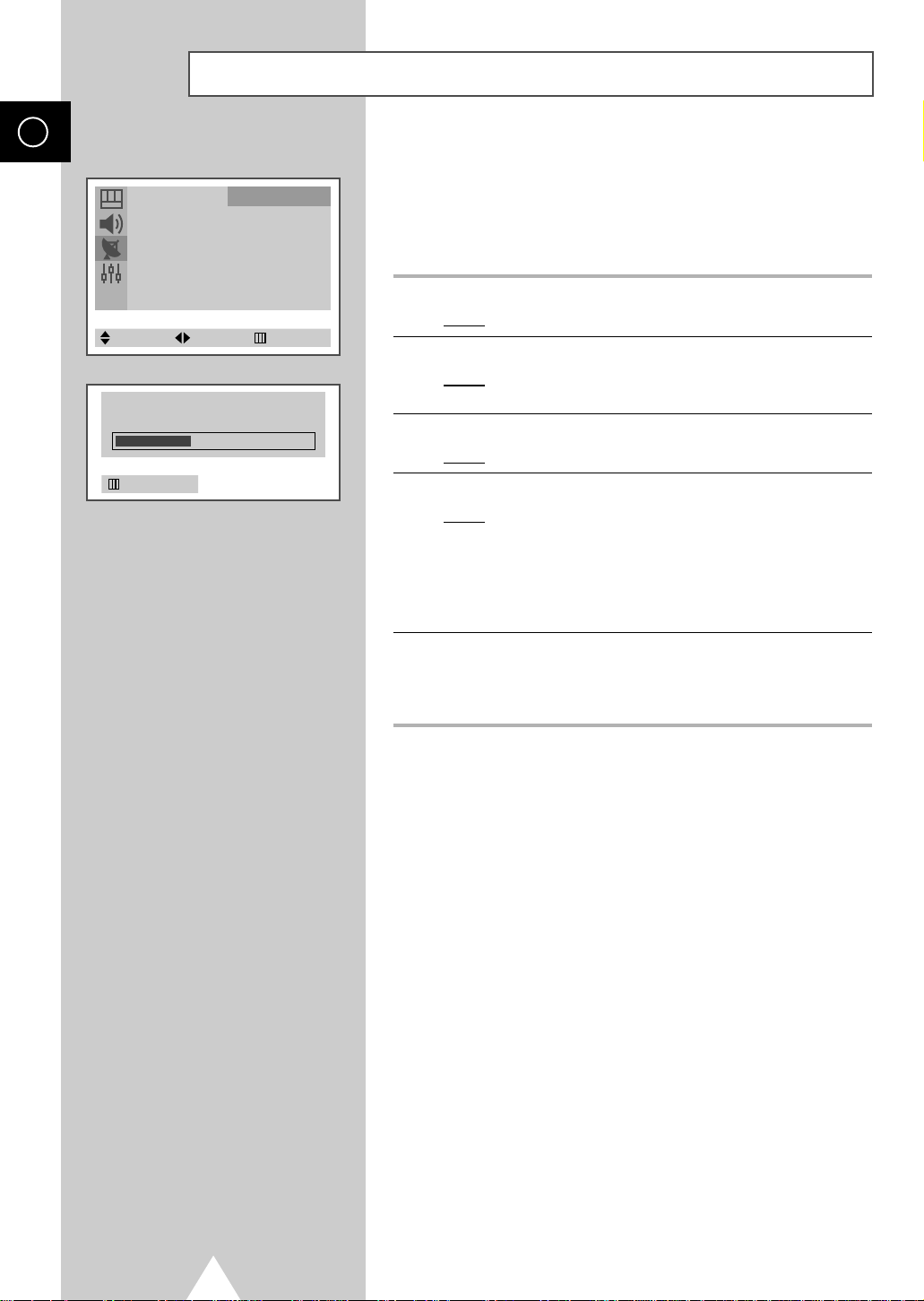
ENG
Storing Channels Automatically
Channel
Auto Store √
Manual Store √
Add/Erase √
Fine Tune √
Sort √
Child Lock √
Select Enter Exit
P 1
470 MHz 50 %
Exit
You can scan for the frequency ranges available to you (and
availability depends on your country). Automatically allocated
programme numbers may not correspond to actual or desired
programme numbers. However you can sort numbers manually and
clear any channels you do not wish to watch.
1 Press the MENU button.
: The main menu is displayed.
Result
2 Press the † or … button to select Channel.
: The options available in the Channel group are
Result
displayed.
3 Press the œ or √ button.
: The Auto Store is selected.
Result
4 Press the œ or √ button to start the search.
: The channels are stored in an order which reflects
Result
➢
their positions in the frequency range. Finally, the
search will end automatically.
(depending on the model).
To stop the search before it has finished or return to normal
viewing, press the MENU button.
5 When the channels have been stored, you can:
◆
Clear a channel (refer to page 19)
◆
Fine tune channel reception if necessary (refer to page 20)
◆
Sort them in the order required (refer to page 21)
16
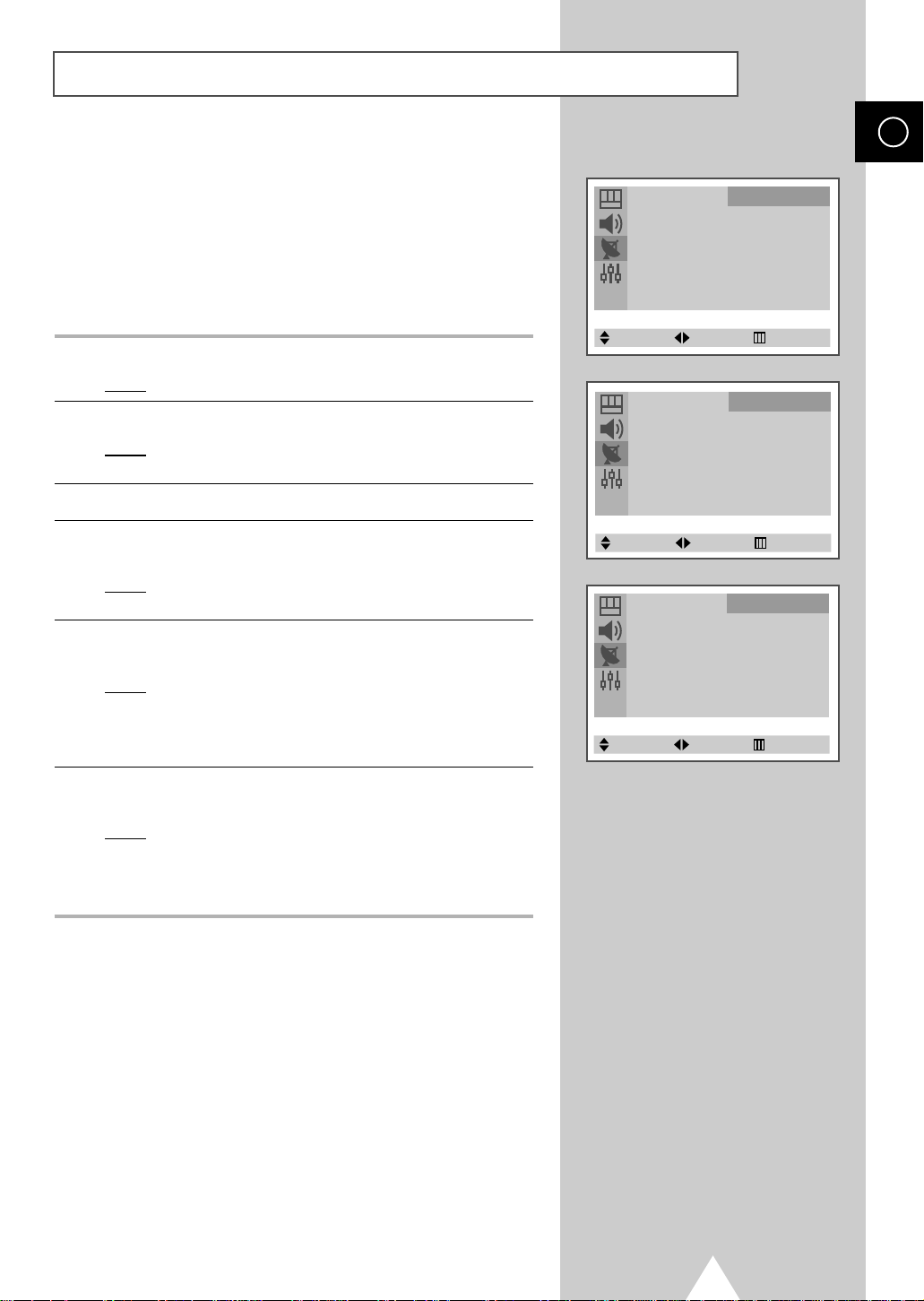
Storing Channels Manually
You can store the television channels, including those received via
cable networks.
When storing channels manually, you can choose:
◆ Whether or not to store each of the channels found
◆ The programme number of each stored channel which
you wish to identify
1 Press the MENU button.
Result
: The main menu is displayed.
2 Press the † or … button to select Channel.
Result
: The options available in the Channel group are
displayed.
3 Press the œ or √ button.
Channel
Auto Store √
Manual Store √
Add/Erase √
Fine Tune √
Sort √
Child Lock √
Select Enter Exit
Channel
Manual Store
Color System : AUTO
Sound System : B/G
Search : 199MHz
Prog. No. : P 6
Store : ?
ENG
4 Press the † or … button to select Manual Store. Press the œ or
√ button.
Result
: The Manual Store menu is displayed with the Color
System is selected.
5 If necessary, select the broadcasting standard required by
pressing the œ or √ button repeatedly.
Result
: The color standards are displayed in the following
order (depending on the model).
◆
AUTO-PAL-SECAM-NTSC4.43
◆
AUTO
-
PAL-SECAM-NTSC4.43-NTSC3.58
6 Press the † or … button to select Sound System. Press the œ or
√ button repeatedly.
Result
: The sound standards are displayed in the following
order (depending on the model).
◆
B/G-I -D/K-L/L’
◆
B/G
-
I
-
D/K-M
Select Adjust Exit
Channel
Manual Store
Color System : AUTO
Sound System : B/G
Search : 199MHz
Prog. No. : P 6
Store : ?
Select Adjust Exit
17
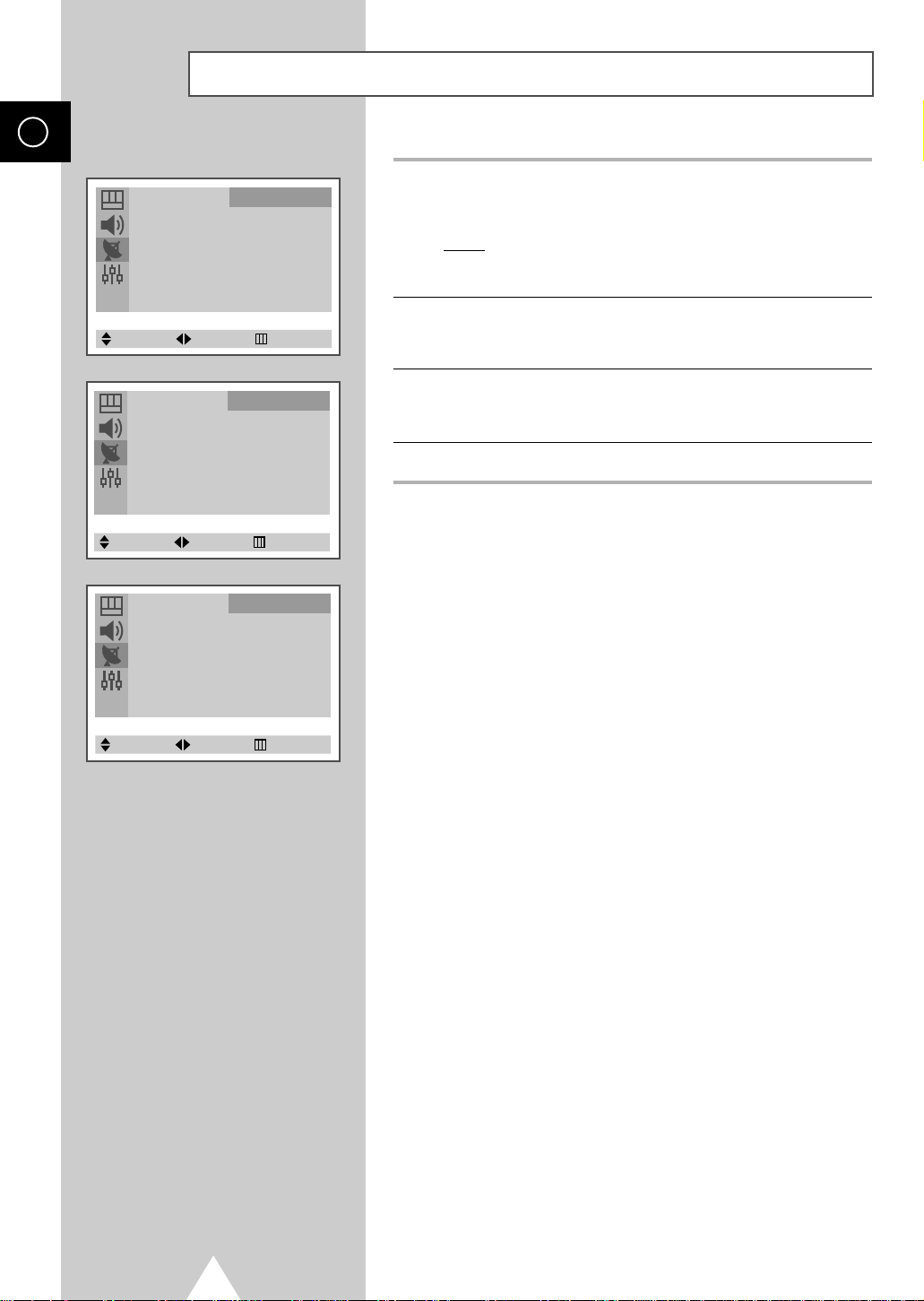
ENG
Storing Channels Manually (continued)
Channel
Manual Store
Color System : AUTO
Sound System : B/G
Search : 199MHz
Prog. No. : P 6
Store : ?
Select Adjust Exit
Channel
Manual Store
Color System : AUTO
Sound System : B/G
Search : 199MHz
Prog. No. : P 6
Store : ?
Select Adjust Exit
Channel
Manual Store
Color System : AUTO
Sound System : B/G
Search : 199MHz
Prog. No. : P 6
Store : OK
Select Adjust Exit
7 If you do not know the channel numbers, select Search by
pressing the † or … button. Press the œ or √ button to start the
search.
Result
: The tuner scans the frequency range until the first
channel or the channel that you selected is received
on your screen.
8 To assign a programme number to a channel, select Prog.No. by
pressing the † or … button. Press the œ or √ button to find the
correct number.
9 To store the channel and associated programme number, select
Store by pressing the † or … button. Set to OK by pressing the œ
or √ button.
10 Repeat Steps 7 to 9 for each channel to be stored.
Channel mode
☛
◆ P (Programme mode):
broadcasting stations in your area have been assigned to
position numbers from P00 to max P99. You can select a
channel by entering the position number in this mode.
◆ C (Real channel mode):
entering the assigned number to each air broadcasting station
in this mode.
◆ S (Cable channel mode):
entering the assigned number for each cable channel in this
mode.
When completing tuning, the
You can select a channel by
You can select a channel by
18
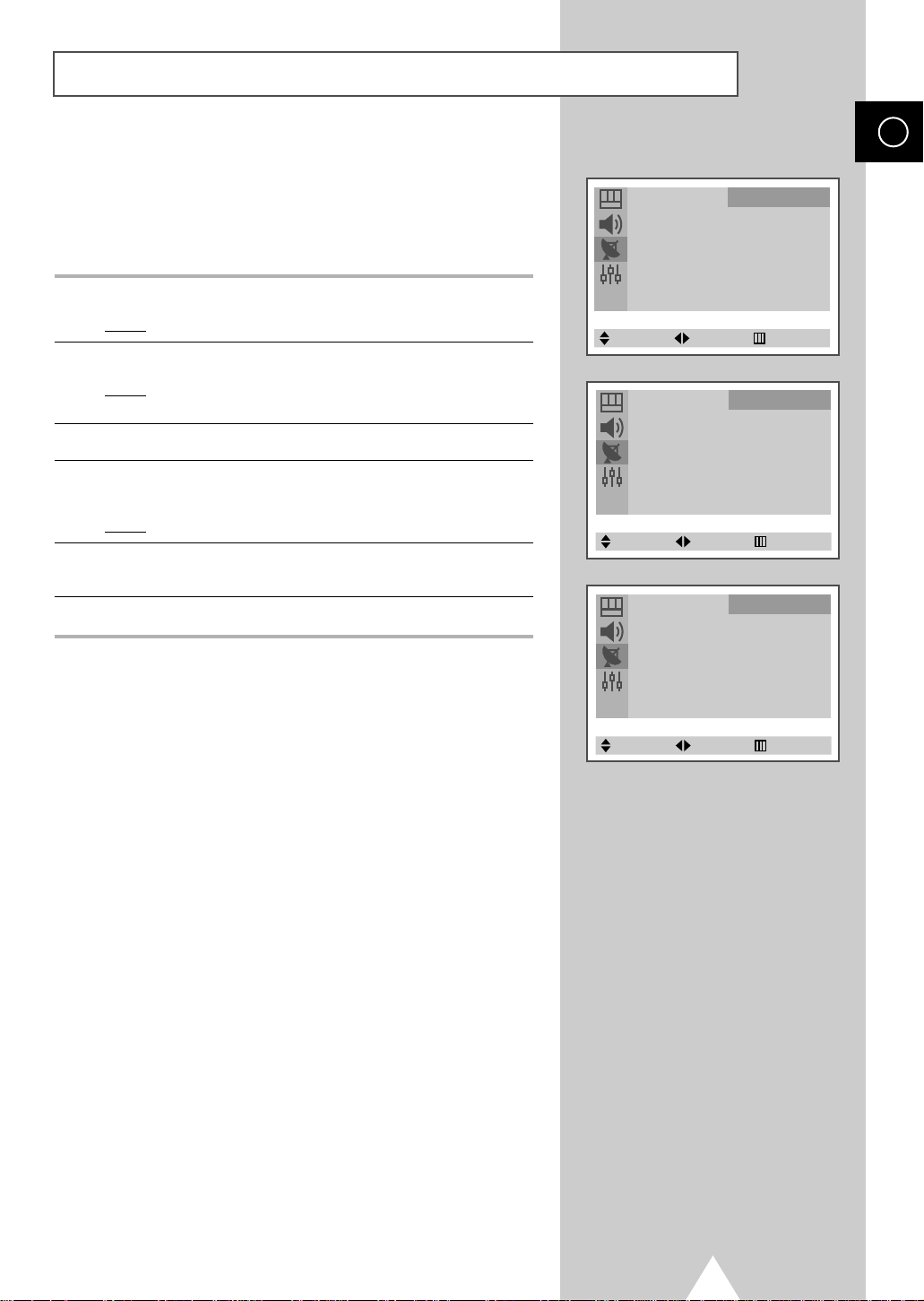
Skipping Unwanted Channels
You can exclude the channels of your choice from the channel scan
operation. When you scan through the stored channels, those that
you have chosen to skip are thus not displayed. All channels that
you do not specifically choose to skip are displayed during
scanning.
1 Press the MENU button.
Result
: The main menu is displayed.
2 Press the † or … button to select Channel.
Result
: The options available in the Channel group are
displayed.
3 Press the œ or √ button.
4 Press the † or … button to select Add/Erase. Press the œ or √
button.
Result
: The current channels are displayed.
5 Press the † or … button to select the channel to add or erase.
Select Erased or Added by pressing the œ or √ button.
6 Repeat Step 5 for each channel to be added or erased.
Channel
Auto Store √
Manual Store √
Add/Erase √
Fine Tune √
Sort √
Child Lock √
Select Enter Exit
Channel
Add/Erase
P 1 : Added
P 2 : Added
P 3 : Added
P 4 : Added
Select Adjust Exit
Channel
Add/Erase
P 1 : Erased
P 2 : Added
P 3 : Added
P 4 : Added
ENG
Select Adjust Exit
19
