SAMSUNG DVD-P421 User Manual
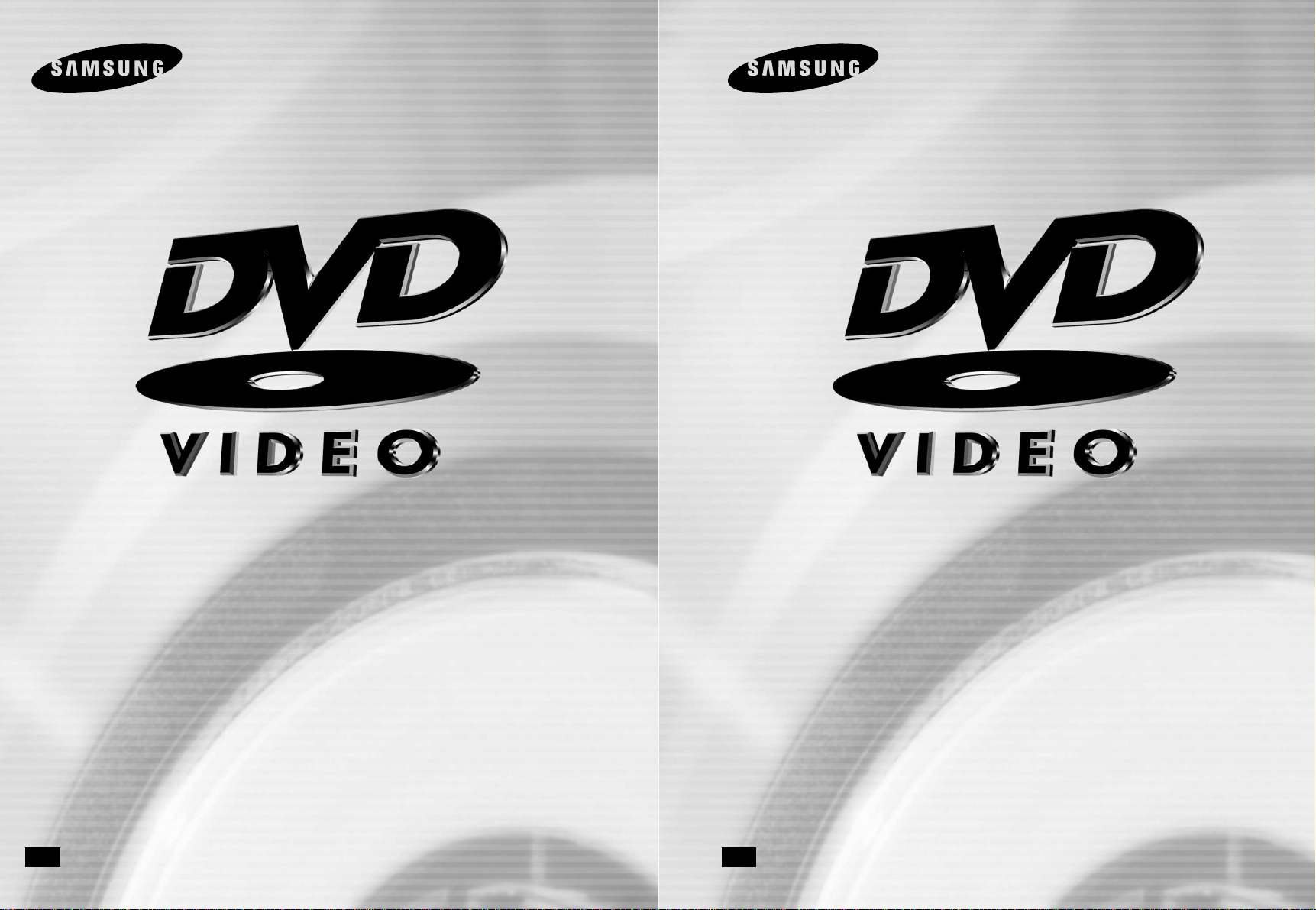
D
D
VD PLA
VD PLA
YER
YER
D VD-P421
CA
CA
AK68-00015B
www.samsung.ca
LECTEUR D
LECTEUR D
VD
VD
D VD-P421
CA
CA
AK68-00015B
www.samsung.ca
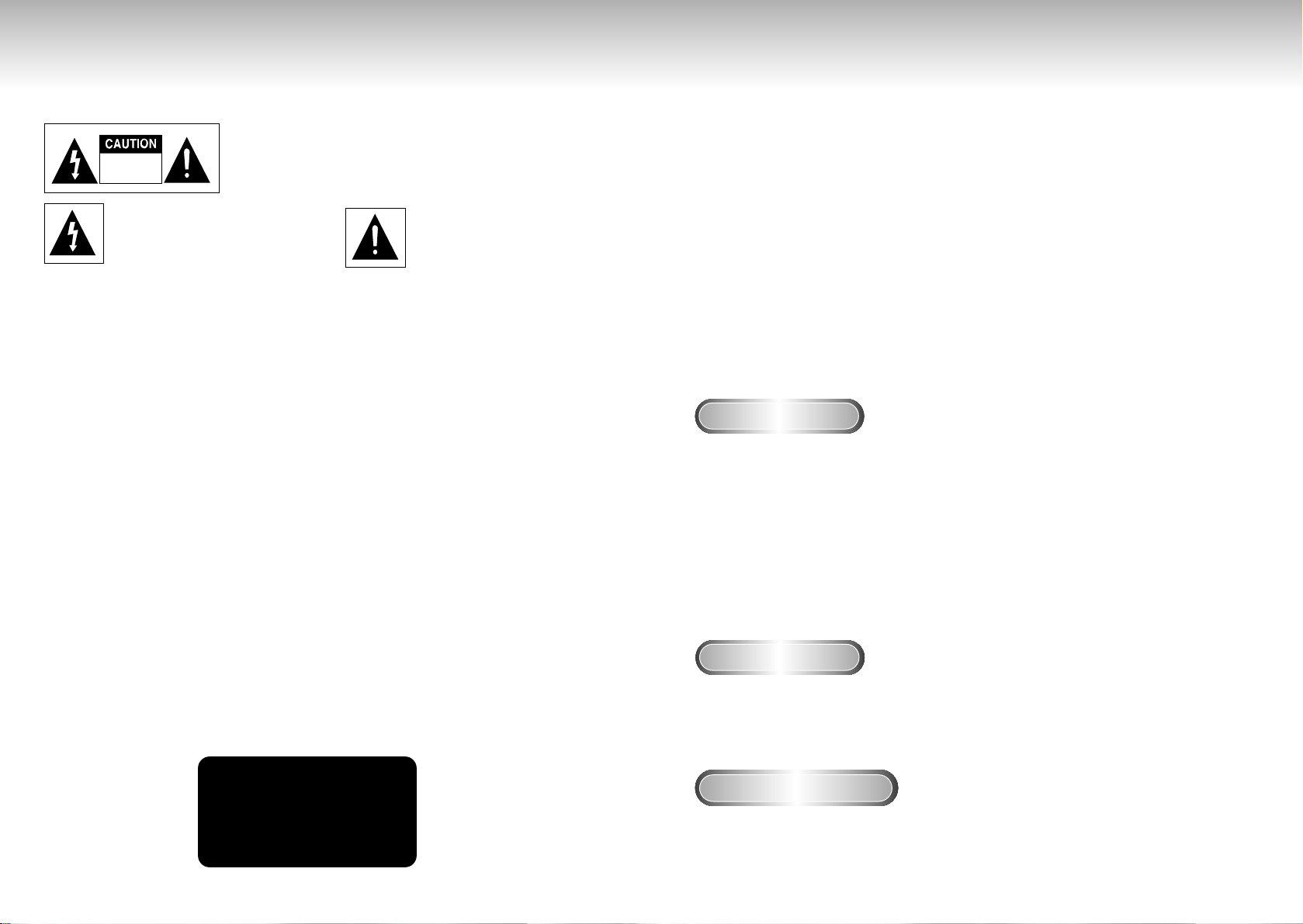
2 3
Precautions Precautions
TO REDUCE THE RISK OF ELECTRIC SHOCK, DO NOT REMOVE THE
COVER(OR BACK).
NO USER-SERVICEABLE PARTS ARE INSIDE. REFER SERVICING TO
QUALIFIED SERVICE PERSONNEL.
This symbol indicates “dangerous voltage”
inside the product that presents a risk of
electric shock or personal injury.
This symbol indicates important
instructions accompanying the
product.
RISK OF ELECTRIC SHOCK
DO NOT OPEN
CAUTION: DVD PLAYERS USE AN INVISIBLE LASER BEAM WHICH CAN
CAUSE HAZARDOUS RADIATION EXPOSURE IF DIRECTED.
BE SURE TO OPERATE PLAYER CORRECTLY AS INSTRUCTED.
CAUTIONS
Caution: To prevent electric shock, match wide blade of plug to wide slot, fully insert.
Attention: Pour éviter les chocs électriques, introduíre la lame la plus large de la fiche dans la borne correspondante
de la prise et pousser jusqu au fond.
This product satisfies FCC regulations when shielded cables and connectors are used to connect the unit to
other equipment. To prevent electromagnetic interference with electric appliances, such as radios and televisions,
use shielded cables and connectors for connections.
FCC NOTE (for U.S.A):
This equipment has been tested and found to comply with the limits for a Class B digital device, pursuant to Part 15 of
the FCC rules. These limits are designed to provide reasonable protection against harmful interference in a residential
installation. This equipment generates, uses and can radiate radio frequency energy and, if not installed and used in
accordance with the instructions, may cause harmful interference to radio or television reception, which can be
determined by turning the equipment off and on, the user is encouraged to try to correct the inter ference by one or
more of the following measures.
• Reorient or relocate the receiving antenna.
• Increase the separation between the equipment and receiver.
• Connect this equipment into an outlet on a circuit different from that to which the receiver is connected.
• Consult the dealer or an experienced radio/TV technician for help.
This class B digital apparatus meets all requirements of the Canadian Interference -Causing Equipment Regulations
.
WARNING
To reduce the risk of fire
or shock hazard, do not
expose this DVD player
to rain or moisture.
CAUTION
THIS PRODUCT UTILIZES A LASER. USE OF CONTROLS OR ADJUSTMENTS
OR PERFORMANCE OF PROCEDURES OTHER THAN THOSE SPECIFIED
HEREIN MAY RESULT IN HAZARDOUS RADIATION EXPOSURE. DO NOT
OPEN COVER AND DO NOT REPAIR YOURSELF. REFER SERVICING TO
QUALIFIED PERSONNEL.
Note:
• This unit can be used only where the power supply is AC 120V, 60Hz. It cannot be used elsewhere.
• This DVD player is designed and manufactured to respond to the Region Management Information.
If the Region number of a DVD disc does not correspond to the Region number of this DVD player,
the DVD player cannot play the disc.
• This device is protected by U.S. patent numbers 4,631,603, 4,577,216, 4,819,098 and 4,907,093
and other intellectual property rights. The use of Macrovision’s copy protection technology in the
device must be authorized by Macrovision and is intended for home and other limited pay-per-view
uses only, unless otherwise authorized in writing by Macrovision.
Reverse engineering or disassembly is prohibited.
Handling Cautions
Disc Storage
Maintenance of Cabinet
• Before connecting other components to this player, be sure to turn them all off.
• Do not move the player while a disc is being played, or the disc may be scratched or broken, and the player’s
internal parts may be damaged.
• Do not put a flower vase filled with water or any small metal objects on the player.
• Be careful not to put your hand into the disc tray.
• Do not place anything other than the disc in the disc tray.
• Exterior interference such as lightning and static electricity can affect normal operation of this player. If this
occurs, turn the player off and on again with the POWER button, or disconnect and then reconnect the
AC power cord to the AC power outlet. The player will operate normally.
• Be sure to remove the disc and turn off the player after use.
• Disconnect the AC power cord from the AC outlet when you don’t intend to use the player for long
periods of time.
• Clean the disc by wiping in a straight line from the inside to the outside of the disc.
Be careful not to harm the disc because the data on these discs is highly vulnerable to the environment.
• Do not keep under direct sunlight.
• Keep in a cool ventilated area.
• Store vertically.
• Keep in a clean protection jacket.
For safety reasons, be sure to disconnect the AC power cord from the AC outlet.
• Do not use benzene, thinner, or other solvents for cleaning.
• Wipe the cabinet with a soft cloth.
CLASS 1 LASER PRODUCT
KLASSE 1 LASER PRODUKT
LUOKAN 1 LASER LAITE
KLASS 1 LASER APPARAT
PRODUCTO LÁSER CLASE 1
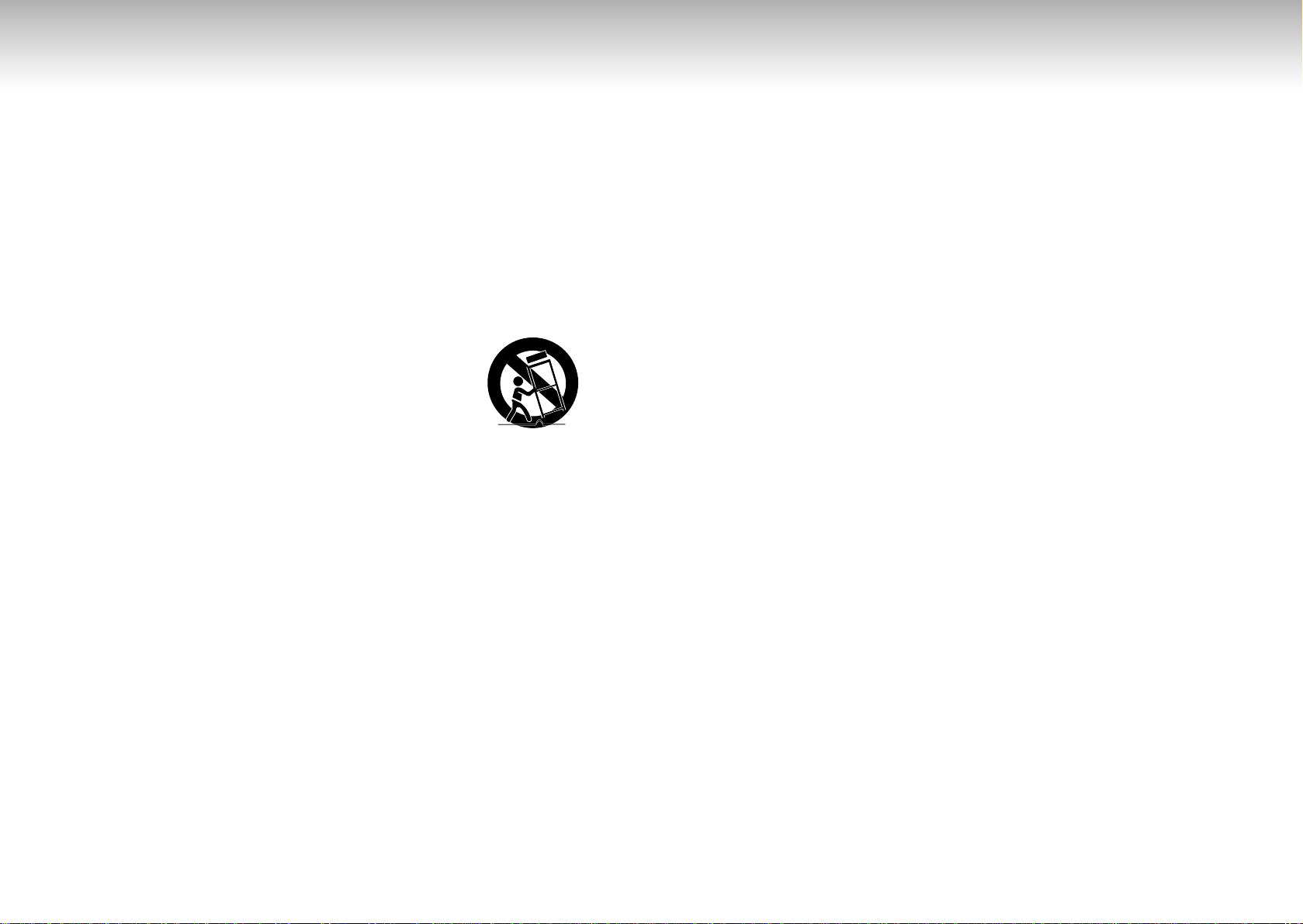
4 5
1. Read Instructions-All the safety and operating instructions should be read before the product is operated.
2. Retain Instructions-The safety and operating instructions should be retained for future reference.
3. Heed Warnings-All warnings on the product and in the operating instructions should be adhered to.
4. Follow Instructions-All operating and using instructions should be followed.
5. Cleaning-Unplug this product from the wall outlet before cleaning.Do not use liquid cleaners or aerosol
cleaners. Use a damp cloth for cleaning.
6. Attachments-Do not use attachments not recommended by the product manufacturer as they may cause
hazards.
7. Water and Moisture-Do not use this product near water-for example near a bath tub, wash bowl, kitchen
sink, or laundry tub; in a wet basement; or near a swimming pool; and the like.
8. Accessories-Do not place this product on an unstable cart, stand, tripod, bracket,
or table.
The product may fall, causing serious injury to a child or adult, and serious damage
to the product. Use only with a cart, stand, tr ipod, bracket, or table recommended by
the manufacturer or sold with the product.Any mounting of the product should follow
the manufacturer’s instructions and should use a mounting accessory recommended
by the manufacturer.
9. Cart Usage-A product and cart combination should be moved with care. Quick stops, excessive force, and
uneven surfaces may cause the product and cart combination to overturn.
10. Ventilation-Slots and openings in the cabinet are provided for ventilation and to ensure reliable operation of
the product and to protect it from overheating.These openings must not be blocked or covered.
The openings should never be blocked by placing the product on a bed, sofa, rug, or other similar surface.
This product should not be placed in a built-in installation such as a bookcase or rack unless proper
ventilation is provided or the manufacturer’s instructions have been adhered to.
11. Power Sources-This product should be operated only from the type of power source indicated on the
marking label. If you are not sure of the type of power supplied to your home, consult your product dealer or
local power company.For products intended to operate from battery power, or other sources, refer to the
operating instructions.
12. Grounding or Polarization-This product may be equipped with a polarized alternating-current line plug (a
plug having one blade wider than the other).This plug will fit into the power outlet only one way.This is a
safety feature.If you are unable to insert the plug fully into the outlet, try reversing the plug.If the plug
should still fail to fit, contact your electrician to replace your obsolete outlet. Do not defeat the safety
purpose of the polarized plug.
13. Power-Cord Protection-Power-supply cords should be routed so that they are not likely to be walked on or
pinched by items placed upon or against them, paying particular attention to cords at plugs, convenience
receptacles, and the point where they exit from the product.
14. Lightning-For added protection for this product during a lightning storm or when it is left unattended and
unused for long periods of time, unplug it from the wall outlet and disconnect the antenna or cable system.
This will prevent damage to the product due to lightning and power-line surges.
15. Power Lines-An outside antenna system should not be located in the vicinity of overhead power lines or
other electric light or power circuits, or where it can fall into such power lines or circuits. When installing an
outside antenna system, extreme care should be taken to keep from touching such power lines or circuits as
contact with them might be fatal.
16. Overloading-Do not overload wall outlets, extension cords, or integral convenience receptacles as this can
result in a risk of fire or electric shock.
17. Object and Liquid Entry-Never push objects of any kind into this product through openings as they may
touch dangerous voltage points or shor t-out par ts that could result in a fire or electr ic shock. Never spill
liquid of any kind on the product.
18. Servicing-Do not attempt to service this product yourself as opening or removing covers may expose you to
dangerous voltage or other hazards.Refer all servicing to qualified service personnel.
19. Damage Requiring Service-Unplug this product from the wall outlet and refer servicing to qualified service
personnel under the following conditions:
a When the power-supply cord or plug is damaged.
b If liquid has been spilled or objects have fallen into the product.
c If the product has been exposed to rain or water.
d If the product does not operate normally by following the operating instructions. Adjust only those
controls that are covered by the operating instructions as an improper adjustment of other controls may
result in damage and will often require extensive work by a qualified technician to restore the product
to its normal operation.
e If the product has been dropped or damaged in any way.
f When the product exhibits a distinct change in performance-this indicates a need for service.
20. Replacement Parts-When replacement parts are required, be sure the ser vice technician has used
replacement parts specified by the manufacturer or that have the same characteristics as the original part.
Unauthorized substitutions may result in fire, electric shock, or other hazards.
21. Safety check-Upon completion of any service or repairs to this product, ask the service technician to
perform safety checks to determine that the product is in proper operating condition.
22. Heat-The product should be situated away from heat sources such as radiators, heat registers, stoves, or
other products (including amplifiers) that produce heat.
Safety InstructionsSafety Instructions
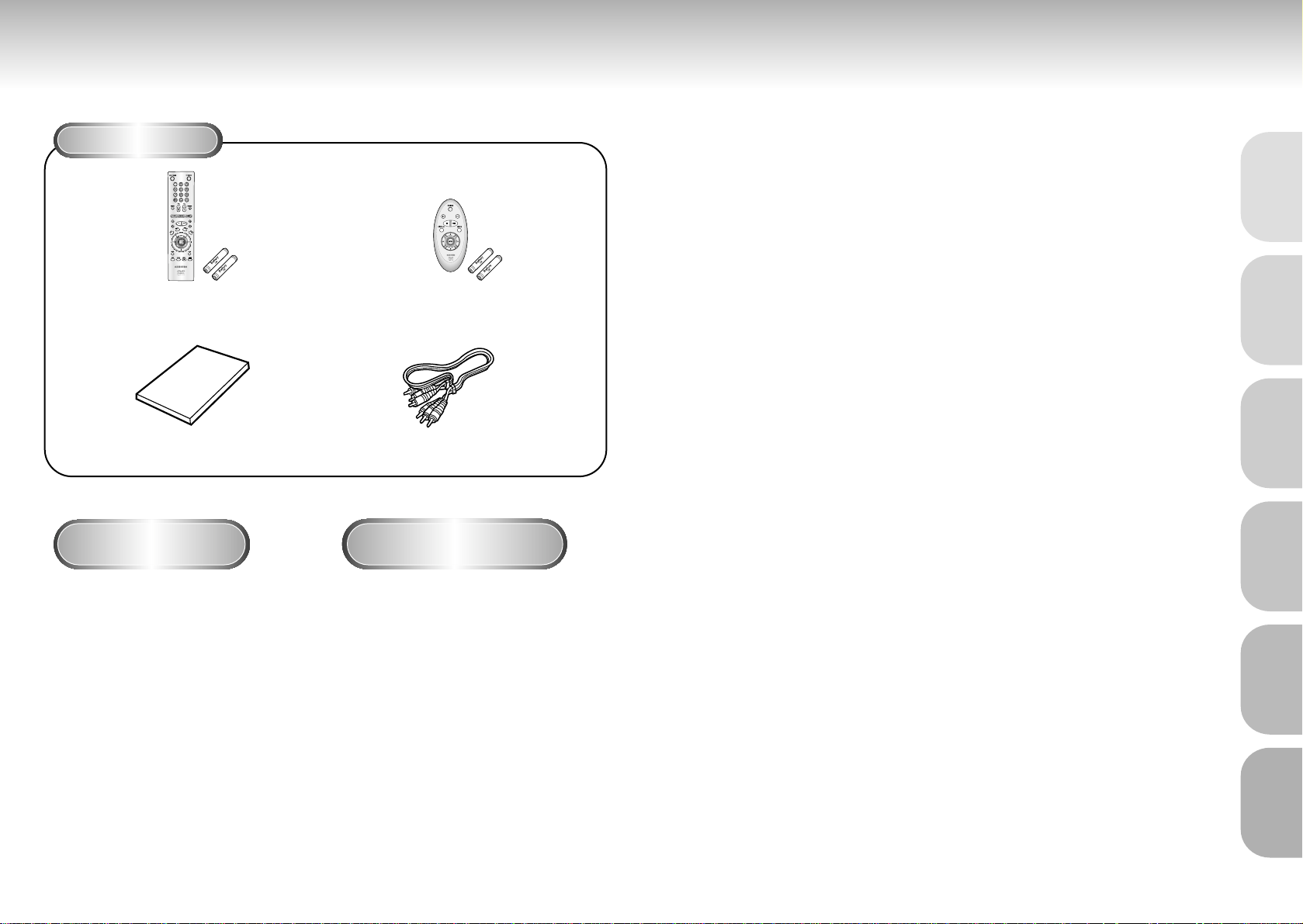
Before You Start
Accessories
Install Batteries in the
Remote
If remote doesn’t operate
properly:
Remote Control (AH59-00093N)
Batteries (AA Size) (4301-000117)
User’s Manual
(AK68-00015B)
Video/Audio Cable
(AC39-42001R)
1
1
Open the battery cover on the
back of the remote.
2
2
Insert two AA batteries. Make
sure that the polarities (+ and -)
are aligned correctly.
3
3
Replace the battery cover.
• Check the polarity + - of the batteries
(Dry-Cell)
• Check if the batteries are drained.
• Check if remote sensor is blocked by
obstacles.
• Check if there is any fluorescent
lighting nearby.
TABLE OF CONTENTS
General Features ............................................................................................ 8
Disc Type and Characteristics .......................................................................... 9
Description-Front Panel ..................................................................................10
Description-Rear Panel ..................................................................................11
Tour of the Remote Control..............................................................................12
Choosing a Connection ..................................................................................14
Playing a Disc................................................................................................16
Using the Search & Skip Functions............................................................
18
Using the Display Function..............................................................................19
Repeat Play ..................................................................................................20
Program Play & Random Play ........................................................................21
S.FIT Play ......................................................................................................22
Digest Play ....................................................................................................23
Using the Disc View Function..........................................................................24
Slow Repeat play ..........................................................................................25
Selecting the Audio Language ........................................................................26
Selecting the Subtitle Language ......................................................................27
Changing the Camera Angle..........................................................................28
Using the Instant Replay Function....................................................................29
Using the Bookmark Function..........................................................................30
Using the Zoom & 3D Sound Functions ..........................................................................31
MP3 Play ......................................................................................................32
Using the Setup Menu ....................................................................................34
Setting Up the Language Features ..................................................................35
Setting Up the Parental Control ......................................................................37
Setting Up the Audio Options ........................................................................38
Setting Up the Display Options ......................................................................39
Controlling a TV with the Remote ..................................................................40
Troubleshooting..............................................................................................41
Specifications ................................................................................................42
Warranty ......................................................................................................43
6 7
SETUP
SETUP
CONNECTIONS
CONNECTIONS
BASIC
BASIC
FUNCTIONS
FUNCTIONS
ADV
ADV
ANCED
ANCED
FUNCTIONS
FUNCTIONS
CHANGING
CHANGING
SETUP MENU
SETUP MENU
REFERENCE
REFERENCE
Easy Remote Control (AH59-01043A)
Batteries (AA Size) (4301-000117)
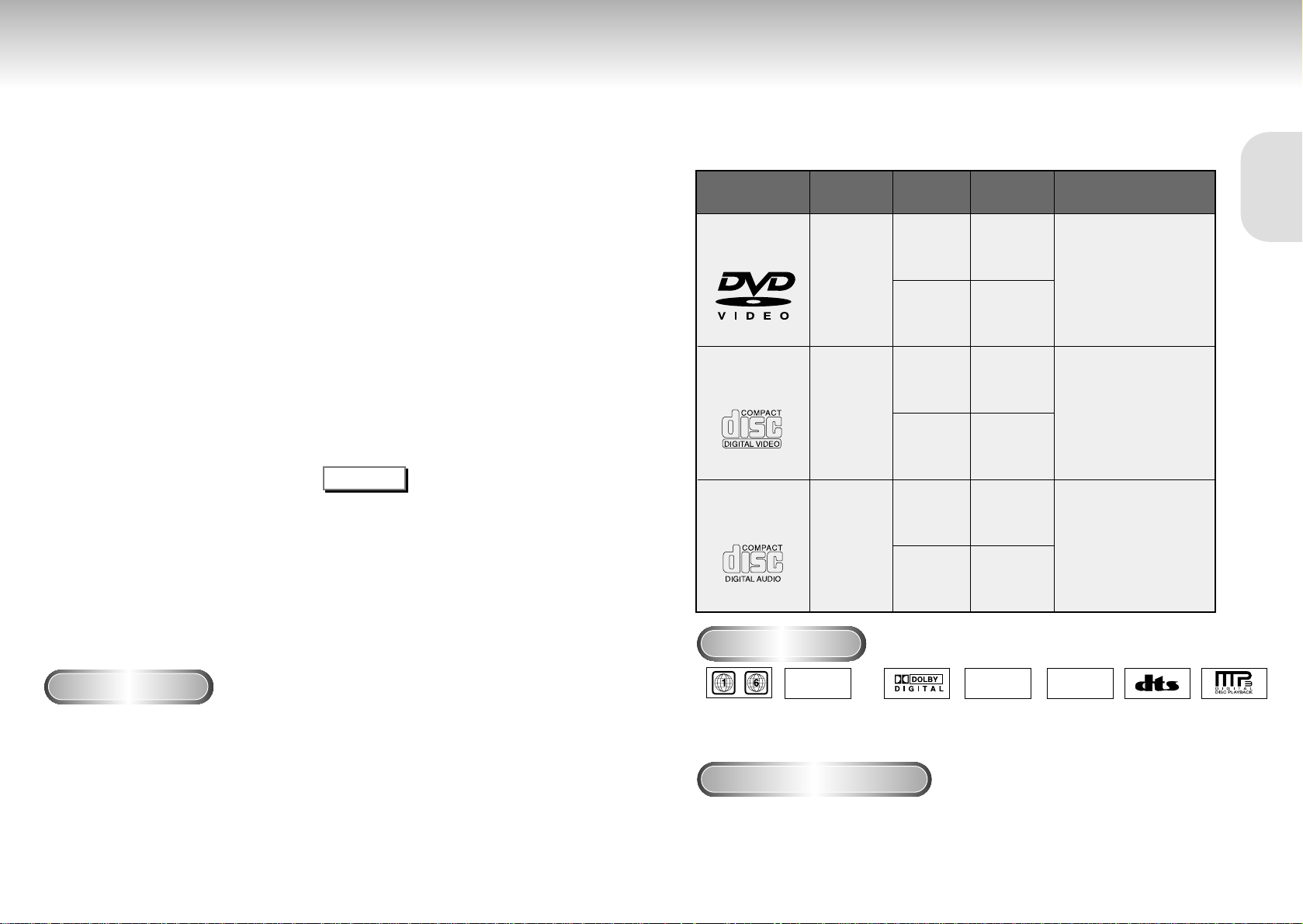
General Features
Disc Type and Characteristics
Excellent Sound
Dolby Digital, a technology
developed by Dolby Laboratories provides
crystal clear sound reproduction.
Screen
Both regular and widescreen(16:9) pictures
can be viewed.
Slow Motion
An important scene can be viewed in slow
motion.
Programmed Play
You can program tracks to play in desired
order.
Parental Control
The parental control allows users to set the
level necessary to prohibit children from
viewing harmful movies such as those with
violence, adult subject matter, etc.
Various On-Screen Menu Functions
You can select various
languages(Audio/Subtitle) and screen
angles while enjoying movies.
Repeat
You can repeat a song or movie simply by
pressing the REPEAT button.
MP3
This unit can play discs created from MP3 files.
Instant Replay
This function is used to replay the previous 10
seconds of the movie from the current position.
Progressive Scan
Progressive scanning creates an improved
picture with double the scan lines of a
conventional interlaced picture.
Easy Remocon
You can easily operate this player by
combining only the functions that are
frequently used.
COPY PROTECTION
Disc Markings
Play Region Number
• Many DVD discs are encoded with copy protection. Because of this, you should only connect your DVD player
directly to your TV, not to a VCR. Connecting to a VCR results in a distor ted picture from copy-protected DVD
discs.
• This product incorporates copyright protection technology that is protected by methods claims of certain U.S.
patents and other intellectual property rights owned by Macrovision Corporation and other rights owners. Use of
this copyright protection technology must be authorized by Macrovision Corporation, and is intended for home
and other limited viewing uses only unless otherwise authorized by Macrovision Corporation. Reverse engineering
or disassembly is prohibited.
This DVD player is capable of playing the following types of discs with the
corresponding logos:
5"
31/2"
Single-sided
240 min.
Double-sided
480 min.
Single-sided
80 min.
Double-sided
160 min.
Audio
+
Video
Audio
+
Video
Audio
• CD is recorded as a
Digital Signal with better
audio quality, less
distortion and less
deterioration of audio
quality over time.
• Video with CD sound, VHS
quality & MPEG-1
compression technology.
• DVD contains excellent sound
and video due to Dolby Digital
and MPEG-2 system.
• Various screen and audio
functions can be easily
selected through the onscreen menu.
VIDEO-CD
AUDIO-CD
5"
31/2"
74 min.
20 min.
5"
31/2"
74 min.
20 min.
Disc Types
(Logos)
Recording
Types
Disc Size
Max.
Playing Time
Characteristics
DVD
~
DIGITAL
SOUND
STEREO
NTSC
• Play
Region
Number
• NTSC broadcast
system in U.S.A,
Canada, Korea,
Japan, etc.
• Dolby
Digital disc
• Stereo disc
• Digital
Audio disc
• DTS disc
• MP3 disc
Both the DVD player and the discs are coded by region. These regional codes must match in order for the disc
to play. If the codes do not match, the disc will not play.
The Region Number for this player is described on the rear panel of the player.
8 9
SETUP
SETUP
* Discs which cannot be played with this player:
• DVD-ROM • DVD-RAM
• CD-ROM • CDV
• CDI
• HD layer of super Audio CD
• CDGs play audio only, not graphics.
* Ability to play back may depend on recording
conditions:
• DVD-R • CD-RW
• DVD+RW, -RW
NOTE

Description-Front Panel
Front Panel Controls
1. STANDBY / ON
•
When the unit is first plugged in, the indicator lights.
When STANDBY/ON is pressed on again, the light
goes out and the player is turned on.
2. HEADPHONES JACK
•
You can attach headphones here for private listening.
3. HEADPHONES VOLUME
•
Use to adjust headphones volume level.
4. DISC TRAY
•
Load the disc here.
5. DISPLAY
•
Operation indicators are displayed here.
6. OPEN/CLOSE
•
Press to open and close the disc tray.
7. PLAY/PAUSE
• Begin or pause disc play.
8. STOP
• Stops disc play.
9. SKIP
• Use to skip a scene or music.
10. JOG
• Use to access certain Shuttle features with the Shuttle
dial : When JOG is pressed, indicator
lights up.
11. SHUTTLE
• Use during DVD and CD play to fast forward or
reverse. In JOG mode(JOG button pressed), used for
frame advance/CD track selection.
SETUP
SETUP
10 11
123456
Description-Rear Panel
Rear Panel
1. DIGITAL AUDIO OUT JACKS
• Use either an optical or coaxial digital cable to connect to a compatible Dolby Digital receiver.
Use to connect to an A/V Amplifier that contains a Dolby Digital or DTS decoder.
2. ANALOG AUDIO OUT JACKS
• Connect to the Audio input jacks of your television, audio/video receiver, or VCR.
3. VIDEO OUT JACK
• Use a video cable to connect to the Video input jack on your television.
• The VIDEO OUT SELECT switch must be set to the 525I(480I) position.
4. S-VIDEO OUT JACK
•
Use the S-Video cable to connect this jack to the S-Video jack on your television for a higher quality picture.
• The VIDEO OUT SELECT switch must be set to the 525I(480I) position.
5. COMPONENT VIDEO OUT JACKS
• Use these jacks if you have a TV with Component Video in jacks. These jacks provide Pr, Pb and Y
video. Along with S-Video, Component Video provides the best picture quality.
• If 525P(480P) VIDEO is selected, progressive scan mode will work.
• If 525I(480I) VIDEO is selected, interlaced scan mode will work.
6. VIDEO OUT SELECT SWITCH
• Use the switch to set video out.
• If 525P(480P) VIDEO is selected, VIDEO and S-VIDEO will not work.
Consult your TV User’s Manual to find out if your TV supports Progressive Scan.
If Progressive Scan is supported, follow the TV User’s Manual’s instructions regarding Progressive
Scan settings in the TV’s menu system.
Important Note
123 4567891011
Front Panel Display
1. Angle indicator. You can select multiple angles
of a scene recorded by different cameras.
2. Disc type indicators
3.
Reverse play / Pause / Forward play
4. Lights when 3D surround is turned on.
5. DVD : Title number
6. DVD : Chapter number.
7. Video/Audio CD : Track number
8. Repeat play mode
9. Linear PCM audio output
10. Dolby Digital Disc
11. DTS (Digital Theater System) output
12. MPEG-2 Audio output
13. MP3 indicators
14. Displays various messages concerning operations
such as PLAY, STOP, LOAD, RANDOM, ...
no DISC : No disc loaded.
OPEN : The disc tray is open.
LOAD : Player is loading disc
information.
1
25 67 8 9 10
12131443
11
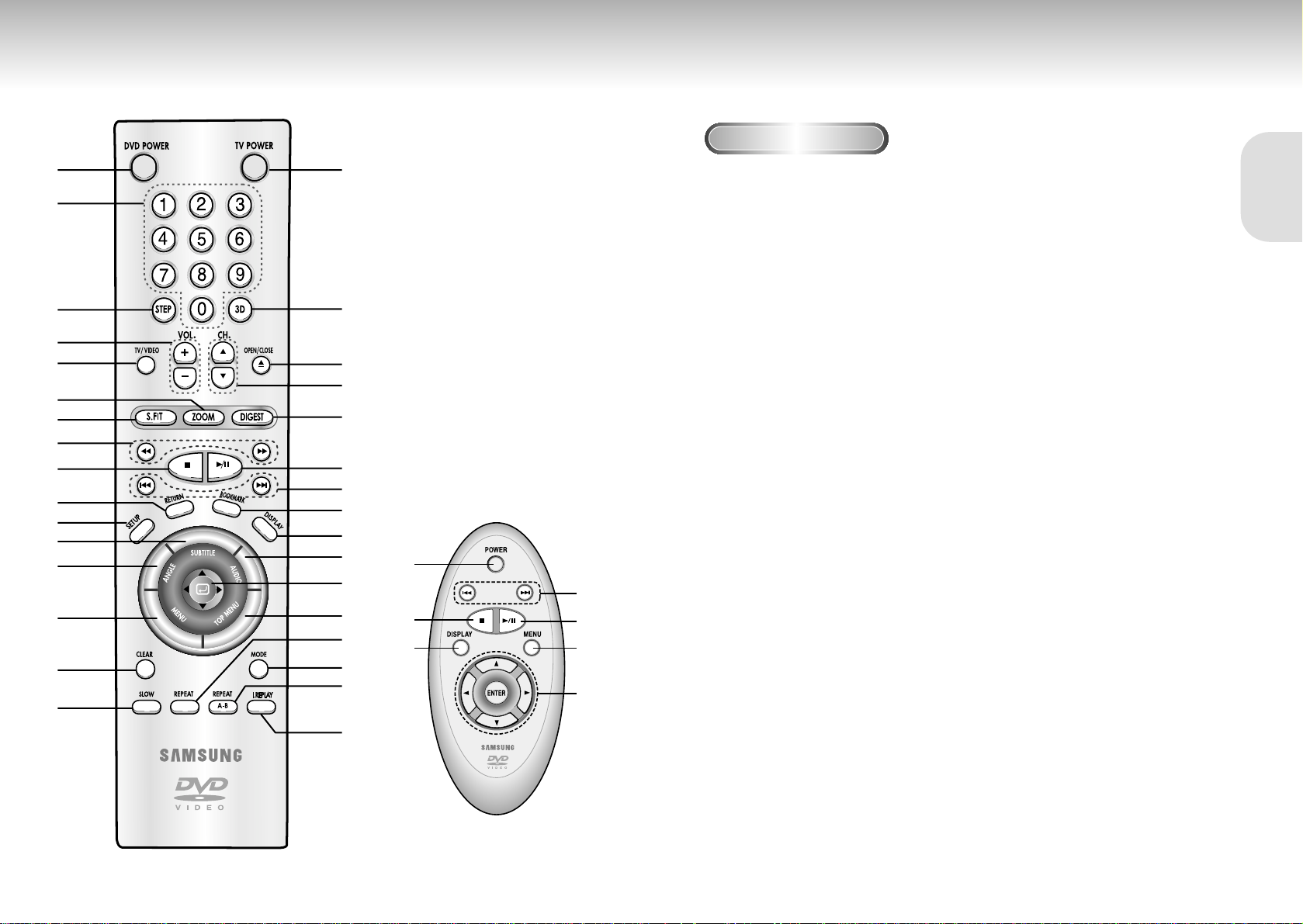
Tour of the Remote Control
12 13
Tour of the Remote Control
DVD Function Buttons
1. DVD POWER Button
2. NUMBER Buttons
3. STEP Button
4. VOLUME Buttons
5. TV/VIDEO Button
6. ZOOM Button
7. S.FIT Button
8. SEARCH Buttons
•
Allows you to search forward/backward through a disc.
9. STOP Button
10. RETURN Button
• Returns to a previous menu.
11. SETUP Button
• Brings up the DVD player’s Setup menu.
12. SUBTITLE Button
13. ANGLE Button
• Use to access various camera angles on a DVD.
14. MENU Button
• Brings up the Disc menu.
15. CLEAR Button
• Use to remove menus or status displays from the
screen.
16. SLOW Button
17. TV POWER Button
18. 3D Button
19. OPEN/CLOSE Button
20. CHANNEL Buttons
21. DIGEST Button
22. PLAY/PAUSE Button
• Begin/Pause disc play.
23. SKIP Buttons
• Use to skip the title, chapter, or track.
24. BOOKMARK Button
25. DISPLAY Button
• Displays the current disc mode.
26. AUDIO Button
•
Use this button to access various audio functions on a disc.
27. ENTER/DIRECTION Button
(UP/DOWN or LEFT/RIGHT Button)
•This button functions as a toggle switch.
28. TOP MENU Button
29. REPEAT Button
• Allows you to repeat play a title, chapter, track,
or disc.
30. MODE Button
• Allows you to program a specific order.
31. REPEAT A-B Button
•
Use to mark a segment to repeat between A and B.
32. I.REPLAY Button
•
This function is used to replay the previous 10 seconds
of the movie from the current position.
SETUP
SETUP
1
18
17
19
20
21
22
23
24
25
26
27
28
29
30
31
32
2
3
4
5
6
7
8
9
10
11
12
13
14
15
16
1
23
22
14
27
25
9
(Easy Remote Control)
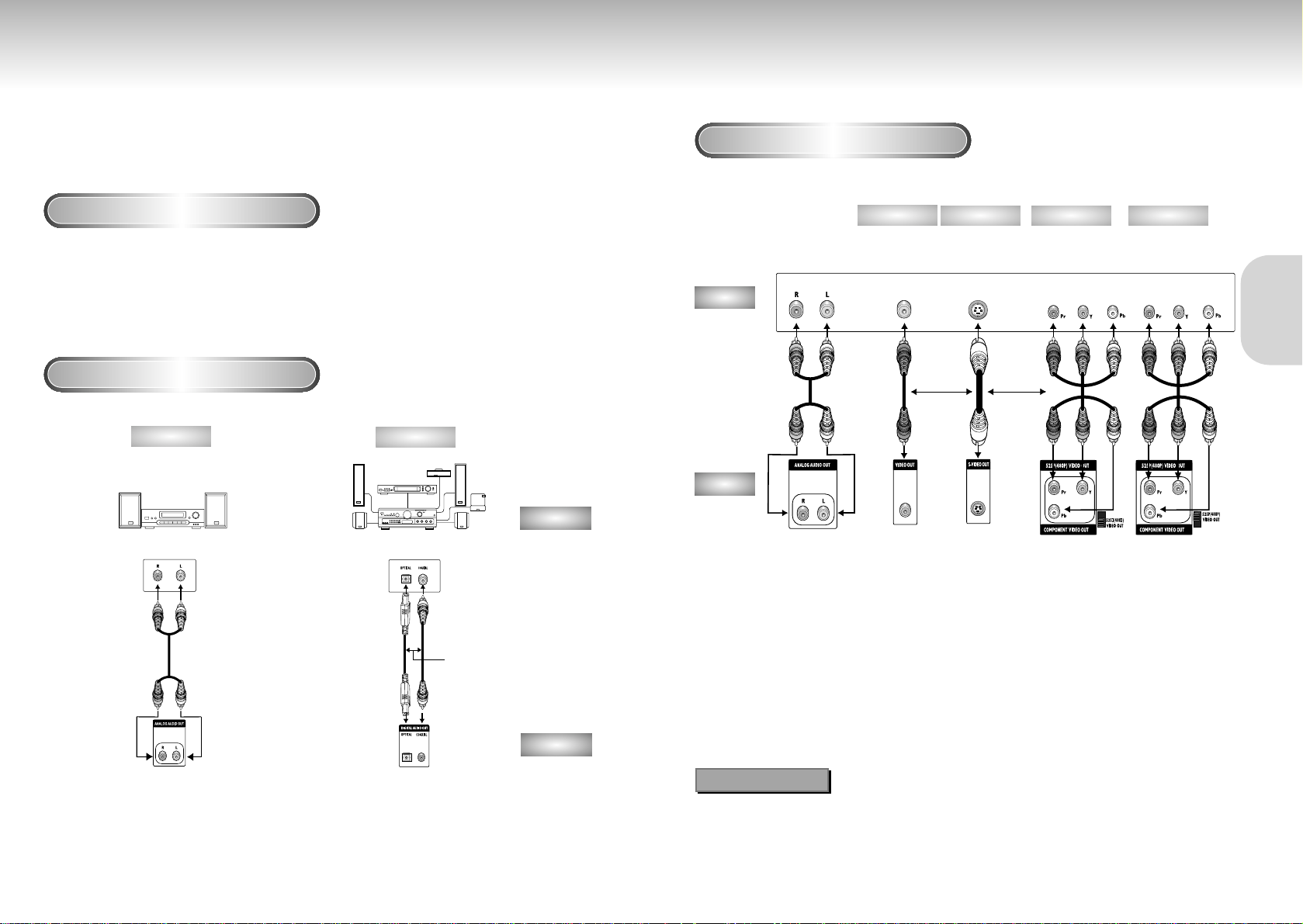
Choosing a Connection Choosing a Connection
The following show examples of connections commonly used to connect the DVD player with a
TV and other components.
Before Connecting the DVD Player
Connection to an Audio System
• Always turn off the DVD player, TV, and other components before you
connect or disconnect any cables.
• Refer to the owner’s manual of the additional components you are
connecting for more information on those particular components.
Method 1
Method 2
Analog Audio Out Digital Audio Out
2ch Amplifier
Audio Input Jacks
Dolby Digital Decoder
Digital Audio Input Jack
AUDIO
DVD
OR
14 15
CONNECTIONS
CONNECTIONS
Connection to a TV (For Video)
TV (Normal, Widescreen, Projection, etc..)
Good picture
Basic Audio
Better picture
Best picture
Method 1
Method 2
Method 3
Optimum picture
Method 4
Audio Output Jacks
OR
OR
AV Cable
S-Video
Cable
Video Cables
Video Output Jack
S-Video Jack
Component Video Jacks
DVD
TV
• Method 1 DVD Player + TV with Video Input Jack
(The VIDEO OUT SELECT switch must be set to the 525I(480I) position.)
• Method 2 DVD Player + TV with S-Video Input Jack
(The VIDEO OUT SELECT switch must be set to the 525I(480I) position.)
• Method 3 DVD Player + TV with Component Video Jacks
(The VIDEO OUT SELECT switch must be set to the 525I(480I) position.)
• Method 4 DVD Player + TV with Progressive Scan Jacks.
(The VIDEO OUT SELECT switch must be set to the 525P(480P) position).
•If 525P(480P) VIDEO OUT is Selected, VIDEO and S-VIDEO will not work.
•Depending on your TV, your hookup for Method 4 may differ from the illustration.
Consult your TV User’s Manual to find out if your TV supports Progressive Scan. If Progressive Scan is
supported, follow the TV User’s Manual’s instructions regarding Progressive Scan settings in the TV’s
menu system.
Important Note
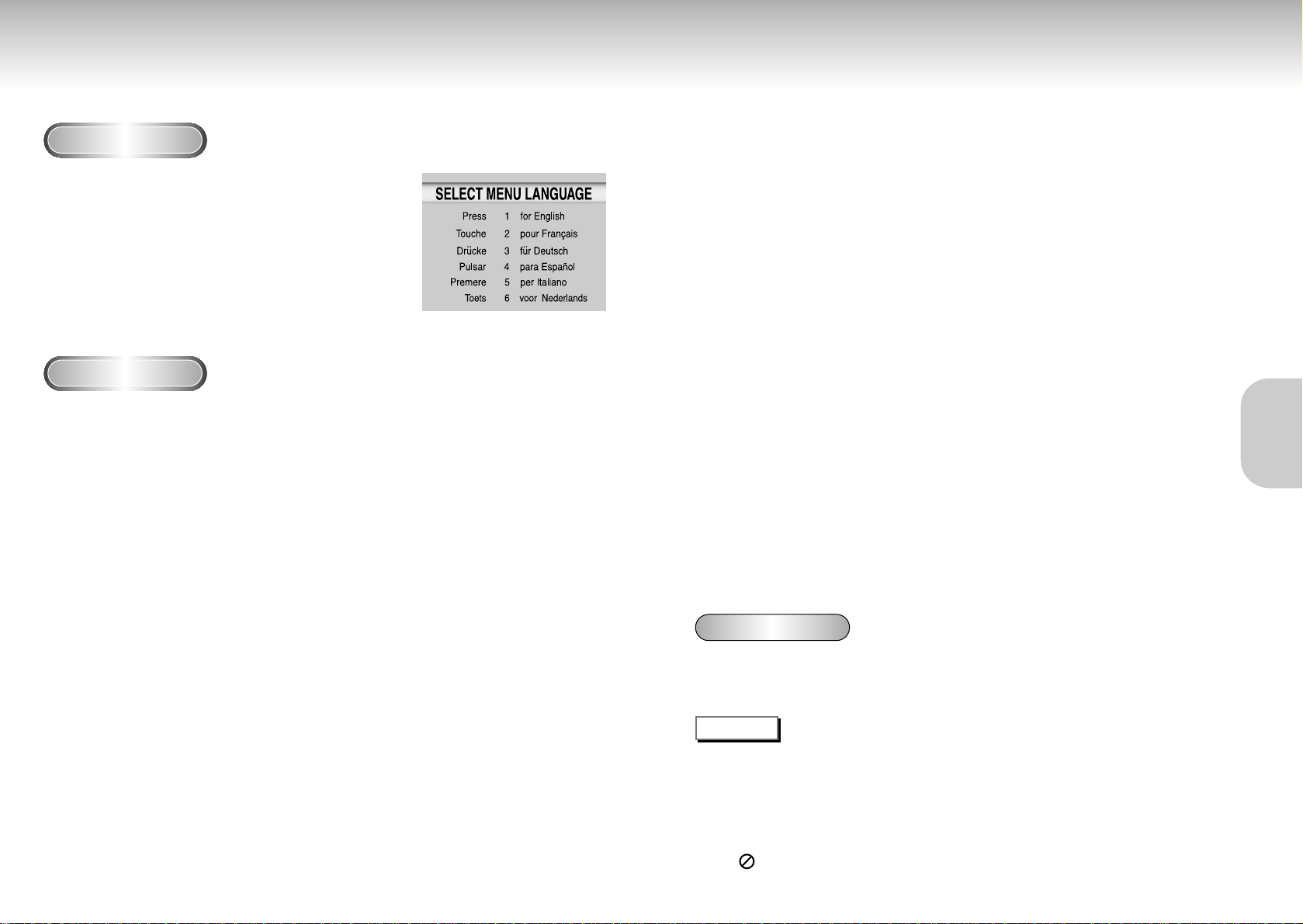
Playing a Disc Playing a Disc
Before Play
Play
RESUME function
• Turn on your TV and press the TV/VIDEO button to select the video mode.
• Turn on your Audio System and select AUX, CD or DVD.
After plugging in the player, the first time you press the DVD POWER
button, this screen comes up :
If you want to select the language, press a NUMBER button.
(This screen will only appear the very first time you plug in the player.)
1
1
Press the OPEN/CLOSE button.
The STANDBY indicator light goes out and the tray opens.
2
2
Place a disc gently into the tray with the disc’s label
facing up.
3
3
Press the PLAY/PAUSE button or OPEN/CLOSE button
to close the disc tray.
4
4
Stopping Play
Press the STOP button during play.
5
5
Removing Disc
Press the OPEN/CLOSE button.
6
6
Pausing Play
Press the PLAY/PAUSE or STEP button on the remote during play.
- Screen stops, no sound.
- To resume again, press PLAY/PAUSE button once again.
When you stop disc play, the player remembers where you stopped, so when you press PLAY again, it will pick up
where you left off. (unless the disc is removed, the STOP button is pressed twice or the player is unplugged.)
• If the player is left for 5 minutes in pause mode, it will stop.
• If the player is left in the stop mode for more than 30 minutes, the power will automatically shut off.
(Automatic Power-Off Function)
• If the player is left in the stop mode for more than one minute without any user interaction, a screen saver
will be activated, and the TV screen will fade in and out repeatedly. Press the PLAY button to resume
normal play.
• This icon indicates an invalid button press.
NOTE
7
7
Step Motion Play (Except CD)
If turning JOG DIAL, you can view one by one.
Press the STEP button on the remote during play.
- Each time the button is pressed, a new frame will appear.
- No sound is heard during STEP mode.
- Press PLAY/PAUSE to resume normal play.
(You can only perform step motion play in the forward direction.)
8
8
Slow Motion Play (Except CD)
Press the FWD SEARCH or REV SEARCH button on the remote during PAUSE or STEP mode.
- By pressing the FWD SEARCH or REV SEARCH button, you can select slow motion play for
1/8, 1/4 or 1/2 of normal speed.
- No sound is heard during slow mode.
- Press PLAY/PAUSE to resume normal play.
- When playing a VCD, the reverse slow motion play will not work.
16 17
BASIC
BASIC
FUNCTIONS
FUNCTIONS
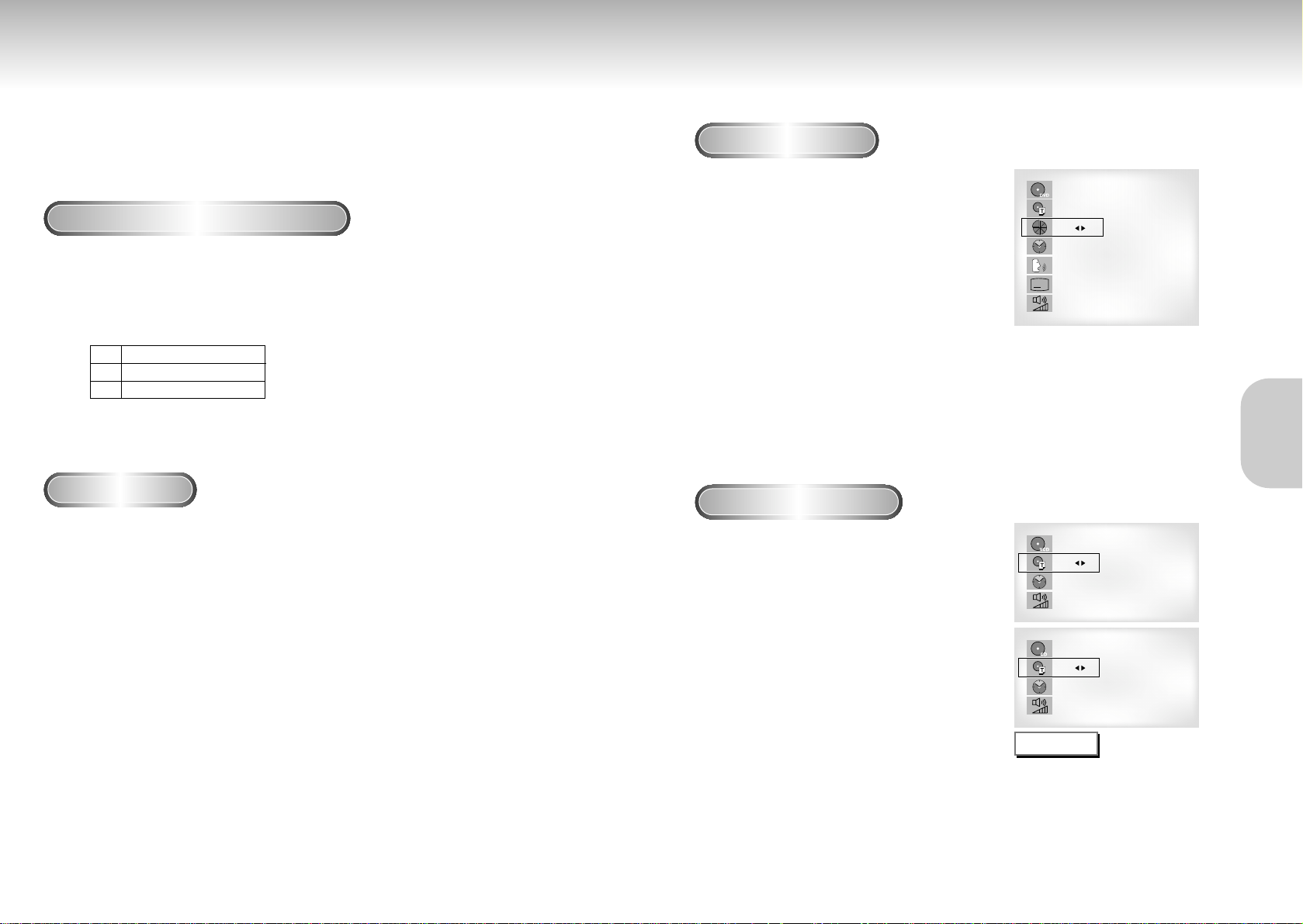
Using the Search & Skip Functions Using the Display Function
During play, you can search quickly through a chapter or track or use the skip
function to jump to the next selection.
Searching through a Chapter or Track
Skipping Tracks
1
1
During play, press the FWD SEARCH (¤¤) or
REV SEARCH (
ˆˆ
) button on the remote.
• Press the REVERSE or FORWARD SEARCH button on the remote and press again
to search at a faster speed on the DVD, VCD, CD.
1
1
During play, press the NEXT SKIP(¤¤
I
)
or
BACK SKIP
(
I
ˆˆ) button.
• When playing a DVD, if you press the NEXT SKIP button, it moves to the
next chapter. If you press the BACK SKIP button, it moves to the beginning
of the chapter.
One more press makes it move to the beginning of the previous chapter.
• When playing a VCD 2.0 in MENU OFF mode, a VCD 1.1 or a CD, if
you press the NEXT SKIP button, it moves to the next track.
If you press the BACK SKIP button, it moves to the beginning of the track.
One more press makes it move to the beginning of the previous track.
• If a track exceeds 15 minutes when playing a VCD and you press the NEXT
SKIP button, it moves forward 5 minutes.
If you press the BACK SKIP button, it moves backward 5 minutes.
• When playing a VCD 2.0 in the MENU OFF or Track View function,
if you press the NEXT SKIP button, it moves to the next MENU or the next
Track View display.
If you press the BACK SKIP button, it moves to the previous
MENU or the previous Track View display. (See page 24.)
When Playing a DVD
When Playing a CD/VCD
1
1
During play, press the DISPLAY button
on the remote.
- Current title, chapter number, elapsed time, audio,
subtitle and volume control will be displayed.
• Use the NUMBER buttons to enter a different title,
then press the ENTER button.
• Use the LEFT/RIGHT or NUMBER buttons to enter
a chapter number, then press the ENTER button.
• To enter the time from which you want to start,
use the UP/DOWN buttons to select, then use the
NUMBER buttons to enter the time.
Then press the ENTER button.
• Use the LEFT/RIGHT buttons to change the values
of the current audio, subtitle and volume.
• To make the screen disappear, press the DISPLAY
button again.
1
1
During play, press the DISPLAY button
on the remote.
- Current track number, elapsed time and volume
control will be displayed.
• Use the UP/DOWN buttons to select a track.
Use the LEFT/RIGHT buttons or NUMBER
buttons to enter a different track number, then
press the ENTER button.
• To enter the time from which you want to start,
use the UP/DOWN buttons to select, then use
the NUMBER buttons to enter the time.
Press the ENTER button.
• To change the value of the volume, use the
LEFT/RIGHT buttons.
- To make the screen disappear, press the DISPLAY
button again.
*
In VCD 2.0 mode (MENU ON mode), only the
volume control will appear on screen.
A
DVD
T : 01
C : 02
0 : 01 : 09
ENG 5.1CH
ENG
64
VCD
T : 01
0 : 01 : 09
64
CD
T : 01
0 : 01 : 09
64
What is a Chapter?
Each Title on a DVD is usually divided into
chapters (similar to tracks on an audio CD).
What is a Title?
A DVD may contain several different titles.
For example, if a disc contains four different
movies, each might be considered a title.
NOTE
18 19
VCD
CD
BASIC
BASIC
FUNCTIONS
FUNCTIONS
DVD
VCD
CD
2X, 4X, 8X, 16X, 32X, 128X
4X, 8X
2X, 4X, 8X
• Depending on the disc, audio may not be heard when a disc is in 2X play mode.
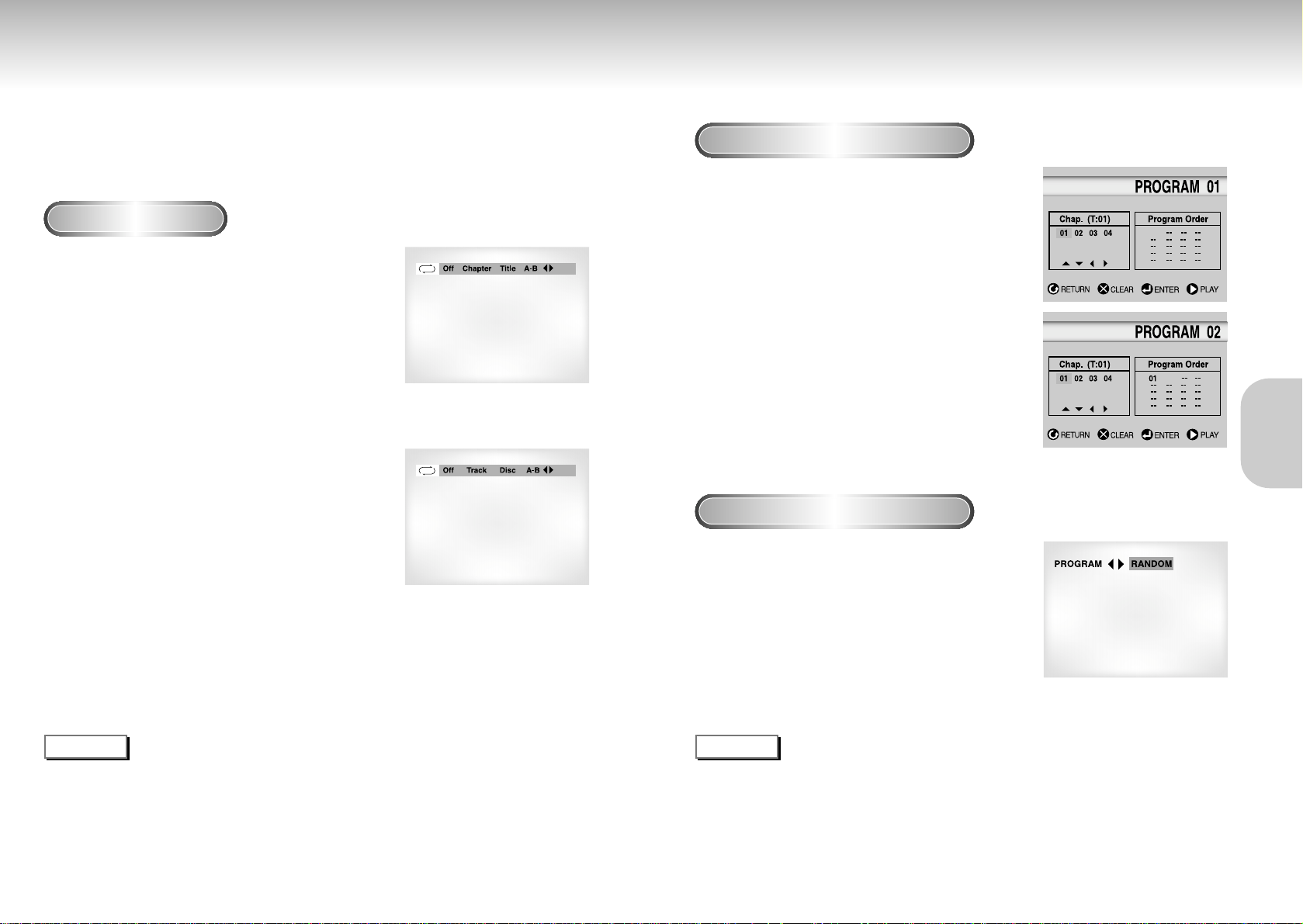
Repeat Play Program Play & Random Play
Repeat the current track, chapter, title, a chosen section (A-B), or all of the disc.
When playing a DVD
1
1
Press the REPEAT button on the remote. Repeat
screen appears.
2
2
Select Chapter, Title or A-B using the
LEFT/RIGHT buttons.
- Repeat A-B
• Press the REPEAT button. Select A-B on screen with the
LEFT/RIGHT buttons or press the A-B button on the remote.
• Press ENTER at the point where you want the repeat play to
start (A). The B is automatically highlighted.
• Press ENTER at the point where you want the repeat play to
stop (B).
3
3
Press ENTER.
4
4
To return to normal play, press REPEAT again,
then press the LEFT/RIGHT buttons to select Off
and press ENTER.
NOTE
• DVD repeats play by chapter or title, CD and VCD repeat play by disc or track.
See page 32 to MP3 disc repeat Play.
• Depending on the disc, the Repeat function may not work.
• If the title or track is completed before marking the end (B), the end of title or track becomes B automatically.
• When in VCD 2.0 mode (MENU ON mode), this function does not work.
NOTE
• Depending on the disc, the Program and Random Play function may not work.
• When in VCD 2.0 mode (MENU ON mode), these functions do not work.
• To resume normal play, press the CLEAR button.
DVD
VCD/CD
Program Play (DVD/VCD/CD/MP3)
Random Play (DVD/VCD/CD/MP3)
1
1
Press the MODE button.
2
2
Use the LEFT/RIGHT buttons to select PROGRAM.
Press the ENTER button.
3
3
Use the LEFT/RIGHT buttons to select the first
chapter (or track) to add to the program.
Press the ENTER button. The selection numbers
appear in the Program Order box.
4
4
Press the PLAY/PAUSE button. The disc will be
played in programmed order.
1
1
Press the MODE button.
2
2
Use the LEFT/RIGHT buttons to select RANDOM.
Press the ENTER button.
The disc will be played in random order.
20 21
BASIC
BASIC
FUNCTIONS
FUNCTIONS

22 23
S.FIT Play
Digest Play
Screen Fit Play
1
1
During play, press the DIGEST button.
- You'll see the 9 individual windows representing each of the
chapters on the TV screen.
- When each window is displayed, the first 3 seconds of the
chapter will be played.
2
2
Press UP/DOWN/LEFT/RIGHT buttons or
NUMBER buttons to select the window you'd like
to see, and press the ENTER button.
- Up to 9 windows(chapters) can be displayed on the screen
at a time.
- Press the 'Skip' button for the next 9 chapters if the movie
has more than 9.
1
1
During play, press S.FIT button on remote
control.
- Allows you to eliminate the black bars in the top and bottom
of the screen when a movie is playing in the Widescreen
format(16:9).
- Screen Fit will not work when the Zoom mode is active.
(you can not remove the black bars on the screen)
However, Zoom mode will work when Screen Fit is active.
NOTE
• Various aspect ratios are available only in multiple screen format discs.
• This function does not work when a DVD has been recorded in a multi-camera angle format.
• On some DVDs, the black bars cannot be eliminated due to their aspect ratio.
Digest Play
SKIP button
NOTE
• You can play the DVD player starting with the desired chapter after directly moving to the scene you want.
• 'DIGEST' may not operate depending on the disc in use.
ADV
ADV
ANCED
ANCED
FUNCTIONS
FUNCTIONS
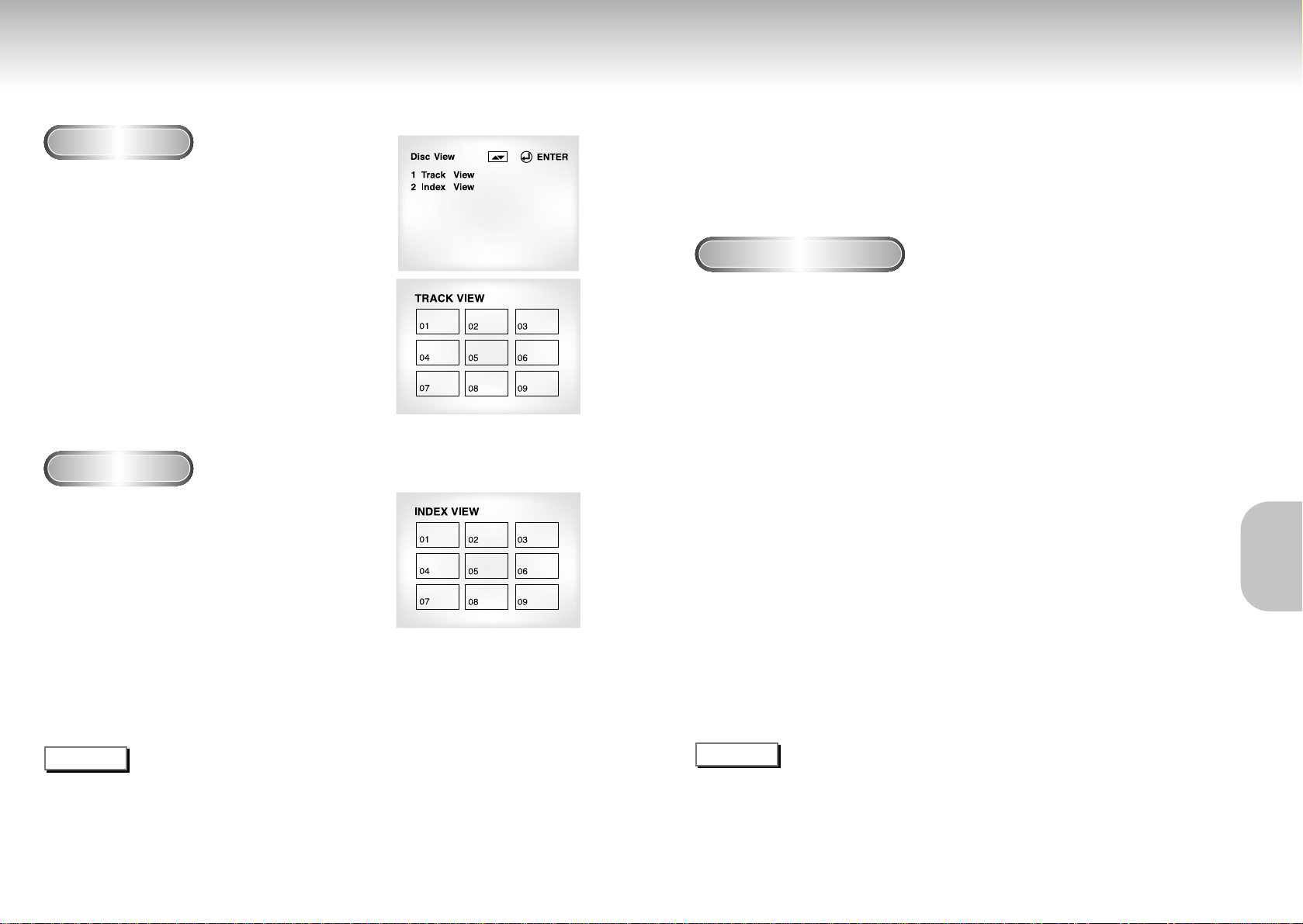
Slow Repeat play
When playing a DVD
1
1
During play, press the PLAY/PAUSE button.
2
2
Press the F/SEARCH button to choose the play speed between 1/8X, 1/4X, and
1/2X of normal.
3
3
Press the REPEAT (A-B) button to select the point where the function starts. (A)
4
4
Press the REPEAT (A-B) button to select the point where the function ends. (B)
Using the Disc View Function
Track View (VCD)
Index View (VCD)
Displays the beginning view of each track and the
track number.
1
1
During play, press the TOP MENU button.
2
2
Press the UP/DOWN buttons to select TRACK
VIEW. Press the ENTER button.
3
3
Select the desired view by pressing the
UP/DOWN or LEFT/RIGHT buttons.
- Press the SKIP button for the next 9 tracks if the movie
has more than 9.
4
4
Press the ENTER button.
Displays the equally divided 9 views of the current
playing track.
1
1
During play, press the TOP MENU button.
2
2
Press UP/DOWN buttons to select INDEX
VIEW. Press the ENTER button.
3
3
Select the desired view by pressing
UP/DOWN or LEFT/RIGHT buttons.
4
4
Press the ENTER button.
NOTE
• When pressing the TOP MENU button with a DVD; the disc’s TITLE MENU function comes up. A disc must
have at least two titles for the TITLE MENU function to work.
•
When pressing the TOP MENU button with a CD; the unit enters the INTRO mode. INTRO lets you listen
to the beginning of each track for about 10 seconds.
• You can also operate it using the DIGEST button.
25
24
NOTE
• The disc will play from A to B repeatedly at the speed you chose.
• To terminate the function, press the 'CLEAR' button or the 'REPEAT (A-B)' button again.
Then press play to resume normal playback.
• A-B REPEAT does not allow you to set point (B) until at least 5 seconds has elapsed after point (A) has been set.
This feature allows you slowly repeat scenes containing sports, dancing,
musical instruments being played etc. so you can study them more closely.
ADV
ADV
ANCED
ANCED
FUNCTIONS
FUNCTIONS
