Samsung DVD-P246A, DVD-P246K Instruction Manual

DVD Player
DVD-P246A
DVD-P246K
ENG
AK68-00435J

Before you start
ENG-3
Install Batteries in the Remote
1. Open the battery cover on the back of the
remote.
2. Insert two AAA batteries. Make sure that the
polarities (+ and -) are aligned correctly.
3. Replace the battery cover.
If remote doesn’t operate properly:
• Check the polarity + - of the batteries (Dry-Cell)
• Check if the batteries are drained.
• Check if remote sensor is blocked by obstacles.
• Check if there is any fluorescent lighting nearby.
Remote Control
Batteries for
Remote Control
(AAA Size)
User’s Manual
Video/Audio Cable
Table of ContentsPrecautions
ENG-2
1. Setting up
* Refer to the identification label located on the back
panel of your player for its proper operating voltage.
* Install your player in a cabinet with adequate
ventilation holes. (7~10cm) Do not block ventilation
holes on any of the components for circulation of air.
* Do not push the disc tray by the hand.
* Do not stack components.
* Be sure to turn all components off before moving the
player.
* Before connecting other components to this player, be
sure to turn them off.
* Be sure to remove the disc and turn off the player
after use, especially if you don’t use it for a long time.
2. For your safety
* This product utilizes a laser. Use of controls or
adjustments or performance of procedures other than
those specified herein may result in hazardous
radiation exposure.
* Do not open covers and do not repair yourself.
Refer servicing to qualified personal.
3. Caution
* Your player is not intended for industrial use but for
domestic purposes. Use of this product is for
personal use only.
* Do not put any container filled with liquid or any small
metal objects on the player.
* Exterior influences such as lightning and static
electricity can affect normal operation of this player.
If this occurs, turn the player off and on again with the
POWER button, or disconnect and then reconnect the
AC power cord to the AC power outlet. The player will
operate normally.
* When condensation forms inside the player due to
sharp changes in temperature, the player may not
operate correctly. If this occurs, leave the player at
room temperature until the inside of the player
becomes dry and operational.
4. Disc
* Do not clean record-cleaning sprays, benzene,
thinner, or other volatile solvents that may cause
damage to the disc surface.
* Do not touch the disc’s signal surface. Hold by the
edges or by one edge and the hole in the center.
* Wipe the dirt away gently; never wipe a cloth back
and forth over the disc.
5. Environmental info
* The battery used in this product contains chemicals
that are harmful to the environment.
* So, dispose of batteries in the proper manner,
according to federal, state, and local regulations.
CAUTION : USE OF ANY CONTROLS,
ADJUSTMENTS, OR PROCEDURES OTHER
THAN SPECIFIED HEREIN MAY RESULT IN
HAZARDOUS RADIATION EXPOSURE.
1
2
3
4
5
Accessories
Setup
Precautions . . . . . . . . . . . . . . . . . . . . . . . . . . .2
Before you start . . . . . . . . . . . . . . . . . . . . . . . .3
General Features . . . . . . . . . . . . . . . . . . . . . . .4
Disc Type and Characteristics . . . . . . . . . . . . .5
Description-Front Panel . . . . . . . . . . . . . . . . . .6
Display Indicators . . . . . . . . . . . . . . . . . . . . . .6
Description-Rear Panel . . . . . . . . . . . . . . . . . .8
Tour of the Remote Control . . . . . . . . . . . . . . .9
Connections
Choosing a Connection . . . . . . . . . . . . . . . . .11
Basic Functions
Playing a Disc . . . . . . . . . . . . . . . . . . . . . . . .13
Using the Search & Skip Functions . . . . . . . .14
Using the Display Function . . . . . . . . . . . . . . .14
Using the Disc and Title Menu . . . . . . . . . . . .15
Using the Function Menu . . . . . . . . . . . . . . . .16
Repeat Play . . . . . . . . . . . . . . . . . . . . . . . . . .16
Program Play & Random Play . . . . . . . . . . . .17
Slow Repeat play . . . . . . . . . . . . . . . . . . . . . .17
Advanced Functions
Adjusting the Aspect Ratio (EZ View) . . . . . . .18
Selecting the Audio Language . . . . . . . . . . . .19
Selecting the Subtitle Language . . . . . . . . . . .19
Changing the Camera Angle . . . . . . . . . . . . .20
Using the Instant Replay/Skip Function . . . . .20
Using the Bookmark Function . . . . . . . . . . . .21
Using the Zoom Function . . . . . . . . . . . . . . . .22
Clips Menu for MP3/WMA/JPEG . . . . . . . . . .22
Folder Selection . . . . . . . . . . . . . . . . . . . . . . .23
MP3/WMA Play . . . . . . . . . . . . . . . . . . . . . . .23
Picture CD Playback . . . . . . . . . . . . . . . . . . .24
Karaoke Functions (DVD-P246K)
Beginning Karaoke Functions . . . . . . . . . . . . .25
Reserving a Song . . . . . . . . . . . . . . . . . . . . .26
Vocal Function . . . . . . . . . . . . . . . . . . . . . . . .26
Changing Setup menu
Using the Setup Menu . . . . . . . . . . . . . . . . . .27
Setting Up the Language Features . . . . . . . . .28
Setting Up the Audio Options . . . . . . . . . . . . .30
Setting Up the Display Options . . . . . . . . . . . .31
Setting Up the Parental Control . . . . . . . . . . .32
Reference
Troubleshooting . . . . . . . . . . . . . . . . . . . . . . .34
Specifications . . . . . . . . . . . . . . . . . . . . . . . .35
EZ VIEW
LOADINGPLAY
STANDBY/ON
EZ VIEW
LOADINGPLAY
STANDBY/ON
EZ VIEW
LOADINGPLAY
STANDBY/ON
EZ VIEW
LOADINGPLAY
STANDBY/ON

ENG-5ENG-4
Disc Type and Characteristics
Excellent Sound
Dolby Digital, a technology developed by Dolby
Laboratories provides crystal clear sound
reproduction.
Screen
Video with MPEG-2 compression technology.
Both regular and widescreen(16:9) pictures can be
viewed.
Slow Motion
An important scene can be viewed in slow motion.
Programmed Play
You can program tracks to play in desired order.
(CD)
Parental Control
The parental control allows users to set the level
necessary to prohibit children from viewing harmful
movies such as those with violence, adult subject
matter, etc.
Various On-Screen Menu Functions
You can select various languages (Audio/Subtitle)
and screen angles while enjoying movies.
EZ VIEW
Easy View can convert Letter Box images to
full screen viewing on your conventional TV.
Digital Photo Viewer (JPEG)
You can view the Digital Photos on your TV.
Repeat
You can repeat a song or movie simply by pressing
the REPEAT button.
MP3/WMA
This unit can play discs created from MP3/WMA
files.
Instant Replay
This function is used to replay the previous
10 seconds of the movie from the current
position.
Instant Skip
This function skips playback ahead 10
seconds.
Note
* Discs which cannot be played with this player.
• DVD-ROM • DVD-RAM
• CD-ROM • CDV
• CDI
• HD layer of super Audio CD
• CDGs play audio only, not graphics.
* Ability to play back may depend on recording
conditions.
• DVD-R, +R • CD-RW
• DVD+RW, -RW
* It may not play CD-R, CD-RW and DVD-R in all
cases due to the type of disc or condition of the
recording.
COPY PROTECTION
Many DVD discs are encoded with copy
protection. Because of this, you should only
connect your DVD player directly to your TV, not
to a VCR. Connecting to a VCR results in a
distorted picture from copy-protected DVD discs.
This product incorporates copyright protection
technology that is protected by methods claims of
certain U.S. patents and other intellectual property
rights owned by Macrovision Corporation and other
rights owners. Use of this copyright protection
technology must be authorized by Macrovision
Corporation, and is intended for home and other
limited viewing uses only unless otherwise
authorized by Macrovision Corporation.
Reverse engineering or disassembly is prohibited.
PROGRESSIVE SCAN OUTPUTS (525p/625p)
General Features
Disc Markings
Play Region Number
~
DIGITAL
SOUND
STEREO
PAL
Play Region Number
PAL broadcast system in U.K, France,
Germany, etc.
Dolby Digital disc
Stereo disc
Digital Audio disc
DTS disc
MP3 disc
Both the DVD player and the discs are coded by region.
These regional codes must match in order for the disc to
play. If the codes do not match, the disc will not play.
The Region Number for this player is described on the
rear panel of the player.
This DVD player is capable of playing the following types of discs with the corresponding
logos:
12 Cm
8 Cm
Single-sided 240 min.
Double-sided 480 min.
Single-sided 80 min.
Double-sided 160 min.
Audio
+
Video
• DVD contains excellent sound and
video due to Dolby Digital and
MPEG-2 system.
• Various screen and audio functions
can be easily selected through the
on-screen menu.
Disc Types (Logos)
Recording Types Disc Size Max. Playing Time Characteristics
DVD
12 Cm
8 Cm
74 min.
20 min.
Audio
+
Video
• Video with CD sound, VHS
quality & MPEG-1 compression
technology.
VIDEO-CD
12 Cm
8 Cm
74 min.
20 min.
Audio
• CD is recorded as a Digital
Signal with better audio quality,
less distortion and less
deterioration of audio quality
over time.
AUDIO-CD
“CONSUMERS SHOULD NOTE THAT NOT ALL
HIGH DEFINITION TELEVISION SETS ARE FULLY
COMPATIBLE WITH THIS PRODUCT AND MAY
CAUSE ARTIFACTS TO BE DISPLAYED IN THE
PICTURE, IN CASE OF 525 OR 625 PROGRESSIVE
SCAN PICTURE PROBLEMS, IT IS RECOMMENDED THAT THE USER SWITCH THE CONNECTION
TO THE ‘STANDARD DEFINITION’ OUTPUT.
IF THERE ARE QUESTIONS REGARDING OUR TV
SET COMPATIBILITY WITH THIS MODEL 525p AND
625p DVD PLAYER, PLEASE CONTACT OUR
CUSTOMER SERVICE CENTER.”
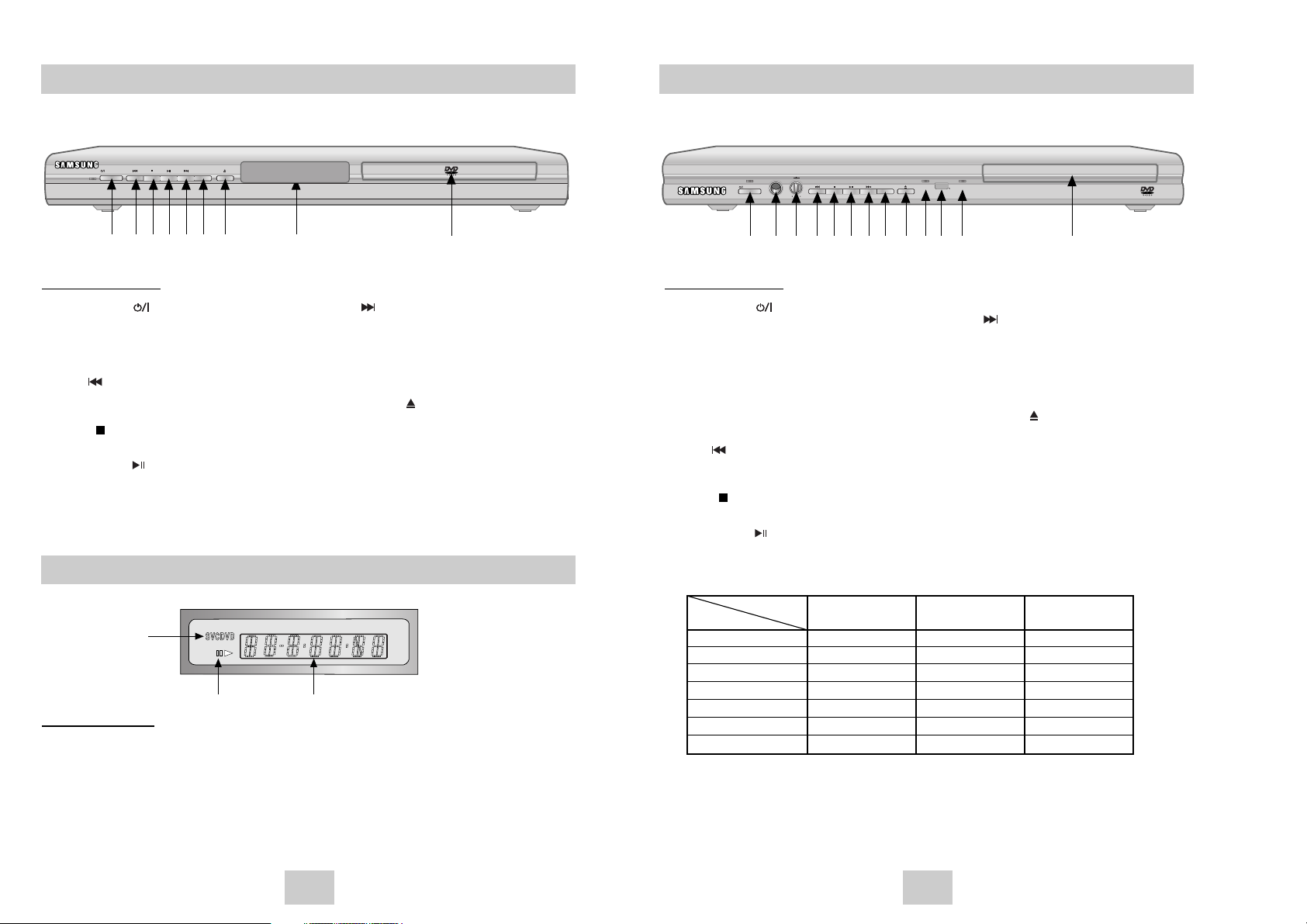
ENG-7ENG-6
Description-Front Panel
Display Indicators
Description-Front Panel
STANDBY/ON
EZ VIEW
112233456
7
89
Front Panel Controls
1. STANDBY/ON ( )
• When the player is plugged in, the Power LED
lights. If you press the STANDBY/ON button to
turn on the player, the LED goes out.
2. MIC
• Connect Microphone for karaoke functions.
3. MICROPHONE VOLUME / DIGITAL ECHO
• Use to adjust microphone volume level and
echo delay.
4. SKIP ( ) / SEARCH
• Allows you to search backward through a disc.
Use to skip the title, chapter or track.
5. STOP ( )
• Stops disc play.
6. PLAY/PAUSE ( )
• Begin or pause disc play.
7. SKIP ( ) / SEARCH
• Allows you to search forward through a disc.
Use to skip the title, chapter or track.
8. EZ VIEW
• Easy View can convert Letter Box images to full
screen viewing on your conventional TV.
9. OPEN/CLOSE ( )
• Press to open and close the disc tray.
10. PLAY LED
• When playing the disc, the Play LED lights.
11. REMOCON RECEIVER
12. LOADING LED
• When loading the disc, the Loading LED lights.
13. DISC TRAY
• Place the disc here.
Front Panel Controls
1. STANDBY/ON ( )
• When the unit is first plugged in, the indicator lights. When STANDBY/ON is pressed
on again, the light goes out and the player
is turned on.
2. SKIP ( ) / SEARCH
• Allows you to search backward through a disc.
Use to skip the title, chapter or track.
3. STOP ( )
• Stops disc play.
4. PLAY/PAUSE ( )
• Begin or pause disc play.
5. SKIP ( ) / SEARCH
• Allows you to search forward through a disc.
Use to skip the title, chapter or track.
6. EZ VIEW
• Easy View can convert Letter Box images to full
screen viewing on your conventional TV.
7. OPEN/CLOSE ( )
• Press to open and close the disc tray.
8. DISPLAY
• Operation indicators are displayed here
.
9. DISC TRAY
• Place the disc here.
Power LED Play LED Loading LED
(Red) (Green) (Orange)
Power off/Standby O X X
No disc X X O
Stop X X O
Loading X X Blinks
Play/Skip X O X
Search/Pause X Blinks X
Error Blinks Blinks Blinks
Function
LED
DVD-P246A
STANDBY/ON
EZ VIEW
MIN
MIC
VOLUME DIGITAL ECHO
MAX
LOADING
PLAY
DVD-P246K
12 435678
9
10 11 12 13
Front Panel Display
1. Disc type indicators
2. Play / Pause / Forward play
3. Displays various messages concerning operations such as PLAY, STOP, LOAD ...
no DISC : No disc loaded.
OPEN : The disc tray is open.
LOAD : Player is loading disc information.
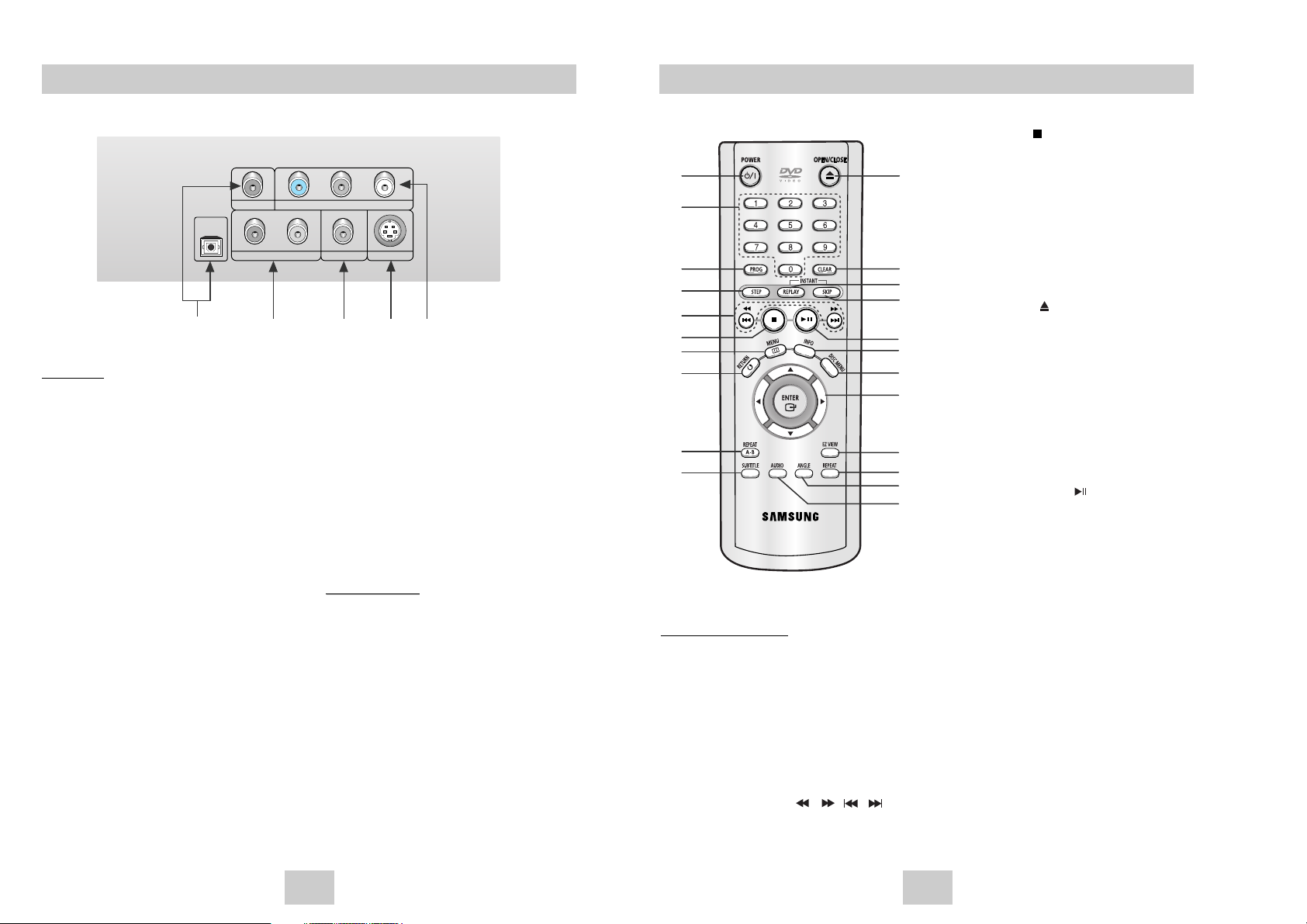
ENG-9ENG-8
6. STOP Button ( )
7. MENU Button
• Brings up the DVD player’s setup menu.
8. RETURN Button
• Returns to a previous menu.
9. REPEAT A-B Button
• Use to mark a segment to repeat between A and B.
10. SUBTITLE Button
11. OPEN/CLOSE ( ) Button
• To open and close the disc tray.
12. CLEAR Button
• Use to remove menus or status displays from the
screen.
13. INSTANT REPLAY Button
• This function is used to replay the previous 10
seconds of the movie from the current position.
14. INSTANT SKIP Button
• This function skips playback ahead 10 seconds.
15. PLAY/PAUSE Button ( )
• Begin/Pause disc play.
16. INFO Button
• Displays the current disc mode.
17. DISC MENU Button
• Brings up the Disc menu.
18. ENTER/DIRECTION Button
(UP/DOWN or LEFT/RIGHT Buttons)
• This button functions as a toggle switch.
19. EZ VIEW Button
• Easy View can convert Letter Box images to full
screen viewing on your conventional TV.
20. REPEAT Button
• Allows you to repeat play a title, chapter, track, or
disc.
21. ANGLE Button
• Use to access various camera angles on a DVD.
22. AUDIO Button
• Use this button to access various audio functions
on a disc.
DVD Function Buttons
1. DVD POWER Button
• Turns the power on or off.
2. NUMBER Buttons
3. PROG Button
• Allows you to program a specific order.
4. STEP Button
• Advances play one frame at a time.
5. SEARCH/SKIP Buttons ( / , / )
• Allows you to search forward/backward through
a disc. Use to skip the title, chapter or track.
Tour of the Remote Control
1
11
12
13
14
15
16
17
18
19
20
21
22
2
3
4
5
6
7
8
9
10
DVD-P246A
Description-Rear Panel
OPTICAL
COAXIAL
R
Pr Pb Y
L
S-VIDEO OUTVIDEO OUTANALOG AUDIO OUT
COMPONENT VIDEO OUT
Rear Panel
1. DIGITAL AUDIO OUT JACKS
• Use either an optical or coaxial digital cable to
connect to a compatible Dolby Digital receiver.
Use to connect to an A/V Amplifier that contains
a Dolby Digital or DTS decoder.
2. ANALOG AUDIO OUT JACKS
• Connect to the Audio input jacks of your
television, audio/video receiver.
3. VIDEO OUT JACK
• Use a video cable to connect to the Video input
jack on your television.
• The Video Output in Setup Menu must be set to
the Component(I-SCAN) or S-Video.
4. S-VIDEO OUT JACK
• Use the S-Video cable to connect this jack to
the S-Video jack on your television for a higher
picture quality.
• The Video Output in Setup Menu must be set to
the S-Video.
5. COMPONENT VIDEO OUT JACKS
• Use these jacks if you have a TV with
Component Video in jacks. These jacks provide
Pr, Pb and Y video. Along with S-Video,
Component Video provides the best picture
quality.
• If Component(P-SCAN) Video Output is selected in Setup Menu, progressive scan mode will
work.
• If Component(I-SCAN) Video Output is selected
in Setup Menu, interlaced scan mode will work.
Important Note
Important Note
• Consult your TV User’s Manual to find out if your
TV supports Progressive Scan.
If Progressive Scan is supported, follow the TV
User’s Manual’s instructions regarding Progressive
Scan settings in the TV’s menu system.
• If Component(P-SCAN) Video Output is selected
in Setup Menu, Video and S-Video will not work.
• See page 32 to get more information on how to
use the Setup Menu.
12345
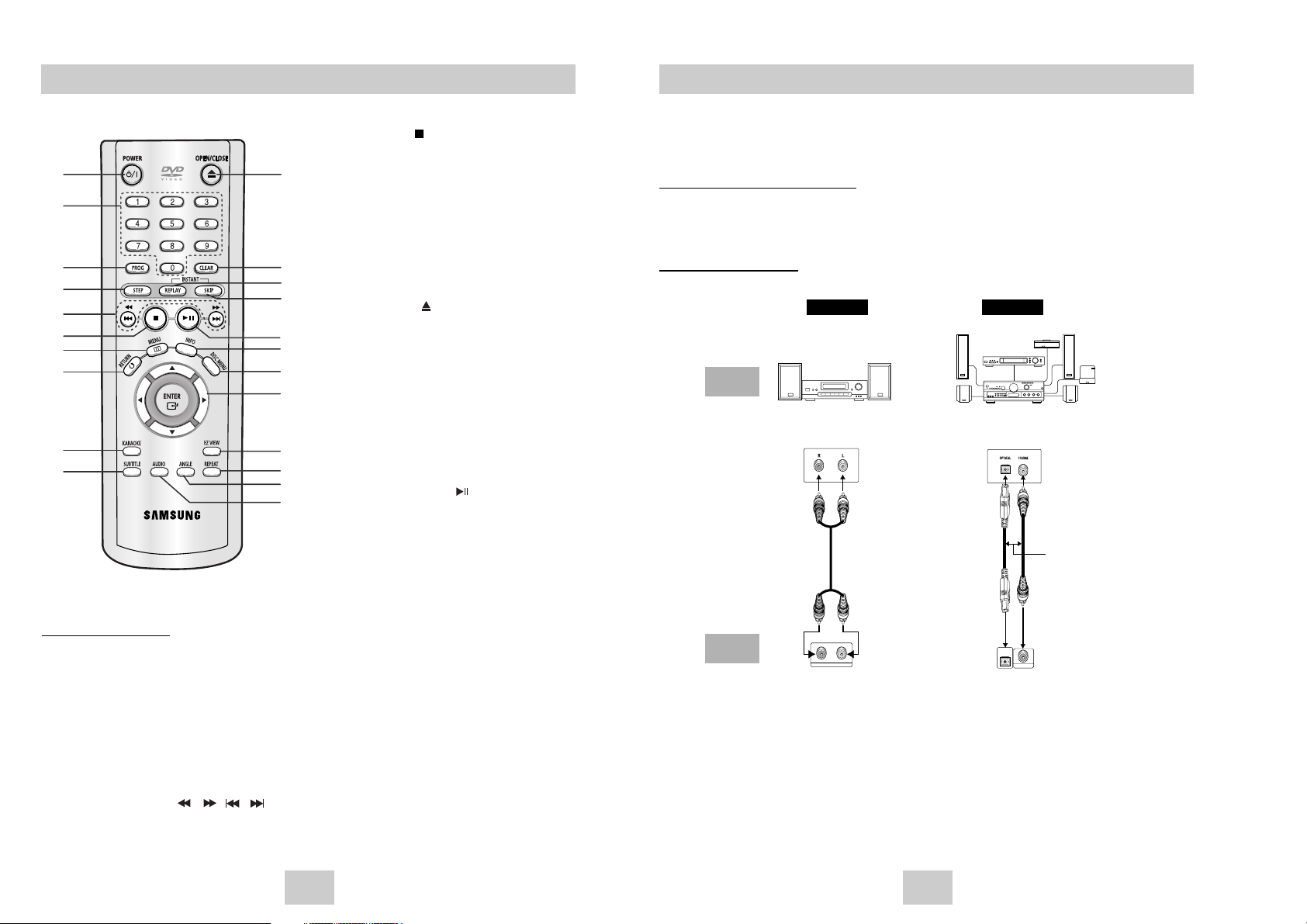
ENG-11ENG-10
Choosing a Connection
The following shows examples of connections commonly used to connect the DVD player with a TV
and other components.
Before Connecting the DVD Player
• Always turn off the DVD player, TV, and other components before you connect or disconnect any cables.
• Refer to the owner’s manual of the additional components you are connecting for more information on those
particular components.
Connection to an Audio
Method 1 Method 2
RL
ANALOG AUDIO OUT
COAXIAL
OPTICAL
Analog Audio Out Digital Audio Out
OR
2ch Amplifier
Audio Input Jacks
Dolby Digital Decoder
Digital Audio Input Jack
AUDIO
SYSTEM
DVD
Player
6. STOP Button ( )
7. MENU Button
• Brings up the DVD player’s setup menu.
8. RETURN Button
• Returns to a previous menu.
9. KARAOKE Button
• Use to begin Karaoke functions.
10. SUBTITLE Button
11. OPEN/CLOSE ( ) Button
• To open and close the disc tray.
12. CLEAR Button
• Use to remove menus or status displays from the
screen.
13. INSTANT REPLAY Button
• This function is used to replay the previous 10
seconds of the movie from the current position.
14. INSTANT SKIP Button
• This function skips playback ahead 10 seconds.
15. PLAY/PAUSE Button ( )
• Begin/Pause disc play.
16. INFO Button
• Displays the current disc mode.
17. DISC MENU Button
• Brings up the Disc menu.
18. ENTER/DIRECTION Button
(UP/DOWN or LEFT/RIGHT Buttons)
• This button functions as a toggle switch.
19. EZ VIEW Button
• Easy View can convert Letter Box images to full
screen viewing on your conventional TV.
20. REPEAT Button
• Allows you to repeat play a title, chapter, track, or
disc.
21. ANGLE Button
• Use to access various camera angles on a DVD.
22. AUDIO Button
• Use this button to access various audio functions
on a disc.
DVD Function Buttons
1. DVD POWER Button
• Turns the power on or off.
2. NUMBER Buttons
3. PROG Button
• Allows you to program a specific order.
4. STEP Button
• Advances play one frame at a time.
5. SEARCH/SKIP Buttons ( / , / )
• Allows you to search forward/backward through
a disc. Use to skip the title, chapter or track.
Tour of the Remote Control
1
11
12
13
14
15
16
17
18
19
20
21
22
2
3
4
5
6
7
8
9
10
DVD-P246K
