Samsung DVD-P241 Service Manual
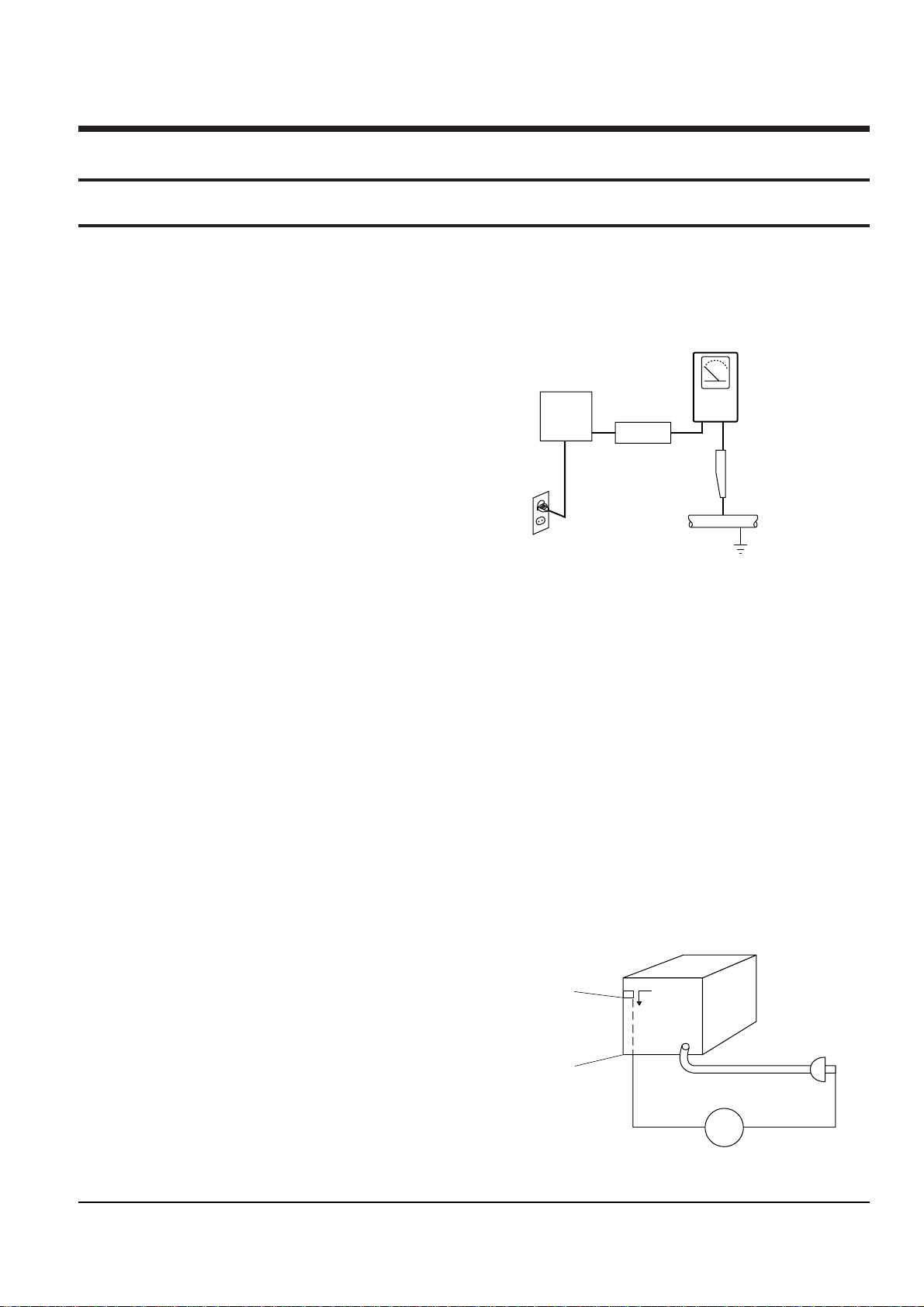
Samsung Electronics 1-1
1. Precautions
1-1 Safety Precautions
1) Before returning an instrument to the customer,
always make a safety check of the entire instrument,
including, but not limited to, the following items:
(1) Be sure that no built-in protective devices are
defective or have been defeated during servicing.
(1)Protective shields are provided to protect both
the technician and the customer. Correctly replace
all missing protective shields, including any
removed for servicing convenience.
(2)When reinstalling the chassis and/or other assembly in the cabinet, be sure to put back in place
all protective devices, including, but not limited to,
nonmetallic control knobs, insulating fish papers,
adjustment and compartment covers/shields, and
isolation resistor/capacitor networks. Do not operate this instrument or permit it to be operated without all protective devices correctly installed and
functioning.
(2) Be sure that there are no cabinet openings through
which adults or children might be able to insert
their fingers and contact a hazardous voltage. Such
openings include, but are not limited to, excessively wide cabinet ventilation slots, and an improperly fitted and/or incorrectly secured cabinet back
cover.
(3) Leakage Current Hot Check-With the instrument
completely reassembled, plug the AC line cord
directly into a 120V AC outlet. (Do not use an isolation transformer during this test.) Use a leakage
current tester or a metering system that complies
with American National Standards institute (ANSI)
C101.1 Leakage Current for Appliances and
Underwriters Laboratories (UL) 1270 (40.7). With
the instrument’s AC switch first in the ON position
and then in the OFF position, measure from a
known earth ground (metal water pipe, conduit,
etc.) to all exposed metal parts of the instrument
(antennas, handle brackets, metal cabinets, screwheads, metallic overlays, control shafts, etc.), especially any exposed metal parts that offer an electrical return path to the chassis.
Any current measured must not exceed 0.5mA.
Reverse the instrument power cord plug in the outlet and repeat the test. See Fig. 1-1.
Any measurements not within the limits specified
herein indicate a potential shock hazard that must
be eliminated before returning the instrument to
the customer.
Fig. 1-1 AC Leakage Test
(4) Insulation Resistance Test Cold Check-(1) Unplug
the power supply cord and connect a jumper wire
between the two prongs of the plug. (2) Turn on the
power switch of the instrument. (3) Measure the
resistance with an ohmmeter between the
jumpered AC plug and all exposed metallic cabinet
parts on the instrument, such as screwheads,
antenna, control shafts, handle brackets, etc. When
an exposed metallic part has a return path to the
chassis, the reading should be between 1 and 5.2
megohm. When there is no return path to the chassis, the reading must be infinite. If the reading is
not within the limits specified, there is the possibility of a shock hazard, and the instrument must be
repaired and rechecked before it is returned to the
customer. See Fig. 1-2.
Fig. 1-2 Insulation Resistance Test
DEVICE
UNDER
TEST
(READING SHOULD
NOT BE ABOVE
0.5mA)
LEAKAGE
CURRENT
TESTER
EARTH
GROUND
TEST ALL
EXPOSED METER
SURFACES
ALSO TEST WITH
PLUG REVERSED
(USING AC ADAPTER
PLUG AS REQUIRED)
2-WIRE CORD
Antenna
Terminal
Exposed
Metal Part
ohm
ohmmeter
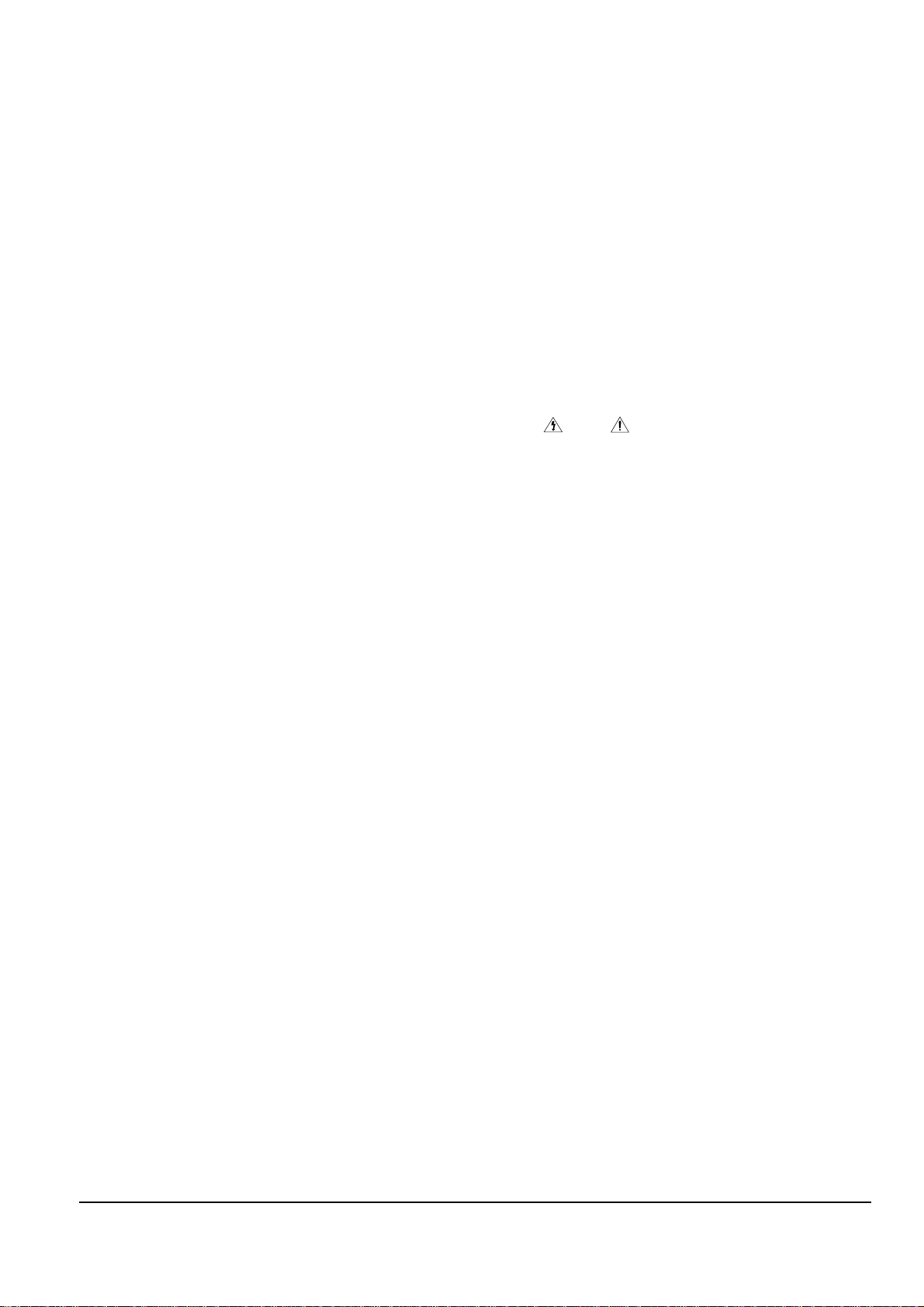
Precautions
1-2 Samsung Electronics
2) Read and comply with all caution and safety related notes on or inside the cabinet, or on the chassis.
3) Design Alteration Warning-Do not alter or add to
the mechanical or electrical design of this instrument. Design alterations and additions, including
but not limited to, circuit modifications and the
addition of items such as auxiliary audio output
connections, might alter the safety characteristics of
this instrument and create a hazard to the user. Any
design alterations or additions will make you, the
servicer, responsible for personal injury or property
damage resulting therefrom.
4) Observe original lead dress. Take extra care to
assure correct lead dress in the following areas:
(1) near sharp edges, (2) near thermally hot parts (be
sure that leads and components do not touch thermally hot parts), (3) the AC supply, (4) high voltage,
and (5) antenna wiring. Always inspect in all areas
for pinched, out-of-place, or frayed wiring, Do not
change spacing between a component and the
printed-circuit board. Check the AC power cord for
damage.
5) Components, parts, and/or wiring that appear to
have overheated or that are otherwise damaged
should be replaced with components, parts and/ or
wiring that meet original specifications.
Additionally, determine the cause of overheating
and/or damage and, if necessary, take corrective
action to remove any potential safety hazard.
6) Product Safety Notice-Some electrical and mechanical parts have special safety-related characteristics
which are often not evident from visual inspection,
nor can the protection they give necessarily be
obtained by replacing them with components rated
for higher voltage, wattage, etc. Parts that have special safety characteristics are identified by shading,
an ( )or a ( )on schematics and parts lists. Use
of a substitute replacement that does not have the
same safety characteristics as the recommended
replacement part might create shock, fire and/or
other hazards. Product safety is under review continuously and new instructions are issued whenever appropriate.
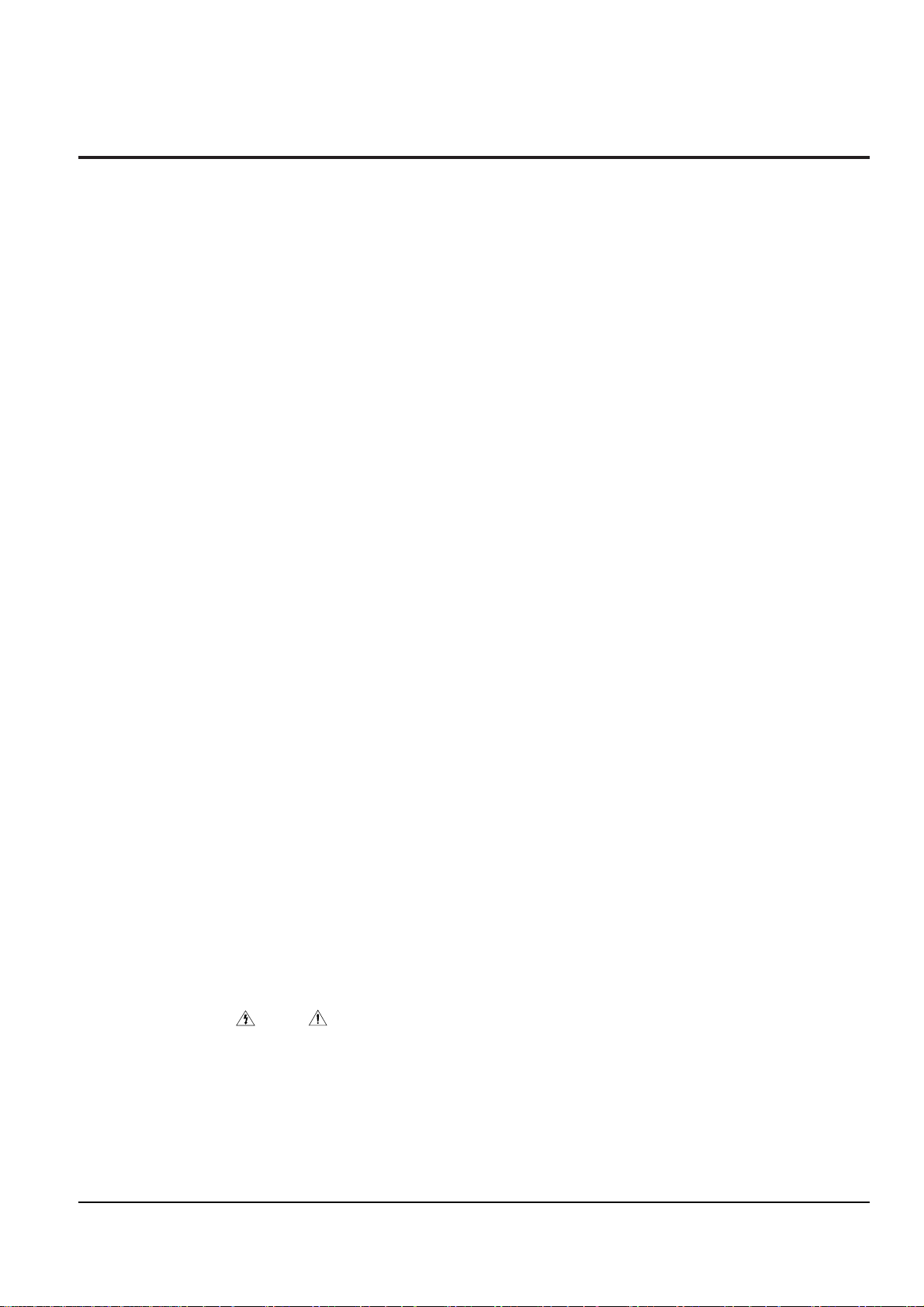
Precautions
Samsung Electronics 1-3
1-2 Servicing Precautions
CAUTION : Before servicing units covered by this
service manual and its supplements, read and follow
the Safety Precautions section of this manual.
Note : If unforseen circumstances create conflict
between the following servicing precautions and any
of the safety precautions, always follow the safety precautions. Remember: Safety First.
1-2-1 General Servicing Precautions
(1) a. Always unplug the instrument’s AC power cord
from the AC power source before (1) re-moving
or reinstalling any component, circuit board,
module or any other instrument assembly, (2)
disconnecting any instrument electrical plug or
other electrical connection, (3) connecting a test
substitute in parallel with an electrolytic capacitor in the instrument.
b. Do not defeat any plug/socket B+ voltage inter-
locks with which instruments covered by this
service manual might be equipped.
c. Do not apply AC power to this instrument and
/or any of its electrical assemblies unless all
solid-state device heat sinks are correctly installed.
d. Always connect a test instrument’s ground lead
to the instrument chassis ground before connecting the test instrument positive lead. Always
remove the test instrument ground lead last.
Note : Refer to the Safety Precautions section ground
lead last.
(2) The service precautions are indicated or printed on
the cabinet, chassis or components. When servicing, follow the printed or indicated service precautions and service materials.
(3) The components used in the unit have a specified
flame resistance and dielectric strength.
When replacing components, use components
which have the same ratings. Components identified by shading, by( ) or by ( ) in the circuit diagram are important for safety or for the characteristics of the unit. Always replace them with the exact
replacement components.
(4) An insulation tube or tape is sometimes used and
some components are raised above the printed
wiring board for safety. The internal wiring is
sometimes clamped to prevent contact with heating components. Install such elements as they
were.
(5) After servicing, always check that the removed
screws, components, and wiring have been installed correctly and that the portion around the
serviced part has not been damaged and so on.
Further, check the insulation between the blades of
the attachment plug and accessible conductive
parts.
1-2-2 Insulation Checking Procedure
Disconnect the attachment plug from the AC outlet
and turn the power ON. Connect the insulation resistance meter (500V) to the blades of the attachment
plug. The insulation resistance between each blade of
the attachment plug and accessible conductive
parts(see note) should be more than 1 Megohm.
Note : Accessible conductive parts include metal panels, input terminals, earphone jacks, etc.
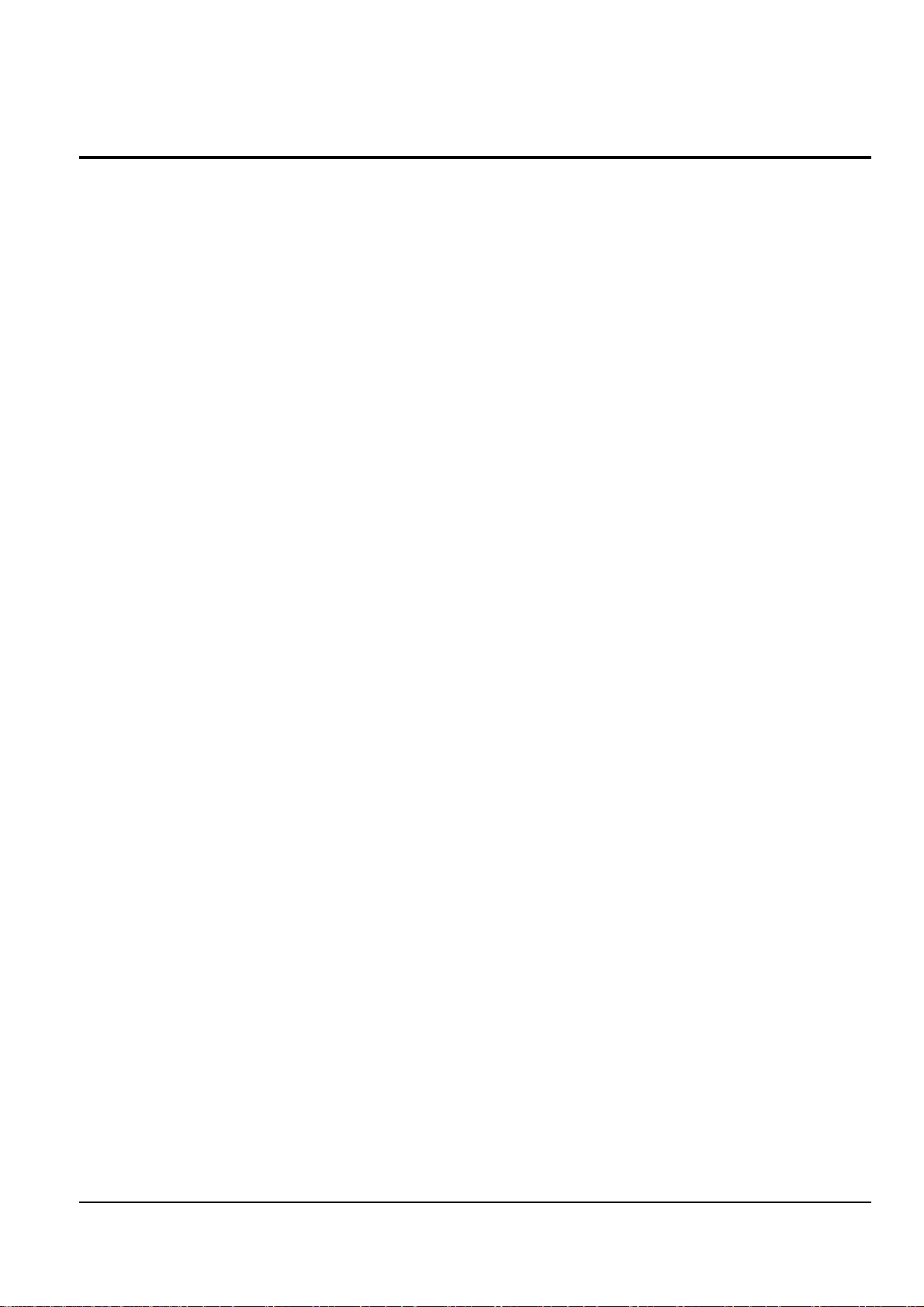
Precautions
1-4 Samsung Electronics
1-3 ESD Precautions
Electrostatically Sensitive Devices (ESD)
Some semiconductor (solid state) devices can be damaged easily by static electricity.
Such components commonly are called Electrostatically Sensitive Devices(ESD). Examples of typical ESD
devices are integrated circuits and some field-effect
transistors and semiconductor chip components. The
following techniques should be used to help reduce
the incidence of component damage caused by static
electricity.
(1) Immediately before handling any semiconductor
component or semiconductor-equipped assembly,
drain off any electrostatic charge on your body by
touching a known earth ground. Alternatively,
obtain and wear a commercially available discharging wrist strap device, which should be
removed for potential shock reasons prior to applying power to the unit under test.
(2) After removing an electrical assembly equipped
with ESD devices, place the assembly on a conductive surface such as aluminum foil, to prevent electrostatic charge buildup or exposure of the assembly.
(3) Use only a grounded-tip soldering iron to solder or
unsolder ESD devices.
(4) Use only an anti-static solder removal devices.
Some solder removal devices not classified as
“anti-static” can generate electrical charges sufficient to damage ESD devices.
(5) Do not use freon-propelled chemicals. These can
generate electrical charges sufficient to damage
ESD devices.
(6) Do not remove a replacement ESD device from its
protective package until immediately before your
are ready to install it.(Most replacement ESD
devices are packaged with leads electrically shorted together by conductive foam, aluminum foil or
comparable conductive materials).
(7) Immediately before removing the protective ma-
terials from the leads of a replacement ESD device,
touch the protective material to the chassis or circuit assembly into which the device will be
installed.
CAUTION : Be sure no power is applied to the chassis or circuit, and observe all other safety precautions.
(8) Minimize bodily motions when handling unpack-
aged replacement ESD devices. (Otherwise harmless motion such as the brushing together of your
clothes fabric or the lifting of your foot from a carpeted floor can generate static electricity sufficient
to damage an ESD device).
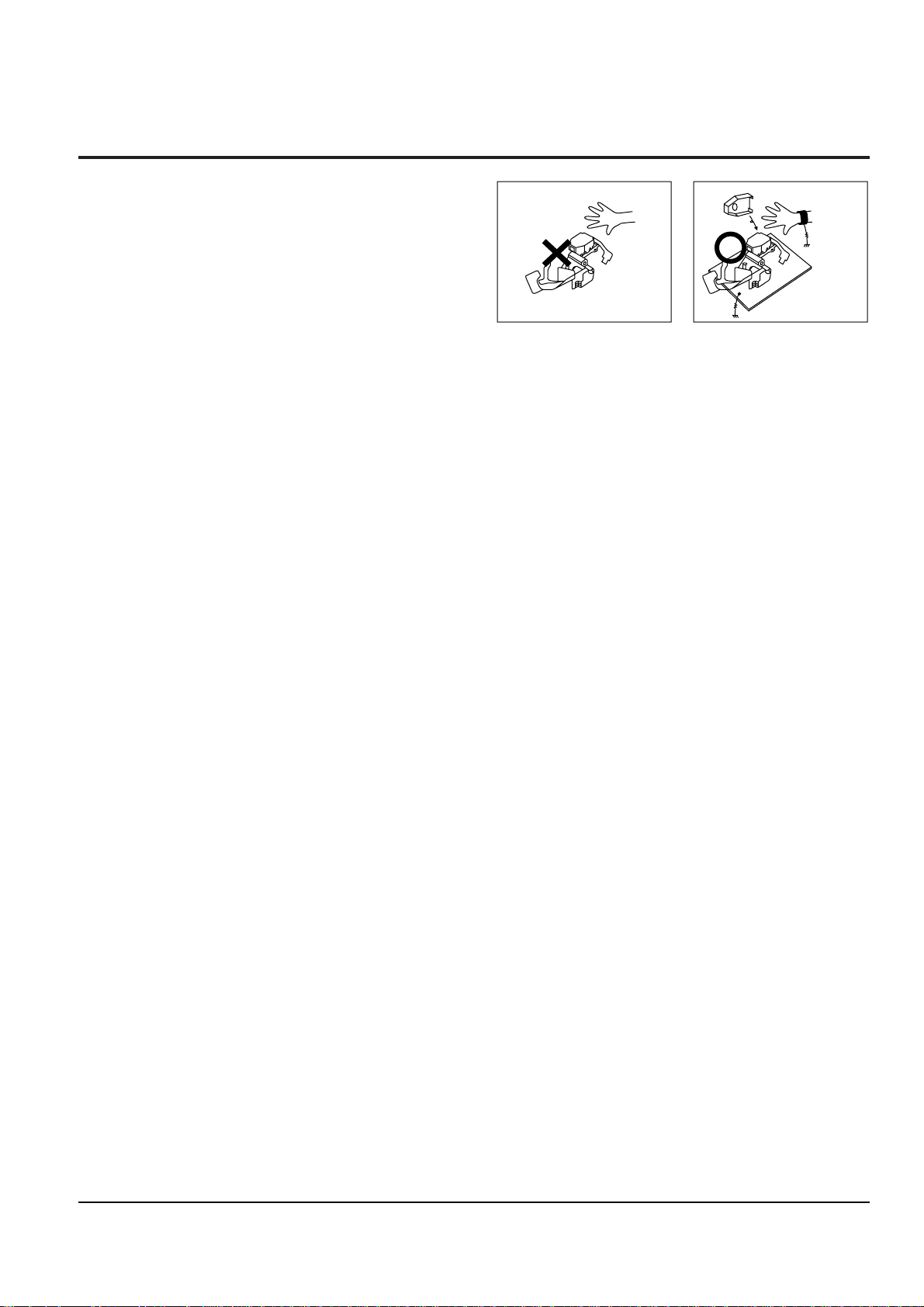
Precautions
Samsung Electronics 1-5
1-4 Handling the optical pick-up
The laser diode in the optical pick up may suffer electrostatic breakdown because of potential static electricity from clothing and your body.
The following method is recommended.
(1) Place a conductive sheet on the work bench (The
black sheet used for wrapping repair parts.)
(2) Place the set on the conductive sheet so that the
chassis is grounded to the sheet.
(3) Place your hands on the conductive sheet(This
gives them the same ground as the sheet.)
(4) Remove the optical pick up block
(5) Perform work on top of the conductive sheet. Be
careful not to let your clothes or any other static
sources to touch the unit.
◆ Be sure to put on a wrist strap grounded to the
sheet.
◆ Be sure to lay a conductive sheet made of copper
etc. Which is grounded to the table.
Fig.1-3
(6) Short the short terminal on the PCB, which is in-
side the Pick-Up ASS’Y, before replacing the PickUp. (The short terminal is shorted when the PickUp Ass’y is being lifted or moved.)
(7) After replacing the Pick-up, open the short termi-
nal on the PCB.
THE UNIT
WRIST-STRAP
FOR GROUNDING
1M
1M
CONDUCTIVE SHEET
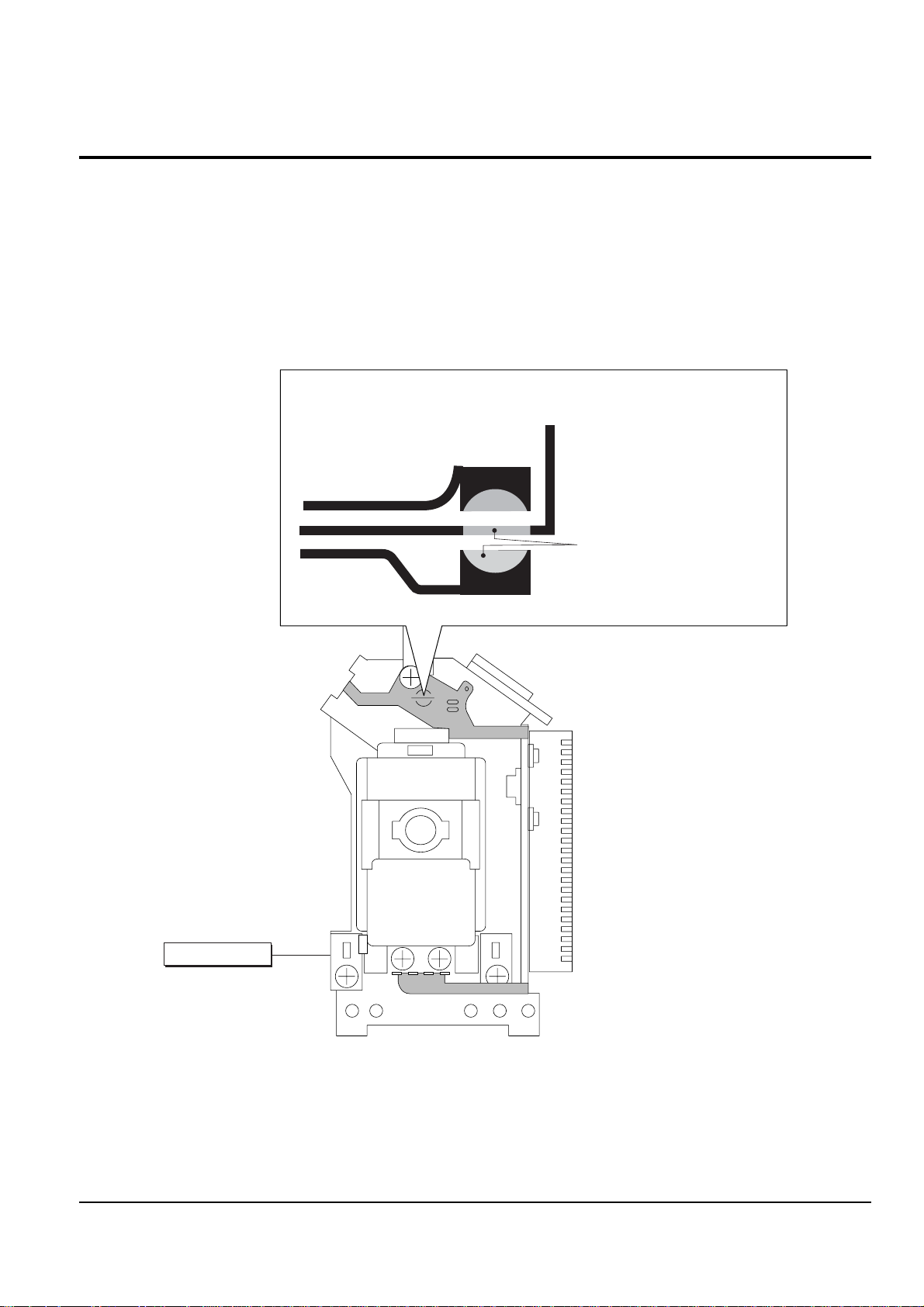
Precautions
1-6 Samsung Electronics
1-5 Pick-up disassembly and reassembly
1-5-1 Disassembly
1) Remove the power cord.
2) Disassemble the Deck-Assy.
3) Make solder land 2 points short on Pick-up.
(See Fig. 1-4)
4) Disassemble the Pick-up.
1-5-2 Assembly
1) Replace the Pick-up.
2) Remove the soldering 2 points on Pick-up.
3) Reassemble the Deck-Assy.
PICK-UP ASS'Y
SOLDER LAND 2 POINTS SHORT
Note : If the assembly and disassembly are not done in correct sequence, the Pick-up may be damaged.
Fig. 1-4
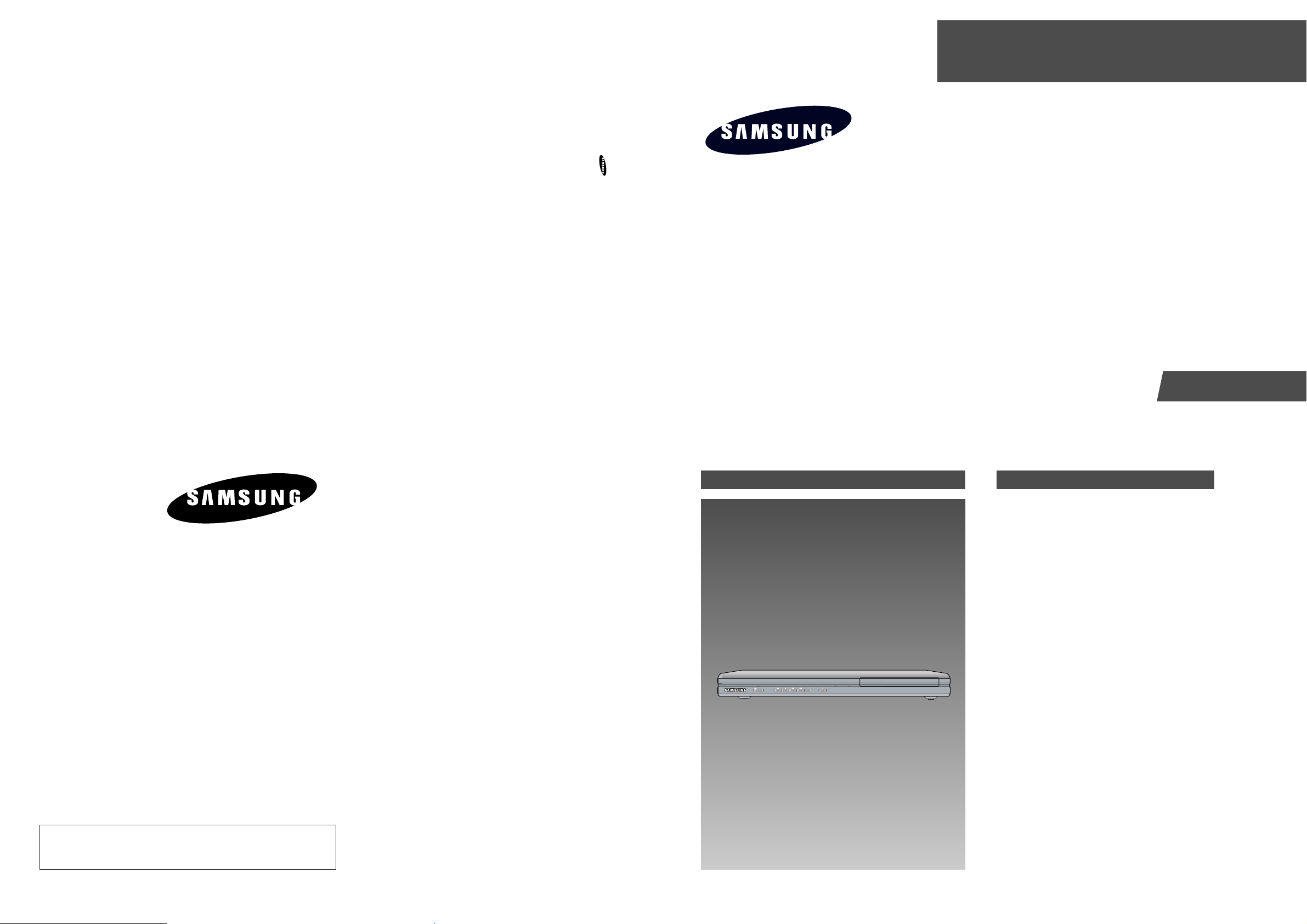
DVD PLAYER
Chassis : Trino
DVD-P241
TRAINING
1. Precautions
2. Reference Information
3. Product Specification
4. Operating Instructions
5. Disassembly and Reassembly
6. Alignment and Adjustment
7. Circuit Operating Description
8. Troubleshooting
9. Block Diagram
10. Wiring Diagram
11. Schematic Diagrams
Manual
DVD PLAYER CONTENTS
TRAINING MANUAL DVD-P241
STANDBY/ON
EZ VIEW LOADING
ELECTRONICS
© Samsung Electronics Co., Ltd. DEC. 2003
Printed in Korea
AK82-00419A
This Service Manual is a property of Samsung Electronics Co.,Ltd.
Any unauthorized use of Manual can be punished under applicable
international and/or domestic law.
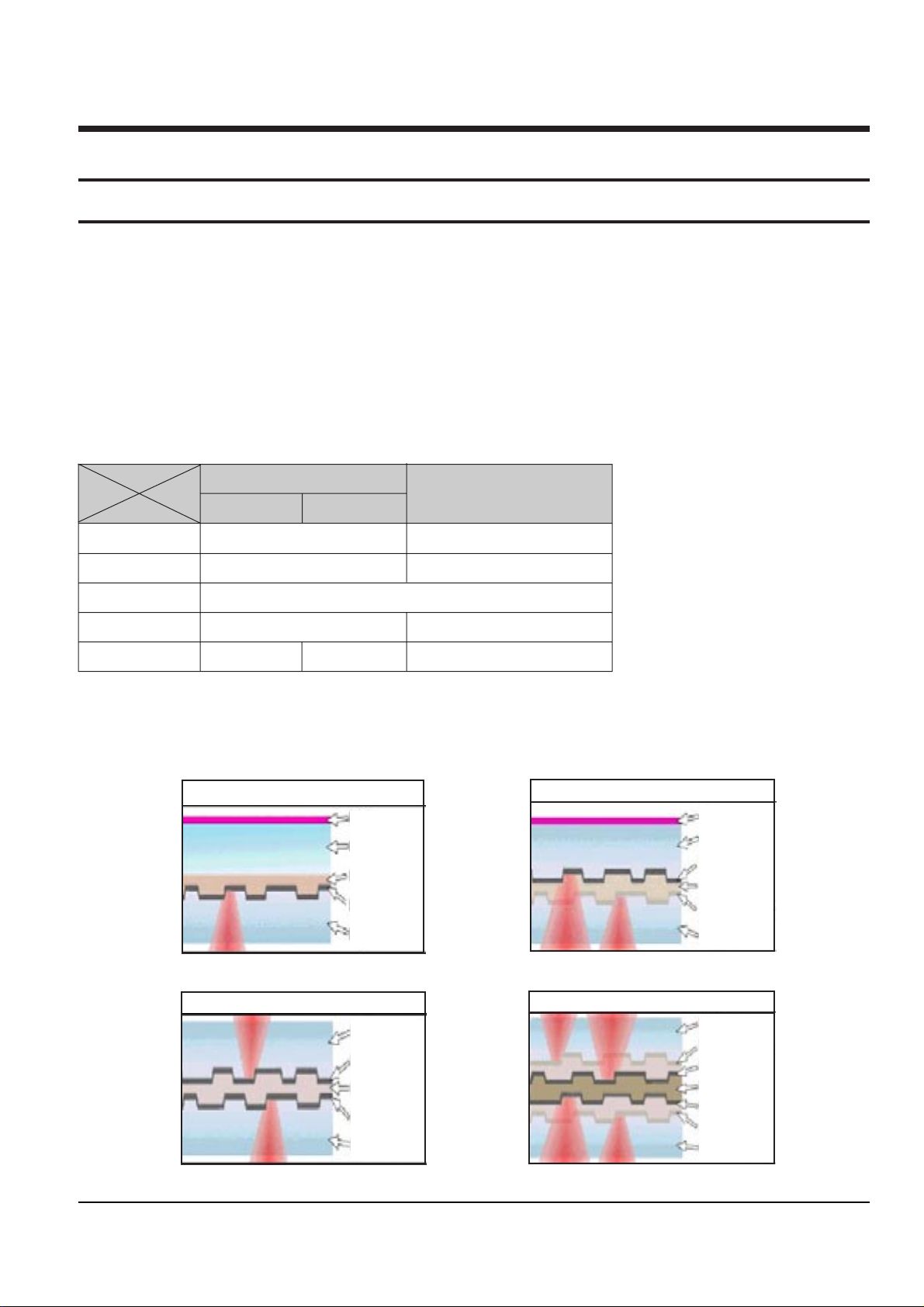
Samsung Electronics 2-1
2. Reference Information
2-1 Introduction to DVD
2-1-1 The Definition of DVD
DVD is the next generation medium and is the acronym of the Digital Versatile Disc or thr Digital Video Disc,
which maximizes the saving density of the disk surface using the MPEG-2 compression technology to enable the
storage of 17G bytes of data on the same size CD.
1) 7 times the storage capacity of the conventional CD
◆ Minimized the track pitch and pit size to 1/2 of conventional CD.
◆ Uses red laser with short-wavelenght of 650nm (635nm).
⌘ DVD Vs. CD-ROM
DVD
CD-ROM
Single-Layer Dual-Layer
Laser Wavelength 650nm (635nm) 780nm
Track Pitch 0.75um 1.6um
Disc Diameter 120mm
Disc Thickness 1.2 (0.6 x 2) mm 1.2mm
Linear Velocity 3.49m/s 3.84m/s 1.2 ~ 1.4m/s
2) Disc Formats
DVD consists of two 0.6mm discs attached together, enabling access to the upper and lower side of the disk,
and 4 sides could be used at maximum.
Single Layer : 4.7GByte
Polycarbonate
Label
Bonding layer
Reflective layer
Polycarbonate
Label
Polycarbonate
Bonding layer
Reflective layer
Semi-reflective layer
Polycarbonate
Dual Layer : 8.5GByte
Bonding layer
Reflective layer
Reflective layer
Polycarbonate
Polycarbonate
Dual Side Single Layer : 9.5GByte
Polycarbonate
Bonding layer
Reflective layer
Reflective layer
Semi-reflective layer
Semi-reflective layer
Polycarbonate
Dual Side Dual Layer : 17GByte
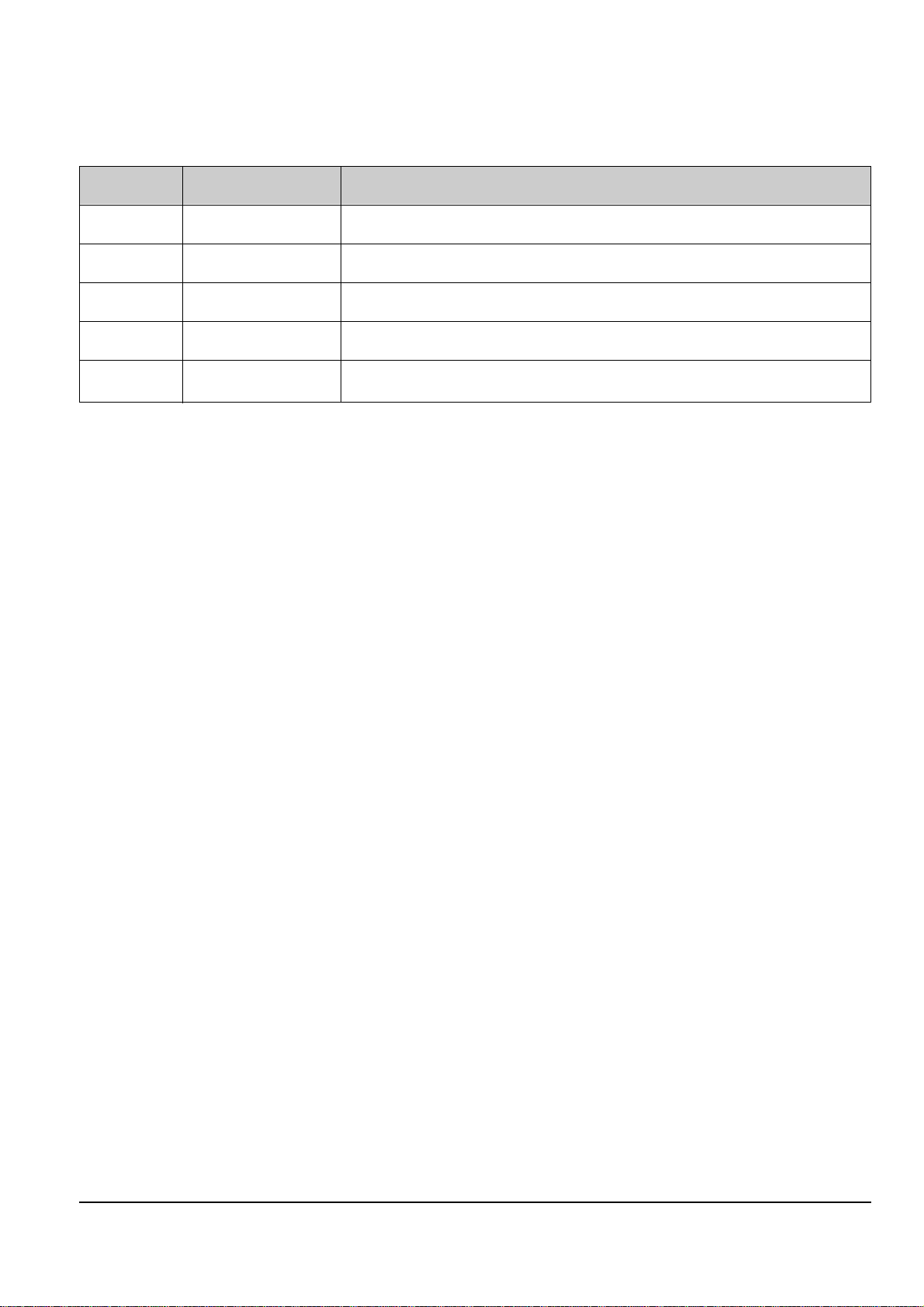
Reference Information
2-2 Samsung Electronics
2-1-2 DVD Types
FORMAT TYPE APPLICATIONS
DVD-Video Playback Only High quality image and sound for movies and other video media.
DVD-ROM Read Only Multi-functional, multi-midia software that requires large storage capacity.
DVD-Audio Playback Only High quality sound that exceeds the CD, multi-channel Audio.
DVD-R 1 Time Recording Storage media for the computer.
DVD-RAM Rewritable Data access/storage media for the computer.

Reference Information
Samsung Electronics 2-3
2-2 DVD-Video Fromat
2-2-1 Main Features
1) Able to store up to 160 minutes of Movie by utilizing the MPEG-2 compression technology. ( Aver. 133min.)
2) Enables more than 500 lines of horizontal resolution. (Class corresponding to the Master Tapes used in
broadcasting stations)
3) Provides Dolby Digital 5.1ch Surround 3D sound, which enables theater quality sound (NTSC area).
◆ For PAL areas, 1 of either MPEG-2 Audio or Dolby Digital must be selected.
4) Multi-Language
◆ Able to store up to 8 languages of dubbing.
◆ Able to store up to 32 subtitle languages.
5) Milti-Aspect Ratio
3TV Mode alternatives ; 16:9 Wide Screen (DVD Basic)/4:3 Pan & Scan/Letter Box.
6) Multi-Story
Possible to implement Interactive Viewing which enables the user to select the scenario.
7) Multi-Angle
Able to view the camera angle you selected among the scenes recorded with multiple camera angles.
Note ; The above media features must have the DVD Title that contains the appropriate contents to function
properly.
2-2-2 Audio & Video Specifications
Classification DVD-Video Video-CD LD
Compression MPEG-2 MPEG-1
Analog
Pixel 720 x 480 352 x 240
VIDEO
Horizontal resolution Max. 500 Lines Max. 250 Lines Max.420 Lines
Compression rate 1/40 1/140
Analog
Transmission speed Max. 9.8Mbps (variable) 1.15Mbps (fixed)
TV aspect 16:9 / 4:3 4:3 4:3
Audio Max. 8 streams 2CH stereo
Recording type Dolby Digital Linear PCM MPEG-1 Layer 2
AUDIO Transmission rate 448Kbps/stream 6.144Mbps/stream 224Kbps
or
Channel 5.1CH/stream 8CH/stream 2CH
Sampling frequency 48KHz 16, 20, 24Bit/48, 96KHz 16Bit/44.1KHz
2 Analog CH.
2 Digital CH.
(16Bit/44.1KHz)
1 Analog CH.
1 Stream of Dolby Digital
2 Digital CH.
(16Bit/44.1KHz)
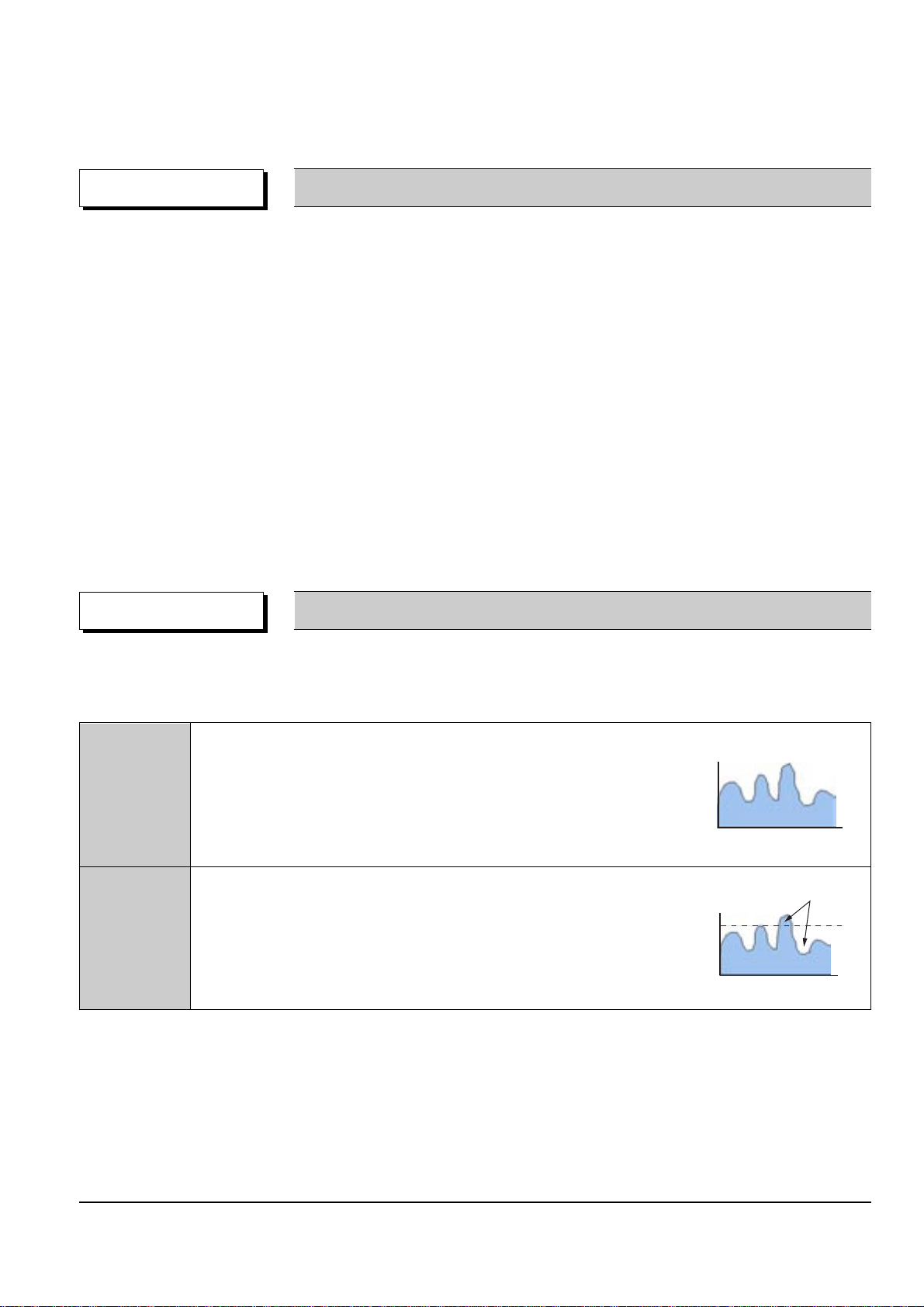
Reference Information
2-4 Samsung Electronics
2-2-3 Detailed Feature
As the storage capacity increases, the DVD-Video separates the main data and the additional data such as the
Multi-Function into different data areas, enabling the control of time-data ratio to provide the format that enables
the flexible Software development
◆ 1 Movie (3.5Mbps)
+ Subtitle (1 Language)
+ Surround Audio (1 Language)
= 160min storage (4.673Gbytes)
◆ 1 Movie (3.5Mbps)
+ Subtitle (4 Language)
+ Surround Audio (4 Language)
= 160min storage (4.680Gbytes)
◆ 1 Music Video (4Mbps)
+ 2ch High quality Audio (96kHz/24bit)
= 72min storage (4.648Gbytes)
DVD-Video Feature 1 When Developing the DVD Software, various addition and modification is possible.
DVD-Video uses the variable compresion technology, the MPEG-2 to compress the moving image optimally, minimizing the Data loss to Provide a clear, natural screen while increasing the storage time.
DVD-Video Feature 2 Application of the MPEG-2 compression technology.
◆ MPEG-2 (Variable compression : Max. 1/40)
✓ Field unit compression.
DVD-Video
✓ Compression rate change according to the amount of Data.
✓ Differentiates the still image anf the moving image
compression rete, reducing Data loss and enables
efficient compression.
◆ MPEG-1 (Fixed compression : Max. 1/140)
✓ Frame unit compression.
Video-CD
✓ Compresses all data using the same ratio.
- Fast movements are jagged, and unnatural
Amount of data
Amount of data
Time
Loss area
Time
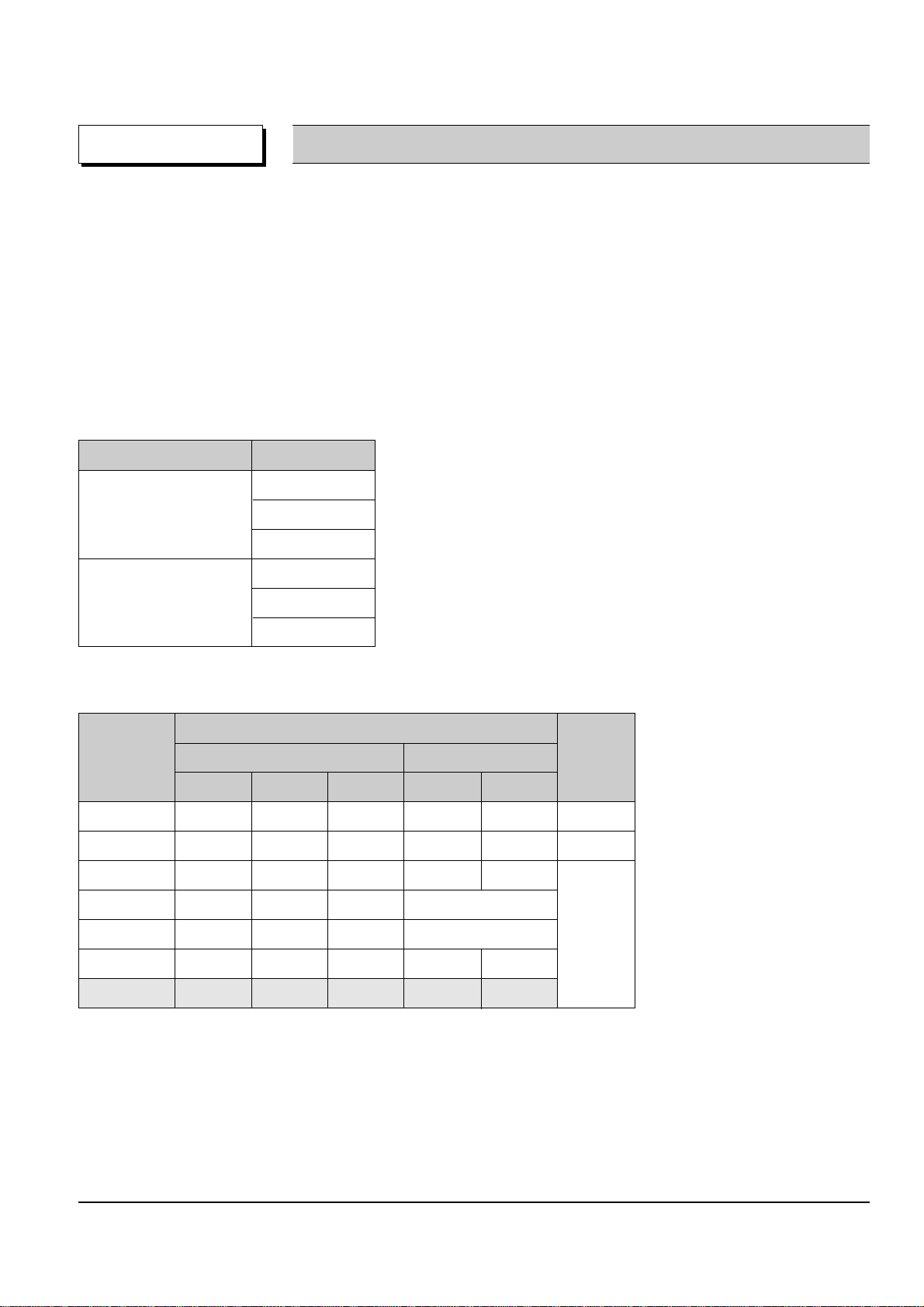
Reference Information
Samsung Electronics 2-5
DVD-Video can store the audio using the 5.1ch Dolby Digital compression or the advanced Liner PCM method,
providing the better-than-CD quality and theater like audio quality.
◆ Dolby Digital (AC-3)
✓ Unlike the traditional Dolby pro-Logic method, the Dolby Digital method separates all 5 main channels
(Front L/R, Center, Surround (Rear) L/R)and the Sub woofer to provide live surround audio.
✓ Using the Down Mix method, the conventional Dolby Pro-Logic and Stereo are all compatible.
✓ Each separated channels are played back at CD quality sound. (Frequency band: 20Hz ~ 20KHz)
◆ Linear PCM (Pulse Code Modulation)
✓ Provides the high quality Digital sound without the audio data compression.
✓ Various Digital Recordings are possible as shown in the table to the right.
DVD-Video Feature 3 High quality surround audio.
Sampling Frequency Bit Rate
16bit
48KHz 20bit
24bit
16bit
96KHz 20bit
24bit
◆ Dolby Digital compatible Audio Mode
Audio Coding
Channel Format
Mode
Front Surround (Rear) Remark
LCRLR
1/0 O Mono
2/0 OO Stereo
3/0 OOO
2/1 OOMono
3/1 OOO Mono Surround
2/2 OOOO
3/2 OOOOO
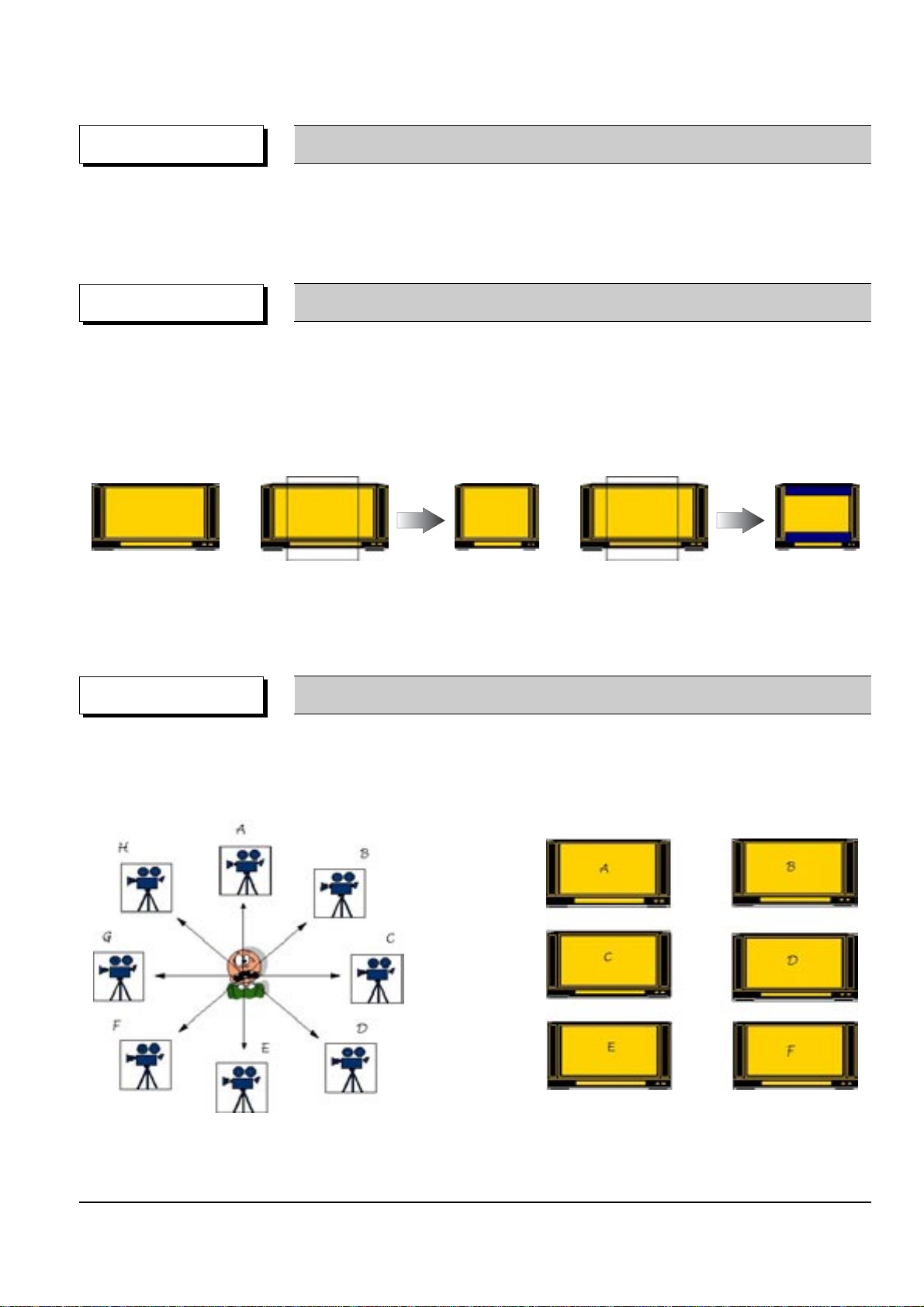
Reference Information
2-6 Samsung Electronics
◆ Audio Dubbing - Max. 8 Languages
◆ Subtitle - Max. 32 Languages. Capable of storing, and selectiong.
◆ Linear PCM (Pulse Code Modulation)
DVD-Video Feature 4 Multi-Language
◆ Unlike the conventional VCD or LD, DVD-Video has the default of 16:9 Wide, and can be viewed using the
conventional 4:3 TV, enabling the expansion of viewer selection capabilities.
✓ 16 : 9 TV : Wide Mode (16:9 Wide Full Screen)
✓ 4 : 3 TV : Letter Box Mode, Pan & Scan Mode
DVD-Video Feature 5 Multi-Aspect
4:3 Pan & Scan
16:9 Wide
4:3 Letter Box
◆ Up to 9 angles of view may be stored, enabling the viewer to select a specific viewpoint at a given time.
--> Especially, for the Music Video and Sports Title, this provides a more lively image of the scene.
DVD-Video Feature 6 Multi-Angle
Note ; Only enable to be worked correctly by an appropriate data supported this function in Disc.
Note ; Only enable to be worked correctly by an appropriate data supported this function in Disc.
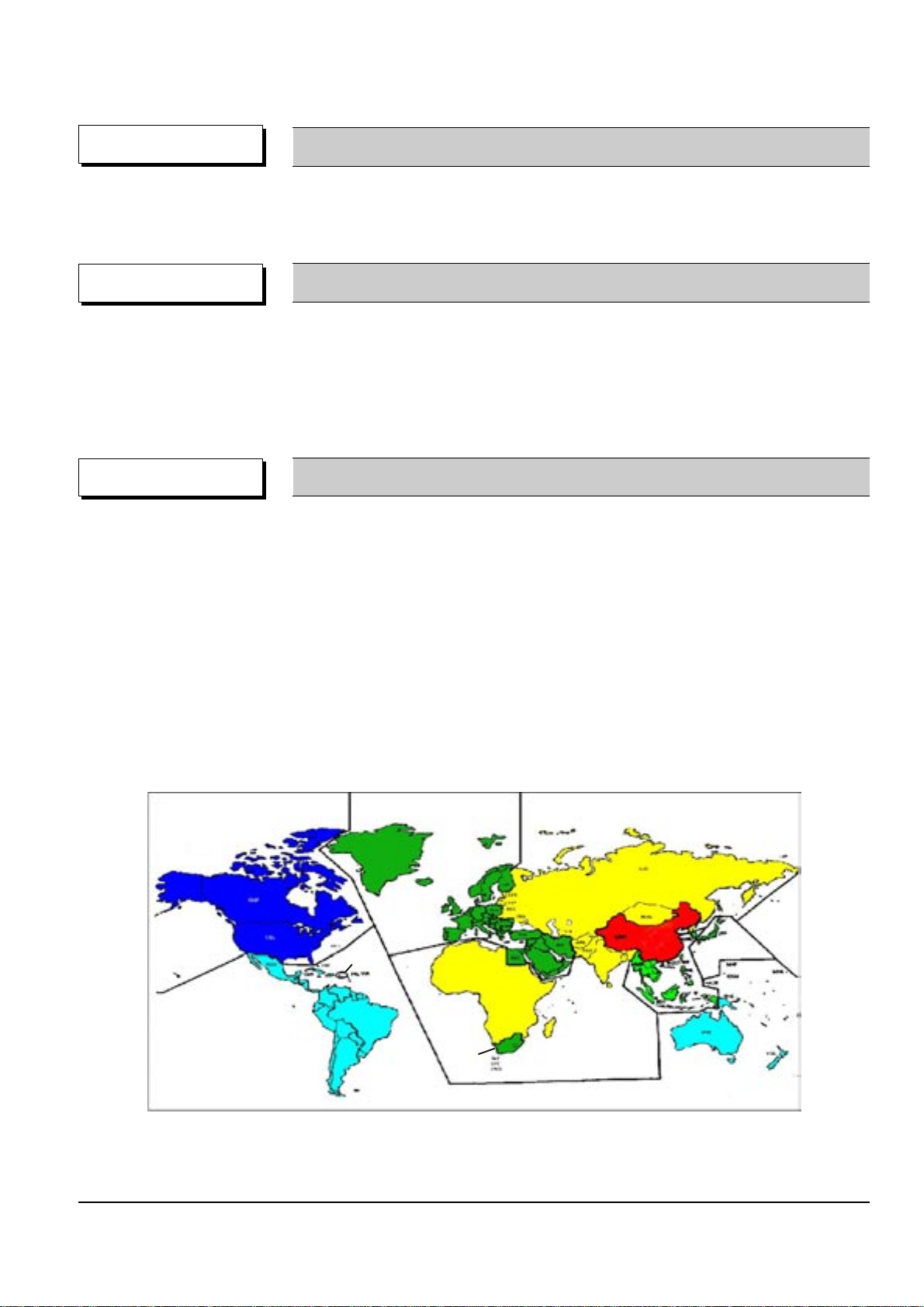
Reference Information
Samsung Electronics 2-7
◆ DVD-Video provides the enviroment suitable for the bi-directional Software develoment, providing multiple
scenarios. This feature enables the Multi-Story function.
DVD-Video Feature 7
Multi-Story
◆ For the titles that are not suitable for children viewing, Parental Locks are set, requesting user defined
passwords for viewing
◆ Parential Locks may be set on specific frames of the Title, enabling the player to skip those frames during
playback.
OPTION Parental Lock
◆ Classify the world into 6 regions, and if the DVD Title and the Player’s “Reginal Code” do not agree, playback
is prohibited.
⌘ Regionnal Coding is optional for the Soft developers (Region 0 All Code), but the Hardware developers
must adopt the appropriate regionnal code for sale.
✓ Region 1 : The United States and its territories, Canada.
✓ Region 2 : Europe, Japan, Greenland, Egypt, South Africa, the Middle East.
✓ Region 3 : Taiwan, Hongkong, Korea, South East Asia.
✓ Region 4 : Mexico, South America, Australia, New Zealand.
✓ Region 5 : Russia, Eastern Europe, India, Africa.
✓ Region 6 : China.
✓ Region 0 : Worldwide (All Code)
COPYRIGHT Regional Code & Macrovision
◆ Adoptation of the Macrovision System disables the copying on to other media.
Œ
Œ
¨
¨
Œ
´
ˇ
ˆ
Ø
´
´
ˆ
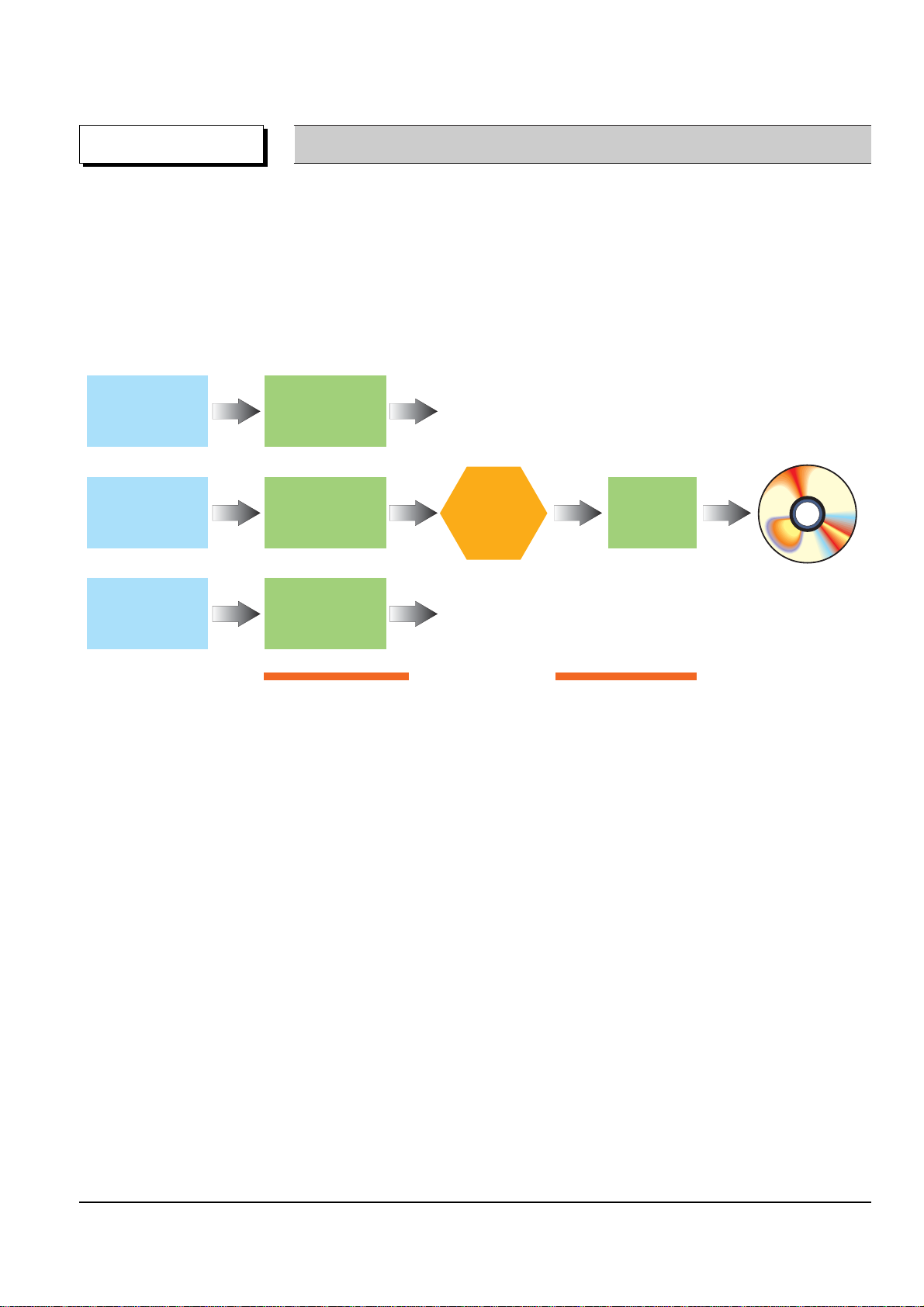
Reference Information
2-8 Samsung Electronics
◆ The image quality of the DVD-Video may vary accoring to the quality of the Master and the Authoring Process
✓ The image quality of the DVD-Video varies according to the Digital Mastering Source such as the
conventional LD, VCD, or Original Film.
✓ Different Authoring Process are used accoring to the Software developers, and this may affect the
DVD image quality.
⌘ Authoring Process
Remark DVD-Video Authoring Process
Video/Audio
Master
Surround Audio
Master
Subtitle
Master
MPEG-2
Encoding
AC-3/MPEG Audio
Encoding
Cutting
Master
Disc
Production
Subtitle
Encoding
Authoring Process
Video/Audio
Subtitle
Multiplexing
bit stream
bit stream
bit stream
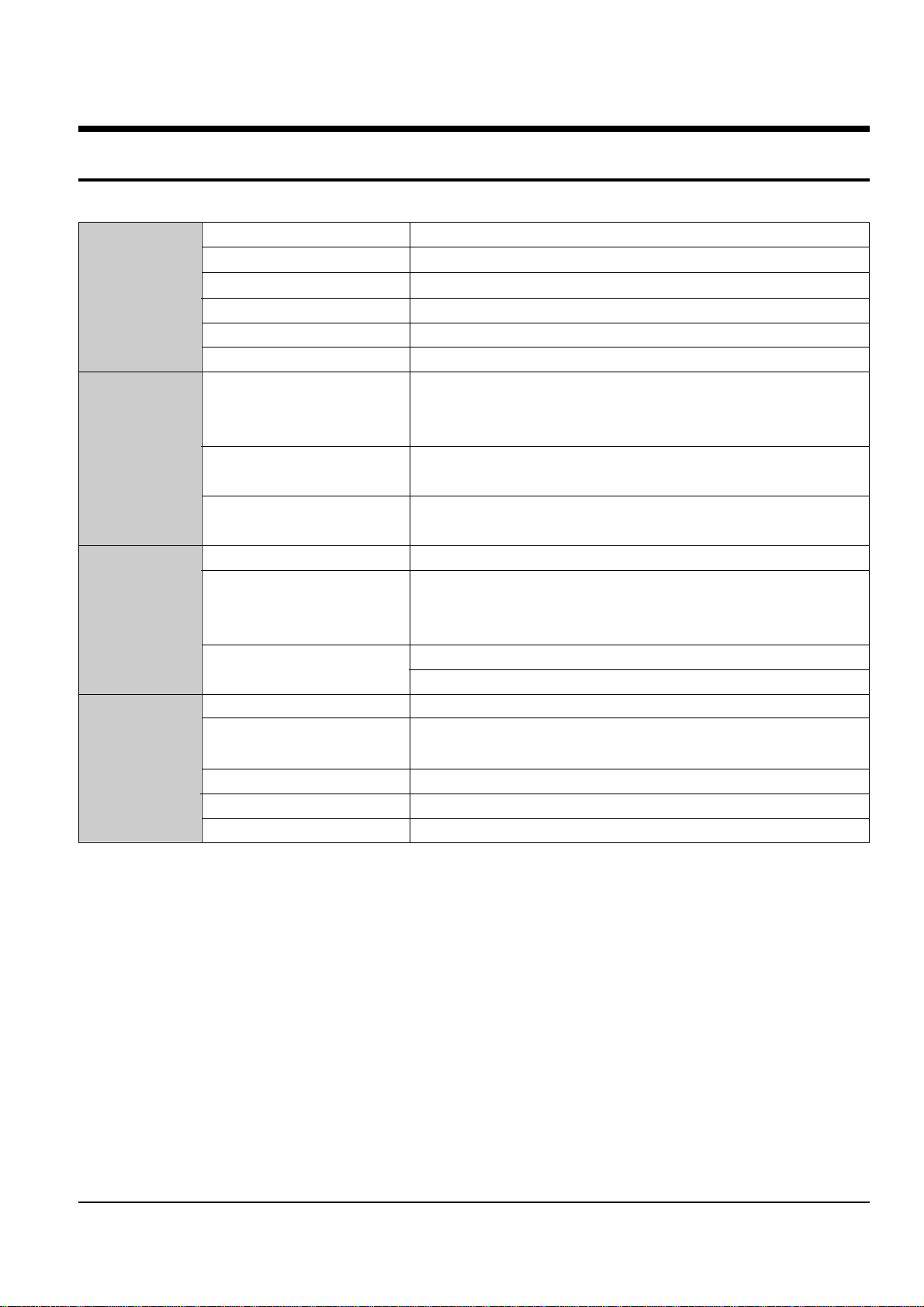
Samsung Electronics 3-1
3. Product Specification
Power Requirements AC120V, 60Hz
Power Consumption 10W
General
Weight 4.0Ibs
Dimensions W 16.9 in x D 8.1 in x H 1.7 in
Operating Temperature Range +41°F to 95°F
Operating Humidity Range 10% to 75%
DVD Reading Speed : 11.45ft/sec.
(Digital Versatile Disc) Approx. Play Time
(Single Sided, Single Layer Disc) : 135min.
Disc CD : 5” Reading Speed : 3.9 to 4.6ft/sec.
(Compact Disc) Maximum Play Time : 74min.
CD : 3
1/2”
Reading Speed : 3.9 to 4.6ft/sec.
(Compact Disc) Maximum Play Time : 20min.
Composite Video 1 channel ; 1.0Vp-p (75ohm load)
Component Video Y : 1.0Vp-p (75ohm load)
Video Output
Pr : 0.70Vp-p (75ohm load)
Pb : 0.70Vp-p (75ohm load)
S-Video Luminance Signal : 1.0Vp-p (75ohm load)
Chrominance Signal : 0.286Vp-p (75ohm load)
2 Channel L(1/L), R(2/R)
*Ferquency Response 48KHz Sampling : 4Hz to 22KHz
Audio Output
96KHz Sampling : 4Hz to 44KHz
*S/N Ratio 110dB
*Dynamic Range 100dB
*Total Harmonic Distortion 0.004%
* : Nominal specification
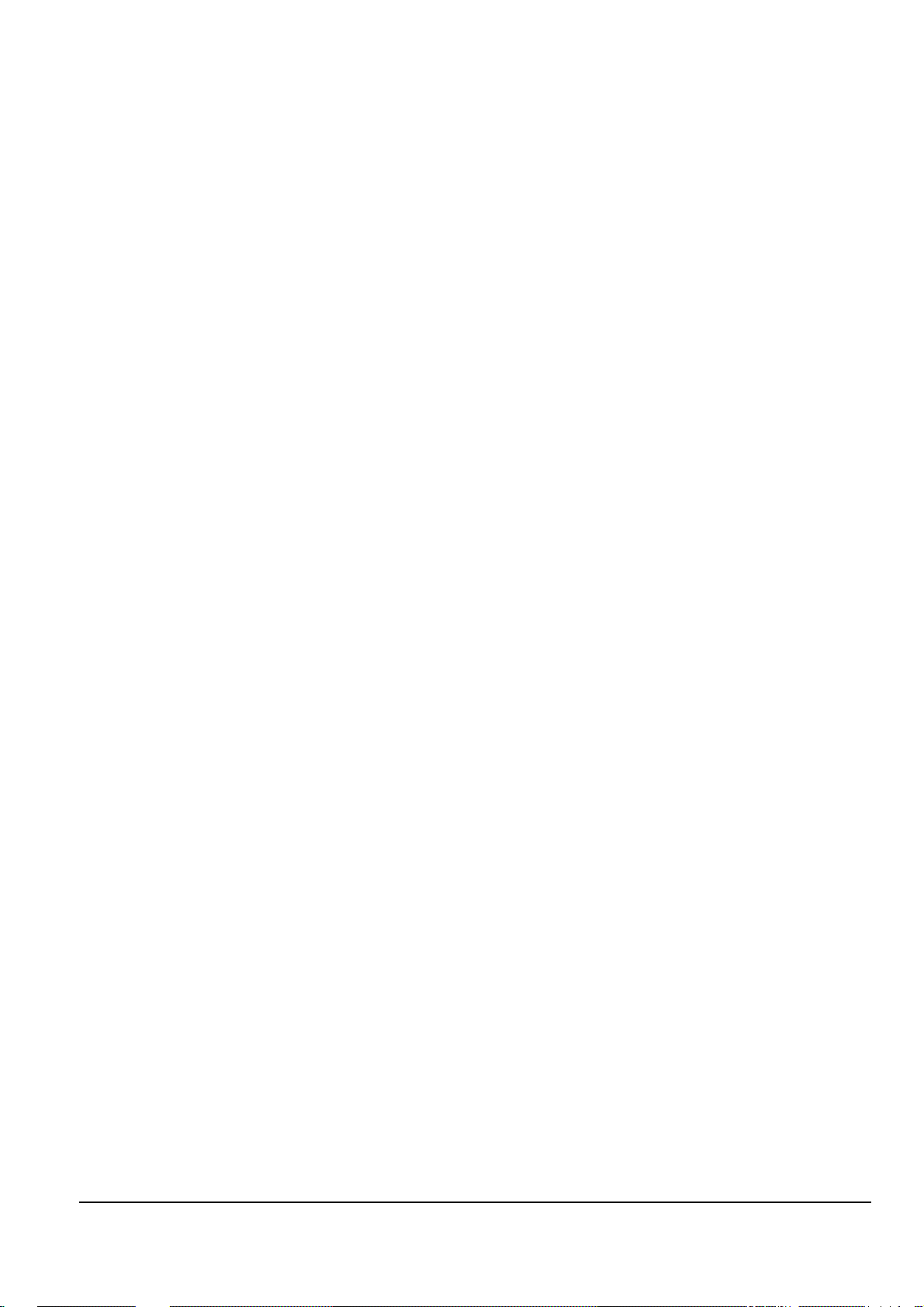
Product Specification
3-2 Samsung Electronics
MEMO
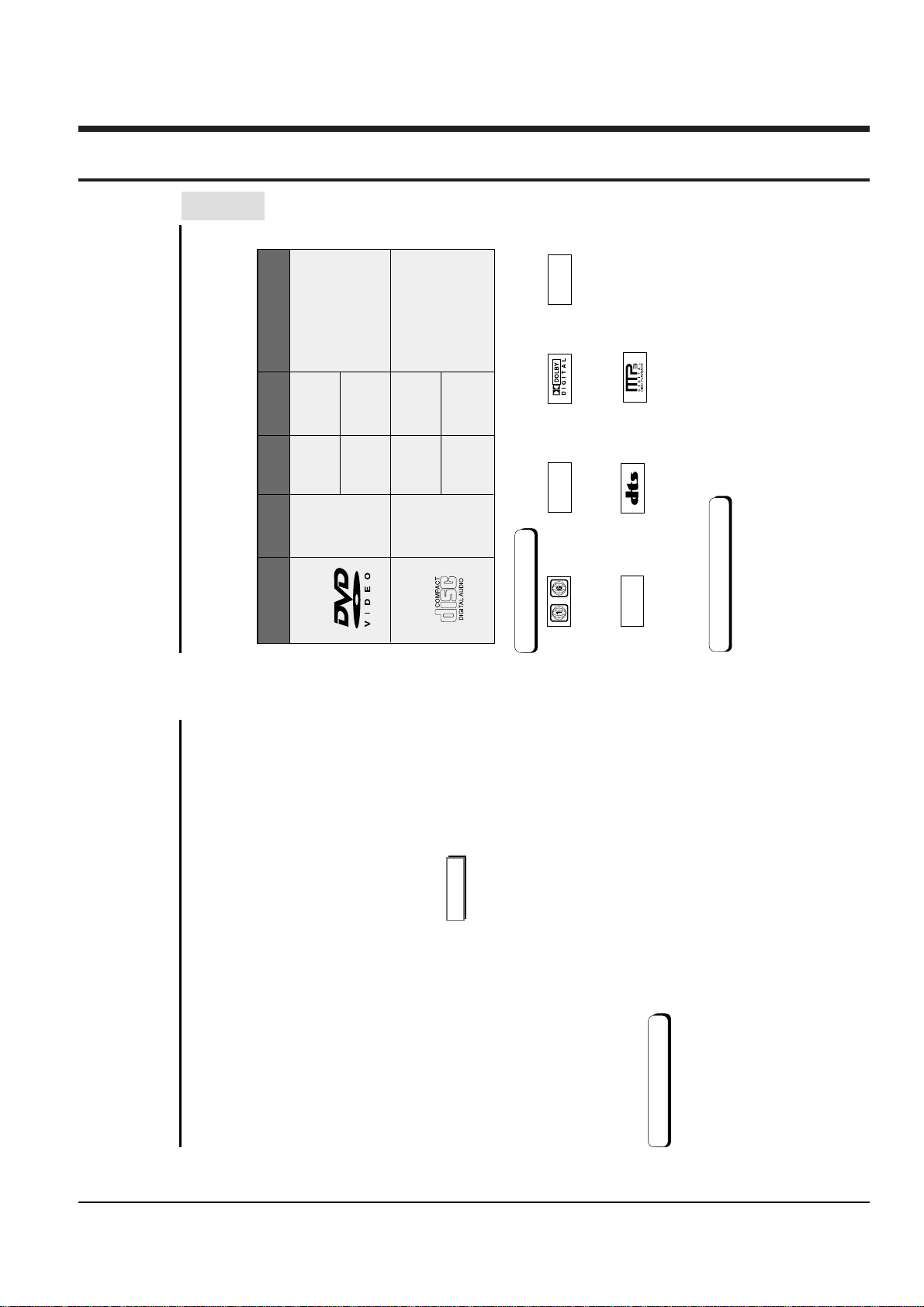
SETUP
General Features
This DVD player is capable of playing the following types of discs with the
corresponding logos:
Both the DVD player and the discs are coded by region. These regional codes must match in order for the
disc to play. If the codes do not match, the disc will not play.
The Region Number for this player is described on the rear panel of the player.
8 9
Play Region Number
Disc Type and Characteristics
5"
31/2"
Single-sided
240 min.
Double-sided
480 min.
Single-sided
80 min.
Double-sided
160 min.
Audio
+
Video
Audio
• CD is recorded as a
Digital Signal with better
audio quality, less
distortion and less
deterioration of audio
quality over time.
• DVD contains excellent
sound and video due to
Dolby Digital and MPEG-2
system.
• Various screen and audio
functions can be easily
selected through the on-
screen menu.
AUDIO-CD
5"
31/2"
74 min.
20 min.
Disc Types
(Logos)
Recording
Types
Disc Size
Max.
Playing Time
Characteristics
DVD
~
DIGITAL
SOUND
STEREO
NTSC
• Play Region Number • NTSC broadcast system
in U.S.A, Canada,
Korea, Japan, etc.
• Dolby Digital disc • Stereo disc
• Digital Audio disc
• DTS disc
• MP3 disc
Disc Markings
Excellent Sound
Dolby Digital, a technology developed by
Dolby Laboratories, provides crystal clear
sound reproduction.
Screen
Both regular and widescreen(16:9) pictures
can be viewed.
Slow Motion
An important scene can be viewed in slow
motion.
Programmed Play
You can program tracks to play in desired
order. (CD)
Parental Control
The parental control allows users to set the
level necessary to prohibit children from
viewing harmful movies such as those with
violence, adult subject matter, etc.
Various On-Screen Menu Functions
You can select various languages
(Audio/Subtitle) and screen angles while
enjoying movies.
Progressive Scan
Progressive scanning creates an improved
picture with double the scan lines of a
conventional interlaced picture.
EZ VIEW
Easy View can convert Letter Box images to
full screen viewing on your conventional TV.
Digital Photo Viewer (JPEG)
You can view Digital Photos on your TV.
Repeat
You can repeat a song or movie simply by
pressing the REPEAT button.
MP3
This unit can play discs created from MP3
files.
Instant Replay
This function is used to replay the previous
10 seconds of the movie from the current
position.
Instant Skip
This function skips playback ahead 10
seconds.
• Many DVD discs are encoded with copy protection. Because of this, you should only connect your
DVD player directly to your TV, not to a VCR. Connecting to a VCR results in a distorted picture from
copy-protected DVD
discs.
• This product incorporates copyright protection technology that is protected by methods claims of certain U.S.
patents and other intellectual property rights owned by Macrovision Corporation and other rights owners.
Use of this copyright protection technology must be authorized by Macrovision Corporation, and is intended
for home and other limited viewing uses only unless otherwise authorized by Macrovision Corporation.
Reverse engineering or disassembly is prohibited.
* Discs which cannot be played with this player.
• DVD-ROM • DVD-RAM
• CD-ROM • CDV
• CDI
• HD layer of super Audio CD
• CDGs play audio only, not graphics.
* Ability to play back may depend on recording
conditions.
• DVD-R, +R • CD-RW
• DVD+RW, -RW
* It may not play CD-R, CD-RW and DVD-R in all
cases due to the type of disc or condition of the
recording.
NOTE
COPY PROTECTION
Samsung Electronics 4-1
4. Operating Instructions
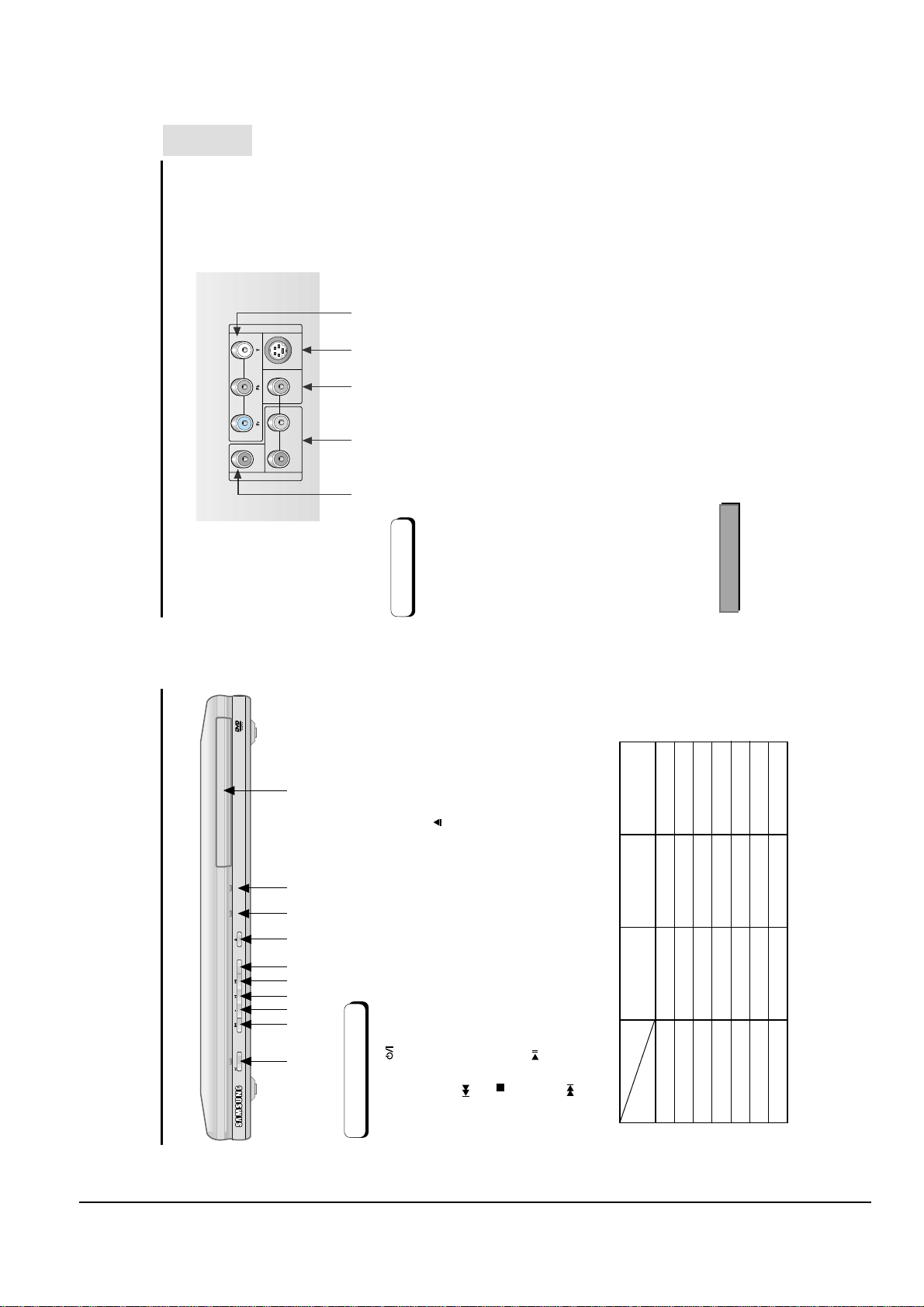
Operating Instructions
4-2 Samsung Electronics
COAXIAL
AUD IO
V ID EO
R - AUDIO - L VIDEO S-VIDEO
Description-Rear Panel
SETUP
12345
If Progressive Scan is supported, follow the TV User’s Manual’s instructions regarding
Progressive Scan settings in the TV’s menu system.
• Consult your TV User’s Manual to find out if your TV supports Progressive Scan.
Rear Panel
• Easy View can convert Letter Box images to full
6. EZ VIEW
EZ VIEW LOADINGPLAY
Use to connect to an A/V Amplifier that contains a Dolby Digital or DTS decoder.
• Use either a coaxial digital cable to connect to a compatible Dolby Digital receiver.
1. DIGITALAUDIO OUT JACKS
screen viewing on your conventional TV.
2. ANALOG AUDIO OUT JACKS
• Press to open and close the disc tray.
7. OPEN/CLOSE ( )
8. PLAY
• Connect to the Audio input jacks of your television, audio/video receiver, or VCR.
• Use a video cable to connect to the Video input jack on your television.
3. VIDEO OUT JACK
• When playing the disc, the Play LED lights.
• When loading the disc, the Loading LED lights.
9. LOADING
Use the S-Video cable to connect this jack to the S-Video jack on your television for a higher picture quality.
• The Video Output in Setup Menu must be set to the 525i or S-Video.
•
• The Video Output in Setup Menu must be set to the S-Video.
4. S-VIDEO OUT JACK
• Place the disc here.
10. DISC TRAY
video. Along with S-Video, Component Video provides the best picture quality.
• Use these jacks if you have a TV with Component Video in jacks. These jacks provide Pr, Pb and Y
• If 525p Video Output is selected in Setup Menu, progressive scan mode will work.
5. COMPONENT VIDEO OUT JACKS
• If 525i Video Output is selected in Setup Menu, interlaced scan mode will work.
Important Note
• If 525P Video Output is selected in Setup Menu, Video and S-Video will not work.
(Red) (Green) (Yellow)
34 56 7 8 9 10
Power LED Play LED Loading LED
2
1
Power off/Standby O X X
no disc X X O
Stop X X O
Loading X X Blink
Play/Skip X O X
Search/Pause X Blink X
Front Panel Controls
1. STANDBY/ON ( )
2. SKIP ( )
Power LED lights. If you press the STANDBY/ON
button to turn on the player.
The LED goes out.
• When the player is plugged in, the
• Use to skip a scene or music.
• Stops disc play.
• Begin or pause disc play.
3. STOP ( )
4. PLAY/PAUSE ( )
• Use to skip a scene or music.
5. SKIP ( )
Error Blink Blink Blink
STANDBY/ON
Description-Front Panel
10 11
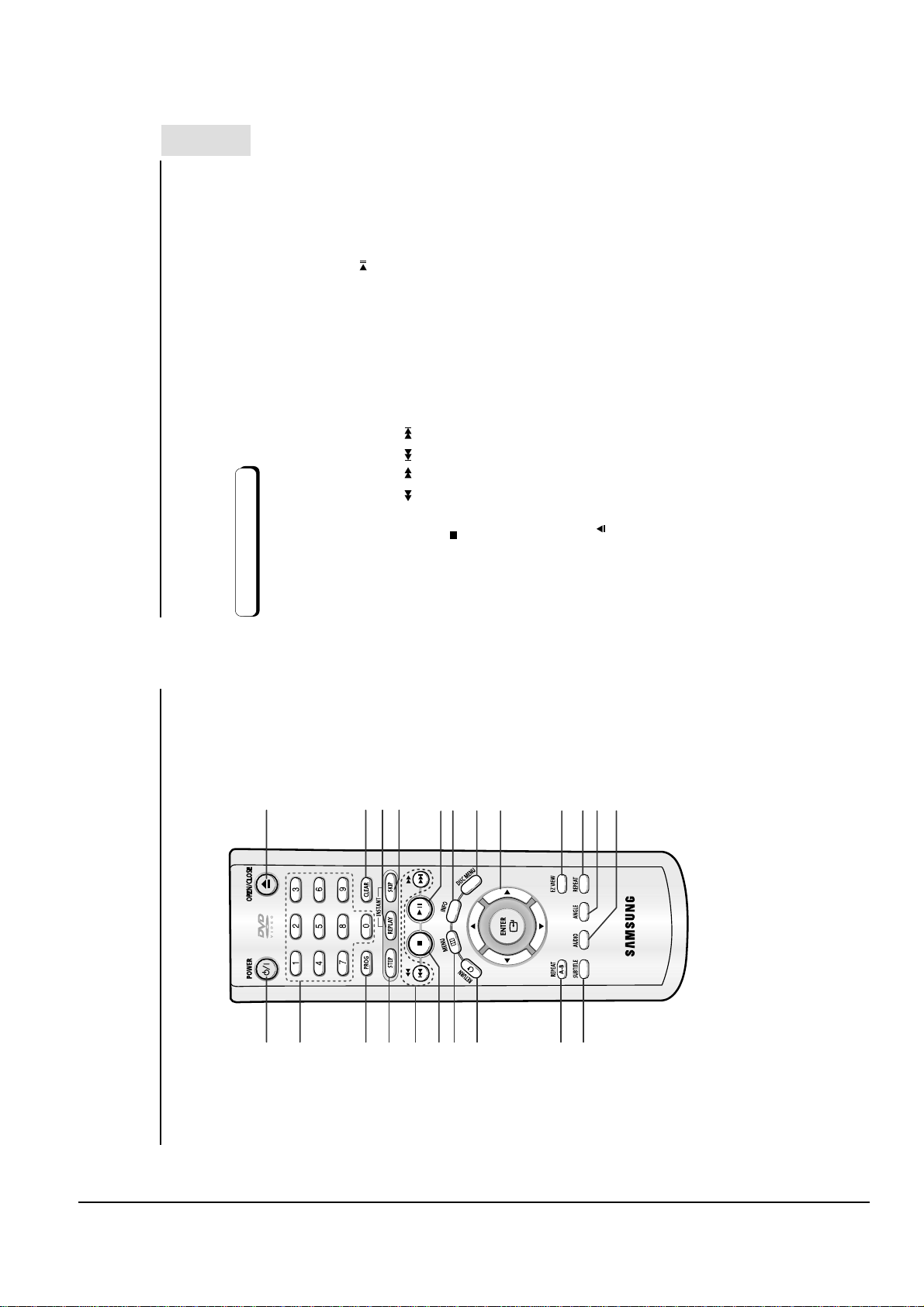
Operating Instructions
Samsung Electronics 4-3
SETUP
seconds of the movie from the current position.
• This function is used to replay the previous 10
• This function skips playback ahead 10 seconds.
• Begin/Pause disc play.
13. INSTANT REPLAY Button
14. INSTANT SKIP Button
• Displays the current disc mode.
15. PLAY/PAUSE Button ( )
16. INFO Button
Tour of the Remote Control
DVD Function Buttons
• Turns the power on or off.
1. DVD POWER Button
• Allows you to program a specific order.
2. NUMBER Buttons
3. PROG Button
• Advances play one frame at a time.
• Allows you to search forward/backward through
4. STEP Button
5. SEARCH/SKIP buttons ( / , / )
121314
screen viewing on your conventional TV.
• Brings up the Disc menu.
• This button functions as a toggle switch.
• Easy View can convert Letter Box images to full
(UP/DOWN or LEFT/RIGHT Buttons)
17. DISC MENU Button
18. ENTER/DIRECTION Button
19. EZ VIEW Button
a disc. Use to skip the title, chapter or track.
6. STOP Button ( )
7. MENU Button
151617
• Brings up the DVD player’s setup menu.
• Returns to a previous menu.
8. RETURN Button
18
disc.
• Allows you to repeat play a title, chapter, track, or
20. REPEAT Button
• Use to mark a segment to repeat between Aand B.
9. REPEAT A-B Button
10. SUBTITLE Button
192021
21. ANGLE Button
11. OPEN/CLOSE ( ) button
a disc.
• Use to access various camera angles on a DVD.
• Use this button to access various audio functions on
22. AUDIO Button
screen.
• Use to remove menus or status displays from the
• To open and close the disc tray.
12. CLEAR Button
22
111
2
Tour of the Remote Control
3
4
5
678
9
10
12 13
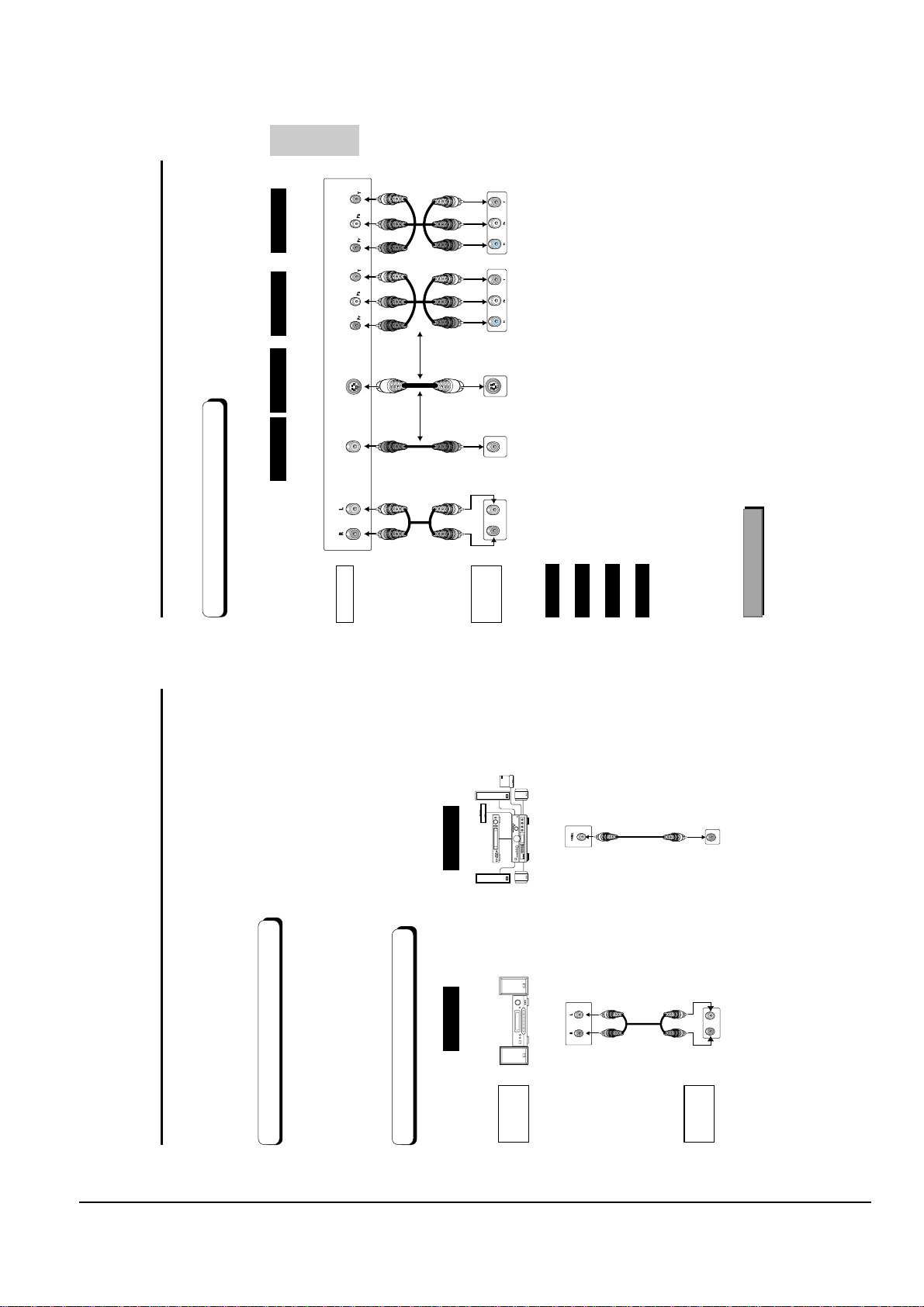
Operating Instructions
4-4 Samsung Electronics
R - AUDIO - L
VIDEO S-VIDEO
R - AUDIO - L
COAXIAL
CONNECTIONS
picture
Method 4
Optimum
Best
picture
Method 3
Better
picture
Method 2
Good
picture
Method 1
Video
S-Video
AV Cable
Cables
Cable
Component Video Jacks Component Video Jacks
S-Video Jack
OR OR
Video Output Jack
Basic Audio
Connection to a TV (For Video)
TV (Normal, Widescreen, Projection, etc..)
TV
DVD
Player
Audio Output Jacks
DVD Player + TV with Video Input Jack
(The Video Output in Setup Menu must be set to the S-Video or 525i.)
DVD Player + TV with S-Video Input Jack
Method 1
Dolby Digital Decoder
Digital Audio Input Jack
Video or S-Video on your TV. And then select 525p(480p) out of Video Output in Setup
Menu. Within 10 seconds, change the external input of TV to 525p(480p or Component)
(The Video Output in Setup Menu must be set to the S-Video.)
DVD Player + TV with Component Video Jacks
(The Video Output in Setup Menu must be set to the 525i.)
DVD Player + TV with Progressive Scan Jacks.
(The Video Output in Setup Menu must be set to the 525p.)
• If 525p Video Output is selected in Setup Menu, Video and S-Video will not work.
• Depending on your TV, your hookup for Method 4 may differ from the illustration.
Method 2
Method 3
Method 4
and then select "Yes" (See Page 44)
• If you want to convert Video Output to the Progressive Scan, you have to first connect
Important Note
Consult your TV User’s Manual to find out if your TV supports Progressive Scan.
If Progressive Scan is supported, follow the TV User’s Manual’s instructions regarding Progressive
Scan settings in the TV’s menu system.
Before Connecting the DVD Player
Choosing a Connection Choosing a Connection
The following shows examples of connections commonly used to connect the DVD player
with a TV and other components.
connecting for more information on those particular components.
you connect or disconnect any cables.
• Always turn off the DVD player, TV, and other components before
• Refer to the owner’s manual of the additional components you are
Method 1 Method 2
Connection to an Audio System
AUDIO
SYSTEM
2ch Amplifier
Audio Input Jacks
DVD
Player
Analog Audio Out Digital Audio Out
14 15
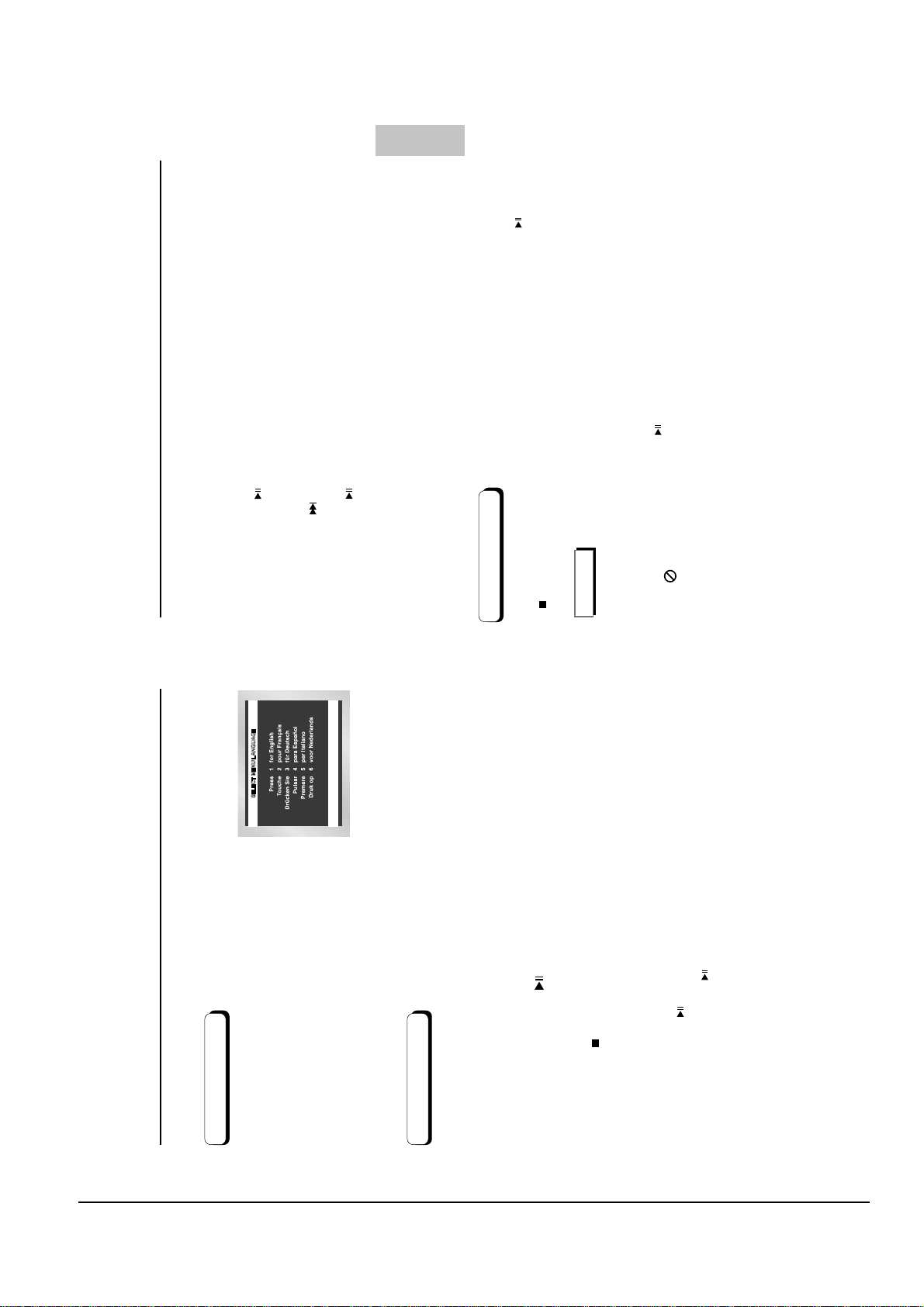
Operating Instructions
Samsung Electronics 4-5
BASIC
FUNCTIONS
Step Motion Play (Only DVD)
Press the STEP button on the remote during play.
7
(You can only perform step motion play in the forward direction.)
- Each time the button is pressed, a new frame will appear.
- No sound is heard during STEP mode.
- Press PLAY/PAUSE ( ) to resume normal play.
Slow Motion Play (Only DVD)
Press and hold the button to choose the play speed between 1/8, 1/4 and 1/2 of normal during
PAUSE or STEP mode.
- No sound is heard during slow mode.
- Press PLAY/PAUSE ( ) to resume normal play.
8
- Reverse slow motion play will not work.
RESUME function
When you stop disc play, the player remembers where you stopped, so when you press PLAY ( ) again,
it will pick up where you left off. (unless the disc is removed or the player is unplugged, or if you press the STOP
NOTE
( ) button twice.)
• If the player is left for 5 minutes in pause mode, it will stop.
(Automatic Power-Off Function)
saver will be activated. Press the PLAY ( ) button to resume normal play.
• If the player is left in the stop mode for more than 30 minutes, the power will automatically shut off.
• If the player is left in the stop mode for more than one minute without any user interaction, a screen
• This icon indicates an invalid button press.
Play
Before Play
mode.
• Turn on your TV and press the TV/VIDEO button to select the video
• Turn on your Audio System and select AUX, CD or DVD.
Playing a Disc Playing a Disc
After plugging in the player, the first time you press the DVD
time.)
POWER button, this screen comes up :
If you want to select the language, press a NUMBER button.
(This screen will only appear when you plug in the player for the first
Press the OPEN/CLOSE button.
The STANDBY indicator light goes out and the tray opens.
Place a disc gently into the tray with the disc’s label
facing up.
Press the PLAY/PAUSE ( ) button or OPEN/CLOSE
button to close the disc tray.
Stopping Play
Press the STOP ( ) button during play.
Removing Disc
1
2
3
4
Press the OPEN/CLOSE button.
Pausing Play
Press the PLAY/PAUSE ( ) or STEP button on the remote during play.
- Screen stops, no sound.
- To resume, press PLAY/PAUSE ( ) button once again.
5
6
16 17
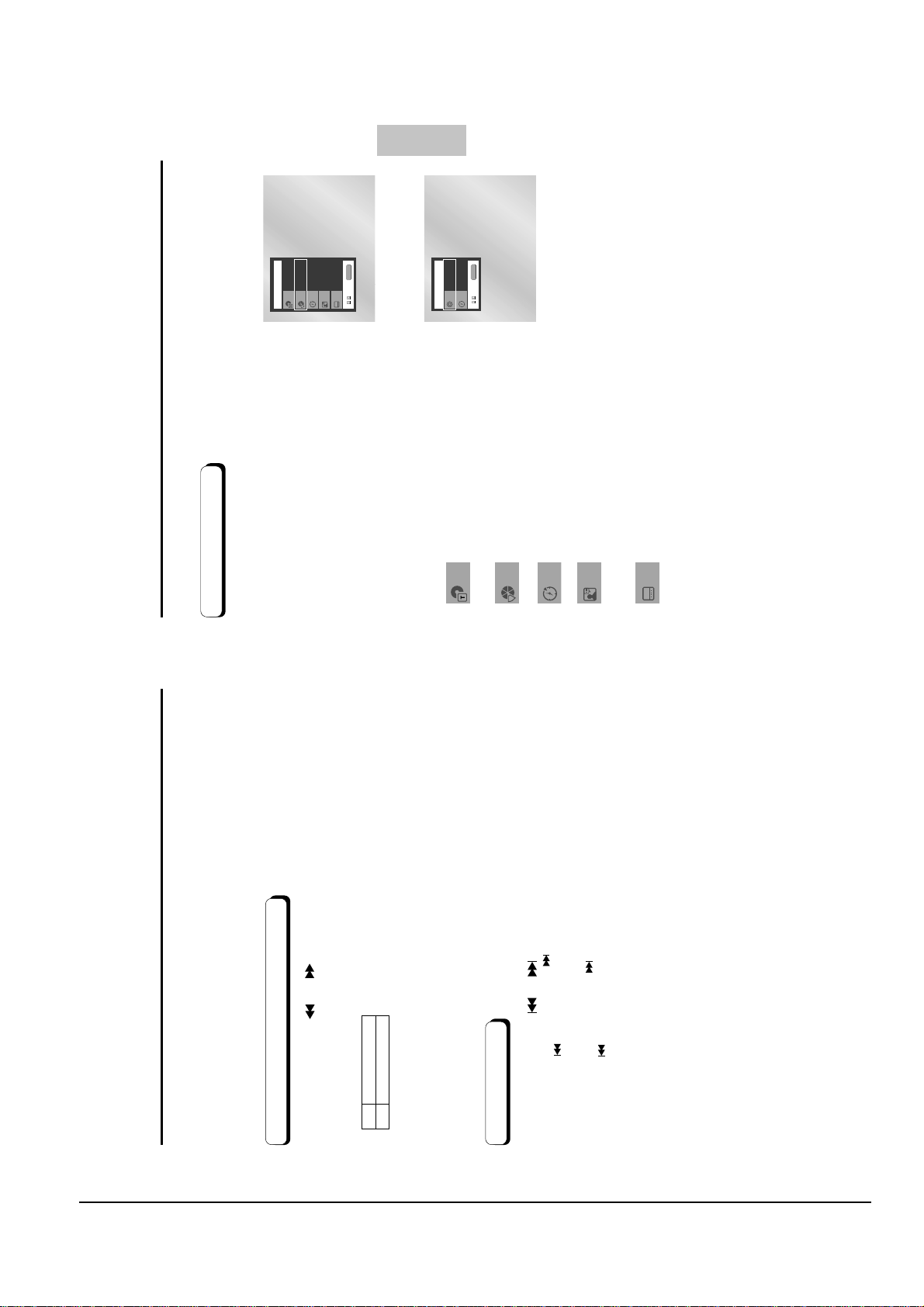
Operating Instructions
4-6 Samsung Electronics
DVD
Title
Time
Audio
Chapter
Subtitle
01020:00:13
ENG 5.1CH
Off
ENTER
CD
Track
Time
01
0:00:48
ENTER
Title
Chapter
Time
Audio
Subtitle
BASIC
FUNCTIONS
DVD
directly access a title, chapter or to start the playback from
the desired time.
During play, press the INFO button on the remote.
Use the UP/DOWN buttons to select the desired
1
item.
2
When Playing a DVD/CD
• You may use the number buttons of the remote control to
Use the LEFT/RIGHT buttons to make the desired
setup.
3
CD
Most DVD discs are recorded in chapters so that you
can quickly find a specific passage (similar to tracks
on an audio CD).
Allows playback of the film from a desired time.
To access the desired title when there is more than
one in the disc. For example, if there is more than one
movie on a DVD, each movie will be identified.
To make the screen disappear, press the INFO
button again.
You must enter the starting time as a reference.
4
Refers to the language of the film soundtrack.
In the example, the soundtrack is played in English
5.1CH. ADVD disc can have up to eight different
soundtracks.
Refers to the subtitle languages available in the disc.
You will be able to choose the subtitle languages or,
if you prefer, turn them off from the screen.
A DVD disc can have up to 32 different subtitles.
2X, 8X, 32X, 128X
2X, 4X, 8X
Searching through a Chapter or Track
Using the Search & Skip Functions Using the Display Function
During play, you can search quickly through a chapter or track or use the skip
function to jump to the next selection.
Press the SEARCH ( or ) button on the remote for more than 1 second.
DVD
button.
CD
If you want to search at a faster speed on the DVD or CD, press and hold the
Skipping Tracks
If you press the button, it moves to the beginning of the chapter.
One more press makes it move to the beginning of the previous chapter.
If you press the button, it moves to the beginning of the track. One more
During play, press the or button.
• When playing a DVD, if you press the button, it moves to the next chapter.
press makes it move to the beginning of the previous track.
• When playing a CD, if you press the button, it moves to next track.
18 19
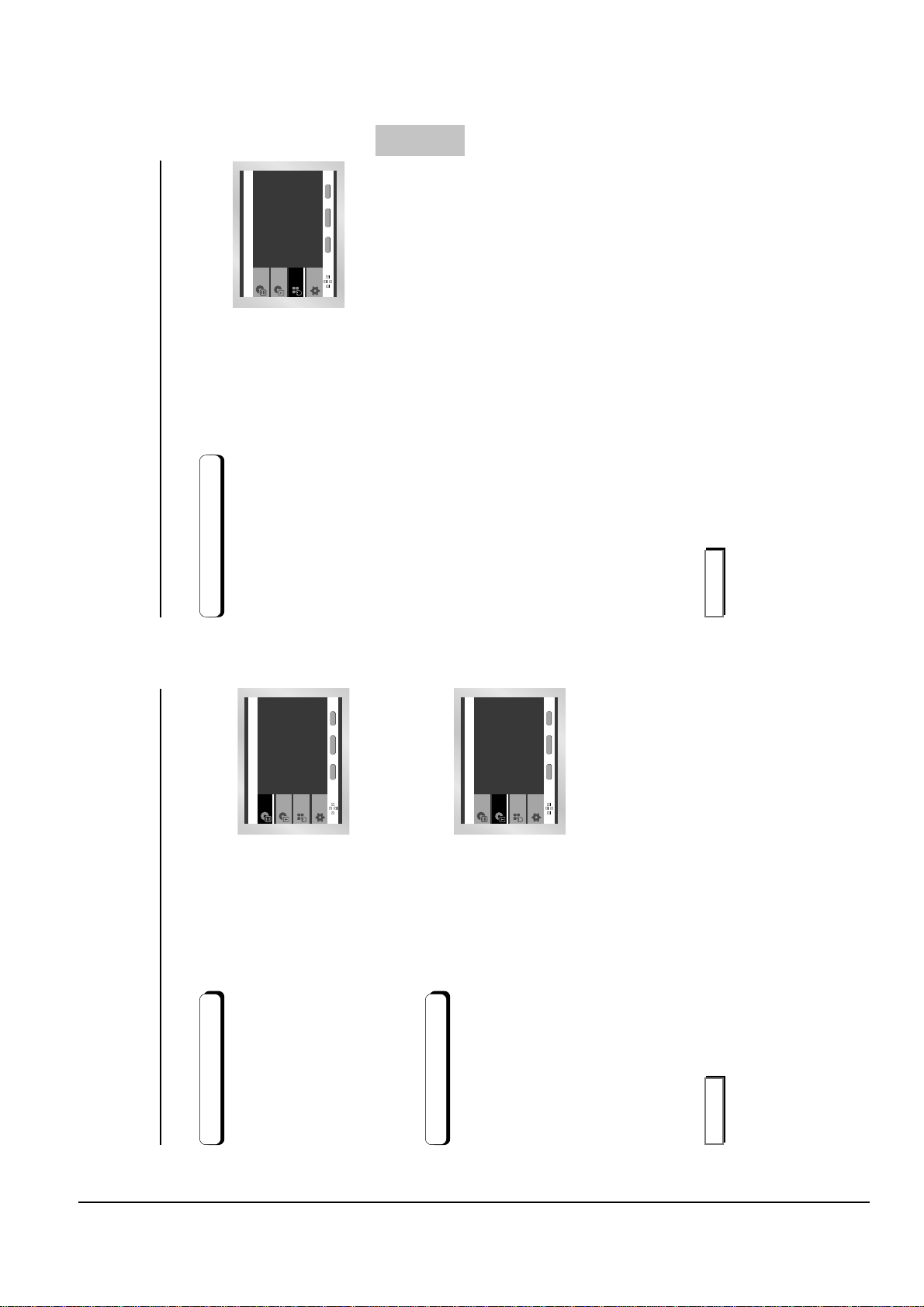
Operating Instructions
Samsung Electronics 4-7
BASIC
Setup
Press ENTER key
for Disc Menu
Title Menu
Function
Disc Menu
ENTER RETURN MENU
Setup
Disc Menu
Title Menu
Function
ENTER RETURN MENU
Press ENTER key
for Title Menu
Setup
Title Menu
Disc Menu
Function
Info
Zoom
Bookmark
Repeat
EZ View
ENTER RETURN MENU
FUNCTIONS
Using the Function Menu
- Info (See Page 19)
- Zoom (See Page 32)
- Bookmark (See Page 31)
Press the MENU button during playback.
Use the UP/DOWN buttons to highlight Function,
then press the RIGHT or ENTER button.
Function selection screen appears: Info, Zoom,
Using the Function Menu
1
2
Bookmark, Repeat and EZ View.
3
- Repeat (See Page 22)
- EZ View (See Page 24~25)
Use the UP/DOWN button to highlight one of the 5
functions. Then press the RIGHT or ENTER button
to access the function.
4
NOTE
• You can also directly select the parts of these functions using their respective buttons on the remote.
During the playback of a DVD disc, press the
MENU button on the remote.
Using the Disc Menu
Using the Disc and Title Menu
Select Disc Menu using the UP/DOWN buttons,
then press the RIGHT or ENTER button.
1
2
During the playback of a DVD disc, press the
MENU button on the remote.
Select Title Menu using the UP/DOWN buttons,
Using the Title Menu
1
then press the RIGHT or ENTER button.
2
NOTE
• Depending on the disc, the Title and Disc Menus may not work.
• Title Menu will only be displayed if there are at least two titles in the disc.
• You can also use the Disc Menu, using the DISC MENU button on the remote.
20 21
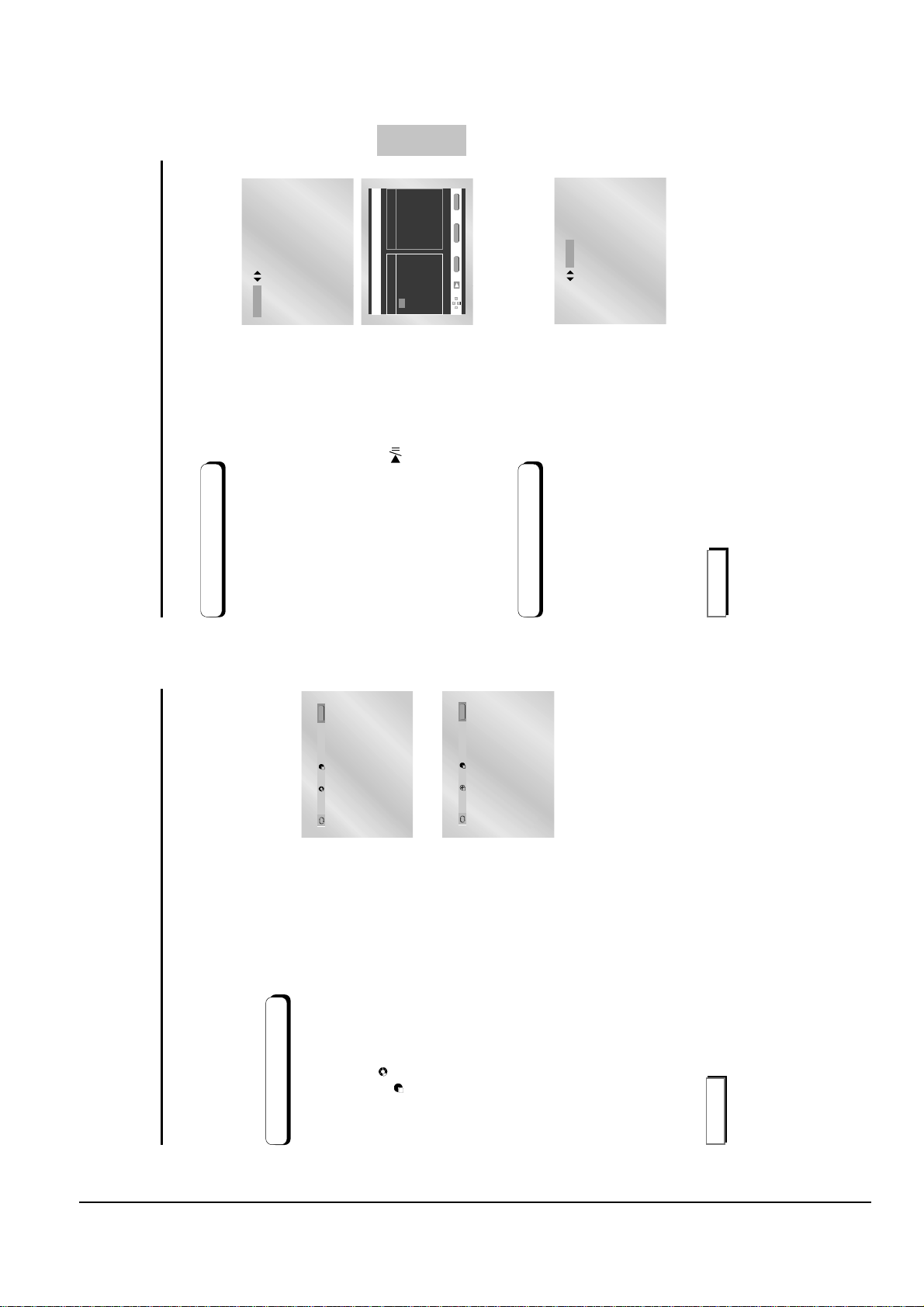
Operating Instructions
4-8 Samsung Electronics
Off 01 01 A - B
ENTER
T
Off 01 01 A - B
ENTER
D
T
PROGRAM
Random
PROGRAM 01
Track
05 06 07 08
09 10 11 12
13 14 15 16
- - - - - - - -
- - - - - - - -
- - - - - - - -
- - - - - - - -
- - - - - - - -
Program order
01 02 03 04
ENTER RETURN CLEAR
T
BASIC
FUNCTIONS
Random
PROGRAM
Program Play (CD)
Press the PROG button.
Use the LEFT/RIGHT buttons to select
PROGRAM. Press the ENTER button.
1
2
DVD
Use the LEFT/RIGHT/UP/DOWN buttons to
select the first track to add to the program.
Press the ENTER button. The selection
numbers appear in the Program Order box.
Press the PLAY/PAUSE ( ) button.
The disc will be played in programmed order.
3
4
CD
Random Play (CD)
Press the PROG button.
Use the LEFT/RIGHT buttons to select Random.
Press the ENTER button.
The disc will be played in random order.
1
2
NOTE
• Depending on the disc, the Program and Random Play functions may not work.
Random Play.
• PROGRAM/Random playback cannot be used if the disc contains more than two types of file extensions.
• This unit can support a maximum of 20 programmed order.
• While in playback mode, press the CLEAR button on the remote control to cancel Programmed Play or
REPEATA-B button
function starts. (A)
function ends. (B)
'REPEATA-B' button again.
Press the REPEAT button on the remote.
Repeat screen appears.
Select Chapter, Title or A-B using the
LEFT/RIGHT buttons.
• Chapter ( ) : repeats the chapter that is playing.
• Title ( ) : repeats the title that is playing.
• A-B : repeats a segment of the disc that you select.
Press ENTER.
To return to normal play, press REPEAT again,
then press the LEFT/RIGHT buttons to select Off
and press ENTER.
*
• Press the REPEATA-B button to select the point where the
When playing a DVD
Repeat Play Program Play & Random Play
Repeat the current track, chapter, title, a chosen section (A-B), or all of the disc.
1
2
3
4
• Press the REPEATA-B button to select the point where the
5 seconds has elapsed after point (A) has been set.
• To terminate the function, press the 'CLEAR' button or the
• A-B REPEAT does not allow you to set point (B) until at least
NOTE
• DVD repeats play by chapter or title, CD repeats play by disc or track.
• Depending on the disc, the Repeat function may not work.
22 23
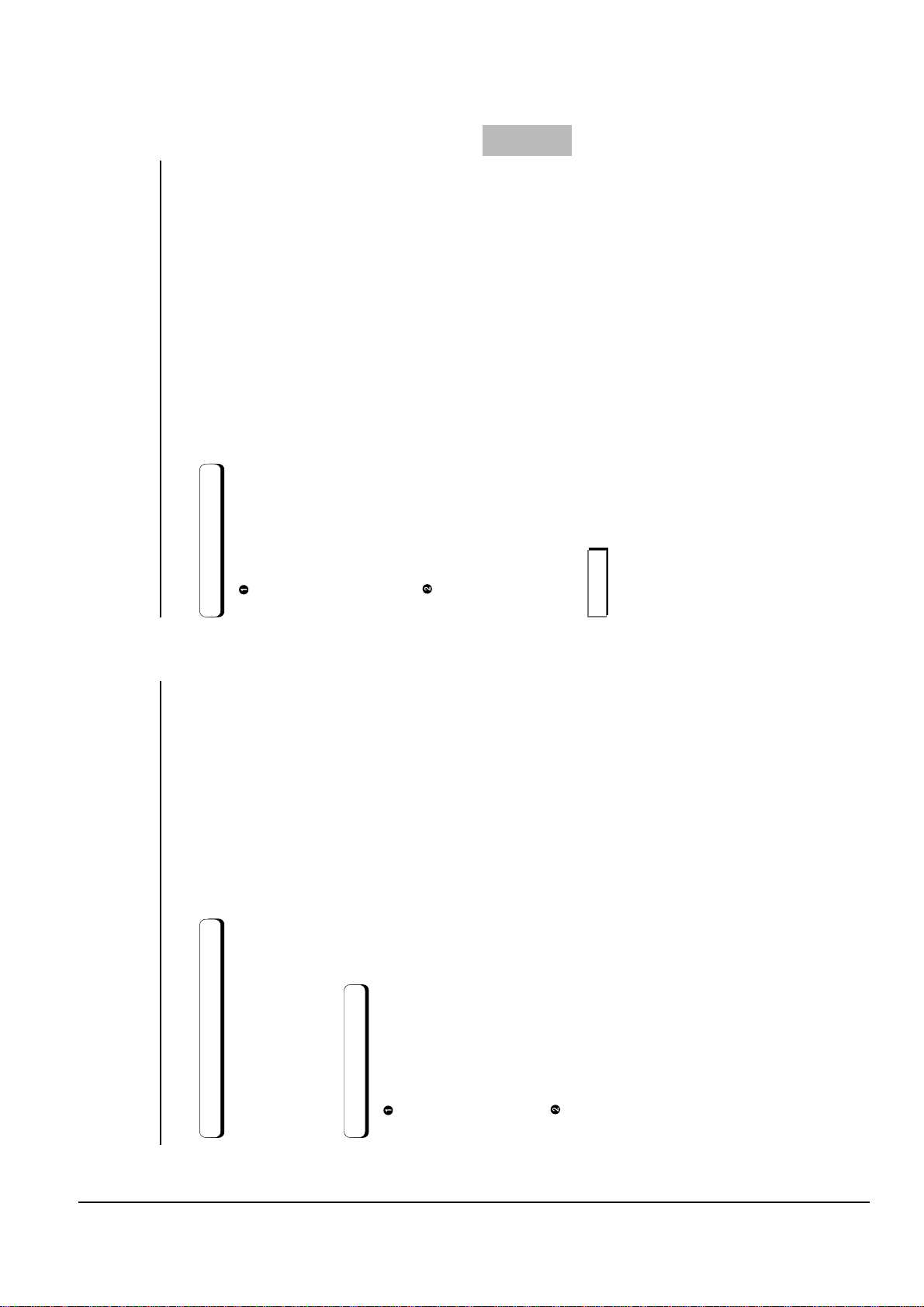
Operating Instructions
Samsung Electronics 4-9
Adjusting the Aspect Ratio (EZ View)
ADVANCED
FUNCTIONS
Displays the content of the DVD title in 16:9 aspect ratio.
The black bars will appear at the top and bottom of the screen.
The left and right of the screen are cut off and displays the central
For 16:9 aspect ratio discs
• 4:3 Letter Box
portion of the 16:9 screen.
• 4:3 Pan Scan
• Screen Fit
If you are using a 4:3 TV
The top and bottom of the screen are cut off and the full screen
appears. The picture will look vertically stretched.
The top, bottom, left and right of the screen are cut off and the central
portion of the screen is enlarged.
• Zoom Fit
Displays the content of the DVD title in 4:3 aspect ratio.
The top and bottom of the screen are cut off and the full screen
For 4:3 aspect ratio discs
• Normal Screen
appears. The picture would look vertically stretched.
• Screen Fit
The top, bottom, left and right of the screen are cut off and the central
portion of the screen is enlarged.
• Zoom Fit
NOTE
• This function may behave differently depending on the type of disc.
Displays the content of the DVD title in 16:9 aspect ratio.
The top and bottom of the screen are cut off. When playing a
2.35:1 aspect ratio disc, the black bars at the top and bottom of the
screen will disappear. The picture will look vertically stretched.
(Depending on the type of disc, the black bars may not disappear
completely.)
The top, bottom, left and right of the screen are cut off and the central
Adjusting the Aspect Ratio (EZ View)
For 16:9 aspect ratio discs
• Wide Screen
setting in the initial setup menu.
• The screen size changes when the button is pressed repeatedly.
Press the EZ VIEW button.
To play back using aspect ratio (DVD)
correct aspect ratio in the initial setup (See page 44).
• The screen zoom mode operates differently depending on the screen
• To ensure correct operation of the EZ VIEW button, you should set the
If you are using a 16:9 TV
• Screen Fit
portion of the screen is enlarged.
• Zoom Fit
Displays the content of the DVD title in 16:9 aspect ratio.
The picture will look horizontally stretched.
The top and bottom of the screen are cut off and the full screen
appears. The picture will look vertically stretched.
The top, bottom, left and right of the screen are cut off and the central
portion of the screen is enlarged.
When a 4:3 DVD is viewed on a 16:9 TV, black bars will appear at
the left and right of the screen in order to prevent the picture from
For 4:3 aspect ratio discs
• Normal Wide
• Screen Fit
• Zoom Fit
looking horizontally stretched.
• Vertical Fit
24 25
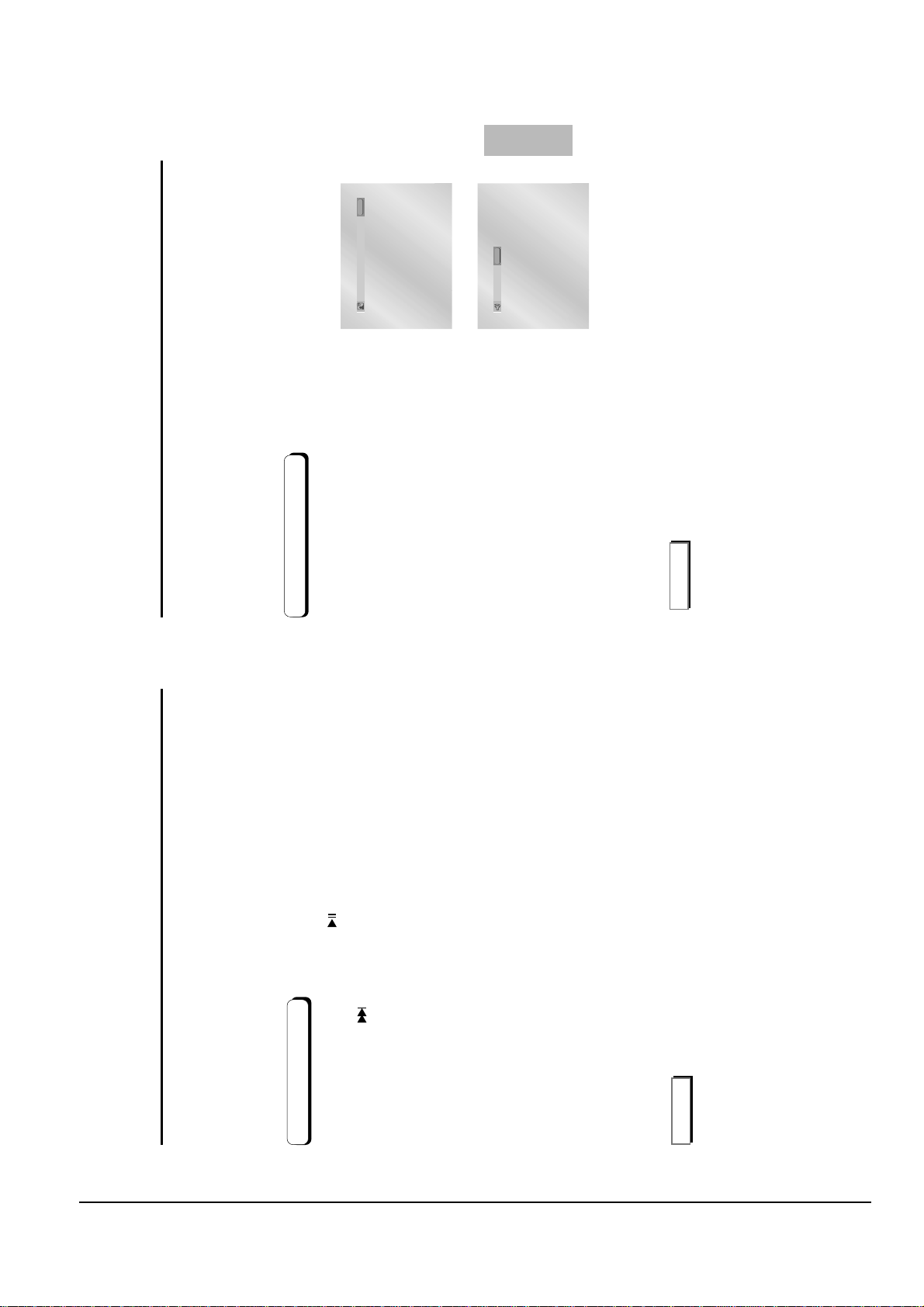
Operating Instructions
4-10 Samsung Electronics
ENG
DOLBY DIGITAL 5.1CH
AUDIO
Stereo
AUDIO
ADVANCED
FUNCTIONS
Selecting the Audio Language
Using the AUDIO button
You can select a desired language quickly and easily with the AUDIO button.
DVD
Press the AUDIO button.
The Audio changes when the button is pressed
repeatedly.
- The audio languages are represented by abbreviations.
1
2
CD
Press the AUDIO button to select Stereo, Left
or Right. (On CD)
3
NOTE
• This function depends on what languages are encoded on the disc and may not work with all DVDs.
Refer to “Setting Up the Language Features” on page 41.
How to have the same audio language come up whenever you play a DVD;
• ADVD disc can contain up to 8 audio languages.
•
During play, press the PLAY/PAUSE ( ) button.
Press and hold the button to choose the play speed between 1/8, 1/4, and 1/2
of normal during PAUSE or STEP mode.
Press the REPEATA-B button to select the point where the function starts. (A)
When playing a DVD
Slow Repeat play
This feature allows you slowly to repeat scenes containing sports, dancing,
musical instruments being played etc. so you can study them more closely.
1
2
Press the REPEATA-B button to select the point where the function ends. (B)
3
4
NOTE
• The disc will play from Ato B repeatedly at the speed you chose.
• To terminate the function, press the 'CLEAR' button or the 'REPEATA-B' button again.
• A-B REPEAT does not allow you to set point (B) until at least 5 seconds has elapsed after point (A) has been set.
26 27
