Samsung DVD-E139, DVD-P239 User Manual
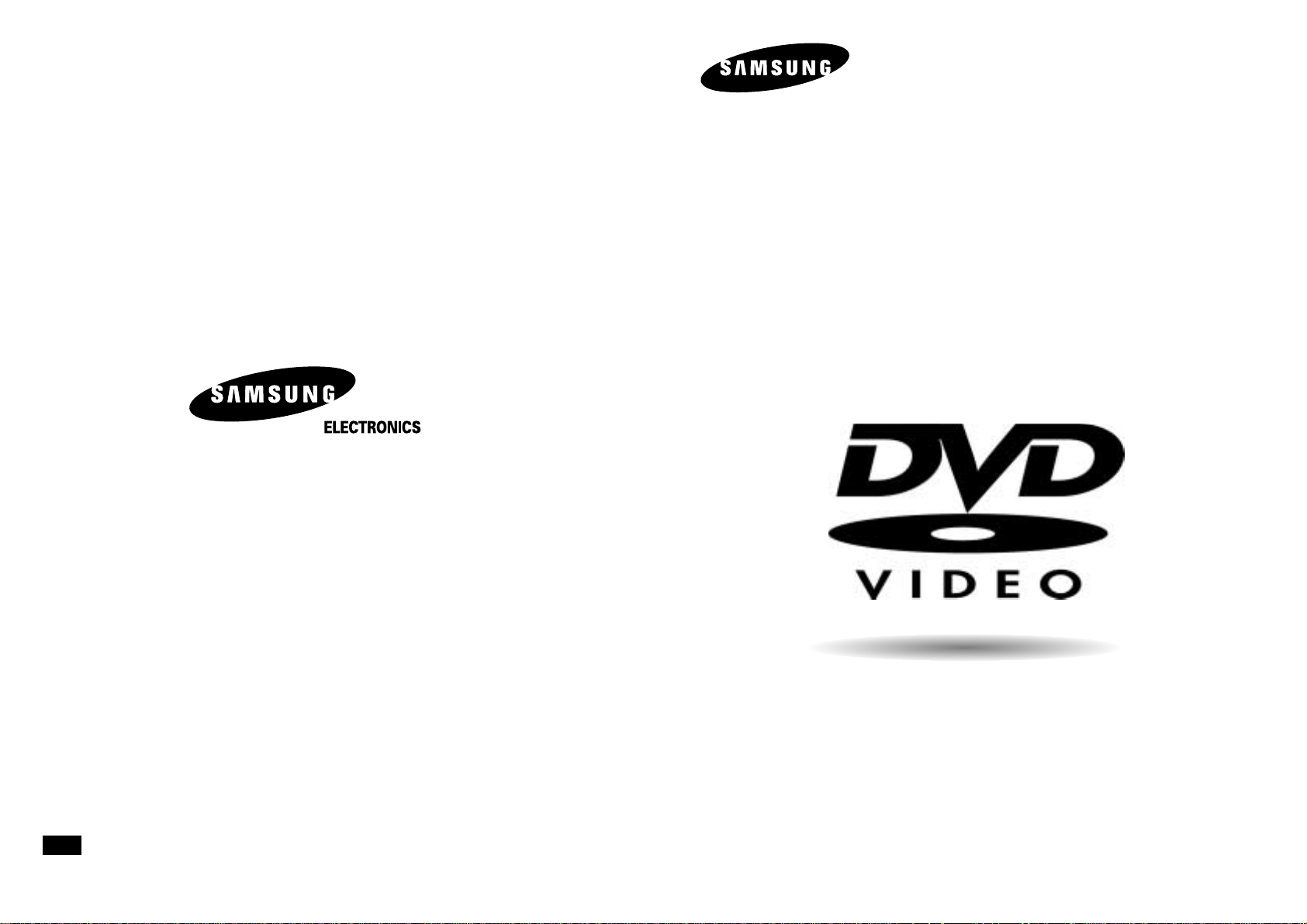
ENG
DVD PLAYER
DVD-E139
DVD-P239
AK68-00141N
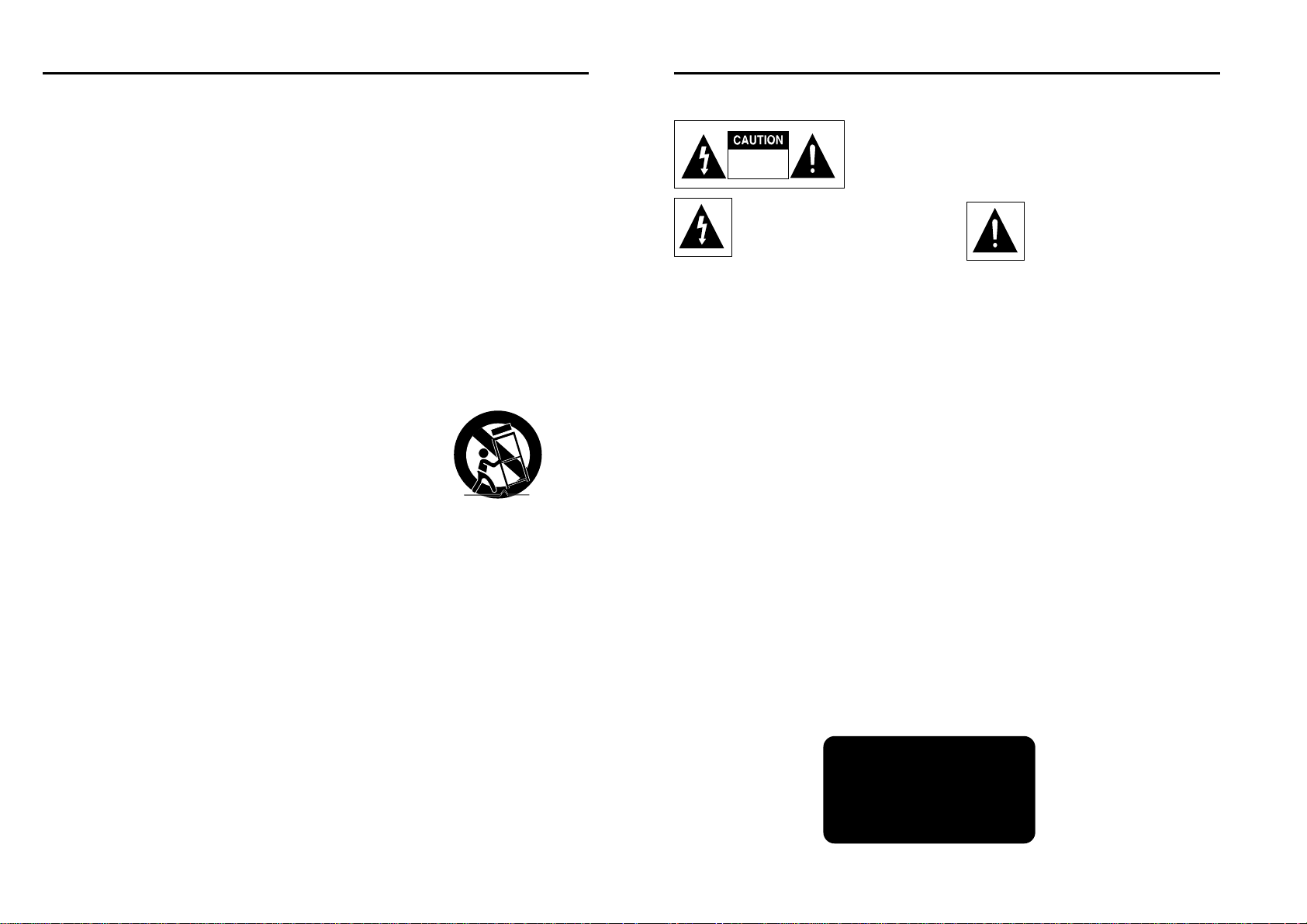
2 3
Precautions
TO REDUCE THE RISK OF ELECTRIC SHOCK, DO NOT REMOVE
THE COVER(OR BACK).
NO USER-SERVICEABLE PARTS ARE INSIDE. REFER SERVICING
TO QUALIFIED SERVICE PERSONNEL.
This symbol indicates “dangerous
voltage” inside the product that presents
a risk of electric shock or personal injury.
This symbol indicates important
instructions accompanying the
product.
RISK OF ELECTRIC SHOCK
DO NOT OPEN
CAUTION : DVD PLAYERS USE AN INVISIBLE LASER BEAM WHICH CAN
CAUSE HAZARDOUS RADIATION EXPOSURE IF DIRECTED.
BE SURE TO OPERATE PLAYER CORRECTLY AS INSTRUCTED.
Do not install this equipment in a confined space such as a bookcase or similar unit.
WARNING : To prevent damage which may result in fire or electric shock hazard, do not
expose this appliance to rain or moisture.
CAUTIONS
Caution: To prevent electric shock, match wide blade of plug to wide slot, fully insert.
Attention: Pour éviter les chocs électriques, introduíre la lame la plus large de la fiche dans la borne
correspondante de la prise et pousser jusqu au fond.
This product satisfies FCC regulations when shielded cables and connectors are used to connect the unit to
other equipment. To prevent electromagnetic interference with electric appliances, such as radios and
televisions, use shielded cables and connectors for connections.
FCC NOTE (for U.S.A):
This equipment has been tested and found to comply with the limits for a Class B digital device, pursuant to
Part 15 of the FCC rules. These limits are designed to provide reasonable protection against harmful
interference in a residential installation. This equipment generates, uses and can radiate radio frequency
energy and, if not installed and used in accordance with the instructions, may cause harmful interference to
radio or television reception, which can be determined by turning the equipment off and on.
The user is encouraged to try to correct the interference by one or more of the following measures.
• Reorient or relocate the receiving antenna.
• Increase the separation between the equipment and receiver.
• Connect this equipment into an outlet on a circuit different from that to which the receiver is connected.
• Consult the dealer or an experienced radio/TV technician for help.
This class B digital apparatus meets all requirements of the Canadian Interference -Causing Equipment Regulations.
CLASS 1 LASER PRODUCT
KLASSE 1 LASER PRODUKT
LUOKAN 1 LASER LAITE
KLASS 1 LASER APPARAT
PRODUCTO LÁSER CLASE 1
Important Safety Instructions
1) Read these instructions.
2) Keep these instructions.
3) Heed all warnings.
4) Follow all instructions.
5) Do not use this apparatus near water.
6) Clean only with dry cloth.
7) Do not block any ventilation openings, Install in accordance with the manufacturer's instructions.
8) Do not install near any heat sources such as radiators, heat registers, or other apparatus (including
amplifiers) that produce heat.
9) Do not defeat the safety purpose of the polarized or grounding- type plug. Apolarized plug has two blades
with one wider than the other. A grounding type plug has two blades and a third grounding prong. The wide
blade or the third prong are provided for your safety. If the provided plug does not fit into your outlet, consult
an electrician for replacement of the obsolete outlet.
10) Protect the power cord from being walked on or pinched particularly at plugs, convenience receptacles,
and the point where they exit from the apparatus.
11) Only use attachments/accessories specified by the manufacturer.
12) Use only with cart, stand, tripod, bracket, or table specified by the
manufacturer, or sold with the apparatus.
13) Unplug this apparatus. When a cart is used, use caution when moving the
cart/apparatus combination to avoid injury from tip-over.
14) Refer all servicing to qualified service personnel. Servicing is required when the
apparatus has been damaged in any way, such as power-supply cord or plug is damaged, liquid has been
spilled or objects have fallen into the apparatus the apparatus has been exposed to rain or moisture, does
not operate normally, or has been dropped.
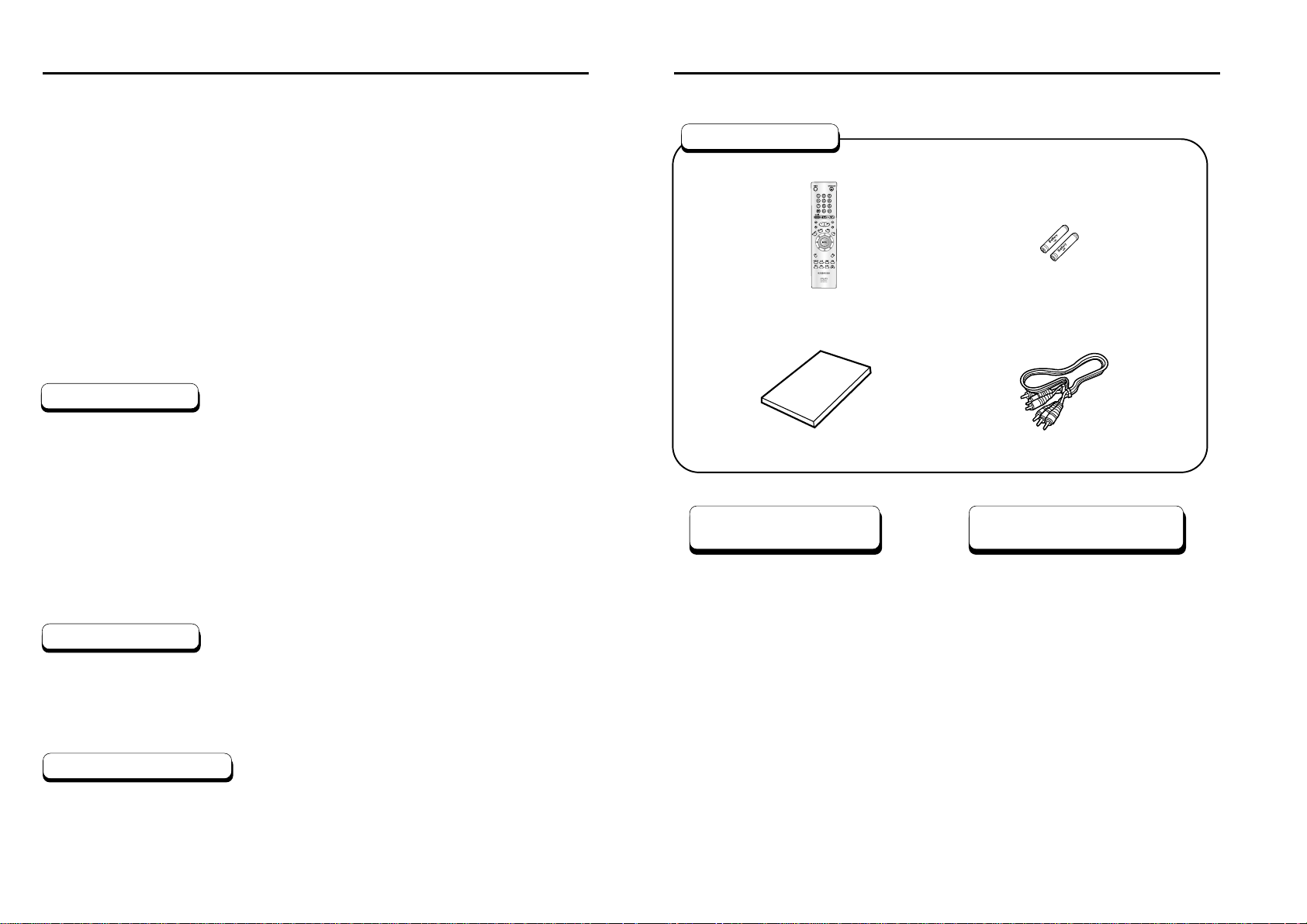
4 5
Precautions
Handling Cautions
Disc Storage
Maintenance of Cabinet
• Before connecting other components to this player, be sure to turn them all off.
• Do not move the player while a disc is being played, or the disc may be scratched or broken, and the
player’s internal parts may be damaged.
• Do not put a flower vase filled with water or any small metal objects on the player.
• Be careful not to put your hand into the disc tray.
• Do not place anything other than the disc in the disc tray.
• Exterior interference such as lightning and static electricity can affect normal operation of this player. If this
occurs, turn the player off and on again with the POWER button, or disconnect and then reconnect the
AC power cord to the AC power outlet. The player will operate normally.
• Be sure to remove the disc and turn off the player after use.
• Disconnect the AC power cord from the AC outlet when you don’t intend to use the player for long
periods of time.
• Clean the disc by wiping in a straight line from the inside to the outside of the disc.
Be careful not to harm the disc because the data on these discs is highly vulnerable to the environment.
• Do not keep under direct sunlight.
• Keep in a cool ventilated area.
• Store vertically.
• Keep in a clean protection jacket.
For safety reasons, be sure to disconnect the AC power cord from the AC outlet.
• Do not use benzene, thinner, or other solvents for cleaning.
• Wipe the cabinet with a soft cloth.
Before You Start
If remote doesn’t operate
properly:
Remote Control
Batteries for
Remote Control (AA Size)
User’s Manual
Video/Audio Cable
Open the battery cover on the back of
the remote.
Insert two AAbatteries. Make sure that
the polarities (+ and -) are aligned
correctly.
Replace the battery cover.
• Check the polarity + - of the
batteries (Dry-Cell)
• Check if the batteries are drained.
• Check if remote sensor is blocked
by obstacles.
• Check if there is any fluorescent
lighting nearby.
Accessories
Install Batteries in the
Remote
1
2
3
CAUTION
THIS PRODUCT UTILIZES A LASER. USE OF CONTROLS OR ADJUSTMENTS OR
PERFORMANCE OF PROCEDURES OTHER THAN THOSE SPECIFIED HEREIN MAY RESULT IN
HAZARDOUS RADIATION EXPOSURE. DO NOT OPEN COVER AND DO NOT REPAIR YOURSELF.
REFER SERVICING TO QUALIFIED PERSONNEL.
Note:
• This unit can be used only where the power supply is AC 110~240V, 50/60Hz.
It cannot be used elsewhere.
• This DVD player is designed and manufactured to respond to the Region Management Information.
If the Region number of a DVD disc does not correspond to the Region number of this DVD player,
the DVD player cannot play the disc.
• This device is protected by U.S. patent numbers 4,631,603, 4,577,216, 4,819,098 and 4,907,093 and
other intellectual property rights. The use of Macrovision’s copy protection technology in the device
must be authorized by Macrovision and is intended for home and other limited pay-per-view uses
only, unless otherwise authorized in writing by Macrovision.
Reverse engineering or disassembly is prohibited.
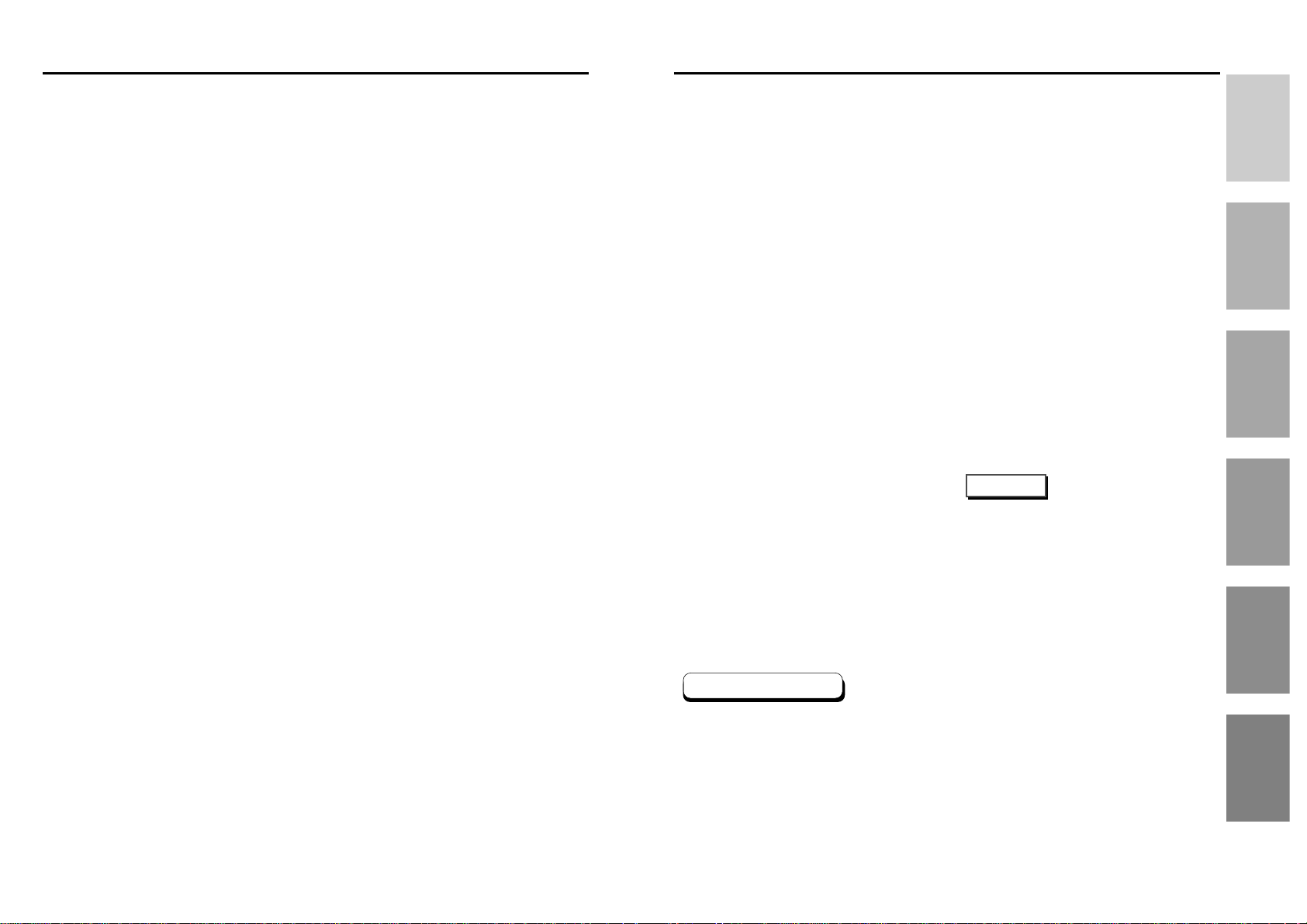
Setup
General Features ........................................................................................................7
Disc Type and Characteristics
......................................................................................
8
Description-Front Panel
................................................................................................
9
Description-Rear Panel
..............................................................................................
10
Tour of the Remote Control
........................................................................................
12
Connections
Choosing a Connection
..............................................................................................
14
Basic Functions
Playing a Disc
............................................................................................................
17
Using the Search & Skip Functions
..........................................................................
19
Using the Display Function
........................................................................................
20
Using the Disc and Title Menu ..................................................................................21
Using the Function Menu ..........................................................................................22
Repeat Play
................................................................................................................
23
Advanced Functions
Adjusting the Aspect Ratio (EZ View)
........................................................................
24
Slow Repeat play
........................................................................................................
26
Selecting the Audio Language
....................................................................................
27
Selecting the Subtitle Language
................................................................................
28
Changing the Camera Angle
......................................................................................
29
Using the Instant Replay/Skip Function
....................................................................
30
Using the Bookmark Function
....................................................................................
31
Using the Zoom & 3D Sound Functions
..........................................................................
32
MP3/WMA Play
..........................................................................................................
33
Program Play & Random Play
....................................................................................
35
Picture CD Playback
..................................................................................................
36
Changing Setup menu
Using the Setup Menu
................................................................................................
38
Setting Up the Language Features
............................................................................
39
Setting Up the Audio Options
....................................................................................
41
Setting Up the Display Options
..................................................................................
42
Setting Up the Parental Control
..................................................................................
43
Reference
Troubleshooting
..........................................................................................................
44
Specifications
..............................................................................................................
45
6 7
Table of contents General Features
Excellent Sound
Dolby Digital, a technology developed by
Dolby Laboratories, provides crystal clear
sound reproduction.
Screen
Both regular and widescreen(16:9) pictures
can be viewed.
Slow Motion
An important scene can be viewed in slow
motion.
Programmed Play
You can program tracks to play in desired
order. (CD, WMA, MP3)
Parental Control
The parental control allows users to set the
level necessary to prohibit children from
viewing harmful movies such as those with
violence, adult subject matter, etc.
Various On-Screen Menu Functions
You can select various languages
(Audio/Subtitle) and screen angles while
enjoying movies.
Progressive Scan (DVD-P239 only)
Progressive scanning creates an improved
picture with double the scan lines of a
conventional interlaced picture.
Easy View
Easy View can convert Letter Box images to
full screen viewing on your conventional TV.
Digital Photo Viewer (JPEG)
You can view Digital Photos on your TV.
Repeat
You can repeat a song or movie simply by
pressing the REPEAT button.
MP3/WMA
This unit can play discs created from
MP3/WMA files.
Instant Replay
This function is used to replay the previous
10 seconds of the movie from the current
position.
Instant Skip
This function skips playback ahead 10
seconds.
• Many DVD discs are encoded with copy protection. Because of this, you should only connect your
DVD player directly to your TV, not to a VCR. Connecting to a VCR results in a distorted picture from
copy-protected DVD
discs.
• This product incorporates copyright protection technology that is protected by methods claims of certain U.S.
patents and other intellectual property rights owned by Macrovision Corporation and other rights owners.
Use of this copyright protection technology must be authorized by Macrovision Corporation, and is intended
for home and other limited viewing uses only unless otherwise authorized by Macrovision Corporation.
Reverse engineering or disassembly is prohibited.
* Discs which cannot be played with this player.
• DVD-ROM • DVD-RAM
• CD-ROM • CDV
• CDI
• HD layer of super Audio CD
• CDGs play audio only, not graphics.
*
Ability to play back may depend on recording conditions.
• DVD-R, +R • CD-RW
• DVD+RW, -RW
NOTE
COPY PROTECTION
SETUP
CONNECTIONS
BASIC
FUNCTIONS
ADVANCED
FUNCTIONS
CHANGING
SETUP MENU
REFERENCE
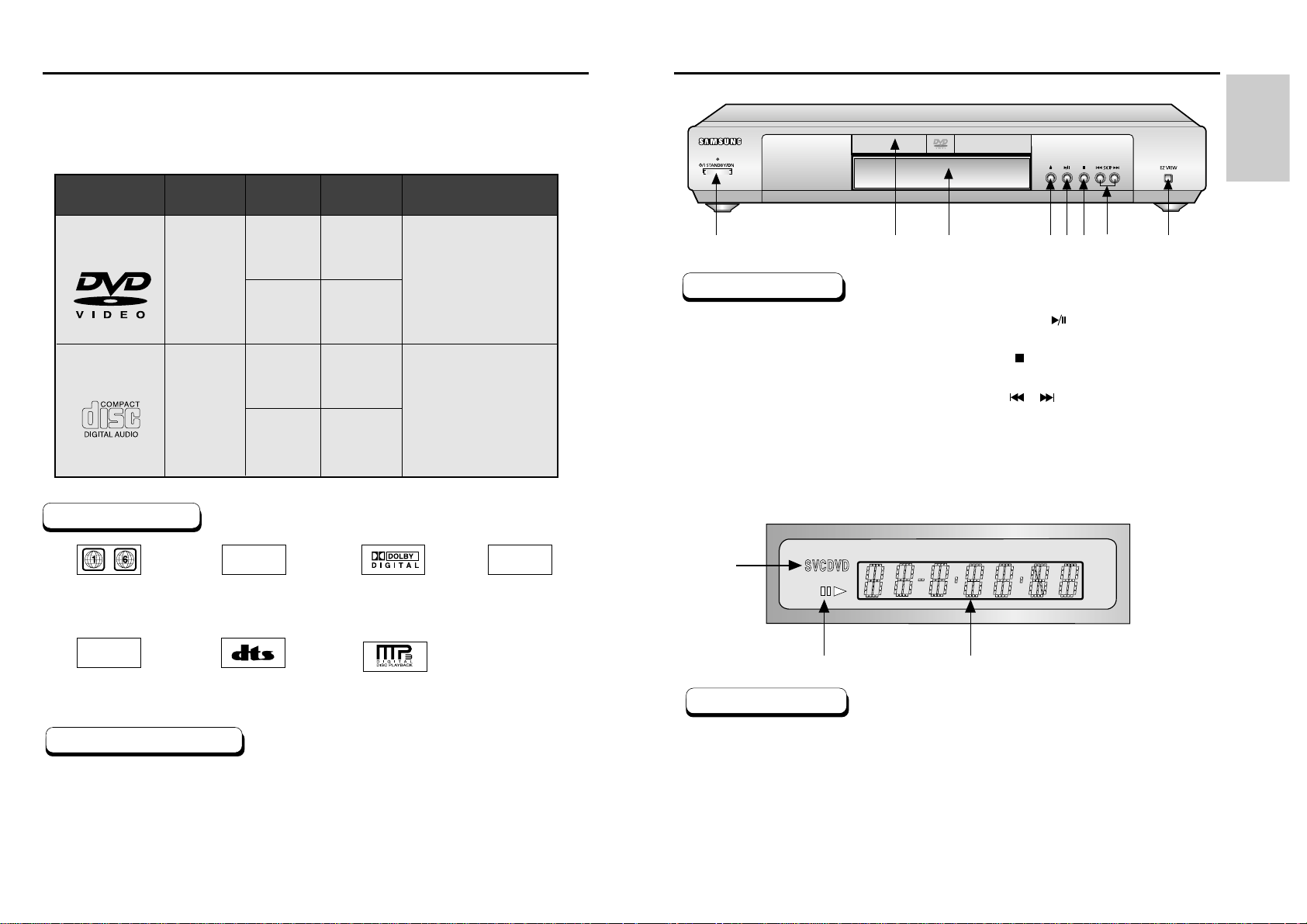
SETUP
Disc Type and Characteristics
This DVD player is capable of playing the following types of discs with the
corresponding logos:
Both the DVD player and the discs are coded by region. These regional codes must match in order for the
disc to play. If the codes do not match, the disc will not play.
The Region Number for this player is described on the rear panel of the player.
8 9
Play Region Numbe
r
Description-Front Panel
1
2
345678
1. STANDBY / ON
• When the unit is first plugged in, the indicator
lights. When STANDBY/ON is pressed on again,
the light goes out and the player is turned on.
2. DISC TRAY
• Load the disc here.
3. DISPLAY
• Operation indicators are displayed here.
4. OPEN/CLOSE
• Press to open and close the disc tray.
5. PLAY/PAUSE ( )
• Begin or pause disc play.
6. STOP( )
• Stops disc play.
7. SKIP ( / )
• Use to skip or search a scene or music.
8. EZ VIEW
• Easy View can convert Letter Box images to full
screen viewing on your conventional TV.
Front Panel Controls
5"
31/2"
Single-sided
240 min.
Double-sided
480 min.
Single-sided
80 min.
Double-sided
160 min.
Audio
+
Video
Audio
• CD is recorded as a
Digital Signal with better
audio quality, less
distortion and less
deterioration of audio
quality over time.
• DVD contains excellent
sound and video due to
Dolby Digital and MPEG-2
system.
• Various screen and audio
functions can be easily
selected through the onscreen menu.
AUDIO-CD
5"
3
1/2"
74 min.
20 min.
Disc Types
(Logos)
Recording
Types
Disc Size
Max.
Playing Time
Characteristics
DVD
~
DIGITAL
SOUND
STEREO
NTSC
• Play Region Number • NTSC broadcast system
in U.S.A, Canada,
Korea, Japan, etc.
• Dolby Digital disc • Stereo disc
• Digital Audio disc
• DTS disc
• MP3 disc
Disc Markings
1. Disc type indicators
2. Play / Pause / Forward play
3. Displays various messages concerning operations such as PLAY, STOP, LOAD ...
no DISC : No disc loaded.
OPEN : The disc tray is open.
LOAD : Player is loading disc information.
1
2
3
Front Panel Display
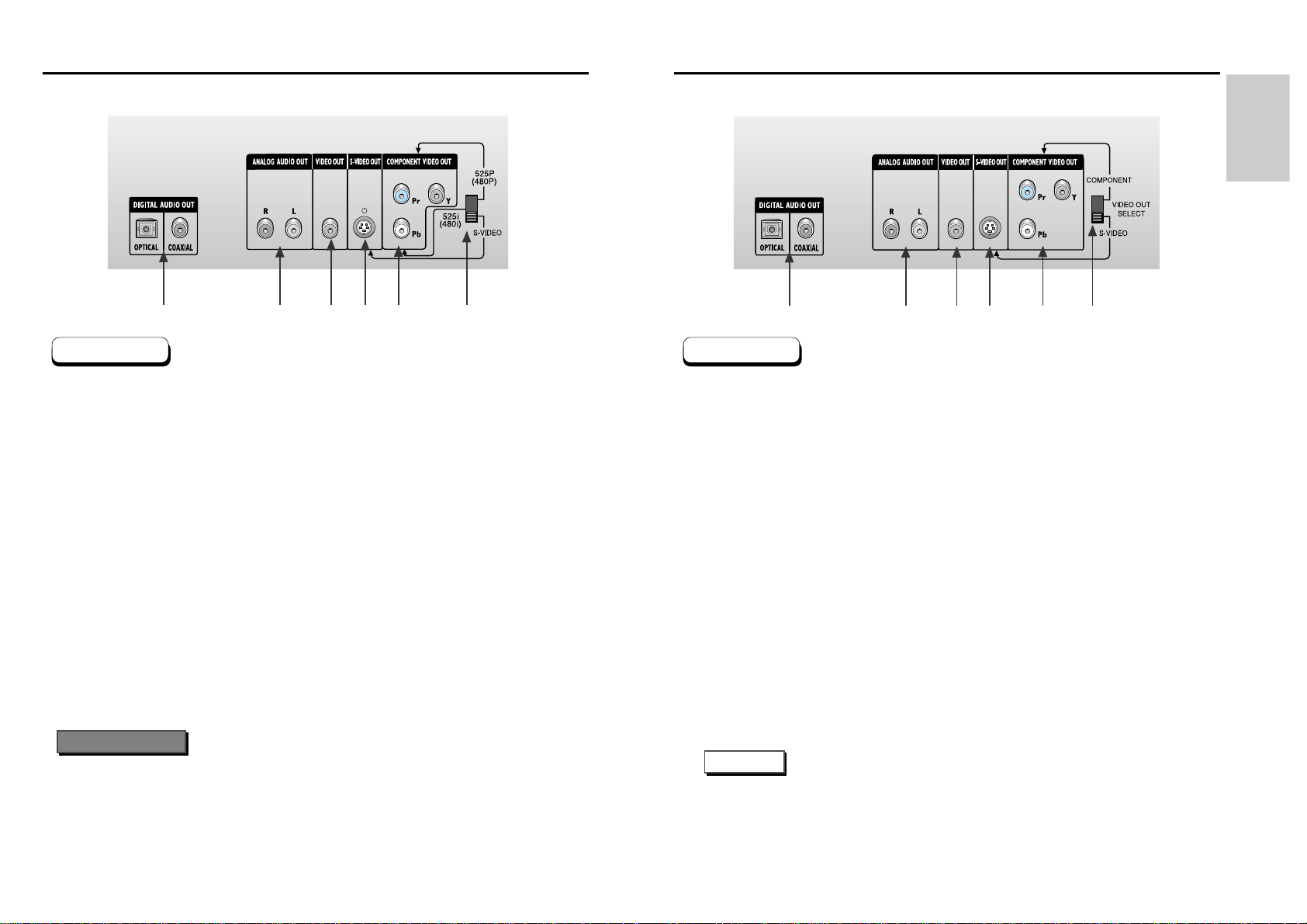
SETUP
Description-Rear Panel Description-Rear Panel
1
2
345 6
10 11
1. DIGITALAUDIO OUT JACKS
• Use either an optical or coaxial digital cable to connect to a compatible Dolby Digital receiver.
Use to connect to an A/V Amplifier that contains a Dolby Digital or DTS decoder.
2. ANALOG AUDIO OUT JACKS
• Connect to the Audio input jacks of your television, audio/video receiver.
3. VIDEO OUT JACK
• Use a video cable to connect to the Video input jack on your television.
• The VIDEO OUT SELECT switch must be set to the 525i(480i) or S-VIDEO position.
4. S-VIDEO OUT JACK
•
Use the S-Video cable to connect this jack to the S-Video jack on your television for a higher quality picture.
• The VIDEO OUT SELECT switch must be set to the S-VIDEO position.
5. COMPONENT VIDEO OUT JACKS
• Use these jacks if you have a TV with Component Video in jacks. These jacks provide Pr, Pb and Y
video. Along with S-Video, Component Video provides the best picture quality.
• If 525P(480P) VIDEO is selected, progressive scan mode will work.
• If 525i(480i) VIDEO is selected, interlaced scan mode will work.
6. VIDEO OUT SELECT SWITCH
• Use this switch to set video out.
• If 525P(480P) VIDEO is selected, VIDEO and S-VIDEO will not work.
Rear Panel
• Consult your TV User’s Manual to find out if your TV supports Progressive Scan.
If Progressive Scan is supported, follow the TV User’s Manual’s instructions regarding
Progressive Scan settings in the TV’s menu system.
• If 525P(480P) VIDEO OUT is selected, VIDEO and S-VIDEO will not work.
• Select the VIDEO OUT SELECT switch in the Stop or Power Off mode.
Important Note
DVD-P239
1
2
34 5 6
1. DIGITALAUDIO OUT JACKS
• Use either an optical or coaxial digital cable to connect to a compatible Dolby Digital receiver.
Use to connect to an A/V Amplifier that contains a Dolby Digital or DTS decoder.
2. ANALOG AUDIO OUT JACKS
• Connect to the Audio input jacks of your television, audio/video receiver.
3. VIDEO OUT JACK
• Use a video cable to connect to the Video input jack on your television.
4. S-VIDEO OUT JACK
• Use the S-Video cable to connect this jack to the S-Video jack on your television for a higher quality
picture. The S-VIDEO must be selected in the VIDEO OUT SELECT.
5. COMPONENT VIDEO OUT JACKS
• Use these jacks if you have a TV with Component Video in jacks. These jacks provide Pr, Pb and Y
video. Along with S-Video, Component Video provides the best picture quality.
The COMPONENT must be selected in the VIDEO OUT SELECT.
6. VIDEO OUT SELECT SWITCH
• Use the switch to set video out. If COMPONENT is selected, S-video may not work.
If S-Video is selected, COMPONENT may not work.
Rear Panel
DVD-E139
* Select the VIDEO OUT SELECT switch in the Stop or Power Off mode.
NOTE
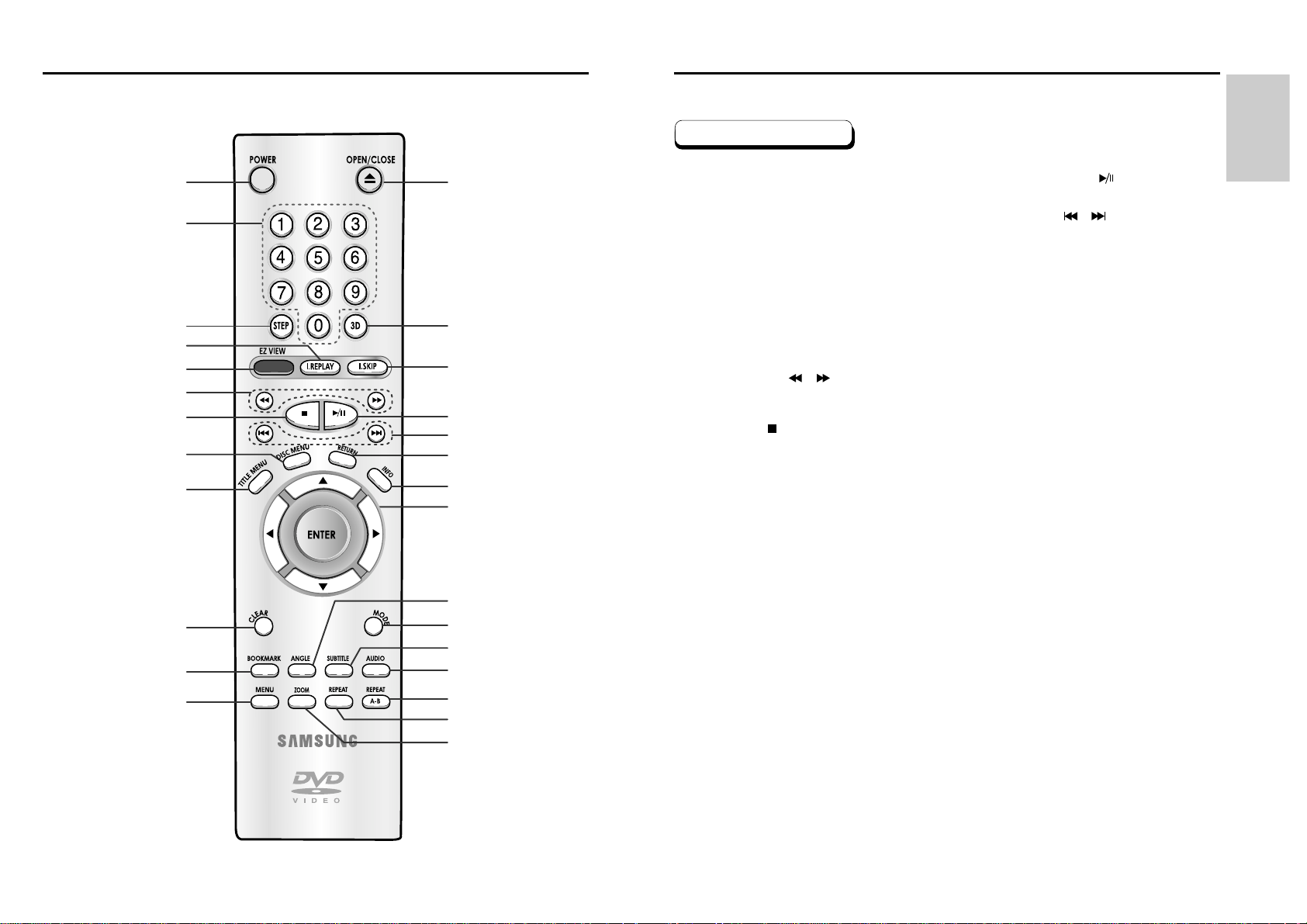
SETUP
Tour of the Remote Control
1. DVD POWER Button
• Turns the power on or off.
2. NUMBER Buttons
3. STEP Button
• Advances play one frame at a time.
4. I.REPLAY Button
• This function is used to replay the previous 10
seconds of the movie from the current position.
5. EZ VIEW Button
• Easy View can convert Letter Box images to full
screen viewing on your conventional TV.
6. SEARCH Buttons ( / )
• Allows you to search forward/backward through a
disc.
7. STOP Button ( )
8. DISC MENU Button
• Brings up the Disc menu.
9. TITLE MENU Button
• Brings up the Title menu.
10. CLEAR Button
• Use to remove menus or status displays from the
screen.
11. BOOKMARK Button
12. MENU Button
• Brings up the DVD player’s setup menu.
13. OPEN/CLOSE Button
• To open and close the disc tray.
14. 3D Button
15. I.SKIP Button
• This function skips playback ahead 10 seconds.
16. PLAY/PAUSE Button ( )
• Begin/Pause disc play.
17. SKIP Buttons ( / )
• Use to skip the title, chapter, or track.
18. RETURN Button
• Returns to a previous menu.
19. INFO Button
• Displays the current disc mode.
20. ENTER/DIRECTION Button
(UP/DOWN or LEFT/RIGHT Buttons)
• This button functions as a toggle switch.
21. ANGLE Button
• Use to access various camera angles on a DVD.
22. MODE Button
• Allows you to program a specific order.
23. SUBTITLE Button
24. AUDIO Button
• Use this button to access various audio functions
on a disc.
25. REPEAT A-B Button
• Use to mark a segment to repeat between
A and B.
26. REPEAT Button
• Allows you to repeat play a title, chapter, track, or
disc.
27. ZOOM Button
• Enlarges the DVD picture.
DVD Function Buttons
Tour of the Remote Control
12 13
113
14
15
16
17
18
19
20
21
22
23
24
25
26
27
2
3
4
5
6
7
8
9
10
11
12
