Samsung DVD-N2000 User Manual


2
Precautions
TO REDUCE THE RISK OF ELECTRIC SHOCK, DO NOT
REMOVE THE COVER(OR BACK).
NO USER-SERVICEABLE PARTS ARE INSIDE. REFER
SERVICING TO QUALIFIED SERVICE PERSONNEL.
This symbol indicates “dangerous voltage” inside the product
that presents a risk of electric
shock or personal injury.
This symbol indicates important
instructions accompanying the
product.
RISK OF ELECTRIC SHOCK
DO NOT OPEN
CAUTION: DVD PLAYERS USE AN INVISIBLE LASER BEAM WHICH CAN
CAUSE HAZARDOUS RADIATION EXPOSURE IF DIRECTED.
BE SURE TO OPERATE PLAYER CORRECTLY AS INSTRUCTED.
CAUTIONS
Caution: To prevent electric shock, match wide blade of plug to wide slot, fully insert.
Attention: Pour éviter les chocs électriques, introduíre la lame la plus large de la fiche dans
la borne correspondante de la prise et pousser jusqu au fond.
This product satisfies FCC regulations when shielded cables and connectors are used to
connect the unit to other equipment. To prevent electromagnetic interference with electric
appliances, such as radios and televisions, use shielded cables and connectors for
connections.
FCC NOTE (for U.S.A):
This equipment has been tested and found to comply with the limits for a Class B digital
device, pursuant to Part 15 of the FCC rules. These limits are designed to provide reasonable protection against harmful interference in a residential installation. This equipment generates, uses and can radiate radio frequency energy and, if not installed and used in accordance with the instructions, may cause harmful interference to radio or television reception,
which can be determined by turning the equipment off and on, the user is encouraged to try
to correct the interference by one or more of the following measures.
• Reorient or relocate the receiving antenna.
• Increase the separation between the equipment and receiver.
• Connect this equipment into an outlet on a circuit different from that to which the receiver is
connected.
• Consult the dealer or an experienced radio/TV technician for help.
This class B digital apparatus meets all requirements of the Canadian Interference -Causing Equipment Regulations.
CLASS 1 LASER PRODUCT
LUOKAN 1 LASER LAITE
KLASS 1 LASER APPARAT
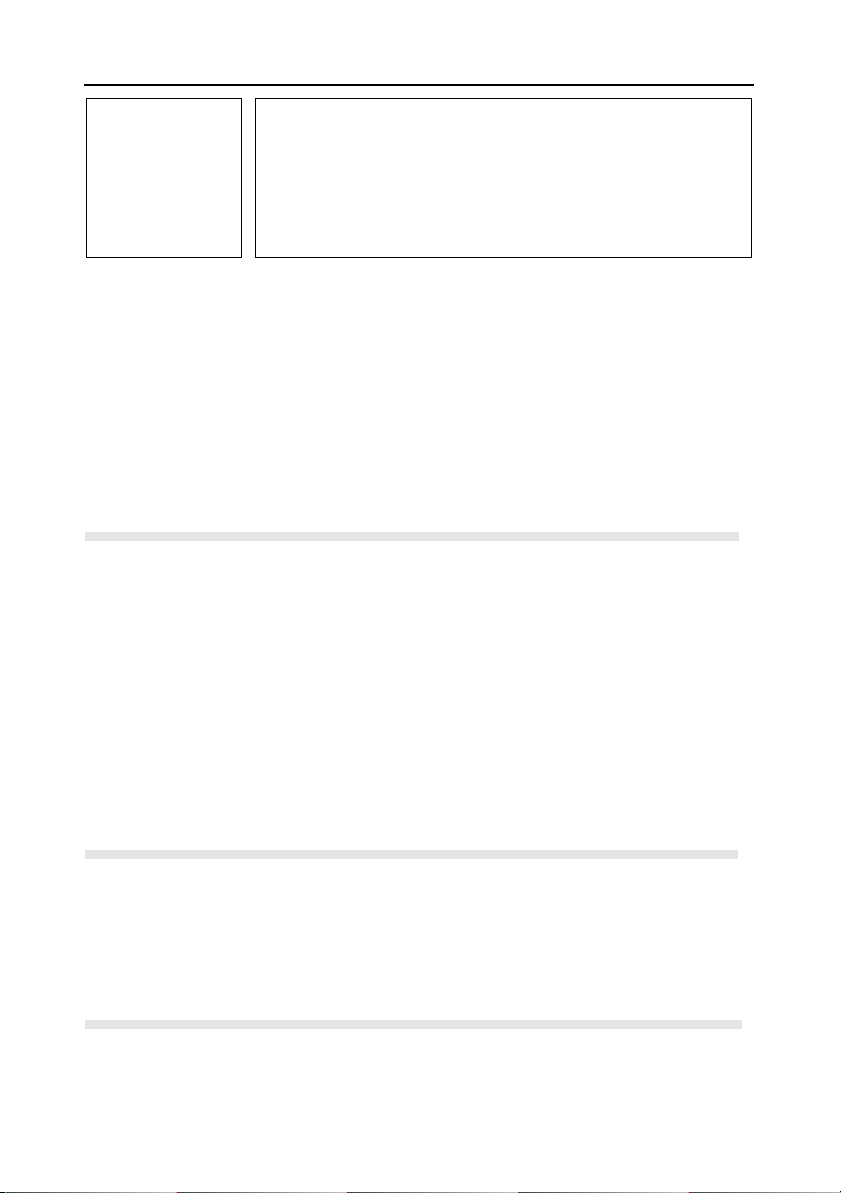
3
Precautions
CAUTION
THIS PRODUCT UTILIZES A LASER. USE OF CONTROLS OR
ADJUSTMENTS OR PERFORMANCE OF PROCEDURES
OTHER THAN THOSE SPECIFIED HEREIN MAY RESULT IN
HAZARDOUS RADIATION EXPOSURE. DO NOT OPEN COVER
AND DO NOT REPAIR YOURSELF. REFER SERVICING TO
QUALIFIED PERSONNEL.
Note:
• This unit can be used only where the power supply is AC 120V, 60Hz. It cannot be used
elsewhere.
• This DVD player is designed and manufactured to respond to the Region Management
Information. If the Region number of a DVD disc does not correspond to the Region
number of this DVD player, the DVD player cannot play the disc.
• This device is protected by U.S. patent numbers 4,631,603, 4,577,216 and 4,819,098
and other intellectual property rights. The use of Macrovision’s copy protection technology in the device must be authorized by Macrovision and is intended for home and other
limited pay-per-view uses only, unless otherwise authorized in writing by Macrovision.
Reverse engineering or disassembly is prohibited.
WARNING
To reduce the
risk of fire or
shock hazard, do
not expose this
DVD player to
rain or moisture.
• Before connecting other components to this player, be sure to turn them all off.
• Do not move the player while a disc is being played, or the disc may be scratched or bro-
ken, and the player’s internal parts may be damaged.
• Do not put a flower vase filled with water or any small metal objects on the player.
• Be careful not to put your hand into the disc tray.
• Do not place anything other than the disc in the disc tray.
• Exterior interference such as lightning and static electricity can affect normal operation of
this player. If this occurs, turn the player off and on again with the POWER button, or disconnect and then reconnect the AC power cord to the AC power outlet. The player will
operate normally.
• Be sure to remove the disc and turn off the player after use.
• Disconnect the AC power cord from the AC outlet when you don’t intend to use the player
for long periods of time.
• Clean the disc by wiping in a straight line from the inside to the outside of the disc.
Be careful not to harm the disc because the data on these discs is highly vulnerable to the
environment.
• Do not keep under direct sunlight.
• Keep in a cool ventilated area.
• Store vertically.
• Keep in a clean protection jacket.
For safety reasons, be sure to disconnect the AC power cord from the AC outlet.
• Do not use benzene, thinner, or other solvents for cleaning.
• Wipe the cabinet with a soft cloth.
Handling Cautions
Disc Storage
Maintenance of Cabinet
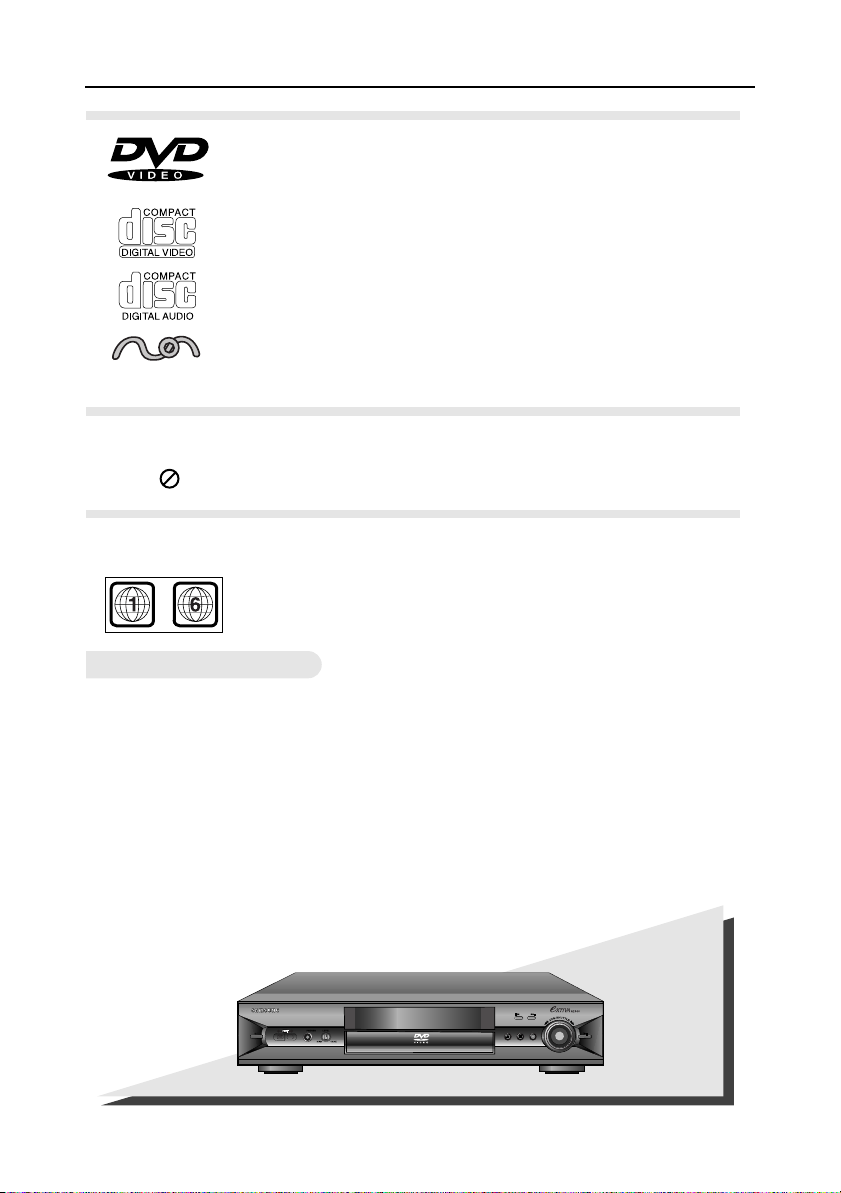
4
About Discs
Digital video discs
5" and 31/2", single or double sided, single or dual layer. DVDs are
high density optical discs on which high quality picture and audio
are recorded by means of digital signals.
Video CDs
5" and 31/2" (with or without playback control).
Audio CDs
5" and 31/2"
NUON interactive DVD software
Functions and information available on the DVDs (titles, chapters, subtitles, ratings, multi
angles and more) may differ from disc to disc.
• When appears on screen, it indicates an invalid button press.
OPEN/
CLOSE
SKIP
OPEN/CLOSE
STOP
SCREEN FIT
HEAD
DVD-N2000
Discs you can play
Disc Functions
CD-I, CD-ROM, DVD-ROM, DVD-RAM discs cannot be played in this unit.
CD-G can play audio only, not graphics.
Region code
Your DVD player is designed and manufactured to respond to the
region management information that is recorded on a DVD disc.
Discs that cannot be played
~
• Many DVD discs are encoded with copy protection. Because of this, you should
only connect your DVD player directly to your TV, not to a VCR. Connecting to a
VCR results in a distorted picture from copy-protected DVD discs.
• This product incorporates copyright protection technology that is protected by methods
claims of certain U.S. patents and other intellectual property rights owned by the
Macrovision Corporation and other rights owners. Use of this copyright protection
technology must be authorized by the Macrovision Corporation, and is intended for home
and other limited viewing uses only unless otherwise authorized by Macrovision
Corporation. Reverse engineering or disassembly is prohibited.
COPY PROTECTION
N U O N
TM
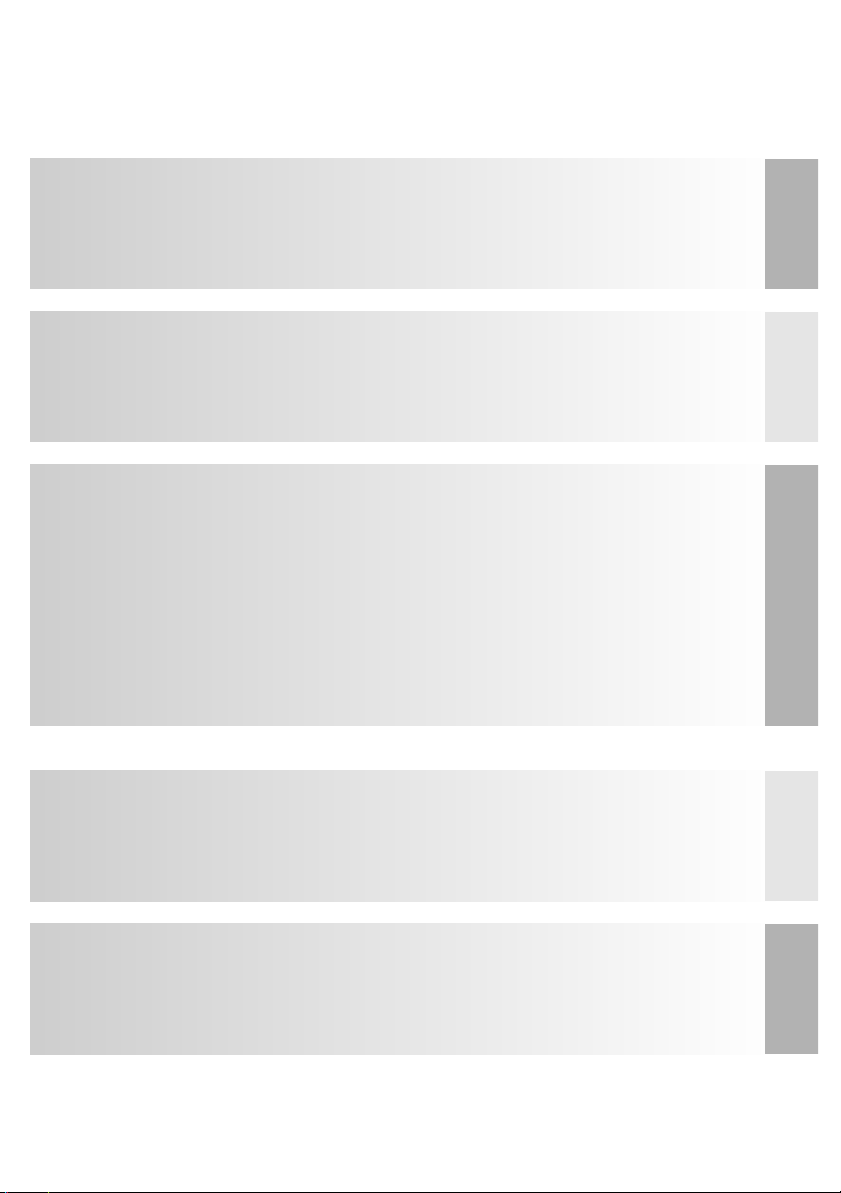
SETUP
CONNEC-
TIONS
PLAYBACK
SPECIALS
REFERENCE
5
TABLE OF CONTENTS
TABLE OF CONTENTS
Choosing a Connection
.........................
13
• Connection to an Audio System
..........
13
• Connection to a TV
..............................
14
..........................
15
......
..
16
.........................................
17
..........................................
19
..........................
20
..........................................
.
21
MediaMacro
TM
Zoom & Pan
....................
22
ActionCapture
TM
Strobe & Snapshot
TM
Mode.23
AngleView
TM
Display & Screen Fit
...........
24
Selecting the Audio Language
............
.
25
Selecting the Subtitle Language
..........
.
26
.................
27
....................
.
28
..............
29
Setting Up the Parental Control
............
30
Setting Up the Audio Options
...............
31
Setting Up the Display Options
.............
32
........................
33
.........................
34
Specifications
....................................
35
Warranty
...........................................
36
......................................
6
..............................................
7
...........................................
7
...............................
8
..........................................
9
Tour of the Remote Control
.......
...
.........
10
• DVD Function Buttons
.........................
11
• TV Function Buttons
............................
11
• Samsung N2000 Joystick
....................
12
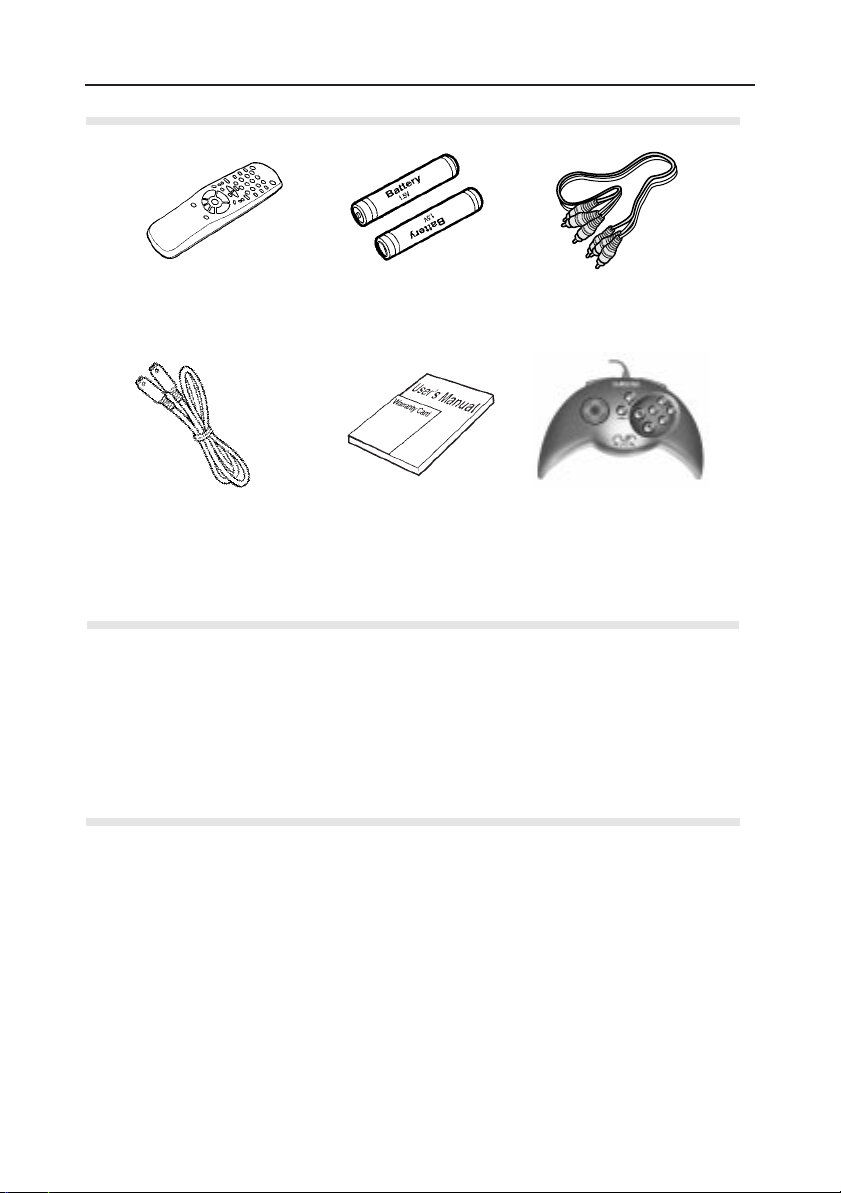
Before Y o u S tart
1
Open the battery cover on the back of the remote.
2
Insert two AAbatteries. Make sure that the polarities (+ and -) are
aligned correctly.
3
Replace the battery cover.
• Check the polarity + - of the batteries (Dry-Cell)
• Check if the batteries are drained.
• Check if remote sensor is blocked by obstacles.
• Check if there is any fluorescent lighting nearby.
Remote Control
Batteries for
Remote Control
(AA Size)
S-Video Cable
User’s Manual
Video/Audio Cable
Joy Stick
6
Accessories
Install Batteries in the Remote
If remote doesn’t operate properly:
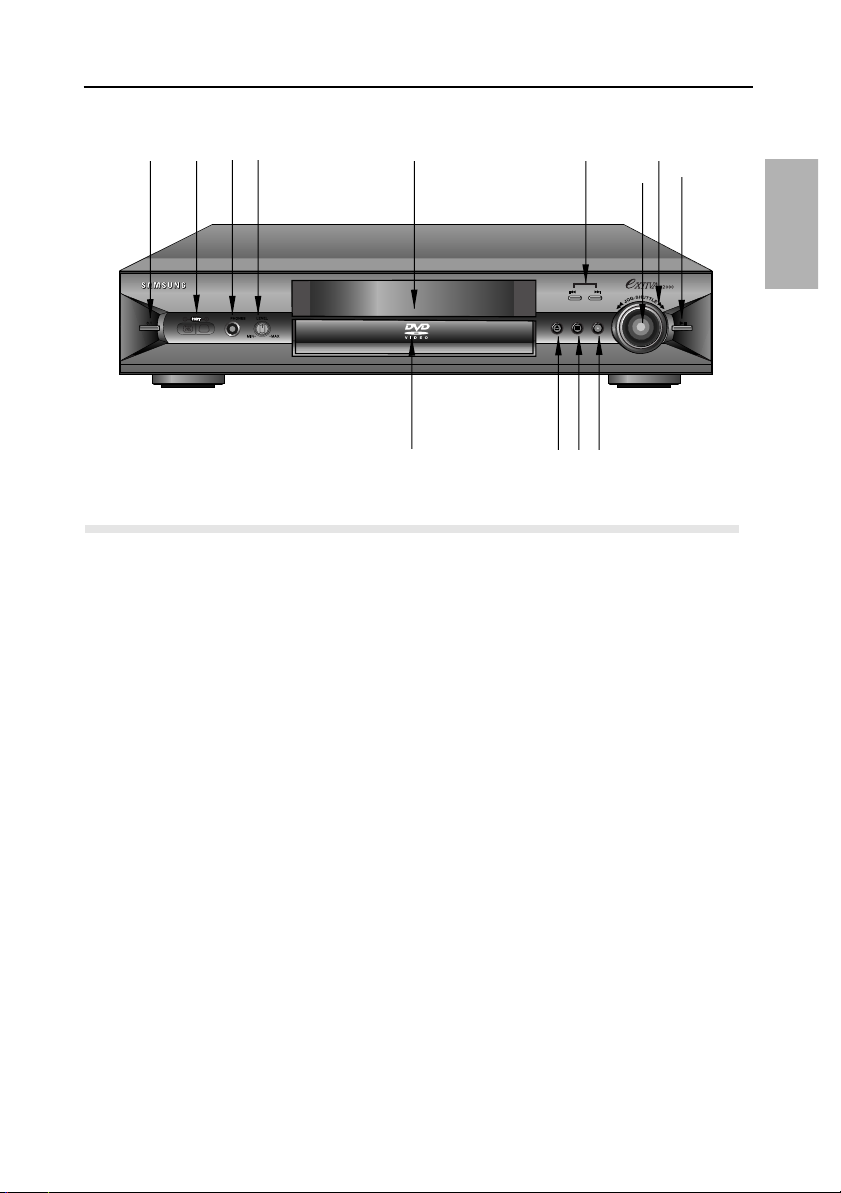
D escription-Front Panel
7
OPEN/
CLOSE
SKIP
OPEN/CLOSE
STOP
SCREEN FIT
HEAD
1
STANDBY/ON
• When the unit is first plugged in, this indicator lights.
2
NUON PORTS
• Allow you to plug in joystick or other peripherals.
3
HEADPHONES JACK
• You can attach headphones here for private listening.
4
HEADPHONES VOLUME
• Use to adjust headphones volume level.
5
DISPLAY
• Operation indicators are displayed here.
6
DISC TRAY
• Press OPEN/CLOSE to open and close the disc tray.
7
SKIP
• Use to skip chapters or tracks.
8
JOG DIAL
• Operates frame by frame playback.
9
SHUTTLE DIAL
• Performs fast or slow motion playback.
10
PLAY/PAUSE
• Begin or pause disc play.
11
OPEN/CLOSE
• Press to open and close the disc tray.
12
STOP
• Stops disc play.
13
SCREEN FIT
• Allows you to eliminate the black bars of the screen and fill any TV screen completely
with the picture.
Front Panel Controls
2
3
4
5
6
11
1213
7
9
1
8
10
SETUP
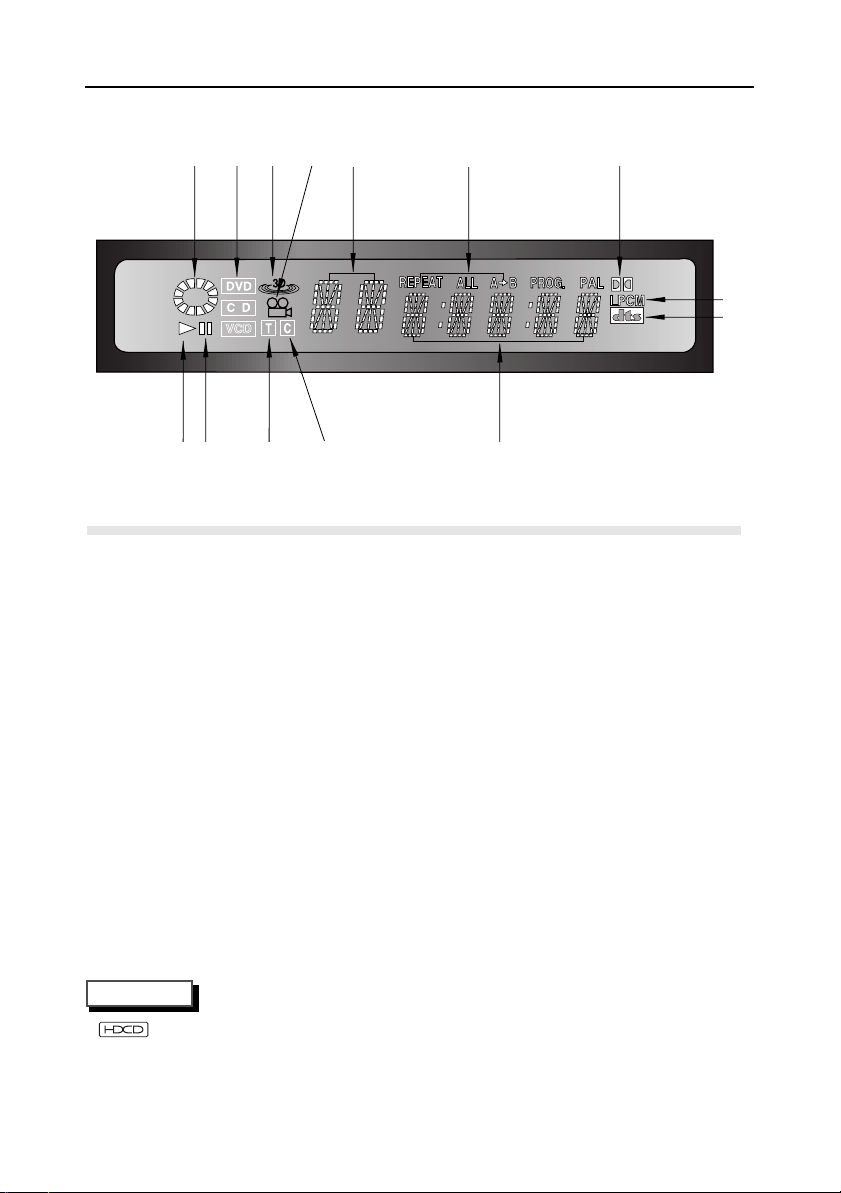
Fr ont Panel Display
8
1
Indicates Disc is turning
2
Disc playback
3
Disc type indicators
4
Still picture or audio pause
5
Lights when 3D surround is turned on.
6
Angle indicator. You can select multiple angles of a scene recorded by different
cameras.
7
DVD : Title number, Video/Audio CD : Track number
8
DVD : Chapter number.
9
Displays title, chapter or track number.
10
Repeat play mode
11
Displays various messages concerning operations such as PLAY, STOP, LOAD, ...
no DISC : No disc loaded.
OPEN : The disc tray is open.
LOAD : Player is loading disc information.
HDCD : When an HDCD®recording is detected, the letters “HDCD” will flash for
about 10 seconds at the beginning of the track. (See NOTE below.)
12
Dolby Digital Disc
13
Linear PCM audio output
14
DTS (Digital Theater System) output
Front Panel Indicators
1 3 5 6
9 10
12
24
7
8 11
13
14
NOTE
This product is equipped with HDCD®decoding and filtering technology. Please note that
HDCD playback decoding will increase the dynamic range of CDs recorded with the
HDCD process, which may cause their average level to sound quieter than other CDs.
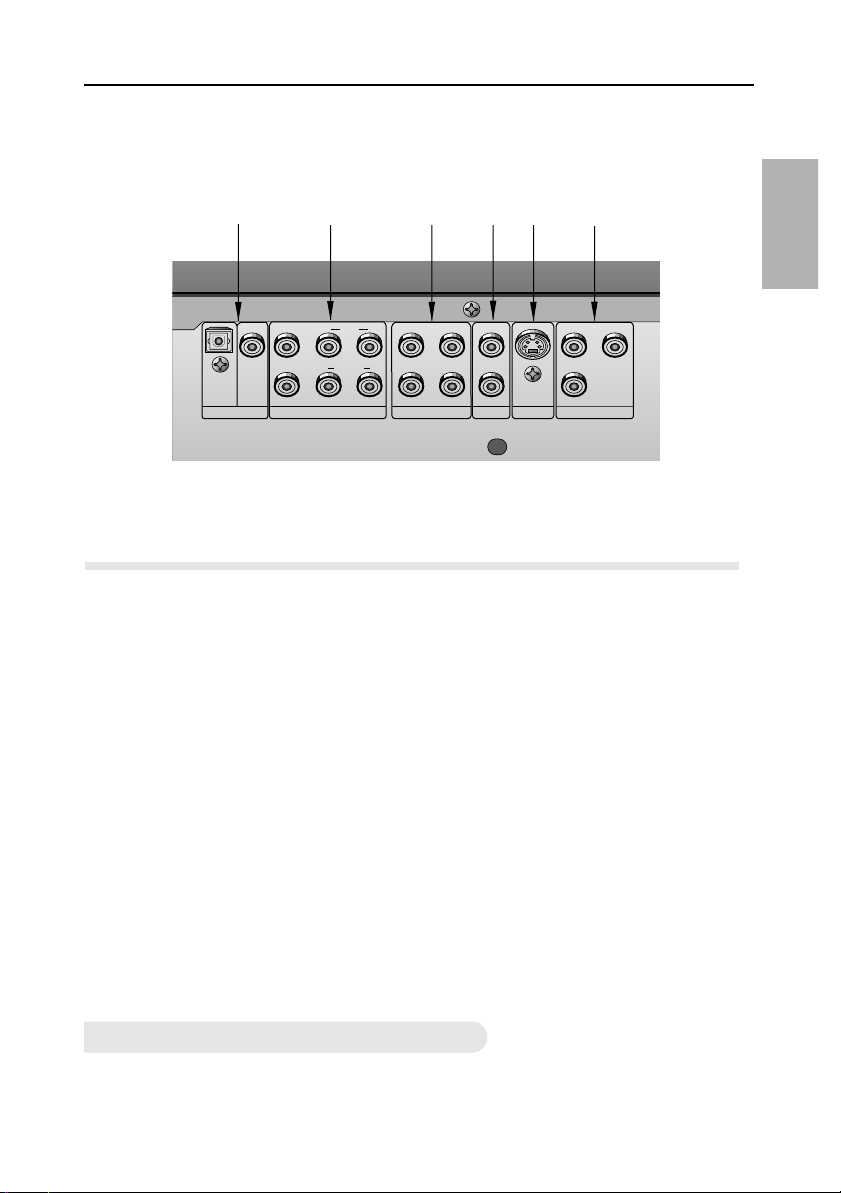
9
D escription-Rear Panel
OPTICAL COAXIAL
DIGITAL AUDIO OUT 5.1CH SURROUND AUDIO OUT AUDIO OUT
VIDEO OUT S-VIDEO OUT
V1
V2
COMPONENT VIDEO OUT
YPr
Pb
R FRONT L
R1
R2
L1
L2
CENTER
S/W
R SURROUND L
1
DIGITALAUDIO OUT JACK
• Use either an optical or coaxial digital cable to connect to a compatible Dolby Digital
receiver. Use to connect to an A/V Amplifier that contains a Dolby Digital decoder or
DTS decoder.
2
5.1CH SURROUND AUDIO OUTJACKS
• Connect to an amplifier with 5.1CH analog input jacks.
3
AUDIO OUT JACKS
• Connect to the Audio input jacks of your television, audio/video receiver, or VCR.
• Audio will be output via Front (R/L) of the analog audio out jacks except for
CASE1 (2CH).
4
VIDEO OUT JACKS
• Use a video cable to connect one of these jacks to the Video input on your television.
5
S-VIDEO OUT JACK
• Use the S-Video cable to connect this jack to the S-Video jack on your television for a
higher quality picture.
6
COMPONENT VIDEO OUT JACKS
• Use these jacks if you have a TV with Component Video in jack on your television for a
higher quality picture.
2
3
4
5
6
1
Rear Panel Jacks
Connect headphones with a standard stereo plug to the headphone jack (M6).
• Before connecting, set headphone volume at minimum. Then adjust to a suitable volume.
To Connect Headphones (not included)
SETUP
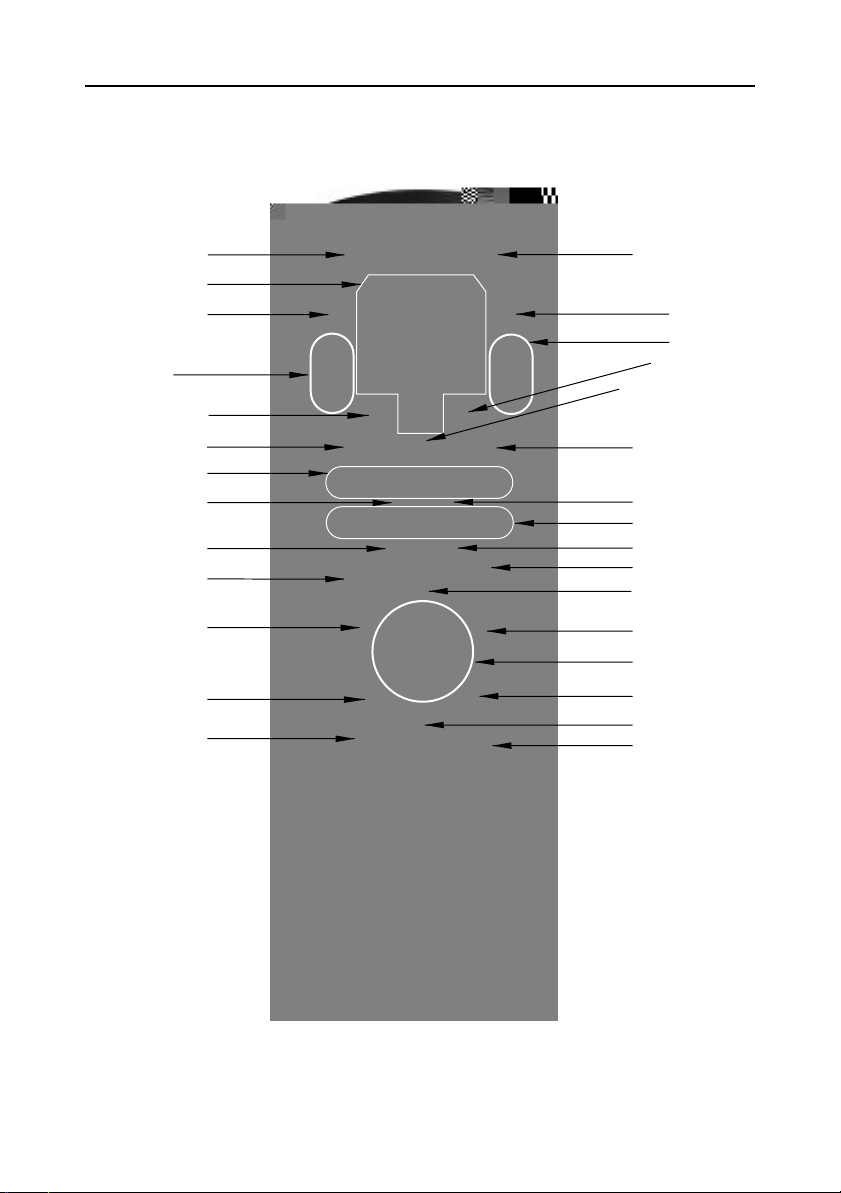
10
Tour of the Remote Control
1
13
15
14
16
17
18
19
20
21
22
23
24
25
26
4
5
6
7
8
9
10
11
12
2
3
A
C
B
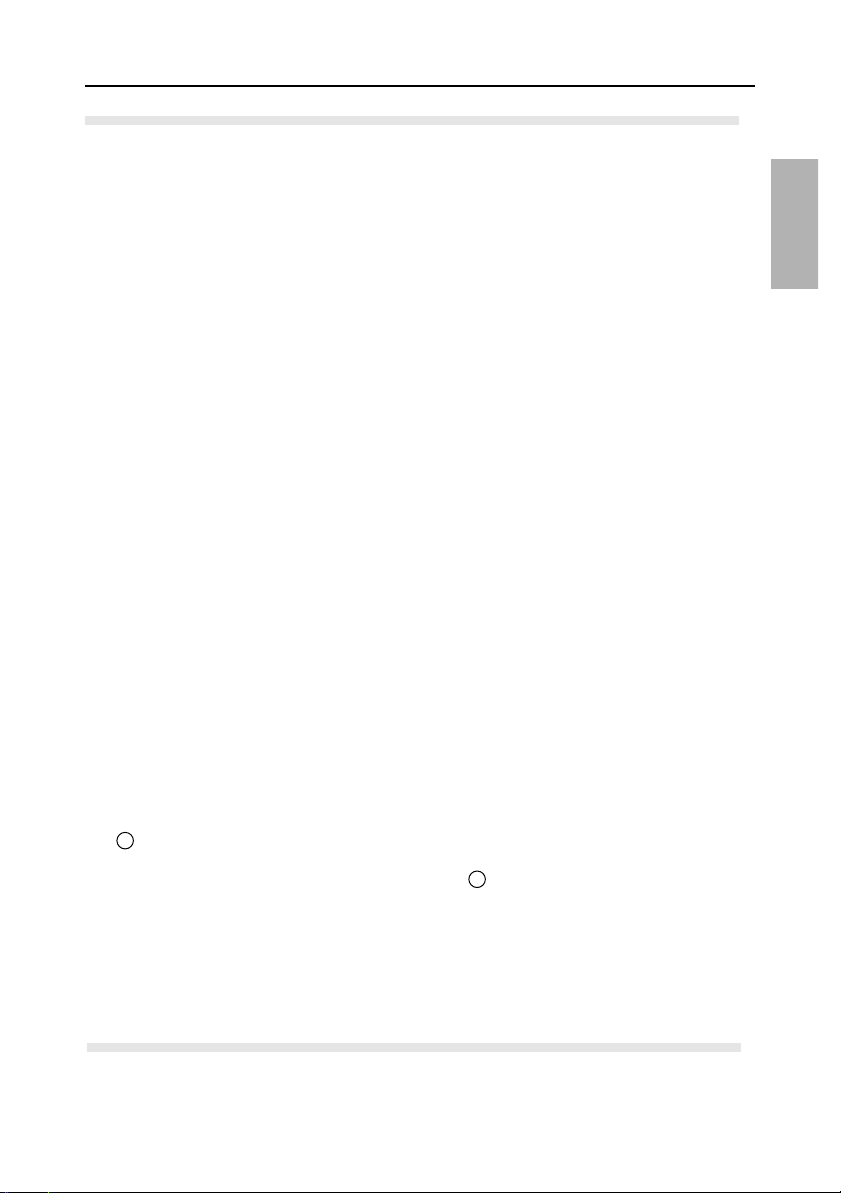
Tour of the Remote Control
11
1
DVD POWER
2
NUMBER
3
OPEN/CLOSE
4
SETUP/SNAP SHOT
• During normal play, pressing the
SETUP button will bring up the DVD
player's Setup menu. When the
SETUP button is pressed in the
"pause" mode (when the PAUSE button has been pressed), a special
image processing menu comes up on
the screen. This menu allows you to
modify the picture characteristicsGamma, color, contrast, and brightness- of the still image on the screen.
5
ZOOM
6
SEARCH
• Allows you to search forward/back-
ward through a disc while it is in play
mode (or slow speed search in pause
mode).
7
STOP
8
STEP
• Advances playback one frame at a
time.
9
RETURN
• Returns to previous state.
10
TOP MENU
• Takes you to the menu on the DVD
disc or CD/VCD.
11
AUDIO
• Use this button to access various
audio functions on a disc.
12
STROBE
• Pressing this button divides the
screen into 9 blocks. Acontinuous
motion snap-shot advancing every 0.5
seconds is split across these blocks
in order.
13
TV POWER
• Use to set the remote to control a
compatible TV.
14
SCREEN FIT
• Allows you to eliminate the black bars
at the top and bottom of the screen.
15
3D SOUND
• Use to simulate the surround effect
through speaker or headphones.
16
BOOKMARK
• Use to memorize scenes for replay.
17
PLAY/PAUSE
• Begin/Pause disc play.
18
SKIP
• Use to skip the title, chapter, or track.
19
CLEAR
• Use to remove menus or status displays from the screen.
20
NUON
•Pressing this button brings up a special NUON menu. When a DVD disc
has enhanced NUON content, you can
navigate and view this extra content by
going to this menu first.
21
DISPLAY
•Brings up a "SmartMartrixTMuser interface" On-screen display, that displays
the current disc mode (for DVD) and
allows you instant access to the DVD
features. During CD playback this
brings up a VLM (Virtual Light
MachineTM) screen.
22
MENU
• Brings up the Disc menu.
• Use to select the various VLM
screens.
23
ENTER/DIRECTION
(UP/DOWN or LEFT/RIGHT)
• This button functions as a toggle
switch.
24
ANGLE
• Use to access multiple angles on a
DVD.
25
SUBTITLE
26
A-B REPEAT
• Use to mark a segment to repeat
between A and B.
DVD Function Buttons
m
p
A
CHANNEL UP/DOWN Buttons
B
TV/VIDEO Selection Button
C
VOLUME UP/DOWN Buttons
TV Function Buttons
SETUP

Samsung N2000 Joystick
12
7
8
6
1
2
5
3
4
1
D (Up/ Down/ Left/ Right) Button
2
Front Left Button
3
NUON Button
4
B Button
5
Front Right Button
6
Start Button
7
A Button
8
C (Up/ Down/ Left/ Right) Buttons
Joystick Controls
