Samsung DVD-M408K Instruction Manual
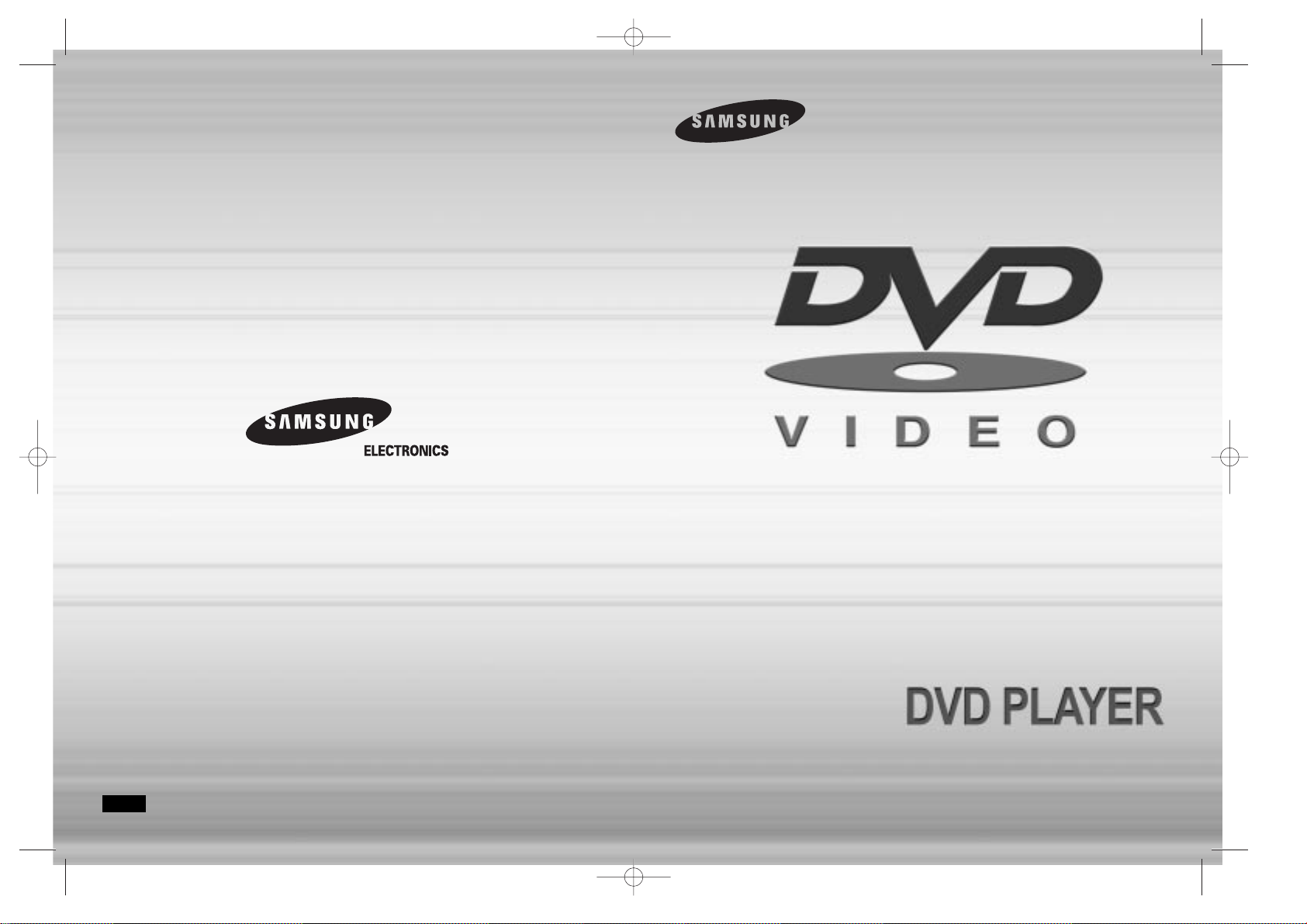
AH68-00858H
DVD-M408K
ENG
ENG
M408K(Asia)Cover 3/9/01 7:23 PM Page 2
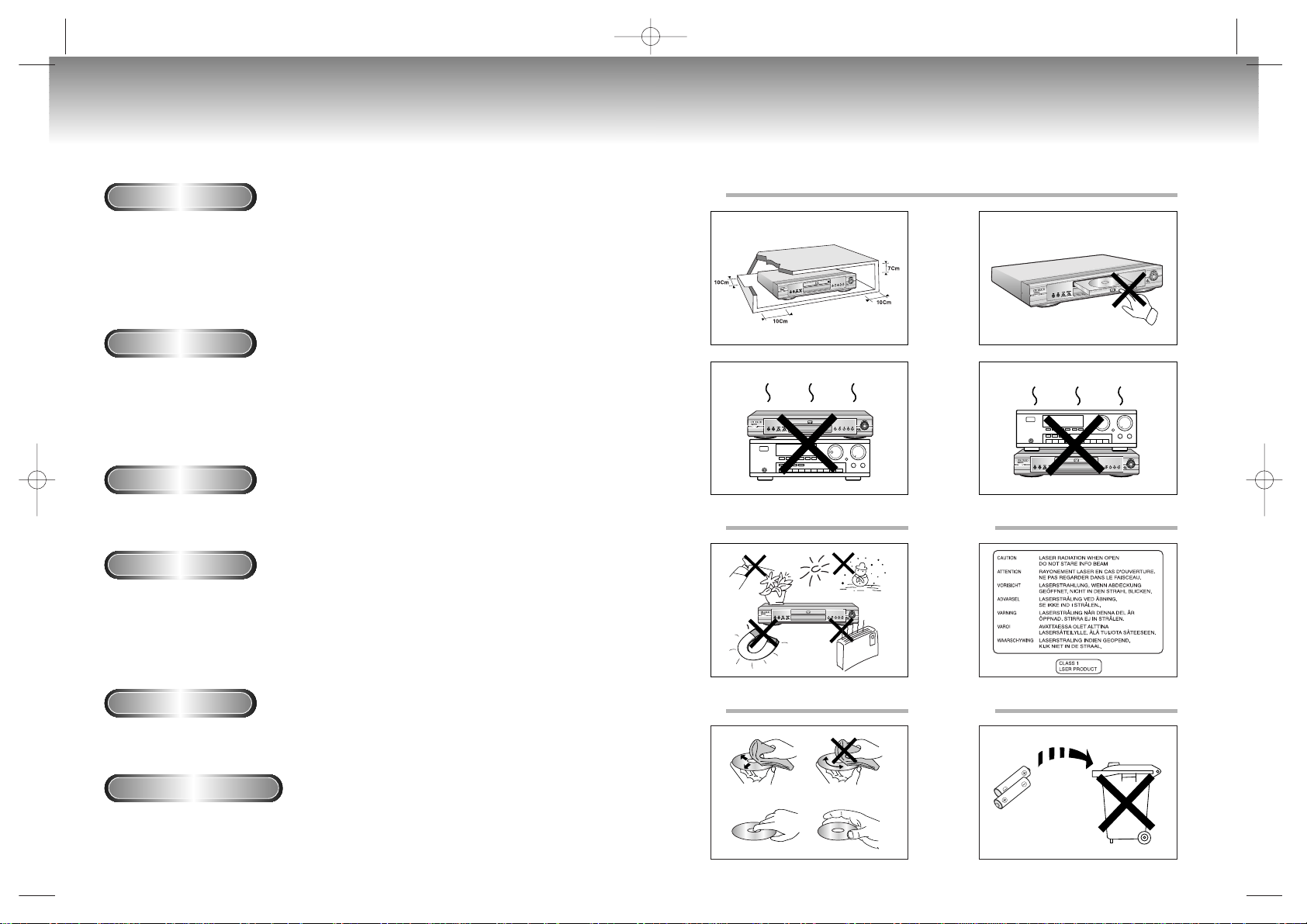
32
Precautions
Ensure that the mains supply in your house complies whit that indicated on the identification sticker located at the back of your play. Install your player horizontally, on a suitable base (furniture), with
enough space around it for ventilation (7~10cm). Make sure the ventilation slots are not covered.
Do not stack other, or heavy devices on top over the player. Do not place the player on amplifiers or
other equipmentwhich may become hot. Before moving the player ensure the disc tray empty.
This player is designed for continuous use. Switching off the DVD player to the stand-by mode dose
not disconnect the electricity supply In order to separate the player completely from the mains,it has
to be disconnected by unplugging the main plug, especially when left unused for a long period of time.
1. Setting up
Protect the player from moisture(dripping or splashing and that no objects filled with liquids,such as vases,
shall be placed on the player), and excess heat(e.g.fireplace) or equipment creating strong magnetic
or electric fields (i.e.speakers...). Disconnect the power cable from the mains electricity supply if the player
malfunction. Your player is not intended for industrial use but for domestic purposes only. Use of this product is for personal use only. Condensation If your player or disc have been stored in a cold atmosphsre, as
for example during transportation in the winter, wait for approximately 2 hours until they have reached
room temperature.
2. Caution
Never open the player or any of its components. It can be dangerous for you or certain fragile components.
You could receive an electric shock or touch the laser beam. Do not place your eyes close to the opening of
the disc tray or any other opening to look inside the player.
3. For your safety
Be careful handle your discs with care. Hold a disc whit finger on the border or hole. Always place disc
with the label facing upward (in case of a single side disc ). Always use a soft cloth to clean disc if necessary, wipe from the centre to the border. Always put disc back into their cases after playing and store in
vertical position. Always place the disc properly into the tray using the proper guide area. Never use record
cleaning sprays, benzine, static electricity liquids or any other solvent, if the disc surface is dirty. Wipe gently with a soft damp(water only) cloth, never wipe the disc in a circular motion, since circular scratches are
likely to occur and could case noise during playback.
4. Disc
The battery used in this product contains the chemicals that are harmful to the environment.
Do not dispose of batteries in the general household waster. It is recommended that the replacement
of the battery should be done by technician.
5. Battery
For safety reasons, be sure to disconnect the AC power cord from the AC outlet.
• Do not use benzene, thinner, or other solvents for cleaning.
• Wipe the cabinet with a soft cloth.
6. Maintenance of cabinet
Precautions
1
2 3
4 5
M408K(Asia) 3/9/01 7:24 PM Page 2
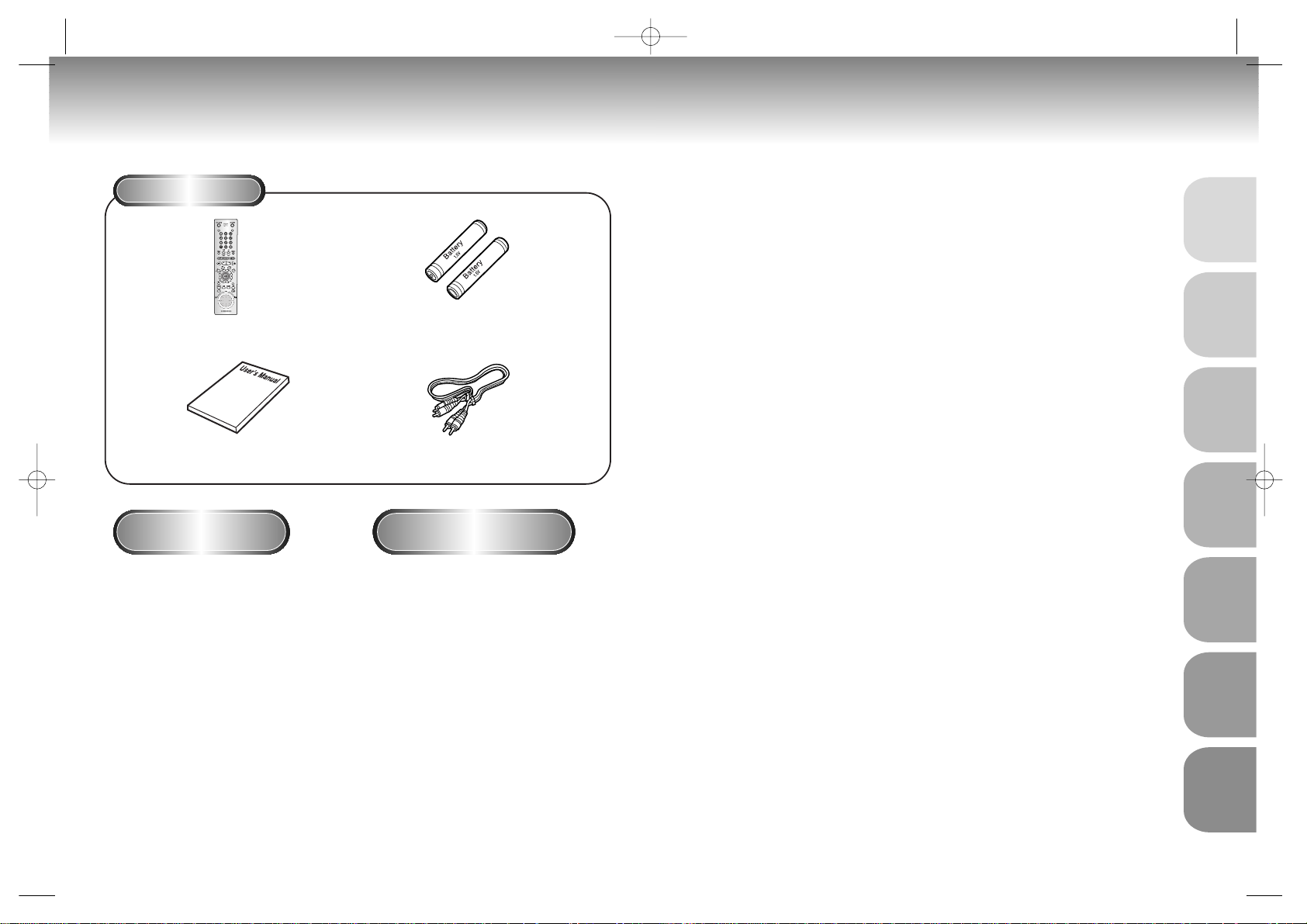
5
SETUP
CONNECTIONS
BASIC
FUNCTIONS
ADVANCED
FUNCTIONS
CHANGING
SETUP MENU
KARAOKE
FUNCTIONS
REFERENCE
4
Before You Start
Accessories
Install Batteries in the
Remote
If remote doesn’t operate
properly:
Remote Control
User’s Manual
Batteries for
Remote Control (AA Size)
Video/Audio Cable
1
Open the battery cover on the
back of the remote.
2
Insert two AA batteries. Make
sure that the polarities (+ and -)
are aligned correctly.
3
Replace the battery cover.
• Check the polarity + - of the batteries
(Dry-Cell)
• Check if the batteries are drained.
• Check if remote sensor is blocked by
obstacles.
• Check if there is any fluorescent lighting nearby.
TABLE OF CONTENTS
General Features
..............................................................................................
6
Disc Type and Characteristics .......................................................................... 7
Description-Front Panel ....................................................................................8
Description-Rear Panel ....................................................................................9
Tour of the Remote Control..............................................................................10
Choosing a Connection ..................................................................................12
Playing a Disc................................................................................................14
Using the Search & Skip Functions............................................................
16
Using the Display Function..............................................................................17
Repeat Play ..................................................................................................18
Program Play & Random Play ........................................................................19
S.FIT Play ......................................................................................................20
Digest Play ....................................................................................................21
Slow Repeat play ..........................................................................................22
Using the Disc View Function..........................................................................23
Selecting the Audio Language ........................................................................24
Selecting the Subtitle Language ......................................................................25
Changing the Camera Angle..........................................................................26
Using the Bookmark Function..........................................................................27
Using the Zoom and 3D Sound Functions........................................................................28
Beginning Karaoke Functions ........................................................................29
Reserving a Song ..........................................................................................30
Vocal Function ..............................................................................................32
Using the Setup Menu ....................................................................................32
Setting Up the Language Features ..................................................................33
Setting Up the Parental Control ......................................................................35
Setting Up the Audio Options ........................................................................35
Surround Sound Speaker Setup ......................................................................37
Setting Up the Display Options ......................................................................38
Controlling a TV with the Remote ....................................................................39
Troubleshooting..............................................................................................40
Specifications ................................................................................................41
Warranty ......................................................................................................43
SLOW
VOL. CON
•
DVDs/VCDs/CD-Rs recorded in a format different from the global DVD
player formats adopted by Samsung, may not be played.
•
Some discs recorded under different manufacturing quality, may not be
played.
M408K(Asia) 3/9/01 7:24 PM Page 4
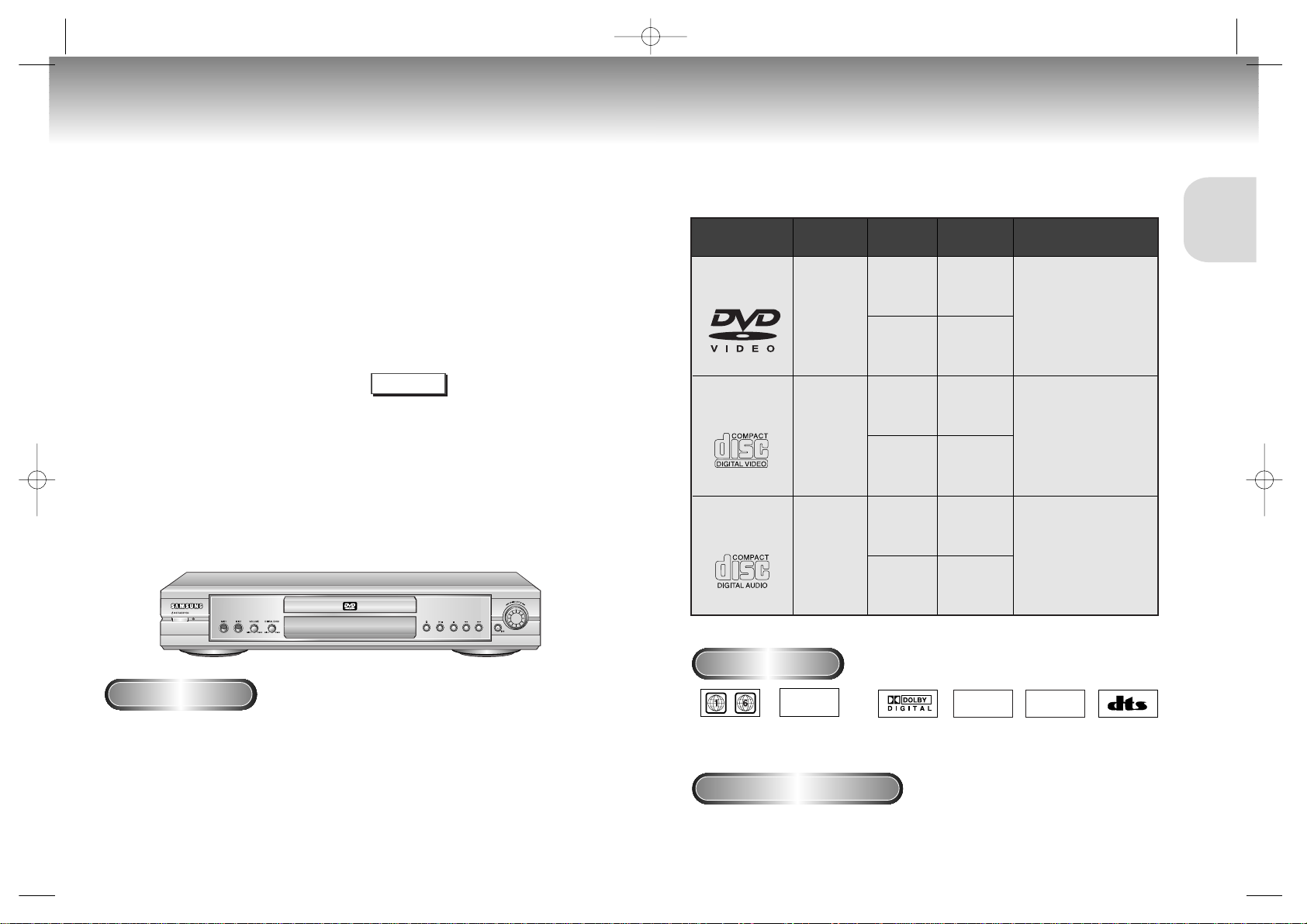
7
SETUP
6
General Features
Disc Type and Characteristics
Excellent Sound
Dolby Digital, a technology
developed by Dolby Laboratories provides
crystal clear sound reproduction.
Screen
Both regular and widescreen(16:9) pictures
can be viewed.
Slow Motion
An important scene can be viewed in slow
motion.
Programmed Play
You can program tracks to play in desired
order.
Parental Control
The parental control allows users to set the
level necessary to prohibit children from
viewing harmful movies such as those with
violence, adult subject matter, etc.
Various On-Screen Menu Functions
You can select various
languages(Audio/Subtitle) and screen
angles while enjoying movies.
Repeat
You can repeat a song or movie simply by
pressing the REPEAT button.
* To ensure proper playback of discs burned from MP3
files, make sure the files have been recorded at a bit rate
of at least 128kps.
* If there are any gaps (blank data) on multi-session discs,
you may experience playback problems.
* On discs that are recorded with a Variable Bit Rate(VBR),
e.g. from 32 to 320 kps, the sound may cut in and out.
COPY PROTECTION
Disc Markings
Play Region Number
• Many DVD discs are encoded with copy protection. Because of this, you should only connect your DVD player
directly to your TV, not to a VCR. Connecting to a VCR results in a distorted picture from copy-protected DVD
discs.
• This product incorporates copyright protection technology that is protected by methods claims of certain U.S.
patents and other intellectual property rights owned by Macrovision Corporation and other rights owners. Use of
this copyright protection technology must be authorized by Macrovision Corporation, and is intended for home
and other limited viewing uses only unless otherwise authorized by Macrovision Corporation. Reverse engineering
or disassembly is prohibited.
This DVD player is capable of playing the following types of discs with the
corresponding logos:
5"
31/2"
Single-sided
240 min.
Double-sided
480 min.
Single-sided
80 min.
Double-sided
160 min.
Audio
+
Video
Audio
+
Video
Audio
• CD is recorded as a
Digital Signal with better
audio quality, less distortion and less deterioration
of audio quality over time.
• Video with CD sound, VHS
quality & MPEG-1 compression technology.
• DVD contains excellent sound
and video due to Dolby Digital
and MPEG-2 system.
• Various screen and audio
functions can be easily selected through the on-screen
menu.
VIDEO-CD
AUDIO-CD
5"
31/2"
74 min.
20 min.
5"
31/2"
74 min.
20 min.
Disc Types
(Logos)
Recording
Types
Disc Size
Max.
Playing Time
Characteristics
DVD
~
DIGITAL
SOUND
STEREO
• Play
Region
Number
• Dolby
Digital disc
• Stereo disc
• Digital
Audio disc
• DTS disc
Both the DVD player and the discs are coded by region. These regional codes must match in order for the disc
to play. If the codes do not match, the disc will not play.
The Region Number for this player is described on the rear panel of the player.
* DO NOT play CD-ROM, CD-I and DVD-ROM in this player!
(CDGs play audio only, not graphics.)
NOTE
PAL
• PAL broadcast
system in U.K,
France,
Germany, etc.
M408K(Asia) 3/9/01 7:24 PM Page 6
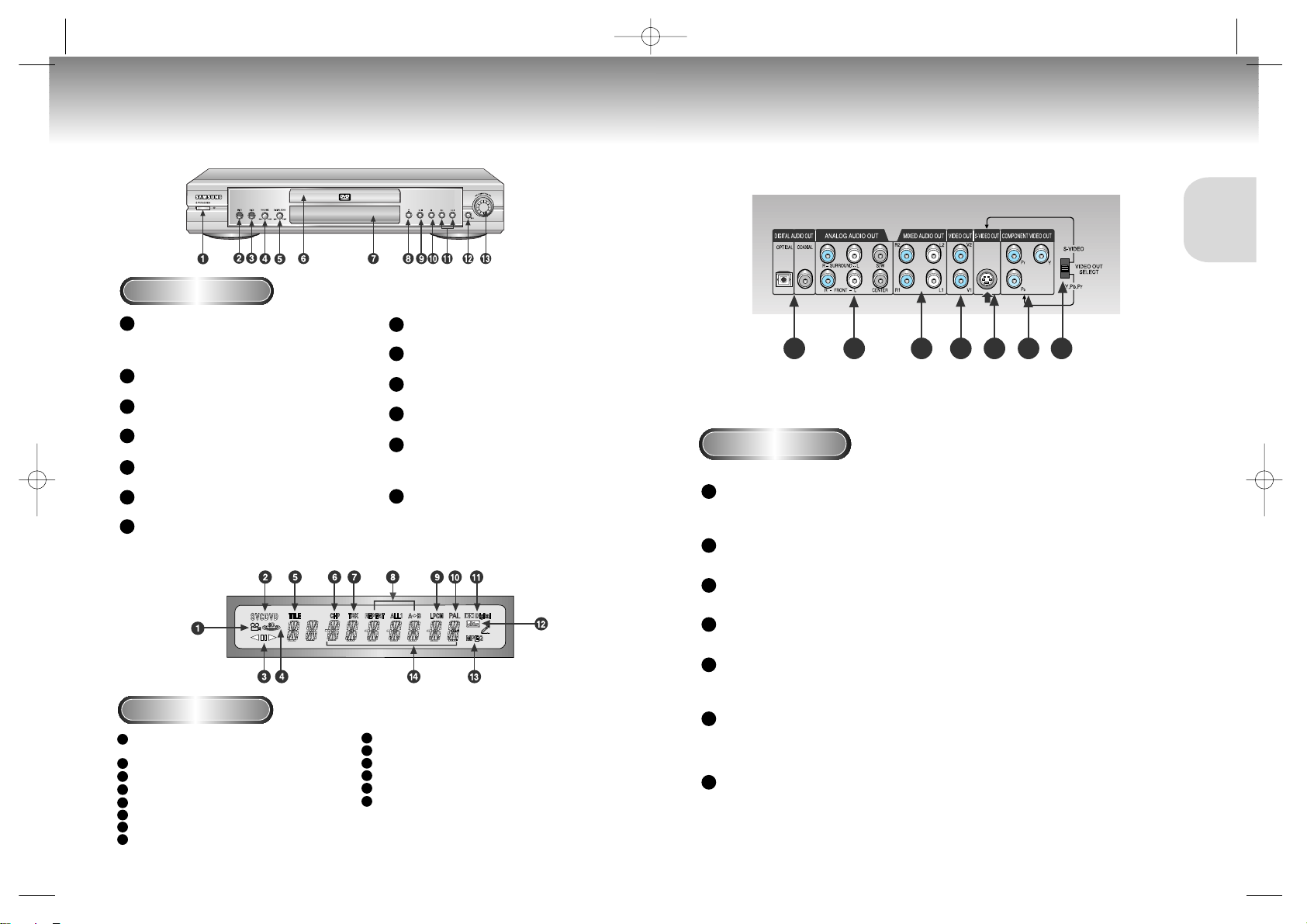
9
SETUP
8
Description-Front Panel Description-Rear Panel
Rear Panel
12 45673
Front Panel Controls
STANDBY / ON
• When the unit is first plugged in, the indicator lights.
When STANDBY/ON is pressed on again, the light
goes out and the player is turned on.
MIC 1
• Connect microphone 1 for Karaoke functions.
MIC 2
• Connect microphone 2 for Karaoke functions.
VOLUME
• Use to adjust microphone volume level.
DIGITAL ECHO
• Use to adjust echo delay.
DISC TRAY
• Load the disc here.
DISPLAY
• Operation indicators are displayed here.
OPEN/CLOSE
• Press to open and close the disc tray.
PLAY/PAUSE
• Begin or pause disc play.
STOP
• Stops disc play.
SKIP
• Use to skip a scene or music.
JOG
• Use to access certain Shuttle features with
the Shuttle dial :When JOG is pressed,
indicator lights up.
SHUTTLE
• Use during DVD and CD play to fast forward or reverse. In JOG mode(JOG button
pressed), used for frame advance/CD track
selection.
1
2
3
4
5
6
7
8
9
10
11
12
13
DIGITAL AUDIO OUT JACKS
• Use either an optical or coaxial digital cable to connect to a compatible Dolby Digital receiver.
Use to connect to an A/V Amplifier that contains a Dolby Digital or DTS decoder.
ANALOG AUDIO OUT JACKS •
Connect to an amplifier with 5.1ch analog input jacks.
MIXED AUDIO OUT JACKS
• Connect to the Audio input jacks of your television, audio/video receiver, or VCR.
VIDEO OUT JACKS
• Use a video cable to connect to the Video input jack on your television.
S-VIDEO OUT JACK
• Use the S-Video cable to connect this jack to the S-Video jack on your television for a higher quality picture. The S-Video must be selected in the VIDEO OUT SELECT.
COMPONENT VIDEO OUT JACKS
• Use these jacks if you have a TV with Component Video in jacks. These jacks provide Pr, Pb and Y video.
Along with S-Video, Component Video provides the best picture quality. The Y, Pb, Pr must be selected in
the VIDEO OUT SELECT.
VIDEO OUT SELECT SWITCH
• Use the switch to set video out. If Scart jack is selected, S-Video may not work. If S-Video is selected,
Scart jack may not work.
1
2
3
4
5
6
7
Front Panel Display
Angle indicator. You can select multiple angles
of a scene recorded by different cameras.
Disc type indicators
Reverse play / Pause / Forward play
Lights when 3D surround is turned on.
DVD : Title number
DVD : Chapter number.
Video/Audio CD : Track number
Repeat play mode
Linear PCM audio output
PAL indicator
Dolby Digital Disc
DTS (Digital Theater System) output
MPEG-2 Audio output
Displays various messages concerning
operations such as PLAY, STOP, LOAD, RANDOM, ...
no DISC : No disc loaded.
OPEN : The disc tray is open.
LOAD : Player is loading disc
information.
1
2
3
4
5
6
7
8
9
10
11
12
13
14
M408K(Asia) 3/9/01 7:24 PM Page 8
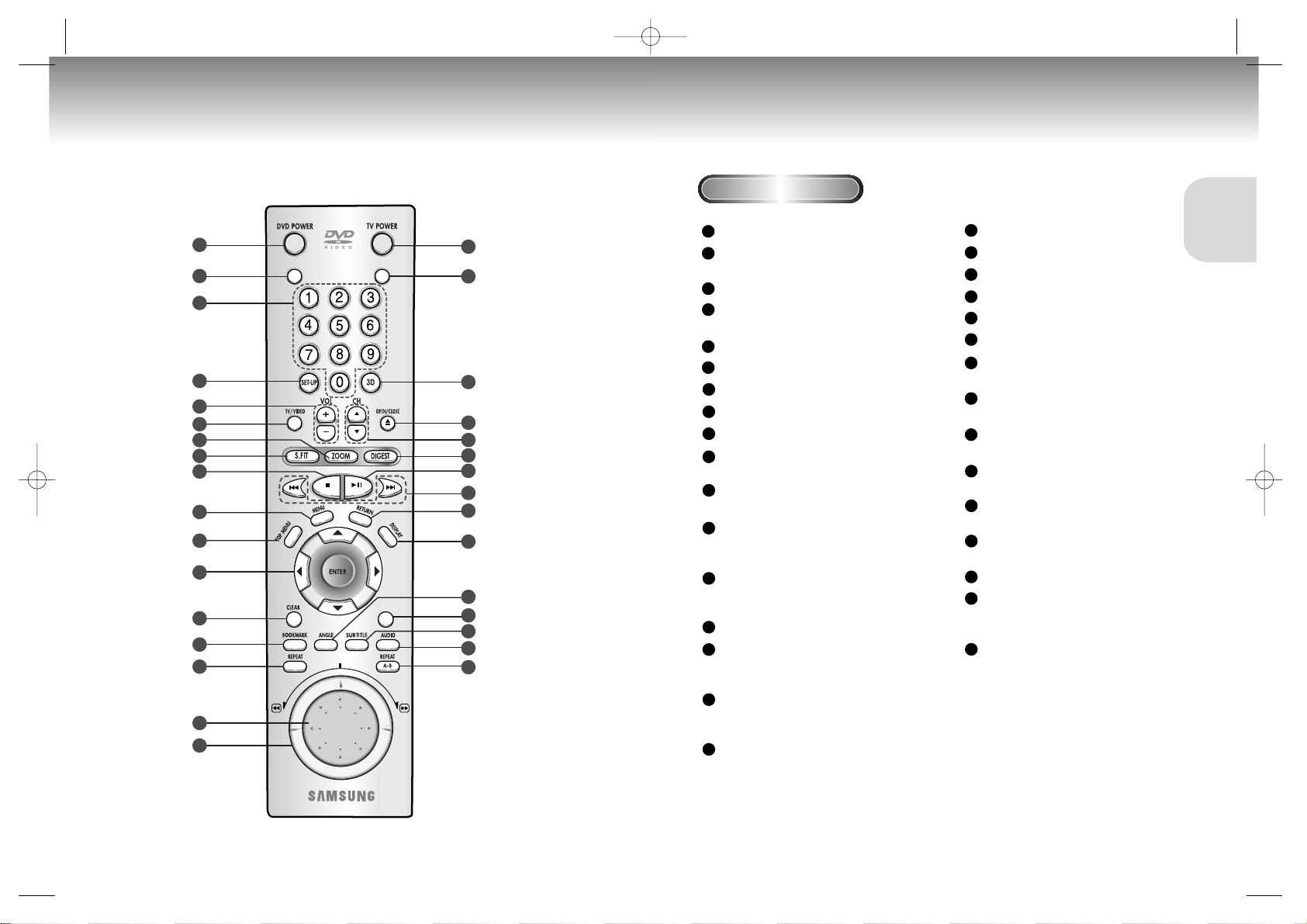
11
SETUP
10
Tour of the Remote Control Tour of the Remote Control
1
2
3
4
5
6
7
8
9
10
11
12
13
14
15
17
18
19
20
21
22
23
24
25
26
27
SLOW
VOL. CON
28
29
30
31
32
16
DVD Function Buttons
DVD POWER Button
VOL.CON. Button
• To control the master volume of the player.
NUMBER Buttons
SETUP Button
• Brings up the DVD player’s Setup menu.
VOLUME Buttons
TV/VIDEO Button
ZOOM Button
S.FIT Button
STOP Button
MENU Button
• Brings up the Disc menu.
TOP MENU Button
• Accesses a music or video display directly.
ENTER/DIRECTION Button
(UP/DOWN or LEFT/RIGHT buttons)
• This button functions as a toggle switch.
CLEAR Button
• Use to remove menus or status displays from the
screen.
BOOKMARK Button
REPEAT Button
• Allows you to repeat play a title, chapter, track,
or disc.
JOG DIAL
• Operates frame by frame play. In CD mode,
performs track search.
SHUTTLE DIAL
• Performs fast or slow motion play.
TV POWER Button
SLOW Button
3D Button
OPEN/CLOSE Button
CHANNEL Buttons
DIGEST Button
PLAY/PAUSE Button
• Begin/Pause disc play.
SKIP Buttons
• Use to skip the title, chapter, or track.
RETURN Button
• Returns to a previous menu.
DISPLAY Button
• Displays the current disc mode.
ANGLE Button
• Use to access various camera angles on a DVD.
MODE Button
• Allows you to program a specific order.
SUBTITLE Button
AUDIO Button
• Use this button to access various audio
functions on a disc.
A-B REPEAT Button
• Use to mark a segment to repeat between
A and B.
1
2
3
4
5
6
7
8
9
10
11
12
14
15
16
17
18
19
20
21
22
23
24
25
26
27
28
29
30
31
32
13
M408K(Asia) 3/9/01 7:24 PM Page 10
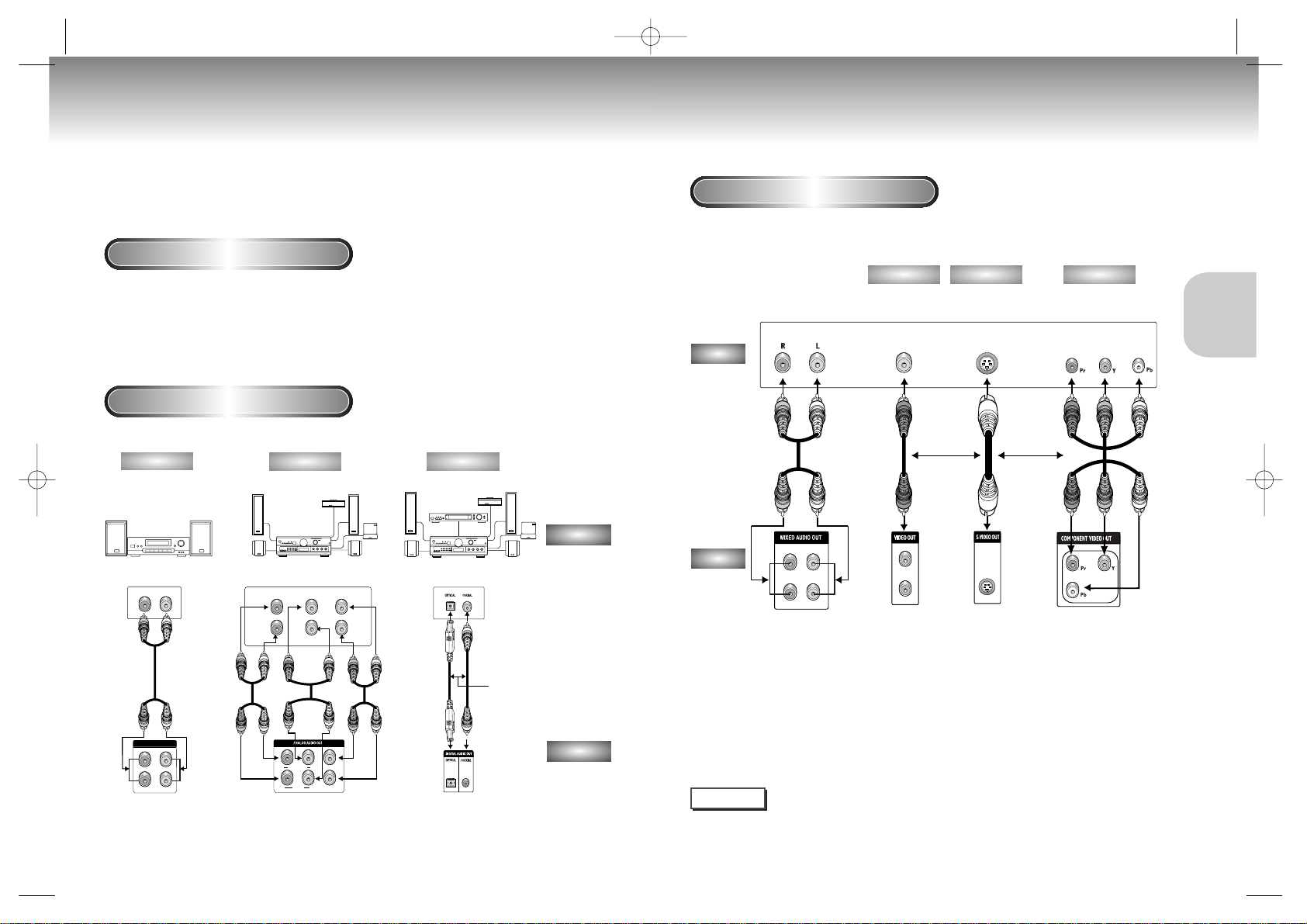
13
CONNECTIONS
12
Choosing a Connection Choosing a Connection
The following show examples of connections commonly used to connect the DVD player with a
TV and other components.
Before Connecting the DVD Player
Connection to a TV (For Video)
Connection to an Audio System
• Always turn off the DVD player, TV, and other components before you
connect or disconnect any cables.
• Refer to the owner’s manual of the additional components you are connecting for more information
on those particular components.
TV (Normal, Widescreen, Projection, etc..)
Good picture
Basic Audio
Better picture
Best picture
Method 1
Method 2
Method 3
NOTE
• If Y, Pb or Pr is selected, S-Video will not work.
• If S-Video is selected, Y, Pb or Pr will not work.
Method 1
Method 2
Method 3
R1
R2
L1
R
Front (RH) Front (LH) Center
Rear (RH) Rear (LH) Subwooper
L
L2
R FRONT L
R SURROUND L
CENTER
S/W
MIXED AUDIO OUT
Mixed Audio Out Analog Audio Out Digital Audio Out
2ch Amplifier
Audio Input Jacks
5.1ch Analog Amplifier
Audio Input Jacks
Dolby Digital Decoder
Digital Audio Input Jacks
AUDIO
DVD
OR
R1
R2
L1
L2 V2
V1
Audio Output Jacks
OR
OR
AV Cable
S-Video
Cable
Video Cables
Video Output Jack
S-Video Jack
Component Video
Jacks
DVD
TV
• Method 1 DVD Player + TV with Video Input Jack
• Method 2 DVD Player + TV with S-Video Input Jack
(If S-Video is selected in the VIDEO OUT SELECT.)
• Method 3 DVD Player + TV with Component Video Jacks
(If Y, Pb or Pr is selected in the VIDEO OUT SELECT.)
M408K(Asia) 3/9/01 7:24 PM Page 12
