Samsung DVD-M405/XEU User Manual
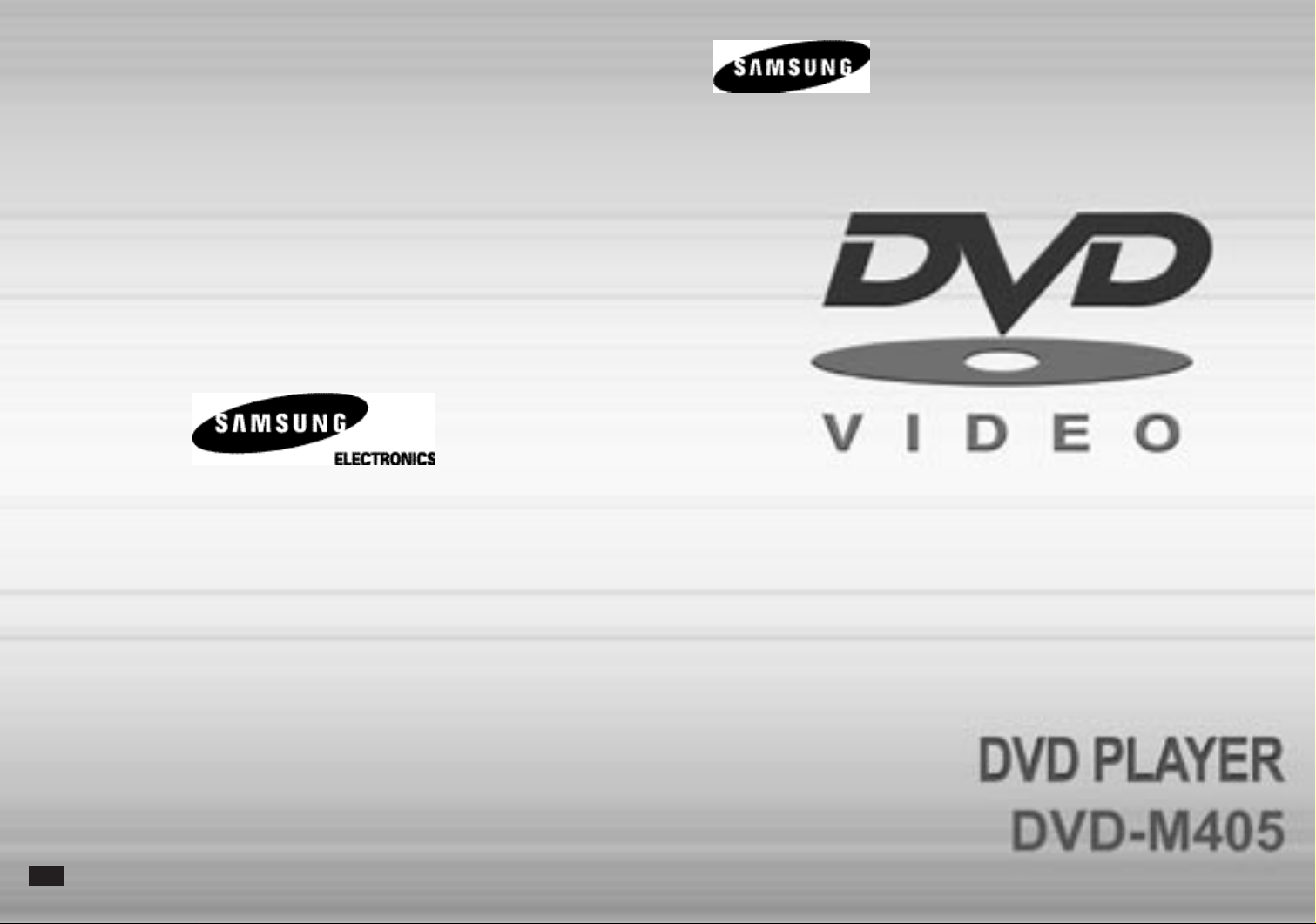
UK
UK
AH68-00723J
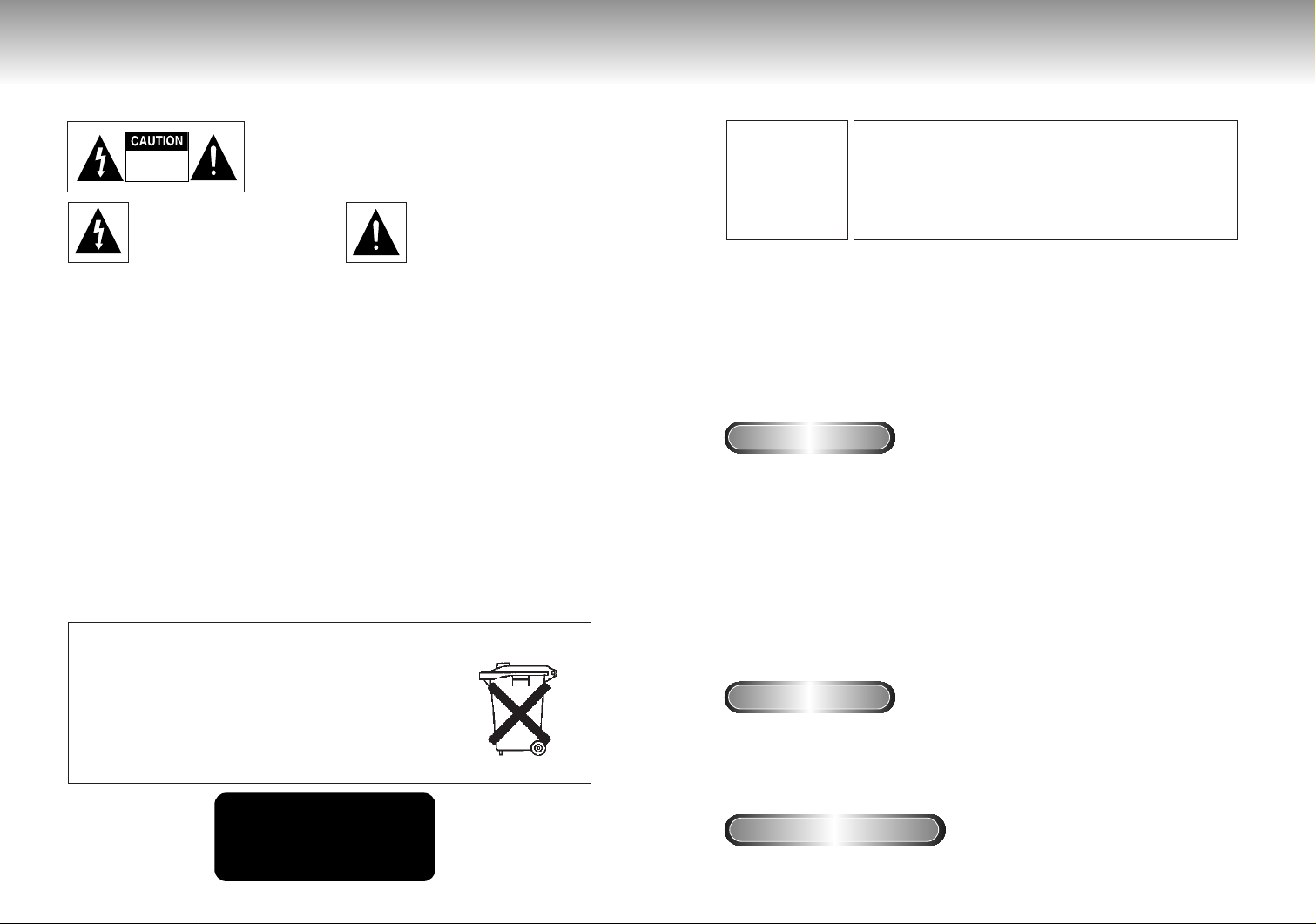
Precautions Precautions
RISK OF ELECTRIC SHOCK
DO NOT OPEN
TO REDUCE THE RISK OF ELECTRIC SHOCK, DO NOT
REMOVE THE COVER(OR BACK).
NO USER-SERVICEABLE PARTS ARE INSIDE. REFER
SERVICING TO QUALIFIED SERVICE PERSONNEL.
This symbol indicates “dangerous
voltage” inside the product that
presents a risk of electric shock or
personal injury.
This symbol indicates important
instructions accompanying the
product.
CAUTION: DVD PLAYERS USE AN INVISIBLE LASER BEAM WHICH CAN CAUSE
HAZARDOUS RADIATION EXPOSURE IF DIRECTED.
BE SURE TO OPERATE PLAYER CORRECTLY AS INSTRUCTED.
CAUTIONS
Caution: To prevent electric shock, match wide blade of plug to wide slot, fully insert.
To prevent electromagnetic interference with electric appliances, such as radios and televisions,
use shielded cables and connectors for connections.
CAUTIONS
Protect the unit from damp and excess heat. Disconnect the power cable from the mains
electricity supply when the unit malfunctions.
In particular, you should ensure that the motor driven disc drawer is not prevented from moving
properly. If the disc loading system is hindered, the loading mechanism may be damaged. Install
the DVD player horizontally, away from a source of heat (fireplace) or equipment creating strong
magnetic or electric fields.
• Do not place anything heavy on it.
• Do not stack components on it.
CAUTION
The battery used in this product contains the chemicals that are harmful
to the environment.
Do not dispose of batteries in the general household waste.
It is recommended that the replacement of the battery should be done
by a technician.
CLASS 1 LASER PRODUCT
KLASSE 1 LASER PRODUKT
LUOKAN 1 LASER LAITE
KLASS 1 LASER APPARAT
2
WARNING
To reduce the risk
of fire or shock
hazard, do not
expose this DVD
player to rain or
moisture.
CAUTION
THIS PRODUCT UTILIZES A LASER. USE OF CONTROLS OR
ADJUSTMENTS OR PERFORMANCE OF PROCEDURES OTHER
THAN THOSE SPECIFIED HEREIN MAY RESULT IN HAZARDOUS
RADIATION EXPOSURE. DO NOT OPEN COVER AND DO NOT
REPAIR YOURSELF. REFER SERVICING TO QUALIFIED PERSONNEL.
Note:
• This unit can be used only where the power supply is AC 230V, 50Hz. It cannot be used
elsewhere.
• This DVD player is designed and manufactured to respond to the Region Management
Information. If the Region number of a DVD disc does not correspond to the Region
number of this DVD player, the DVD player cannot play the disc.
• This device is protected by U.S. patent numbers 4,631,603, 4,577,216 and 4,819,098
and other intellectual property rights. The use of Macrovision’s copy protection technology
in the device must be authorized by Macrovision and is intended for home and other
limited pay-per-view uses only, unless otherwise authorized in writing by Macrovision.
Reverse engineering or disassembly is prohibited.
Handling Cautions
• Before connecting other components to this player, be sure to turn them all off.
• Do not move the player while a disc is being played, or the disc may be scratched or
broken, and the player’s internal parts may be damaged.
• Do not put a flower vase filled with water or any small metal objects on the player.
• Be careful not to put your hand into the disc tray.
• Do not place anything other than the disc in the disc tray.
• Exterior interference such as lightning and static electricity can affect normal operation of
this player. If this occurs, turn the player off and on again with the POWER button, or
disconnect and then reconnect the AC power cord to the AC power outlet. The player will
operate normally.
• Be sure to remove the disc and turn off the player after use.
• Disconnect the AC power cord from the AC outlet when you don’t intend to use the player
for long periods of time.
• Clean the disc by wiping in a straight line from the inside to the outside of the disc.
Disc Storage
Be careful not to harm the disc because the data on these discs is highly vulnerable to the
environment.
• Do not keep under direct sunlight.
• Keep in a cool ventilated area.
• Store vertically.
• Keep in a clean protection jacket.
Maintenance of Cabinet
For safety reasons, be sure to disconnect the AC power cord from the AC outlet.
• Do not use benzene, thinner, or other solvents for cleaning.
• Wipe the cabinet with a soft cloth.
3
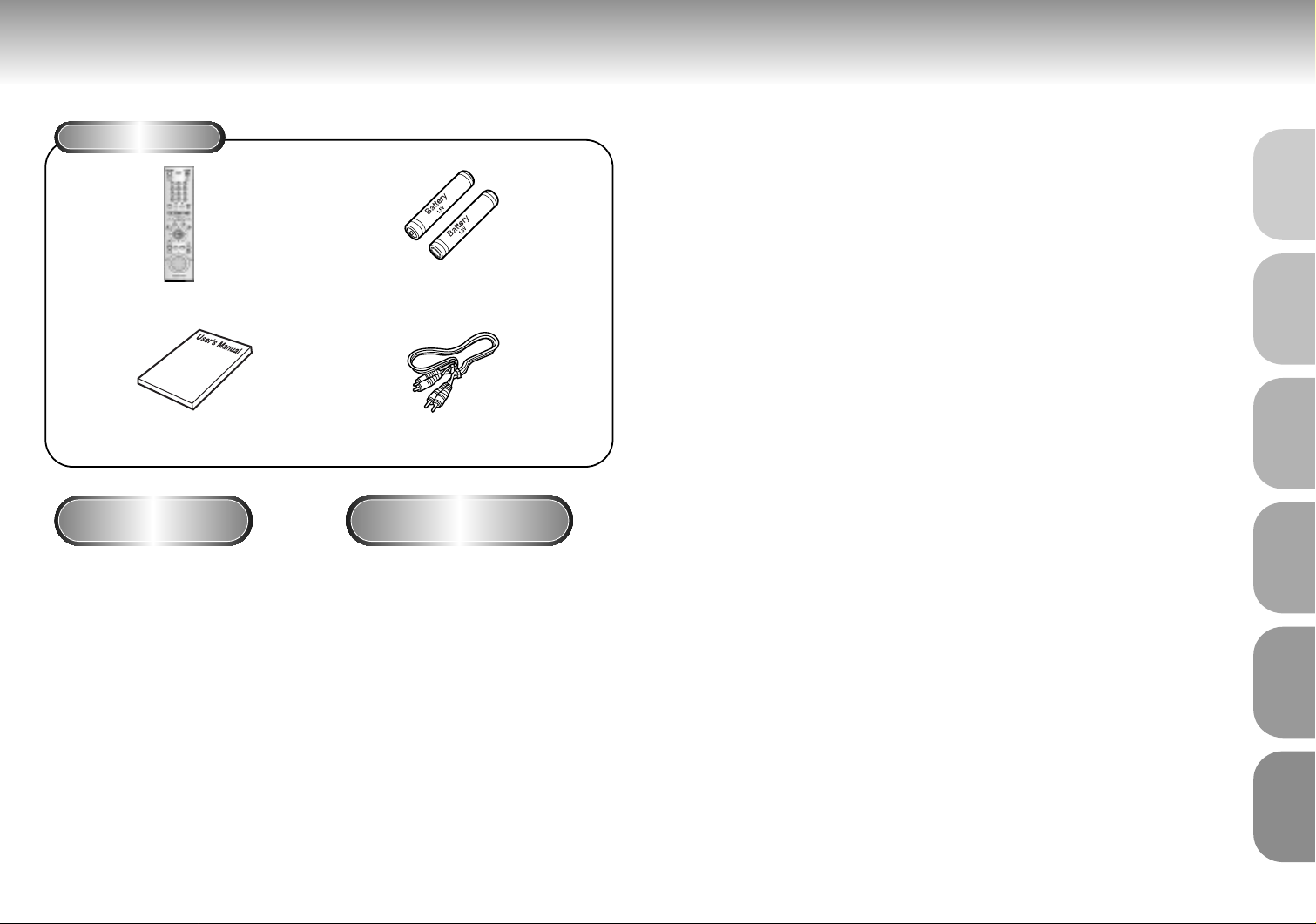
Before You Start
Accessories
Remote Control
Batteries for
Remote Control (AA Size)
TABLE OF CONTENTS
General Features
Disc Type and Characteristics .......................................................................... 7
Description-Front Panel ....................................................................................8
Description-Rear Panel ....................................................................................9
Tour of the Remote Control..............................................................................10
Choosing a Connection ..................................................................................12
Playing a Disc................................................................................................14
Using the Search & Skip Functions............................................................
Using the Display Function..............................................................................17
Repeat Play ..................................................................................................18
Program Play & Random Play ........................................................................19
..............................................................................................
6
16
SETUP
SETUP
CONNECTIONS BASIC
FUNCTIONS
User’s Manual
Install Batteries in the
Remote
Open the battery cover on the
1
back of the remote.
Insert two AA batteries. Make
2
sure that the polarities (+ and -)
are aligned correctly.
Replace the battery cover.
3
DVDs/VCDs/CD-Rs recorded in a format different from the global DVD
•
player formats adopted by Samsung, may not be played.
Some discs recorded under different manufacturing quality, may not be
•
played.
4 5
Video/Audio Cable
If remote doesn’t operate
properly:
• Check the polarity + - of the batteries
(Dry-Cell)
• Check if the batteries are drained.
• Check if remote sensor is blocked by
obstacles.
• Check if there is any fluorescent
lighting nearby.
S.FIT Play ......................................................................................................20
Digest Play ....................................................................................................21
Slow Repeat play ..........................................................................................22
Using the Disc View Function..........................................................................23
Selecting the Audio Language ........................................................................24
Selecting the Subtitle Language ......................................................................25
Changing the Camera Angle..........................................................................26
Using the Bookmark Function..........................................................................27
Using the Zoom and 3D Sound Functions........................................................................28
Using the Setup Menu ....................................................................................29
Setting Up the Language Features ..................................................................30
Setting Up the Parental Control ......................................................................32
Setting Up the Audio Options ........................................................................33
Surround Sound Speaker Setup ......................................................................34
Setting Up the Display Options ......................................................................35
Controlling a TV with the Remote ....................................................................36
Troubleshooting..............................................................................................37
Specifications ................................................................................................38
Warranty ......................................................................................................39
FUNCTIONS
ADVANCED
SETUP MENU
CHANGING
REFERENCE
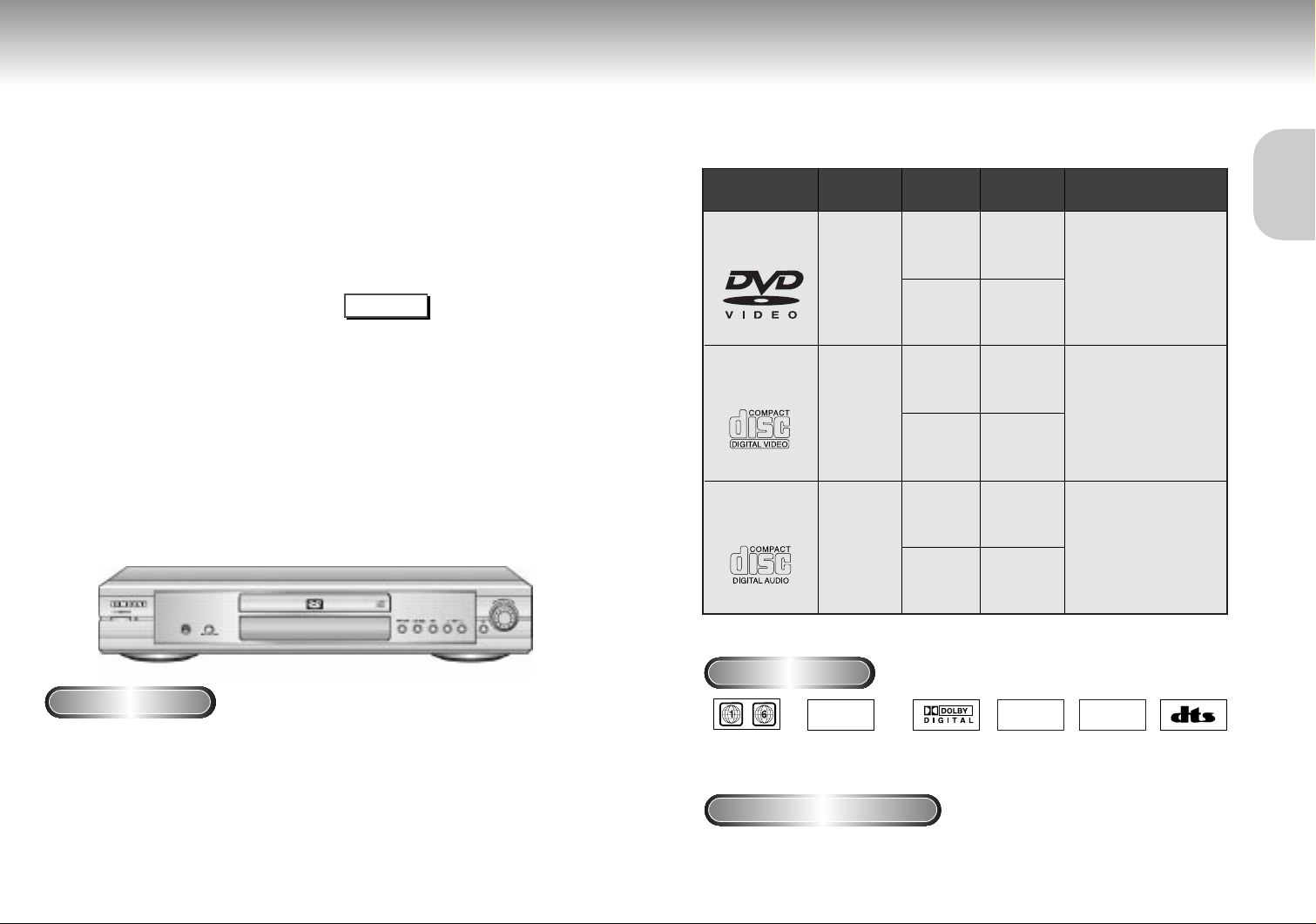
General Features
Disc Type and Characteristics
Excellent Sound
Dolby Digital, a technology
developed by Dolby Laboratories provides
crystal clear sound reproduction.
Screen
Video with MPEG-2 compression technology.
Both regular and widescreen(16:9) pictures
can be viewed.
Slow Motion
An important scene can be viewed in slow
motion.
Programmed Play
You can program tracks to play in desired
order.
Parental Control
The parental control allows users to set the
level necessary to prohibit children from
viewing harmful movies such as those with
violence, adult subject matter, etc.
Various On-Screen Menu Functions
You can select various
languages(Audio/Subtitle) and screen
angles while enjoying movies.
Repeat
You can repeat a song or movie simply by
pressing the REPEAT button.
NOTE
•If the Disc is recorded with MP3, it will not play back
according to its recorded method.
- Only when the Disc is recorded in a Bit Rate over
128kbps, its playback is available.
- Only when the file name extension of the Disc is .mp3,
.MP3, its playback is available.
- For the Multi-Session Disc, only when the Disc is
continuously recorded, its playback is available,
and if it has a Blank Data in a intermediate area, up to
continued Session only is played back.
For Files, which are recorded in a Variable Bit Rate(VBR),
e.g. from Low to High Bit Rate(ex: 32~320kbps) in one,
a disconnecting phenomenon of sound can happen.
This DVD player is capable of playing the following types of discs with the
corresponding logos:
Disc Types
(Logos)
DVD
VIDEO-CD
AUDIO-CD
* DO NOT play CD-ROM, CD-I and DVD-ROM in this player!
(CDGs play audio only, not graphics.)
Recording
Types
Audio
+
Video
Audio
+
Video
Audio
Disc Size
12 Cm
8 Cm
12 Cm
8 Cm
12 Cm
8 Cm
Max.
Playing Time
Single-sided
240 min.
Double-sided
480 min.
Single-sided
80 min.
Double-sided
160 min.
74 min.
20 min.
74 min.
20 min.
Characteristics
• DVD contains excellent sound
and video due to Dolby Digital
and MPEG-2 system.
• Various screen and audio
functions can be easily
selected through the onscreen menu.
• Video with CD sound, VHS
quality & MPEG-1
compression technology.
• CD is recorded as a
Digital Signal with better
audio quality, less
distortion and less
deterioration of audio
quality over time.
SETUP
SETUP
Disc Markings
COPY PROTECTION
• Many DVD discs are encoded with copy protection. Because of this, you should only connect your DVD player
directly to your TV, not to a VCR. Connecting to a VCR results in a distorted picture from copy-protected DVD
discs.
• This product incorporates copyright protection technology that is protected by methods claims of certain U.S.
patents and other intellectual property rights owned by Macrovision Corporation and other rights owners. Use of
this copyright protection technology must be authorized by Macrovision Corporation, and is intended for home
and other limited viewing uses only unless otherwise authorized by Macrovision Corporation. Reverse engineering
or disassembly is prohibited.
• Play
Region
Number
~
PAL
• PAL broadcast
system in U.K,
France,
Germany, etc.
• Dolby
Digital disc
STEREO
• Stereo disc
Play Region Number
Both the DVD player and the discs are coded by region. These regional codes must match in order for the disc
to play. If the codes do not match, the disc will not play.
The Region Number for this player is described on the rear panel of the player.
DIGITAL
SOUND
• Digital
Audio disc
• DTS disc
6 7
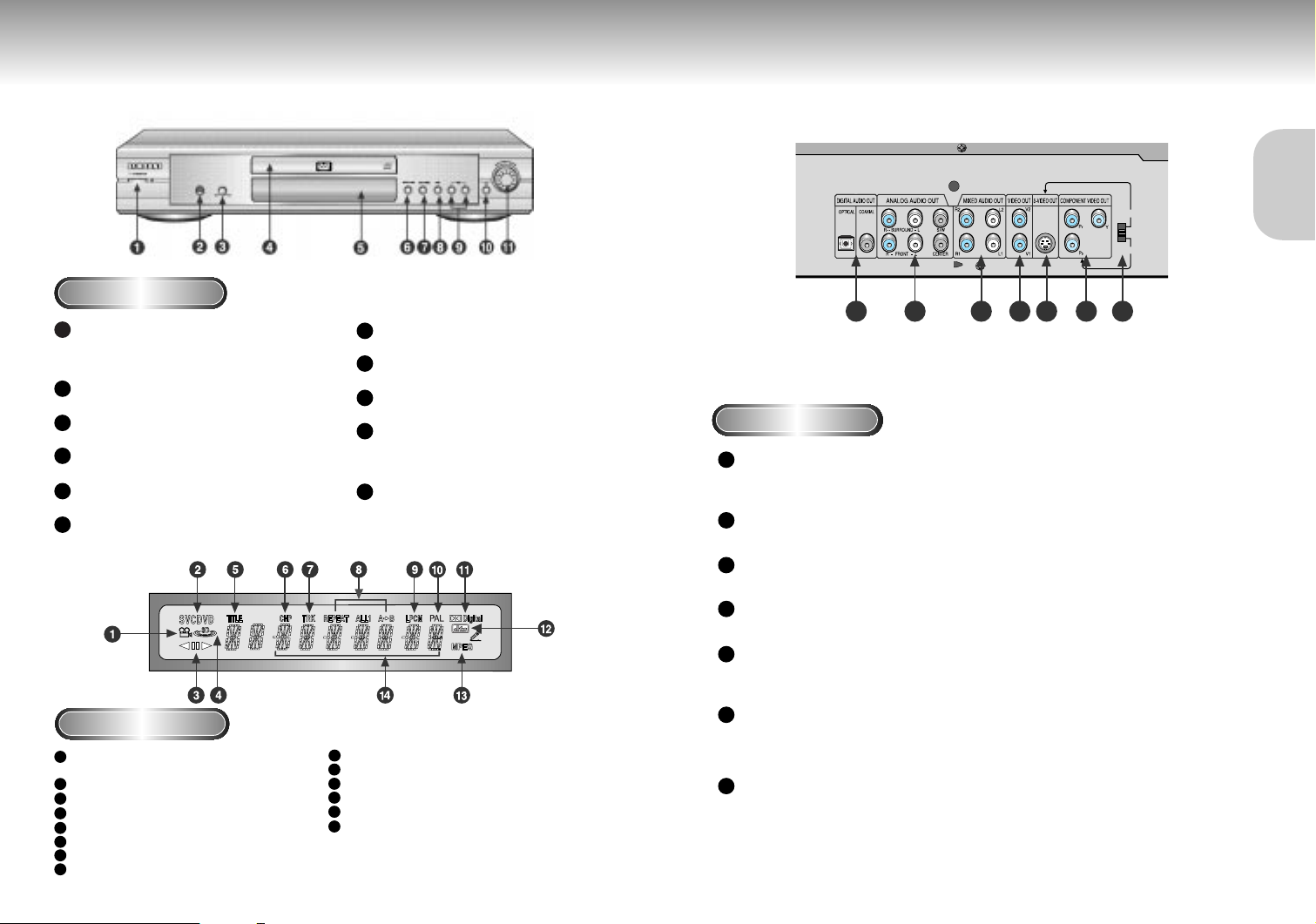
Description-Front Panel Description-Rear Panel
S-VIDEO
Y,Pb,Pr
VIDEO OUT
SELECT
12 34567
SETUP
SETUP
Front Panel Controls
STANDBY / ON
1
• When the unit is first plugged in, the indicator lights.
When STANDBY/ON is pressed on again, the light
goes out and the player is turned on.
HEADPHONES JACK
2
• You can attach headphones here for private listening.
HEADPHONES VOLUME
3
• Use to adjust headphones volume level.
4
DISC TRAY
• Load the disc here.
DISPLAY
5
• Operation indicators are displayed here.
OPEN/CLOSE
6
• Press to open and close the disc tray.
PLAY/PAUSE
7
• Begin or pause disc play.
8
STOP
• Stops disc play.
SKIP
9
• Use to skip a scene or music.
10
JOG
• Use to access certain Shuttle features with the
Shuttle dial : When JOG is pressed, indicator
lights up.
11
SHUTTLE
• Use during DVD and CD play to fast forward or
reverse. In JOG mode(JOG button pressed),
used for frame advance/CD track selection.
Rear Panel
DIGITAL AUDIO OUT JACKS
1
• Use either an optical or coaxial digital cable to connect to a compatible Dolby Digital receiver.
Use to connect to an A/V Amplifier that contains a Dolby Digital or DTS decoder.
5.1CH ANALOG AUDIO OUT JACKS
2
• Connect to an amplifier with 5.1ch analog input jacks.
MIXED AUDIO OUT JACKS
3
• Connect to the Audio input jacks of your television, audio/video receiver, or VCR.
VIDEO OUT JACKS
4
• Use a video cable to connect to the Video input jack on your television.
S-VIDEO OUT JACK
5
• Use the S-Video cable to connect this jack to the S-Video jack on your television for a higher quality
picture. The S-Video must be selected in the VIDEO OUT SELECT.
COMPONENT VIDEO OUT JACKS
Front Panel Display
1
Angle indicator. You can select multiple angles
of a scene recorded by different cameras.
2
Disc type indicators
3
Reverse play / Pause / Forward play
4
Lights when 3D surround is turned on.
DVD : Title number
5
6
DVD : Chapter number.
7
Video/Audio CD : Track number
8
Repeat play mode
8 9
9
Linear PCM audio output
10
PAL indicator
11
Dolby Digital Disc
12
DTS (Digital Theater System) output
13
MPEG-2 Audio output
14
Displays various messages concerning
operations such as PLAY, STOP, LOAD, RANDOM, ...
no DISC : No disc loaded.
OPEN : The disc tray is open.
LOAD : Player is loading disc
information.
6
• Use these jacks if you have a TV with Component Video in jacks. These jacks provide Pr, Pb and Y video.
Along with S-Video, Component Video provides the best picture quality. The Y, Pb, Pr must be selected in
the VIDEO OUT SELECT.
VIDEO OUT SELECT SWITCH
7
• Use the switch to set video out. If Scart jack is selected, S-Video may not work. If S-Video is selected,
Scart jack may not work.
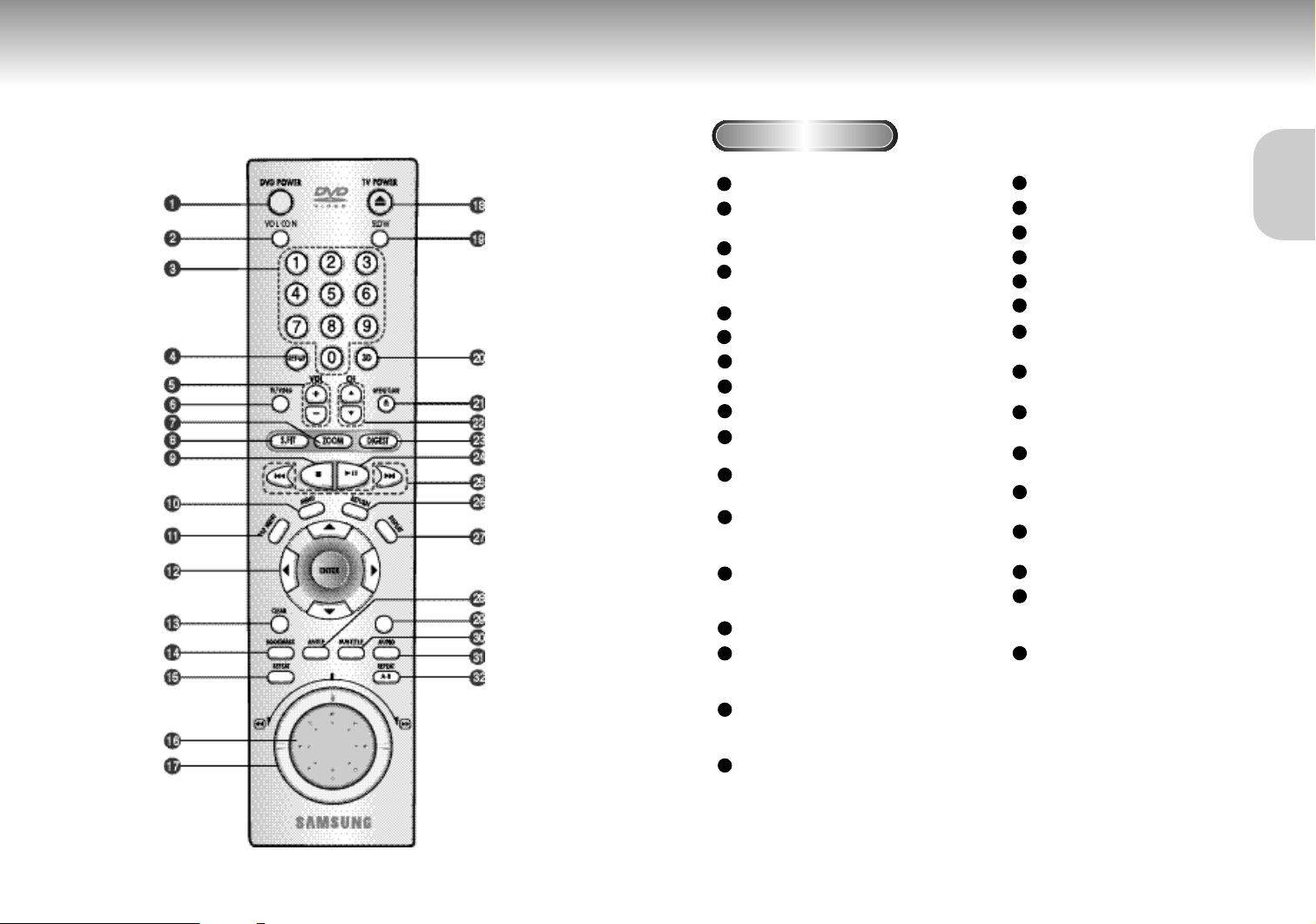
Tour of the Remote Control Tour of the Remote Control
DVD Function Buttons
DVD POWER Button
1
2
VOL.CON. Button
• To control the master volume of the player.
NUMBER Buttons
3
4
SETUP Button
• Brings up the DVD player’s Setup menu.
VOLUME Buttons
5
6
TV/VIDEO Button
7
ZOOM Button
8
S.FIT Button
9
STOP Button
MENU Button
10
• Brings up the Disc menu.
11
TOP MENU Button
• Accesses a music or video display directly.
ENTER/DIRECTION Button
12
(UP/DOWN or LEFT/RIGHT buttons)
• This button functions as a toggle switch.
CLEAR Button
13
• Use to remove menus or status displays from the
screen.
14
BOOKMARK Button
15
REPEAT Button
• Allows you to repeat play a title, chapter, track,
or disc.
JOG DIAL
16
• Operates frame by frame play. In CD mode,
performs track search.
SHUTTLE DIAL
17
• Performs fast or slow motion play.
18
TV POWER Button
19
SLOW Button
20
3D Button
21
OPEN/CLOSE Button
22
CHANNEL Buttons
23
DIGEST Button
24
PLAY/PAUSE Button
• Begin/Pause disc play.
25
SKIP Buttons
• Use to skip the title, chapter, or track.
RETURN Button
26
• Returns to a previous menu.
DISPLAY Button
27
• Displays the current disc mode.
28
ANGLE Button
• Use to access various camera angles on a DVD.
29
MODE Button
• Allows you to program a specific order.
30
SUBTITLE Button
31
AUDIO Button
• Use this button to access various audio
functions on a disc.
32
A-B REPEAT Button
• Use to mark a segment to repeat between
A and B.
SETUP
SETUP
10 11
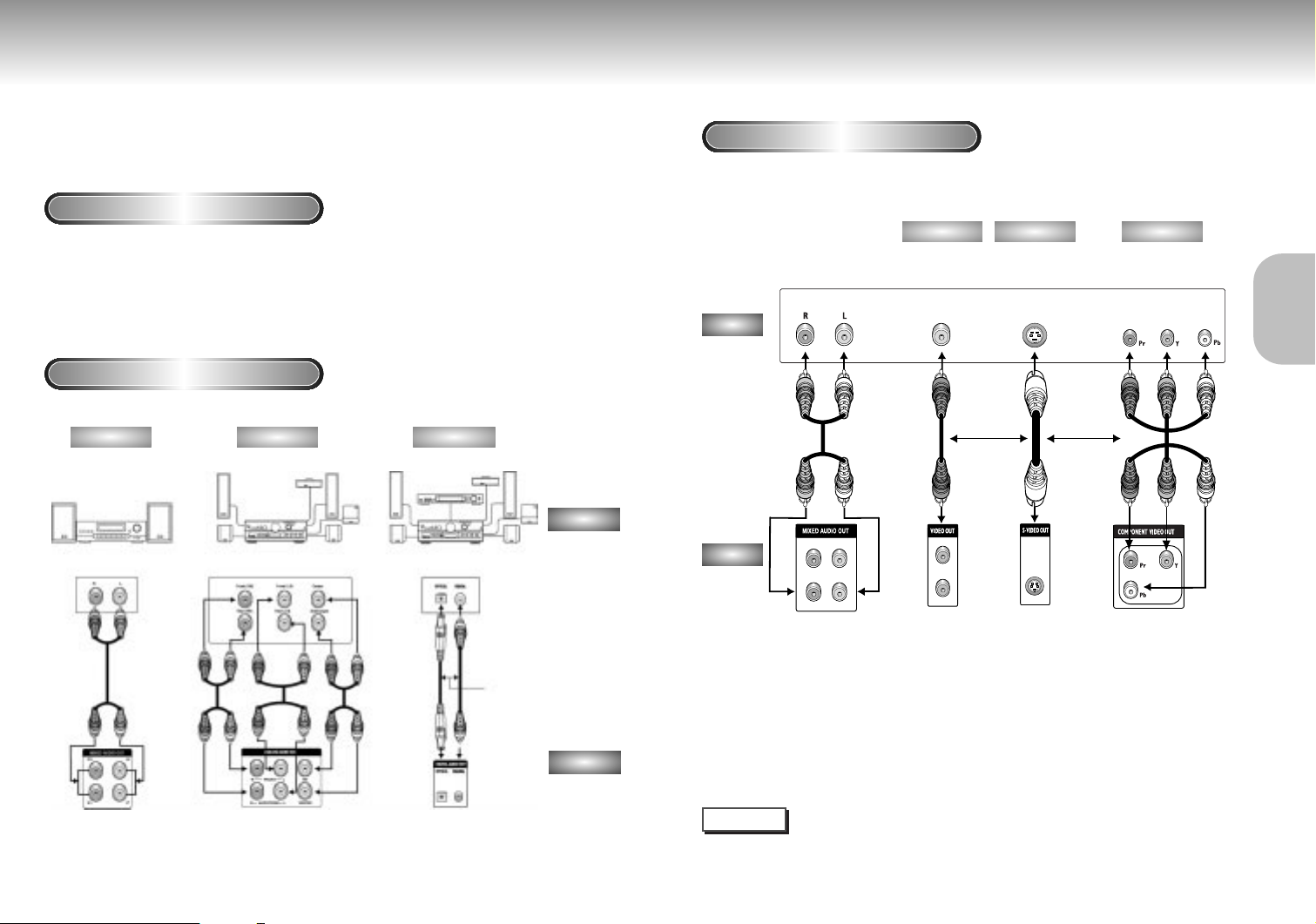
Choosing a Connection Choosing a Connection
R1
R2
L1
L2 V1
V2
The following show examples of connections commonly used to connect the DVD player with a
Connection to a TV (For Video)
TV and other components.
TV (Normal, Widescreen, Projection, etc..)
Before Connecting the DVD Player
• Always turn off the DVD player, TV, and other components before you
connect or disconnect any cables.
• Refer to the owner’s manual of the additional components you are connecting for
more information on those particular components.
Basic Audio
Method 1
Good picture
Method 2
Better picture
Method 3
Best picture
TV
Connection to an Audio System
Method 1
Method 2
AV Cable
Method 3
S-Video
Cable
OR
Video Cables
OR
AUDIO
2ch Amplifier
Audio Input Jacks
5.1ch Analog Amplifier
Audio Input Jacks
Dolby Digital Decoder
Digital Audio Input Jacks
OR
DVD
Audio Output Jacks
• Method 1 DVD Player + TV with Video Input Jack
• Method 2 DVD Player + TV with S-Video Input Jack
(If S-Video is selected in the VIDEO OUT SELECT.)
• Method 3 DVD Player + TV with Component Video Jacks
(If Y, Pb or Pr is selected in the VIDEO OUT SELECT.)
Video Output Jack
S-Video Jack
Component Video
Jack
DVD
Mixed Audio Out Analog Audio Out Digital Audio Out
NOTE
• If Y, Pb or Pr is selected, S-Video will not work.
• If S-Video is selected, Y, Pb or Pr will not work.
12 13
CONNECTIONS
