SAMSUNG DVD-L70 User Manual [en, fr]

ENGLISH
Portable DVD Player
DVD-L75/L70
61
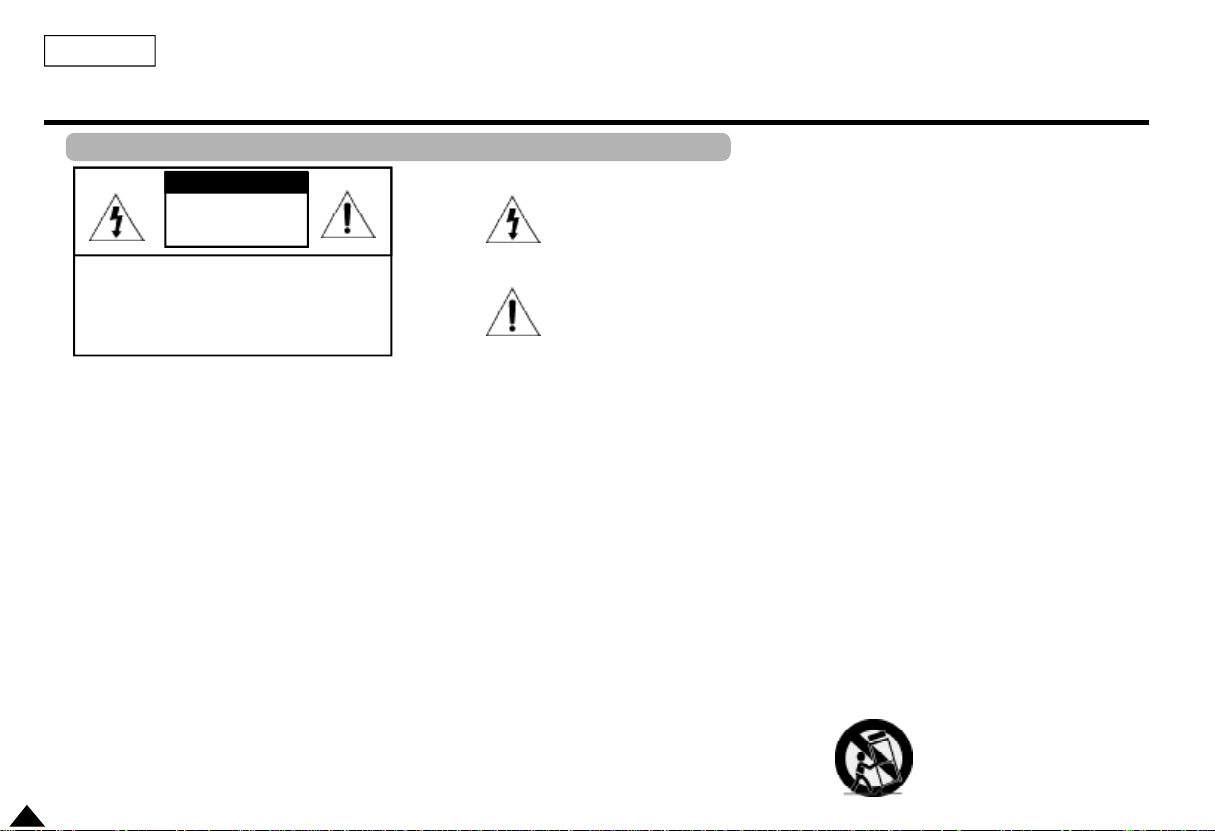
ENGLISH
Notices and Safety Instructions
Safety Instructions
CAUTION
RISK OF ELECTRIC
SHOCK
DO NOT OPEN
CAUTION:
TO REDUCE THE RISK OF ELECTRIC SHOCK, DO NOT
REMOVE COVER(OR BACK). NO USER SERVICEABLE
PARTS INSIDE, REFER SERVICING TO QUALIFIED
SERVICE PERSONNEL.
This symbol is intended to alert the user to the presence of uninsulated
dangerous voltage within the product’s enclosure that may be of sufficient
magnitude to constitute a risk of fire or electric shock.
This symbol is intended to alert the user to the presence of important operating
and maintenance instructions in the literature accompanying this product.
To prevent electric shock, match wide blade of plug
to wide slot and fully insert.
........................................................................................................................................................................................................
1. READ INSTRUCTIONS:
All the safety and operating instructions should be read before the DVD
is operated.
2. RETAIN INSTRUCTIONS:
The safety and operating instructions should be retained for future
reference.
3. HEED WARNINGS:
All warnings on the DVD and in the operating instructions should be
adhered to.
4. FOLLOW INSTRUCTIONS:
All operating and maintenance instructions should be followed.
5. CLEANING
Unplug the power cord from the AC outlet before cleaning the unit.
Do not use liquid cleaner or aerosol cleaner. Wipe with a damp cloth.
6. ATTACHMENTS
Do not use attachments not recommended by the manufacturer. They
may cause hazards.
7. WATER AND MOISTURE:
Do not place this unit near water - for example, near a bathtub,
kitchen sink or laundry tub, in a wet basement or near a swimming pool.
8. ACCESSORIES
Do not place the unit on an unstable cart, stand, tripod, bracket or table. The unit
may fall, causing serious personal injury or damage to the unit.
Use only with a cart, stand, tripod, bracket, or table recommended by the
manufacturer, or sold with the unit. Be sure to install according to the instructions,
using the recommended installation accessories.
An appliance and cart combination should be moved with care. Quick
stops, excessive force,and uneven surfaces may cuase the appliance
and cart combination to overturn.
PORTABLE CART WARNING (Symbol provided by RETAC)
2
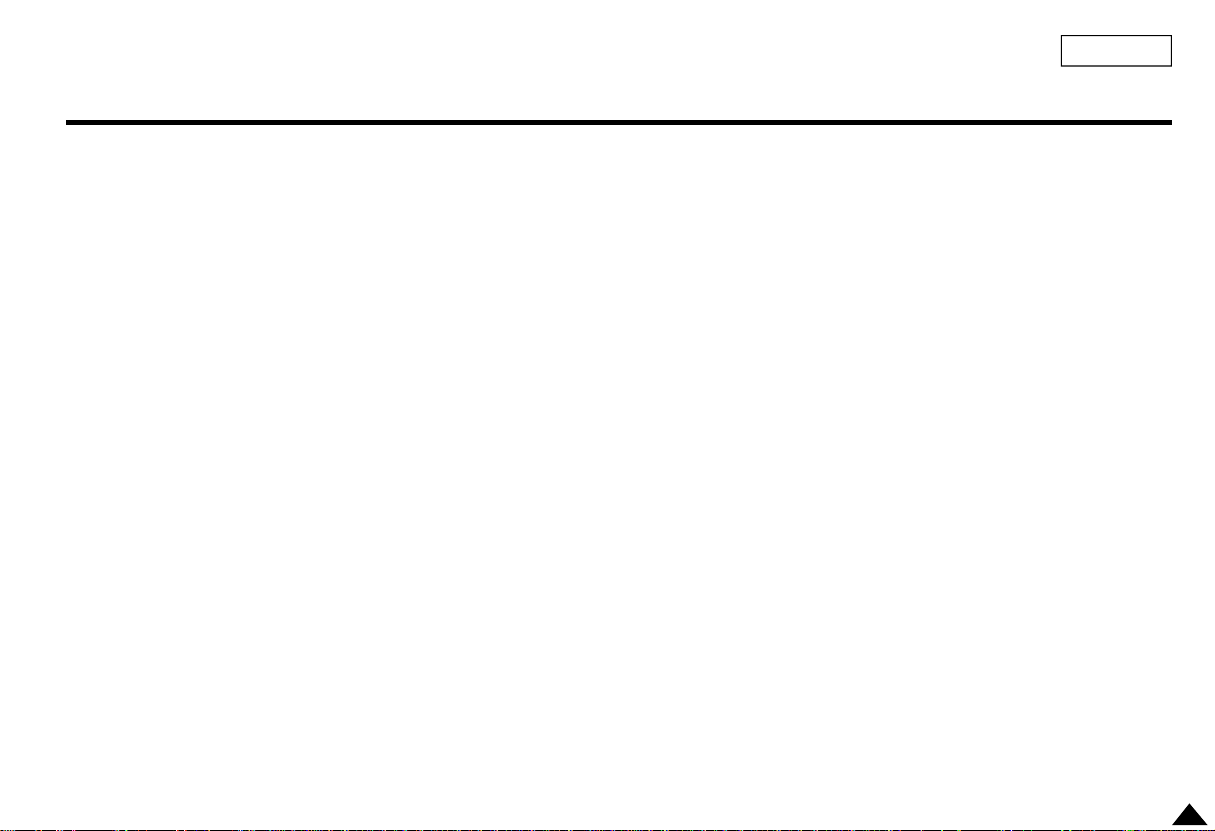
Notices and Safety Instructions
ENGLISH
9. VENTILATION:
Slots and openings in the cabinet are provided for ventilation to ensure
reliable operation of the DVD and to protect it from overheating. These
operatings must not be blocked or covered. Never place your DVD on a
bed, sofa, rug, or other similar surface: on or near a radiator or heat
register.This DVD should not be placed in a built-in installation such as
a bookcase or rack unless proper ventilation is provided or the
manufacturer’s instructions have been adhered to.
10. POWER SOURCES:
The DVD should be operated only from the type of power source
indicated on the label. If you are not sure of the type of power supply at
your home, consult your appliance dealer or local power company. If the
DVD is intended to be operated from battery power, or other source,
refer to the operating instructions.
11. GROUNDING OR POLARIZATION
This DVD may be equipped with either a polarized 2-wire AC line plug
(a plug having one blade wider than the other) or a 3-wire that has
grounding type plug, a plug having a third(grounding) pin. If you are
unable to insert the plug fully into the outlet, try reversing the plug. If
the plug still fails to fit, contact your electrician to replace your outlet.
Do not defeat the safety purpose of the polarized plug.
12. POWER-CORD PROTECTION:
Power-supply cords should be routed so that they are not likely to be
walked on or pinched by items placed upon or against them. Pay
particular attention to cords or plugs, convenient receptacles, and the
point where they exit from the unit.
13. OUTDOOR ANTENNA GROUNDING:
If an outside antenna or cable system is connected to the DVD, be sure
the antenna or cable system is grounded to provied protection against
voltage surges and built-up static charges. Section 810 of the National
Electrical Code, ANSI/NFPA No. 70-1984 provides information with
respect to proper grounding of the mast and supporting structure,
grounding of the lead-in wire and supporting structure, grounding of the
mast and supporting structure, grouping of the lead-in wire to an antenna
discharge unit, size of grounding to conductors, location of antennadischarge unit, connection to grounding electrodes and requirements for
the grounding electrode.
14. LIGHTNING:
For added protection of this DVD during a lightning storm or when it is
left unattended and unused for long periods of time, unplug it from the
wall outlet and disconnect the antenna or cable system. This will prevent
damage to the DVD due to lightning and power-line surges.
15. POWER LINES:
An outside antenna system should not be located in the vicinity of
overhead power lines or other electric light or power circuits where it can
fall into such power lines or circuits. When installing an outside antenna
system, extreme care should be taken to keep from touching such power
lines or circuits since contact with them might be fatal.
16. OVERLOADING
Do not overload wall outlets or extension cords as this can result in a risk
of fire or electric shock.
3
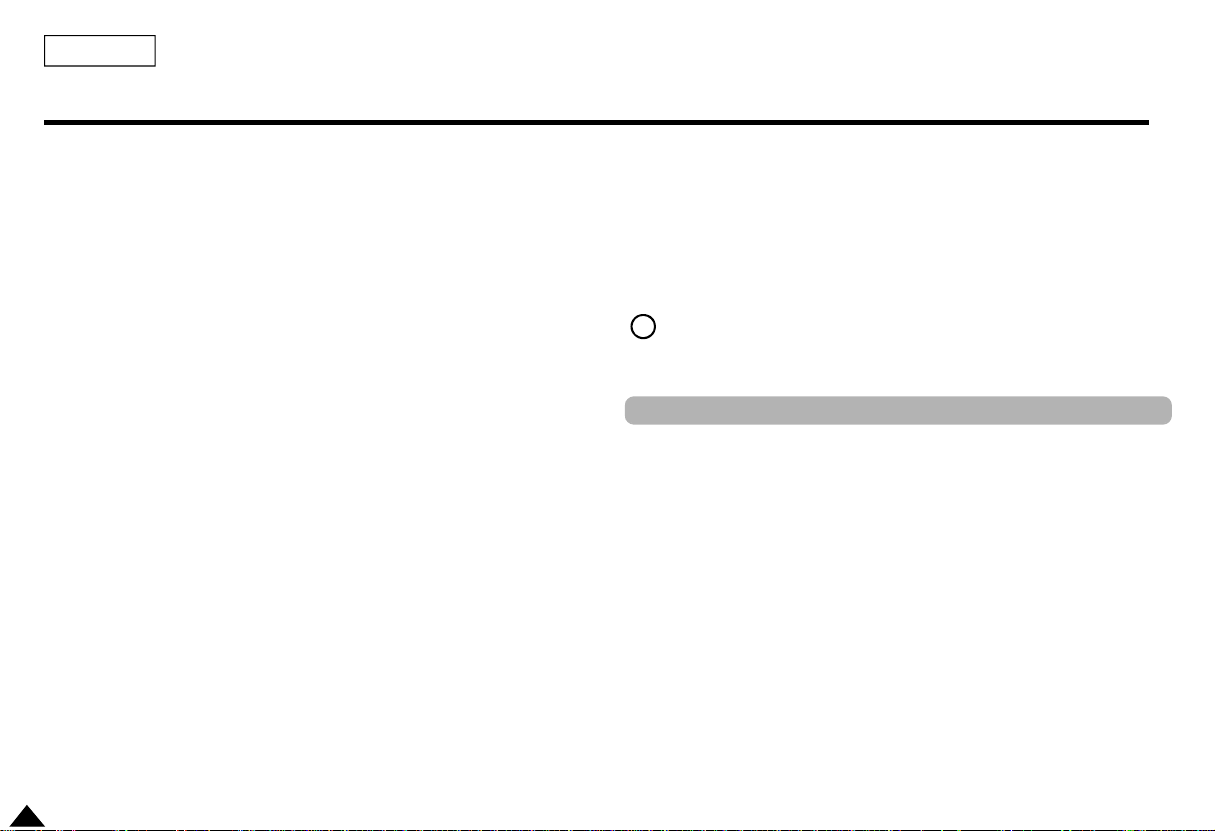
ENGLISH
Notices and Safety Instructions
17. OBJECTS AND LIQUIDS:
Never push objects of any kind into this DVD through openings as they
may touch dangerous voltage points or short out a part that could result
in a fire or electric shock.
Never spill liquids of any kind onto the DVD. Should spillage occur, unplug unit and have it checked by technician before use.
18. SERVICING:
Do not attempt to service this DVD yourself. Opening or removing covers
may expose you to dangerous voltage or other hazards. Refer all servicing to qualified service personnel.
19. DAMAGE REQUIRING SERVICE:
Unplug this DVD from the wall outlet and refer servicing to qualified service personnel under the following conditions:
a. When the power-supply cord or plug is damaged.
b. If any liquid has been spilled onto, or objects have fallen into the DVD.
c. If the DVD has been exposed to rain or water.
d. If the DVD does not operate normally by following the operating
instructions. Improper adjustment of other controls may result in damage and will often require extensive work by a qualified technician to
restore the DVD to its normal operation.
e. If the DVD has been dropped or the cabinet has been damaged.
f. When the DVD exhibits a distinct change in performance this indicates
a need for service.
20. REPLACEMENT PARTS:
When replacement parts are required be sure the service technician has
used replacement parts specified by the manufacturer and that have the
same characteristics as the original part. Unauthorized substitutions may
result in fire, electric shock or other hazards.
21. SAFETY CHECK:
Upon completion of any service or repairs to this DVD, ask the sevice
technician to perform safety checks to determine that the DVD is in safe
operating order.
CAUTION: USE OF ANY CONTROLS, ADJUSTMENTS, OR PROCEDURES
OTHER THAN SPECIFIED HEREIN MAY RESULT IN HAZARDOUS RADIATION EXPOSURE.
Hg LAMP(S) INSIDE THIS PRODUCT CONTAIN MERCURY AND MUST BE
RECYCLED OR DISPOSED OF ACCORDING TO LOCAL, STATE OR FEDERAL LAWS For details see lamprecycle.org, eiae.org, or call 1-800-Samsung
Copy Protection
• Many DVD discs are encoded with copy protection. Because of this, you
should only connect your DVD player directly to your TV, not to a VCR.
Connecting to a VCR results in a distorted picture from copy-protected
DVD discs.
• This product incorporates copyright protection technology that is protected by methods claims of certain U.S. patents and other intellectual
property rights owned by Macrovision Corporation and other rights owners.
Use of this copyright protection technology must be authorized by
Macrovision Corporation, and is intended for home and other limited
viewing uses only unless otherwise authorized by Macrovision Corporation.
Reverse engineering or disassembly is prohibited.
4
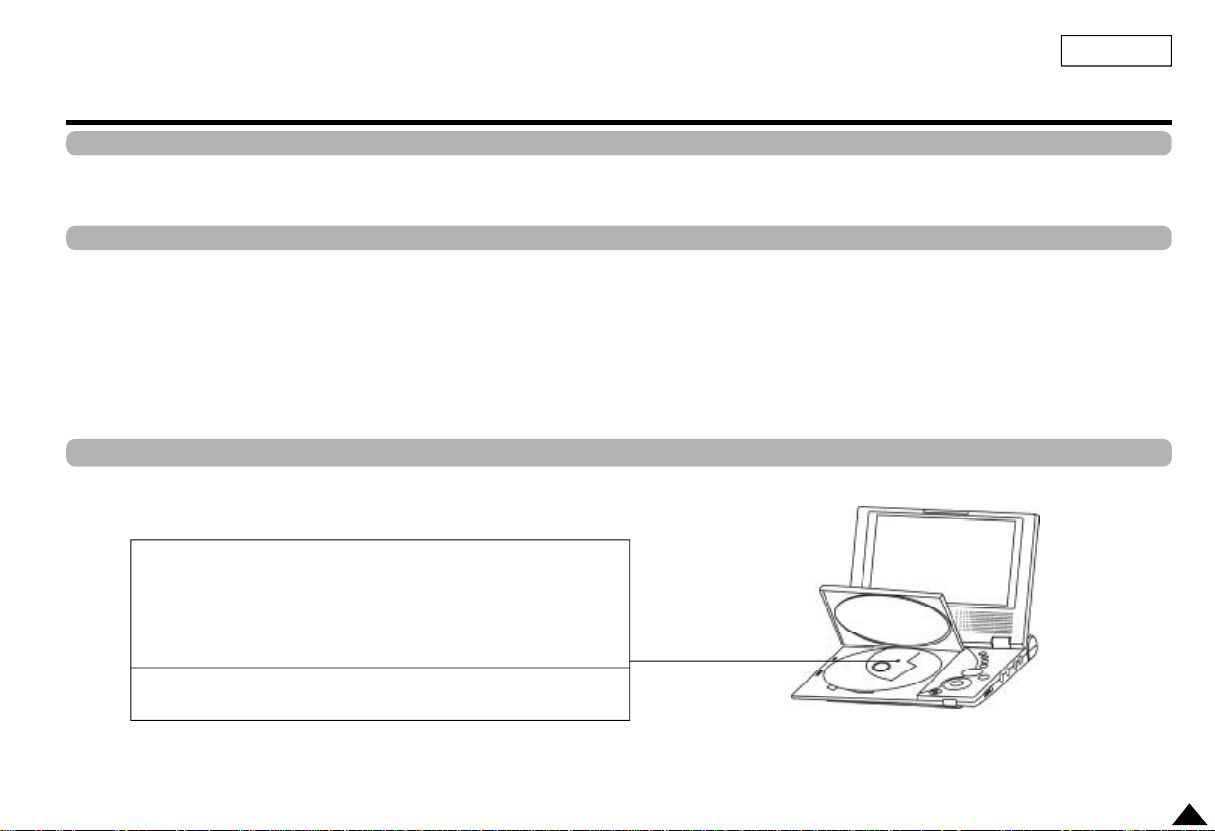
Safety Information
Assuring the Finest Performance
This product is designed with the latest technology to provide trouble-free operation.
If the pick-up lens or disk drive gets dirty, the video quality will decrease.
Moisture Condensation
Condensation may form inside this player under following conditions:
• If warm air comes in contact with any cold parts inside the player
• If the player is located in a room with high humidity
• If the player is exposed to sudden temperature changes from cold to hot.
When condensation forms inside the player, the player may not operate correctly.
If this occurs, leave the player at room temperature until the inside of the player becomes dry
and operational.
Laser Safety
Caution
This product utilizes a laser. Use of controls or adjustments or
performance of procedures other than those specified herein may
result in hazardous radiation exposure. Do not open covers and do
not look inside the product if interlock mechanism is damaged.
Warning
Be careful not to damage the interlock mechanism.
ENGLISH
5
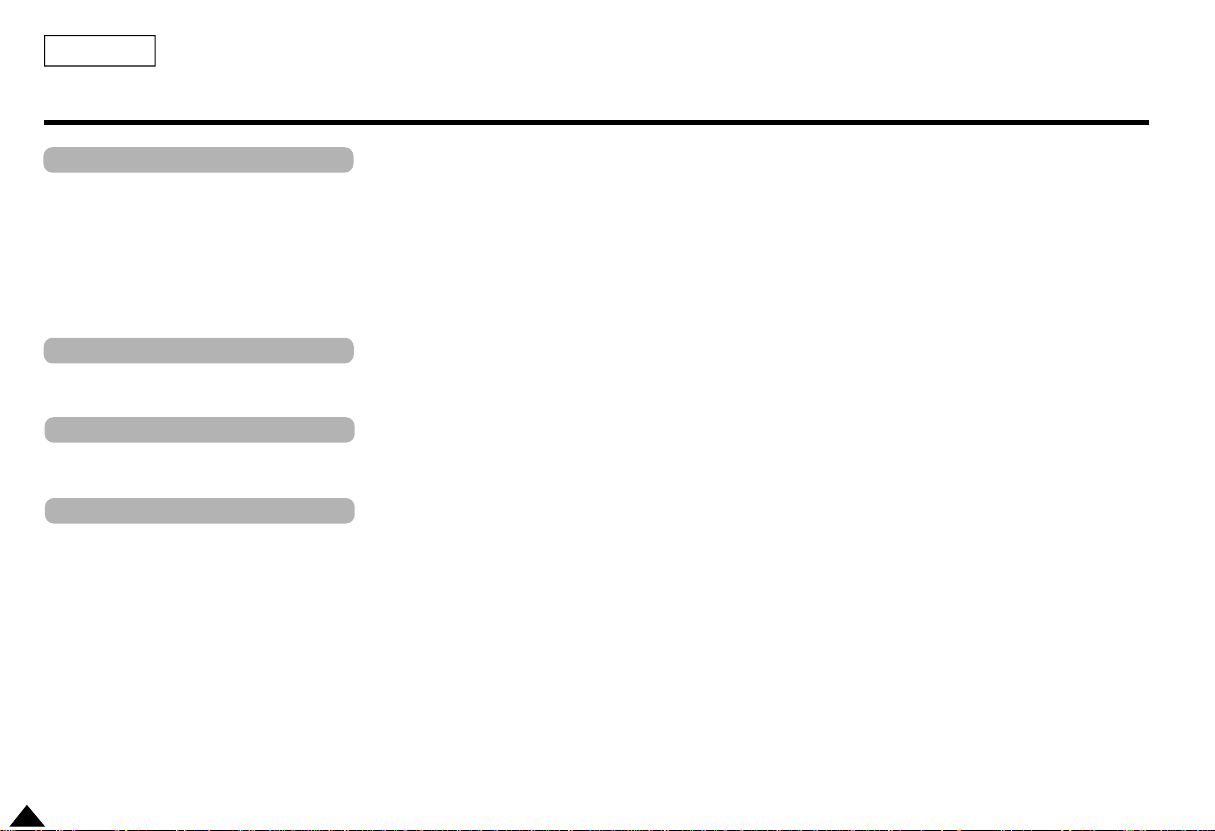
ENGLISH
Table of Contents
Setup
Features . . . . . . . . . . . . . . . . . . . . . . . . . . . . . . . . . . . . . . . . . . . . . . . . . . . . . . . . . . . . . . . . . . . . . . . . . . . . . . . . . . . 8
Accessories . . . . . . . . . . . . . . . . . . . . . . . . . . . . . . . . . . . . . . . . . . . . . . . . . . . . . . . . . . . . . . . . . . . . . . . . . . . . . . . . . 9
Disc Type and Characteristics . . . . . . . . . . . . . . . . . . . . . . . . . . . . . . . . . . . . . . . . . . . . . . . . . . . . . . . . . . . . . . . . . . . 10
Description-Front Panel . . . . . . . . . . . . . . . . . . . . . . . . . . . . . . . . . . . . . . . . . . . . . . . . . . . . . . . . . . . . . . . . . . . . . . . . 12
Tour of the Remote Control . . . . . . . . . . . . . . . . . . . . . . . . . . . . . . . . . . . . . . . . . . . . . . . . . . . . . . . . . . . . . . . . . . . . . 15
Using the Remote Control Unit . . . . . . . . . . . . . . . . . . . . . . . . . . . . . . . . . . . . . . . . . . . . . . . . . . . . . . . . . . . . . . . . . . 16
Connections
Connecting Headphones to the DVD . . . . . . . . . . . . . . . . . . . . . . . . . . . . . . . . . . . . . . . . . . . . . . . . . . . . . . . . . . . . . . 17
Connecting to a TV . . . . . . . . . . . . . . . . . . . . . . . . . . . . . . . . . . . . . . . . . . . . . . . . . . . . . . . . . . . . . . . . . . . . . . . . . . . 18
Adapter directions
Using the AC adapter . . . . . . . . . . . . . . . . . . . . . . . . . . . . . . . . . . . . . . . . . . . . . . . . . . . . . . . . . . . . . . . . . . . . . . . . . 19
Using the battery pack . . . . . . . . . . . . . . . . . . . . . . . . . . . . . . . . . . . . . . . . . . . . . . . . . . . . . . . . . . . . . . . . . . . . . . . . . 21
Basic Functions
Playing a Disc . . . . . . . . . . . . . . . . . . . . . . . . . . . . . . . . . . . . . . . . . . . . . . . . . . . . . . . . . . . . . . . . . . . . . . . . . . . . . . . 22
Using the Search & Skip Functions . . . . . . . . . . . . . . . . . . . . . . . . . . . . . . . . . . . . . . . . . . . . . . . . . . . . . . . . . . . . . . . 24
Using the Display Function . . . . . . . . . . . . . . . . . . . . . . . . . . . . . . . . . . . . . . . . . . . . . . . . . . . . . . . . . . . . . . . . . . . . . 25
Using the Disc and Title Menu . . . . . . . . . . . . . . . . . . . . . . . . . . . . . . . . . . . . . . . . . . . . . . . . . . . . . . . . . . . . . . . . . . . 26
Using the Function Menu . . . . . . . . . . . . . . . . . . . . . . . . . . . . . . . . . . . . . . . . . . . . . . . . . . . . . . . . . . . . . . . . . . . . . . 27
Repeat Play . . . . . . . . . . . . . . . . . . . . . . . . . . . . . . . . . . . . . . . . . . . . . . . . . . . . . . . . . . . . . . . . . . . . . . . . . . . . . . . . . 28
6
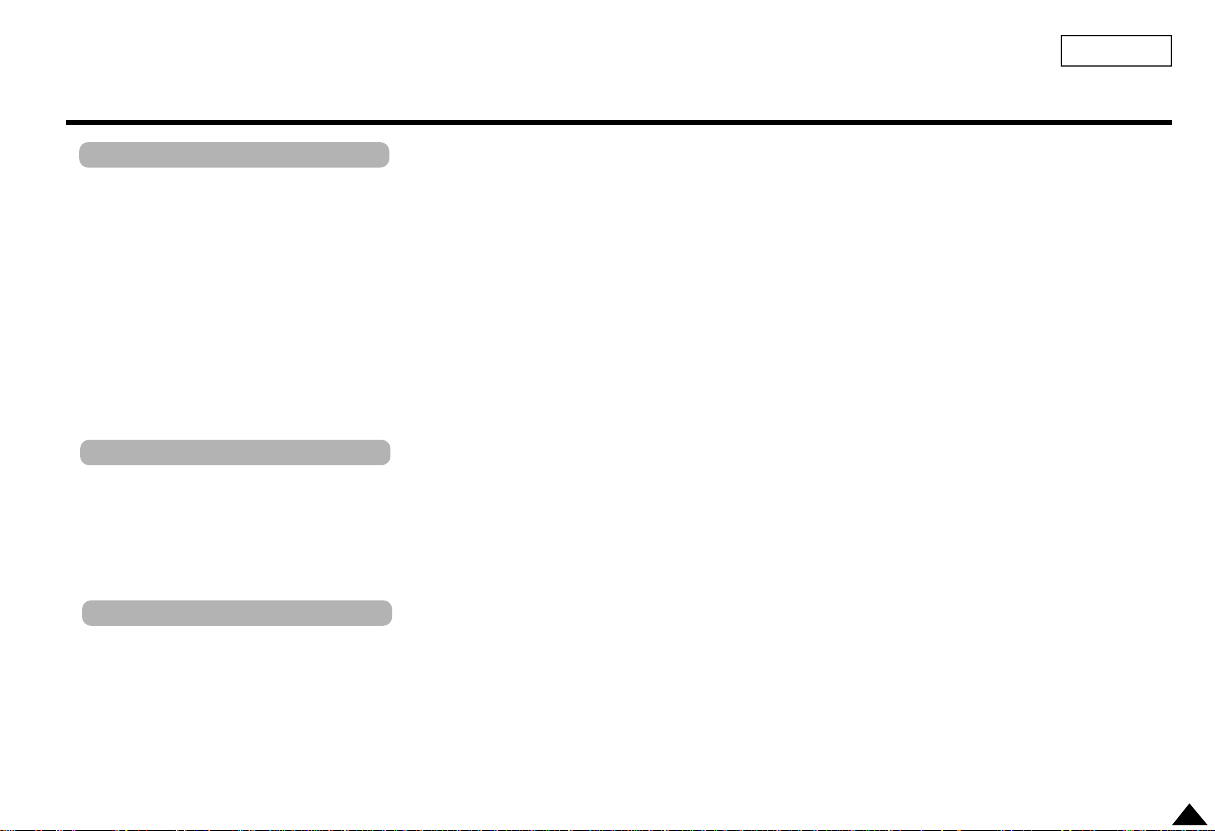
Table of Contents
Advanced Functions
Slow Repeat Play . . . . . . . . . . . . . . . . . . . . . . . . . . . . . . . . . . . . . . . . . . . . . . . . . . . . . . . . . . . . . . . . . . . . . . . . . . . . 29
Adjusting the Aspect Ratio (EZ View) . . . . . . . . . . . . . . . . . . . . . . . . . . . . . . . . . . . . . . . . . . . . . . . . . . . . . . . . . . . . . . 30
Selecting the Audio Language . . . . . . . . . . . . . . . . . . . . . . . . . . . . . . . . . . . . . . . . . . . . . . . . . . . . . . . . . . . . . . . . . . 32
Selecting the Subtitle Language . . . . . . . . . . . . . . . . . . . . . . . . . . . . . . . . . . . . . . . . . . . . . . . . . . . . . . . . . . . . . . . . 33
Using the Bookmark Function . . . . . . . . . . . . . . . . . . . . . . . . . . . . . . . . . . . . . . . . . . . . . . . . . . . . . . . . . . . . . . . . . 34
Using the Zoom & 3D Sound Functions . . . . . . . . . . . . . . . . . . . . . . . . . . . . . . . . . . . . . . . . . . . . . . . . . . . . . . . . . . 35
Clips Menu for MP3/WMA/JPEG. . . . . . . . . . . . . . . . . . . . . . . . . . . . . . . . . . . . . . . . . . . . . . . . . . . . . . . . . . . . . . . . 36
Folder Selection . . . . . . . . . . . . . . . . . . . . . . . . . . . . . . . . . . . . . . . . . . . . . . . . . . . . . . . . . . . . . . . . . . . . . . . . . . . . 37
MP3/WMA Playback . . . . . . . . . . . . . . . . . . . . . . . . . . . . . . . . . . . . . . . . . . . . . . . . . . . . . . . . . . . . . . . . . . . . . . . . 38
Picture CD Playback . . . . . . . . . . . . . . . . . . . . . . . . . . . . . . . . . . . . . . . . . . . . . . . . . . . . . . . . . . . . . . . . . . . . . . . . 40
Changing Setup menu
Using the Setup Menu . . . . . . . . . . . . . . . . . . . . . . . . . . . . . . . . . . . . . . . . . . . . . . . . . . . . . . . . . . . . . . . . . . . . . . . . 42
Setting Up the Language Features . . . . . . . . . . . . . . . . . . . . . . . . . . . . . . . . . . . . . . . . . . . . . . . . . . . . . . . . . . . . . .43
Setting Up the Audio Options . . . . . . . . . . . . . . . . . . . . . . . . . . . . . . . . . . . . . . . . . . . . . . . . . . . . . . . . . . . . . . . . . . 44
Setting Up the Display Options . . . . . . . . . . . . . . . . . . . . . . . . . . . . . . . . . . . . . . . . . . . . . . . . . . . . . . . . . . . . . . . . 45
Setting Up the Parental Control . . . . . . . . . . . . . . . . . . . . . . . . . . . . . . . . . . . . . . . . . . . . . . . . . . . . . . . . . . . . . . . . 46
Reference
Cautionary Notes . . . . . . . . . . . . . . . . . . . . . . . . . . . . . . . . . . . . . . . . . . . . . . . . . . . . . . . . . . . . . . . . . . . . . . . . . . . 47
Troubleshooting . . . . . . . . . . . . . . . . . . . . . . . . . . . . . . . . . . . . . . . . . . . . . . . . . . . . . . . . . . . . . . . . . . . . . . . . . . . . 52
Specifications . . . . . . . . . . . . . . . . . . . . . . . . . . . . . . . . . . . . . . . . . . . . . . . . . . . . . . . . . . . . . . . . . . . . . . . . . . . . 55
Car Power Adapter . . . . . . . . . . . . . . . . . . . . . . . . . . . . . . . . . . . . . . . . . . . . . . . . . . . . . . . . . . . . . . . . . . . . . . . . . 56
Warranty . . . . . . . . . . . . . . . . . . . . . . . . . . . . . . . . . . . . . . . . . . . . . . . . . . . . . . . . . . . . . . . . . . . . . . . . . . . . . . . . . . 58
ENGLISH
7
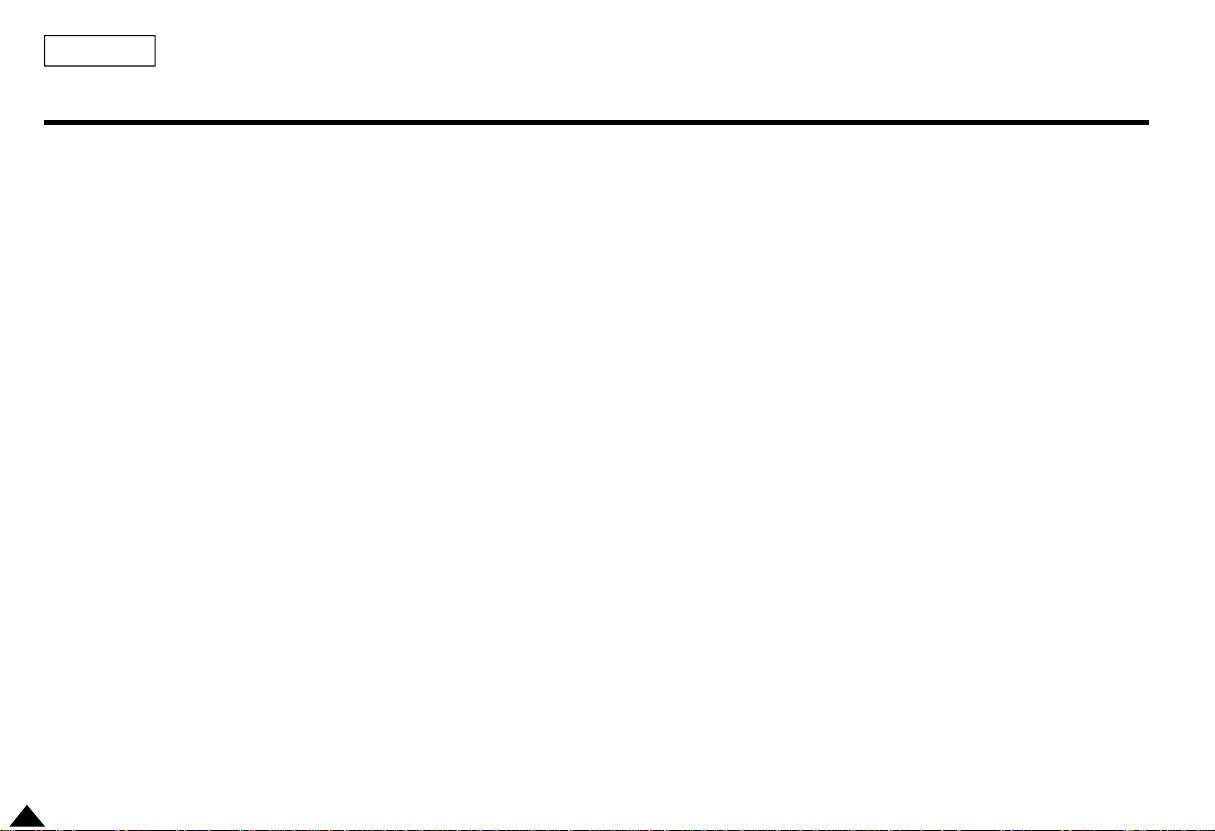
ENGLISH
Features
Plays DVD discs and audio CDs
• CD-R/RW discs containing MP3/WMA files can be played.
7 inch LCD display and built-in stereo speakers
• With the built-in 7 inch LCD display and stereo speakers, you can enjoy a
DVD movie without requiring a separate TV.
Convenient 2-Way power supply
• You can use your DVD player virtually anywhere by using the supplied AC
adapter indoors and the battery pack outdoors.
Compact size/lightweight design
• Compact and lightweight design makes the player easy to carry.
High-resolution image
• High-resolution LCD screen with 336,000 pixels provides clear pictures.
8
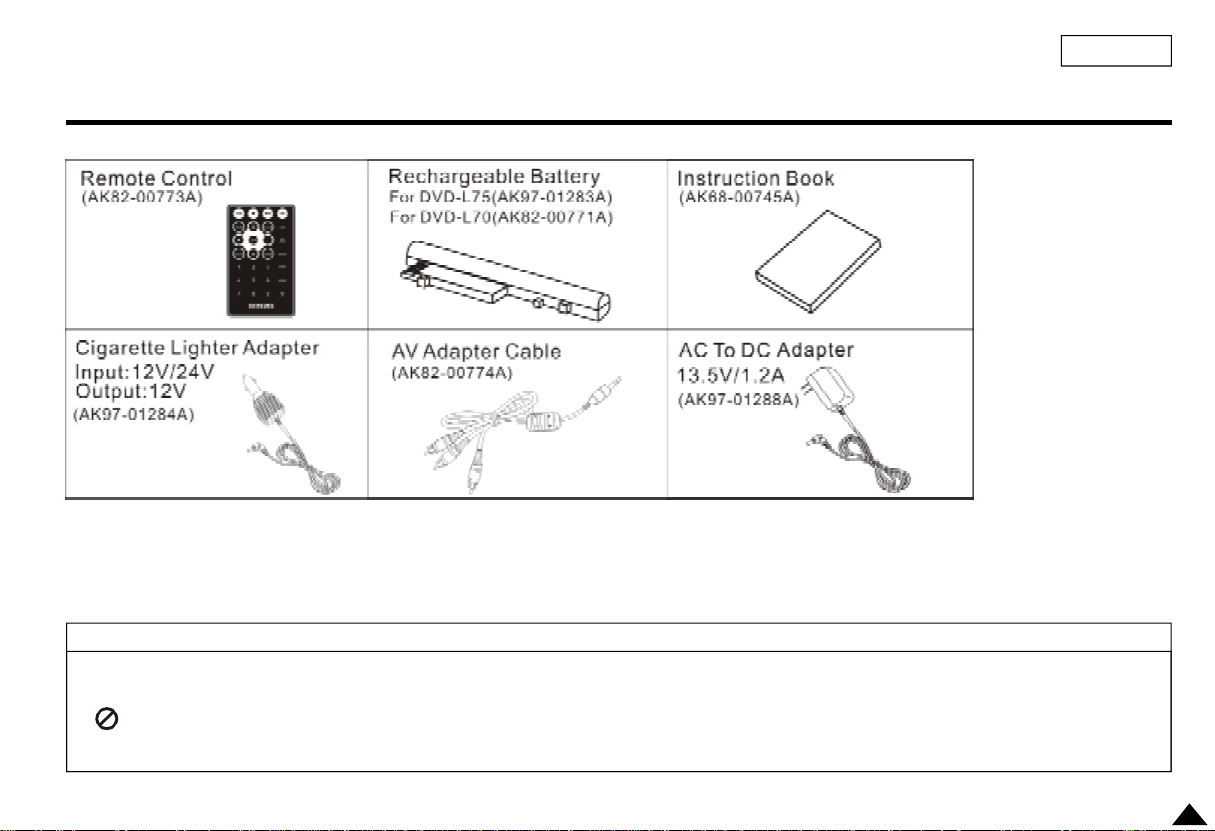
Accessories
ENGLISH
If disc features differ from the explanation in the manual
• Some functions or operations are disc-dependent and may not work in all cases.
Follow the instructions shown on the screen. This manual only covers basic disc operations.
• may appear during some operations. This mark indicates that the disc in use does not currently support operations
explained in this manual.
9
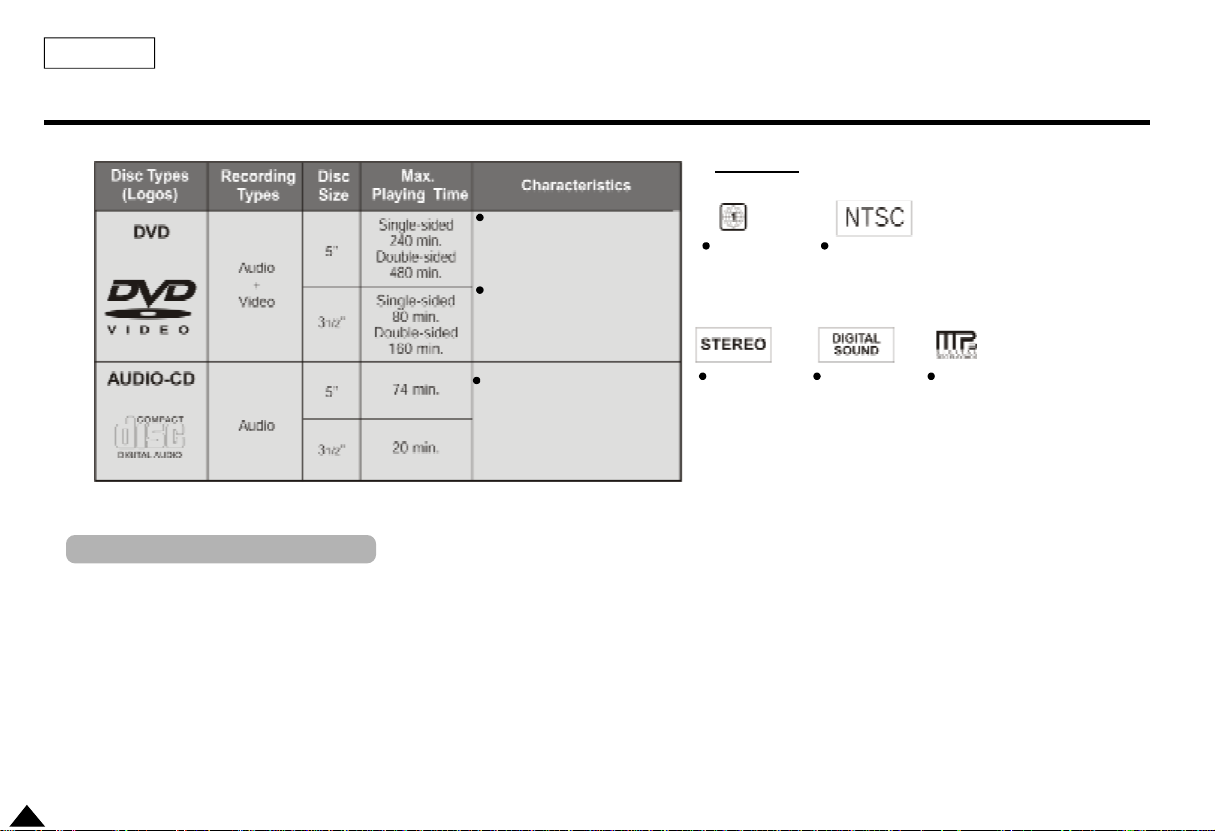
ENGLISH
Disc Type and Characteristics
This DVD player is capable of playing the following types of discs with corresponding logos:
DVD contains excellent
sound and video due to
Dolby Digital and
MPEG-2 system.
Various screen and audio
functions can be easily
selected through the
on-screen menu.
CD is recorded as a Digital
Signal with better audio
quality, less distortion and
less deterioration of audio
quality over time.
Play Region Number
Both the DVD player and the discs are coded by region. These regional codes must
match in order for the disc to play. If the codes do not match, the disc will not play.
The Region Number for this player is described on the bottom housing of the
player.
10
* Caution 1
Play
Region
Number
Stereo
disc
NTSC broadcast
system in U.S.A,Canada, Korea,
Japan, etc.
Digital
Audio
MP3
disc
disc
NOTE:
* Discs which cannot be played with this player:
• DVD-ROM • DVD-RAM
• CD-ROM • CDV
• VCD
• HD layer of super Audio CD
• CDGs play audio only, not graphics.
* Ability to play back may depend on recording
conditions:
• DVD-R • CD-RW
• DVD+RW, -RW
• Picture CD
* It may not play CD-R, CD-RW and DVD-R in some
cases due to the type of disc or condition of the
recording.
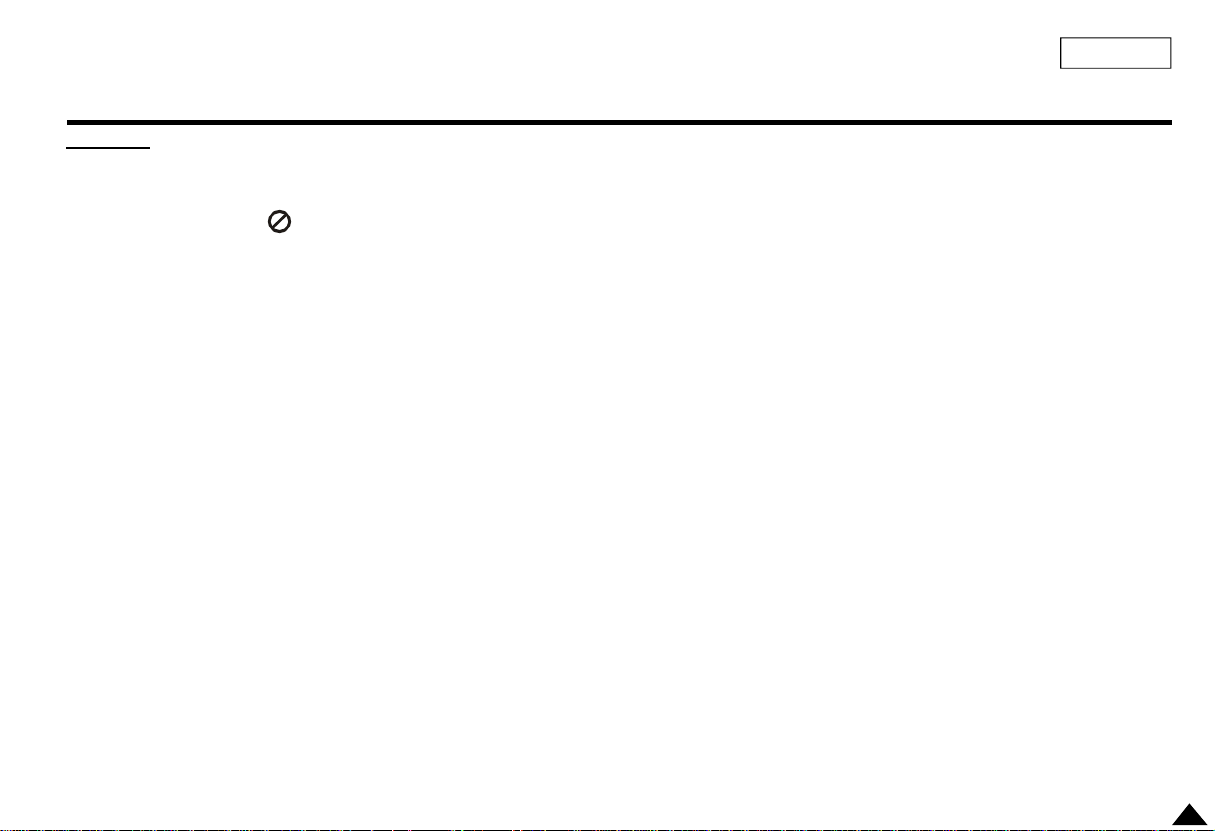
Disc Type and Characteristics
ENGLISH
* Caution 2
• Some playback functions of a DVD vary by manufacturer.
This DVD player reproduces the disc data according to guidelines provided
by the disc manufacturer. If appears during disc operations, the disc
manufacturer has placed a limit on that function.d
Playing Time Charact
Discs that cannot be played
1. Illegally manufactured discs
2. Discs with scratches
3. Discs with fingerprints, dirt, and debris.
• If the disc surface has dirt or scratches, No Disc will be displayed and the
disc will not be played correctly.
• If the player encounters dirt or scratches while playing, video playback
may be interrupted.(To clean a disc use a soft cloth without any cleaning
agent, liquid or solvent. Only wipe from the center hole towards the outer
edge, never in circular movement.)
• Some block-like patterns appear. When this occurs, your player will
restore the image in 2~3 seconds.
About Copyrights
• Any kind of unauthorized and commercial duplication, public performance,
broadcasting, renting, copying and making transmittable of the content of
discs is strictly prohibited by law.
• This product is equipped with anti-copy protection device and connecting
to a VCR for recording purposes results in a distorted picture.
• This product incorporates copyright protection technology that is
protected by method claims of certain U.S. patents and other intellectual
property rights owned by Macrovision Corporation and other rights owners.
Use of this copyright protection technology must be authorized by
Macrovision Corporation, and is intended for home and other limited
viewing uses only unless otherwise authorized by Macrovision Corporation.
Reverse engineering or disassembly is prohibited.
11
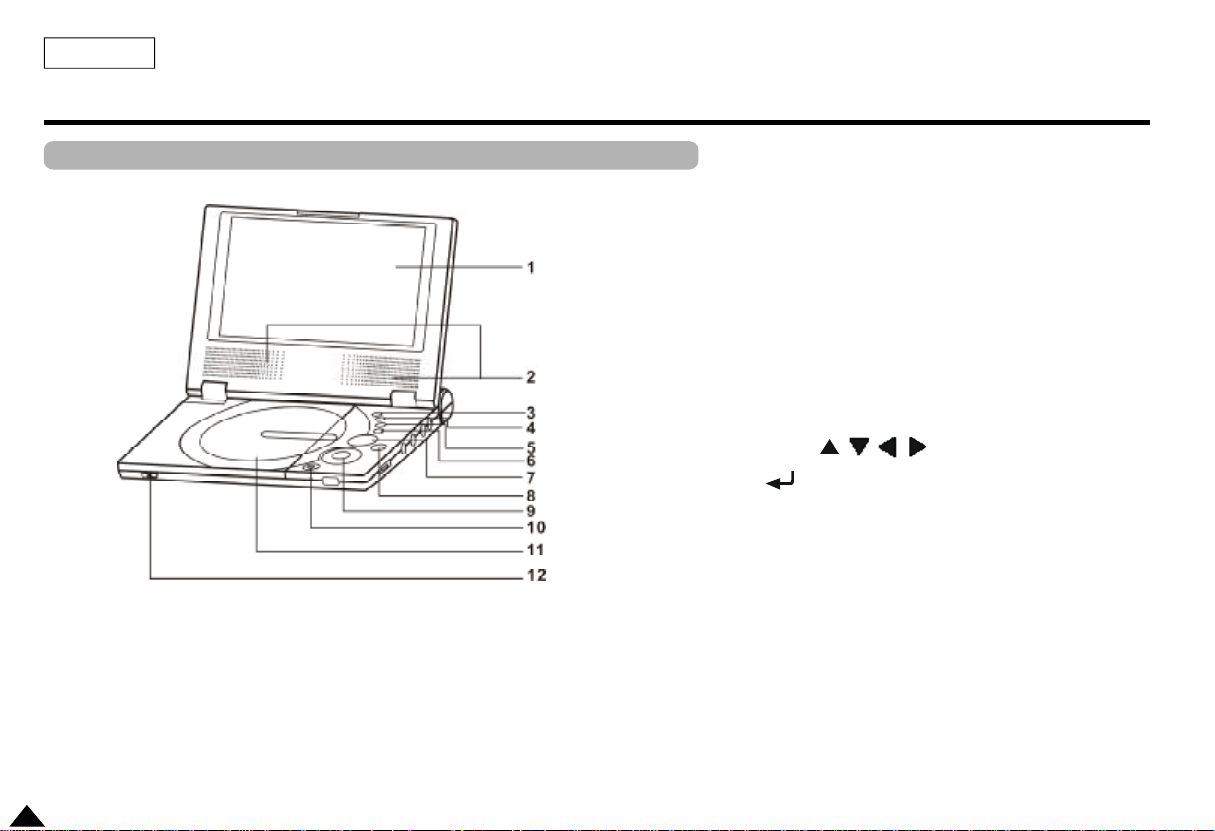
ENGLISH
Description-Front Panel
Front View
1. LCD
2. SPEAKER
3. INFO
4. MENU
5. RETURN
6. CLEAR
7. NAVIGATION( , , , )
8. ENTER( )
9. PLAY/PAUSE,REV-SKIP,FWD-SKIP, STOP
10. POWER
11. DVD DOOR
12.OPEN SWITCH
12
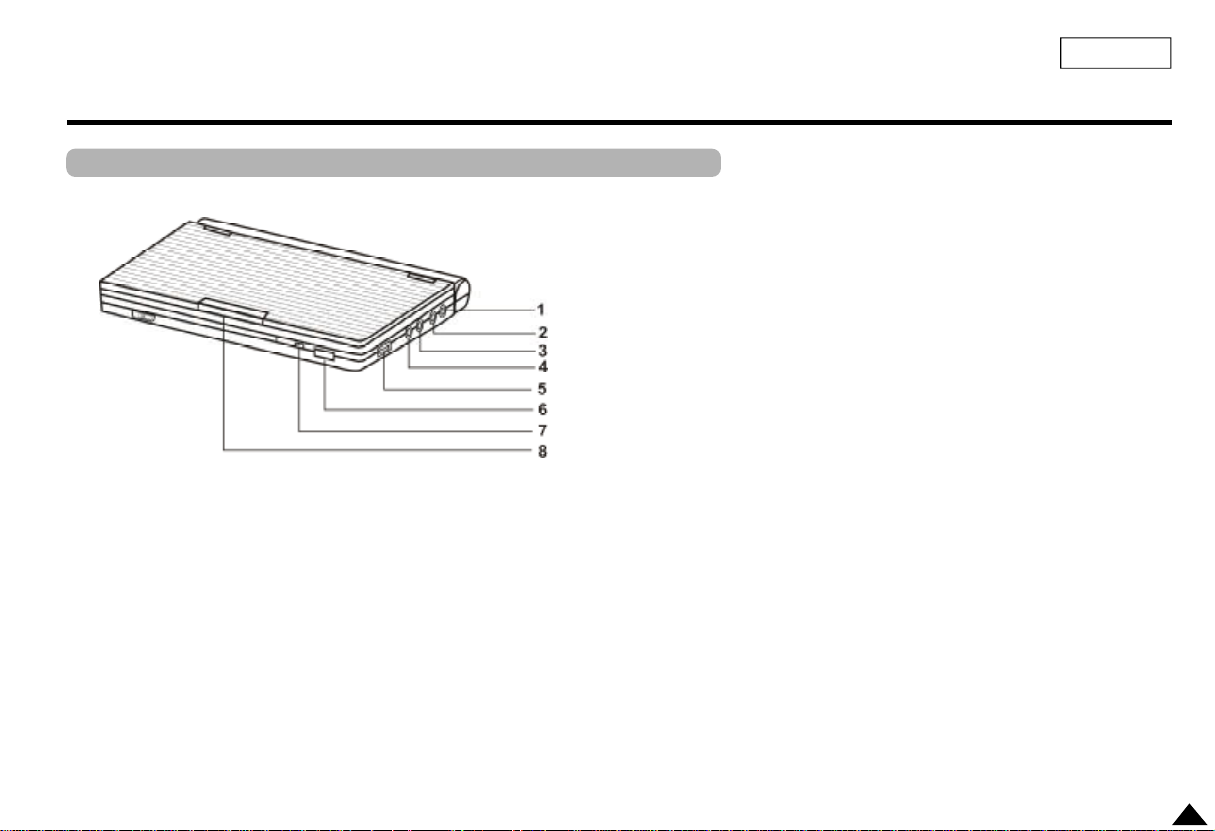
Description-Front Panel
Right View
ENGLISH
1. DC IN
2. A/V OUTPUT
3. HEADPHONE B
4. HEADPHONE A
5. VOLUME
6. IR REMOTE SENSOR
7. POWER/CHARGE INDICATED LED (RED/
GREEN)
8. OPEN
13
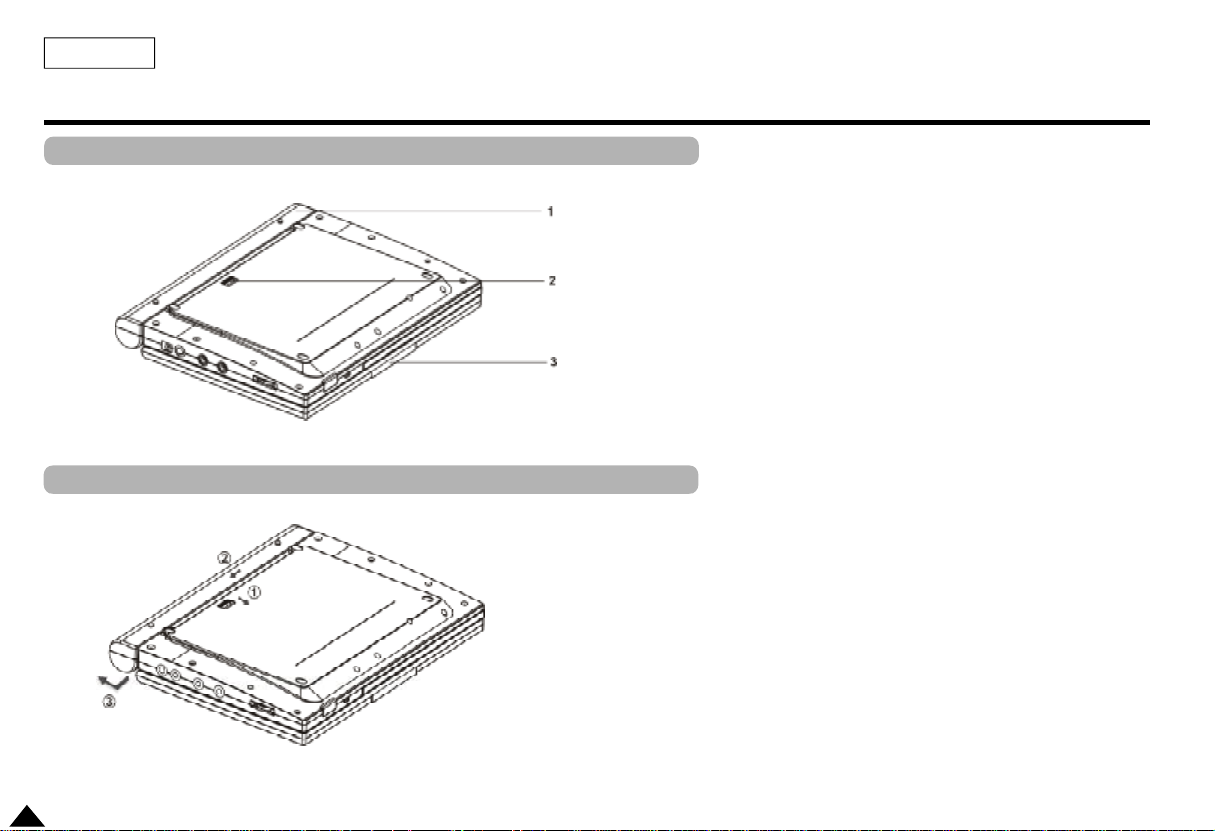
ENGLISH
Description-Front Panel
Bottom View
Battery pack separation method
1. BATTERY PACK
2. RELEASE (Battery pack separation switch)
3. OPEN
1. Press in the direction of the arrow.
2. Slide battery pack to the left, then out.
14
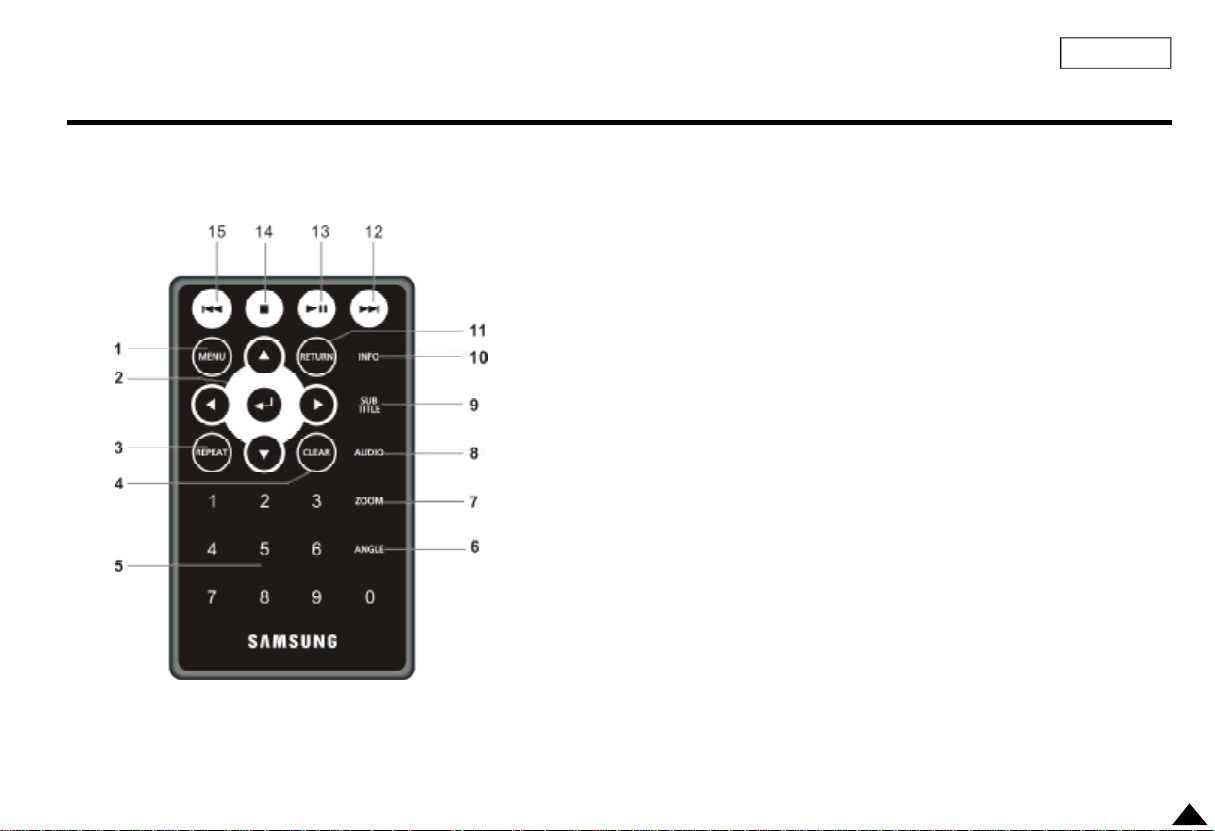
Tour of the Remote Control
ENGLISH
1. MENU Button
• Brings up the DVD player’s setup menu.
2. ENTER/DIRECTION Buttons
(UP/DOWN & LEFT/RIGHT buttons)
3. REPEAT Button
• Allows you to repeat play a title,
chapter, track, or disc.
4. CLEAR Button
• Use to remove menus or status displays
from the screen.
5. Number Button
• Use to input the desired chapter number.
6. ANGLE Button
• Use to access various camera angles on a
DVD.
7. ZOOM Button
• Use to enlarge the picture.
8. AUDIO Button
• Use this button to access
various audio functions on a
disc.
9. SUBTITLE Button
10. INFO Button
• Displays the current disc
mode.
11. RETURN Button
• Returns to the previous menu.
12. Forward Skip Button
• Go to the next chapter or fast
forward.
13. PLAY/PAUSE Button
• Starts or pauses disc play.
14. STOP Button
• Stops disc play
15. Reverse Skip Button
• Returns to the previous
chapter or reverse searches.
15
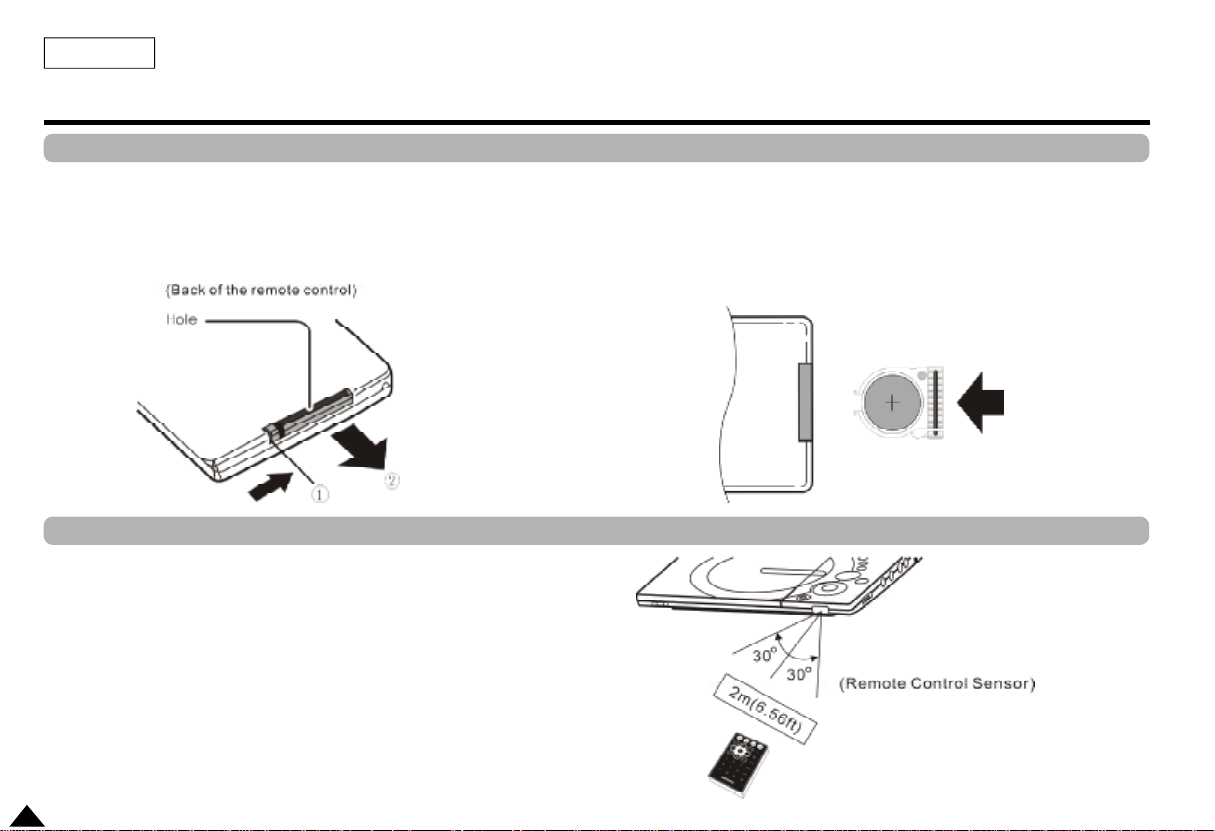
ENGLISH
Using the Remote Control Unit
Installing the Battery in the Remote
1. Remove the battery compartment in the direction of the arrow.
Operating Range of Remote Control Unit
Important!
Do not subject the remote control unit to strong vibration or shock.
Keep the remote control unit free from moisture and water.
Caution
• After battery replacement, your remote control unit may not work.
If this occurs, remove the battery and re-insert.
• It may be difficult to operate the remote control unit if the remote control sensor on
the DVD player is exposed to direct sunlight or strong artificial light.
Try operating the remote away from such light sources.
• Remove the battery when not planning to use the remote control unit for a long
period of time.
16
2. Place the lithium battery in the battery compartment and put the battery
compartment cover back on the remote.
• Match the polarities (+ and -) on the battery with the marks in the battery
compartment. If the battery is inserted in the wrong direction, your remote control may
not work correctly.
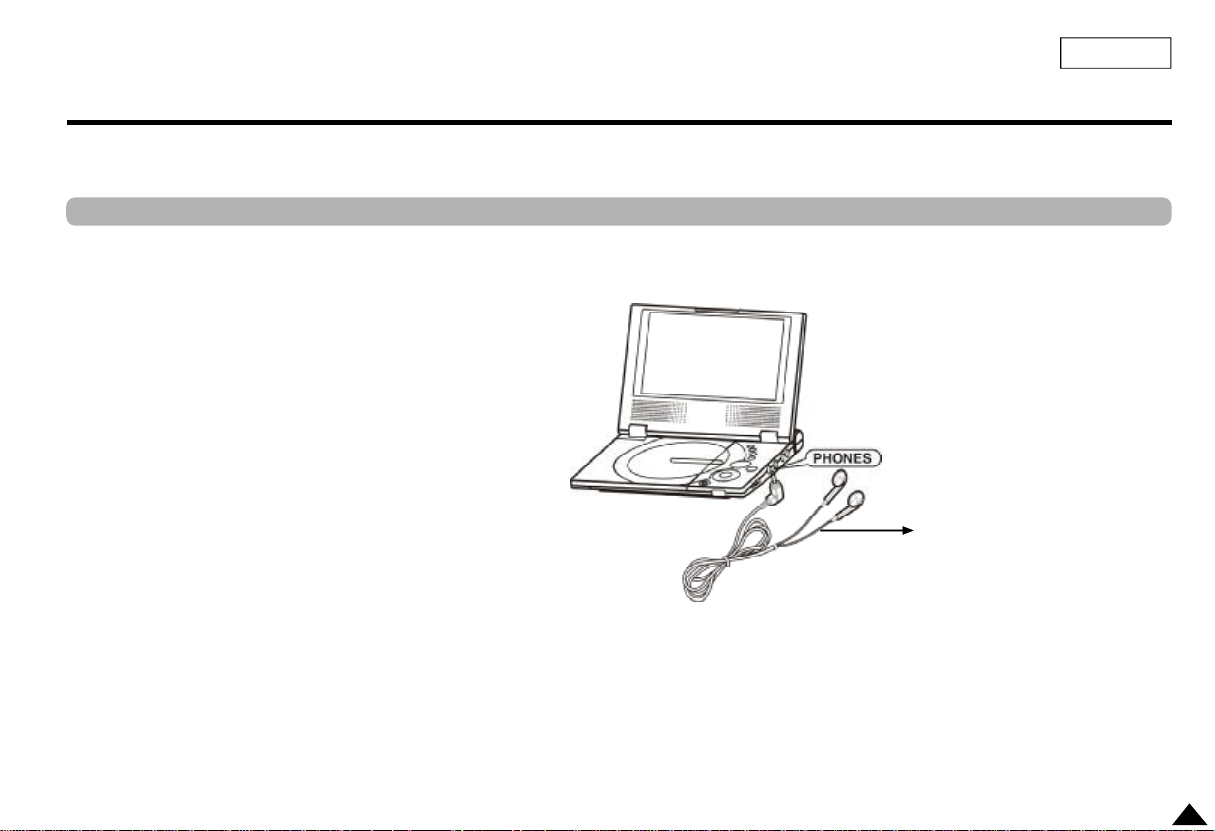
Connecting Headphones to the DVD
You can attach headphones with a stereo mini-jack plug (not supplied) to the
PHONES jack for private listening. There are two jacks available.
How to use headphones
1. Insert headphones into the A or B PHONES jack.
• This jack is a stereo mini-jack.
Note: When headphones are connected to jack A, you will
hear sound through the headphones and over the
speakers. When connected to jack B, sound is heard
through the headphones and is muted over the
speakers
Headphone B disables the speakers.
ENGLISH
(Not supplied)
Important!
1. Turn the headphone volume down to the minimum setting before connecting.
2. Adjust the volume level by using the VOLUME control dial.
17
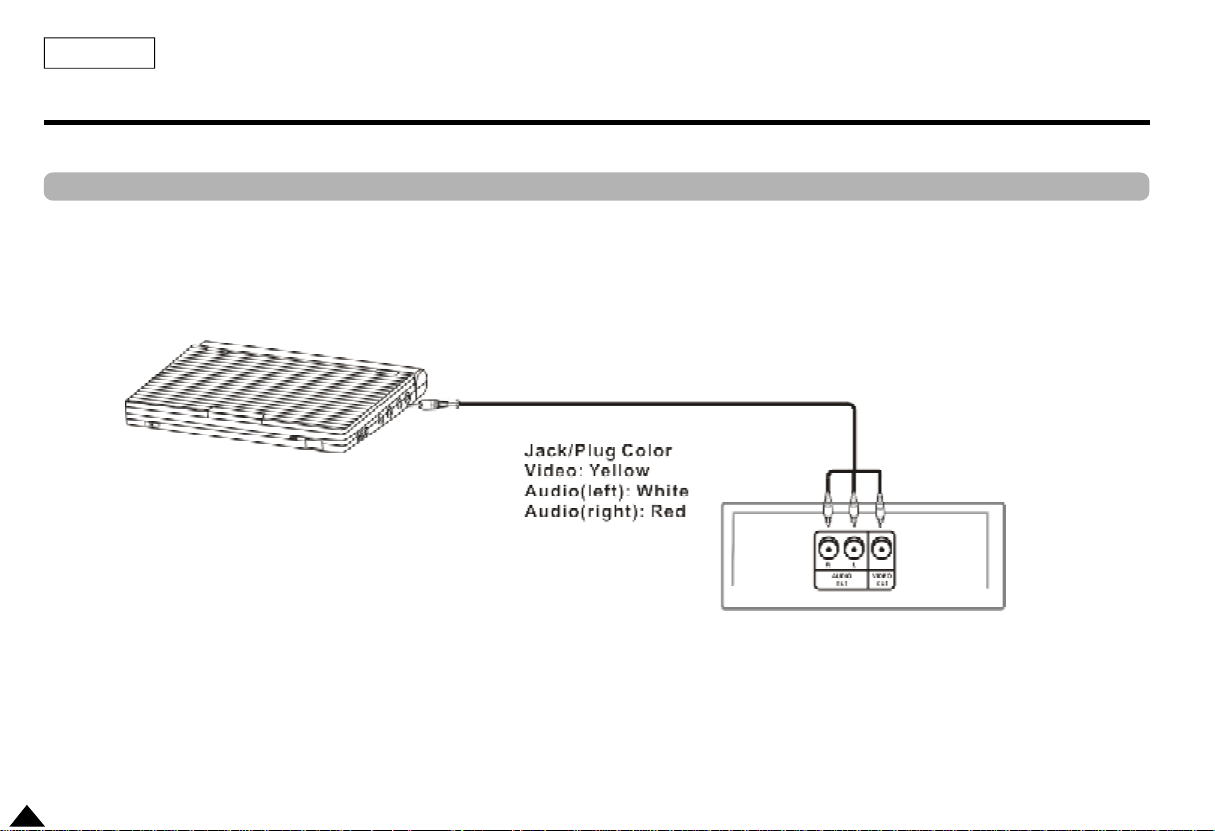
ENGLISH
Connecting to a TV
• Always turn off the DVD Player and TV before you connect any cables.
To view video with a TV
1. Connect the DVD player to a TV with the supplied AV cable.
2. Turn on the TV.
3. Press the TV/VIDEO button on your TV to select the input from the DVD player.
4. Turn on the DVD player, and start playback.
Caution
• If you wish to view video on your TV only, close the display panel of your DVD player.
Playback will continue, but you still will be able to use the remote to control the DVD player.
18
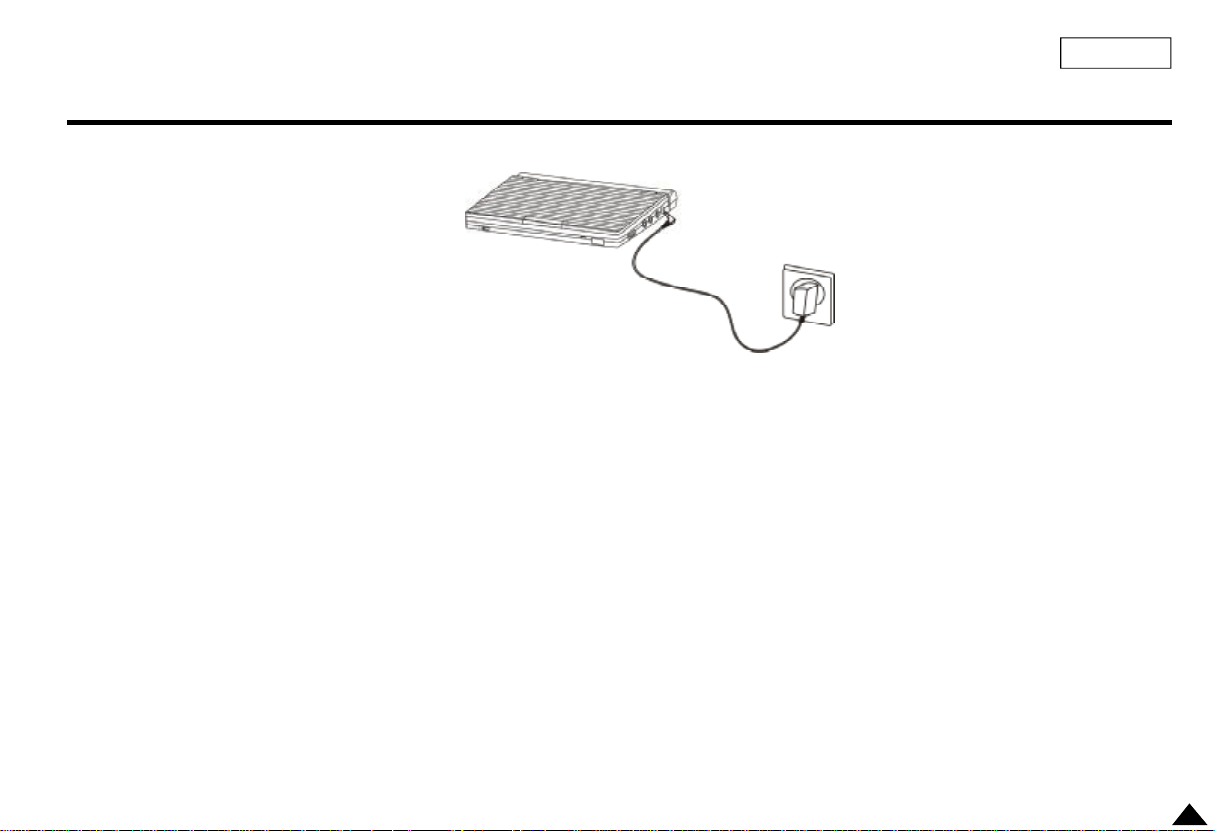
Using the AC adapter
Important!
• Always turn off the DVD player before connecting or disconnecting the AC cord.
• Be sure to use the supplied AC adapter. Using a different type of adapter may cause
malfunction or damage to the product.
• When the AC adapter is used for prolonged periods of time, the adapter may heat up.
This is normal and is not a cause for concern.
• When not using the adapter, unplug it from the wall outlet.
• Keep the AC adapter free from moisture, cold, and dust. Otherwise, this can result in
a risk of fire or electric shock.
Warning
• Only use the AC adapter supplied with this player.
• Be sure to unwind the AC adapter cable (DC output cable) before using, as
electromagnetic interference may cause problems with other devices.
• Refer to pages 56 and 57 for details on car adapter connection.
ENGLISH
To home power outlet
19
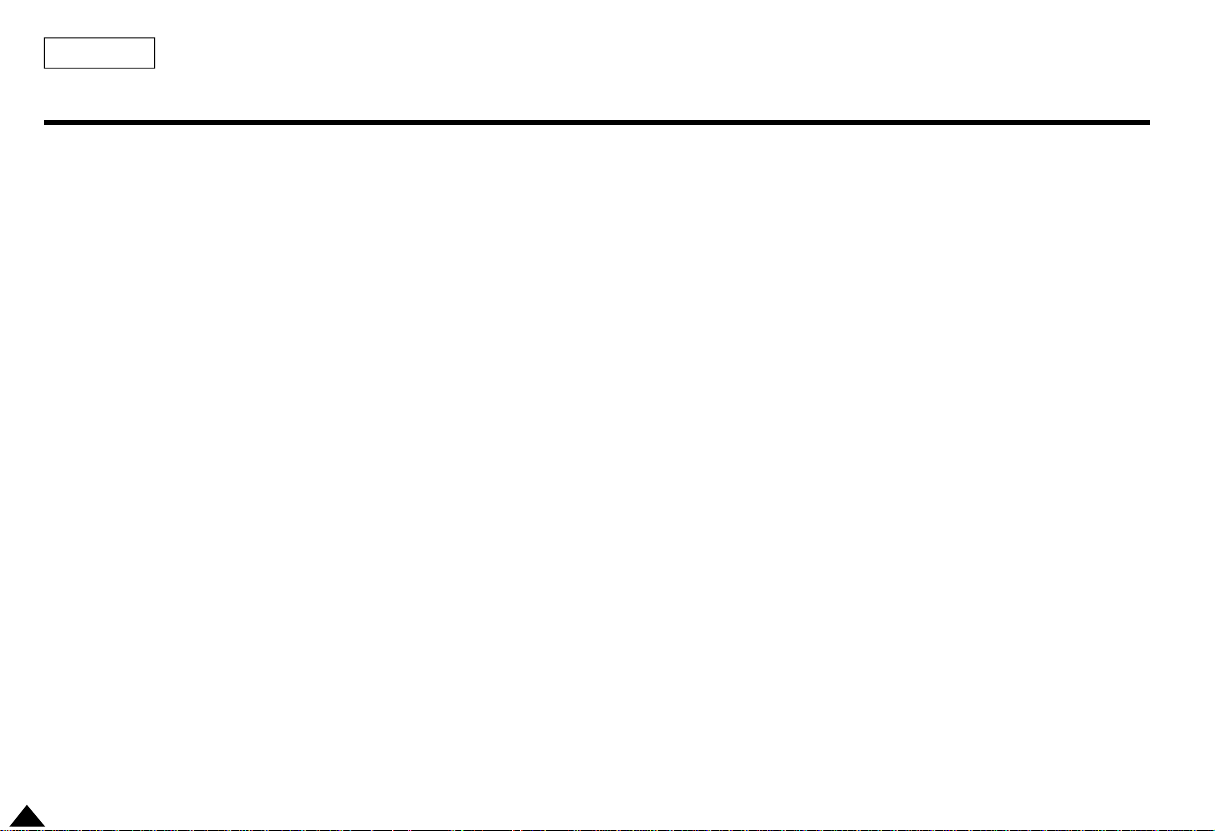
ENGLISH
Using the AC adapter
Important!
• Always turn off the DVD player when inserting or removing the AC adapter.
• Before storing the battery pack, make sure it is completely drained.
• Be sure to recharge the battery at least once every six months to ensure proper battery life.
Caution
• When charging or using the battery pack, it heats up. This is normal and is not a cause for concern.
NOTE:
Connecting the battery pack to the AC Adapter;
• You can recharge the battery pack in the DVD player by turning off the player and connecting the AC
adapter to the player.
Charge Time: Approx. 8 hours
• Charge time may be longer when using the battery pack in a cold environment.
DVD Continuous Playing Time with a Fully charged Battery pack (with speaker): Approx. 4.2 hours
• DVD continuous playing time is a reference indicating the maximum playing time at average speaker volume.
• The playback time may be shortened depending on the disc, surrounding
temperature, battery pack conditions, and speaker volume.
Note: The DVD- L75 battery’s discharge time is approximately 4 hours while the DVD-L70 is 2 1/2.
20
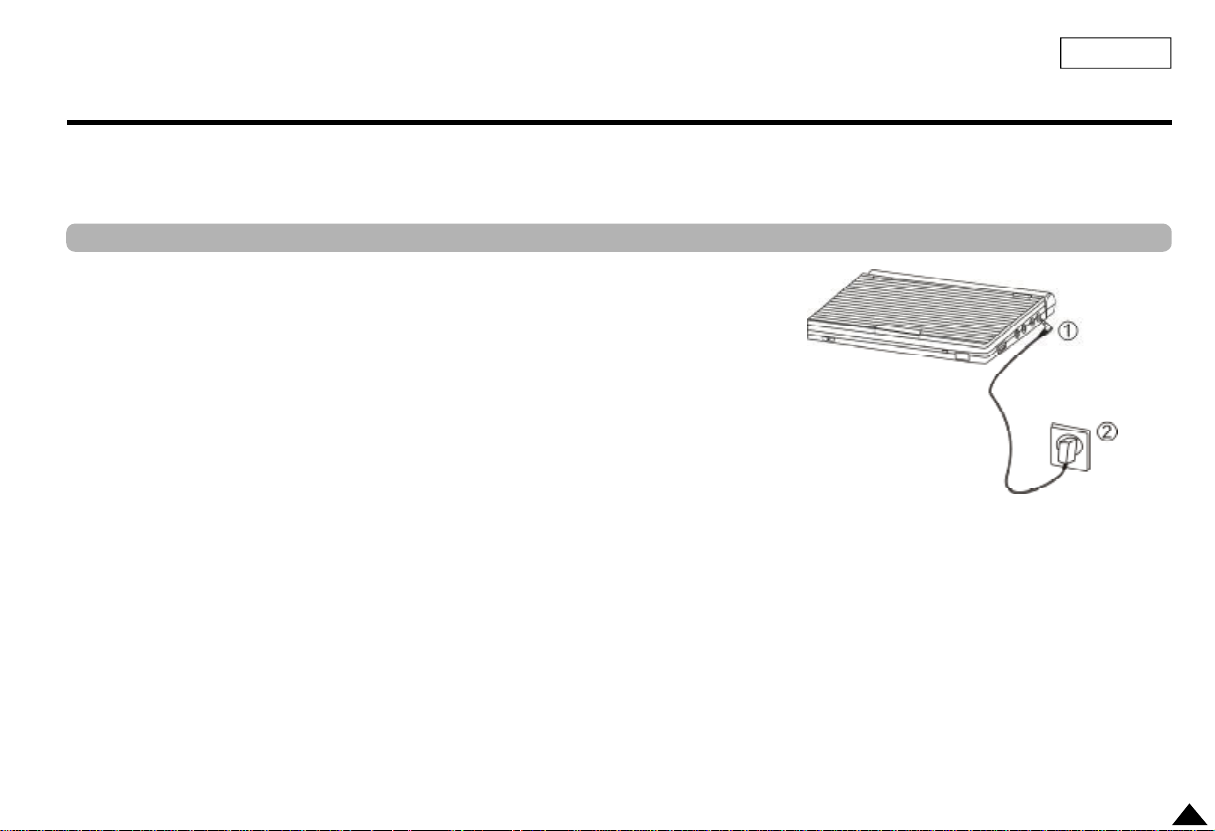
Using the battery pack
Important!
• When inserting the battery pack, make sure that it is inserted correctly.
Otherwise, your DVD player may malfunction.
Charging the battery pack
Use the AC adapter (included) to charge the battery pack.
• Before charging, make sure that the battery pack is correctly seated.
Power charge Lamp
-Green light(on the front of the unit) will be on when charging.
-When the battery pack is fully charged, the light will turn off.
The playing time is affected by environmental temperature and conditions.
The playing time becomes very short in a cold environment. The continuous playing times in the operating instructions are
measured using a fully charged battery pack at 77°F(25°C). As the environmental temperature and conditions may differ
when you actually use the DVD, the remaining battery time may not be the same as the approximate continuous
playing time given in these instructions.
NOTE:
• When the operation time is noticeably shorter than normal, it is time to buy a new battery.
• As the battery is completely used, the screen may be noisy intermittently.
ENGLISH
21
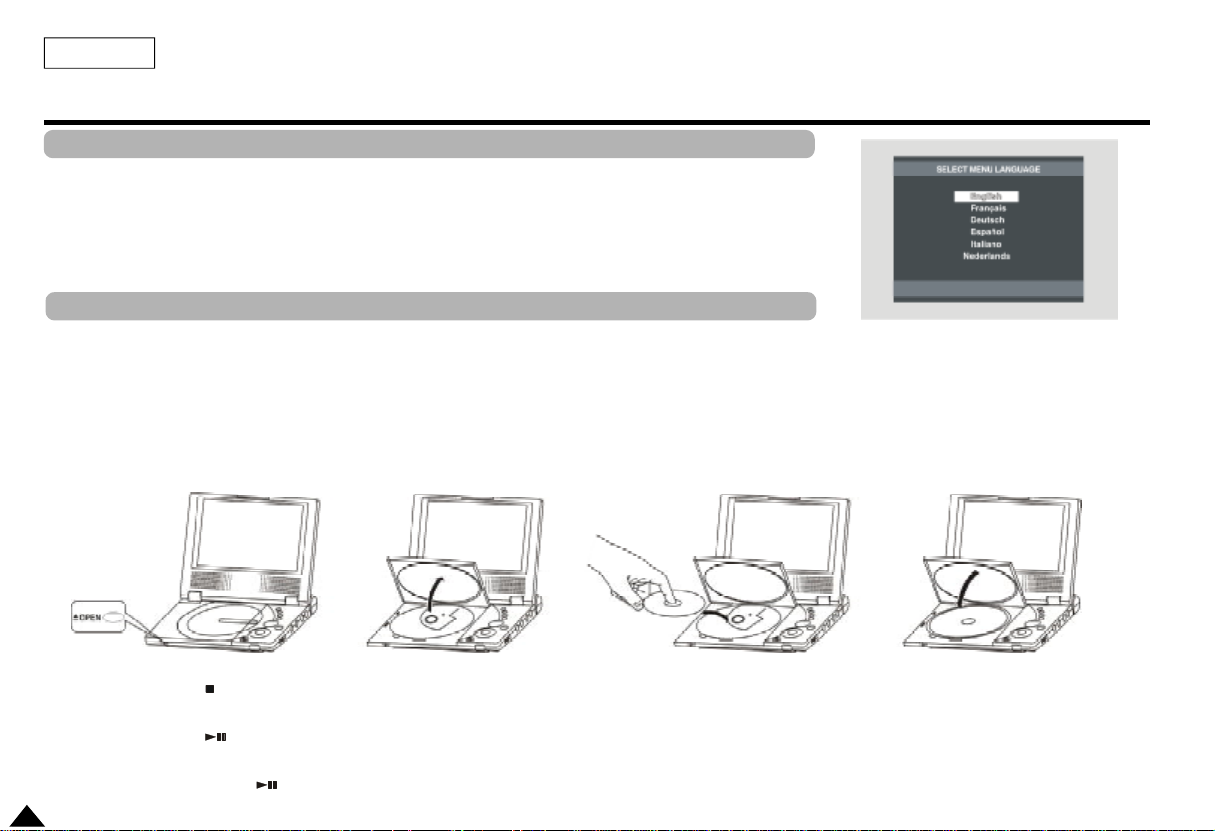
ENGLISH
Playing a Disc
Before Play
After plugging in the player, the first time you press the POWER button, this screen comes up:
Press the UP/DOWN buttons to select the language, and then press the ENTER button.
(This screen will only appear when you plug in the player for the first time.)
If the language for the startup screen is not set, the settings may change whenever you turn the power
on or off. Therefore, make sure that you select the language you want to use.
Play
1. Move the OPEN switch to open the disc cover.
• The disc cover opens up to around a 60-degree angle.
Do not attempt to open the cover to an angle beyond this range. The cover may become damaged.
2. Place a disc gently into the tray.
• You should hear and feel the disc snap firmly into place
• Place a disc into the tray with the disc’s label facing up.
3. Close the disc cover and then press the part marked “PUSH” until it clicks shut.
4. Stopping Play
• Press the STOP ( ) button during play..
5. Pausing Play
Press the PAUSE ( ) button on the remote during play. .
- Screen stops, no sound.
- To resume, press PLAY ( ) button once again.
22
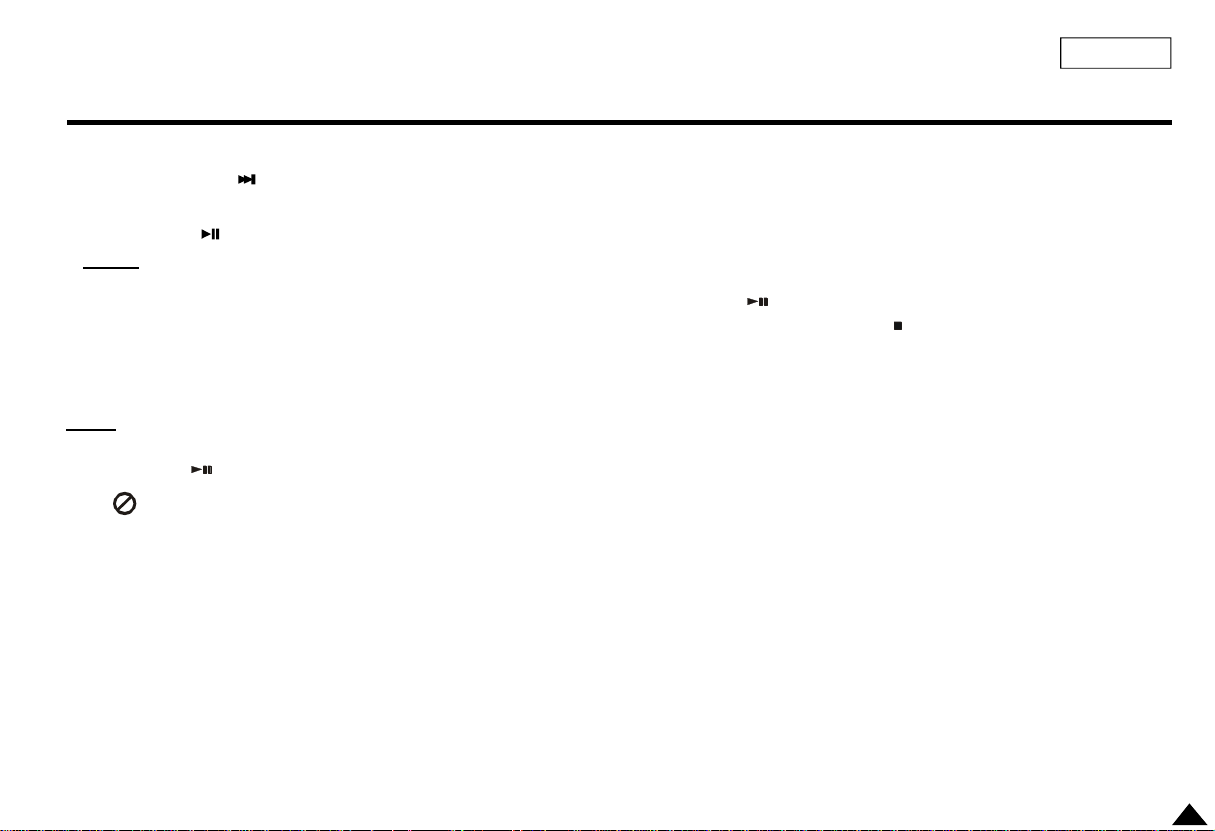
Playing a Disc
6. Slow Motion Play (DVD only)
Press and hold the button to choose the play speed between 1/8, 1/4 and 1/2 of normal during PAUSE mode.
- No sound is heard during slow mode.
- Press PLAY ( ) to resume normal play.
NOTE: Reverse slow motion play will not work.
When you stop disc play, the player remembers where you stopped, so when you press PLAY ( ) again,
it will pick up where you left off. (unless the disc is removed or the player is unplugged, or if you pressed the STOP ( ) button twice.)
Important!
• Make sure that the disc is correctly placed. Otherwise, the disc and/or the DVD player may be damaged.
• If the disc is placed upside down in the disc tray or the region number of the DVD is not supported, No Disc will appear on the screen.
NOTE:
• If the player is left in the stop mode for more than one minute without any user interaction, a screen saver will be activated.
Press the PLAY ( ) button to resume normal play..
• This icon indicates an invalid button press.
• Do not remove the disc until it has completely stopped.
ENGLISH
23
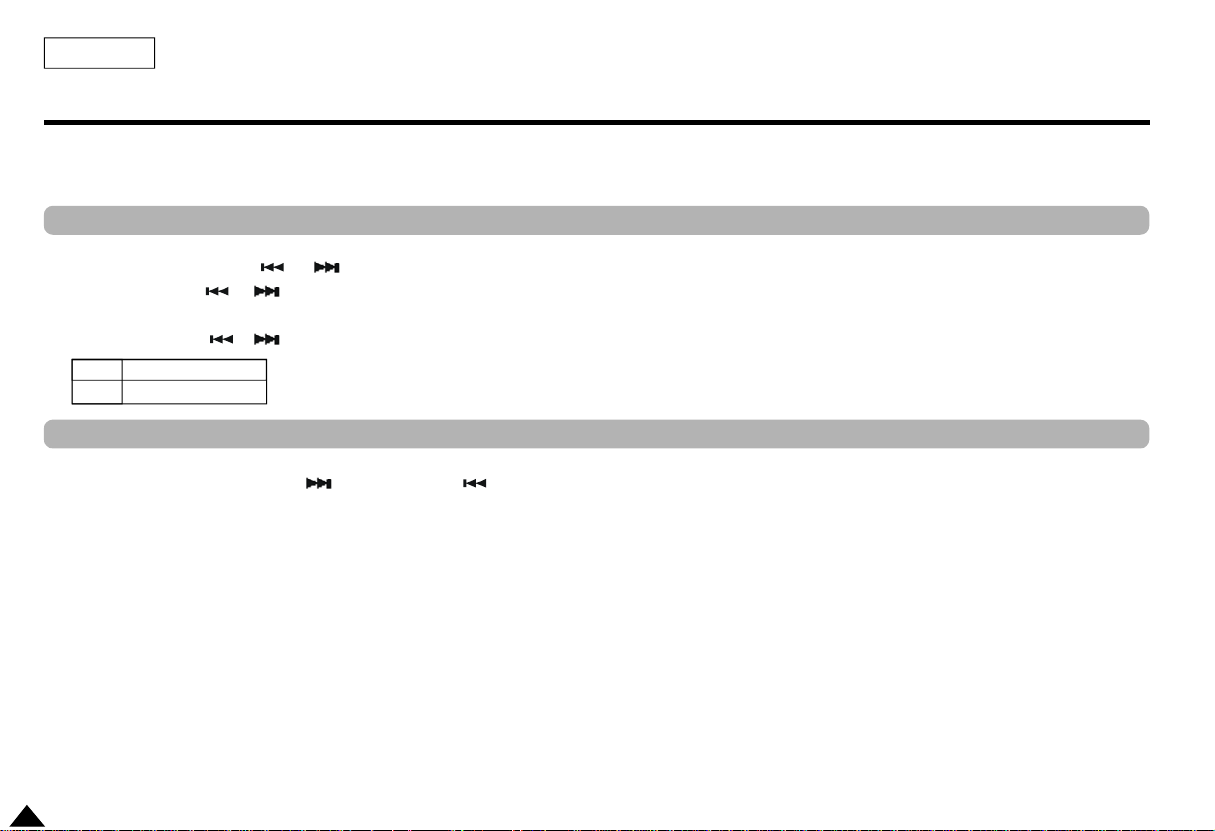
ENGLISH
Using the Search & Skip Functions
During play, you can search quickly through a chapter or track or use the skip function to jump
to the next selection.
Searching through a Chapter or Track
During play, press the SKIP ( or ) button on the remote.
• Press the SKIP ( or ) button on the remote for more than 2 seconds and press
again or press continuously to search at a faster speed on a DVD or CD.
• Press the SKIP ( or ) button for less than 2 seconds to use the SEARCH feature. (To previous/next chapter or track)
DVD 2X,8X,32X,128X
CD 2X,4X,8X
Skipping Tracks
During play, press the NEXT SKIP ( ) or BACK SKIP ( ) button less than 2 seconds.
• When playing a DVD, if you press the NEXT SKIP button, it moves to the next chapter.
If you press the BACK SKIP button, it moves to the beginning of the chapter.
One more press makes it move to the beginning of the previous chapter.
• When playing a CD, if you press the NEXT SKIP button, it moves to the next track.
If you press the BACK SKIP button, it moves to the beginning of the track.
One more press makes it move to the beginning of the previous track.
24
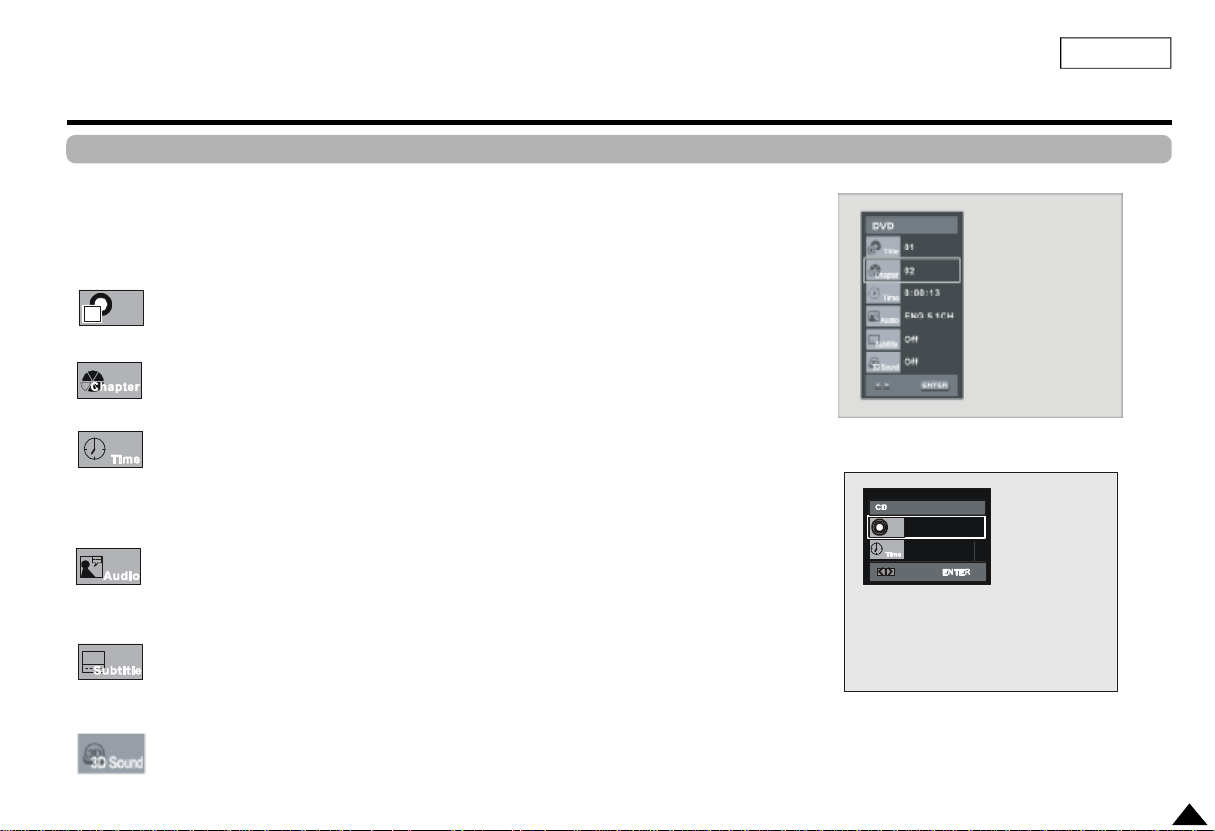
Using the Display Function
Title
0:00:13
When Playing a DVD/CD
1. Press the INFO button during playback.
2. Use the UP/DOWN buttons to select the desired item.
3. Use the LEFT/RIGHT buttons to make the desired setup, then press ENTER.
4. To make the screen disappear, press the INFO button again.
ENGLISH
DVD
T
For example, if there is more than one movie on a DVD, each movie will be identified
Most of DVD discs are recorded in chapters so that you can quickly find a specific passage.
(similar to tracks on an audio CD).
To access the desired title when there is more than one in the disc.
Allows playback of the film from a desired time.
Input the desired time by pressing the number on Remote directly, and you can use direction
CD
buttons to set the time after pressing ENTER button.
Note: The numeric buttons can’t work after pressing ENTER button.
01
Track
Refers to the language of the film soundtrack. In the example, the soundtrack is played in
02
English 5.1CH. A DVD disc can have up to eight different soundtracks.
Note: Even when 5.1 channel is set, you will only hear 2 channel audio from the player.
Refers to the subtitle languages available in the disc.
You will be able to choose the subtitle languages or, if you prefer, turn them off from the
screen. A DVD disc can have up to 32 different subtitles.
A Surround effect is generated using two front speakers and headphones.
25
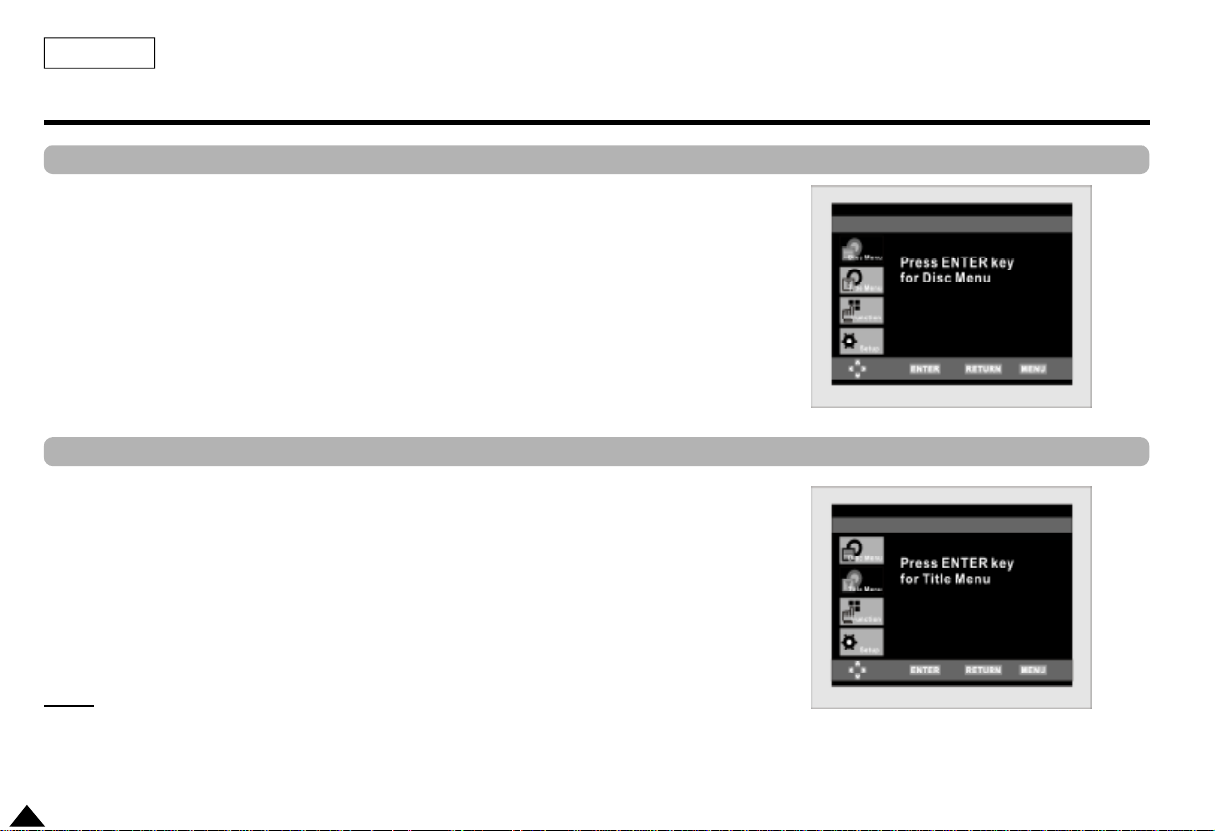
ENGLISH
Using the Disc and Title Menu
Using the Disc Menu
1. Press the MENU button during playback.
2. Select Disc Menu using the UP/DOWN buttons, then press the RIGHT or ENTER button.
Using the Title Menu
1. Press the MENU button during playback.
2. Select Title Menu using the UP/DOWN buttons, then press the RIGHT or ENTER button.
NOTE:
• Depending on the disc, the Title and Disc Menus may be different.
• Title Menu will only be displayed if there are at least two titles in the disc.
26
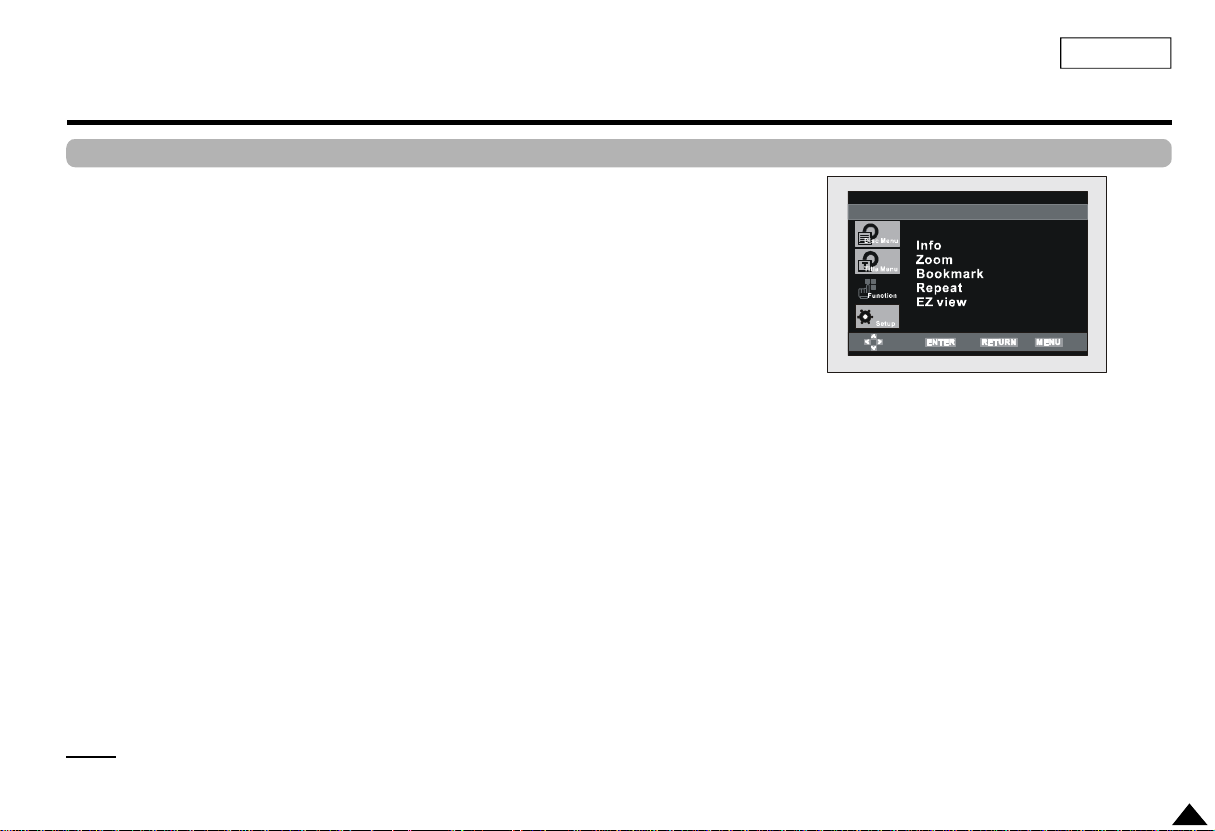
Using the Function Menu
Using the Function Menu
1. Press the MENU button during playback.
2. Use the UP/DOWN buttons to highlight Function, then press the RIGHT or ENTER button.
3. Function selection screen appears, Info, Zoom, Bookmark, Repeat and EZ View.
- Info (refer to page 25)
- Zoom (refer to page 35)
- Bookmark (refer to page 34)
- Repeat (refer to page 28 & 29)
- EZ View (refer to page 30 & 31)
4. Use the UP/DOWN button to highlight one of the 5 functions.
Then press the RIGHT or ENTER button to access the function.
ENGLISH
NOTE:
• You can use also directly select Info, Zoom, Repeat using their respective buttons on the remote.
27
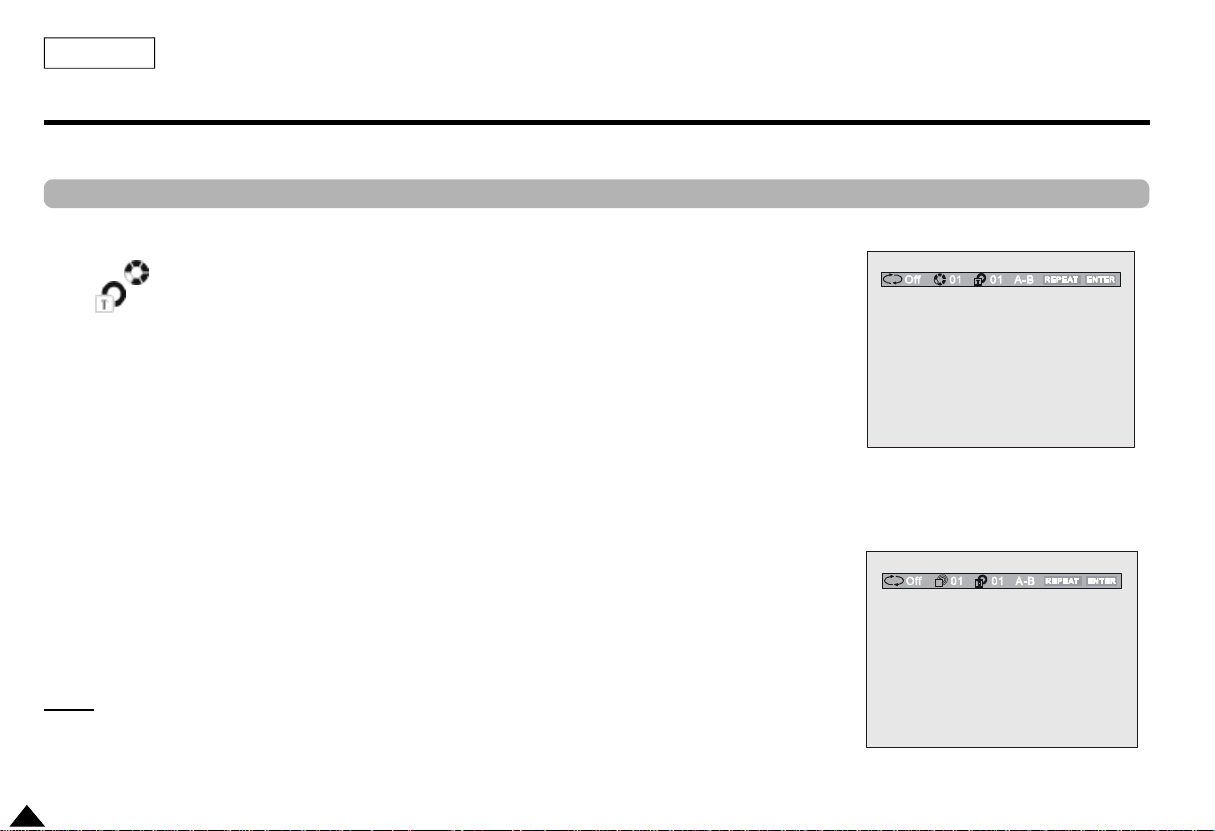
ENGLISH
Repeat Play
Repeat the current track, chapter, title, a chosen section (A-B), or all of the disc.
When playing a DVD/CD
1. Press the REPEAT button on the remote. Repeat screen appears.
2. Select Chapter, Title or A-B using the LEFT/RIGHT buttons.
• Chapter ( ) : repeats the chapter that is playing.
• Title ( ) : repeats the title that is playing.
• A-B : repeats a segment of the disc that you select.
3. Press ENTER.
4. To return to normal play, press REPEAT again, then press the LEFT/RIGHT buttons to select
Off and press ENTER.
Repeat A-B:
1. Select “A” using the LEFT/RIGHT buttons in REPEAT On-Screen Display to select the point where the function starts(A).
2. Press ENTER.
3. Press ENTER again to to select the point where the function ends(B).
• A-B REPEAT does not allow you to set point (B) until at least 6 seconds has elapsed after point (A) has been set.
DVD
CD
T
NOTE:
• DVD repeats play by chapter or title, CD repeats play by disc or track.
• Depending on the disc, the Repeat function may not work.
• There’re “track, folder, random, off” repeat but no A-B repeat function when playing WMA/MP3. (Refer to page 36)
28
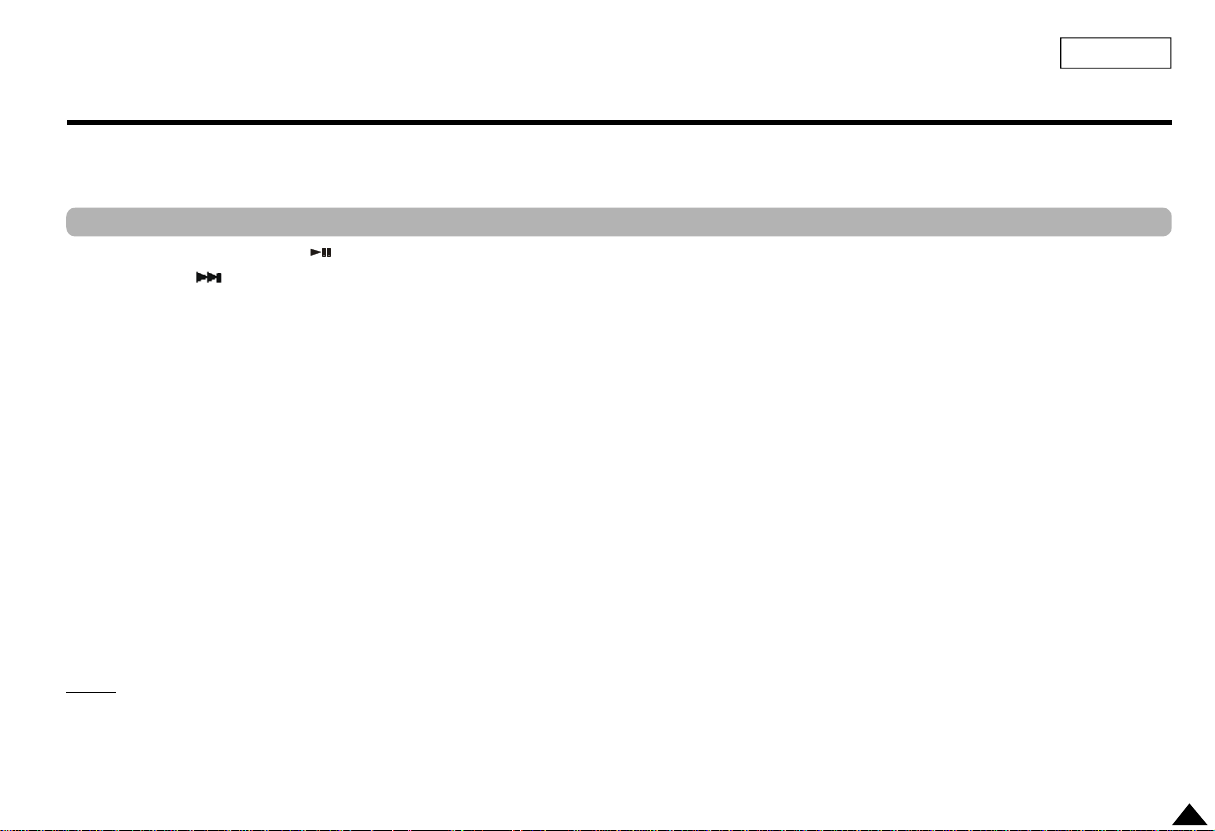
Slow Repeat play
This feature allows you slowly to repeat scenes containing sports, dancing, musical instruments
being played etc. so you can study them more closely.
When playing a DVD
1. During play, press the PAUSE ( ) button on the remote.
2. By pressing the button, you can select slow motion play for 1/8, 1/4 or 1/2 of normal speed.
3. Select “A” using the LEFT/RIGHT buttons in the REPEAT OSD to select the point where the function starts(A).
4. Press ENTER.
5. Press ENTER again to to select the point where the function ends(B).
ENGLISH
NOTE:
• The disc will play from A to B repeatedly at the speed you chose.
• To terminate the function, press the ‘CLEAR’ button and then press ‘PLAY’ .
• A-B REPEAT does not allow you to set point (B) until at least 6 seconds at normal speed has elapsed after point (A) has been set.
29
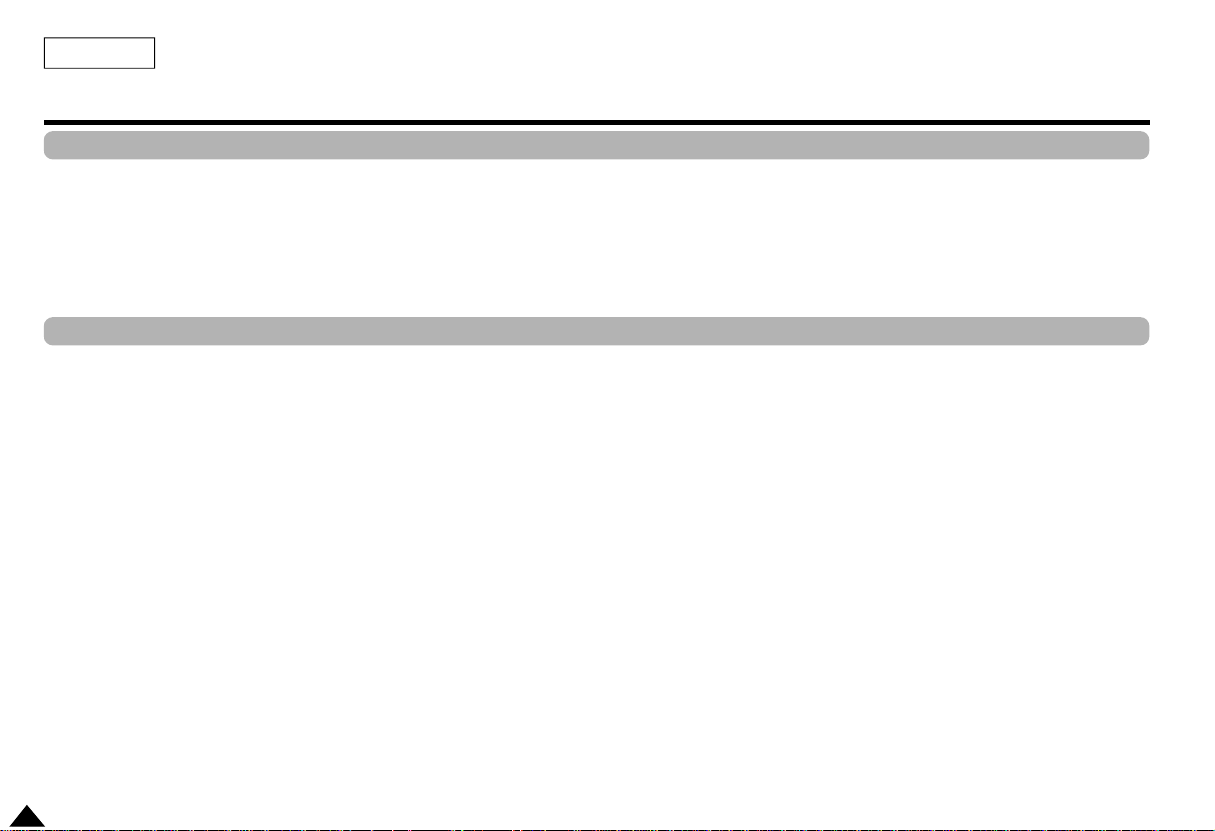
ENGLISH
Adjusting the Aspect Ration(EZ View)
To play back using aspect ratio(DVD)
1. Press the MENU button during playback.
2. Use the UP/DOWN buttons to highlight Function, then press the RIGHT or ENTER button.
3. Select EZ View using UP/DOWN and press enter to show the present Aspect Ration.
4. Press ENTER consecutively to change the aspect ration.
If you are using a 16:9 TV
1. For 16:9 aspect ratio discs
• Wide Screen
Displays the content of the DVD title in 16:9 aspect ratio.
• Screen Fit
The top and bottom of the screen are cut off. When playing a 2.35:1 aspect ratio disc, the black bars at the top and bottom of the
screen will disappear. The picture will look vertically stretched. (Depending on the type of disc, the black bars may not disappear
completely.)
• Zoom Fit
The top, bottom, left and right of the screen are cut off and the central portion of the screen is enlarged.
2. For 4:3 aspect ratio discs
• Normal Wide
Displays the content of the DVD title in 16:9 aspect ratio. The picture will look horizontally stretched.
• Screen Fit
The top and bottom of the screen are cut off and the full screen appears. The picture will look vertically stretched.
• Zoom Fit
The top, bottom, left and right of the screen are cut off and the central portion of the screen is enlarged.
30
