Samsung DVD-L300-XAA User Manual

Portable DVD Player
DVD-L300
US
HEADQUARTERS
105 Challenger Road, Ridgefield Park,
N.J.07660-0511
TEL: 1-800-SAMSUNG
SERVICE DIVISION
400 Valley Road, Suite 201
Mount Arlington, NJ 07856
1-800-SAMSUNG (1-800-726-7864)
www.samsungusa.com
AK68-00431A

3
2
ENGLISH ENGLISH
9. VENTILATION:
Slots and openings in the cabinet are provided for ventilation to
ensure reliable operation of the DVD and to protect it from
overheating. These openings must not be blocked or covered.
Never place your DVD on a bed, sofa, rug, or other similar
surface: on or near a radiator or heat register.
This DVD should not be placed in a built-in installation such
as a bookcase or rack unless proper ventilation is provided or the
manufacturer’s instructions have been adhered to.
10. POWER SOURCES:
The DVD should be operated only from the type of power
source indicated on the label.
If you are not sure of the type of power supply at your home, consult
your appliance dealer or local power company.
A DVD is intended to be operated from battery power, or
other sources, refer to the operating instructions.
11. GROUNDING OR POLARIZATION:
This DVD may be equipped with either a polarized 2-wire
AC line plug (a plug having one blade wider than the other) or a 3-wire
grounding type plug, a plug having a third (grounding) pin.
If you are unable to insert the plug fully into the outlet, try reversing the
plug. If the plug still fails to fit, contact your electrician to replace your
outlet. Do not defeat the safety purpose of the polarized plug.
12. POWER-CORD PROTECTION:
Power-supply cords should be routed so that they are not likely to be
walked on or pinched by items placed upon or against them, paying
particular attention to cords or plugs, convenient receptacles, and the
point where they exit from the unit.
13. OUTDOOR ANTENNA GROUNDING:
If an outside antenna or cable system is connected to the
DVD, be sure the antenna or cable system is grounded to
provide some protection against voltage surges and built-up static
charges, Section 810 of the National Electrical Code, ANSI/NFPA
No. 70-1984, provides information with respect to proper grounding
of the mast and supporting structure, grounding of the lead-in wire
and supporting structure, grounding of the mast and supporting
structure, grounding of the lead-in wire to an antenna discharge unit,
size of grounding to conductors, location of antenna-discharge unit,
connection to grounding electrodes and requirements for the
grounding electrode.
See figure below.
14. LIGHTNING:
For added protection of this DVD during a lightning storm or
when it is left unattended and unused for long periods of time, unplug
it from the wall outlet and disconnect the antenna or cable system.
This will prevent damage to the DVD due to lightning and
power-line surges.
15. POWER LINES:
An outside antenna system should not be located in the vicinity of
overhead power lines or other electric light or power circuits where it
can fall into such power lines or circuits. When installing an outside
antenna system, extreme care should be taken to keep from touching
such power lines or circuits as contact with them might be fatal.
16. OVERLOADING:
Do not overload wall outlets and extension cords as this can result in
a risk of fire or electric shock.
Notices and Safety Instructions
RISK OF ELECTRIC
SHOCK
DO NOT OPEN
CAUTION:
TO REDUCE THE RISK OF ELECTRIC SHOCK, DO NOT
REMOVE COVER(OR BACK). NO USER SERVICEABLE
PARTS INSIDE, REFER SERVICING TO QUALIFIED
SERVICE PERSONNEL.
This symbol is intended to alert the user to the presence of uninsulated dangerous
voltage within the product’s enclosure that may be of sufficient magnitude to constitute a
risk of fire or electric shock.
This symbol is intended to alert the user to the presence of important operating and
maintenance instructions in the literature accompanying this product.
To prevent electric shock, match wide blade of plug
to wide slot and fully insert.
1. READ INSTRUCTIONS:
All the safety and operating instructions should be read
before the DVD is operated.
2. RETAIN INSTRUCTIONS:
The safety and operating instructions should be retained for
future reference.
3. HEED WARNINGS:
All warnings on the DVD and in the operating instructions
should be adhered to.
4. FOLLOW INSTRUCTIONS:
All operating and maintenance instructions should be followed.
5. CLEANING:
Unplug this DVD from the wall outlet before cleaning.
Do not use liquid or aerosol cleaners.
Use a dry cloth used for dusting cabinets.
6. ATTACHMENTS:
Do not use attachments not recommended by the DVD
product manufacturer as they may be hazardous.
7. WATER AND MOISTURE:
Do not use this DVD near water;
for example, near a bathtub, wash bowl, kitchen sink, laundry
tub, in a wet basement, near a swimming pool or lake.
8. ACCESSORIES:
Do not place this DVD on an unstable cart, stand, tripod,
bracket or table. The DVD may fall, causing serious injury to a child or
adult, and serious damage to the unit.
Use only with a cart, stand, tripod, bracket, or table recommended by
the manufacturer or sold with the DVD. Any mounting of the
unit should follow the manufacturer’s instructions and should use
a mounting accessory recommended by the manufacturer.
A. An appliance and cart combination should be moved with care.
Quick stops, excessive force and uneven surfaces may cause the
appliance and cart combination to overturn.
PORTABLE CART WARNING
(Symbol provided by RETAC)
Notices and Safety Instructions
CAUTION
Safety Instructions

5
ENGLISH
4
ENGLISH
This product is designed with the latest technology to provide trouble-free operation.
If the pick-up lens or disk drive gets dirty, the video quality will decrease.
Condensation may form inside this player under following conditions:
• If warm air comes in contact with any cold parts inside the player;
• If the player is located in a room with high humidity; and
• If the player is exposed to sudden temperature changes from cold to hot.
When condensation forms inside the player, the player may not operate correctly.
If this occurs, leave the player at room temperature until the inside of the player becomes dry
and operational.
Safety Information
Assuring the Finest Performance
Moisture Condensation
Laser Safety
Caution
This product utilizes a laser. Use of controls or adjustments or
performance of procedures other than those specified herein may
result in hazardous radiation exposure. Do not open covers and do
not look inside the product if interlock mechanism is damaged.
Warning
Be careful not to damage the interlock mechanism.
17. OBJECTS AND LIQUIDS:
Never push objects of any kind into this DVD through
openings as they may touch dangerous voltage points or short out a
part that could result in a fire or electric shock.
Never spill liquids of any kind onto the DVD. Should spillage
occur, unplug unit and have it checked by a technician before use.
18. SERVICING:
Do not attempt to service this DVD yourself. Opening or
removing covers may expose you to dangerous voltage or other
hazards.
Refer all servicing to qualified service personnel.
19. DAMAGE REQUIRING SERVICE:
Unplug this DVD from the wall outlet and refer servicing to
qualified service personnel under the following conditions:
a. When the power-supply cord or plug is damaged.
b. If any liquid has been spilled onto, or objects have fallen into the
DVD.
c. If the DVD has been exposed to rain or water.
d. If the DVD does not operate normally by following the
operating instructions, adjust only those controls that are covered by
the operating instructions. Improper adjustment of other controls
may result in damage and will often require extensive work by a
qualified technician to restore the DVD to its normal operation.
e. If the DVD has been dropped or the cabinet has been
damaged.
f. When the DVD exhibits a distinct change in performance,
this indicates a need for service.
20. REPLACEMENT PARTS:
When replacement parts are required, be sure the service technician
has used replacement parts specified by the manufacturer and having
the same characteristics as the original part.
Unauthorized substitutions may result in fire, electric shock or other
hazards.
21. SAFETY CHECK:
Upon completion of any service or repairs to this DVD, ask
the service technician to perform safety checks to determine that the
DVD is in safe operating order.
CAUTION : USE OF ANY CONTROLS, ADJUSTMENTS, OR
PROCEDURES OTHER THAN SPECIFIED HEREIN MAY RESULT IN
HAZARDOUS RADIATION EXPOSURE.
• Many DVD discs are encoded with copy protection. Because of
this, you should only connect your DVD player directly to your TV,
not to a VCR. Connecting to a VCR results in a distorted picture
from copy-protected DVD discs.
• This product incorporates copyright protection technology that is
protected by methods claims of certain U.S. patents and other
intellectual property rights owned by Macrovision Corporation and
other rights owners. Use of this copyright protection technology
must be authorized by Macrovision Corporation, and is intended
for home and other limited viewing uses only unless otherwise
authorized by Macrovision Corporation. Reverse engineering or
disassembly is prohibited.
Notices and Safety Instructions
Copy Protection

7
ENGLISHENGLISH
6
Table of Contents Table of Contents
Features
. . . . . . . . . . . . . . . . . . . . . . . . . . . . . . . . . . . . . . . . . . . . . . . . . . . . . . . . . . . . . . . . . . . . . . . . . . . . . . . . . . .
8
Accessories
. . . . . . . . . . . . . . . . . . . . . . . . . . . . . . . . . . . . . . . . . . . . . . . . . . . . . . . . . . . . . . . . . . . . . . . . . . . . . . . . .
9
Disc Type and Characteristics
. . . . . . . . . . . . . . . . . . . . . . . . . . . . . . . . . . . . . . . . . . . . . . . . . . . . . . . . . . . . . . . . . . .
10
Description-Front Panel
. . . . . . . . . . . . . . . . . . . . . . . . . . . . . . . . . . . . . . . . . . . . . . . . . . . . . . . . . . . . . . . . . . . . . . . .
12
Tour of the Remote Control
. . . . . . . . . . . . . . . . . . . . . . . . . . . . . . . . . . . . . . . . . . . . . . . . . . . . . . . . . . . . . . . . . . . . .
15
Using the Remote Control Unit
. . . . . . . . . . . . . . . . . . . . . . . . . . . . . . . . . . . . . . . . . . . . . . . . . . . . . . . . . . . . . . . . . .
16
Connecting Headphones to the DVD
. . . . . . . . . . . . . . . . . . . . . . . . . . . . . . . . . . . . . . . . . . . . . . . . . . . . . . . . . . . . . .
17
Connecting to an External Component (Input Select)
. . . . . . . . . . . . . . . . . . . . . . . . . . . . . . . . . . . . . . . . . . . . . . . . . .
18
Viewing a Video from an External Component
. . . . . . . . . . . . . . . . . . . . . . . . . . . . . . . . . . . . . . . . . . . . . . . . . . . . . . .
19
Connecting to a TV
. . . . . . . . . . . . . . . . . . . . . . . . . . . . . . . . . . . . . . . . . . . . . . . . . . . . . . . . . . . . . . . . . . . . . . . . . . .
20
Connecting to a Stereo Component
. . . . . . . . . . . . . . . . . . . . . . . . . . . . . . . . . . . . . . . . . . . . . . . . . . . . . . . . . . . . . . .
21
Using the AC adapter
. . . . . . . . . . . . . . . . . . . . . . . . . . . . . . . . . . . . . . . . . . . . . . . . . . . . . . . . . . . . . . . . . . . . . . . . .
24
Using the battery pack
. . . . . . . . . . . . . . . . . . . . . . . . . . . . . . . . . . . . . . . . . . . . . . . . . . . . . . . . . . . . . . . . . . . . . . . . .
26
Battery level display
. . . . . . . . . . . . . . . . . . . . . . . . . . . . . . . . . . . . . . . . . . . . . . . . . . . . . . . . . . . . . . . . . . . . . . . . . . .
27
Playing a Disc
. . . . . . . . . . . . . . . . . . . . . . . . . . . . . . . . . . . . . . . . . . . . . . . . . . . . . . . . . . . . . . . . . . . . . . . . . . . . . . .
28
Using the Search & Skip Functions
. . . . . . . . . . . . . . . . . . . . . . . . . . . . . . . . . . . . . . . . . . . . . . . . . . . . . . . . . . . . . . .
30
Using the Display Function
. . . . . . . . . . . . . . . . . . . . . . . . . . . . . . . . . . . . . . . . . . . . . . . . . . . . . . . . . . . . . . . . . . . . .
31
Using the Disc and Title Menu
. . . . . . . . . . . . . . . . . . . . . . . . . . . . . . . . . . . . . . . . . . . . . . . . . . . . . . . . . . . . . . . . . . .
32
Using the Function Menu
. . . . . . . . . . . . . . . . . . . . . . . . . . . . . . . . . . . . . . . . . . . . . . . . . . . . . . . . . . . . . . . . . . . . . .
33
Repeat Play
. . . . . . . . . . . . . . . . . . . . . . . . . . . . . . . . . . . . . . . . . . . . . . . . . . . . . . . . . . . . . . . . . . . . . . . . . . . . . . . . .
34
Slow Repeat Play . . . . . . . . . . . . . . . . . . . . . . . . . . . . . . . . . . . . . . . . . . . . . . . . . . . . . . . . . . . . . . . . . . . . . . . . . . . . . 35
Adjusting the Aspect Ratio (EZ View)
. . . . . . . . . . . . . . . . . . . . . . . . . . . . . . . . . . . . . . . . . . . . . . . . . . . . . . . . . . . . . .
36
Selecting the Audio Language
. . . . . . . . . . . . . . . . . . . . . . . . . . . . . . . . . . . . . . . . . . . . . . . . . . . . . . . . . . . . . . . . . . .
38
Selecting the Subtitle Language
. . . . . . . . . . . . . . . . . . . . . . . . . . . . . . . . . . . . . . . . . . . . . . . . . . . . . . . . . . . . . . . . . .
39
Changing the Camera Angle
. . . . . . . . . . . . . . . . . . . . . . . . . . . . . . . . . . . . . . . . . . . . . . . . . . . . . . . . . . . . . . . . . . . .
40
Using the Bookmark Function
. . . . . . . . . . . . . . . . . . . . . . . . . . . . . . . . . . . . . . . . . . . . . . . . . . . . . . . . . . . . . . . . . . .
41
Using the Zoom & 3D Sound Functions
. . . . . . . . . . . . . . . . . . . . . . . . . . . . . . . . . . . . . . . . . . . . . . . . . . . . . . . . . . . .
42
Clips Menu for MP3/WMA/JPEG
. . . . . . . . . . . . . . . . . . . . . . . . . . . . . . . . . . . . . . . . . . . . . . . . . . . . . . . . . . . . . . . . . .
43
Folder Selection . . . . . . . . . . . . . . . . . . . . . . . . . . . . . . . . . . . . . . . . . . . . . . . . . . . . . . . . . . . . . . . . . . . . . . . . . . . . . . 44
MP3/WMA Play
. . . . . . . . . . . . . . . . . . . . . . . . . . . . . . . . . . . . . . . . . . . . . . . . . . . . . . . . . . . . . . . . . . . . . . . . . . . . . .
45
Picture CD Playback
. . . . . . . . . . . . . . . . . . . . . . . . . . . . . . . . . . . . . . . . . . . . . . . . . . . . . . . . . . . . . . . . . . . . . . . . . .
47
Using the Setup Menu
. . . . . . . . . . . . . . . . . . . . . . . . . . . . . . . . . . . . . . . . . . . . . . . . . . . . . . . . . . . . . . . . . . . . . . . . .
49
Setting Up the Language Features
. . . . . . . . . . . . . . . . . . . . . . . . . . . . . . . . . . . . . . . . . . . . . . . . . . . . . . . . . . . . . . . .
50
Setting Up the Audio Options
. . . . . . . . . . . . . . . . . . . . . . . . . . . . . . . . . . . . . . . . . . . . . . . . . . . . . . . . . . . . . . . . . . . .
52
Setting Up the Display Options
. . . . . . . . . . . . . . . . . . . . . . . . . . . . . . . . . . . . . . . . . . . . . . . . . . . . . . . . . . . . . . . . . .
53
Setting Up the Parental Control
. . . . . . . . . . . . . . . . . . . . . . . . . . . . . . . . . . . . . . . . . . . . . . . . . . . . . . . . . . . . . . . . . .
54
Cautionary Notes
. . . . . . . . . . . . . . . . . . . . . . . . . . . . . . . . . . . . . . . . . . . . . . . . . . . . . . . . . . . . . . . . . . . . . . . . . . . . .
55
Troubleshooting
. . . . . . . . . . . . . . . . . . . . . . . . . . . . . . . . . . . . . . . . . . . . . . . . . . . . . . . . . . . . . . . . . . . . . . . . . . . . . .
60
Specifications
. . . . . . . . . . . . . . . . . . . . . . . . . . . . . . . . . . . . . . . . . . . . . . . . . . . . . . . . . . . . . . . . . . . . . . . . . . . . . . .
63
Warranty
. . . . . . . . . . . . . . . . . . . . . . . . . . . . . . . . . . . . . . . . . . . . . . . . . . . . . . . . . . . . . . . . . . . . . . . . . . . . . . . . . . .
64
Setup Advanced Functions
Changing Setup menu
Reference
Connections
Adapter directions
Basic Functions

ENGLISH
8
9
Accessories
ENGLISH
If disc features differ from the explanation in the manual
• Some functions or operations are disc-dependent and may not work in all cases.
Follow the instructions shown on the screen. This manual only covers basic disc operations.
• may appear during some operations. This mark indicates that the disc in use does not currently support operations
explained in this manual.
Plays DVD discs and audio CDs
• CD-R/RW discs containing MP3/WMA files can be played.
10 inch LCD display and built-in stereo speakers
• With the built-in 10 inch LCD display and stereo speakers, you
can enjoy a DVD movie without requiring a separate TV.
Convenient 2-Way power supply
• You can use your DVD player virtually anywhere by using the
supplied AC adapter indoors and the battery pack
outdoors.
Compact size/light-weight design
• Compact and lightweight design makes the player easy to carry.
High-resolution image
• High-resolution LCD screen with 384,000 pixels provides a clear
picture.
AV input/output, optical digital output jack
•*
1
Dolby Digital 5.1-CH audio and *2DTS digital audio can be
output through the optical digital output jack. You can enjoy
unsurpassed surround sound when a Dolby Digital/DTS digital
surround processor or amplifier is connect to this jack.
• You can connect a VCR or camcorder to your DVD player
using the AV input/output jacks or you can connect to a TV for a
larger screen.
*
1
Manufactured under license from Dolby Laboratories. “Dolby”,
“Pro Logic”, and the double-D symbol ( ) are trademarks of
Dolby Laboratories. Confidential unpublished works © 1992-1997.
Dolby Laboratories. Inc. All rights reserved.
*
2
“DTS” and “DTS Digital Out” are trademarks of Digital
Theater Systems, Inc.
EZ VIEW
• Easy View can convert Letter Box images to full screen viewing
on your conventional TV.
INPUT : For viewing a video from an external component such as a
VCR, Camcorder etc.
Features
Lithium battery
(AC43-12002G)
Remocon
AC Cord
User’s Manual
(AK68-00431A)
(AD39-00076A)
(AH59-01053F)
Battery pack (AH97-01017A)
Audio cable
(AK39-00027A)
AC power Adapter
(AK44-00004A)
Video cable
(AK39-00028A)

11
ENGLISHENGLISH
10
Disc Type and Characteristics Disc Type and Characteristics
Play Region Number
This DVD player is capable of playing the following types of discs with the corresponding logos:
DIGITAL
SOUND
STEREO
NTSC
• Play
Region
Number
*
Caution 1
•
NTSC broadcast
system in U.S.A,
Canada, Korea,
Japan, etc.
• Dolby
Digital
disc
• Stereo
disc
• Digital
Audio
disc
• DTS disc
Both the DVD player and the discs are coded by region. These regional codes must match
in order for the disc to play. If the codes do not match, the disc will not play.
The Region Number for this player is described on the bottom housing of the player.
• MP3
disc
*
Caution 2
• Some playback functions of a DVD vary by manufacturer.
This DVD player reproduces the disc data according to guidelines provided by the disc manufacturer. If appears
during disc operations, the disc manufacturer has placed a limit on that function.
*
Caution 3
• The LCD display does not support Closed Captions.
However, you can view captions by connecting this unit to a TV with the caption function.
Discs that cannot be played
1. Illegally manufactured discs
2. Discs with scratches; and
3. Discs with fingerprints, dirt, and debris.
• If the disc surface has dirt or scratches, No Disc will be displayed and the disc will not
be played correctly. (Refer to page 5 and clean the surface of the disc.)
If the player encounters dirt or scratches while playing, video playback may be interrupted.
(Some block-like patterns appear. When this occurs, your player will restore the image in 2~3 seconds.)
About Copyrights
•
Any kind of unauthorized and commercial duplication, public performance, broadcasting, renting, copying and
making transmittable of the content of discs is strictly prohibited by law.
•
This product is equipped with anti-copy protection device and connecting to a VCR for recording purposes
results in a distorted picture.
•
This product incorporates copyright protection technology that is protected by method claims of certain U.S.
patents and other intellectual property rights owned by Macrovision
Corporation and other rights owners. Use of this copyright protection technology must be authorized by
Macrovision Corporation, and is intended for home and other limited viewing uses only unless otherwise
authorized by Macrovision Corporation. Reverse engineering or disassembly is prohibited.
•
Manufactured under license from Dolby Laboratories.
“Dolby”, “Dolby Digital”, “Dolby Pro Logic”, and the double-D symbol ( ) are trademarks of Dolby
Laboratories.
•
“DTS” is a trademark of Digital Theater System, Inc.
NOTE:
NOTE:
* Discs which cannot be played with this player:
• DVD-ROM • DVD-RAM
• CD-ROM • CDV
• CDI
• HD layer of super Audio CD
• CDGs play audio only, not graphics.
* Ability to play back may depend on recording
conditions:
• DVD-R • CD-RW
• DVD+RW, -RW
• Picture CD
* It may not play CD-R, CD-RW and DVD-R in
all cases due to the type of disc or condition
of the recording.
~
AUDIO-CD
Disc Types
(Logos)
Recording
Types
Disc
Size
Max.
Playing Time
Characteristics
DVD
Audio
+
Video
Audio
5"
31/2"
5"
31/2"
Single-sided
240 min.
Double-sided
480 min.
Single-sided
80 min.
Double-sided
160 min
.
74 min.
20 min.
• DVD contains excellent
sound and video due to
Dolby Digital and
MPEG-2 system.
• Various screen and audio
functions can be easily
selected through the
on-screen menu.
• CD is recorded as a Digital
Signal with better audio
quality, less distortion and
less deterioration of audio
quality over time.

13
ENGLISHENGLISH
12
1. REVERSE DISPLAY
2. EZ VIEW
3. INPUT
4. AIC (Adaptive Image Control)
• Standard : The basic mode for ordinary viewing.
• Indoor : The best mode for partial lighting environment.
Displays a more vivid, detailed picture under artificial lighting
conditions, with enhancement of signal components.
• Outdoor : The perfect mode for sunny outdoor conditions.
Increases the contrast and sharpness level to compensate
for outdoor lighting conditions.
• Low light : The optimum mode for low light viewing situations.
If the viewing environment is very dark, use this mode to
decrease brightness, and increase contrast and edge
sharpness.
5. POWER
• Press the POWER button for 1 second to power off.
6. OPEN
7. DISC COVER
8. LCD
9. SPEAKER
10. INFO
11. MENU
12. RETURN
13. CLEAR
14. ENTER ( ), DIRECTION (UP/DOWN/LEFT/RIGHT)
15. PLAY etc.
PLAY/PAUSE ( ), STOP( ■ ), REV-SKIP( ),
FWD-SKIP( )
5
1
2
3
4
6
7
8
9
11
10
12
13
14
15
1. HEADPHONES A, B
2. VOLUME
3. CHARGING INDICATOR
4. REMOTE SENSOR
5. OPEN
6. STANDBY INDICATOR
1
2
4
5
6
3
1
2
3
4
1. AUDIO IN/OUT / DIGITAL OUT
2. VIDEO IN/OUT / S-VIDEO OUT
3. DC IN 8.4V
4. BATTERY PACK
Description-Front Panel Description-Front Panel
Front View Right View
Left View

15
ENGLISHENGLISH
14
1. BATTERY PACK
2. RELEASE (Battery pack separation switch)
3. OPEN
Press in the direction of the arrow.
Slide battery pack to the left, then out.
2
1
2
3
1
Description-Front Panel
1
2
3
4
5
6
7
8
9
10
11
12
13
14
15
16
17
18
19
20
21
22
23
1. DVD POWER OFF Button
• If you power off the unit with the remote,
it remains in low power consumption
mode. To turn the unit on, you must press
the main POWER button on the unit.
2. MENU Button
• Brings up the DVD player’s setup menu.
3. RETURN Button
• Returns to the previous menu.
4. INPUT Button
• Use to select signals from external
sources.
5. ENTER/DIRECTION Buttons
(UP/DOWN or LEFT/RIGHT buttons)
• This button functions as a toggle switch.
6. INFO Button
• Displays the current disc mode.
7. STOP Button
• Stops disc play
8. SKIP Buttons
• Use to skip the title, chapter, or track.
9. CLEAR Button
• Use to remove menus or status displays
from the screen.
10. ANGLE Button
• Use to access various camera angles on a
DVD.
11. 3D Button
12. ZOOM Button
13. BOOKMARK Button
14. LCD CON. Button
• Changes the LCD On/Off display status.
15. EZ VIEW Button
• Easy View can convert Letter Box
images to full screen viewing on your
screen.
16. DISC MENU Button
• Brings up the Disc menu.
17. PLAY Button
• Starts disc play.
18. PAUSE/STEP Button
• Pauses disc play.
19. SEARCH Buttons
• Allow you to search forward/backward
through a disc.
20. AUDIO Button
• Use this button to access various audio
functions on a disc.
21. SUBTITLE Button
22. REPEAT A-B Button
• Use to mark a segment to repeat
between A and B.
23. REPEAT Button
• Allows you to repeat play a title,
chapter, track, or disc.
Tour of the Remote Control
Bottom View
Battery pack separation method
1
2

17
ENGLISH
You can attach headphones with a stereo mini-jack plug (not supplied) to the
PHONES jack for private listening. There are two jacks available.
Connecting Headphones to the DVD
How to use headphones
1. Insert headphones into the A or B PHONES jack.
• This jack is a stereo mini-jack.
Important!
• Turn the headphone volume down to the minimum setting before connecting.
Caution
• Once you connect headphones to the DVD, your DVD Player’s speakers will be disconnected.
2. Adjust the volume level by using the VOLUME control dial.
Not supplied
ENGLISH
16
Using the Remote Control Unit
Installing the Battery in the Remote
Operating Range of Remote Control Unit
1. Remove the battery compartment in the direction of the arrow. 2. Place the lithium battery in the battery compartment and put
the battery compartment cover back on the remote.
•
Match the polarities (+ and -) on the battery with the marks
in the battery compartment. If the battery is inserted in the
wrong direction, your remote control may not work correctly.
Important!
Do not subject the remote control unit to strong vibration or shock.
Keep the remote control unit free from moisture and water.
Caution
•
After battery replacement, your remote control unit may not work.
If this occurs, remove the battery and re-insert in about 5 minutes.
•
It may be difficult to operate the remote control unit if the remote control sensor on
the DVD player is exposed to direct sunlight or strong artificial light.
Try operating the remote away from such light sources.
•
Remove the battery when not planning to use the remote control unit for a long
period of time.
Hole
(Back of the remote control)
(Remote Control Sensor)
1
2
2m(6.56ft)
30
30
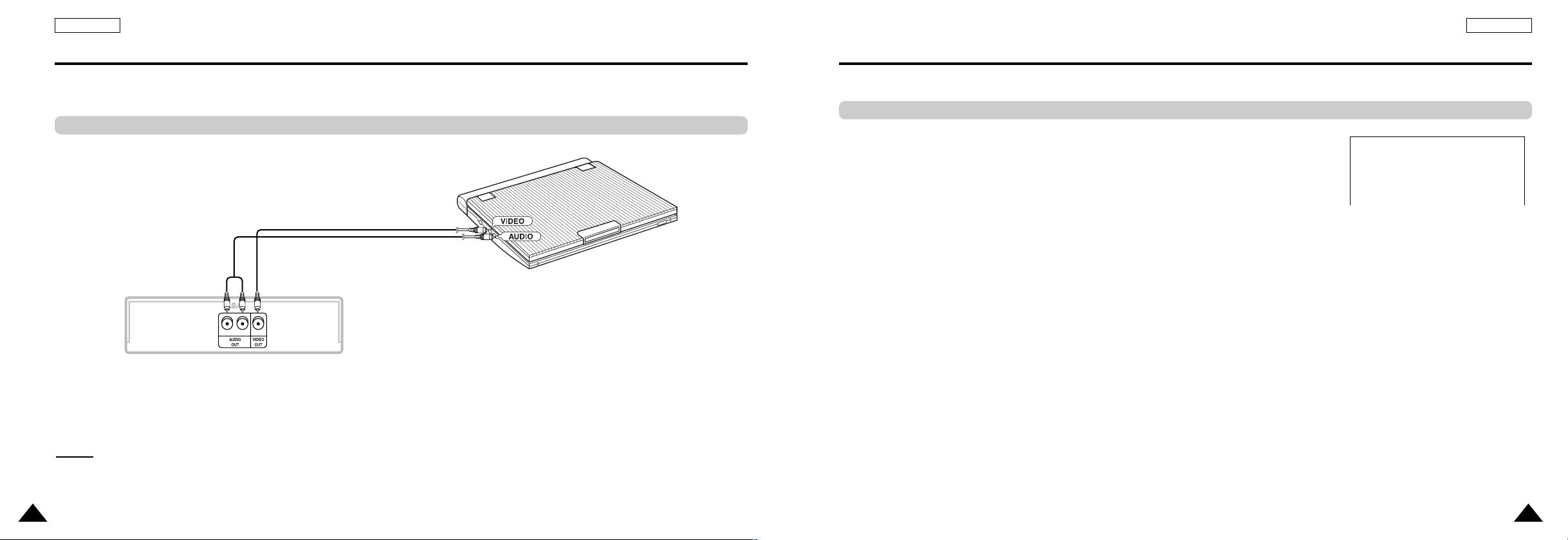
19
ENGLISH
Connecting to an External Component (Input Select)
You can enjoy video from your VCR or Camcorder on your DVD player.
Important!
• Always turn off the DVD Player and other components before you connect any cables.
• Refer to owner’s manual of the components you are connecting for more information on those particular components.
NOTE:
NOTE:
• In the INPUT mode, the video input must be the standard NTSC.
When connecting to an external component
Jack/Plug Color
Video: Yellow
Audio (left): White
Audio (right): Red
To AUDIO OUT To VIDEO OUT
Audio Cable
Video Cable
VCR or other component equipped with external output connectors
ENGLISH
18
Viewing a Video from an External Component
Use the procedure below to view a video from a VCR or Camcorder on your DVD player.
1. Connect the external component according to the procedure outlined on page 18.
2. Turn on the external component.
3. Turn on the DVD player.
4. Press the INPUT button to set the INPUT mode.
5. Press the PLAY button on the external component.
Caution
•
Power is not supplied from this device to the connected DVD player.
•
When not using your DVD player, always remove all connecting cables from the video or
audio input/output jacks.
•
If no signal is input for more than 5 minutes while in the input mode, this unit enters
the standby mode.
To view video from an external component
INPUT
