Samsung DVD-L100W User Manual
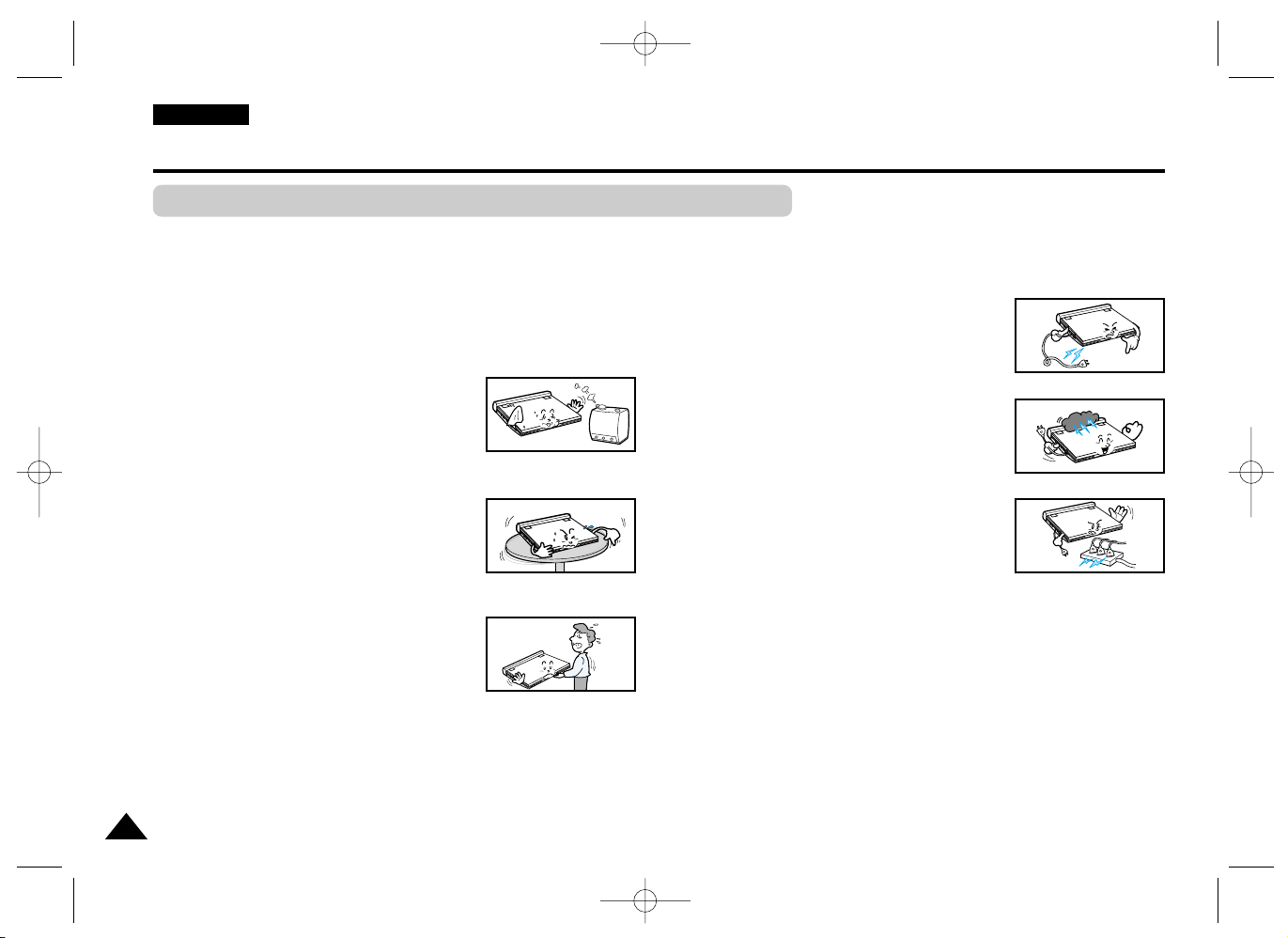
2
1. Unplug the power cord from the AC outlet before cleaning the unit.
Do not use liquid cleaner or aerosol cleaner. Wipe with a damp cloth.
2. Do not use accessories or attachments not recommended by the
manufacturer. They may cause hazards.
3. Do not place this unit near water - for example,
near a bathtub, kitchen sink or laundry tub, in a
wet basement or near a swimming pool.
4. Do not place the unit on an unstable stand, rack or
table.
The unit may fall, causing serious personal injury or
damage to the unit.
Use only a table recommended by the
manufacturer, or sold with the unit.
Be sure to install according to the instructions,
using the recommended installation
accessories.
5. The unit should be moved with care. Quick
stops, excessive force, and uneven surfaces
may cuase the unit and cart combination to
overturn.
6. Operate the unit using only the type of power source indicated
on the marking label. If you are not certain of your voltage
requirement, please contact the authorised dealer from whom you
purchased the product.
If you want to operate the unit with batteries or other type of power
source, please refer to the manual.
7. Route the power cord so that it is not likely to be
walked on or pinched by objects placed upon or
against it. Pay particular attention to the cord at
the plug and the point where it exits from the unit.
8. During an electrical storm, or when the unit is
unused for a long period of time, unplug the
power cord from the AC outlet and disconnect
the lines between the unit and the antenna.
This is to prevent damage caused by lightning
and serious injury from electric shock.
9. Do not overload wall outlets or extension cords.
This may cause fire or electrical shock.
10. Do not let foreign objects fall into the unit. If a
foreign object touches internal parts or some
areas inside the unit which are subject to high
voltage, this can result in a risk of fire or
electrical shock.
Do not spill any liquid into the unit.
Notices and Safety Instructions
Safety Instructions
ENGLISH
Be sure to read the safety and operating instructions before using this product.
Keep this manual in a safe place for future reference.
Be sure to adhere to all warnings on the product.
DVD-L100W (00136G) 2/18/03 8:48 AM Page 2
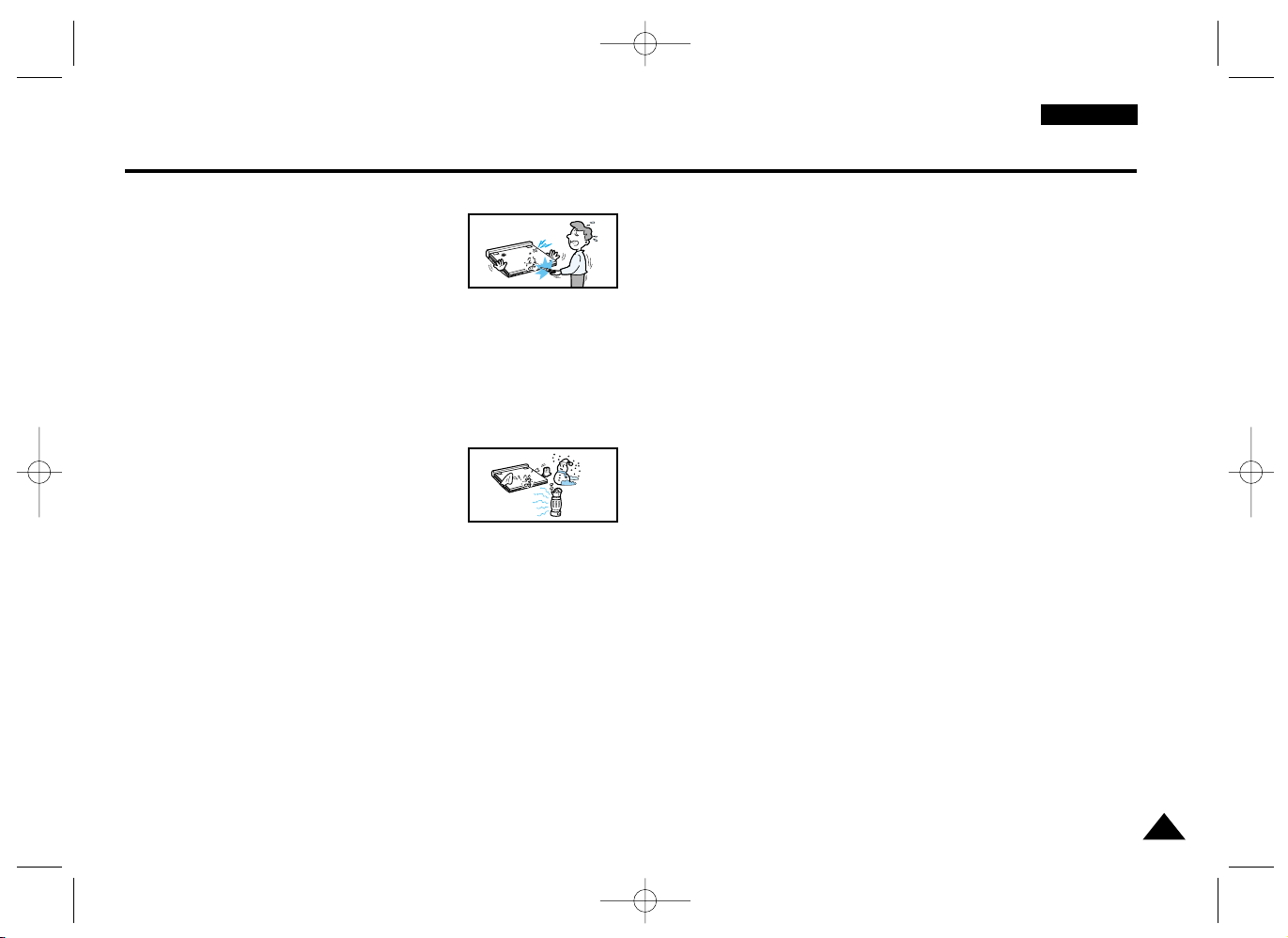
3
11. Do not attempt to service the unit yourself by
opening or removing the covers.
You may be exposed to high voltage and other
hazards.
Refer all servicing to qualified service personnel.
12. When replacement of the AC adapter is necessary, purchase
and use the same type of adapter.
13. Make sure the service technician uses replacement parts
specified by the manufacturer or parts that have the same
characteristics as the original. Unauthorised substitutions may result
in fire, electrical shock, or other hazards.
14. Do not place this unit near a radiator, heater,
stove, or any other heat-emitting equipment
(including amplifiers).
15. Do not view the video on the LCD screen while moving.
Do not play the DVD player or do not view the video while driving or
walking.
Doing so may result in a risk of personal injury.
16. Do not apply voltage exceeding the upper limit of the rated voltage
for this DVD player.
- Do not apply voltage outside the voltage range indicated on this
DVD player.
- Using this unit with incorrect voltage can cause fire and/or electric
shock.
17. Do not apply excessive force on the display.
- The outer surface of the screen is made of glass. The glass may
break if a strong force is applied.
18. Do not use the DVD player on your lap for a long period of time.
- You may get a minor burn due to the heat produced by the DVD
player.
Notices and Safety Instructions
ENGLISH
DVD-L100W (00136G) 2/18/03 8:48 AM Page 3

4
Notices and Safety Instructions
ENGLISH
Copy Protection
• Many DVD discs are encoded with copy protection. Because of this, you should only connect your DVD
player directly to your TV, not to a VCR. Connecting to a VCR results in a distorted picture from copy-protected DVD discs.
• This product incorporates copyright protection technology that is protected by methods claims of certain U.S.
patents and other intellectual property rights owned by Macrovision Corporation and other rights owners.
Use of this copyright protection technology must be authorized by Macrovision Corporation, and is intended for
home and other limited viewing uses only unless otherwise authorized by Macrovision Corporation. Reverse
engineering or disassembly is prohibited.
DVD-L100W (00136G) 2/18/03 8:48 AM Page 4
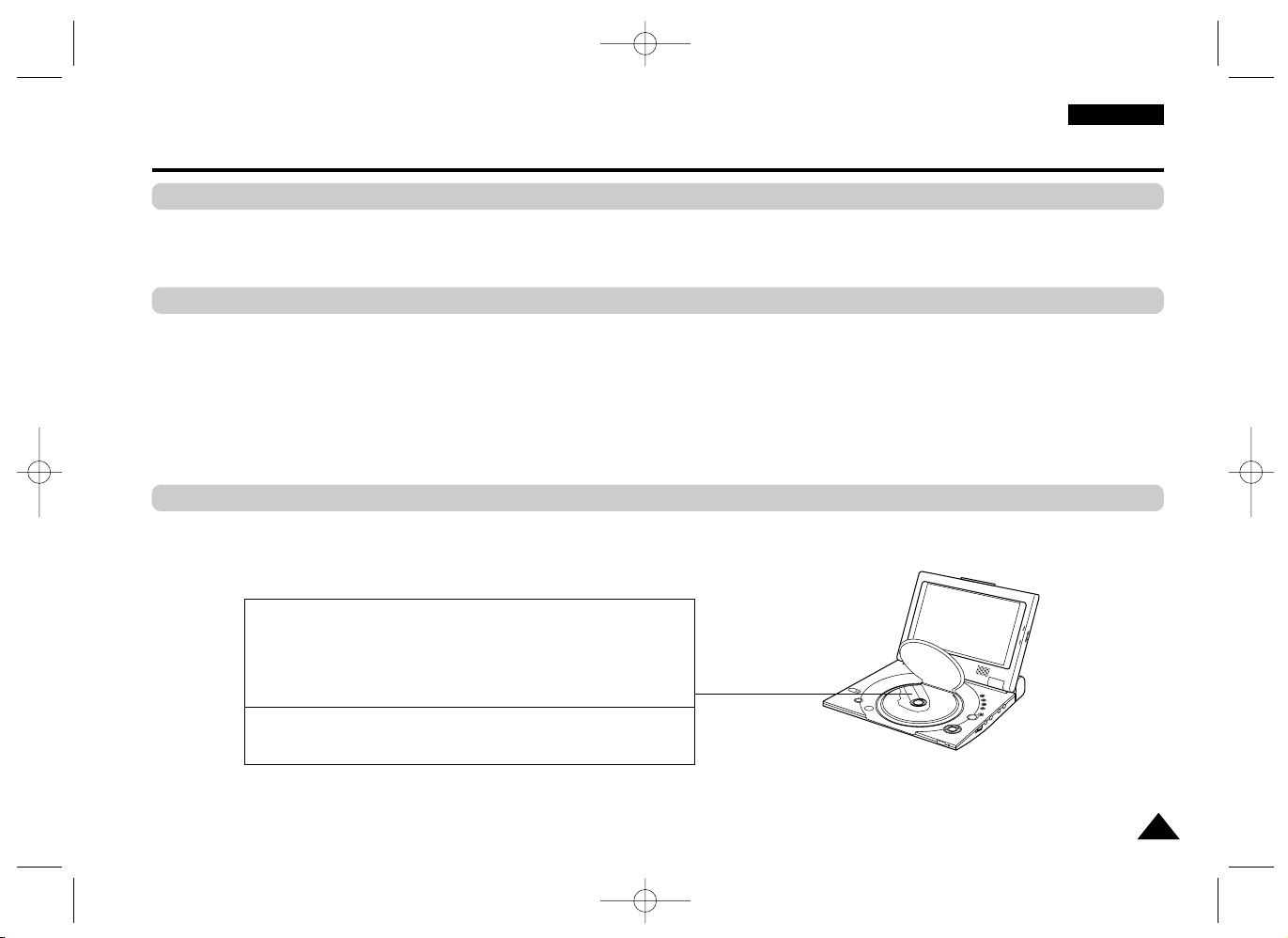
5
ENGLISH
This product is designed with the latest technology to provide trouble-free operation.
If the pick-up lens or disk drive gets dirty, the video quality will decrease.
Condensation may form inside this player under following conditions:
• If warm air comes in contact with any cold parts inside the player;
• If the player is located in a room with high humidity; and
• If the player is exposed to sudden temperature changes from cold to hot.
When condensation forms inside the player, the player may not operate correctly.
If this occurs, leave the player at room temperature until the inside of the player becomes dry
and operational.
Safety Information
Assuring the Finest Performance
Moisture Condensation
Laser Safety
Caution
This product utilizes a laser. Use of controls or adjustments or
performance of procedures other than those specified herein may
result in hazardous radiation exposure. Do not open covers and do
not look inside the product if interlock mechanism is damaged.
Warning
Be careful not to damage the interlock mechanism.
DVD-L100W (00136G) 2/18/03 8:48 AM Page 5
BR
IG
HT
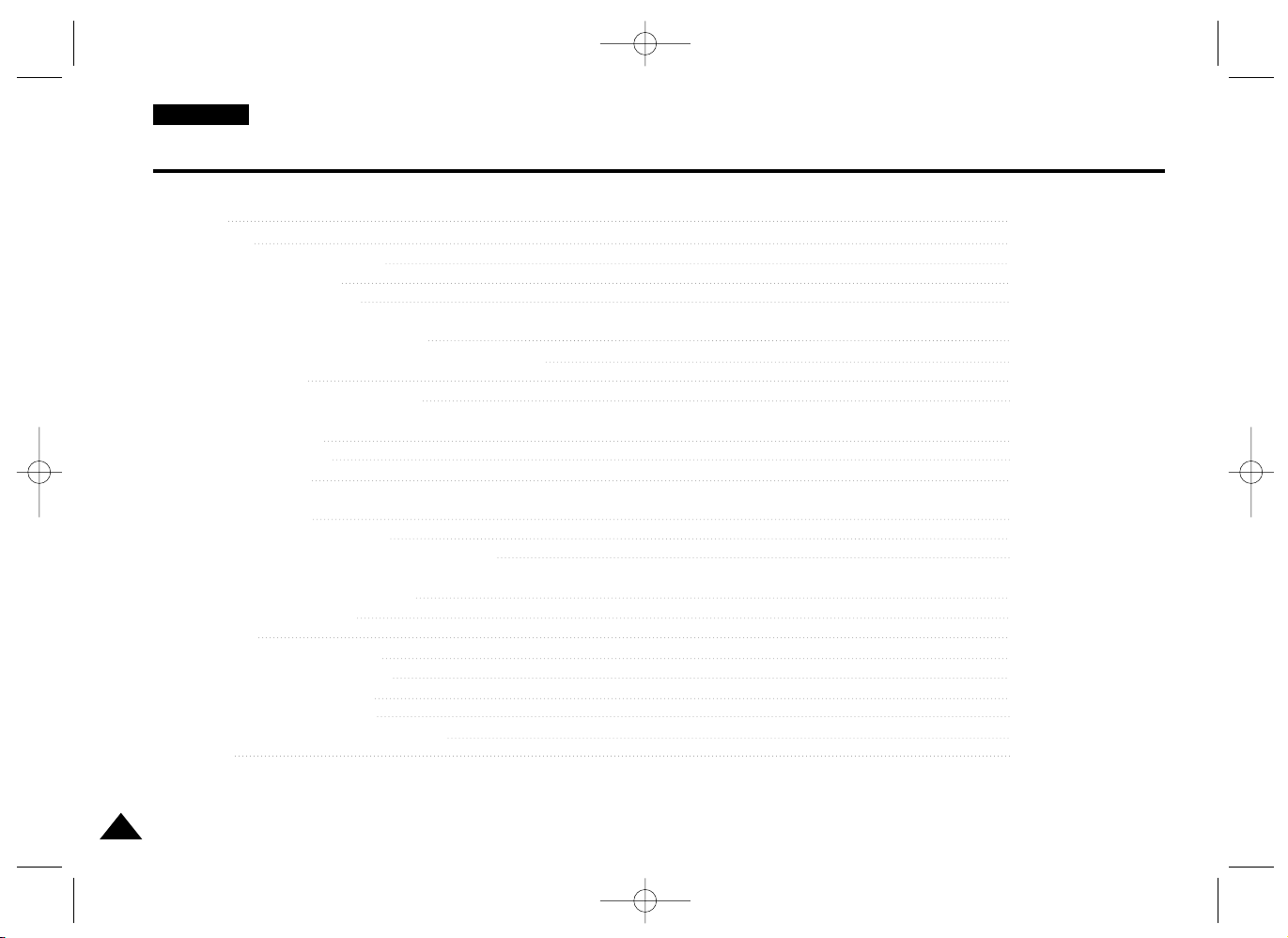
ENGLISH
6
Table of Contents
Features 8
Accessories 9
Disc Type and Characteristics 10
Description-Front Panel 12
Tour of the Remote Control 15
Connecting Headphones to the DVD 16
Connecting to an External Component (Input Select) 17
Connecting to a TV 18
Connecting to a Stereo Component 19
Using the AC adapter 22
Using the battery pack 24
Battery level display 25
Loading a DVD Disc 26
Using the Remote Control Unit 27
Viewing a Video from an External Component 28
Using the Search & Skip Functions 29
Using the Display Function 30
Repeat Play 31
Selecting the Audio Language 32
Selecting the Subtitle Language 33
Changing the Camera Angle 34
Using the Bookmark Function 35
Using the Zoom & 3D Sound Functions 36
MP3 Play 37
DVD-L100W (00136G) 2/18/03 8:48 AM Page 6
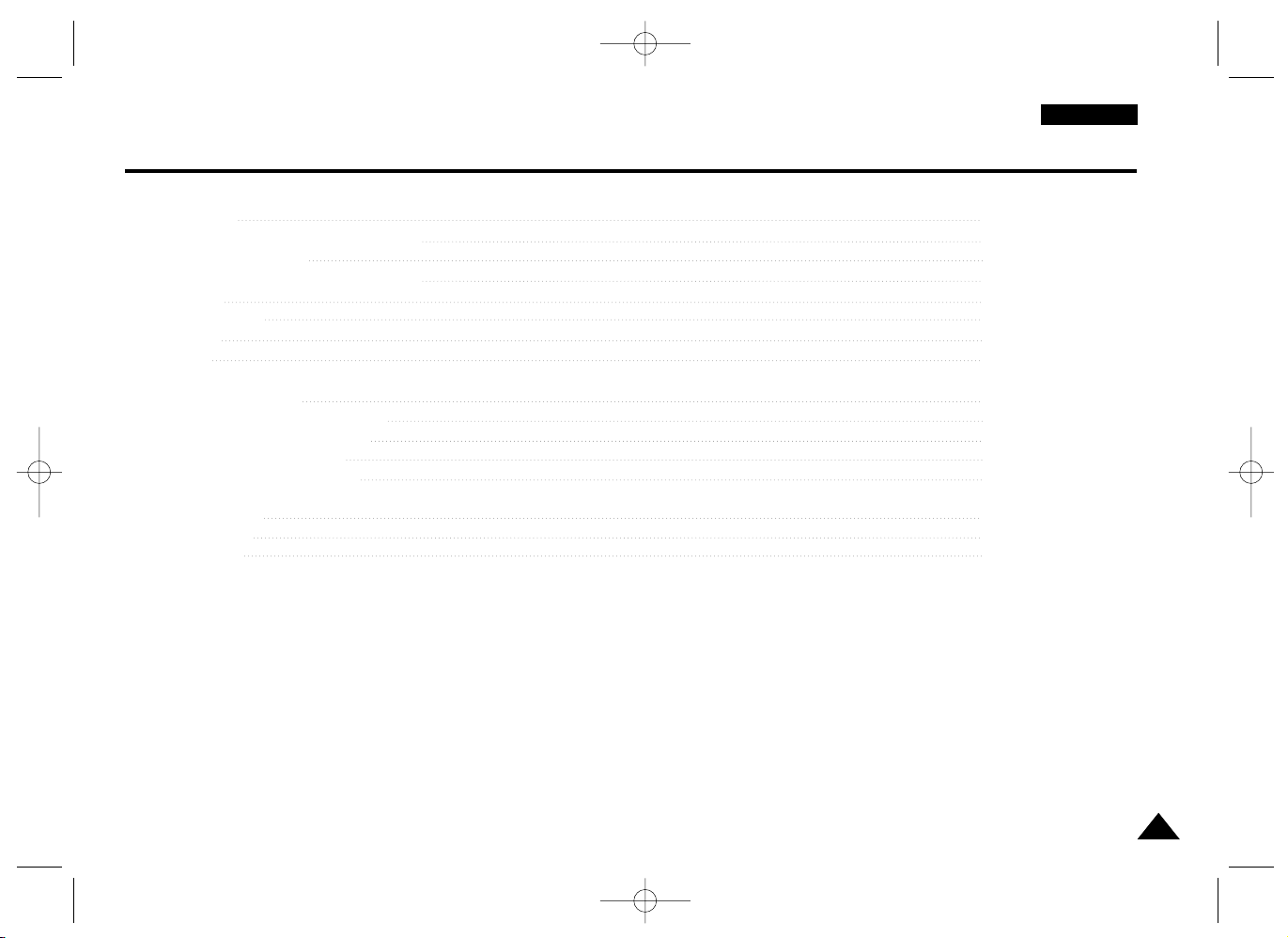
7
ENGLISH
Table of Contents
Memory Stick 39
DAM (Digital Audio Manager) Playback 43
Memory Stick Removal 44
DPM (Digital Photo Manager) Playback 45
Slide Show 46
Slide Show Order 47
Photo View 48
Edit Photo 49
Using the Setup Menu 50
Setting Up the Language Features 51
Setting Up the Parental Control 53
Setting Up the Audio Options 54
Setting Up the Display Options 55
Cautionary Notes 56
Troubleshooting 61
Specifications 64
DVD-L100W (00136G) 2/18/03 8:48 AM Page 7
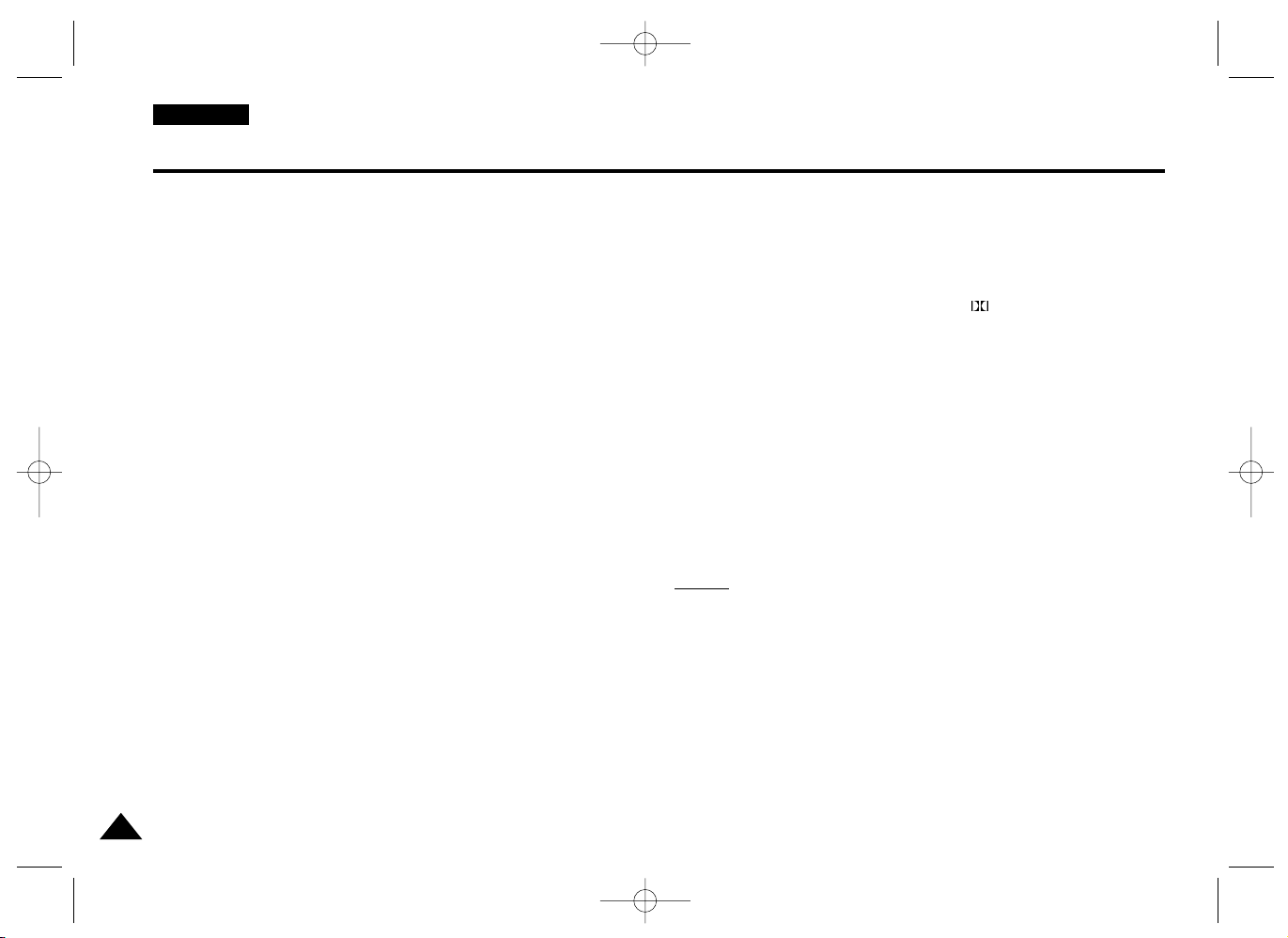
ENGLISH
8
Plays DVD discs and audio CDs
• CD-R/RW discs containing MP3 files can be played.
10 in. LCD display and built-in stereo speakers
• With the built-in 10 in. LCD display and stereo speakers, you
can enjoy a DVD movie without requiring a separate TV.
Convenient 2-Way power supply
• You can use your DVD player virtually anywhere by using the
supplied AC adapter indoors and the battery pack
outdoors.
Compact size/light-weight design
• Compact and lightweight design makes the player easy to carry.
High-resolution image and high quality sound
• High-resolution LCD screen with 384,000 pixels provides a clear
picture.
• *
1
Phantom Virtual Surround Sound provides a fuller sound via two
built-in speakers.
AV input/output, optical digital output jack
• *2Dolby Digital 5.1-CH audio and *3DTS digital audio can be
output throught the optical digital output jack. You can enjoy
unsurpassed surround sound when a Dolby Digital/DTS digital
surround processor or amplifier is connect to this jack.
• You can connect a VCR or camcorder to your DVD player
using the AV input/output jacks. or, you can connect to a TV for a
larger screen.
*
1
Is a registered trademark of LSI Logic, Inc.
*
2
Manufactured under license from Dolby Laboratories. “Dolby”,
“Pro Logic”, and the double-D symbol ( ) are trademarks of
Dolby Laboratories. Confidential unpublished works © 1992-1997.
Dolby Laboratories. Inc. All rights reserved.
*
3
“DTS” and “DTS Digital Out” are trademarks of Digital
Theater Systems, Inc.
Memory Stick
“Memory Stick” is a new compact, portable and versatile IC
(Integrated Circuit) recording medium with a data capacity that
exceeds a floppy disk.
AV-IN : For viewing a video from an external component such as a
VCR, camcorder etc...
NOTE:
NOTE:
• Please be advised to watch an external video at normal play
back speed, otherwise you may experience screen noise.
Features
DVD-L100W (00136G) 2/18/03 8:48 AM Page 8
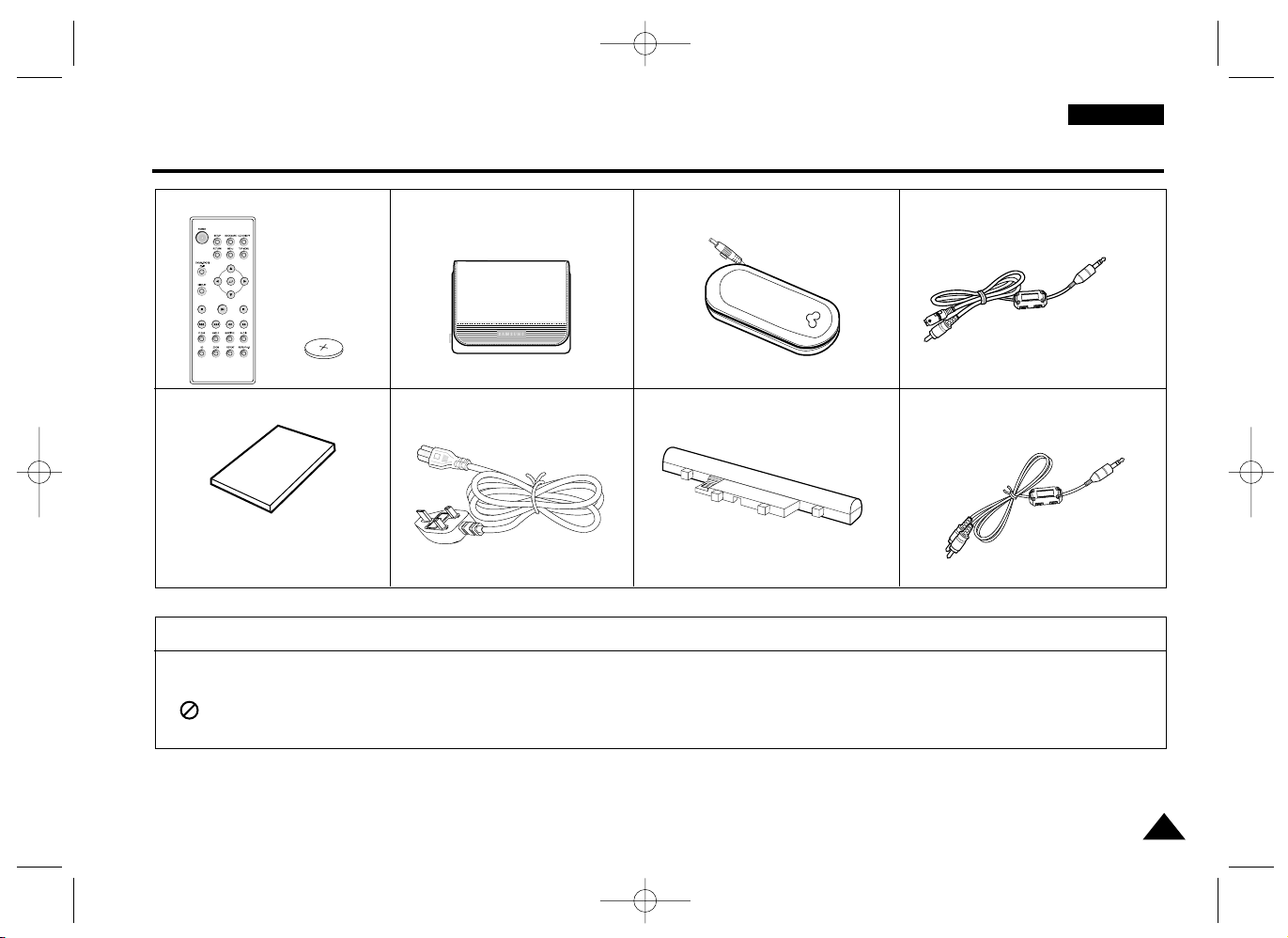
9
Accessories
ENGLISH
If disc features differ from the explanation in the manual
• Some functions or operations are disc-dependent and may not work in all cases.
Follow the instructions shown on the screen. This manual only covers basic disc operations.
• may appear during some operations. This mark indicates that the disc in use does not currently support operations
explained in this manual.
Lithium battery
Remocon
AC Cord
User’s Manual
Battery pack Audio cable
AC power AdapterCarry Case Video cable
DVD-L100W (00136G) 2/18/03 8:48 AM Page 9
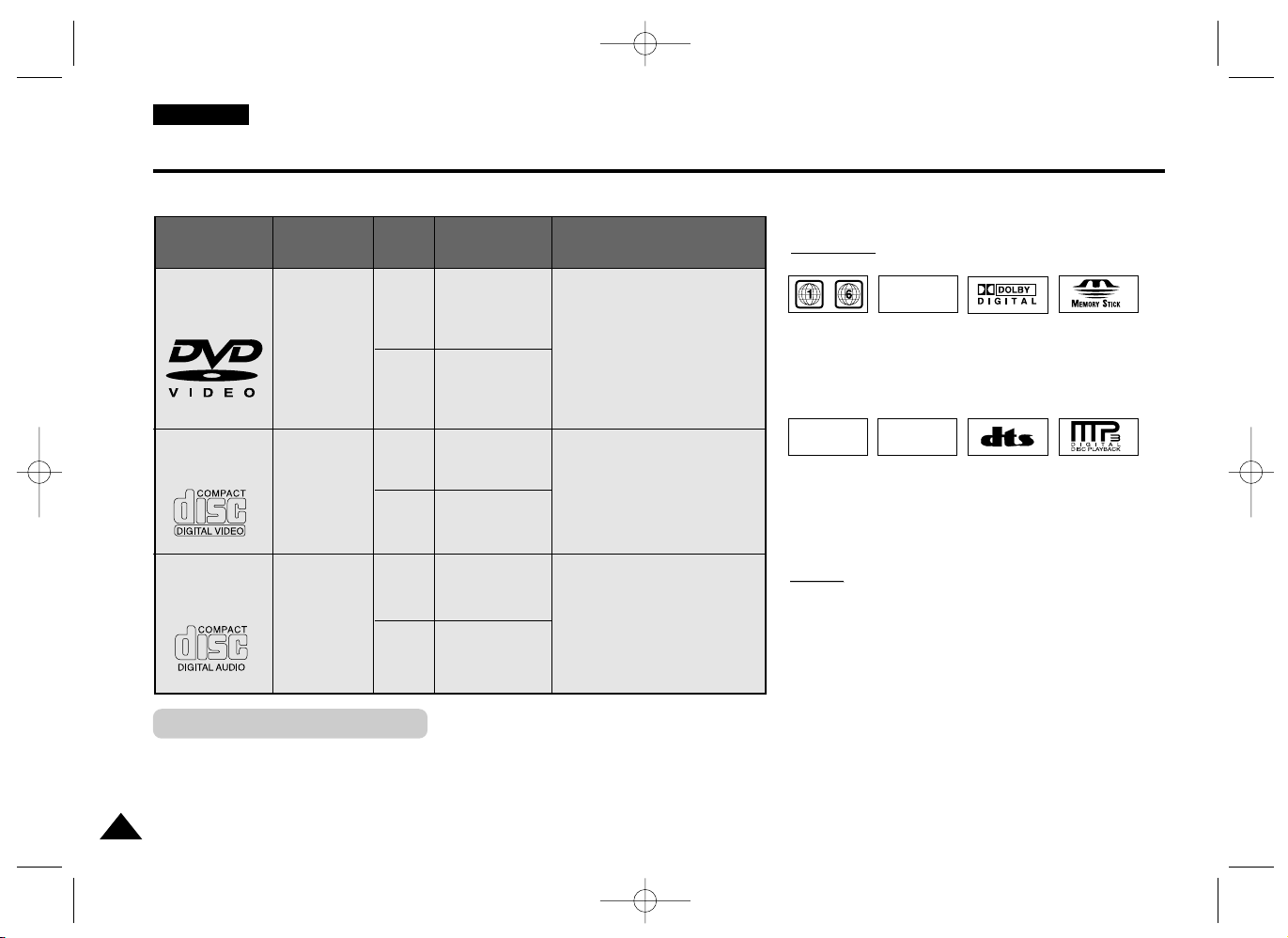
TM
ENGLISH
10
Disc Type and Characteristics
Play Region Number
This DVD player is capable of playing the following types of discs with the corresponding logos:
DIGITAL
SOUND
STEREO
• Play
Region
Number
*
Caution 1
• Dolby
Digital
disc
•
Memory
Stick
• Stereo
disc
• Digital
Audio
disc
• DTS disc
Both the DVD player and the discs are coded by region. These regional codes must
match in order for the disc to play. If the codes do not match, the disc will not play.
The Region Number for this player is described on the housing bottom of the
player.
• MP3
disc
VIDEO-CD
AUDIO-CD
Disc Types
(Logos)
Recording
Types
Disc
Size
Max.
Playing Time
Characteristics
DVD
Audio
+
Video
Audio
+
Video
Audio
12cm
8cm
12cm
8cm
12cm
8cm
Single-sided
240 min.
Double-sided
480 min.
Single-sided
80 min.
Double-sided
160 min.
74 min.
20 min.
74 min.
20 min.
• DVD contains excellent
sound and video due to
Dolby Digital and
MPEG-2 system.
• Various screen and audio
functions can be easily
selected through the
on-screen menu.
• Video with CD sound, VHS
quality & MPEG-1
compression technology.
• CD is recorded as a Digital
Signal with better audio
quality, less distortion and
less deterioration of audio
quality over time.
NOTE:
NOTE:
* Discs which cannot be played with this player:
• DVD-ROM • DVD-RAM
• CD-ROM • CDV
• CDI • SVCD, CVD
• HD layer of super Audio CD
• CDGs play audio only, not graphics.
* Ability to play back may depend on recording
conditions:
• DVD-R • CD - RW
• DVD+RW, -RW
• Picture CD
~
NTSC
• NTSC
broadcast
system in
U.S.A,
Canada,
Korea, Japan,
etc.
DVD-L100W (00136G) 2/18/03 8:48 AM Page 10
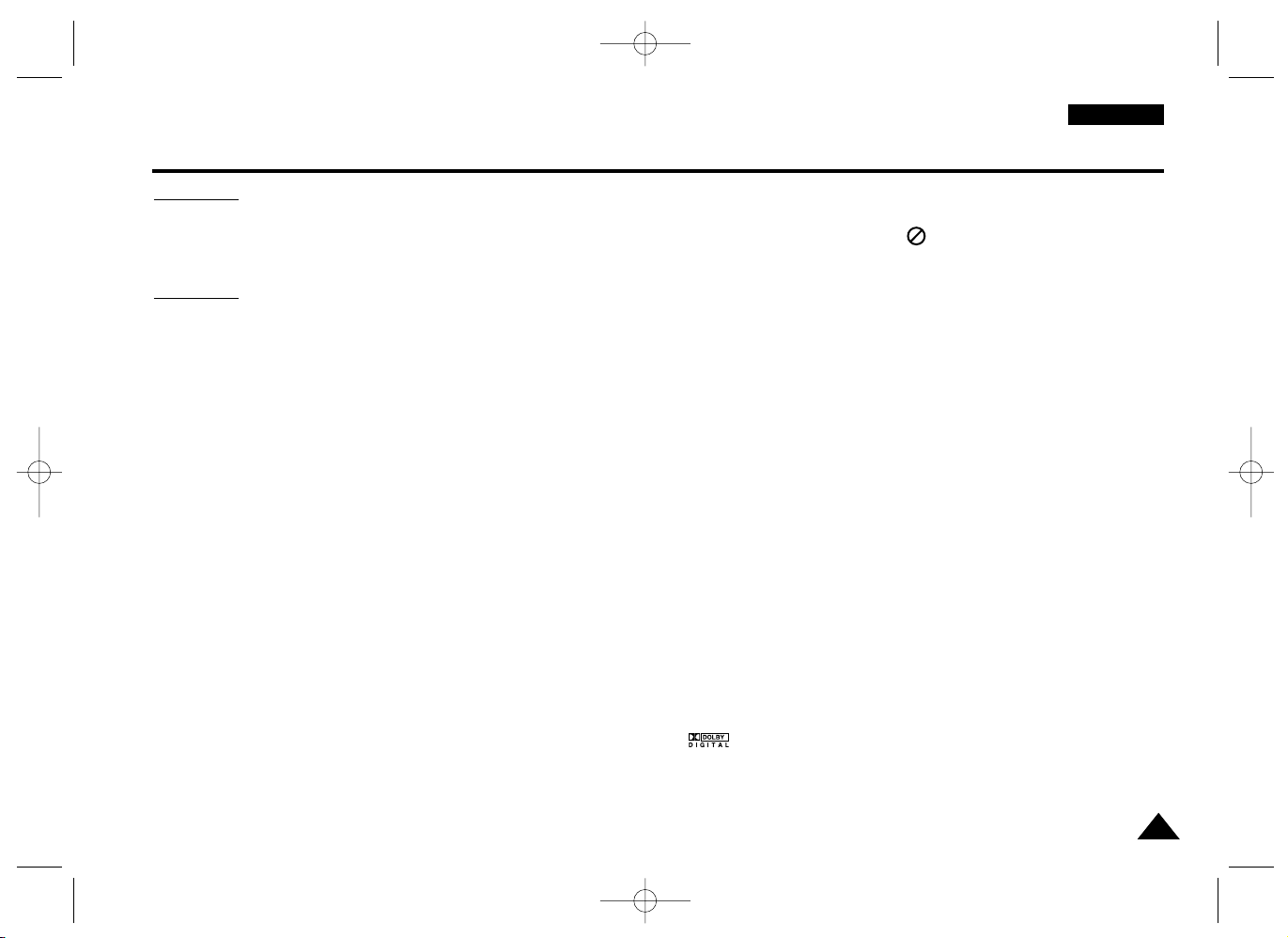
11
ENGLISH
Disc Type and Characteristics
* Caution 2
• Some playback functions of a DVD or VIDEO CD vary by manufacturer.
This DVD player reproduces the disc data according to guidelines provided by the disc manufacturer. If appears
during disc operations, the disc manufacturer has placed a limit on that function.
*
Caution 3
• The LCD display does not support Closed Captions. However, you can view captions by connecting this unit
to a TV with the caption function.
Discs that cannot be played
1. Illegally manufactured discs
2. Disc with scratches; and
3. Disc with fingerprints, dirt, and debris.
• If the disc surface has dirt or scratches, NO DISC will be displayed and the disc will not
be played correctly. (Refer to page 5 and clean the surface of the disc.)
If the player encounters dirt or scratches while playing, video playback may be interrupted.
(Some block-like patterns appear. When this occurs, your player will restore the image in 2~3 seconds.)
About Copyrights
•
Any kind of unauthorised and commercial duplication, public performance, broadcasting, renting, copying and
making transmissions of the content of discs is strictly prohibited by law.
•
This product is equipped with anti-copy protection device and connecting to a VCR for recording purpose results
in a distorted picture.
•
This product incorporates copyright protection technology that is protected by method claims of certain U.S.
patents and other intellectual property rights owned by Macrovision
Corporation and other rights owners. Use of this copyright protection technology must be authorised by
Macrovision Corporation, and is intended for home and other limited viewing uses only unless otherwise authorised by Macrovision Corporation. Reverse engineering or disassembly is prohibited.
•
Manufactured under licence from Dolby Laboratories.
“Dolby”, “Dolby Digital”, “Dolby Pro Logic”, and the double-D symbol ( ) are trademarks of Dolby
Laboratories.
•
“DTS” is a trademark of Digital Theater System, Inc.
•
Phantom Surround Sound is a trademark of LSI Logic, Inc.
DVD-L100W (00136G) 2/18/03 8:48 AM Page 11

ENGLISH
12
1. MEMORY STICK
2. POWER
• Press the POWER button for 1 second to power off.
3. OPEN
4. DISC COVER
5. LCD
6. SPEAKER
7. REVERSE DISPLAY
8. DVD/M.STICK/AV-IN
9. MENU
10. DISPLAY
11. CURSOR (UP/DOWN/LEFT/RIGHT), ENTER ( )
12. PLAY etc...
PLAY(
❿
), PAUSE( ❙❙ )/STEP, STOP( ■ ), REV-SKIP(
I
➛➛
),
FWD-SKIP(
❿❿
I
)
13. BRIGHT
BRIGHT
1
2
3
4
5
6
13
7
8
9
10
11
12
Description-Front Panel
Front View
DVD-L100W (00136G) 2/18/03 8:48 AM Page 12
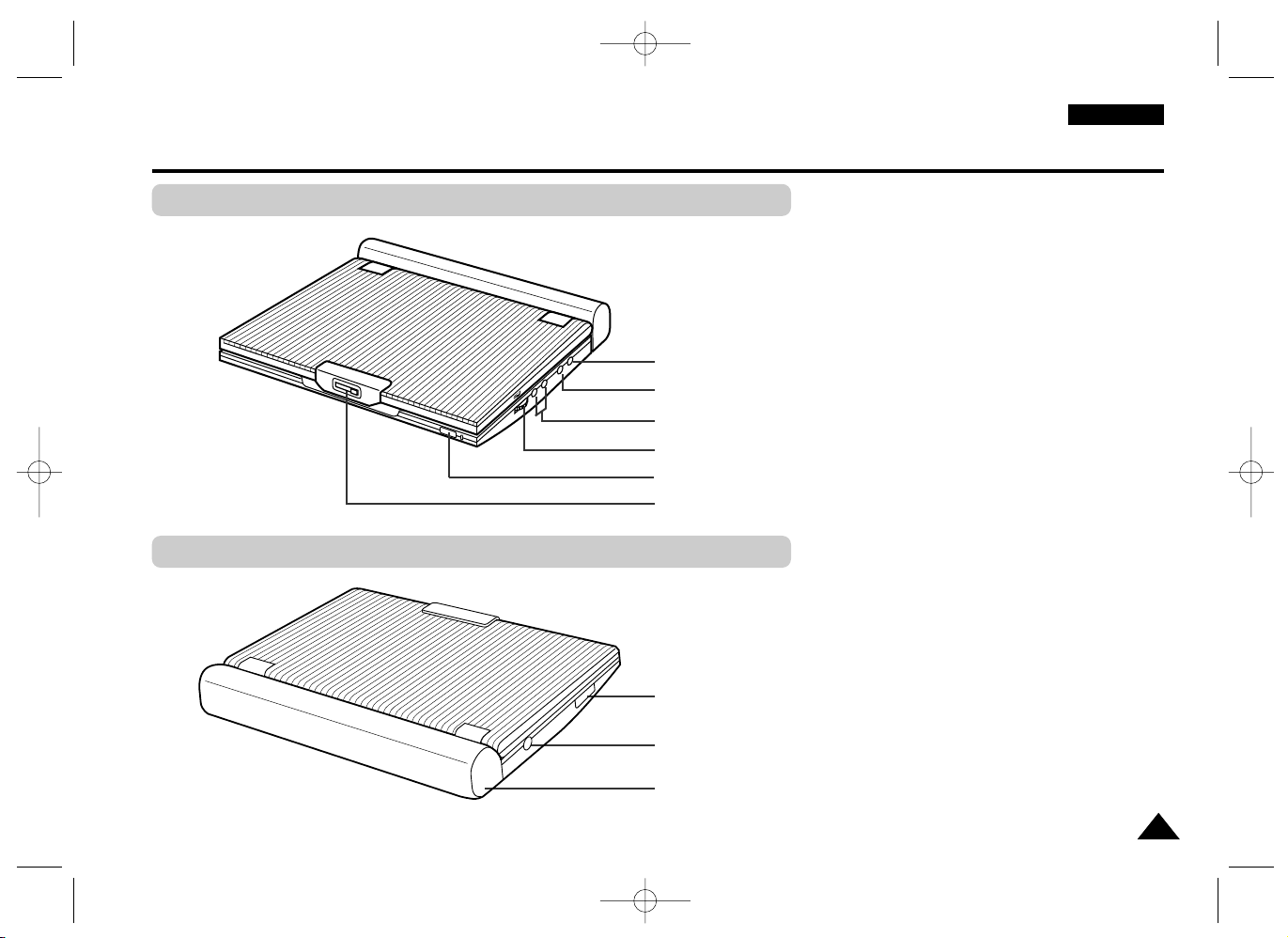
13
ENGLISH
1. VIDEO IN/OUT / S-VIDEO OUT
2. AUDIO IN/OUT / DIGITAL OPTICAL OUT
3. HEAD PHONES 1, 2
4. VOLUME
5. REMOTE SENSOR
6. OPEN
1
2
3
4
6
5
1
2
3
1. MEMORY STICK SLOT
2. DC IN 8.4V
3. BATTERY PACK
Description-Front Panel
Right View
Left View
DVD-L100W (00136G) 2/18/03 8:48 AM Page 13
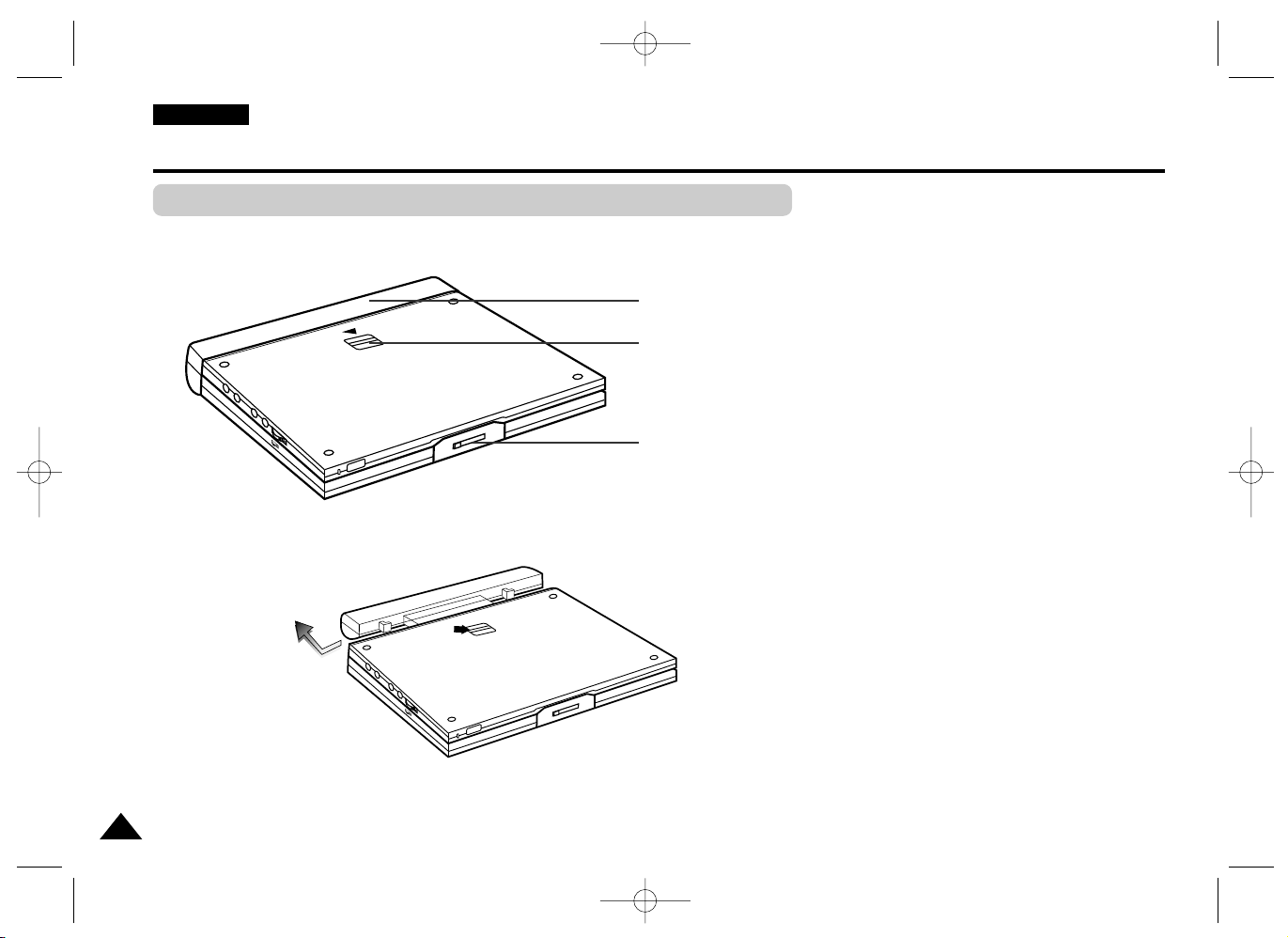
ENGLISH
14
1. BATTERY PACK
2. RELEASE
3. OPEN
2
3
1
Description-Front Panel
Bottom View
DVD-L100W (00136G) 2/18/03 8:48 AM Page 14
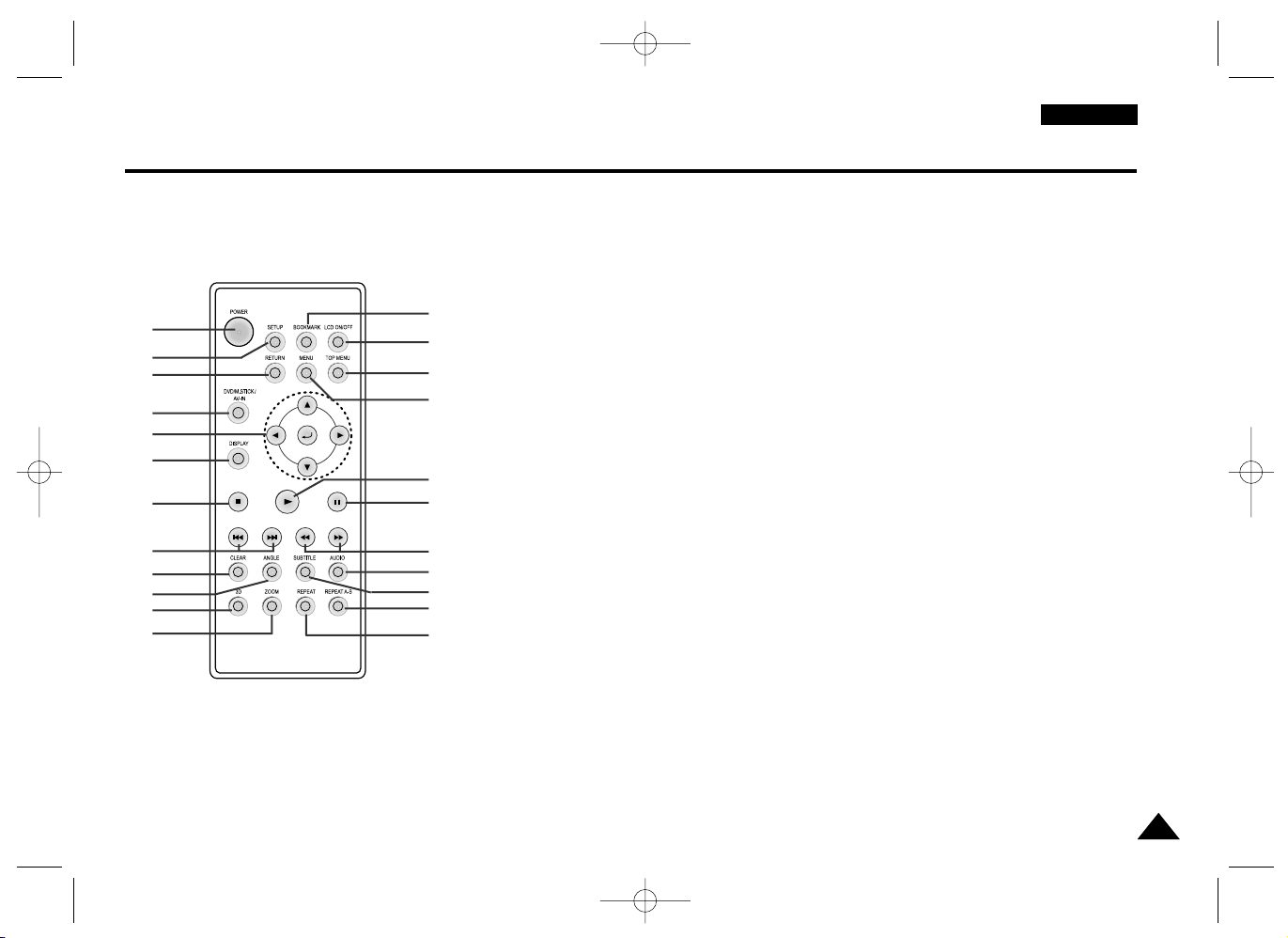
15
ENGLISH
1
2
3
4
5
6
7
8
9
10
11
12
13
14
15
16
17
18
19
20
21
22
23
1. DVD POWER Button
2. SETUP Button
• Brings up the DVD player’s Setup menu.
3. RETURN Button
• Returns to the previous menu.
4. DVD/M.STICK/AV-IN Button
5. ENTER/DIRECTION Buttons
(UP/DOWN or LEFT/RIGHT buttons)
• This button functions as a toggle switch.
6. DISPLAY Button
• Displays the current disc mode.
7. STOP
• STOP disc play
8. SKIP Buttons
• Use to skip the title, chapter, or track.
9. CLEAR Button
• Use to remove menus or status displays
from the screen.
10. ANGLE Button
• Use to access various camera angles
on a DVD.
11. 3D Button
12. ZOOM Button
13. BOOKMARK Button
14. LCD ON/OFF Button
• Change the LCD display status.
(Wide ➝ 4:3 ➝ Off)
15. TOP MENU Button
• Takes you to the menu of the DVD disc.
• When pressing the TOP MENU button with a
CD; the unit enters the INTRO mode. INTRO
lets you listen to the beginning of each track
for about 10 seconds.
16. MENU Button
• Brings up the Disc menu.
17. PLAY Button
• Starts disc play.
18. PAUSE/STEP Button
• Pauses disc play.
19. SEARCH Buttons
• Allows you to search forward/backward
through a disc.
20. AUDIO Button
• Use this button to access various audio
functions on a disc.
21. SUBTITLE Button
22. REPEAT A-B Button
• Use to mark a segment to repeat between
A and B.
23. REPEAT Button
• Allows you to repeat play a title,
chapter, track, or disc.
Tour of the Remote Control
DVD-L100W (00136G) 2/18/03 8:48 AM Page 15
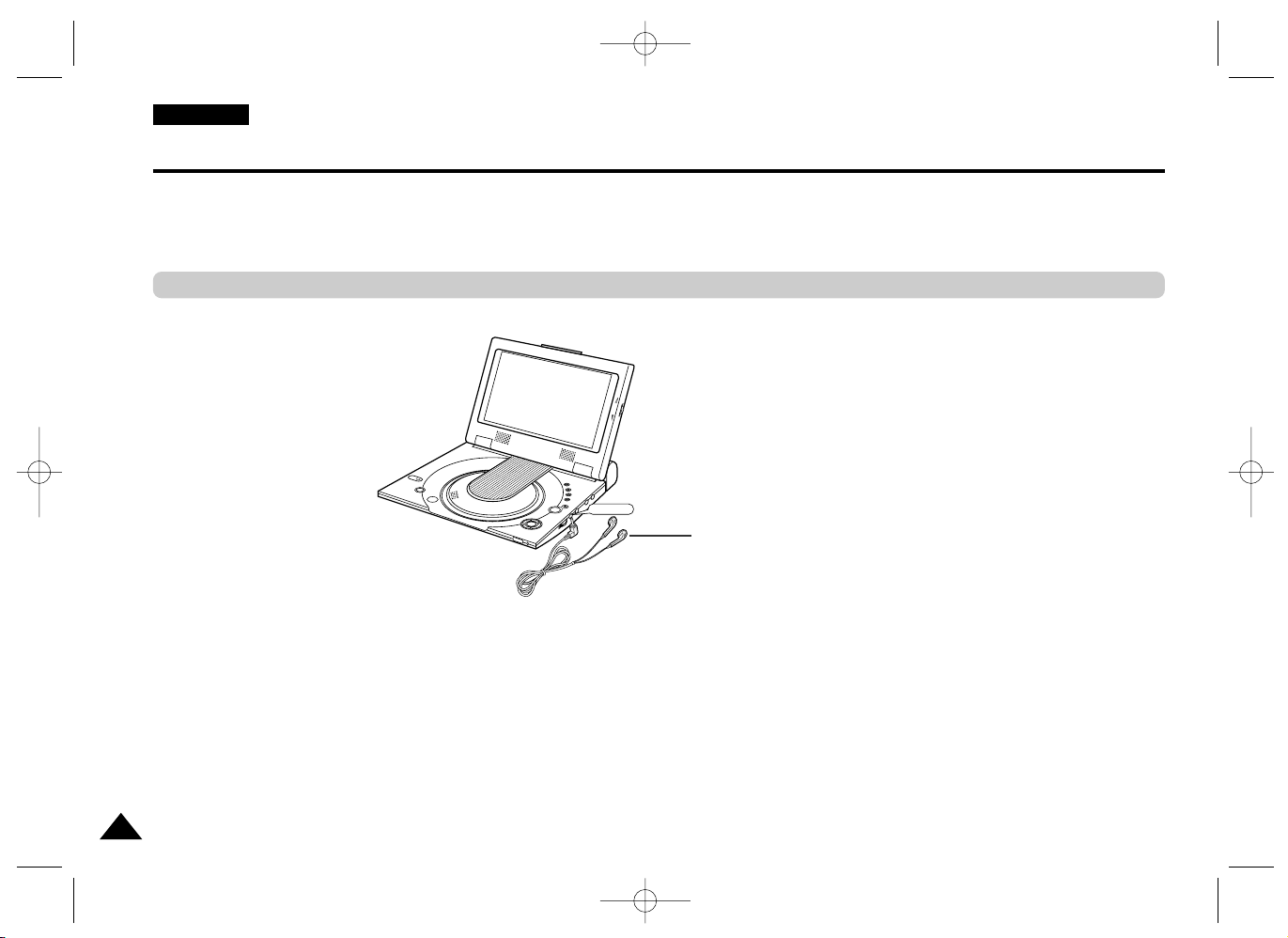
ENGLISH
16
You can attach headphones with a stereo mini-jack plug (not supplied) to the
PHONES jack for private listening. There are two jacks available.
Connecting Headphones to the DVD
How to use headphones
1. Insert headphones into the PHONES jack.
• This jack is a stereo mini-jack.
Important!
• Turn the headphone volume down to the minimum setting before connecting.
Caution
• Once you connect headphones to the DVD, your DVD Player’s speakers will be disconnected.
2. Adjust the volume level by using the VOLUME control dial.
Not supplied
PHONES
BRIGHT
DVD-L100W (00136G) 2/18/03 8:48 AM Page 16
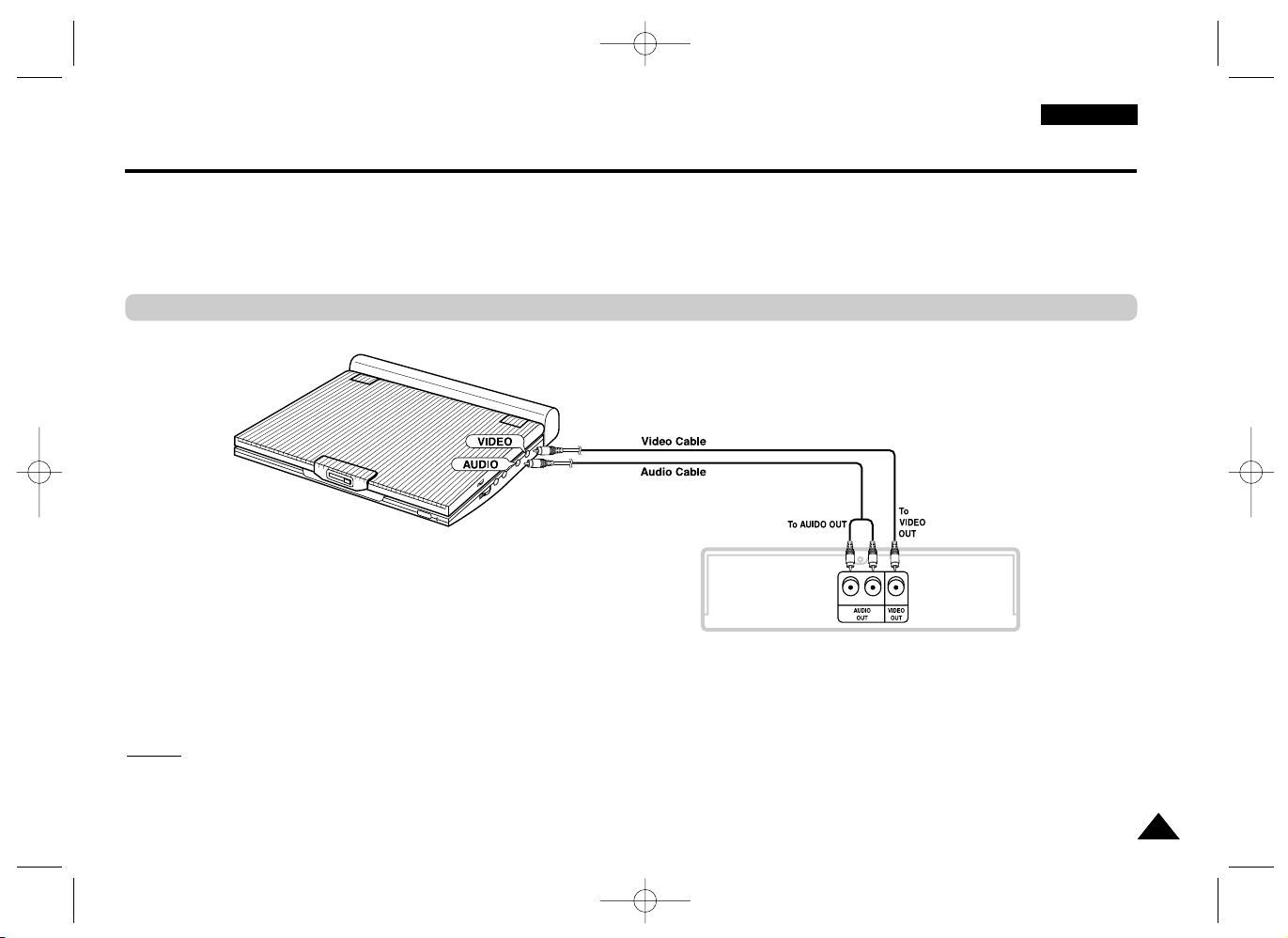
17
ENGLISH
Connecting to an External Component (Input Select)
You can enjoy video from your VCR or camcorder on your DVD player.
Important!
• Always turn off the DVD Player and other components before you connect any cables.
• Refer to owner’s manual of the components you are connecting for more information on those particular components.
NOTE:
NOTE:
• In the AV-IN mode, the video input must be the standard PAL or NTSC.
Otherwise LCD screen may be occured flicker or noise etc.
When connecting to an external component
Jack/Plug Color
Video: Yellow
Audio (left): White
Audio (right): Red
VCR or other component equipped with external output connectors
DVD-L100W (00136G) 2/18/03 8:48 AM Page 17
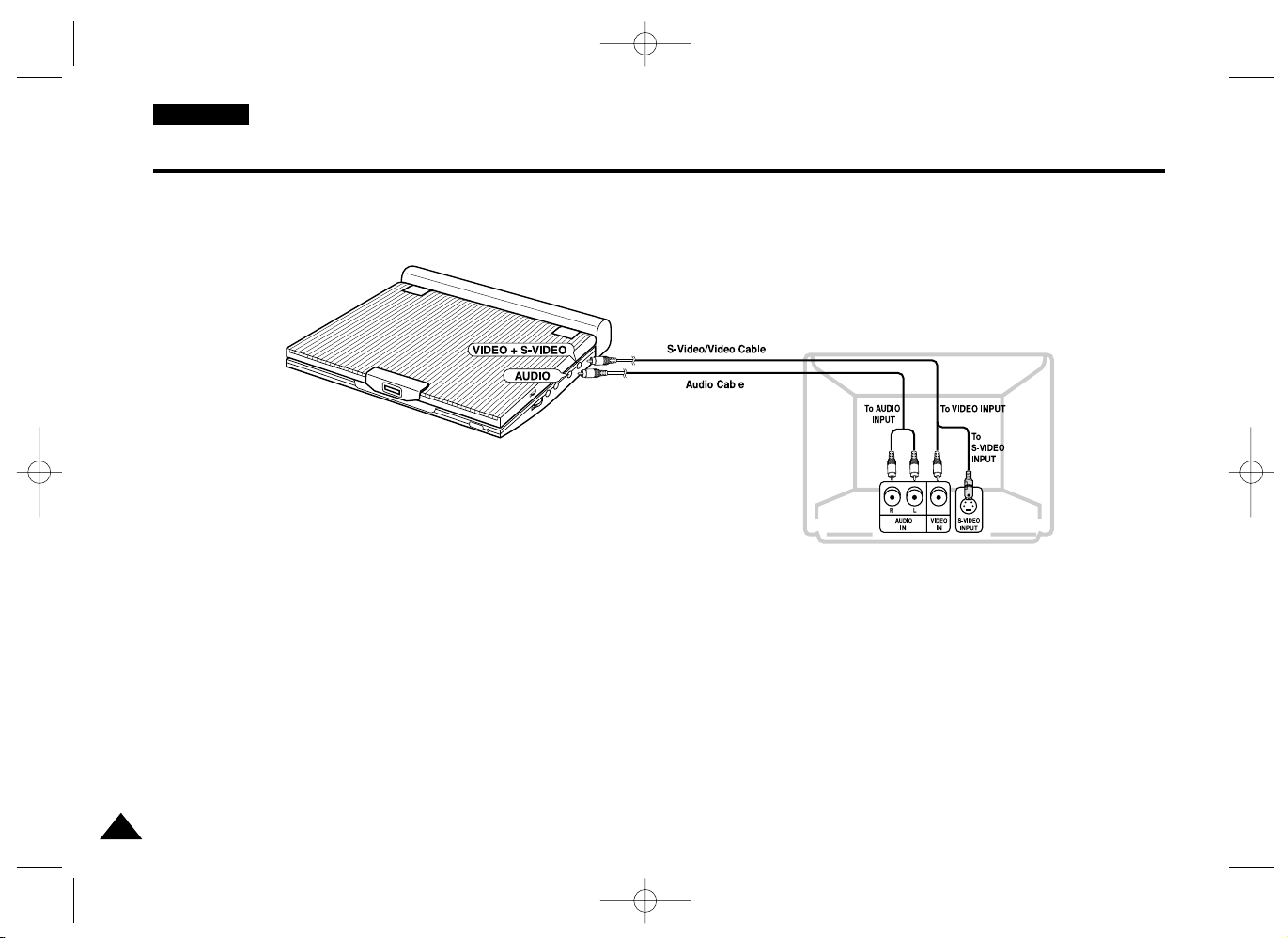
ENGLISH
18
You can enjoy high-resolution video using an S-VIDEO cable when connecting your DVD player
to a TV equipped with an S-VIDEO input jack.
• Always turn off the DVD Player and TV before you connect any cables.
Caution
• If you wish to view video on your TV only, close the display panel of your DVD player.
Playback will continue and audio to the speakers will be cut off.
• With the display panel shut, use the remote to control the DVD player.
• For power saving, press the LCD ON/OFF button to power off the LCD display.
To view video with a TV
1. Turn on the TV.
2. Adjust the TV input to the one that your DVD player is connected to (“AV”, “VIDEO”).
3. Turn on the DVD player, and start playback.
Connecting to a TV
Jack/Plug Color
Video: Yellow
Audio (left): White
Audio (right): Red
Connect to a TV equipped with external connection jacks
DVD-L100W (00136G) 2/18/03 8:48 AM Page 18
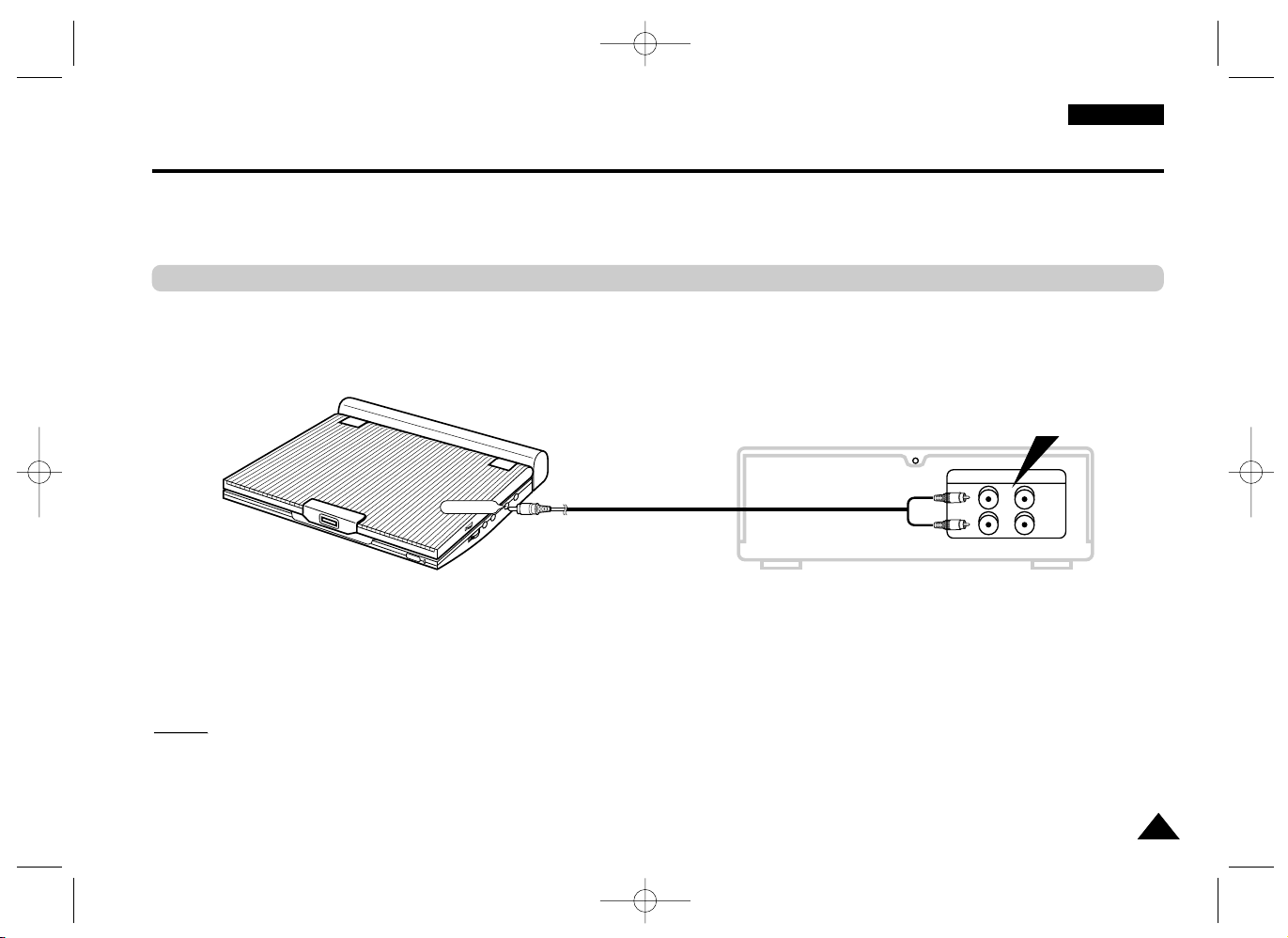
19
ENGLISH
Connecting to a Stereo Component
When you connect the DVD player to an audio system, you can listen to higher quality sound.
■ Analog Connection
NOTE:
NOTE:
• When connecting to an audio component, set the “Dynamic Comp.” to “Off”. (see page 54)
2-CH Audio Playback
Jack/Plug Color
Audio (left): White
Audio (right): Red
Audio Cable
Audio Amplifier
Connect to input jack
DVD-L100W (00136G) 2/18/03 8:48 AM Page 19
AUDIO
(White)
(Red)
ANALOG INPUT
L
R
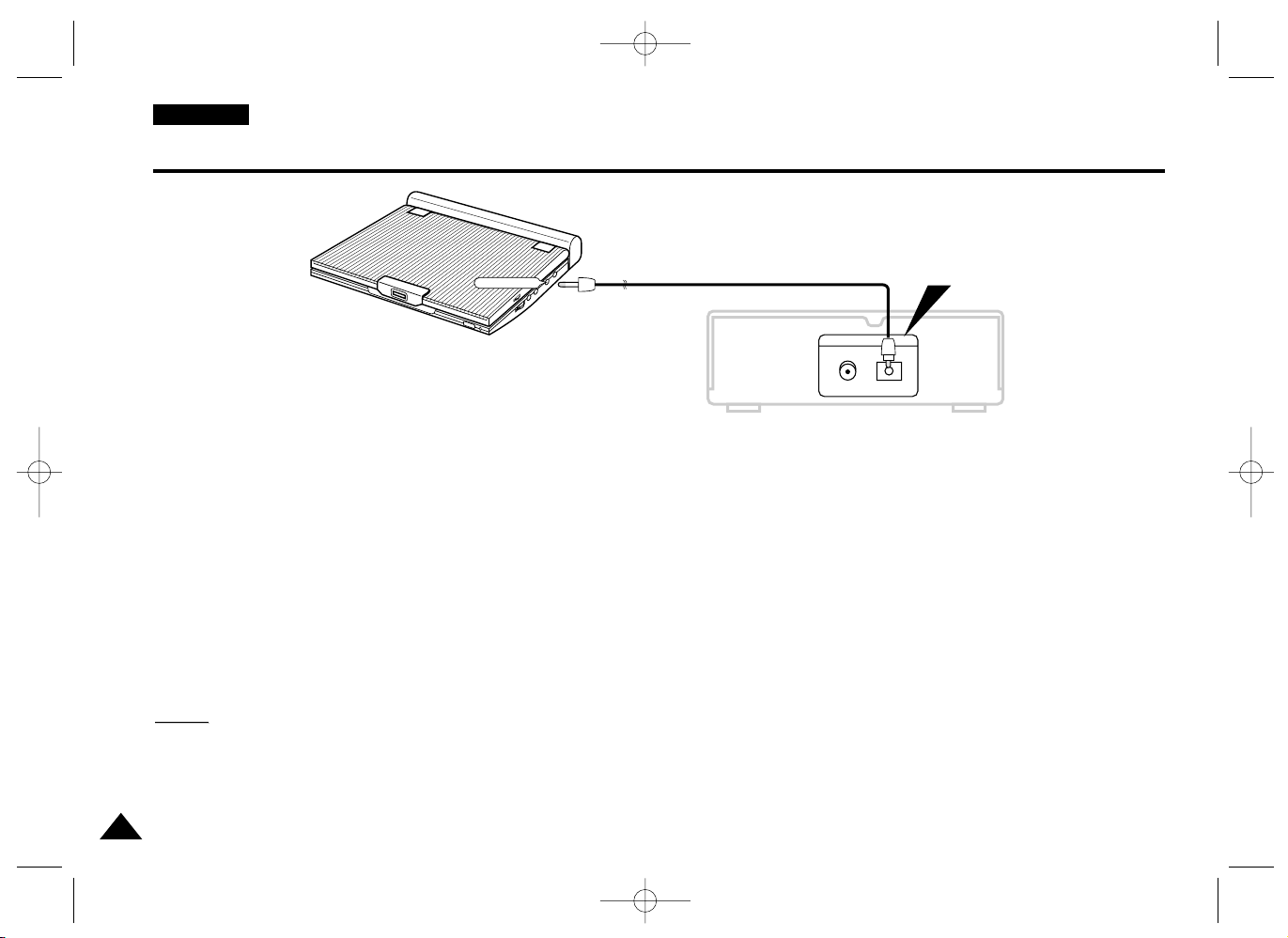
DIGITAL
COXIAL OPTICAL
DIGITAL OUT
■ Digital Connection
Digital Output (optical)
After the completion of above connections;
1. Set the “Digital Output” to “PCM” (see page 54) in “AUDIO SETUP”.
■ Digital connection to audio component or MD player without Dolby Digital decoder
• Audio CD or Video CD
Play the disc, with the audio mode set to “Left” or “Right”. When connecting digitally,
DTS-encoded audio tracks will produce distorted sound.
• DVD Disc
When playing a Linear PCM Audio encoded disc, you must use the digital connection
method shown above.
CD recording using digital connection to a MD
When digitally connecting to an MD to record the content of a CD, track numbers on the MD
and the CD may not match.
NOTE:
NOTE:
Only use an optical Digital Cable which has been designed for use with portable DVD.
20
Connecting to a Stereo Component
ENGLISH
Optical Digital Cable
Audio component equipped with
optical digital input jack
Connect to optical digital input jack
DVD-L100W (00136G) 2/18/03 8:48 AM Page 20
