SAMSUNG DIGIMAX 430, DIGIMAX 370 SPECIFICATION
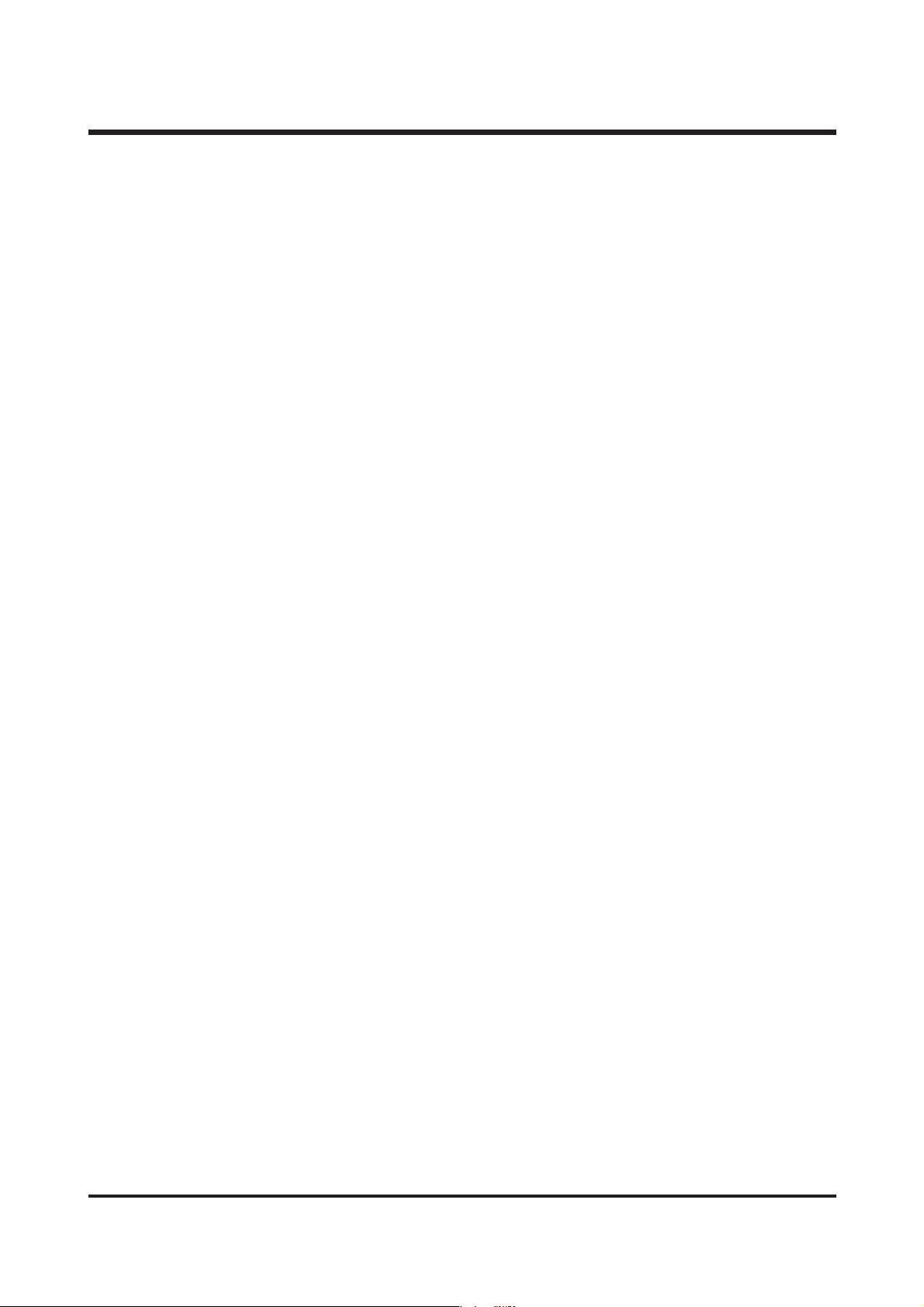
CONTENTS
3
ⅠⅠ
.. SSPPEECCIIFFIICCAATTIIOONN
1. SPECIFICATION ……………………………………………………………………………………………… 4
2. SYSTEM REQUIRMENT ……………………………………………………………………………………… 5
3. TFT
LCD
PANEL MARK ……………………………………………………………………………………… 6
4. CONNECTION DIAGRAM …………………………………………………………………………………… 8
5. IDENTIFICATION OF FEATURES …………………………………………………………………………… 9
ⅡⅡ
.. IINNSSTTAALLLLAATTIIOONN && FFAAQQ
……………………………………………………………………………… 11
ⅢⅢ
.. EEXXPPLLOODDEEDD VVIIEEWW AANNDD PPAARRTTSS LLIISSTT
1. MAIN ASSEMBLY …………………………………………………………………………………………… 28
2. BODY ASSEMBLY …………………………………………………………………………………………… 30
3. BARREL ASSEMBLY ………………………………………………………………………………………… 32
4. FRONT COVER ASSEMBLY ………………………………………………………………………………… 34
5. BACK COVER ASSEMBLY ………………………………………………………………………………… 36
6. BARRIER AND FINDER ASSEMBLY ……………………………………………………………………… 38
7. PACKING ITEMS …………………………………………………………………………………………… 40
8. INITIAL PARTS LIST ………………………………………………………………………………………… 42
ⅣⅣ
.. AADDJJSSUUTTMMEENNTT
1. DIGITAL CAMERA SERVICE………………………………………………………………………………… 44
2. TUNING ITEM BY CHANGED PARTS……………………………………………………………………… 50
3. TUNING ……………………………………………………………………………………………………… 56
ⅤⅤ
.. PPAATTTTEERRNN DDIIAAGGRRAAMMSS
1. PARTS ARRANGEMENT FOR EACH PCB ASS’Y
1) MAIN PCB ASSEMBLY ………………………………………………………………………………… 66
2) SUB PCB ASSEMBLY …………………………………………………………………………………… 68
2. BLOCK DIAGRAM ……………………………………………………………………………………………69
3. DESCRIPTION OF MAIN PARTS ……………………………………………………………………………70
ⅥⅥ
.. TTRROOUUBBLLEESSHHOOOOTTIINNGG
1. MAIN TROUBLESHOOTING
1) THE POWER CAN'T BE TURNED ON ………………………………………………………………… 72
2) INFERIOR FLASH ……………………………………………………………………………………… 79
3) CHARGING ERROR ……………………………………………………………………………………… 80
4) ERRORS RELATED TO THE TFT LCD ………………………………………………………………… 81
5) ERRORS RELATED TO THE CCD ……………………………………………………………………… 82
6) ERRORS RELATED TO THE AUDIO …………………………………………………………………… 83
7) ERRORS RELATED TO THE ZOOM …………………………………………………………………… 84
8) ERRORS RELATED TO THE CARD …………………………………………………………………… 85
2. HOW TO DISASSEMBLE THE CAMERA ………………………………………………………………… 86
3. HOW TO DISASSEMBLE THE BARREL …………………………………………………………………… 91
4. HOW TO ASSEMBLE THE BARREL ……………………………………………………………………… 93
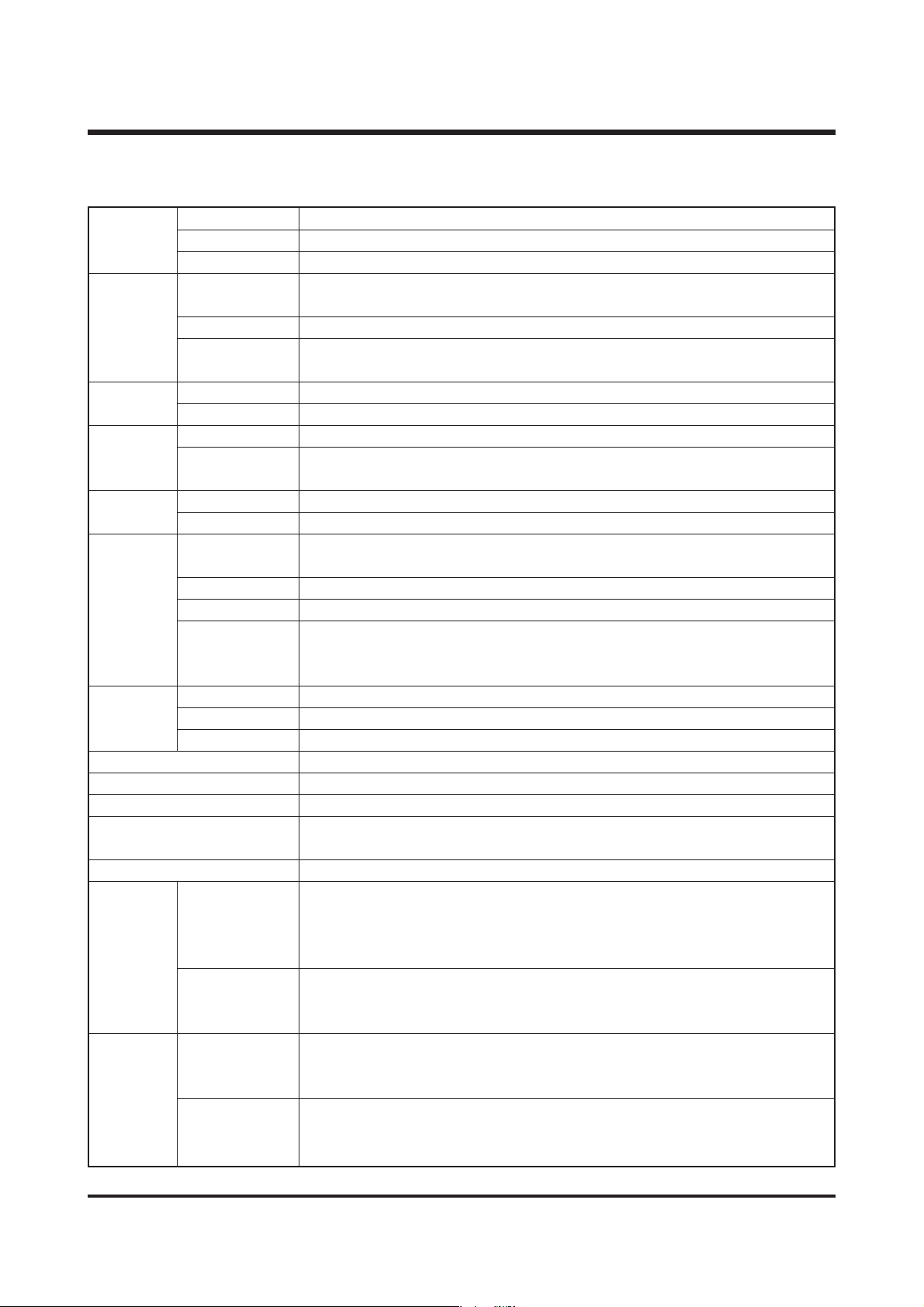
4
Ⅰ
. SPECIFICATION
11.. CCaammeerraa SSppeecciiffiiccaattiioonn
Type 1/2.5″CCD
Image Sensor
Effective Pixel Approx. 4.0 Mega-pixel
Total Pixel Approx. 4.2 Mega-pixel
SHD Lens f = 6.2 ~ 17.4mm
(35mm film equivalent : 37 ~ 104mm)
Lens F No. F2.9 ~ F4.8
Still Image mode : 1.0X ~ 4.0X
Play mode : 1.0X ~ 8.8X (depends on image size)
Optical Viewfinder
Real image optical viewfinder
LCD Monitor 1.5″color TFT LCD
Type TTL auto focus
Focusing Normal : 80cm ~ infinity
Macro : 5cm ~ 80cm(Wide), 50cm ~ 80cm(Tele)
Type Mechanical and Electronic shutter
Speed 1 ~ 1/2,000 sec. (16 ~ 1/2,000 sec. in Night Scene mode)
Program AE
Metering : Multi, Spot
Compensation ±2EV (0.5EV steps)
Exposure ISO Equivalent Auto
Long Time Shutter Function only in Night Scene mode
Manual - Shutter Speed : 16 ~ 1 sec.
- F No. : Small/ Large selectable (depends on zoom ratio)
Modes Auto, Auto & Red-eye reduction, Fill-in flash, Slow sync, Flash off
Flash Range Wide : 0.3 ~ 3.0m, Tele : 0.5 ~ 2.0m
Recharging Time Approx. 7sec.
Sharpness Soft, Normal, Vivid
Effect Normal, B&W, Sepia, RGB
White Balance Auto, Daylight, Cloudy, Fluorescent_H, Fluorescent_L, Tungsten, Custom
Voice Recording (max. 1 hour)
Voice Memo in Still Image (max. 10 sec.)
Date Imprinting Date&Time, Date, Off (user selectable)
Modes : Auto, Manual, My Set, Scene, Night Scene, Portrait
* Scene : Children, Landscape, Close-up, Sunset, Dawn, Backlight, Fireworks, Beach & Snow
Continuous : Single, Continuous
Shooting Self-timer : 2 sec., 10 sec.
With audio (recording time : memory capacity dependent)
Movie Clip Size : 640x480, 320x240
Frame rate : 30 fps, 15 fps
Multi Memory Card Slot (SD/MMC, Memory Stick Duo compatible)
Media - SD : up to 512MB guaranteed
- Memory Stick Duo : up to 128MB guaranteed
Still Image : JPEG(DCF), EXIF 2.2, DPOF 1.1, PictBridge 1.0
File Format Movie Clip : AVI(MJPEG)
Audio : WAV
Viewfinder
Shutter
Storage
Voice Recording
Focal Length
Digital Zoom
Range
Control
Still Image
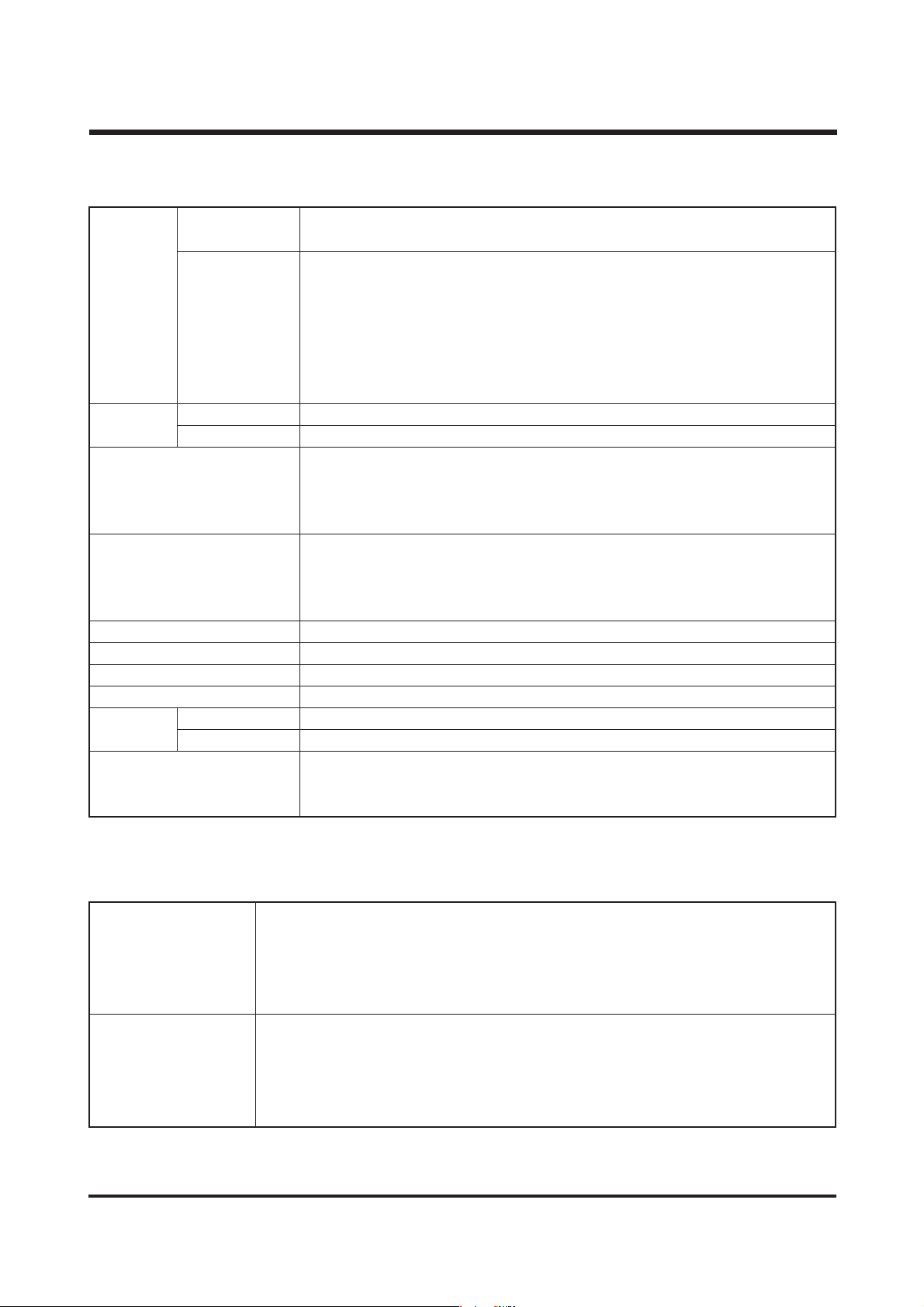
5
ⅠⅠ.. SS PPEECC IIFFIICCAA TT II OO NN
22.. SSyysstteemm RReeqquuiirreemmeennttss
2272 : 2272x1704, 2048 : 2048x1536, 1600 : 1600x1200
1024 : 1024x768, 640 : 640x480
2272 : S.FINE 14, FINE 28, NORMAL 40
2048 : S.FINE 17, FINE 33, NORMAL 49
Storage 1600 : S.FINE 28, FINE 53, NORMAL 75
Capacity (32MB) 1024 : S.FINE 64, FINE 106, NORMAL 139
640 : S.FINE 129, FINE 201, NORMAL 227
* These figures are measured under Samsung’s standard conditions and
may vary depending on shooting conditions and camera settings.
Type Single image, Thumbnails, Slide show, Movie Clip
Editing Trimming, Resizing
Digital output connector : USB 1.1
Audio : Mono
Video output : NTSC, PAL (user selectable)
DC power input connector : 3.3V
Primary battery : 2 x AA alkaline, Lithium, Ni-Mn, Ni-Zn/ 1x CR-V3
Rechargeable battery : 2x AA Ni-MH, Ni-Cd/ 1x I-Pack (SBP-1303)
Adapter : SAC-32 (DC 3.3V, 2.0A)
※ Included battery may vary depending on sales region.
Dimensions (WxHxD) 106.8 x 55.5 x 32.2mm
Weight 144.3g (without batteries and card)
Operating Temperature 0 ~ 40 ℃
Operating Humidity 5 ~ 85 %
Camera Driver Storage Driver (Windows98/98SE/2000/ME/XP, Mac OS 9.0~10.2)
Application Digimax Viewer, ArcSoft PhotoImpression
Multi Memory Card Slot (SD/MMC, Memory Stick Duo compatible)
Special Features VGA 30fps Movie Clip, 8 Kinds of Various Scene
Modes Superb 5cm Macro
PC with processor better than MMX Pentium 233MHz (XP : Pentium II 300MHz)
Windows 98/98SE/2000/ME/XP
For Windows Minimum 32MB RAM (XP: 128MB)
140MB of available hard-disk space, USB port, CD-ROM drive,
800×600 pixels, 16-bit colour display compatible monitor (24-bit color display recommended)
Power Mac G3 or later
Mac OS 9.0 ~ 10.2
For Macintosh Minimum 64MB RAM
110MB of available hard-disk space, USB port, CD-ROM drive,
QuickTime 4.0 or later for Movie Clip
Interface
Image Play
Software
Power Source
Image Size
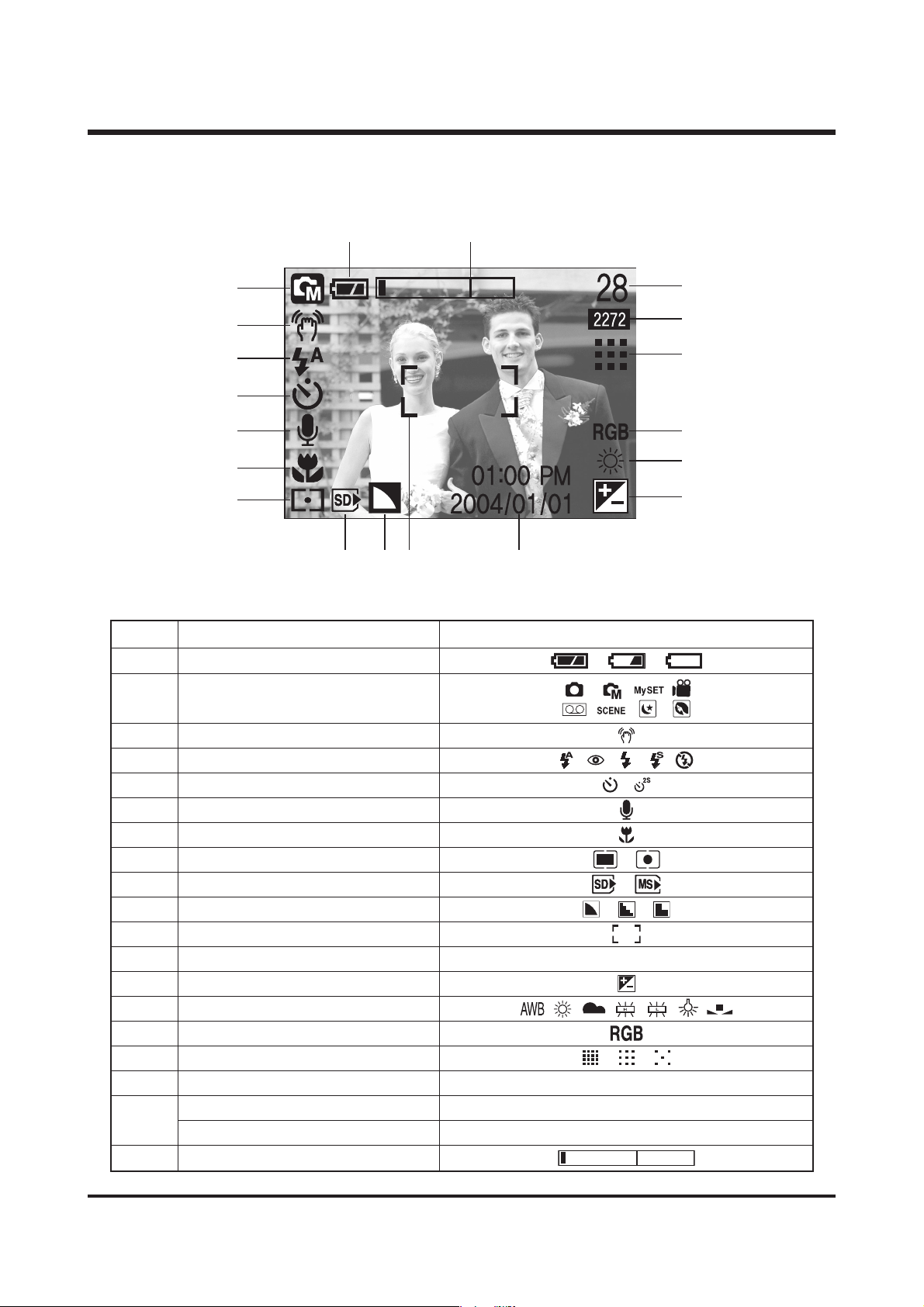
6
ⅠⅠ.. SS PPEE CCII FF IICCAATT II OO NN
No. Description Icons
1 Battery
3 Camera shake warning
4 Flash
5 Self-timer
6 Voice memo
7 Macro
8 Metering
9 SD card/ MS DUO indicator
10 Sharpness
11 Auto focus frame
12 Date/ Time 2004/01/01 01:00 PM
13 Exposure compensation
14 White Balance
15 RGB
16 Image quality
17 Image size/ Continuous shot 2272, 2048, 1600, 1024, 640
Number of available shots remaining 28
Remaining time(Movie clip/ Voice recording)
00:01:30/01:00:00
19 Optical/ Digital Zoom rate
33.. TTFFTT LLCCDD PPaanneell MMaarrkk
■ Recording mode
②
⒃
③
④
⑤
⑥
⑮
⑭
⑬
⑪⑫⑩
⑦
⑧
⑨
⒔
⒕
①⒖
[ Image & Full Status ]
18
2
Recording mode
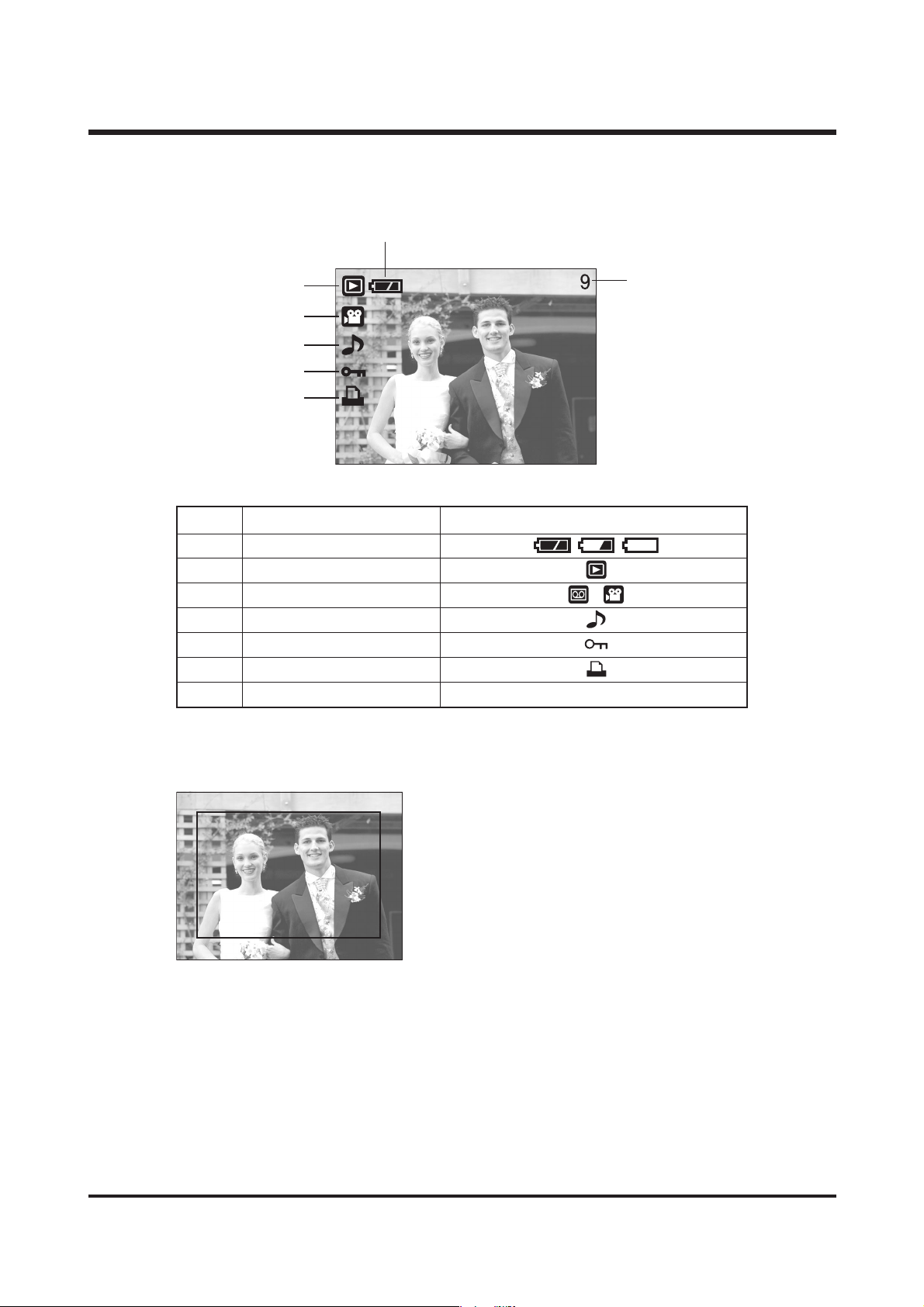
7
ⅠⅠ.. SS PPEE CCII FF IICCAATT II OO NN
No. Description Icon
1 Battery
2 Play mode
3 File Type
4 Voice memo
5 Protect indicator
6 DPOF indicator
7 Stored image number 9
■ Play mode
②
SIZE : 2272x1704 Size
AV : F6.0 Aperture value
TV : 1/125 Shutter speed
ISO : 50 ISO sensitivity
FLASH : OFF Whether or not the
flash is used.
DATE : 2004/01/01 Recording date
⑥
③
④
⑤
⑦
①
SIZE : 2272X1704
AV : F6.0
TV : 1/125
FLASH : OFF
DATE : 2004/01/01
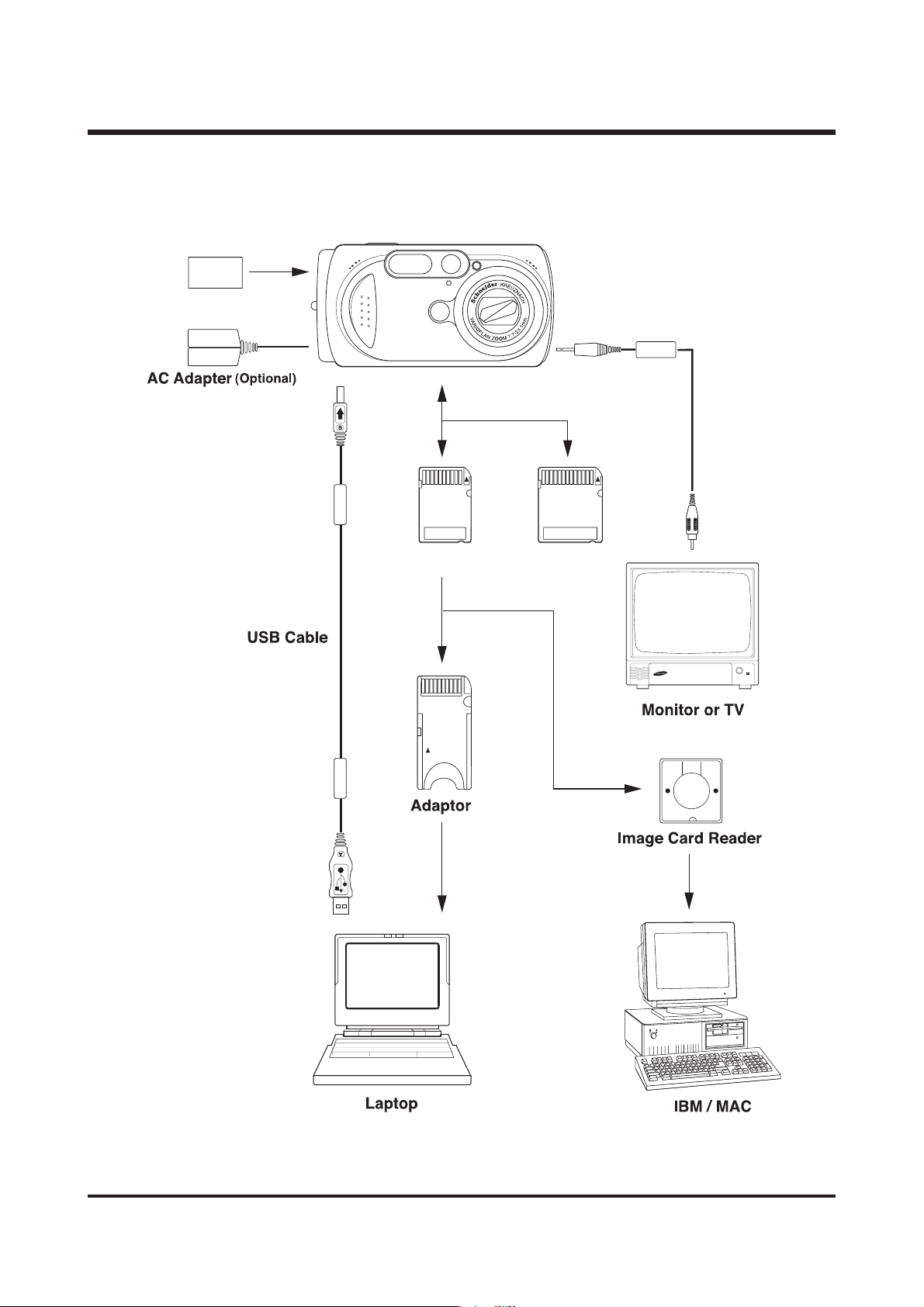
8
44.. CCoonnnneeccttiioonn ddiiaaggrraamm
ⅠⅠ.. SS PP EE CC II FF II CC AA TT II OO NN
Lithium-Ion SBP-1103
Memory Stick Duo SD Card

9
ⅠⅠ.. SS PPEE CCII FF IICCAATT II OO NN
55.. IIddeennttiiffiiccaattiioonn ooff ffeeaattuurreess
Power button
Shutter button
Speaker
Self-timer
lamp
Flash
Lens
Viewfinder
Mode dial
LCD monitor
Tripod socket
Flash light
amount sensor
Viewfinder
USB/ AV
connection terminal
Microphone
DC input
connection point
Autofocus indicator lamp(Green)
Flash indicator lamp(Red)
Zoom W button (Thumbnail)
Zoom T button (Digital zoom)
+&-/ DELETE button
Strap eyelet
LCD button
5-function button
Play mode button
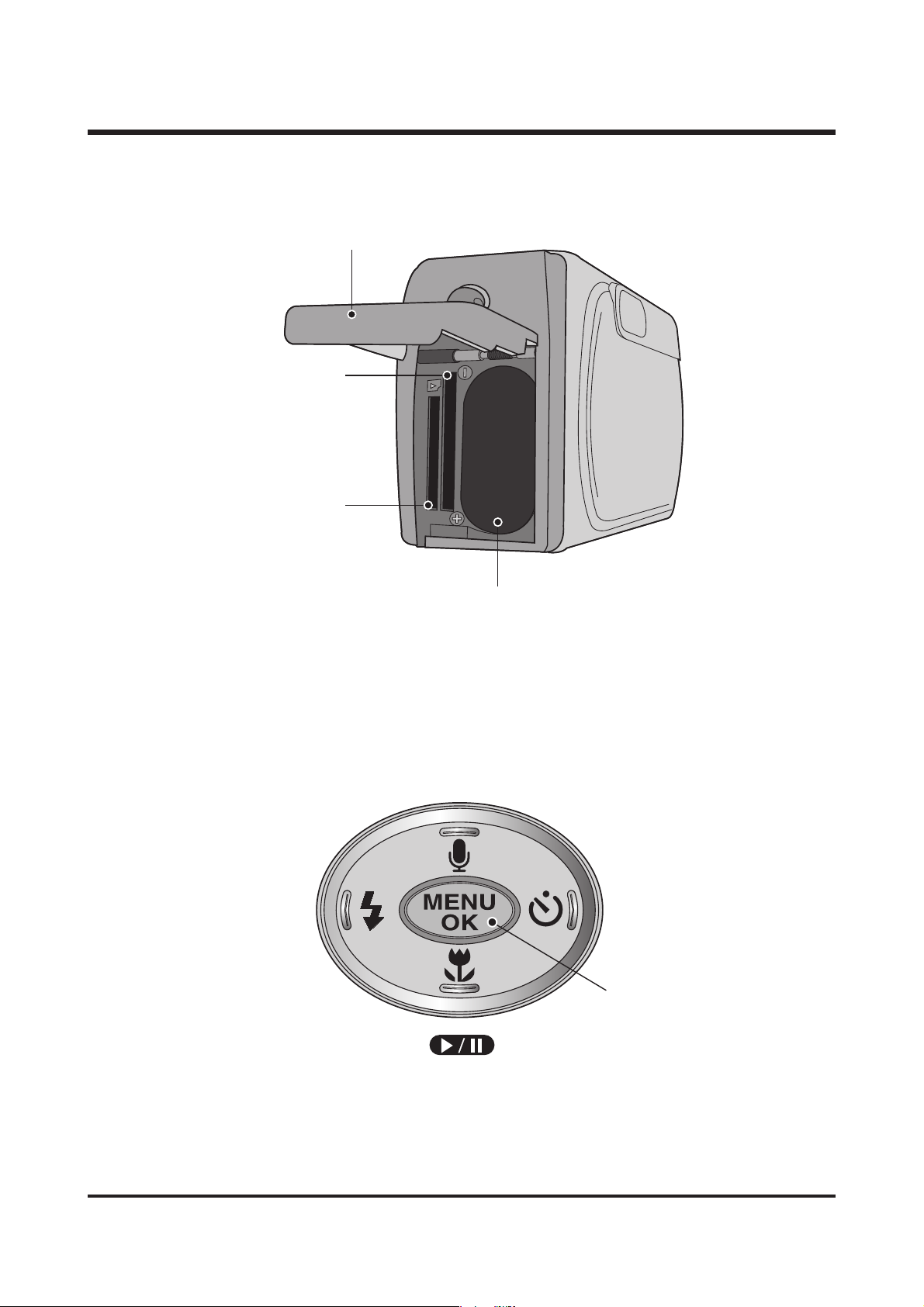
10
ⅠⅠ.. SS PPEE CCII FF IICCAATT II OO NN
Flash/
LEFT button
MENU/ OK button
Macro / DOWN
Play & Pause button
Self-timer/
RIGHT button
Voice memo/ UP button
SD memory
card slot
Battery chamber
Memory Stick
DUO slot
Battery chamber cover
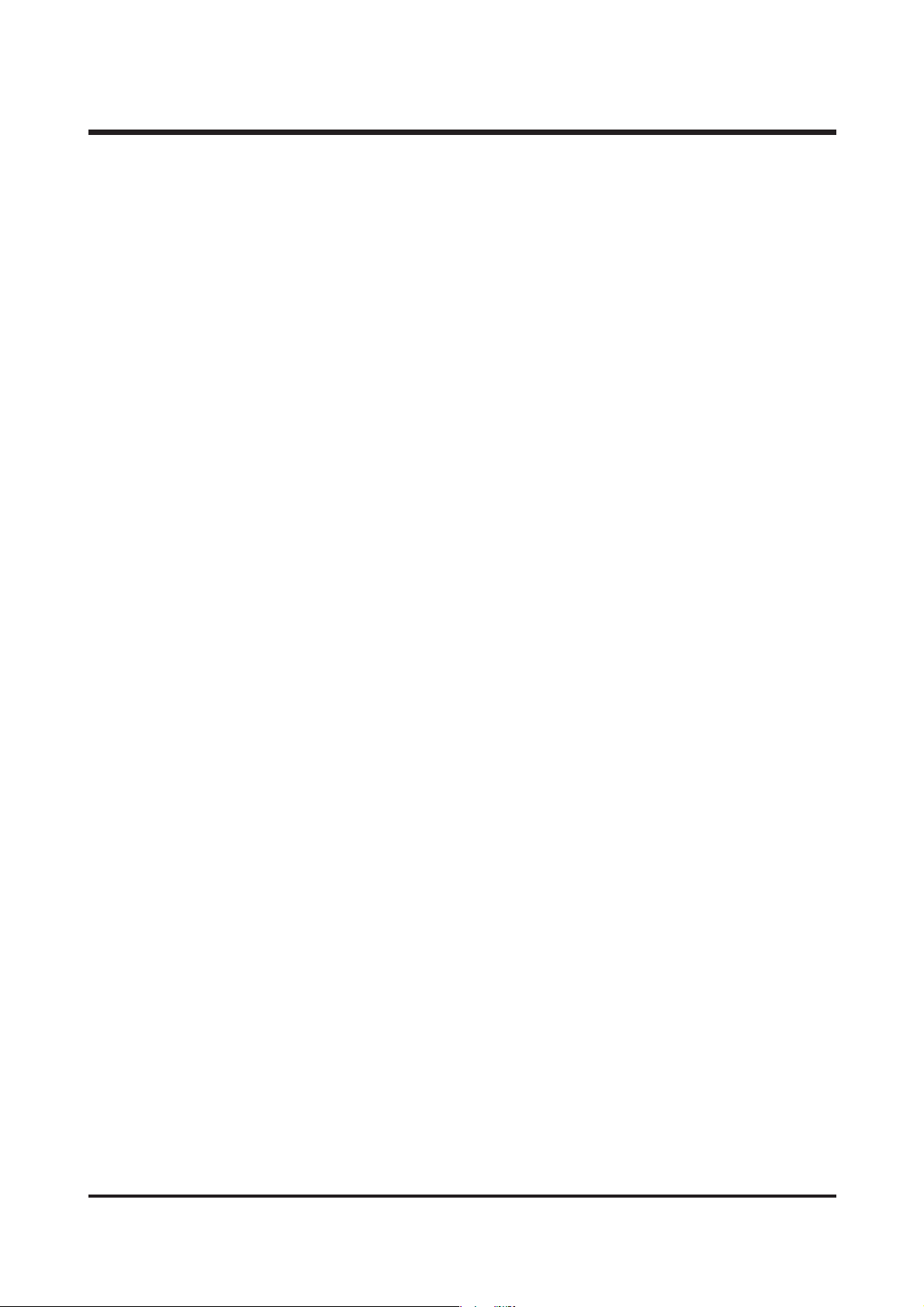
11
Ⅱ
. INSTALLATION
11.. DDiiggiimmaaxx 443300 // KKEENNOOXX DD443300 SSooffttwwaarree
▶ USB Storage Driver
This enables images to transfer between the camera and PC.
his camera uses the USB Storage Driver as the camera driver. You can use the camera as a USB
card reader.
▶ Digimax Viewer 2.1
This is a program for viewing stored images.
You can see the stored images in the memory directly on a PC monitor. You can also copy, move
or delete the images and enlarge /downscale the image sizes with Digimax Viewer. This software is
only compatible with Windows.
▶ Arcsoft PhotoImpression 4.0
You can edit or store still images that you download from the camera.
This software is only compatible with Windows.
22.. SSyysstteemm RReeqquuiirreemmeennttss
▶ For Windows
PC with processor better than MMX Pentium 233MHz (XP : Pentium II 300MHz)
Windows 98/98SE/2000/ME/XP
Minimum 32MB RAM (XP : 128MB)
140MB of available hard-disk space
USB port
CD-ROM drive
800x600 pixels, 16-bit colour display compatible monitor
(24-bit color display recommended)
▶ For Macintosh
Power Mac G3 or later
Mac OS 9.x ~ 10.2
Minimum 64MB RAM
110MB of available hard-disk space
USB port
CD-ROM drive
33.. PPrrooggrraamm IInnssttaallllaattiioonn
Refer to the manual for detailed informatio n on installation..
USB Storage Driver, Digimax Viewer 2.1, Arcsoft PhotoImpression 4.0 : p84~90

12
44.. FFAAQQ
< For Windows >
- Our company aren't responsible for case of using Personal Computer isn't guaranteed from
manufacturer like assembled PC.
▶ When installing
Q1. Though the Driver CD inserted in CD-ROM Drive, Auto Installation screen is not operate.
How can I install the program?
A1. First, It might be occurred if [Auto insert notification], the option to run Auto installation Screen
when the CD inserted was not set. Set 「Auto insert notification」as follows.
If selecting 「Start → Setting → Controller → System → Device Manager → CDROM」
(see Fig. 1), the installed CD-ROM appears. Double click this and then select the setting,
the following frame (see Fig. 2) will be shown.
Select 「Auto insert notification」from the options and reboot the PC.
< Fig. 1 > < Fig. 2 >
Second, You need 5~10 seconds for running the automatic setup program according to the
capaility of the computer. If the frame is not displayed even after this, run the
and select 「Samsung.exe」in the CD-ROM drive root directory.
Third, Without running the Auto Installation Screen, run the 「Windows Explorer」and
install the S/W directly at the desired program folder of CD-ROM root directory.
- USB Storage Driver : Run 「Setup.exe」in the 「Digimax 430/ 370」folder
- QuickTime Player : Run 「QuickTimeInstaller.exe」in the 「QuickTime Player」folder
- Digimax Viewer 2.1 : Run 「Setup.exe」in the 「Digimax Viewer 2.1」folder
- ArcSoft Photolmpression 4.0 : Run 「Setup.exe」in the 「ArcSoft Photolmpression 4」folder
ⅡⅡ.. FFAA QQ
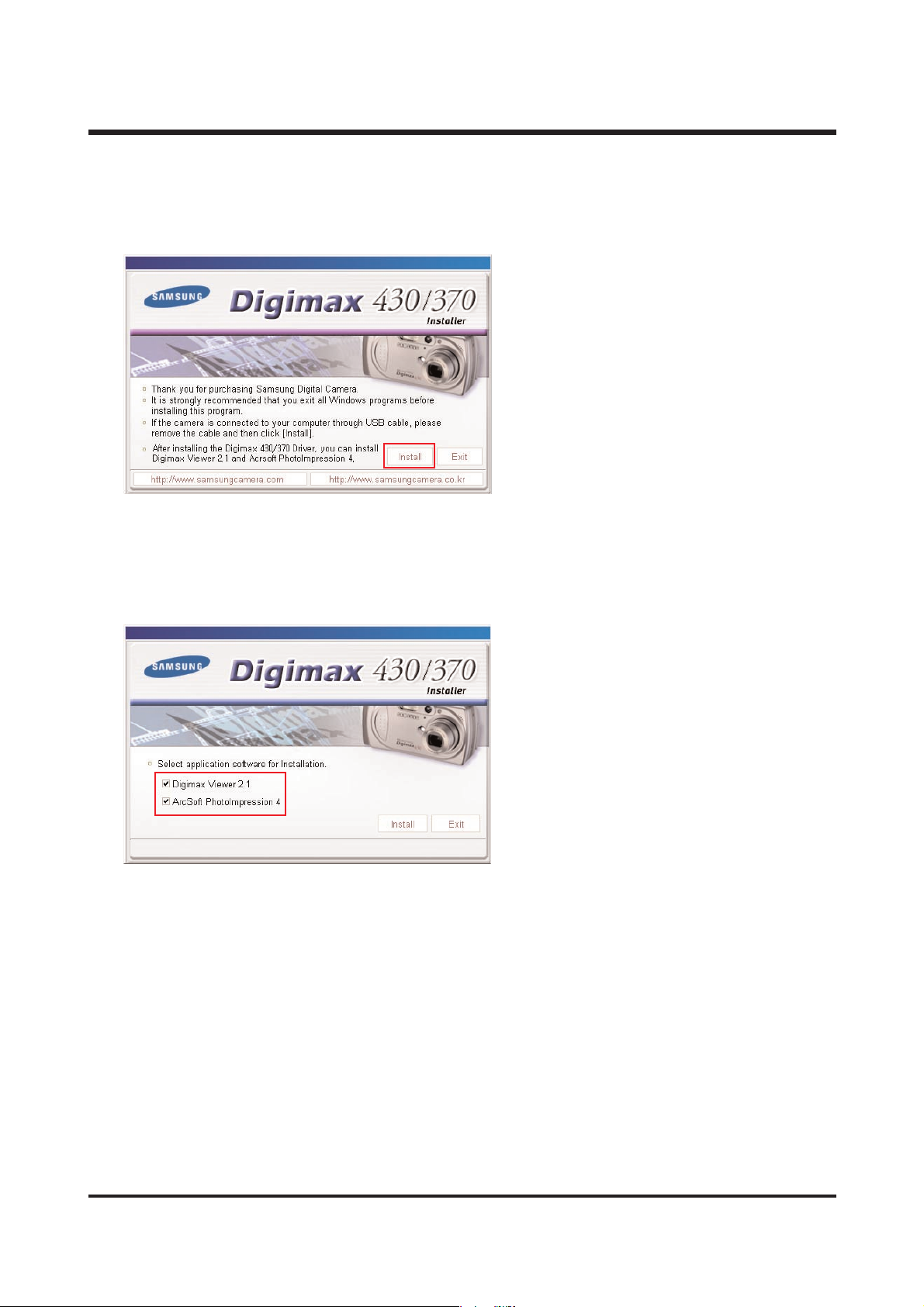
13
Q2. When is the Digimax 430 Driver installed?
A2. Click the [Install] menu in the Autorun frame.
The Digimax 430 camera driver is installed automatically.
Q3. I'd like to install either Digimax Viewer 2.1 or ArcSoft Photolmpression 4. What should I do?
A3. Please tick off the articles you want to install on the second frame while installing, and click
“Install”.
Q4. When using One Click Installer,
After installation of Digimax Viewer 2.1 “Restart”message came out. what should I do?
A4. On the “Restart”frame, after installing the Digimax Viewer 2.0, choose “No”then you can go next.
Q5. When using One Click Installer, I canceled when “Restart”message came out, after installing MGI,
but “Restart”message came out again in the end.
A5. It is because restarting is necessary for using well. It is not an error.
ⅡⅡ.. FFAA QQ
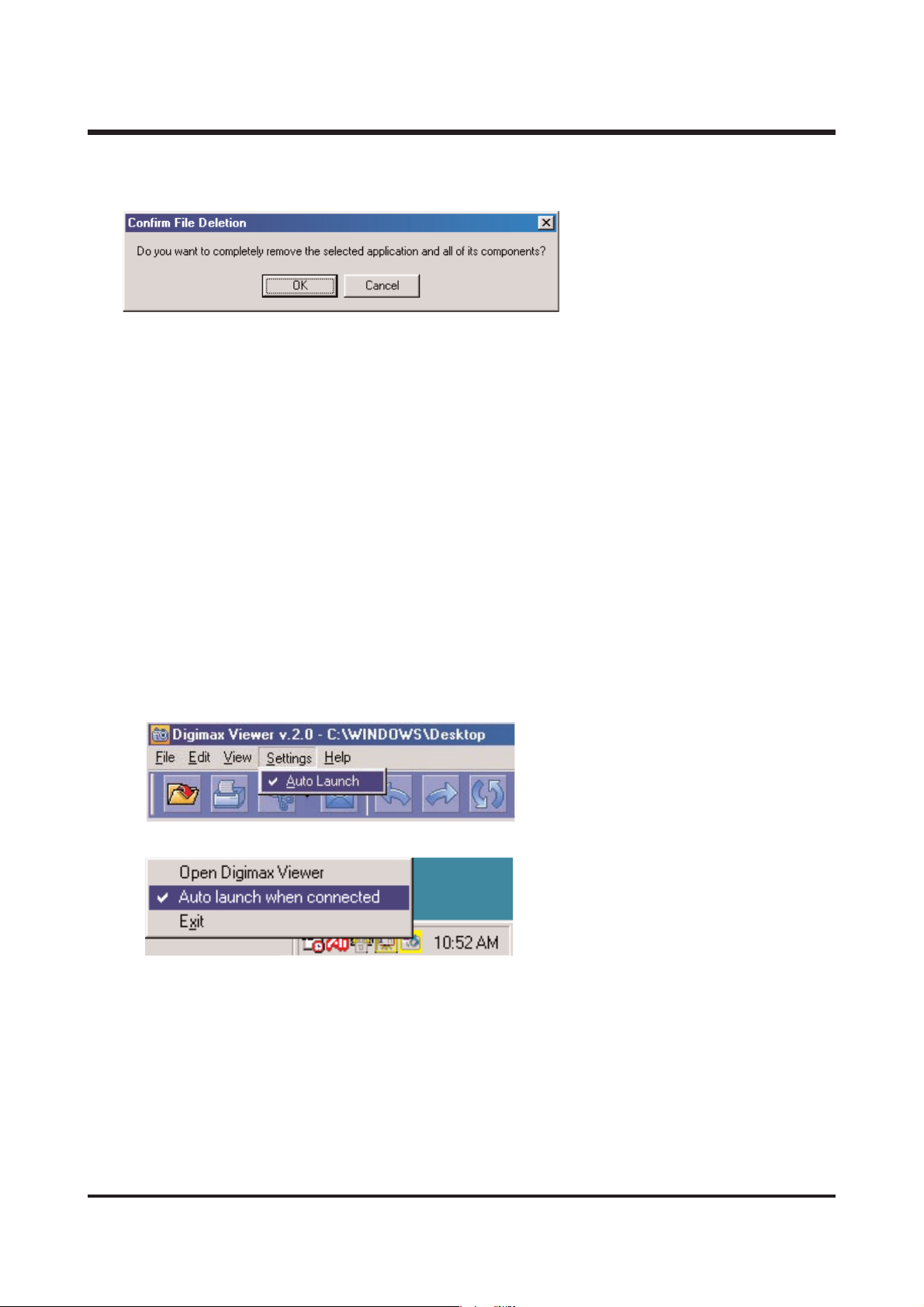
14
Q6. I set up driver with supported CD, but screen came out like below. What should I do?
A6. Though Driver was set up already, if you click USB Storage Driver of set up screen again,
that kind of problem comes out.
At this time, if you choose [Confirm], be careful not to remove a driver.
And in case of using camera continuously, choose [cancel].
▶ Digimax Viewer 2.1 Use
Q1. If camera is connected, Viewer program operates automatically, but it didn't operate for me.
What should I do?
A1. (1) Check to adjust PC mode of camera.
(2) Check to set up Digimax Viewer program.
(3) Check Digimax Viewer icon on Start Menu working line, and confirm to check
“Auto launch when connected”. If it does, operate automatically.
Or, check "Auto launch when connected in Setting Menu of Viewer program.
Q2. Cannot execute video files taken by DIGIMAX 430.
A2. To execute video files from Windows 98 or 98SE, codec should be installed in the computer.
Set up JPEG Codec in the provided CD, and execute video files.
ⅡⅡ.. FFAA QQ
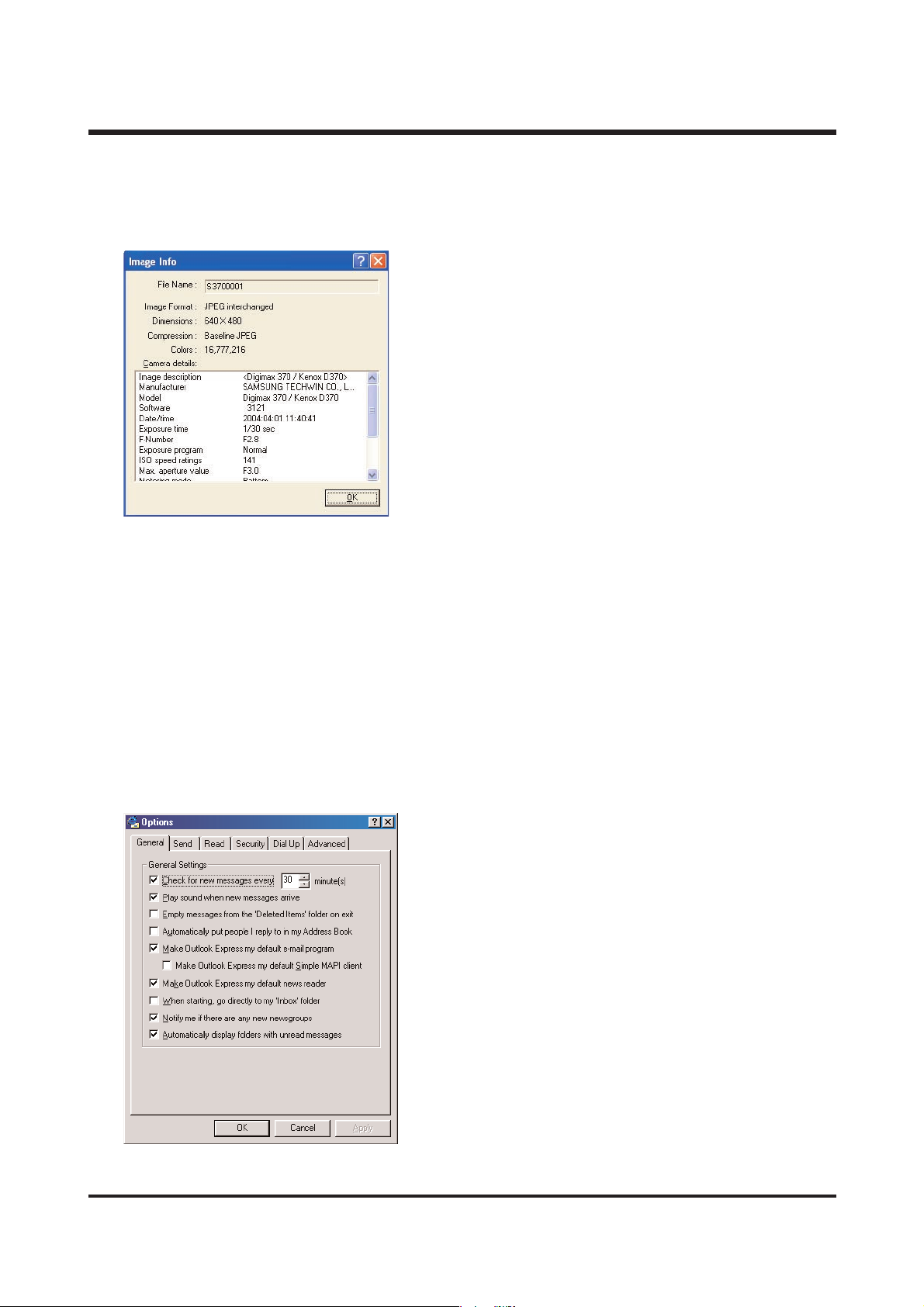
15
Q3. I want to see the information of voice memo recorded with picture.
A3. Select the picture and select <information> after clicking the right button on mouse, you can
see the information, and click audio icon, you can see the information of voice memo.
Q4. I want to send pictures by e-mail, but e-mail icon is disable.
A4. OS default mail program is not set up.
follow the next..
1. Start microsoft outlook express.
2. Click the option in tool menu.
3. Select following in usual tab.
- using outlook express to basic mail program.
- using outlook express to basic MAPI client.
4. Click <yes>, after message scene comes up.
5. You can use e-mail with rebooting the system.
ⅡⅡ.. FFAA QQ
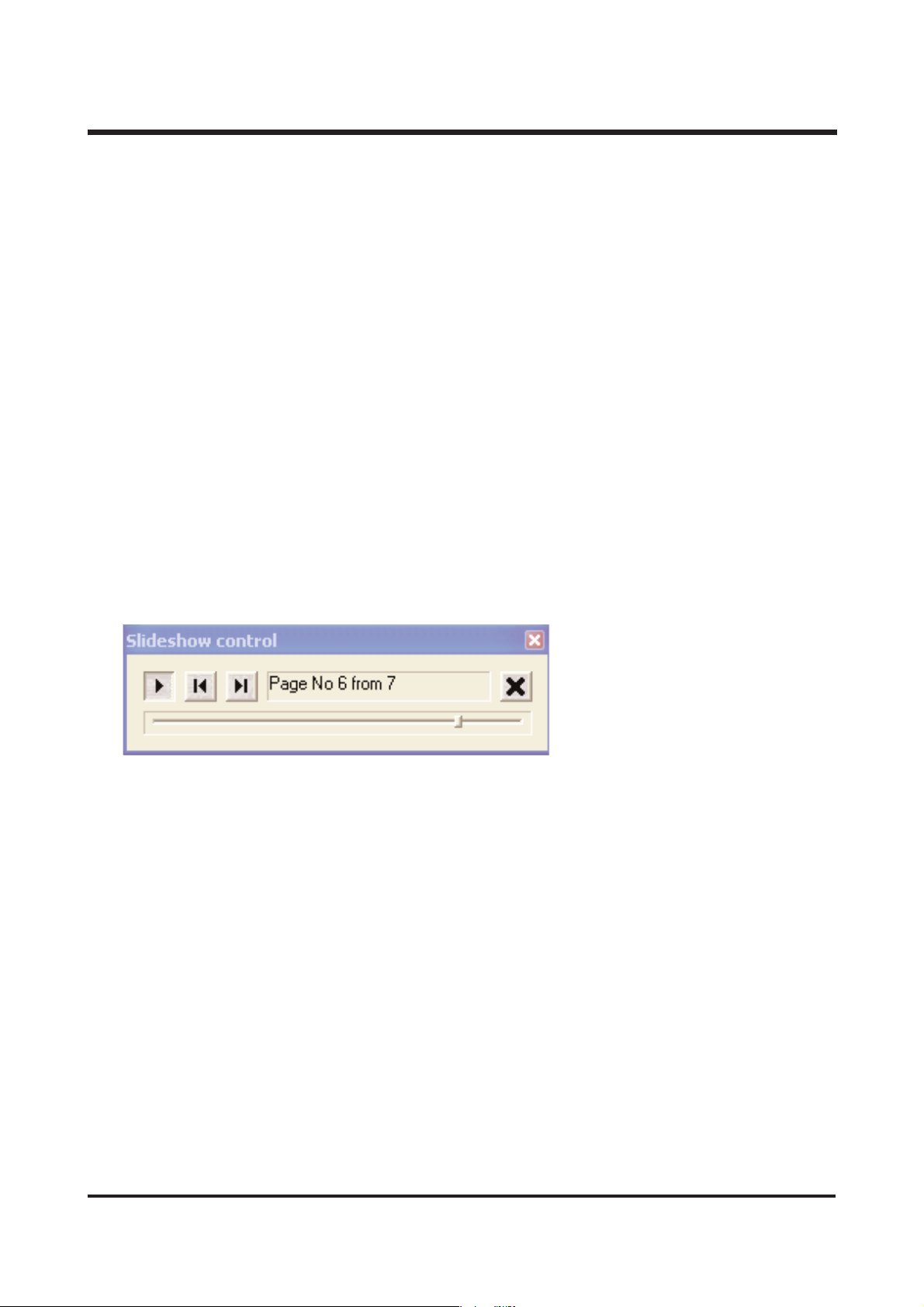
16
ⅡⅡ.. FFAA QQ
Q5. The icon of edit program, information,ect.. is not active, after selecting many pictures.
A5. The edit program connection and entry information,ect.. is only possible with one picture.
Q6. First cycle of slide show is going slowly.
A6. Because buffering time is long. the slide show will be shown as selected from next.
Q7. The thumbnail picture taken by small size(640x480) is dim.
A7. The system brings the thumbnail information of exif which is saved together, when taken.
Q8. I select “fix ratio”by clicking the right button on mouse, and click the “fix ratio”,
but it doesn't disappear.
A8. The right button on mouse allows “fix ratio”only. click <display> and select different option.
Q9. How to stop the slide show temporally on process?
A9. Please click the play button once more.
Q10. Some image has detailed entry information, but any image hasn't. why?
A10. There is an entry information made by camera only. because this is recorded when you
take a picture. if you change the format of image made from camera, or size, you can't see
entry information any more.
Q11. If you do another job (down the mouse scroll bar, execute another job minimizing viewer)
on loading the image of camera, the computer takes it slowly.
A11. That's for stability. abstain from doing another job on loading image.
Q12. When i select the <detail> in <example>, i can't see which image is selected.
A12. It is selected that the light of file name is changed to red character in <detailed>.
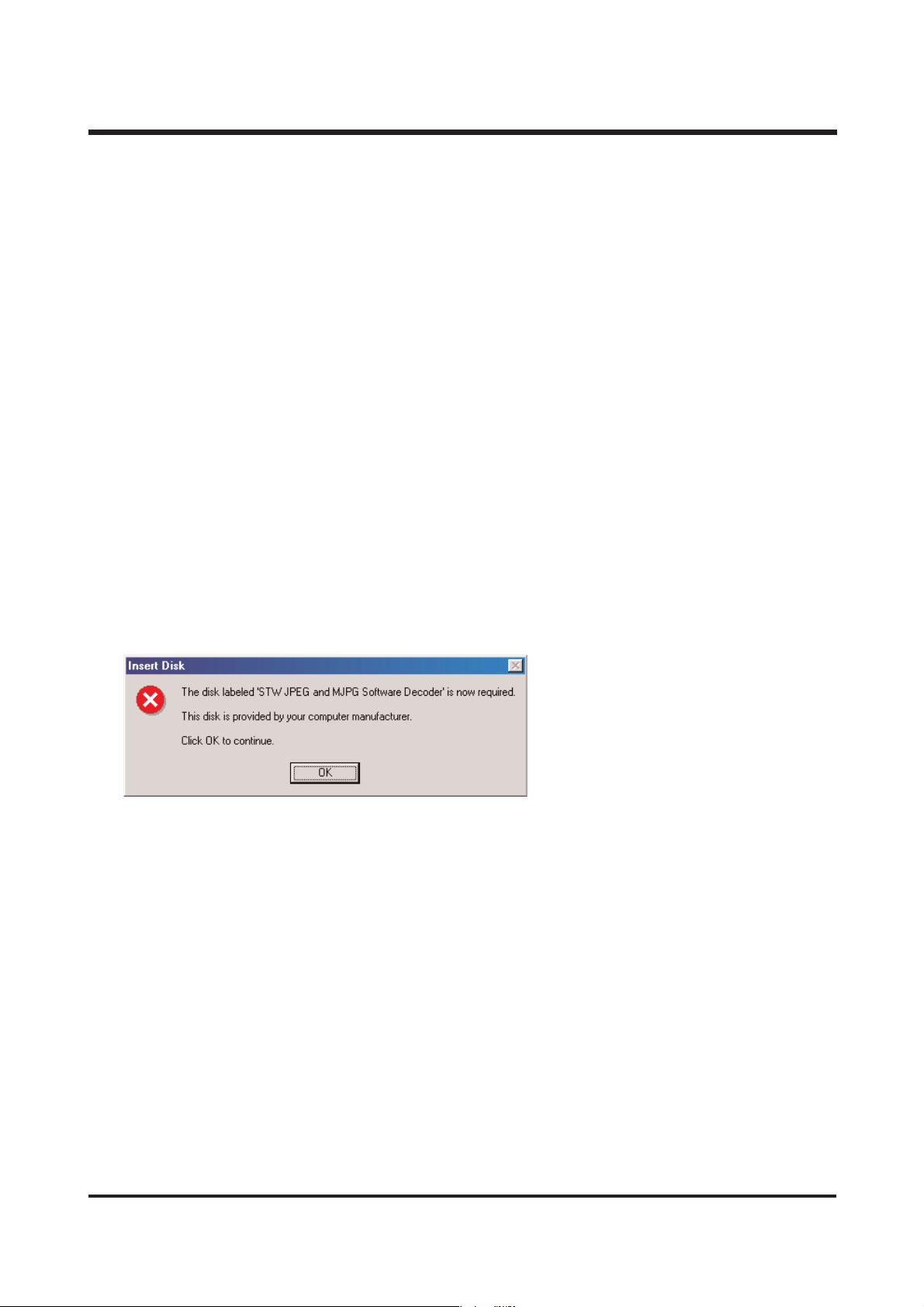
17
Q13. How can i select the center image in <big icon> or <small icon>?
A13. Select the image you want by click, pressing CTRL key.
Q14. I can't see the folder made in background scene in the foider tree of digimax viewer 2.1
A14. Click the <RENEWAL> button, after executing made folder. otherwise, turn the digimax viewer 2.1
on and off.
Q15. I try to use digimax viewer 2.1 connecting with the camera of another company, or card reader
machine, but it's working slowly, or not working.
A15. That's not a problem with program, because digimax viewer 2.1 is made for digimax only.
you can use it after taking another camera or card reader machine off.
Q16. When can i use <undo>,<restoration>?
A16. You can use <changing name>, <changing all name of file> on searcher, or <rotation>,
<a change of image size>.
Q17. I try to execute after setting up viewer, but there is an error message like following.
A17. This error can not be mutual dll file (ex. oleaut32.dll, olepro32.dll, asycfilt.dll, stdole2.tlb)
installed in the system.
refer to http://support.MICROSOFT.com/default.aspx?scid=kb;en-us;321915
1. When microsoft office 2000 or office 2000 compenent is installed, visit
http://microsoft.com/office/previous/default.htm,and get the office 2000 service release 1 (sr-1),
and install it.
2. You have to install mcrepair.exe if there is no microsoft office 2000 or office 2000 component.
visit http://www.microsoft.com/download/msninvestor/patch/1.0/win98/en-us/mcrepair.exe,
and save the file of mcrepair.exe to background scene and then, reboot the computer
after installing mcrepair.exe.
ⅡⅡ.. FFAA QQ
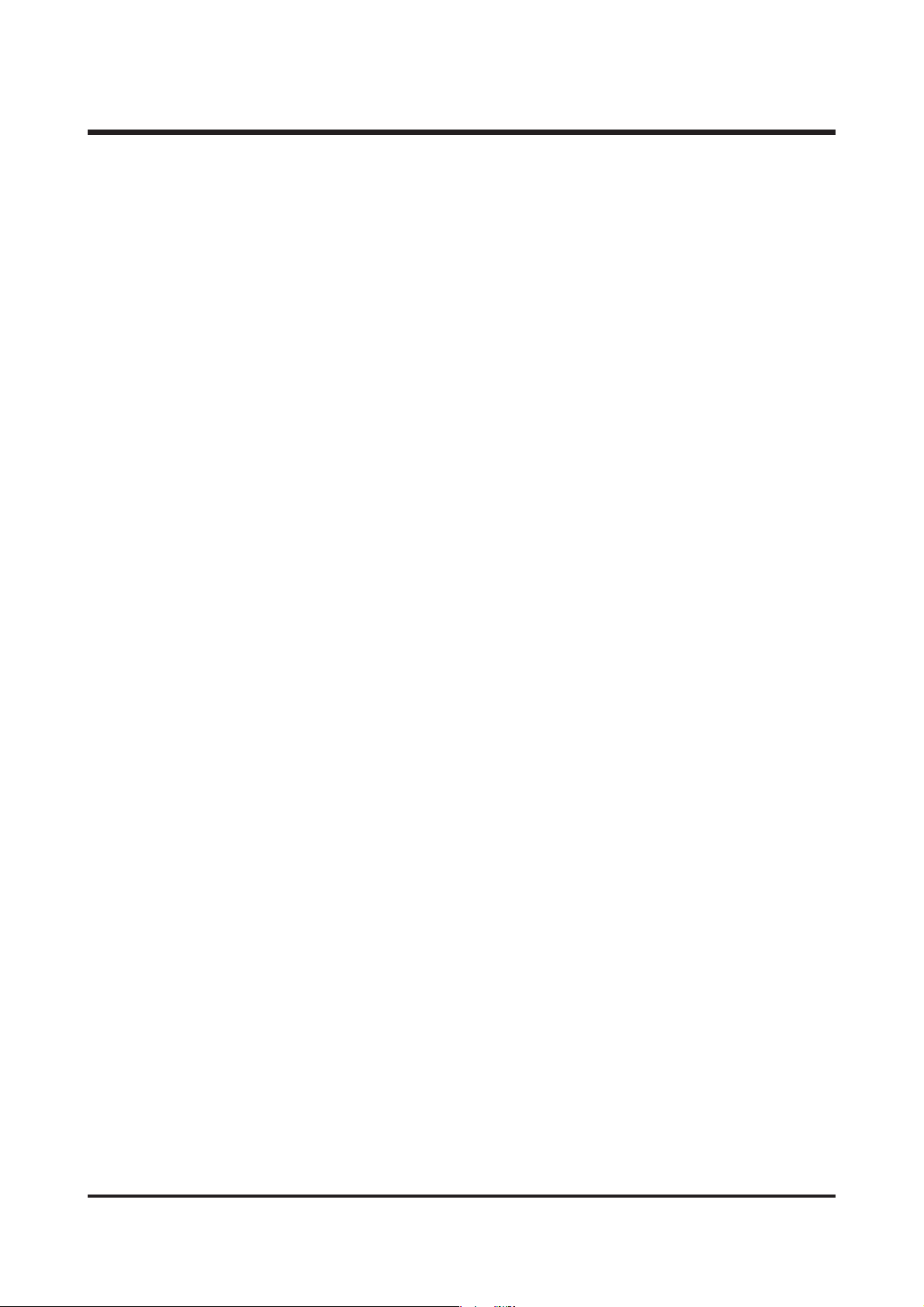
18
ⅡⅡ.. FFAA QQ
<For Macintosh>
- When purchsing Macintosh computer, check installed over MacOS 9.0 and USB Mass
StorageSupport 1.3.5
- Not guarantee of USB operating in PC has Mac OS and Mac OS USB Mass Storage Support
upgrading.
Q1. Is Driver supported for Macintosh?
A1. It is not additionally for Macintosh, but you can use this driver in over Mac OS 9.X
Connect a camera to Macintosh with USB cable, after power on, it is recognized as Unknow
name disk automatically.
Q2. How can I check the USB version in iMac?
A2. Click in the order of “Apple System Profiler- Device and volume”and the USB version is shown.
If the USB version is 1.0.1, updating is needed. But if it 1.1, you can use it without updating.
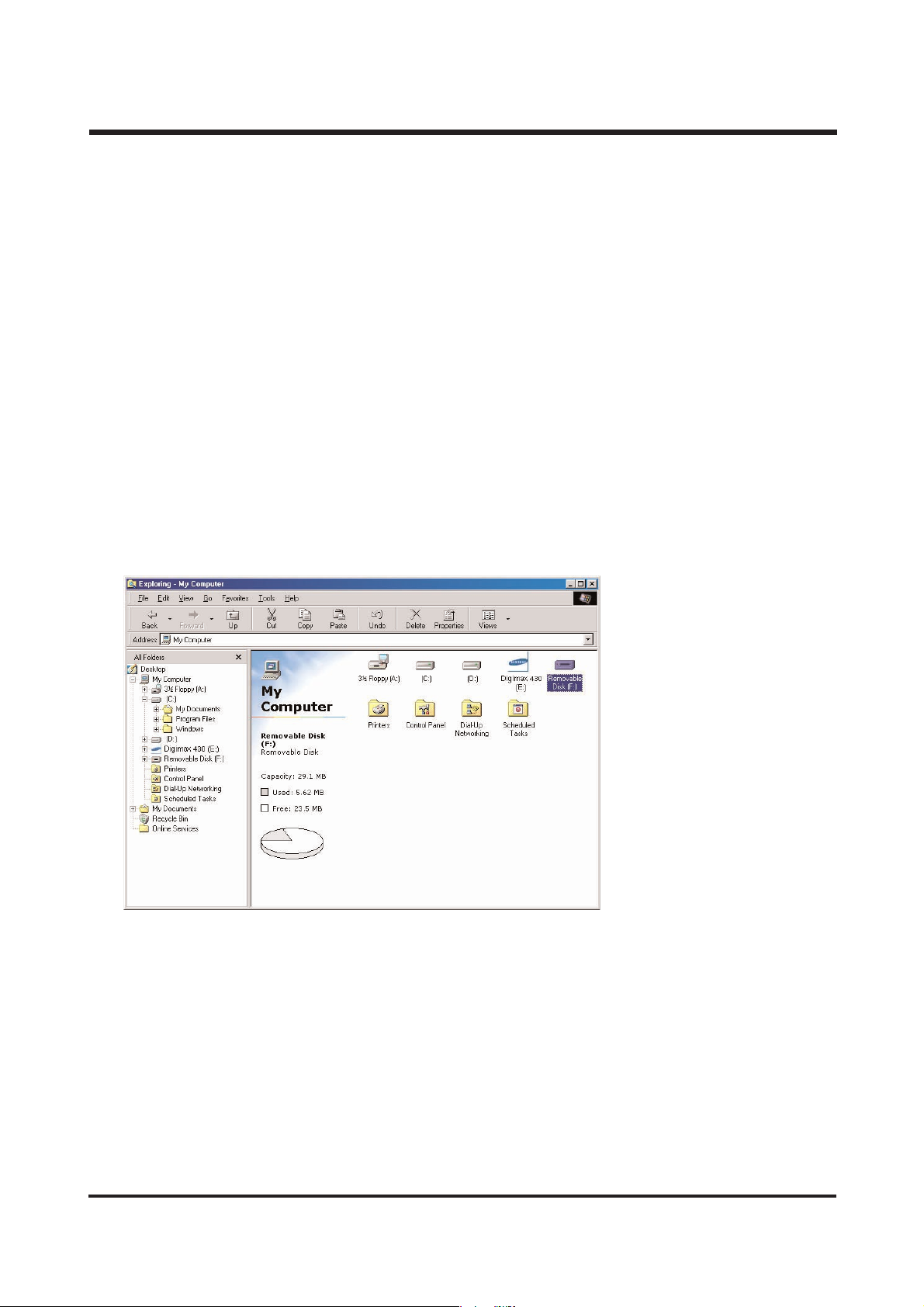
19
ⅡⅡ.. FFAA QQ
HHoo ww ttoo cc hheecc kk tthh ee UUSSBB ssttaa ttuuss oonn tthhee PPCC aafftteerr ccoonn nneecc ttii nngg CCaa mmeerraa !!
▶ Win 98 and 98SE don’t have the system file to support USB !
You must install the driver in the CD provided with camera on the computer.
① Windows/inf/other/DKJ1.inf
② Windows/system/iosubsys/msd_PDR.pdr
③ Windows/system32/drivers/MSD_.sys
☞ Win 2000, ME, XP support the USB system file itself, so the camera will be automatically read on
the computer when connected to the PC.
▶ How can I check if the USB Storage driver has been installed successfully?
camera to the PC with the provided USB cable and turn it on at the PC mode.
Then the following is shown.
(1) Removable disk appears.
(2) In the system properties, the device state is indicated as “The device is working properly.”
1) Windows 98, Windows 98SE
▷ Start ▷Control Panel ▷ System ▷ Device Manager
2) Windows ME
▷ Start ▷ Control Panel ▷ System ▷ Device Manager
3) Windows 2000
▷ Start ▷Settings ▷ Control Panel ▷ System ▷ Hardware ▷ Device Manager
4) Windows XP
▷ Start ▷ Control Panel ▷ System ▷ Hardware ▷ Device Manager
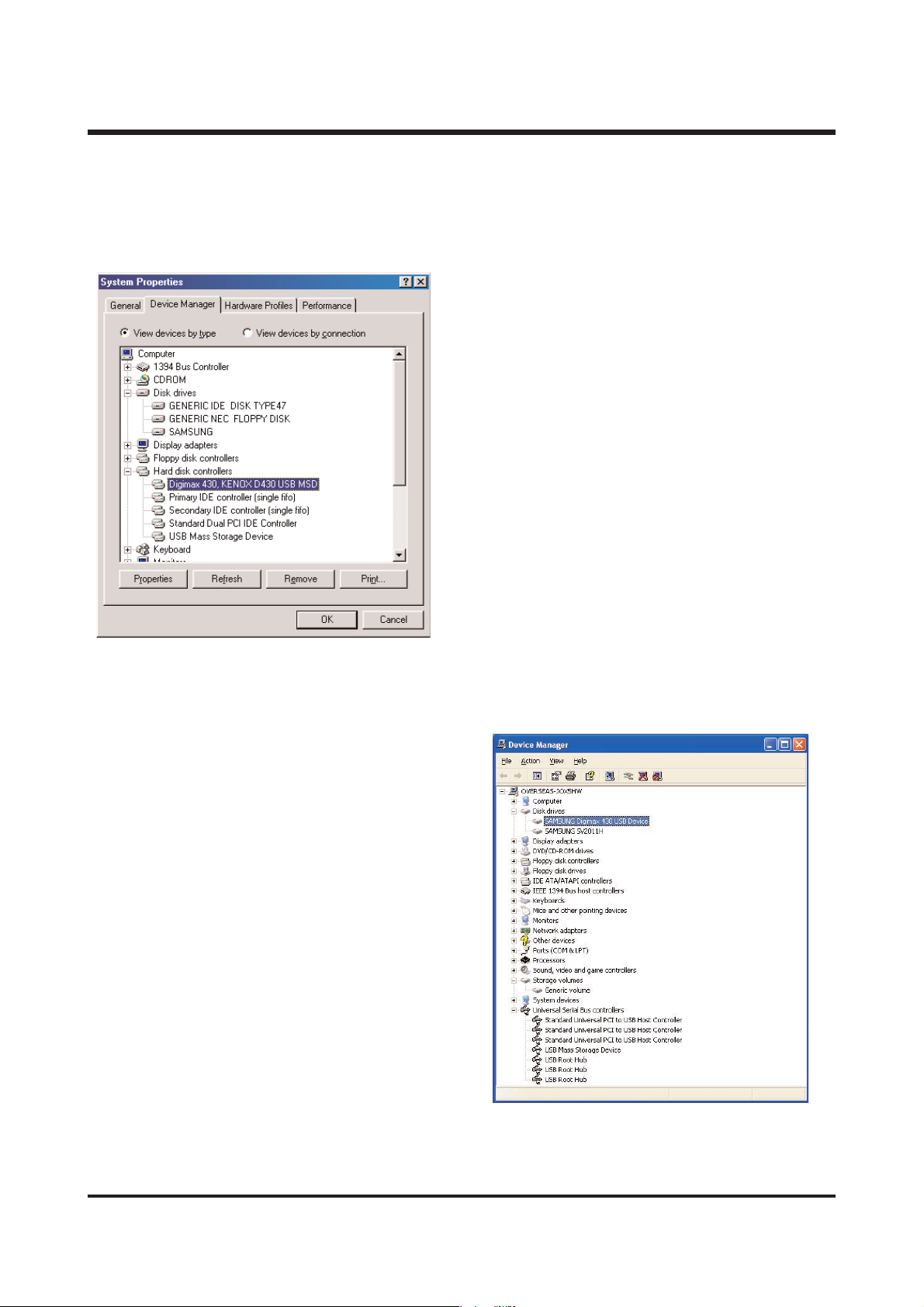
20
ⅡⅡ.. FF AA QQ
< Win 98/98SE >
- Disk drives : SAMSUNG
- Universal Serial Bus(USB) : Digimax 430, Kenox D430 USB MSD
- Storage device : USB Mass Storage Device
< Win ME >
- Disk drives : SAMSUNG
- Universal Serial Bus(USB) controller
: USB Mass Stroage Device
- Storage device : USB Disk
< Win 2K / XP >
- Disk drives : SAMSUNG Digimax 430 USB Device
- Universal Serial Bus controller
: USB Mass Storage Device
- Storage volume : general volume
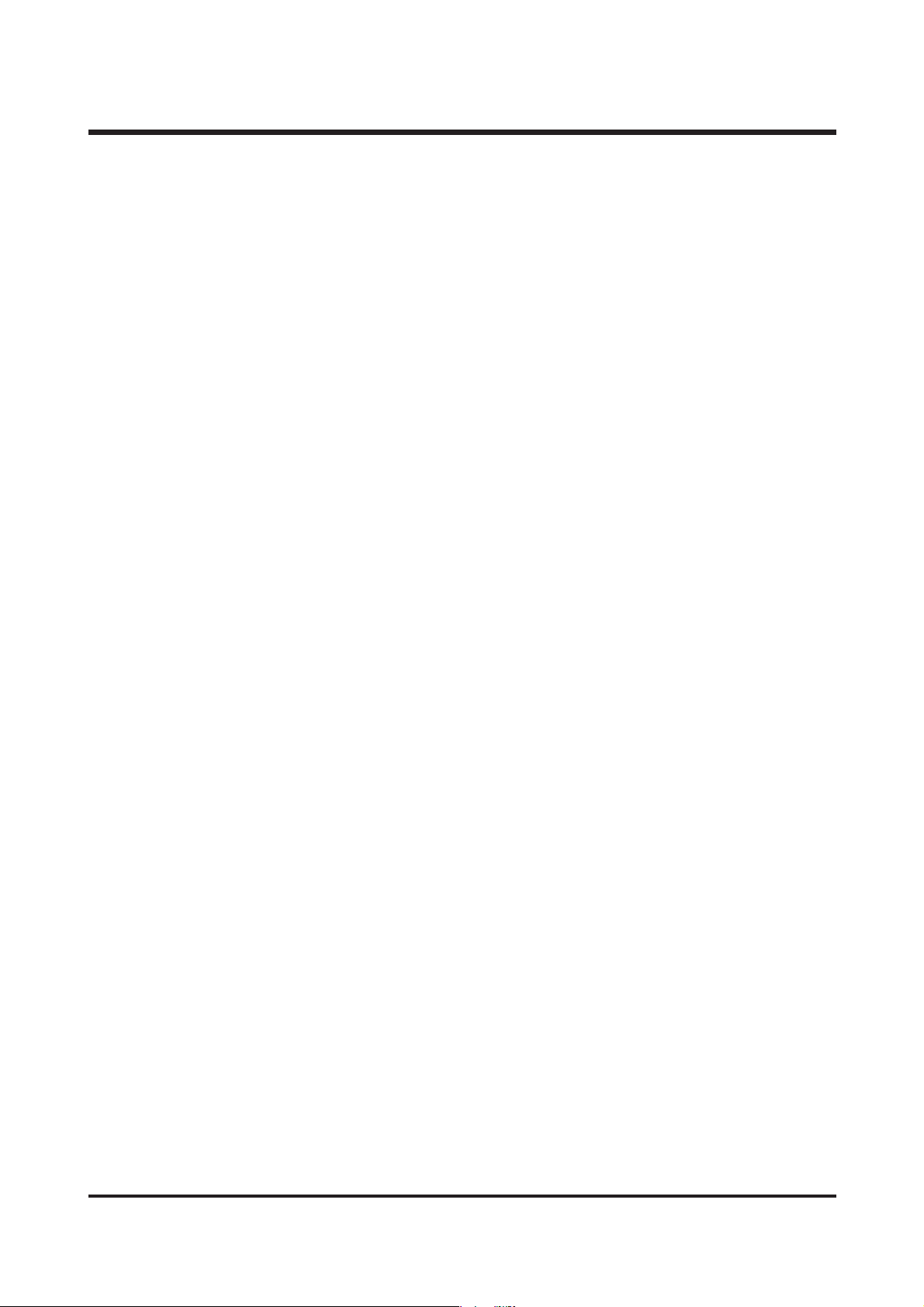
21
ⅡⅡ.. FF AA QQ
(3) Please check as belows files are installed or not.
< Windows 98 / 98SE >
DKJ1.inf : Windows/inf/other
msd_PDR.pdr : Windows/system/iosubsys
MSD_.sys : Windows/system
< Windows ME / 2000 / XP >
usbstor.sys : Windows/system32/drivers
usbstor.inf : Windows/inf
<NOTE> Necessary file When using storage
1. Windows 2000
winnt/system32/drivers/disk.sys
usbstor.sys
winnt/inf/usbstor.inf
disk.inf
2. Windows ME
windows/system32/drivers/usbntmap.sys
usbstor.sys
windows/system/iosubsys/usbphlp.pdr
windows/inf/usbntmap.inf
usbstor.inf
3. Windows XP
windows/system32/drivers/disk.sys
portmgr.sys
usbstor.sys
volsnap.sys
▶ I connected the camera to the PC, but the PC messaged it can not find the specific Driver for the
device which has been installed as Unknown Device. What should I do?
☞ The USB Storage Driver has not been installed yet or installed wrong.
-- 9988 // 9988 SSEE
If you try to install Driver after connecting your camera, the above problem will happen.
To avoid this, please install USB Mass Storage driver first and then connect the camera.
(1) If you connect USB cable before installing Driver.
1. Select [Other Devices] from Device Manager and delete it.
2. Install the driver.
3. Restart the system.
4. Connect USB cable.
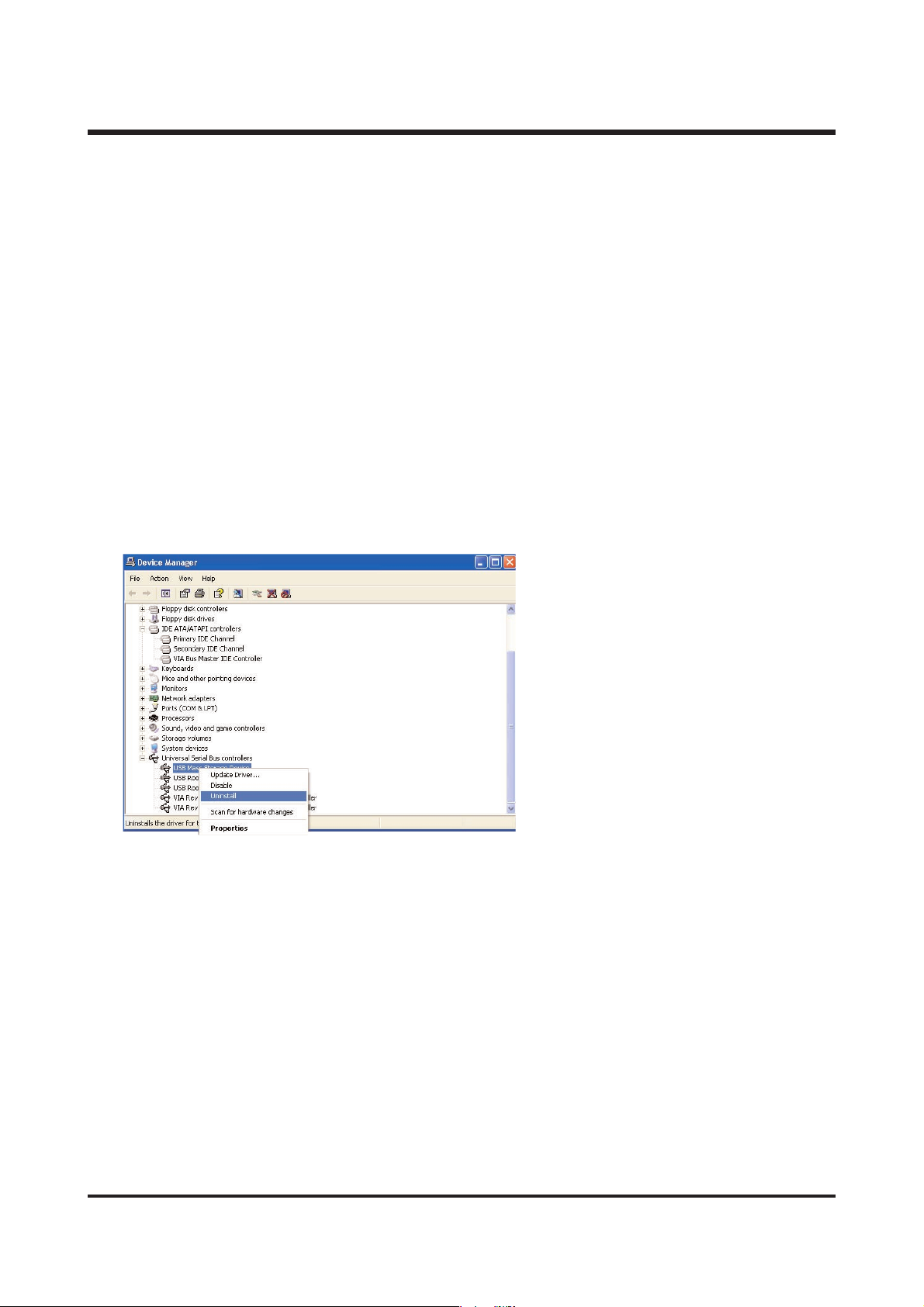
22
ⅡⅡ.. FF AA QQ
(2) When connecting USB cable after installing Driver
1. Select [Other Devices] from Device Manager.
2. Go to the [Properties] by clicking the right button of the mouse.
3. Click [Reinstall Driver].
4. After selecting [Specific Location] from [CD-ROM], go to the next step.
5. Select [search] from [Copy manufacturer’s files from] and choose D:W Digimax 430 370\
Samsung Digimax. KENOX Installation.
-- MMEE // 22 00 0000 // XX PP
This kind of problem occurs in the process of installation if you disconnect USB cable while
loading images or when there are not usbstor.sys and usbstor.inf
(or required files - <notes> files needed to use storage)
1. Click the right button of the mouse and delete it.
2. Disconnect the camera and PC.
3. Check if there is usbstor.sys and usbstor.inf and restart the computer.
4. Connect the camera and use it.
▶ To remove USB Mass Storage driver for Windows 98/SE completely.
Follow this if you want remove USE related drivers manually from the computer with
Windows98/SE installed.
1. Execute Windows “START”button.
2. From the execution, enter “regedit”and execute registry editor.
3. Select “HKEY_LOCAL_MACHINE\ENUM\MSD_”folder, and delete it.
4. Select “HKEY_LOCAL_MACHINE\ENUM\SCSI\SAMSUNG”folder, and delete it.
5. Select VID_0839&PID_1018 in the “HKEY_LOCAL_MACHINE\ENUM\USB”folder, and delete it.
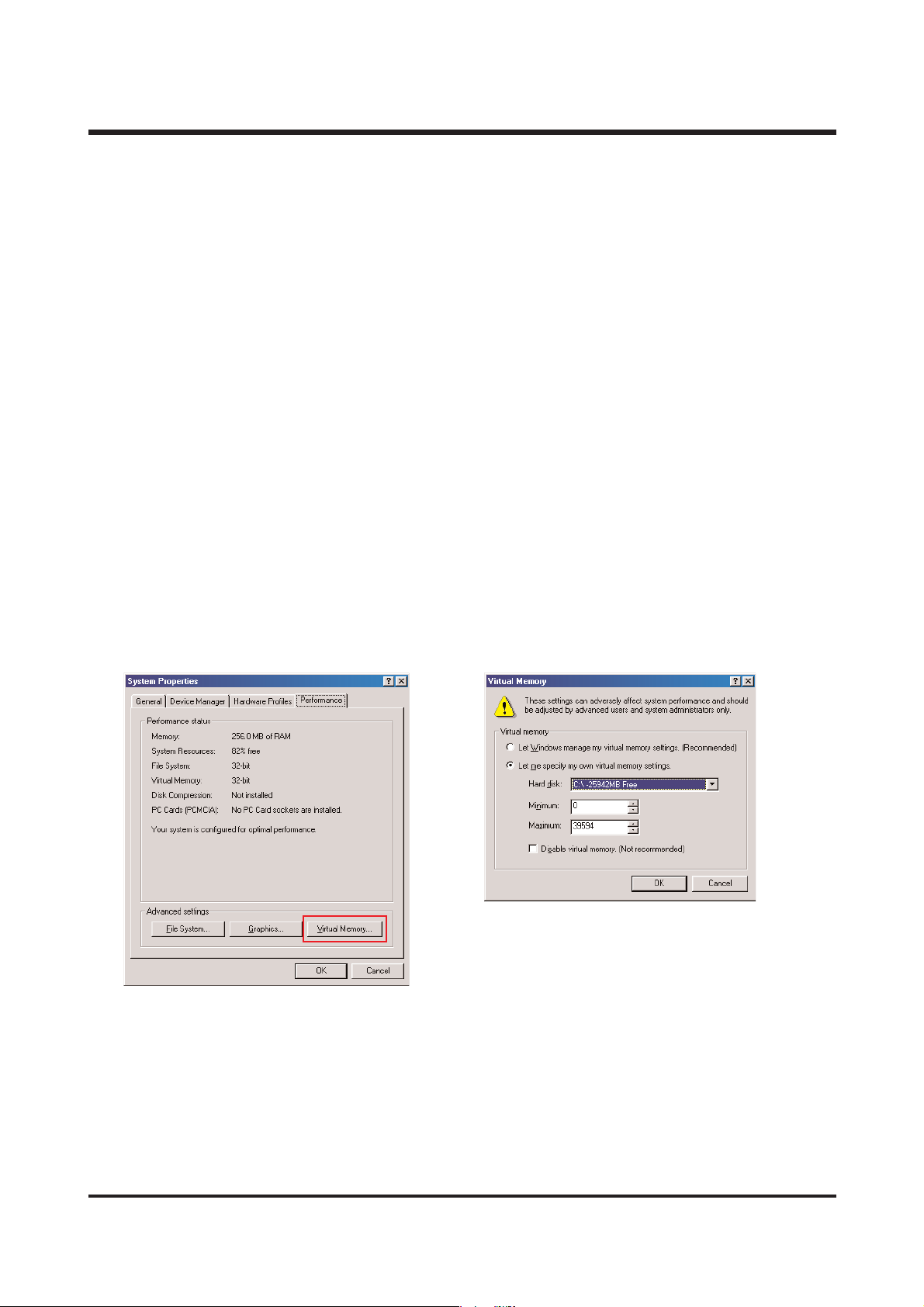
23
ⅡⅡ.. FF AA QQ
6. Select each folder in the “HKEY_LOCAL_MACHINE\ENUM\System\Service\Class\hdc”folder,
and delete every folder of which infPath value is DKJ1.INF shown in the right window.
7. Delete the following files in the designated folder.
DKJ1.inf : Windows/inf/other
msd_PDR.pdr : Windows/system/iosubsys
MSD_.sys : Widows/system
8. Reboot the PC and install USB driver for windows 98 using the installation CD.
(However, don't delete in the above way using registry editor from Windows 2K/XP.)
▶ When transmitting amounts of image data, what is required detail?
When transmitting amounts of image data, it may not have enough virtual memory of system.
For this, increase virtual memory like this.(based on Win 98SE)
1. [Start] -> [Settings] -> [Control Pad].
2. Click the [System], open “system register information”.
3. In “Efficiency”, “Advanced Settings”Press “Virtual memory”button.
4. Press “User manage virtual memory setting directly”of virtual meomory.
5. In virtual memory screen, increase each minimum(MB) and maximum(MB).
6. If you press “OK”button, it finish virtual memory settings.
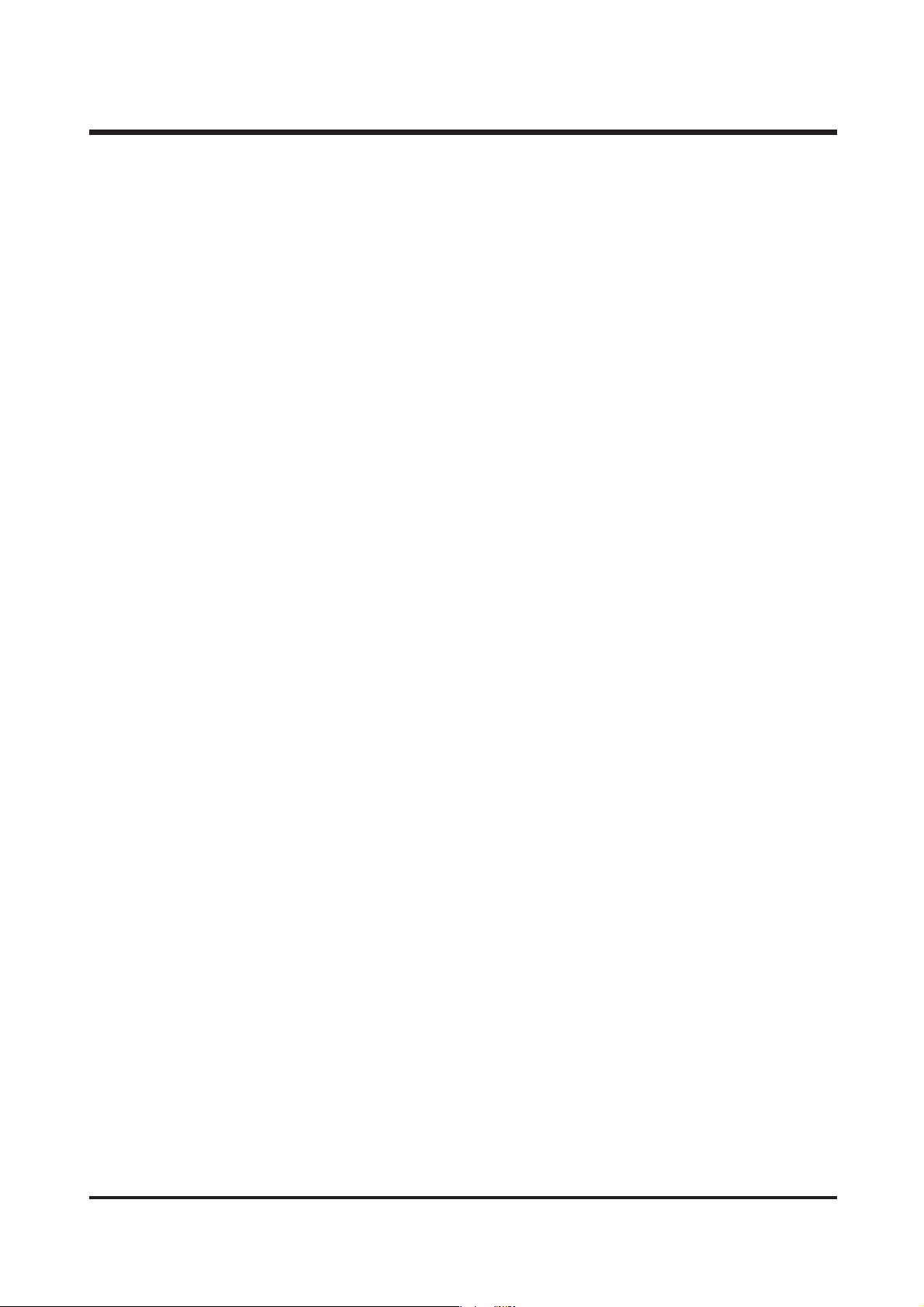
24
ⅡⅡ.. FF AA QQ
▶ I copied a file from computer to camera, but it wasn't recorded in camera.
☞ Because you operate a camera during you are working on PC. So, when operating works ;
copying file of Removable disk to computer, deleting and copying file in computer to portable disk,
green lamp of side view finder of camera is on and off. When green lamp is off completely,
it means operating work finish correctly. Before this, not to do another work ; USB cable
disconnect.
▶ How to solve when you tried to connect USB cable with the USB port different from the original
one, [New Hardware Found Wizard] appears although you have already installed driver and used
it.
☞ Drivers are adjusted after being connected with USB ports. Therefore, if you try to connect with a
different port, [New Hardware Found] may recognize that different tools are connected.
In this case there's nothing wrong, just follow the instructions on the screen.
- If using the VIA chipset
If using the VIA chipset, USB communication might not operate normally in some case.
The patch file of USB Filter Driver is also registered in the website of VIA Technology Inc. Install
the patch file and then use it. You can find the patch file in the following URL.
http://www.viatech.com/drivers or samsungcamera.com
- If using AMD processor and VIA USB Controller
AMD Processor more than 350MHz
USB controller of VIA Technologies
It has been known that there being the problem in the USB operation between Microsoft
Windows 98SE version and the above hardware, so the patch file is registered in the Microsoft
Website. Download and install the patch file.
You can find the patch file in the following URL.
http://support.microsoft.com/support/kb/articles/Q240/0/75.asp
patch file name : 240075up.exe
(Ref) It has been modified in Windows ME(Millennium Edition).
- Using Intel chipset
The patch file concerning the Intel chipset is registered in the Intel website.
Download the required file from the following website and then upgrade the system.
http://developer.intel.com/design/software/drivers/platform/inf.htm
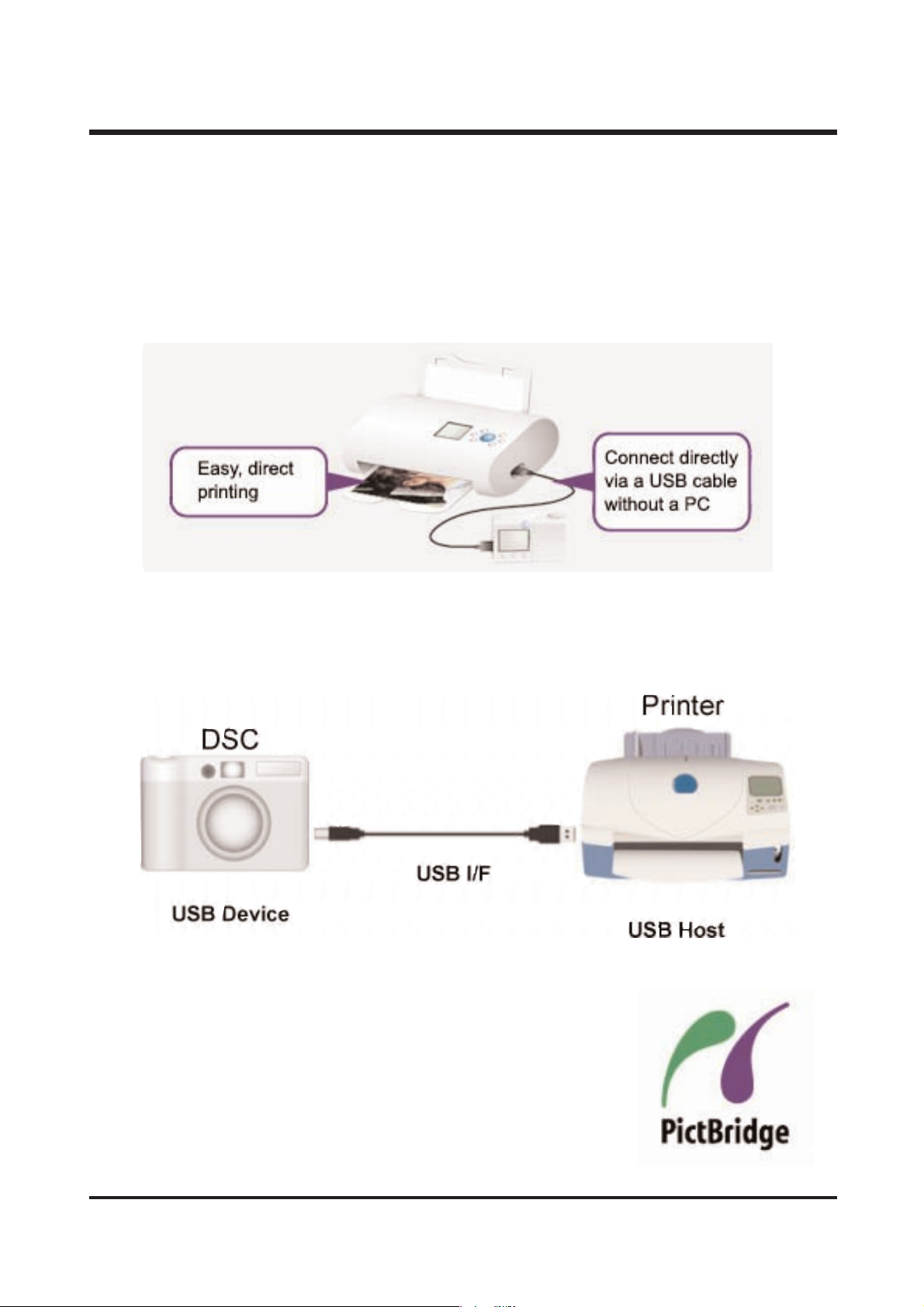
25
ⅡⅡ.. FF AA QQ
55.. PPiiccttBBrriiddggee
▶ About PictBridge.
CIPA standard “CIPA DC-001"(PictBridge) provides direct connecting solution to image input/output
devices by standardizing application service for image input/output devices. The first PictBridge
release focuses on direct printing service between DSC and printer.
▶ PictBridge system architecture
As for PictBridge, DSC is directly connected to the printer through USB cable as shown below.
DSC serves as a “device”of USB, and printer works as a “Host”of USB.
▶What kind of printers support PictBridge?
- When the printer supports PictBridge, PictBridge logo is attached on it.
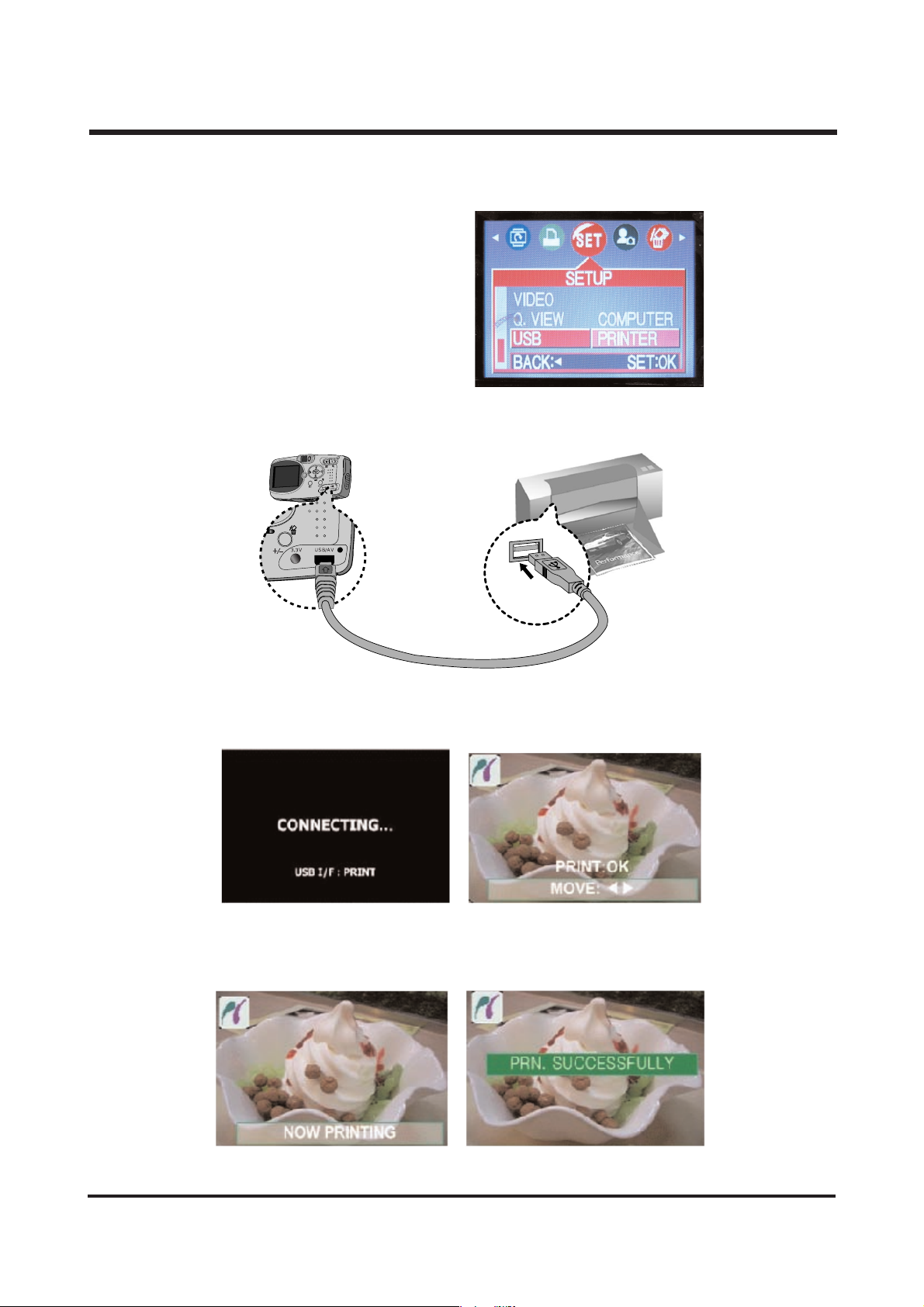
26
ⅡⅡ.. FF AA QQ
▶ How to use on the camera
- Changing Menu of camera.
MENU -> SET -> USB -> PRINTER -> OK
- Connecting the Camera to a Printer.
- After showing “connecting”message, the screen from which you can choose the pictures to print out
pops up. Using MOVE key, select the pictures you want and press OK to execute it.
- When printing starts, a box appears indicating in the process of printing, and when printing is
finished, it also shows messages that printing is completed.
