SAMSUNG DIGIMAX 420, DIGIMAX 360 Service Manual

SERVICE MANUAL
DIGIMAX 360/420
TECHWIN

3
CONTENTS
ⅠⅠ
.. SSPPEECCIIFFIICCAATTIIOONN
1. SPECIFICATION …………………………………………………………………………………………………4
2. SYSTEM REQUIRMENT …………………………………………………………………………………………5
3. TFT LCD PANEL MARK ………………………………………………………………………………………6
4. CONNECTION DIAGRAM ………………………………………………………………………………………8
5. PRODUCT EXTERIOR …………………………………………………………………………………………9
ⅡⅡ
.. SSOOFFTTWWAARREE IINNSSTTAALLLLAATTIIOONN
………………………………………………………………………11
ⅢⅢ
.. EEXXPPLLOODDEEDD VVIIEEWW AANNDD PPAARRTTSS LLIISSTT
1.
FRONT COVER ASSEMBLY
…………………………………………………………………………………16
2.
MAIN ASSEMBLY
……………………………………………………………………………………………18
3.
MIDDLE COVER ASSEMBLY
………………………………………………………………………………20
4. BACK
ASSEMBLY
……………………………………………………………………………………………22
5. PACKING ITEM ………………………………………………………………………………………………24
6. INITIAL PARTS LIST …………………………………………………………………………………………27
ⅣⅣ
.. AADDJJSSUUTTMMEENNTT
1. FIRMWARE VERSION CHECK ………………………………………………………………………………28
2. FIRMWARE UPGRADE…………………………………………………………………………………………29
ⅤⅤ
.. PPRROODDUUCCTTSS CCOONNSSTTRRUUCCTTIIOONN
1. PARTS ARRANGEMENT FOR EACH PCB ASS’Y
1) DIGITAL PCB ASSEMBLY…………………………………………………………………………………31
2) POWER PCB ASSEMBLY …………………………………………………………………………………33
3) KEY PCB ASSEMBLY ……………………………………………………………………………………35
4) SHUTTER PCB ASSEMBLY ………………………………………………………………………………37
5) CCD F PCB ASSEMBLY …………………………………………………………………………………38
ⅥⅥ
.. TTRROOUUBBLLEESSHHOOOOTTIINNGG
1. BLOCK DIAGRAM ……………………………………………………………………………………………39
2. CONNECTION DIAGRAM ……………………………………………………………………………………40
3. PRINCIPAL TROUBLESHOOTING
1) DOES NOT POWER ON …………………………………………………………………………………41
2) STROBE RELATROBE RELATION DEFECT (NO FLASH) ……………………………………………42
3) STROBE RELATION DEFECT (CAN'T CHARGE) ………………………………………………………43
4) LCD DISPLAY DEFECT……………………………………………………………………………………44
5) NO TV OUTPUT ……………………………………………………………………………………………45
6) CAN'T RECORD ……………………………………………………………………………………………46
7) STORAGE FUNCTION (CARD DETECT ERROR) ………………………………………………………47
8) STORAGE FUNCTION (READ CARD/CARD PROTECT ERROR) ……………………………………48
9) IMAGE NOISE ……………………………………………………………………………………………49
4. CAMERA DEAL DRAWING ……………………………………………………………………………………50
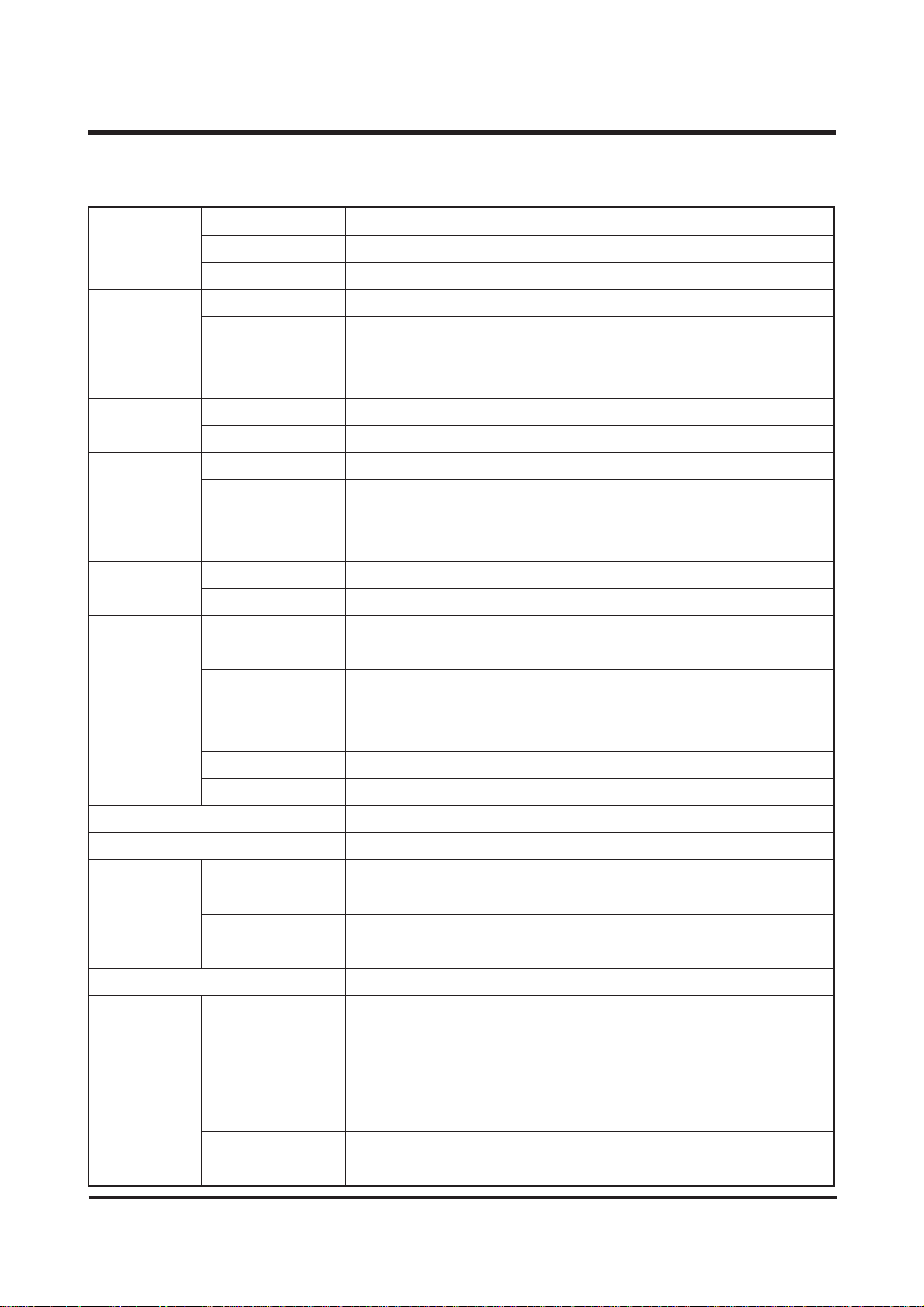
4
Ⅰ
. SPECIFICATIONS
Typ e 1/1.8" CCD
Image Sensor Effective Pixels 420 : Approx. 4.0 Mega pixels / 360 : Approx. 3.2 Mega pixels
Total Pixels 420 :Approx. 4.1 Mega pixels / 360 : Approx.3.3 Mega pixels
Focal Length
SHD Lens f = 7.7 ~ 23.1mm (35mm film equivalent : 38~114mm)
Lens F No. F2.7 ~ F4.9
Digital Zoom Still Image mode : 1.0X ~ 4.0X
Play mode : 1.0X ~ 5.0X (depends on image size)
Optical Viewfinder Real image optical viewfinder
LCD Monitor 1.5" color TFT LCD (1 17,600 dots)
Type TTL auto focus
Range Normal : 80cm ~ infinity,
Macro : Wide 6 ~ 80cm, Tele 40 ~ 80cm
Fixed focus : 1m, 2m, Infinity
Type Mechanical and Electronic shutter
Speed Normal : 1 ~ 1/2,000 sec. Night : 5 ~ 1/2,000 sec.
Control Program AE
Metering : Multi, Spot
Compensation ±2.0EV (0.5EV steps)
ISO Equivalent Auto, 100, 200, 400
Modes
Auto, Auto & Red-eye reduction, Slow sync, Fill-in flash, Flash off
Flash Range Wide : 0.3 ~ 3.0m, Tele : 0.4 ~ 2.0m
Recharging Time Approx. 10 sec.
Effect Normal, B&W, Sepia
White Balance Auto, Daylight, Cloudy, Sunset, Fluorescent, Tungsten
Still Image Scene Modes : Normal, Night Scene
Shooting : Single, Continuous, AEB
Movie Clip Size : 15fps For 288X208(420), 320X240(360) with Voice
(Recording time : memory capacity dependent)
Self-timer 10 sec.
Media Internal memory : 16MB flash memory
External memory(optional) : SD Card
(Up to 256MB guaranteed)
File Format Still Image : TIFF, JPEG (DCF), DPOF
Movie Clip : AV I (MJPEG)
Image Size Large : 2272x1704 pixels, Photo : 2272x1504 pixels
(420) Medium : 1120x840 pixels, Small : 544x408 pixels
1. SPECIFICATIONS
Viewfinder
Exposure
Shooting
Storage
Focusing
Shutter
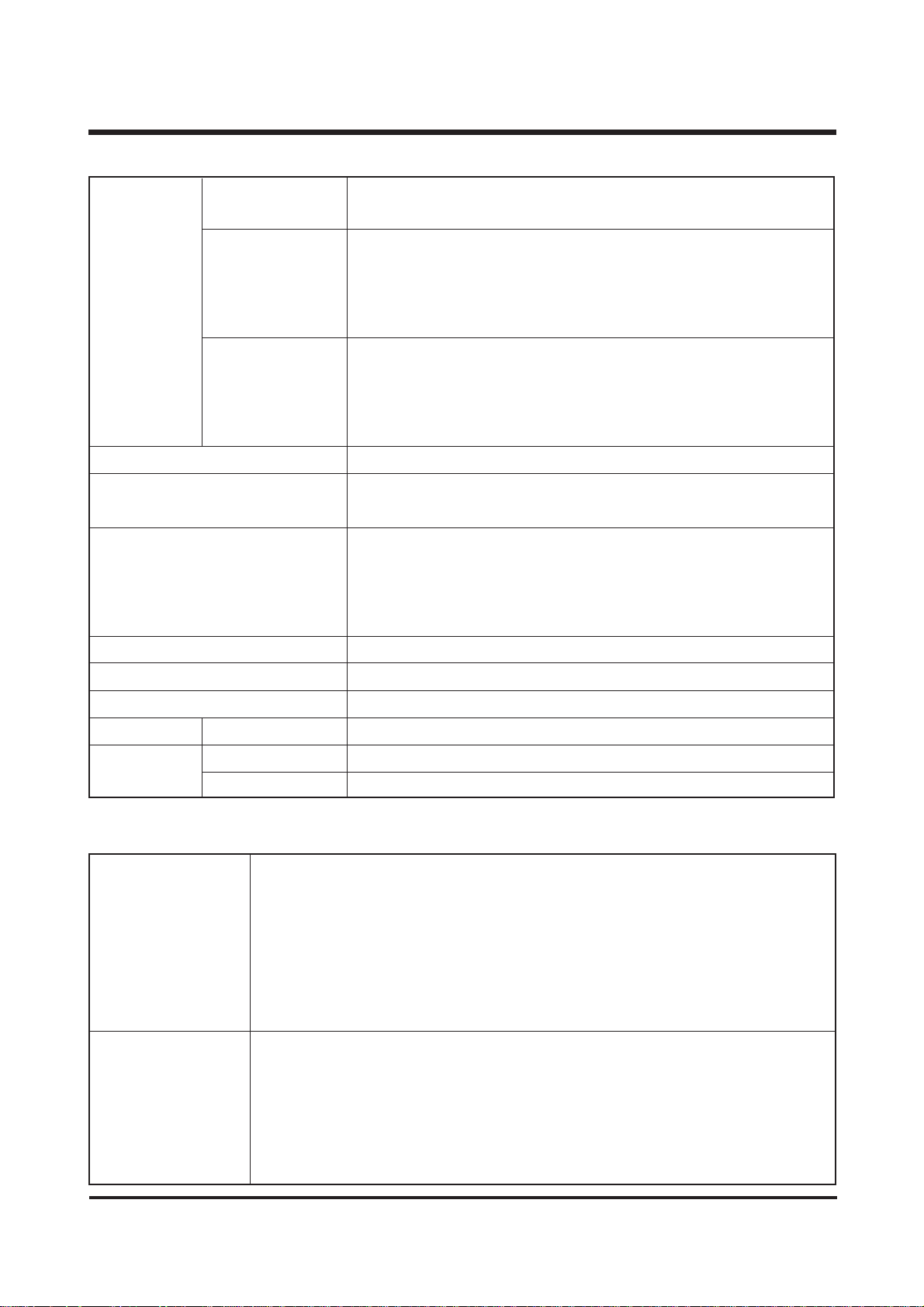
5
ⅠⅠ.. SS PP EECC IIFF IICC AATTII OONN
2. SYSTEM REQUIREMENTS
PC with processor better than MMX Pentium 233MHz (XP : Pentium II 300MHz)
Windows 98/98SE/2000/ME/XP
Minimum 32MB RAM (XP : 128MB)
For Windows
140MB of available hard-disk space
USB port
CD-ROM drive
800x600 pixels, 16-bit color display compatible monitor
(24-bit color display recommended)
Power Mac G3 or later
Mac OS 9.0 ~ 10.2
Minimum 64MB RAM
For Macintosh
110MB of available hard-disk space
USB port
CD-ROM drive
QuickTime 4.0 or later for Movie Clip
Image Size Large : 2048x1536 pixels, Photo : 2048X1360 pixels
(360) Medium : 1024X768 pixels, Small : 512X384 pixels
Large : Super fine 6, Fine 13, Normal 20
Photo : Super fine 7, Fine 15, Normal 23
Medium : Super fine 28, Fine 56, Normal 84
Small : Super fine 109, Fine 199, Normal 299
Large : Super fine 8, Fine 16, Normal 25
Photo : Super fine 9, Fine 19, Normal 28
Medium : Super fine 32, Fine 67, Normal 100
Small : Super fine 123, Fine 223, Normal 338
Image Play Single image, Thumbnails, Slide show, Movie Clip
Digital output connector : USB
DC power input connector : 3.3V
Included : 2 x Alkaline Battery
Optional : 2x Ni-MH batteries / I-Pack CR-V3 Lithium-ion Battery/
AC adapter
* Included battery may vary depending on sales region.
Dimensions (WxHxD) 109.7 x 59x 39.6mm
Operating Temperature 0 ~ 40℃
Operating Humidity 5 ~ 85%
Weight Approx. 165g (without batteries and card)
Camera Driver
Storage Driver (Windows98/98SE/2000/ME/XP, XP, Mac OS 9.0 ~ 10.2)
Application MGI PhotoSuite, Digimax Viewer
Interface
Power Source
Software
Capacity (16MB)
(Internal memory)
420
360

6
ⅠⅠ.. SS PP EECC IIFF IICC AATTII OONN
No. Description Icons
1
Battery
2
Recording mode
3 Camera shake warning
4 Flash
5
Self-timer
6
Macro
7 White balance
8
Metering
9
Exposure compensation -2.0EV ~ +2.0EV
10
Voice memo
11 Date 2003/04/01
12 Time 13:00
13 ISO ISO
14 Memory card indicator
15 Quality
16 Image size
Number of available shots remaining (still image)
10
Recording time (movie clip) 01:00 (Minute:Second)
18 Digital zoom X1.2
19 Optical zoom
20 Auto focus frame
3. TFT LCD PANEL MARK
■ SHOT mode
17
②
③
④
⑤
⑥
⑦
⑧
⑫
⑬
⑭
⒃
⑮
⒔
⑨
⑩
⑪
⒕
⒖
⒗
①

7
ⅠⅠ.. SS PP EECC IIFF IICC AATTII OONN
■ PLAY mode
No. Description Icons
1 Battery
2 Still image / Movie clip
3 Voice memo
4 Protect indicator
5
DPOF indicator & the number of prints
6
Recording data 2003/04/01
7 Memory card indicator
8 Number of stored images 1
①
⑥
⑦
⑧
②
③
④
⑤
SIZE : 2272X1704 image size
ISO : 1 0 0 ISO sensitivity
TV : 1/60 shutter speed
AV : F 2.8 aperture value
FLASH: OFF Whether or not the flash is
being used.
DATE: 2003/04/01 recording date

8
ⅠⅠ.. SS PP EECC IIFF IICC AATTII OONN
4 . CONNECTION DIAGRAM
Video Cable
AC Adaptor
SD Card
Card Reader
Lap top
TV Monitor
USB Cable
PC Card Adaptor
IBM / MAC

9
ⅠⅠ.. SS PP EECC IIFF IICC AATTII OONN
5.
PRODUCT EXTERIOR
Mode dial Lamp
Microphone
Flash fading control
sensor
Viewfinder
Lens
Flash
Mode dial
Shutter button
Self-timer lamp
Viewfinder
Autofocus indicator
lamp(Green)
Flash indicator
lamp(Red)
Power switch
WIDE/THUMBNAIL
button
TELE/Digital
zoom button
Speaker
5-function button
LCD monitor Tripod socket
LCD button
MENU button
MACRO/ DELETE
button

10
ⅠⅠ.. SS PP EECC IIFF IICC AATTII OONN
Memory Card
cover/
Battery chamber
cover
Strap eyelet
Battery chamber
DC input
connection
point
USB
connection
terminal
Video
connection
terminal
Memory Card slot
FLASH/ LEFT button
OK button
METERING/ DOWN
button
SELF-TIMER/ RIGHT
button
VOICE MEMO/ UPbutton

11
ⅡⅡ
. INSTALLATION
All application programs (Digimax Viewer 1.0 for viewing images, MGI PhotoSuite III SE for editing images,
and DirectX 8.1 for playing back movie clips) will be installed.
If you installed all application programs by clicking the [Driver Storage Driver], you need not install Digimax
Viewer 1.0 and MGI PhotoSuite III SE separately.
2. Installation is complete.
A window for which you can select application
software will be displayed. Select the application
program and click the [Install] button.
1. Click the [Install] menu in the Autorun frame.
The camera driver is installed automatically.
3. The [Digimax Viewer 2.0] installation window will
be displayed as shown below. Click the [Next>]
button.
4. The Software License Agreement window will be
displayed. If you agree to this, click [Yes], the
window will then move to the next step. If you
disagree, click [No] and the install program will be
canceled.
5. Select a destination folder and click [Next>].
If you select [Exit] at step 2, the application
program installation will be cancelled.

12
ⅡⅡ
.. II NN SSTTAALLLLAATTII OO NN
8. The [MGI PhotoSuite III SE] installation window will
be displayed as shown below. Click the [OK]
button.
7. Installation is completed. Click the [Finish] button
and a window for installing MGI PhotoSuite III SE
will be displayed.
9. A [Welcome] window will be displayed.
Click the [Next>] button.
10. The Software License Agreement window will be
displayed. If you agree to this, click [Yes], the
window will then move to the next step. If you
disagree, click [ No ] and the install program will
be canceled.
11. Select a setup type and click the [Next >] button.
Full : the program will be installed with all the
options.
Custom: you can choose what you would like to
install.
6. Select the Program folder and click [Next>].
If you select [Cancel] at step 8, a window for
restarting the computer will be displayed.

13
ⅡⅡ
.. II NN SSTTAALLLLAATTII OO NN
13. The MGI Registration window will be displayed. Click
the [Continue] button.
12. If the installation is completed correctly, the autoplay
is registered automatically into the start menu
program as shown below. Click [Next>] button.
14. The [Online Registration Utility] window will be
displayed. Fill in the blanks and click the [Register]
button.
15. Installation is complete. Click the [Finish] button.
16. To use the [REMOVABLE DISK], you have to
restart your computer. Click the [OK] button and
the computer will restart.
17. After restarting the computer, connect the PC to
the camera with the USB cable.

14
ⅡⅡ
.. II NN SSTTAALLLLAATTII OO NN
18. Turn the camera power on. [Found New
Har dware Wizard] will open and the computer will
recognize the camera.
* If you have ever installed an image viewer
program or your OS is Windows XP, an image
viewer program will open. If the image viewer
program opens, the camera driver was setup
successfully.
19. If you can see [Removable Disk] under [My
computer], the camera driver installation was
successful. Now you can transfer image files
from the camera to PC via the USB cable.

15
ⅡⅡ
.. II NN SSTTAALLLLAATTII OO NN
If you have installed the camera driver , [Found New Hardware Wizard] may not open.
After the [Found New Hardware Wizard] window opens, a window may open to select the camera driver file
location. In this case, select [C:\WINDOWS\INF\OTHER] folder. If you ca n’t find [INF\OTHER] folder, check
[Show all files] button in [Window's Explorer → View → Folder → option → View].
It is recommended that you use an AC adapter (Optional) when connecting the camera to a computer.
Before connecting the camera to the PC, You should first install the camera driver first.
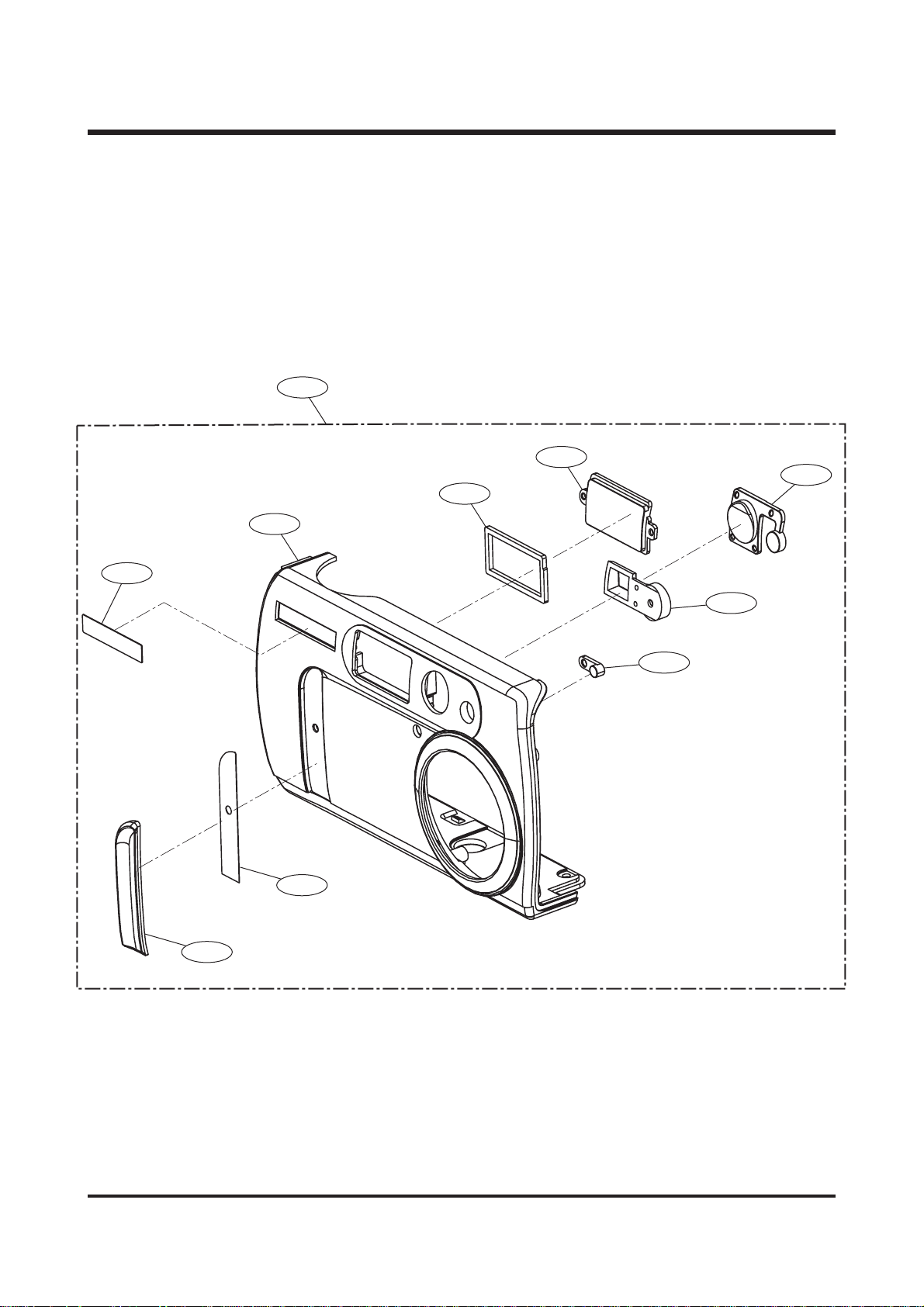
16
ⅢⅢ.. EEXXPPLLOODDEEDD VVIIEEWWSS AANNDD PPAARRTTSS LLIISSTT
11.. FFRR OO NNTT CCOOVVEERR AA SSSS EEMMBBLLYY
1-1
1-6
1-5
1-4
1-9
1-3
1-8
1-7
1-2
1-10

17
ⅢⅢ.. EEXXPP LL OO DD EE DD VV IIEE WW SS AA NN DD PP AARRTT SS LL II SSTT
▶▶
PARTS LIST
Fig.No. Parts No. Parts Name Q'ty Remarks
1-1 Q9007191301A FRONT COVER ASS'Y-DIGIMAX 360 1
Q9007191701A FRONT COVER ASS'Y-DIGIMAX 420 1
Q9007194901A FRONT COVER ASS'Y-KENOX DSC 360 1
Q9007195001A FRONT COVER ASS'Y-KENOX DSC 420 1
1-2 Q7409143701A GRIP TAPE 1
1-3 Q7217288201A NAME PLATE-DIGIMAX 420 1
Q7217286601A NAME PLATE-DIGIMAX 360 1
1-4 Q7217289801A FRONT COVER-DIGIMAX 360 1
Q7217291801A FRONT COVER-DIGIMAX 420 1
Q7217289301A FRONT COVER-KENOX DIGIMAX 360 1
Q7217289401A FRONT COVER-KENOX DIGIMAX 420 1
1-5 Q7409145201A FLASH SPONGE 1
1-6 Q7217290501A STROBE LENS 1
1-7 Q7217290601A SELF TIME LED PIPE 1
1-8 Q7217289701A FRONT VIEWFINDER CAP 1
1-9 Q7217290801A VIEWFINDER TRANSPARENT COVER 1
1-10 Q7308014201A GRIP 1
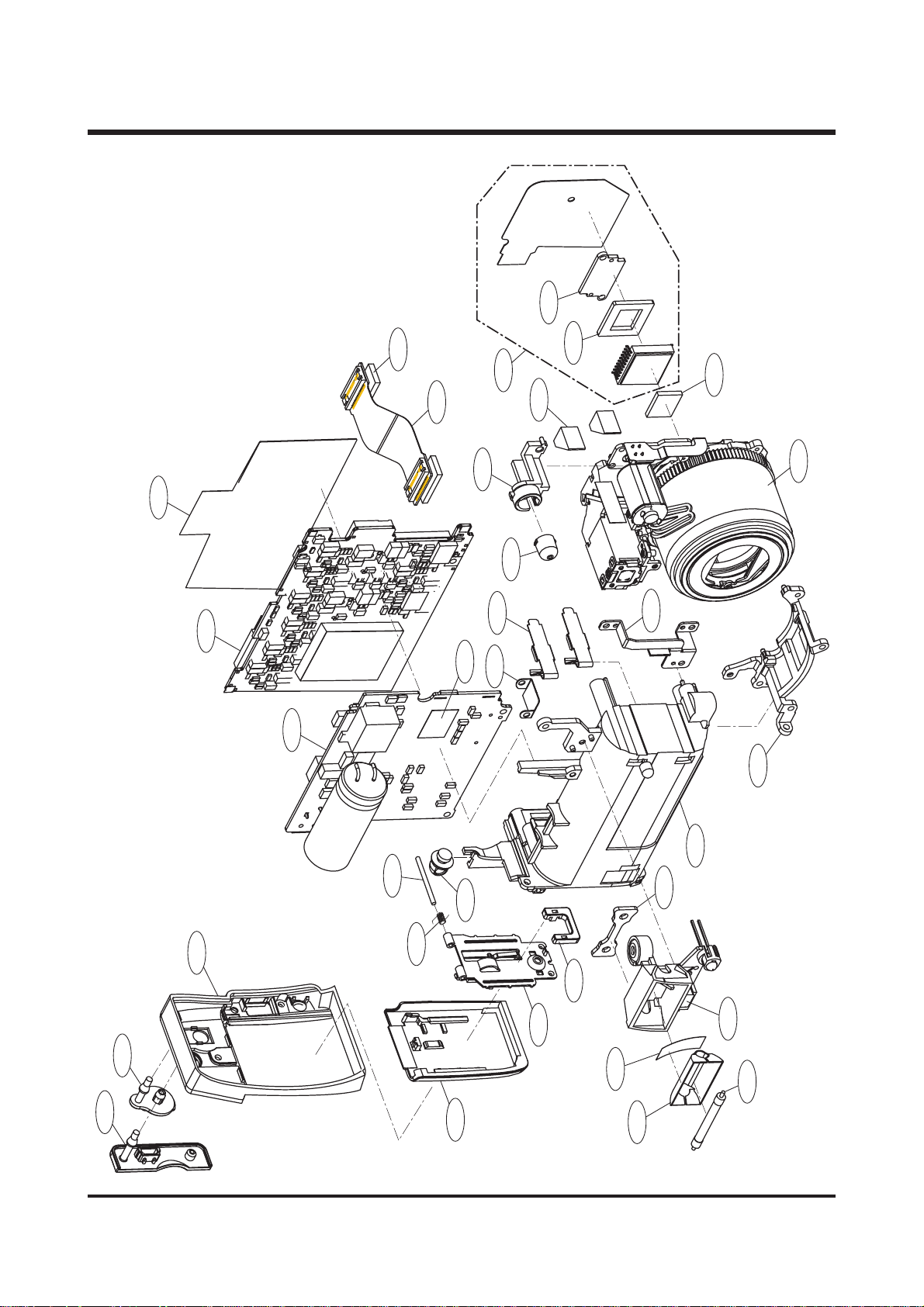
18
ⅢⅢ.. EEXXPP LL OO DD EE DD VV IIEE WW SS AA NN DD PP AARRTT SS LL II SSTT
22.. MMAA IINN AASSSS EE MMBB LLYY
2-31
2-34
2-4
2-3
2-25
2-24
2-5
2-26
2-6
2-30
2-7
2-32
2-29
2-28
2-2
2-27
2-23
2-22
2-8
2-9
2-10
2-13
2-12
2-14
2-11
2-15
2-1
2-17
2-16
2-20
2-18
2-21
2-19
