
Thank you for buying a Samsung Camera.
This manual will guide you through using the Digimax 301, including capturing images, downloading images and using
the MGI PhotoSuite III SE software. Please read this manual carefully before using your new camera.
English
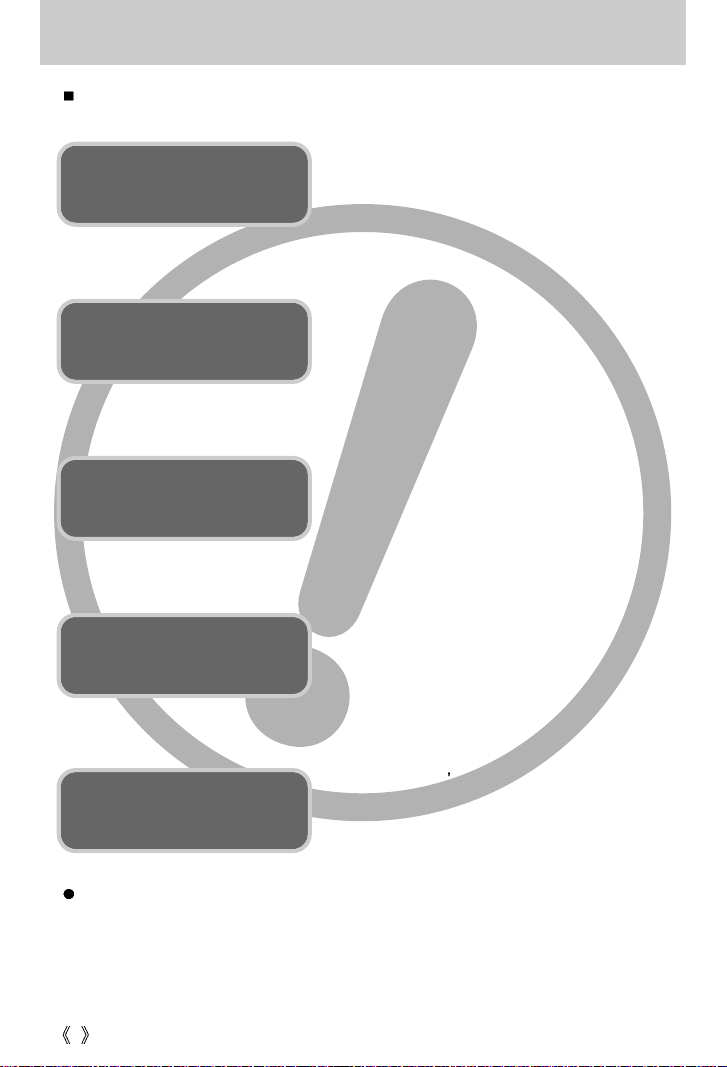
2
Instructions
Use this camera in the following order
Insert the
USB cable
Set up the
camera driver
Before connecting the camera to a PC, via the
USB cable, you will need to set up the camera
driver. Install the camera driver that is contained in
the Application S/W CD-ROM.(p.76)
Take a picture (p.21)
Insert the supplied USB cable into the PC’s USB
port and the camera’s USB connection
terminal.(p.82)
Check the camera’s power
If the power is turned off, press the camera button
to power it on.(p.24)
Take a picture
Check the
camera’s power
Check
[Removable Disk]
Open Window s EXPLORER and search for
[Removable Disk].(p.83)
If you use a card reader to copy the images on the memory card to your PC, the images could
be damaged. When transferring the images taken with the camera to your PC, be sure to use
the supplied USB cable to connect the camera to your PC. Please note that the manufacturer
holds no responsibility for loss or damage of images on the memory card due to the use of a
card reader.

3
Getting to know your camera 5
About the icons 5
Danger 6
Warning 6
Caution 7
An FCC warning 7
This digital camera can be used for 8
Manufacturer's contents 10
Identification of features 11
Front & Top 11
Back & Bottom 11
Side/ 5-function button 12
Mode dial 12
Connecting to a Power Source 14
Using the AC power adapter
(3.3V 2.0A) 15
Using the batteries 16
Using the Digimax battery pack
( Optional : SBP-3603, 3.3V) 16
Instructions on how to use the memory card
17
Maintenance of the memory card 17
Preserving the memory card data 17
Inserting the memory card 19
Removing the memory card 19
LCD monitor indicator 20
Starting the recording mode 21
Using the camera buttons to adjust the
camera
24
POWER button 24
SHUTTER button 24
WIDE / TELE button 24
Voice memo / UP button 26
Recording a voice memo 26
Down button 26
FLASH / LEFT button 27
Self-timer / Right button 28
+/- button 30
Focus lever 31
MENU/ OK button 32
LCD button 32
Using the LCD monitor to adjust the camera
settings 33
How to use the menu 34
Size 35
Quality 35
Metering 36
Sharpness 37
White balance 38
Effect 39
Photo Frame 39
LCD monitor indicator 40
Starting play mode 41
Playing back a still image 41
Playing back a movie clip 42
Playing back a recorded voice 42
Using the camera buttons to adjust the
camera 43
Thumbnail / Enlargement button 43
Contents
READY
RECORDING
PLAY
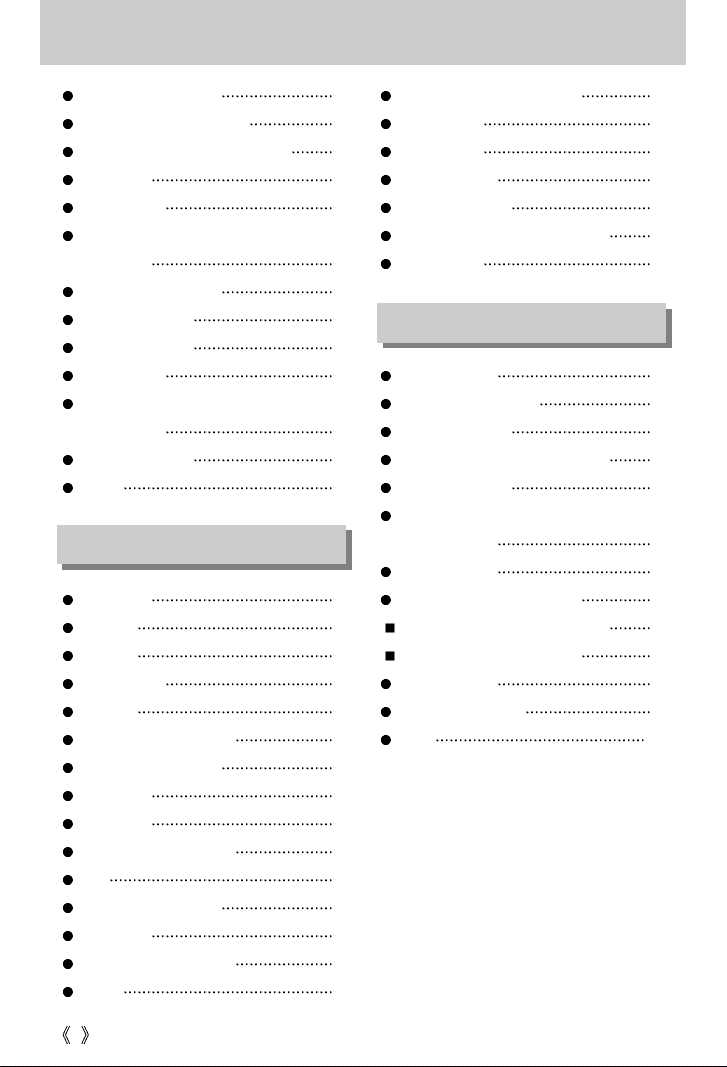
4
Voice memo / Up button 45
Play & Pause / Down button 46
LEFT / RIGHT/ MENU/ OK button 46
LCD button 47
Delete button 47
Setting up the play back function using the
LCD monitor 48
Starting the slide show 49
Protecting images 50
Deleting all images 51
Copy to card 52
DPOF : Setting the Number of
Copies to Print 53
Rotating an image 54
Resize 55
Setup menu 56
File name 57
File name 58
Auto power off 58
Language 59
Formatting a memory card 59
Setting up the Date type 60
Date Setup 61
Time Setup 61
Imprinting date recording 62
Beep 62
Selecting Video out type 63
Quick view 64
Initialization(RESET ALL) 64
Latest 65
Setting up the MyCAM menue 65
Start up sound 66
Start up image 66
Important notes 67
Warning indicator 69
Before contacting a service center 70
Specifications 72
Software Notes 74
System Requirements 74
About the software 75
Setting up the application software 76
Starting PC Mode 82
Removing the USB Driver for
Windows 98SE 85
Removable Disk 86
Removing the removable disk 87
Setting up the USB Driver for MAC 88
Using the USB Driver for MAC 88
Digimax Viewer 89
MGI PhotoSuite III SE 90
FAQ 100
Contents
SOFTWARE
SETUP
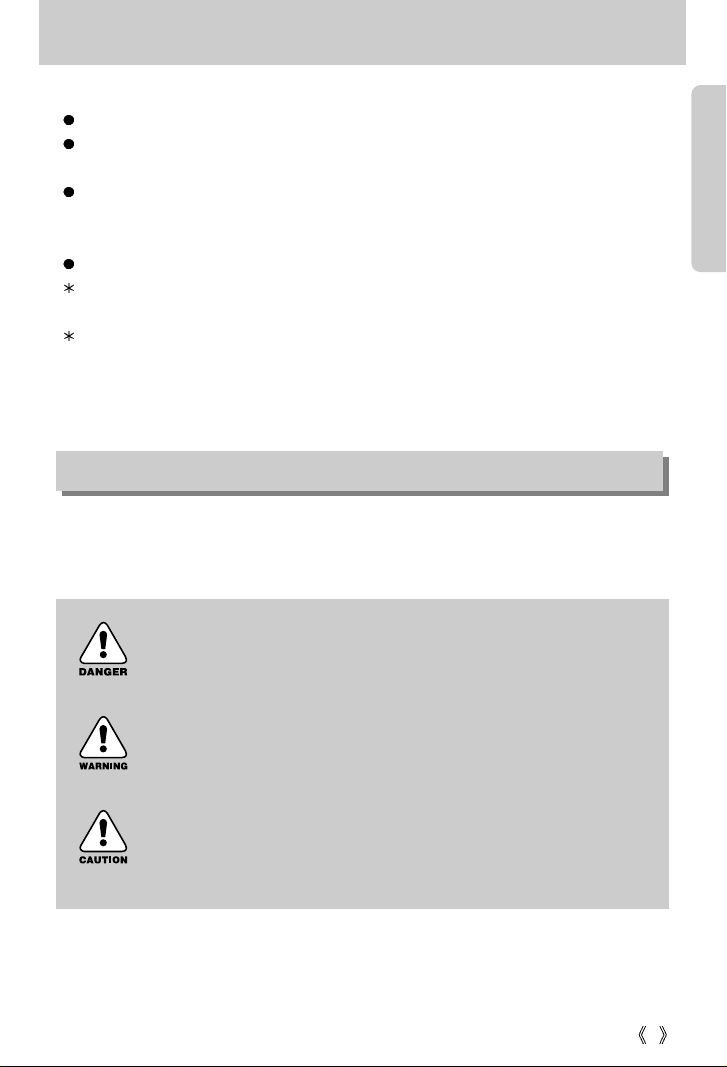
5
Thank you for buying a Samsung Digital Camera.
Prior to using this camera, please read the user manual thoroughly.
When you require After Sales service, please bring the camera and the cause of the camera
malfunction (such as Batteries, Memory card etc.) to the A/S center.
Please check that the camera is operating properly prior to when you intend to use it (e.g. for
a trip or an important event) to avoid disappointment. Samsung camera takes no
responsibility for any loss or damages that may result from camera malfunction.
Keep the manual in a safe place.
Microsoft, Windows and Windows logo are registered trademarks of Microsoft Corporation
incorporated in the United States and/or other countries.
All brand and product names appearing in this manual are registered trademarks of their
respective companies.
Getting to know your camera
This manual contains instructions on using this camera that will help you to use this camera
safely and correctly. This will help prevent danger and injury to others.
About the icons
DANGER
DANGER indicates an imminently hazardous situation which, if not avoided, will
result in death or serious injury.
WARNING
WARNING indicates a potentially hazardous situation, which, if not avoided,
could result in death or serious injury.
CAUTION
CAUTION indicates a potentially hazardous situation, which, if not avoided, may
result in a minor or moderate injury.
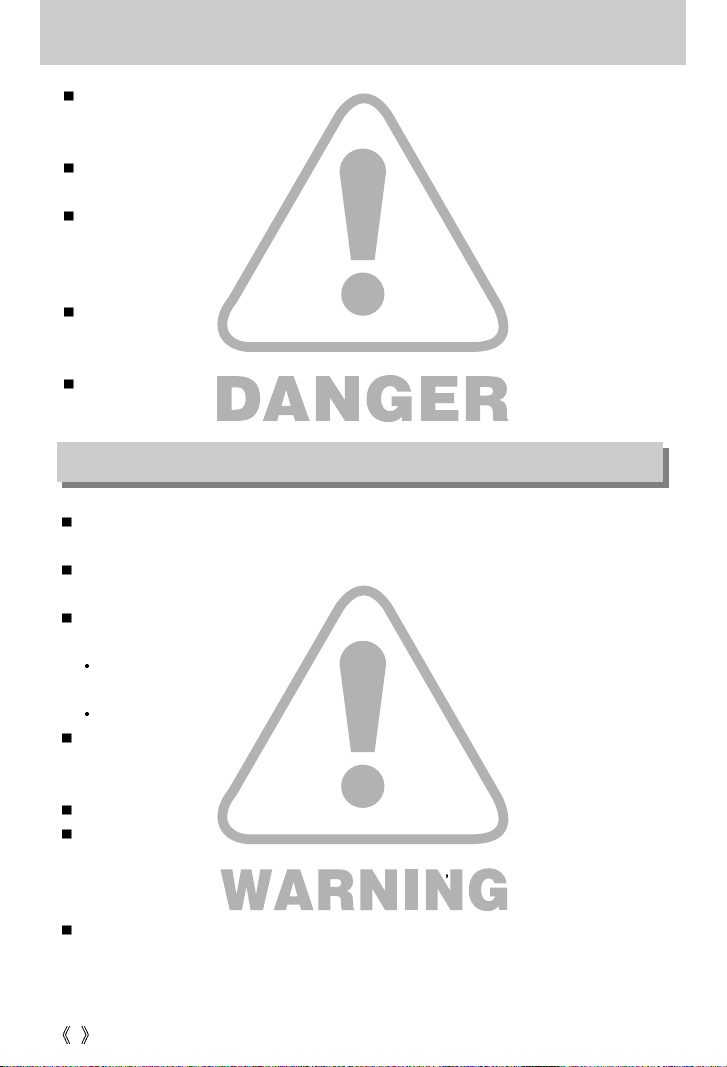
6
Do not attempt to modify this camera in any way. This may result in fire, injury, electric shock
or severe damage to you or your camera. Internal inspection, maintenance and repairs
should be carried out by your dealer or Samsung Camera Service Center.
Please do not use this product in close proximity to flammable or explosive gases, as this
could increase the risk of explosion.
Should any form of liquid or a foreign object enter the camera, do not use it. Switch off the
camera, and then disconnect the power source (batteries or AC Power Adapter). You must
contact your dealer or Samsung Camera Service Center. Do not continue to use the camera
as this may cause a fire or electric shock.
Do not insert or drop metallic or inflammable foreign objects into the camera through access
points e.g. the memory card slot and battery chamber. This may cause a fire or electric
shock.
Do not operate this camera with wet hands. This could pose a risk of electric shock.
Danger
Do not use the flash in close proximity to people or animals. Positioning the flash too close to
your subject’s eyes, may cause eyesight damage.
When taking photographs, never point the lens of the camera directly into very strong light.
This may result in permanent damage to your eyesight.
For safety reasons keep this product and accessories out of reach of children or animals to
prevent accidents e.g.:
Swallowing batteries or small camera accessories. If an accident should occur, please
consult a doctor immediately.
There is the possibility of injury from the camera’s moving parts.
Batteries and camera may become hot during prolonged use and it may result in camera
malfunction. Should this be the case, allow the camera to sit idle for a few minutes to allow it
time to cool.
Do not recharge non rechargeable batteries. This may cause an explosion.
Do not leave this camera in places subject to extremely high temperatures, such as a sealed
vehicle, direct sunlight or other places of extreme variances in temperature. Exposure to
extreme temperatures may adversely affect the camera s internal components and could
cause a fire.
When in use, do not cover the camera or AC Power Adapter. This may cause heat to build up
and distort the camera body or cause a fire. Always use the camera and its accessories in a
well-ventilated area.
Warning
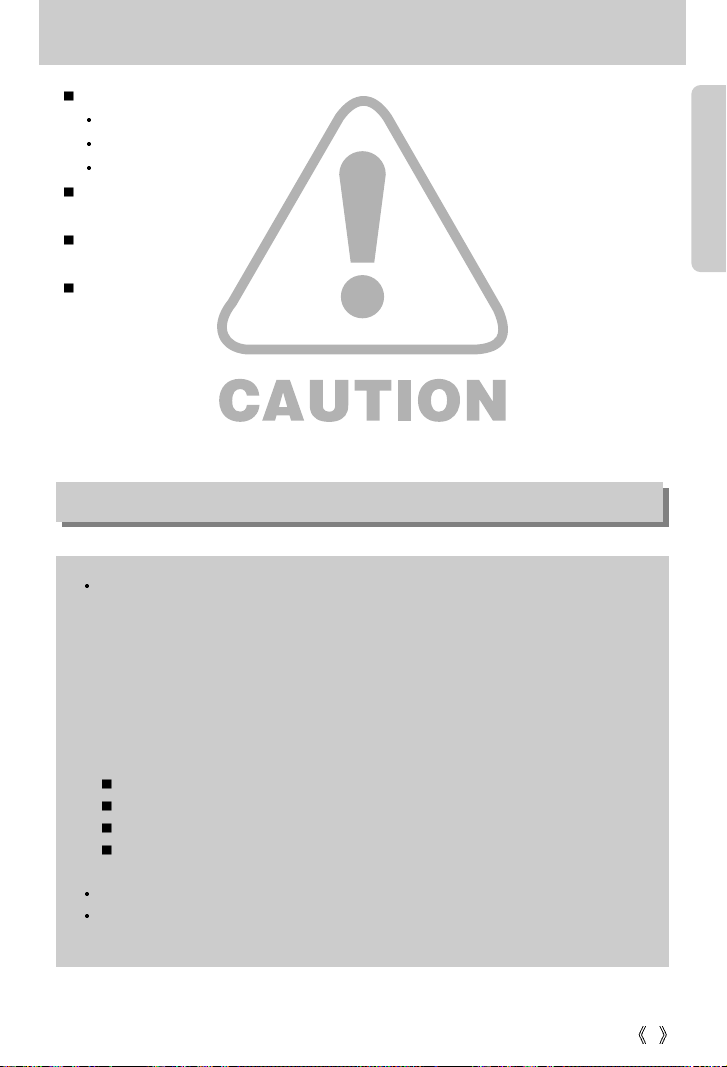
7
Leaking, overheating, or burst batteries could result in fire or injury.
Use batteries with the correct specification for the camera.
Do not short circuit, heat or dispose of batteries in fire.
Do not insert the batteries with the reverse polarities.
Remove the batteries when not planning to use the camera for a long period of time.
Batteries may leak corrosive electrolyte and irreparably damage the camera's components.
Do not fire the flash while it is in contact with hands or objects. Do not touch the flash after
using it continuously. It may cause burns.
Do not move the camera while it is switched on, if you are using the AC Power Adapter.
After use, always switch off the camera before unplugging the adapter from the wall socket.
Then make sure that any connector cords or cables to other devices are disconnected before
moving the camera. Failure to do so may damage the cords or cables and cause a fire or
electric shock.
Caution
An FCC warning
This device has been tested in accordance with the limits of a class B digital device
under item 15 of the FCC rules. These limits are designed to provide protection against
harmful interference in commercial installation. This equipment generates, absorbs and
can emit radio frequency energy. If it is not installed and used in accordance with the
instructions, it may cause harmful interference to radio communication. There is
however, no guarantee that interference will not occur in some situations. Should any
interference occur when this device is in operation, please try one or more of the
following measures.
Change the location and direction of any aerial.
Increase distance between the camera and the affected device.
Use a different socket away from the affected device.
Please contact a Samsung agent or a radio/TV engineer.
This device complies with part 15 of the FCC Rules.
Changes or modifications not expressly approved by the party responsible for
compliance could void user's authority to operate the equipment.
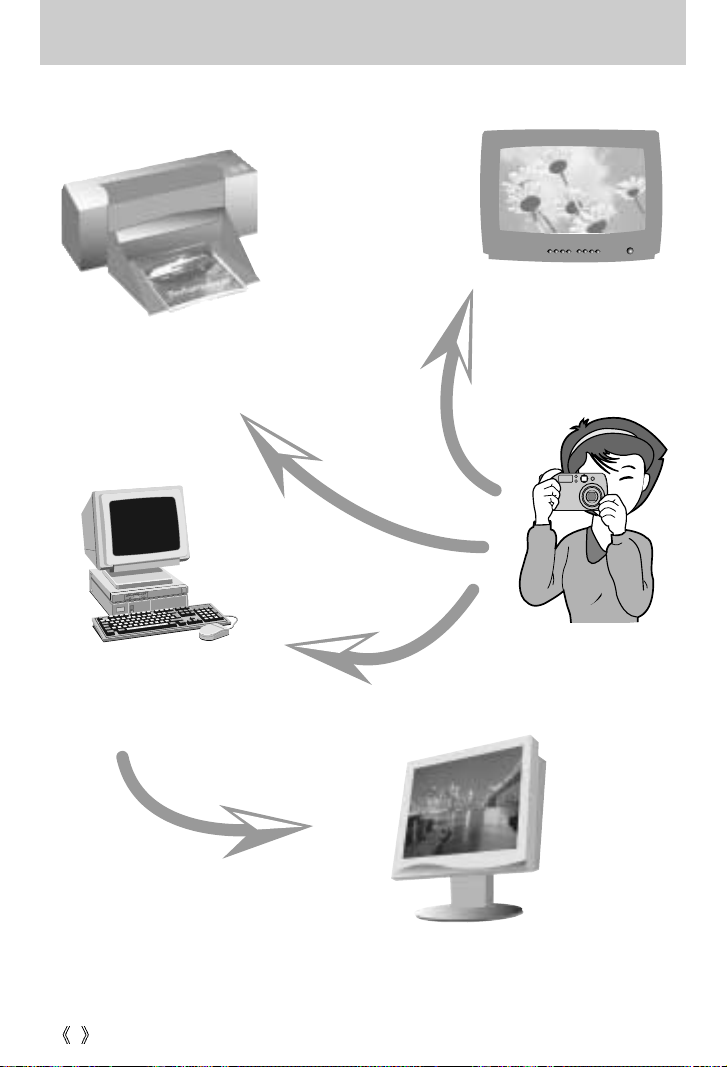
8
This digital camera can be used for
Printing images using a dedicated
printer, DPOF-compatible printer or
DPOF-equipped photo lab.
(refer to page 53)
Downloading image files from
camera to computer.
(refer to page 83)
Editing images on a PC.
(refer to page 90)
Viewing images on a TV.
(refer to page 63)
Taking a picture.
(refer to page 21)
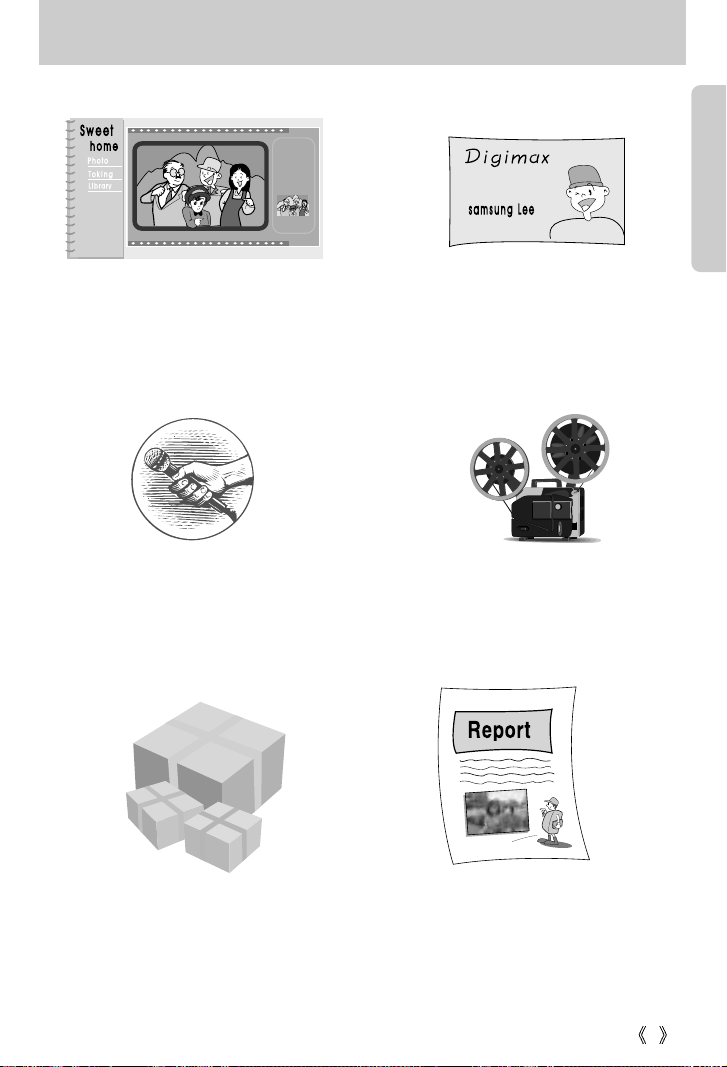
9
This digital camera can be used for
Inserting images directly into any
electronic document.
Taking a self-portrait and using the image
to personalize name cards.
You can even create your own unique gift wrap
paper by using your digital images.
Creation of a digital photo album.
Recording your voice.
(refer to page 22)
Recording a movie clip
(refer to page 22)
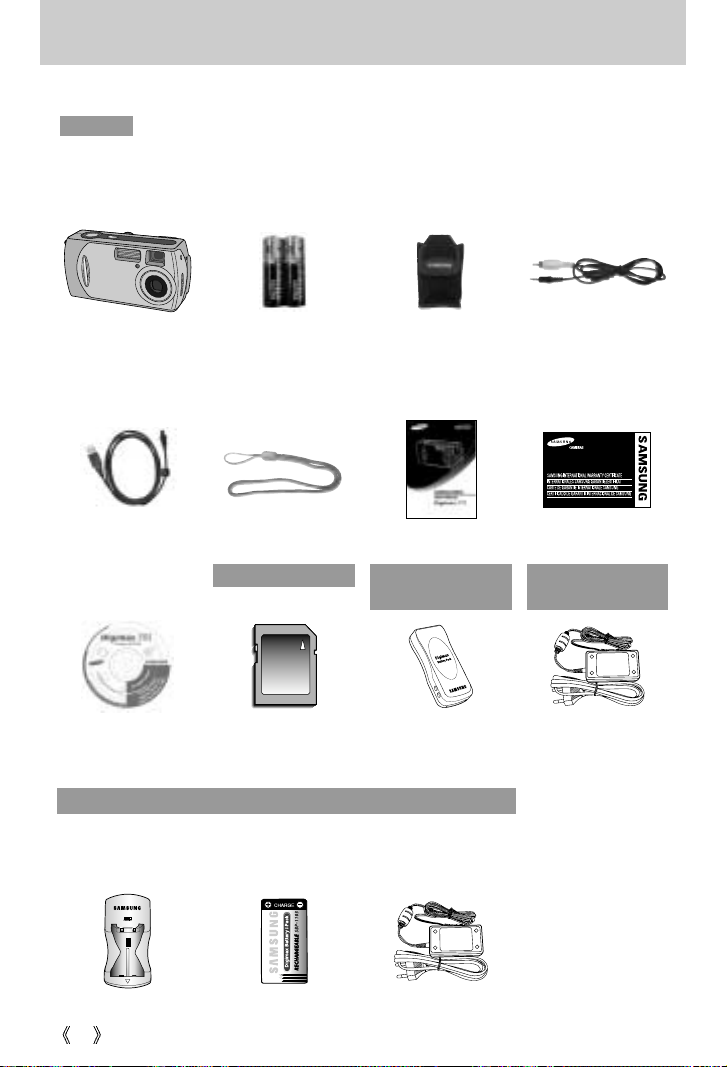
10
Manufacturer's contents
Please check that you have the correct contents before using this product.
marked contents are optional.
Digital Camera VIDEO cablePouch
2 AA Alkaline
Batteries
USB cable Product warrantyUser manualCamera strap
Software CD AC adapter (3.3V)
Battery pack
(SBP-3603)
SD memory card
Battery charger AC adapter (5V)Rechargeable battery
Digimax Battery I-Pack : SBP-1103 KIT
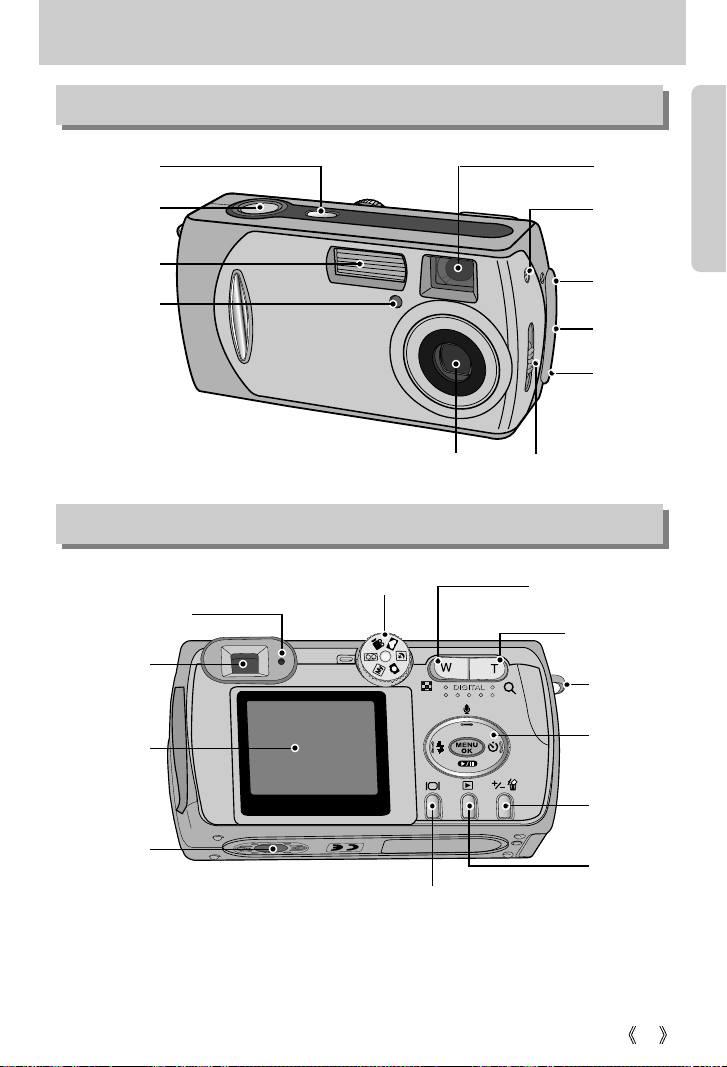
11
Identification of features
Front & Top
Back & Bottom
* When using the digital zoom to take a picture, the composition of the picture may be different
depending on whether you are using the LCD monitor or the viewfinder. The picture will be
taken in the composition of the picture as it appears on the LCD monitor.
Shutter button
Self-timer
lamp
Viewfinder
DC input
connection point
USB connection
terminal
Focus lever
VIDEO connection
terminal
Lens
Microphone
Flash
Power button
LCD monitor
Viewfinder
Camera status lamp
Mode dial
WIDE/THUMBNAIL button
TELE/Digital
zoom button
5-function
button
Strap eyelet
Tripod socket
LCD button
Play mode
button
+&-/ DELETE
button
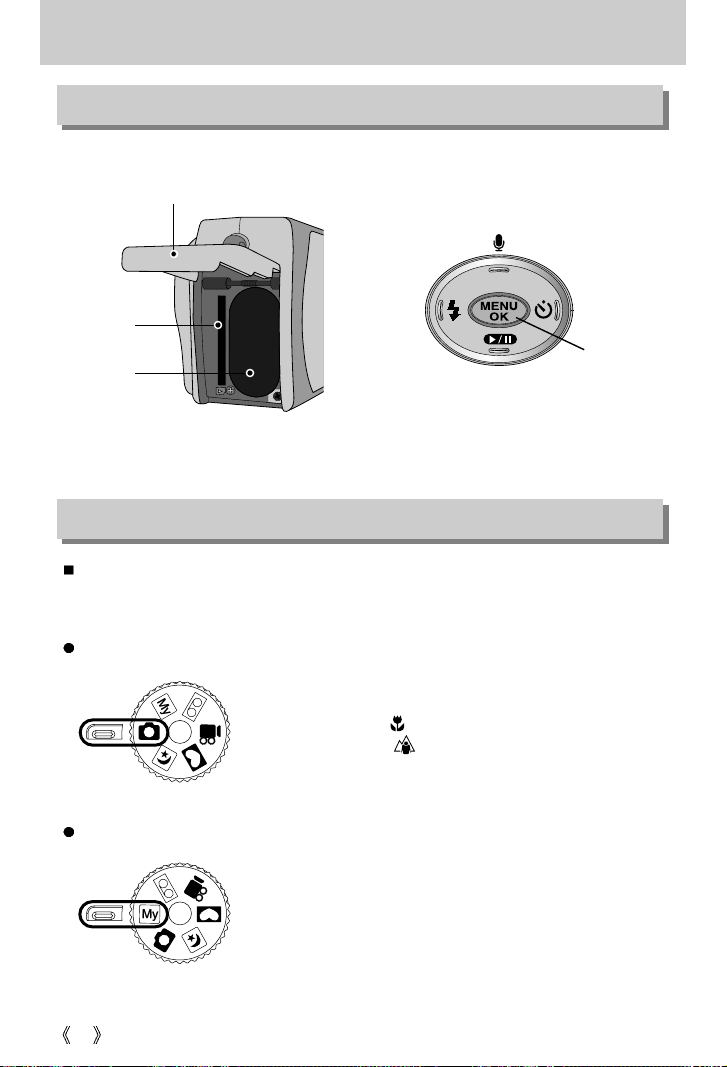
12
Identification of features
You can select the desired working mode by using the mode dial located on the back of the
camera. This digital camera has 6 recording modes. These are listed below.
Side/ 5-function button
Mode dial
Memory
card slot
Battery
chamber
Battery chamber cover
FLASH/
LEFT
button
MENU/ OK
button
Play & Pause/ DOWN button
SELF-TIMER/
RIGHT button
Voice memo/ UP button
MySET mode
Two types of focus modes allow users to shoot still images
from 0.19 m to infinity. Their focus ranges are as follows:
- Macro mode ( ) : 0.19 ~ 0.21m
- Normal mode ( ) : 1.0m ~ infinity
This mode allows users to save frequently used shooting
settings for later use.
Still image mode
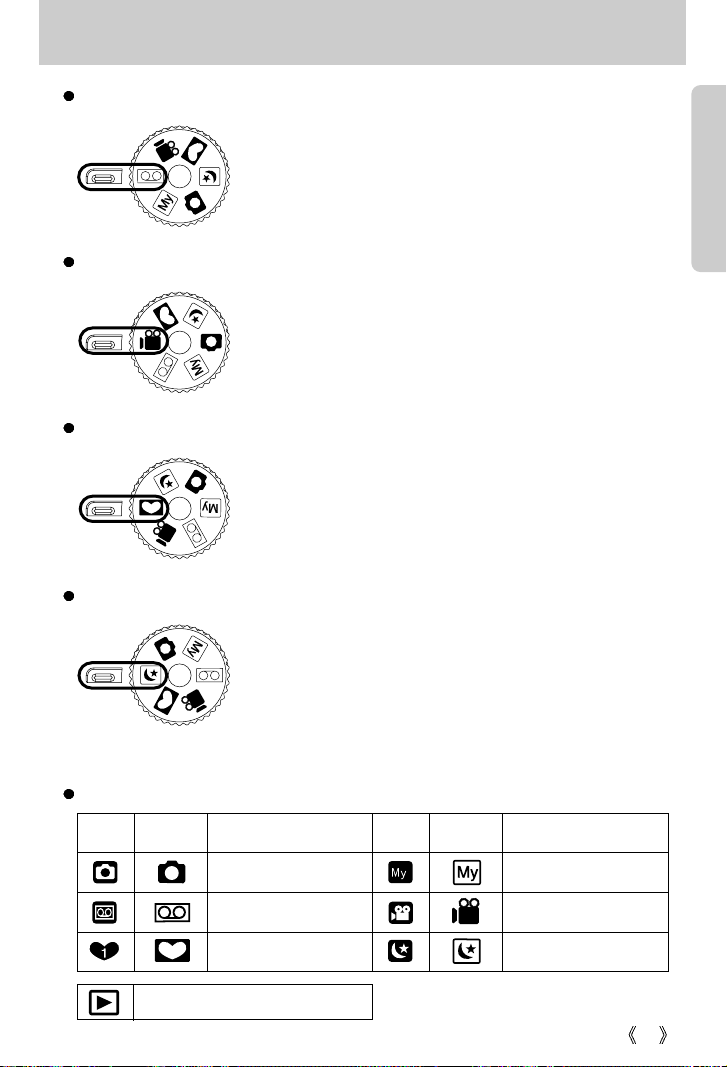
13
Identification of features
A voice recording can be recorded for as long as the
available recording time of the memory capacity
allows.(Max : 1 hour)
Voice recording mode
A movie clip can be recorded for as long as the available
recording time of the memory capacity allows.
- Image size : 320X240
- Movie clip file type : *.avi
Movie clip mode
This mode allows users to add frame-like borders to a still
image and save it. 4 types of frames are available.
Photo Frame mode
This mode is ideal for night photography, or when the
subject is being shot against a dark background.
Night scene mode
The meaning of the camera operation mode icons used in this manual are as follows:
Icon Mode dial Camera working mode Icon Mode dial Camera working mode
Still image mode MySET mode
Voice recording mode
Movie clip mode
Photo Frame mode
Night scene mode
Play mode
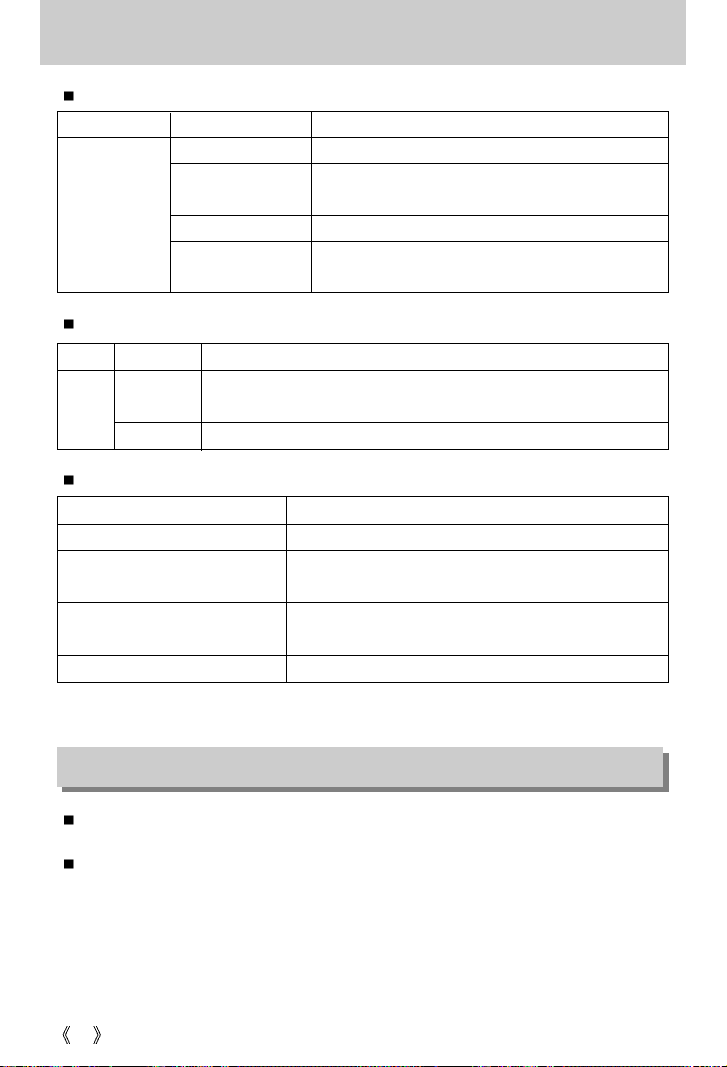
14
Identification of features
Camera status lamp
Color Status Camera Status
Blinking and off Power on processing
When the LCD monitor is turned off
When the USB cable is connected
Blinking slowly Flash recharging
Image processing(compression/decompression)
USB busy
On
Blinking fast
Green
Self-timer lamp (Based on 10-second Self-timer; see p. 28)
Color Status Camera Status
-
For the first seven seconds, the LED blinks at 1second intervals.
-
For the final three seconds, the LED blinks quickly at 0.5-second intervals.
Blinking once time
When the camera’s power is on / when the shutter button is released.
Red
Blinking
Beep
Beep sound Camera condition
Error beep (long beep twice and
short beep twice)
Normal beep (a short beep)
When an error occurs
Rotating the mode dial/
pressing the camera buttons
Power beep
When the camera power is turned on/off.
Self-timer beep Beeps simultaneously with the Self-timer lamp blinking.
- To hear the beep sound, you have to set the beep sound to on in the setup mode menu.
There are two ways in which to provide the camera with power. You can use batteries or
alternatively, you can use an AC(100 ~ 250V) Adapter (DC 3.3V 2.0A).
We recommend using batteries for a digital camera.(Within a year from the date of
manufacture) The batteries are listed below.
Non rechargeable batteries : AA type – Alkaline, Ni-Mn, Ni-Zn, Lithium
CR-V3 type – Lithium
Rechargeable batteries : AA type – Ni-MH, Ni-Cd (over 1000mA)
CR-V3 type – Digimax Battery I-Pack(SBP-1103)
Battery pack – Digimax Battery Pack(SBP-3603)
Connecting to a Power Source
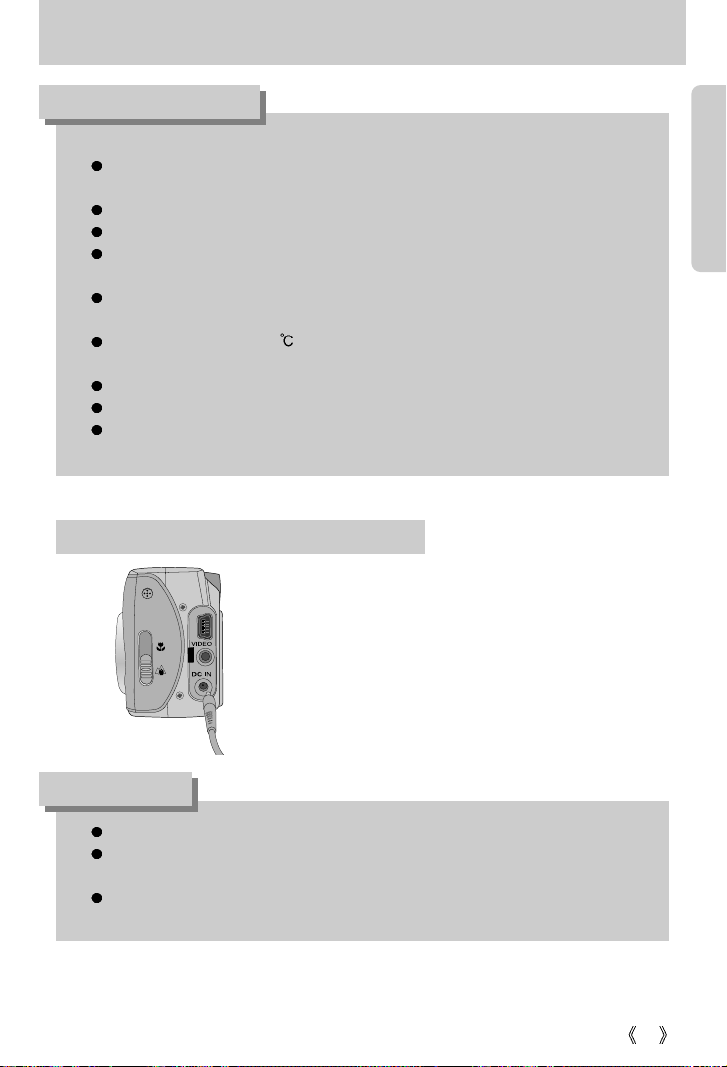
If you have access to a mains supply, using an AC
Adapter (3.3V 2.0A) allows the camera to be used
for long periods of time.
Plug the adapter into the connection point
(DC IN 3.3V) on the camera.
Remove the batteries from the camera when using
an AC adapter.
15
Connecting to a Power Source
Important information about battery usage
It is easy to buy alkaline batteries. However, the duration for using batteries varies in
accordance with the battery manufacturer or the photographic conditions.
When the camera is not used, turn off the camera power.
Do not recharge the non rechargeable batteries. It may cause an explosion.
Please remove the batteries if the camera will not be used for long periods.
Batteries can lose power over time and are prone to leaking if kept inside the camera.
We recommend high capacity ALKALINE batteries as manganese batteries cannot
deliver sufficient power.
Low temperatures (below 0 ) can affect the performance of the batteries and you
may experience reduced battery life.
Batteries will usually recover at normal temperatures.
Do not use old and new batteries at the same time.
During extended use of the camera, the camera body may become warm. This is
perfectly normal.
Always turn off the power before taking the AC adapter out of the mains supply.
As with all mains powered devices, safety is important. Ensure that neither the camera
nor adapter comes into contact with water or metallic materials.
Please ensure that you use an AC adapter (3.3V 2.0A) with the correct specification
for the camera. Failure to do so may affect your warranty.
INFORMATION
DANGER
Using the AC power adapter (3.3V 2.0A)
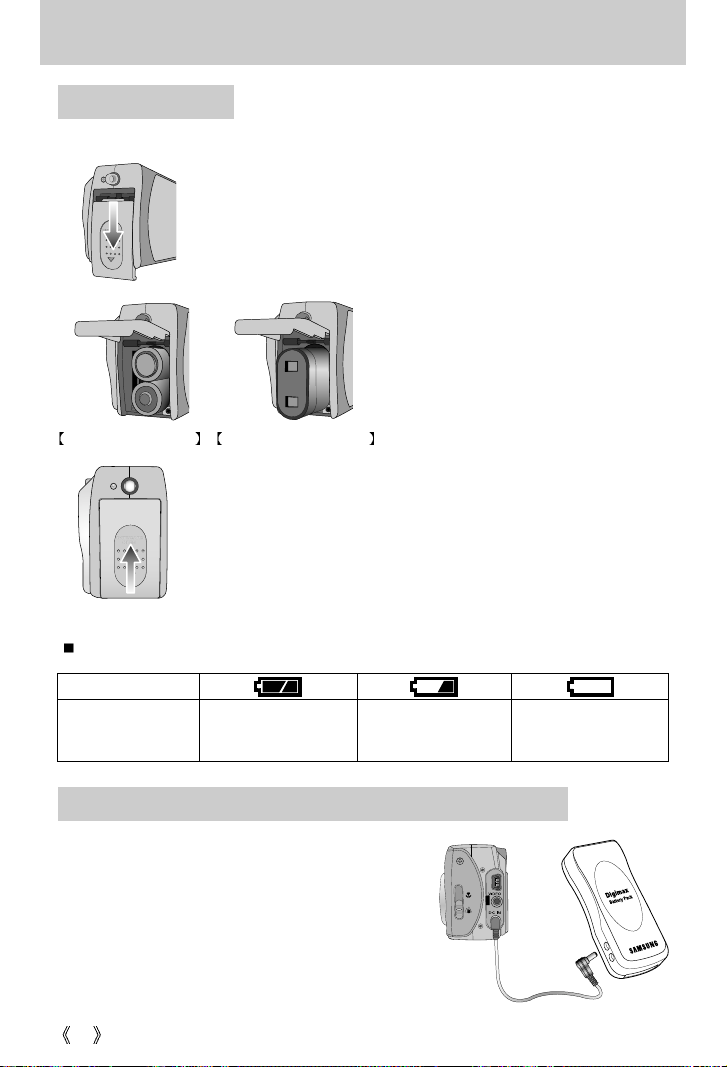
16
Connecting to a Power Source
Battery status
Battery indicator
The batteries are fully
charged.
Prepare new batteries.
There is no battery capacity.
Replace with new batteries.
There are 3 indicators for battery condition that are displayed on the LCD monitor.
3. To close the battery chamber cover, push it until it clicks.
2. Insert the batteries taking note of the
polarity (+ / -).
1. Open the battery chamber cover by pushing in the direction of
the arrow.
: If the camera does not turn on after you have inserted batteries,
please check whether the batteries are inserted with the correct
polarity(+ and-).
Using the batteries
Inserting the AA type battery Inserting the CR-V3 type battery
The Digimax Battery Pack is a rechargeable external
Li-ion battery for use with most digital cameras.
These optional battery packs provide long lasting
power and their operating performances are much
improved over Ni-MH and Alkaline batteries. This is
due to the mass storage lithium ion cell. Refer to the
illustrations.
Using the Digimax battery pack ( Optional : SBP-3603, 3.3V)
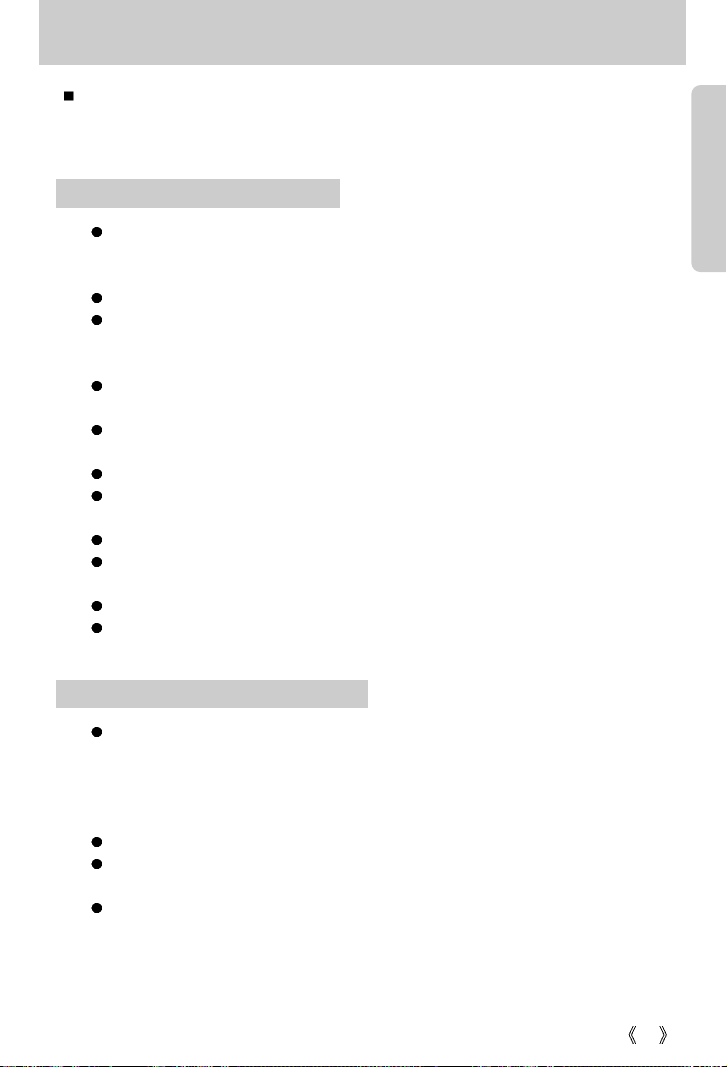
17
Instructions on how to use the memory card
The camera comes with 16MB of internal flash memory, allowing you to store images and
movie clips in the camera. However, you can expand the memory capacity by using an
optional memory card so that you can store more images and movie clips.
Be sure to format the memory card (see p. 59) if you are using a newly purchased
memory for the first time, if it contains data that the camera cannot recognize, or if it
contains images captured with a different camera.
Turn off the camera power whenever the memory card is being inserted or removed.
Repeated use of the memory card will eventually reduce the memory card’s
performance. Should this be the case, you will need to purchase a new memory card.
Wear and tear on the memory card is not covered by the Samsung warranty.
The memory card is an electronic precision device. Do not bend, drop or subject the
memory card to any heavy impact.
Do not store the memory card in an environment with strong electronic or magnetic
fields, e.g. near loud speakers or TV receivers.
Please do not use or store in an environment where there are extremes in temperature.
Do not allow the memory card to become dirty or to come into contact with any liquid.
Should this happen, clean the memory card with a soft cloth.
Please keep the memory card in its case when not in use.
During and after periods of extended use, you may notice that the memory card is
warm. This is perfectly normal.
Do not use a memory card that is used in another digital camera or memory card reader.
Do not use a memory card formatted by another digital camera or memory card reader.
Maintenance of the memory card
If the memory card is subjected to any of the following, the recorded data may
become corrupted :
- When the memory card is used incorrectly.
- If the power is switched off or the memory card is removed while recording, deleting
(formatting) or reading.
Samsung cannot be held responsible for lost data.
It is advisable to copy important data onto other media as back-up e.g. floppy disks,
hard disks, CD etc.
If there is insufficient memory available :If you press the shutter button for the shot, a
[CARD FULL !] message will appear and the camera will not operate. To optimize the
amount of memory in the camera, replace the memory card or delete unnecessary
images stored on the memory.
Preserving the memory card data
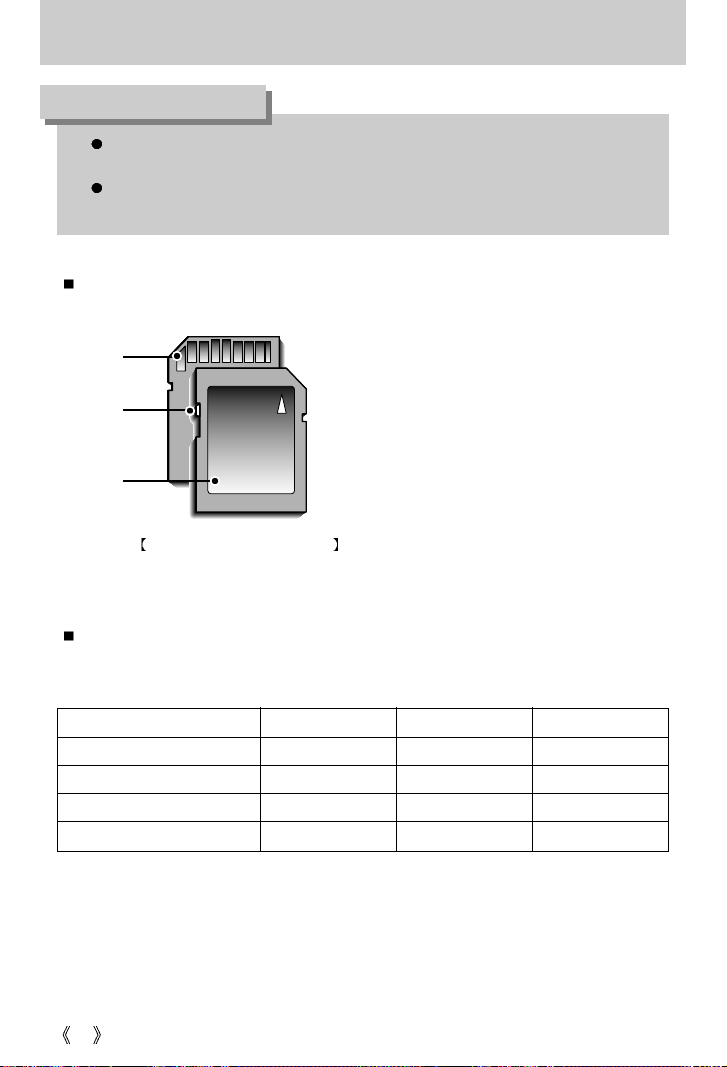
18
Instructions on how to use the memory card
If you open the memory card cover when the camera power is turned on, the power
will turn off automatically.
Don't remove the memory card when the camera status lamp(Green) is blinking as
this may cause damage to data in the memory card.
INFORMATION
SD(Secure Digital) memory card
Write protect
switch
Label
Card
pins
Recorded image size Super fine Fine Normal
2048X1536 (2048) 12 24 36
1600X1200 (1600) 19 40 56
1024X7684 (1024) 40 85 122
6400X4804 (640) 106 214 428
You can use an SD memory card and MMC(Multi Media Card).
The SD memory card has a write protect
switch that prevents image files from being
deleted or formatted.
By sliding the switch to the bottom of the SD
memory card, the data will be protected. By
sliding the switch to the top of the SD memory
card, the data protection will be canceled.
Slide the switch to the top of the SD memory
card before taking a picture.
When using a 16MB internal memory, the specified shooting capacity will be as follows.
(These figures are intended as an indication of expected performance). These figures are
approximate as image capacities can be affected by variables such as subject matter.
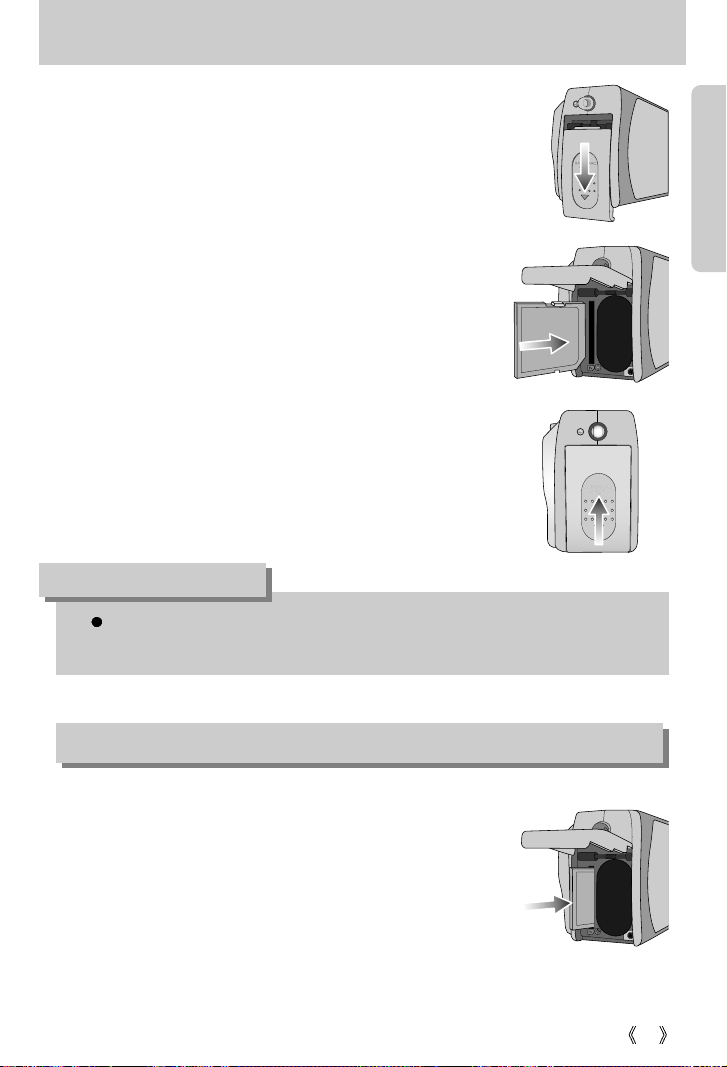
19
Inserting the memory card
Do not insert the memory card the wrong way round . Doing so may damage the
memory card slot.
INFORMATION
1. Turn the power off using the power button.
Open the battery chamber cover and press the memory card
as shown in the image and release.
2. Remove the memory card and close the memory card cover.
3. To close, push the card cover until you hear a click.
If the memory card does not slide in smoothly, do not attempt
to insert it by force. Check the direction of insertion, and then
insert it correctly.
2. Have the front of the memory card facing toward the front of
the camera (lens) and the card pins toward the back of the
camera (LCD monitor), and then push the memory card into
the card slot until you hear a click.
1. Turn off the camera’s power and push the memory card
cover in the direction of the arrow to open.
Removing the memory card
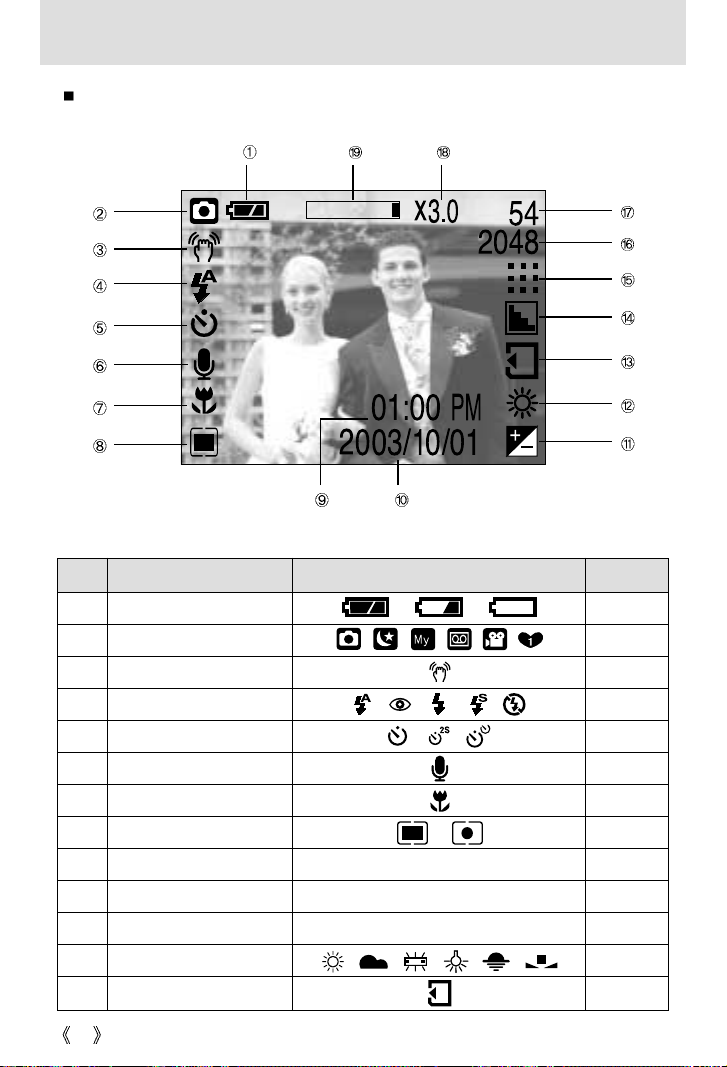
20
[ Image & Full Status ]
No. Description Icons Page
1 Battery p.16
2 Recording mode
p.12~13
3 Camera shake warning p.23
4 Flash p.28
5 Self-timer p.29
6 Voice memo p.26
7 Macro p.31
8 Metering
p.36~37
9 Time 01:00 PM p.61
10 Date 2003/ 10/ 01 p.61
11 Exposure compensation -2.0 ~ 0 ~ +2.0 EV p.30
12 White Balance p.38
13 Card Inserted indicator p.19
The LCD monitor displays information about the shooting functions and selections.
LCD monitor indicator
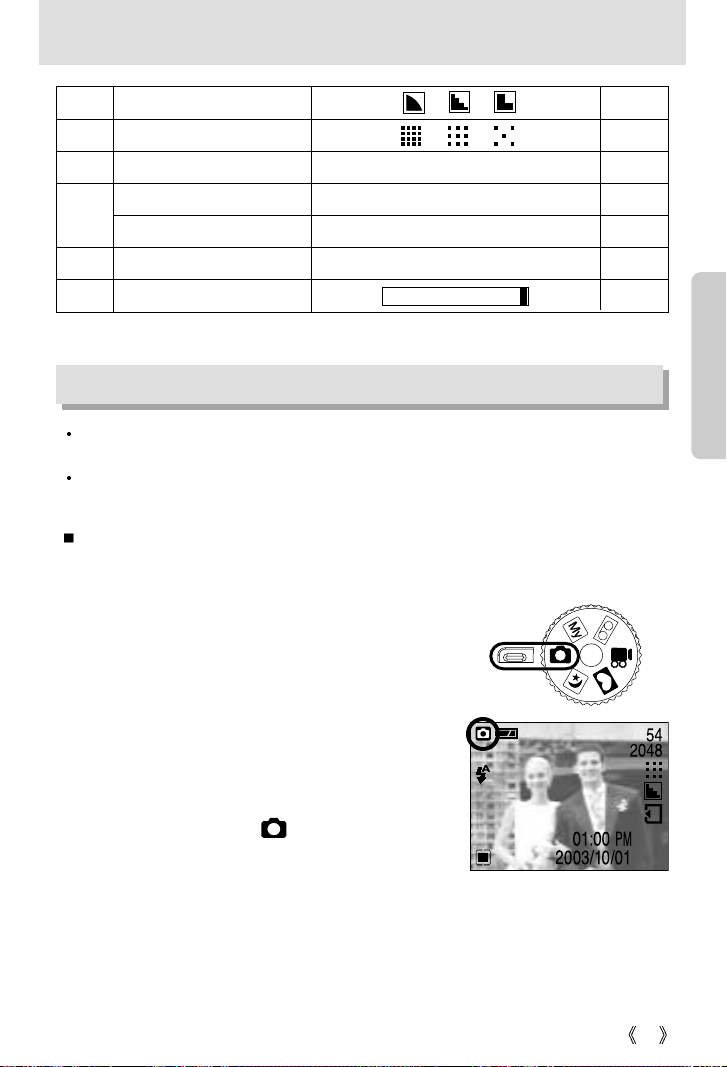
21
LCD monitor indicator
14 Sharpness p.37
15 Image quality
p.35~36
16 Image size 2048, 1600, 1024, 640 p.35
Number of available shots remaining
54
Remaining time( Movie clip/ Voice recording)
02:00/ 00:05:00 p.22
18 Digital Zoom rate X3.0 p.25
19 Digital zoom
Starting the recording mode
1. Insert the batteries (p.16). Insert the batteries taking note of the polarity (+ / -).
2. Insert the memory card (p.19).
As this camera has a 16MB internal memory, you do not
need to insert the memory card. If the memory card is
not inserted, an image will be stored in the internal
memory. To expand memory capacity, insert a memory
card. If the memory card is inserted, an image will be
stored on the memory card.
3. Close the memory card cover.
4.
Press the power button to turn on the camera. If the
date/time that is displayed on the LCD monitor is incorrect,
reset the date/time before taking a picture. (p.61)
5. Select the STILL IMAGE( ) mode by rotating the
mode dial.
6. Point the camera towards the subject and compose the
image by using either the viewfinder or LCD monitor.
7. Press the shutter button to capture an image.
Recording a still image
If the memory card is inserted in the camera, all the camera functions apply only to the
memory card.
If the memory card is not inserted in the camera, all the camera functions apply only to the
internal memory.
[ STILL IMAGE mode ]
17
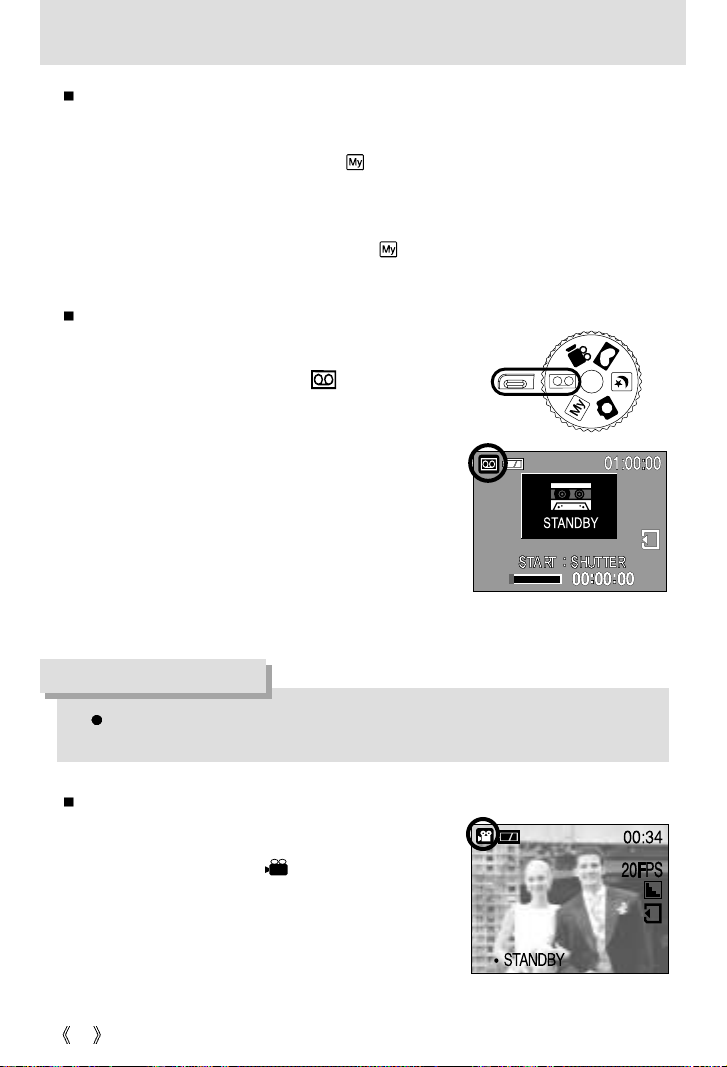
22
Starting the recording mode
Recording Voice
Steps from 1-4 are the same as those for recording a still
image.
5. Select the VOICE RECORDING( )mode by rotating
the mode dial.
6. Press the shutter button to record a voice.
- Press the shutter button once and voice is recorded for
as long as the available recording time(Max : 1 hour)
allows. The recording time will be displayed on the LCD
monitor.
- Voice will still be recorded if the shutter button is
released.
- If you wish to stop recording, press the shutter button
again.
- File type : *.wav
A distance of 40cm between you and the camera (microphone) is the best distance to
record sound.
INFORMATION
[ VOICE RECORDING mode ]
[ MOVIE CLIP mode ]
Using MySET Mode
This mode allows users to save frequently used shooting settings for later use.
Steps 1 through 4 are the same as for shooting still images.
5. Rotate the Mode Dial to MySET mode ( ).
6. You can use the menus that appear when you press camera and menu buttons to change
the desired camera functions. The last changed function(s) will automatically be saved as
MySET mode.
7. If you rotate the Mode Dial to MySET mode ( ) while in another camera operation mode,
the camera settings will switch to the settings you changed in Step 6.
Recording a Movie clip
Steps from 1-4 are the same as those for recording a still
image.
5. Select the MOVIE CLIP( ) mode by rotating the
mode dial.
6. The MOVIE CLIP mode icon and available recording
time will display on the LCD monitor.
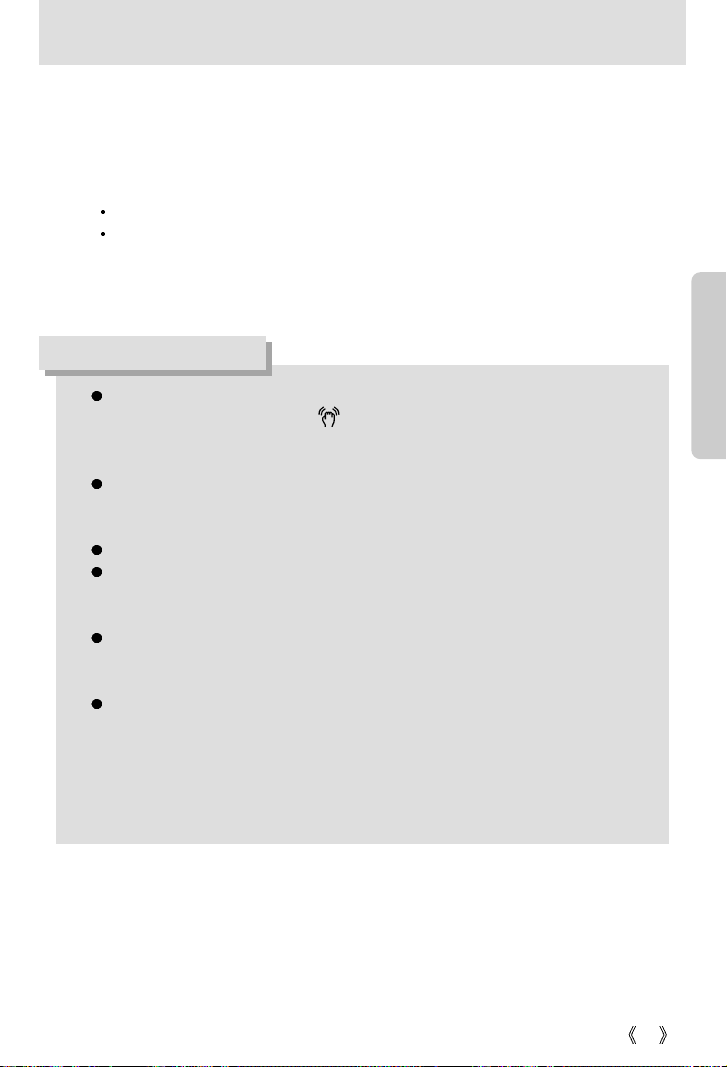
23
Starting the recording mode
7. Point the camera towards the subject and compose the image by using either the
viewfinder or LCD monitor. Press the shutter button and movie clips are recorded for as
long as the available memory permits. Movie clips will still be recorded if the shutter button
is released.
The [REC] icon will blink during recording.
If you wish to stop recording, press the shutter button again.
Image size and type are listed below.
- Image size : 320 x 240 - File type : *.avi
When the Flash Off or Slow synchro mode is selected in a low lighting condition, the
camera shake warning indicator ( ) may appear on the LCD monitor. In this case,
use a tripod, support the camera on a solid surface or change the flash mode to flash
shot mode.
Backlight compensated shots : When taking an outdoor shot, avoid facing the sun, as
the image may be dark because of the strong backlight. In backlight conditions, please
use Fill-in flash(p.28), Spot metering(p.37) or Exposure compensation(p.30).
Avoid obstructing the lens or the flash when you capture an image.
As there can be some differences between what is seen through the Viewfinder and
the resulting image when taken at a range closer than 1.5m, it is recommended that
you use the LCD monitor to compose these shots.
Using the LCD monitor extensively will drain the batteries.
We recommend turning off the LCD monitor and using the optical viewfinder as often
as possible in order to extend battery life.
Under certain conditions the focus system may not perform as expected.
- In Macro focus mode, if the distance from a subject is closer than 0.19m or farther
than 0.21m.
Keep the distance between 0.19m~0.21m in Macro focus mode.
- In Normal focus mode, if the distance from a subject is closer than 1m.
Keep the distance between 1m ~ Infinity in Normal focus mode.
INFORMATION
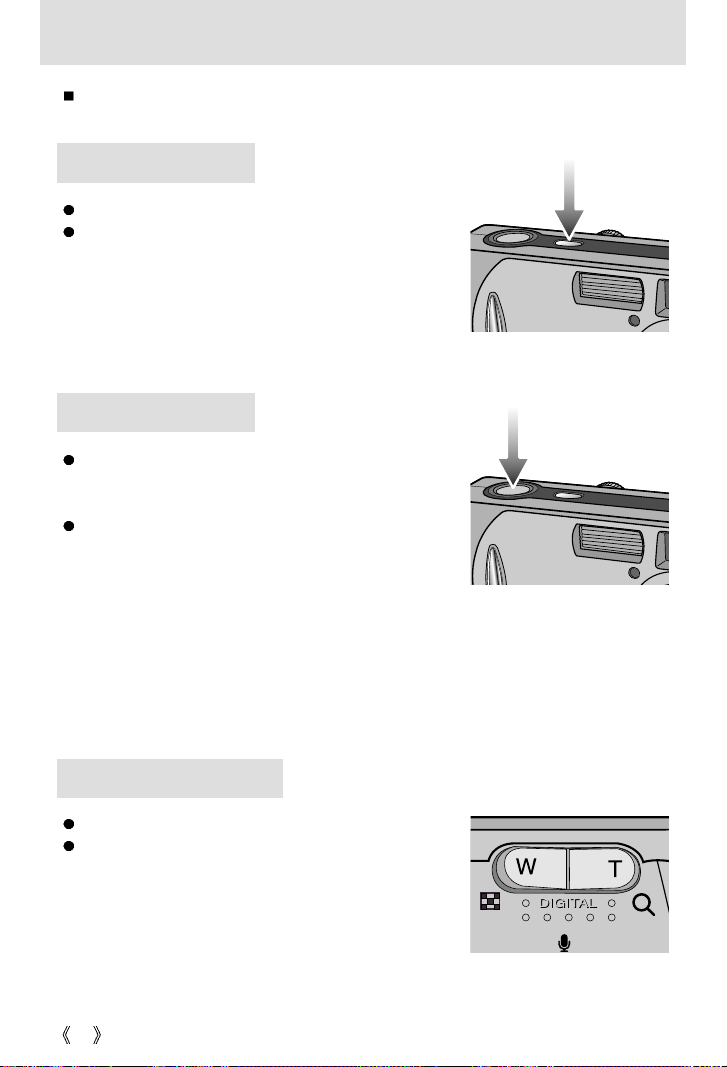
24
Using the camera buttons to adjust the camera
The RECORDING mode function can be set up by using the camera buttons.
POWER button
SHUTTER button
Used for digital zooming in / out.
When you press the zoom (W/T) button, the zoom bar will
display in the upper and center part of the LCD monitor.
WIDE / TELE button
Used for turning the camera’s power on / off.
If there is no operation during the specified time, the
camera’s power will be turned off automatically to save
battery life.
Used for taking an image or recording voice in the
RECORDING (STILL IMAGE, VOICE RECORDING,
MOVIE CLIP) mode.
In MOVIE CLIP mode :
Pressing the shutter button down
fully starts the process for recording a
movie clip. Press the shutter button
once and the movie clip is recorded
for as long as the available recording
time in the memory allows. If you
wish to stop recording, press the
shutter button again.
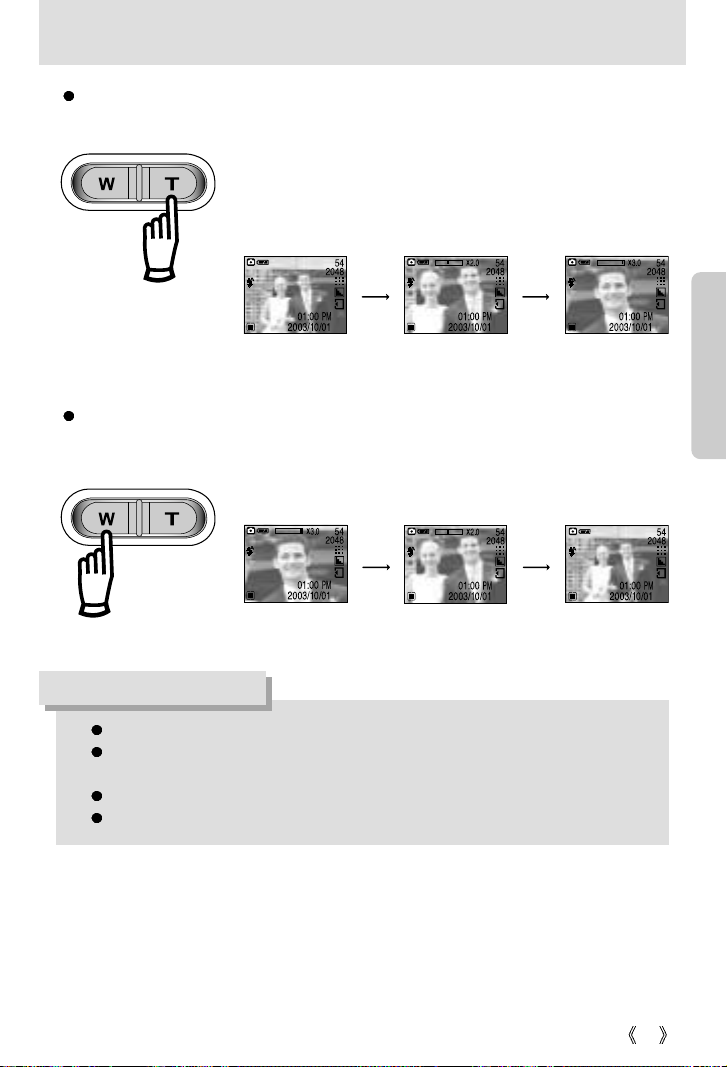
25
WIDE / TELE button
TELE Zoom
Digital zoom TELE :
Pressing the zoom button T activates the digital zoom software.
Releasing zoom button T stops the digital zooming at the required
setting. Once the maximum digital zoom (3X) is achieved, pressing the
zoom button T will have no effect. You can check the digital zoom rate
with the [X1.2 ~ X 3.0] numerical mark next to the zoom bar.
[ WIDE zoom ] [ Digital zoom 2.0X ] [ Digital zoom 3.0X ]
Pressing the
TELE button
Pressing the
TELE button
WIDE Zoom
Digital zoom WIDE : Pressing the zoom button W will reduce the digital zooming in steps.
Releasing zoom button W stops digital zooming.
[ Digital zoom 3.0X ] [ Digital zoom 2.0X ] [ WIDE zoom ]
Pressing the
WIDE button
Pressing the
WIDE button
To use the digital zoom the LCD monitor has to be turned on.
Images taken using the digital zoom may take a little longer for the camera to process.
Allow time for this to take place.
The digital zoom cannot be used in movie clip shots.
You may notice a decrease in image quality when using the digital zoom.
INFORMATION
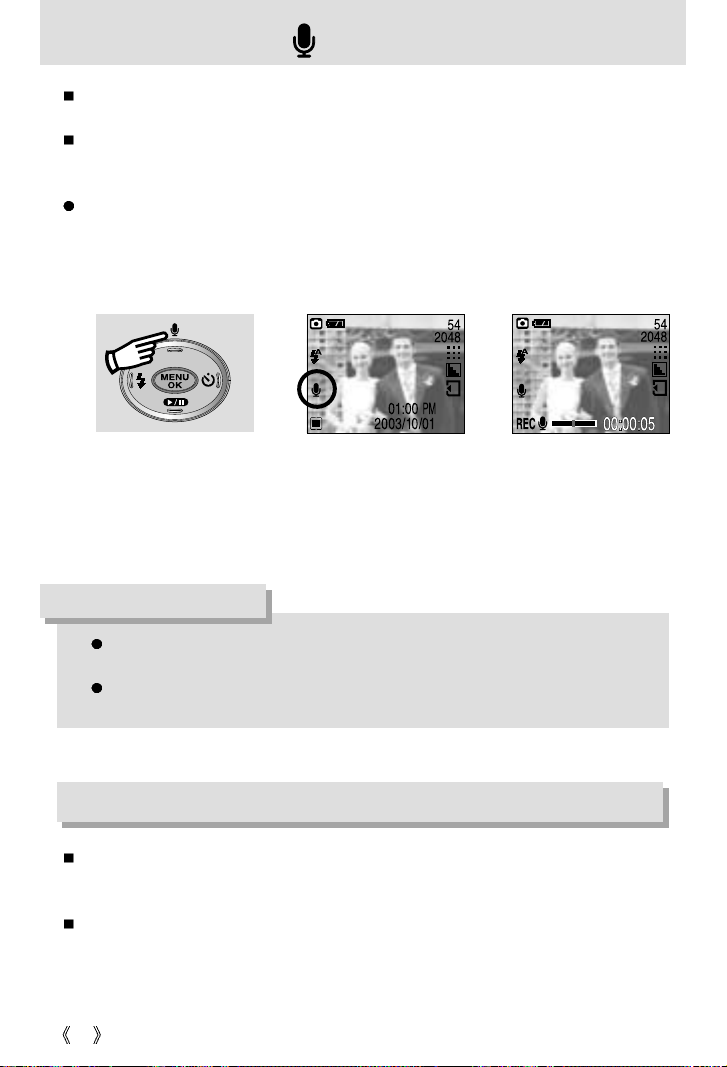
26
Voice memo( )/ UP button
While the menu is showing, press the UP button to move up the submenu cursor.
When the menu is not displayed on the LCD monitor, the UP button operates as the voice
memo button. You can add your voice-over to a stored still image.
Recording a voice memo
1. Select the STILL IMAGE mode by rotating the mode dial.
2. Press the VOICE MEMO button. If the voice memo indicator is displayed on the LCD
monitor, the setting is completed.
[ Recording Voice Memo ][ Preparing for Voice Memo ]
3. Press the shutter button and take a picture. The picture is stored on the memory card.
4. Voice memo will be recorded for ten seconds from the moment the picture is stored. In the
middle of the sound recording, pressing the shutter button will stop the voice memo.
Down button
While the menu is showing, press the DOWN button to move from the main menu to a
submenu, or to move down the submenu cursor.
Unless the menu is showing, the DOWN button will not work in a Recording mode.
A distance of 40cm between you and the camera (microphone) is the best distance to
record sound.
The voice memo function will operate only once, and then it will automatically be
cancelled.
INFORMATION
STOP:SHUTTER

27
FLASH( ) / LEFT button
[ Selecting the Auto flash ]
Flash range
When the menu is displayed on the LCD monitor, pressing
the LEFT( ) button makes the cursor shift to the left tab.
When the menu is not displayed on the LCD monitor, the
LEFT( ) button operates as the FLASH ( ) button.
Selecting the flash mode
1. Rotate the mode dial to select the STILL IMAGE mode.
2. Press the Flash( ) button until the desired flash mode
indicator displays on the LCD monitor.
3. A flash mode indicator will be displayed on the LCD monitor. Use the correct flash to suit
the environment.
MODE ISO Flash range
STILL IMAGE mode AUTO 1.0 ~ 3.0m
Using the flash frequently will reduce the life of the batteries.
Under normal operating conditions the charging time for the flash is normally within
4~10 seconds. If the batteries are weak, the charging time will be longer.
The flash will not fire when shooting videos.
Take photographs within the flash range.
The image quality is not guaranteed if the subject is too close or highly reflective.
The LCD monitor is turned off for a while after using the flash to recharge it.
INFORMATION
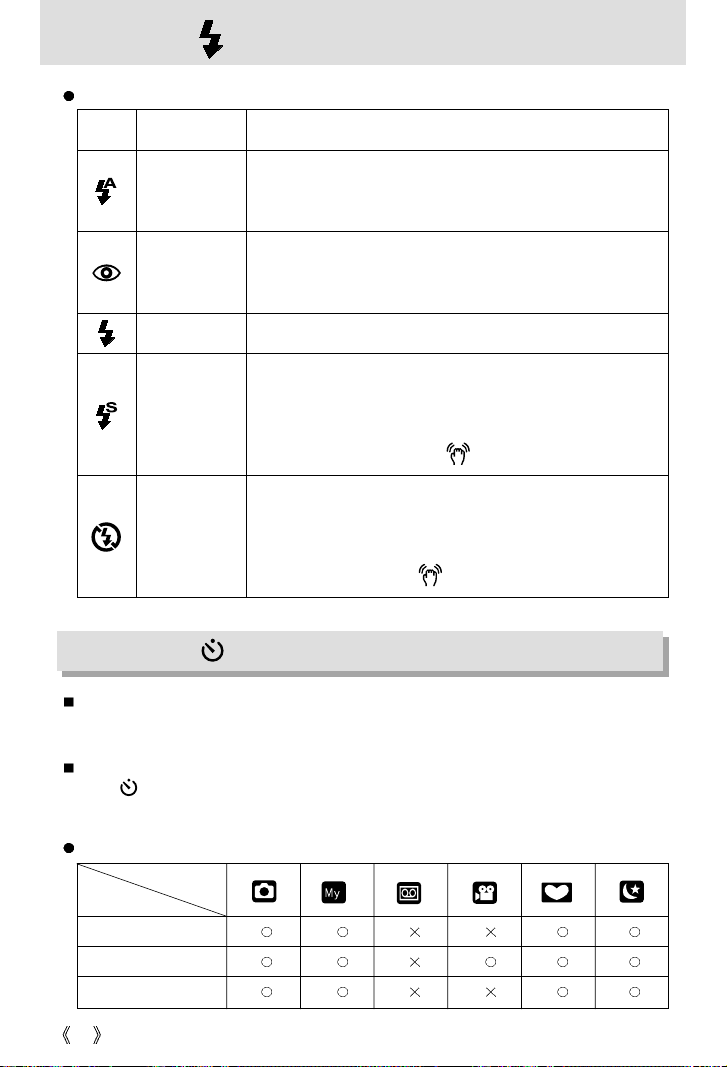
28
FLASH( ) / LEFT button
When the menu is displayed on the LCD monitor, pressing the Right button makes the cursor
shift to the sub tab.
When the menu is not displayed on the LCD monitor, the RIGHT button operates as the Selftimer( ) button. This function is used when the photographer would also like to be in the
image.
Flash mode indicator
Self-timer Types by Available Mode
Icon Flash mode Description
2SEC
10SEC
Double
If the subject or background is dark, the camera flash will
operate automatically.
Auto flash
Auto & Red
eye reduction
Slow synchro
Fill in flash
Flash off
If a subject or background is dark, the camera flash will work
automatically and will reduce the red-eye effect by using the
red-eye reduction function.
The flash will operate in conjunction with a slow shutter speed in order to
obtain the correct exposure. We recommend using a tripod for this
function. When you take an image in a condition with poor light, the
camera shake warning indicator ( ) will display on the LCD monitor.
The flash fires regardless of available light.
The flash does not fire. Select this mode when capturing images
in a place or situation where flash photography is prohibited.
When you capture an image in a poorly lit condition, the camera
shake warning indicator ( ) will display on the LCD monitor.
Self-timer( ) / Right button
Self-timer
Camera mode
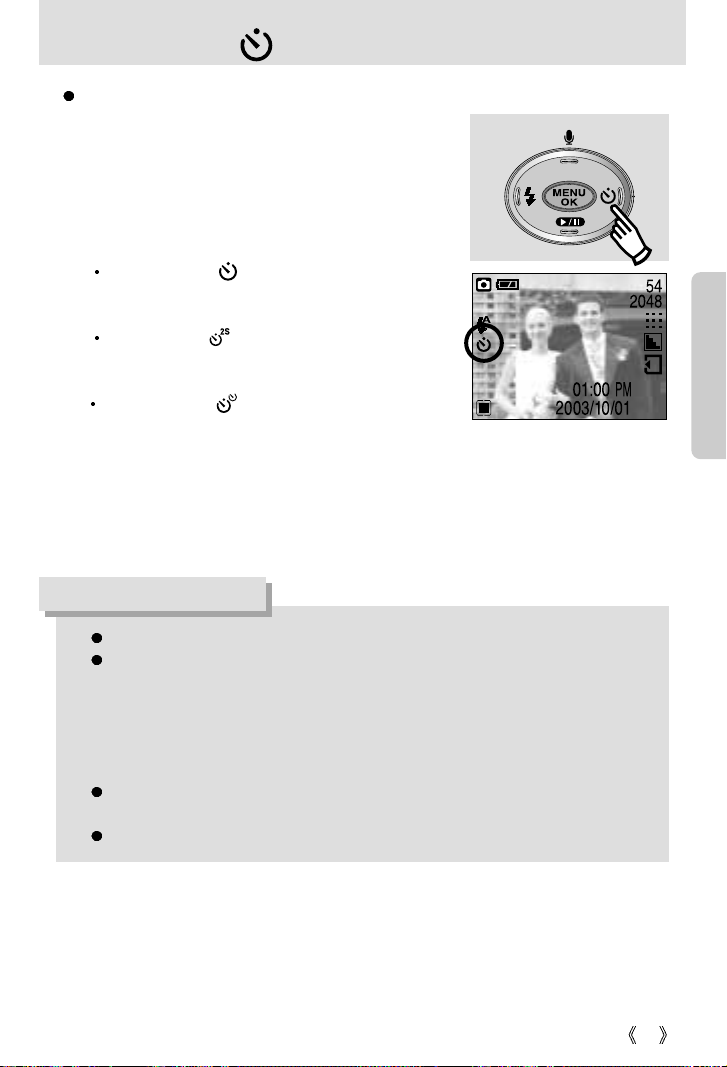
Self-timer( ) / Right button
29
[ Selecting the 10SEC self-timer ]
The default is OFF.
When taking a picture using the self-timer, the self-timer lamp works as follows:
10 second self-timer setting : The self-timer lamp blinks at 1 second intervals for the
first 7 seconds. It blinks at 0.5 second intervals for the
remaining 3 seconds.
2 second self-timer setting : The self-timer lamp blinks at 0.5 second intervals for 2
seconds.
If you operate the Power button, Mode dial and Self-timer button during the self-timer
operation, the self-timer function is cancelled.
Use a tripod to prevent the camera from shaking.
INFORMATION
Selecting the self-timer
1.Rotate the MODE DIAL to select a recording mode other
than Voice Recording mode.
2. Press the SELF-TIMER button until the desired mode
indicator displays on the LCD monitor.
A 10 second, 2 second or Double self-timer icon
appears on the LCD monitor. In Movie Clip mode, only
the 10-second self-timer will work.
10SEC self-timer( ) :
Pressing the shutter button will allow an interval of
10 seconds before the image is taken.
2SEC self-timer( ) :
Pressing the shutter button will allow an interval of
2 seconds before the image is taken.
Double self-timer ( ) :
A picture will be taken after about 10 seconds and 2
seconds later a second picture will be taken. When
using the flash, the 2-second self-timer may be delayed
for longer than 2 seconds depending on the flash charge time.
3. When you press the SHUTTER button, the picture will be taken after the specified time
has elapsed.
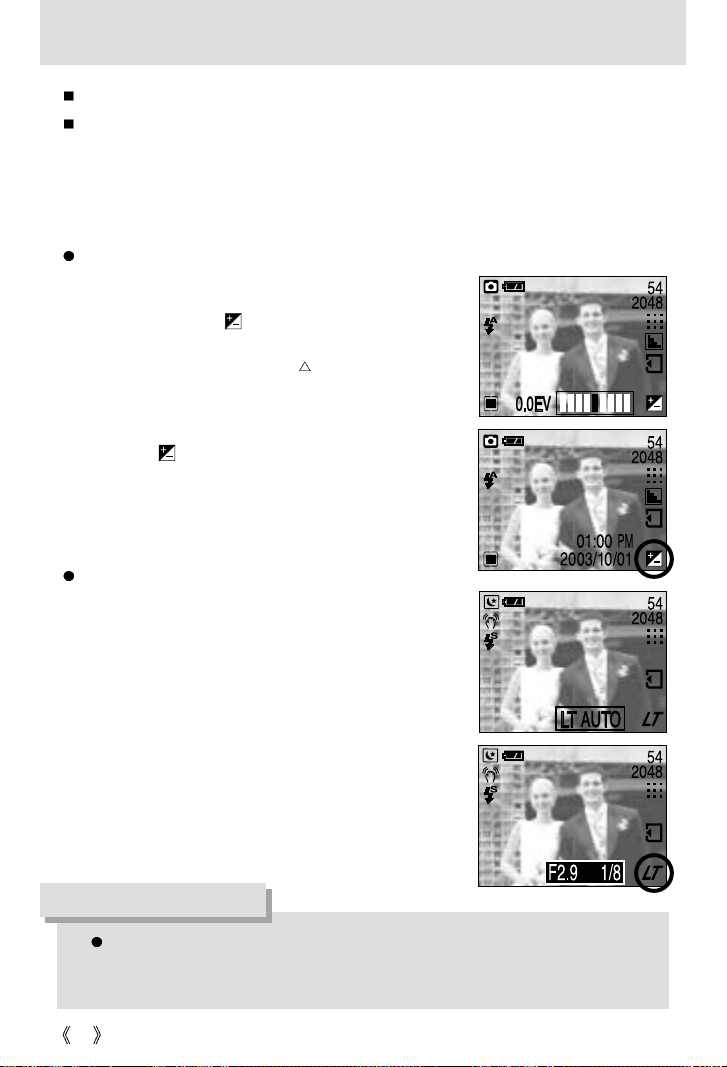
30
You can use the +/- button to adjust the values for the exposure compensation.
Exposure compensation : This camera automatically adjusts the exposure according to the
ambient lighting conditions. You can also select the exposure value by using the +/- button. In
Still image, MySET and Photo Frame mode, the exposure compensation can be adjusted
between -2.0EV and +2.0EV (at 0.5EV increment), and in Night Scene mode, you can set the
Longtime shutter.
Compensating Exposure
1. When you press the +/- button, the exposure
compensation menu bar and the exposure
compensation icon ( ) will appear as shown.
2. Use the LEFT and RIGHT buttons to set the desired
exposure compensation factor ( Ev).
3. Press the +/- button again. The value you set will be
saved and the Exposure Compensation setup mode will
close. If you change the exposure value, the exposure
indicator ( ) will be displayed on the bottom of the
LCD monitor.
Setting the Long-time Shutter (Night Scene mode)
1. Turn the Mode Dial to select Night Scene mode.
2. Press the +/- button. Available shutter speeds will be
displayed as shown in the picture.
3. Use the LEFT and RIGHT buttons to select the desired
shutter speed.
4. Press the +/- button. The menu will disappear and the
long-time shutter speed will be set. Then the long-time
shutter icon ( LT ) will be displayed at the bottom right of
the LCD monitor.
+/- button
A negative exposure compensation value reduces the exposure. Note that a positive
exposure compensation value increases the exposure and the LCD monitor will
appear white or you may not get good pictures.
INFORMATION
