Page 1
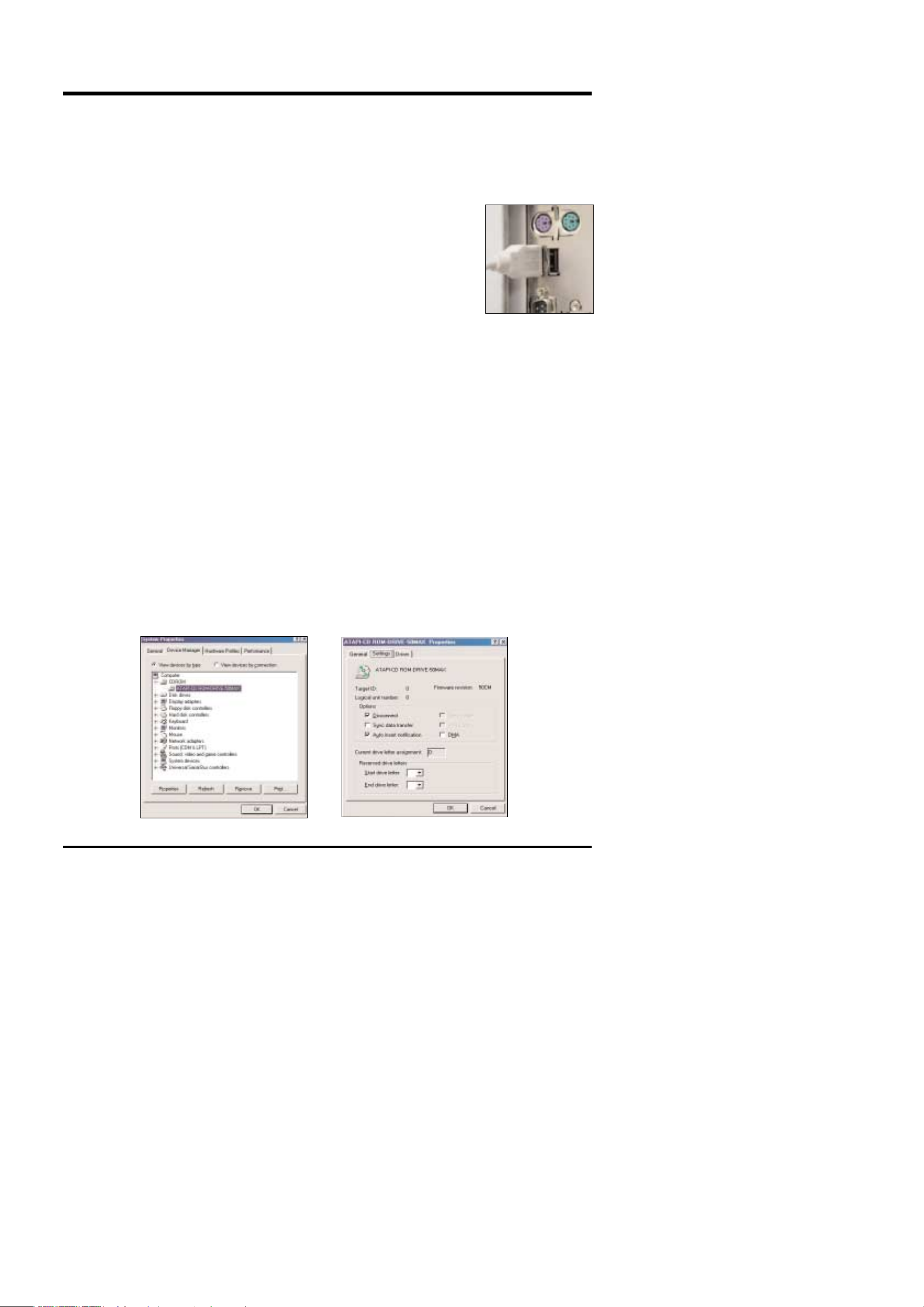
17
Ⅳ. FAQs
Ⅳ. FAQ
< For Windows >
▶ When installing
Q1. How can I check of the USB Interface available in my PC?
A1. First, Check if the USB ports located in the back of the body or keyboard to
connect the USB cable as shown in the figure.
Second, Check if [Universal Serial Bus(USB) Controller] located in the System
Device Manager. Check as follows,
Click 「Start → Setting → Controller → System → Device Manager
→ Universal Serial Bus Controller」sequentially.
Then there should be the
USB Host Controller
and
USB root hub
in the USB controller.
Third, Check the OS installed in PC.
The USB Interface is enabled in Windows 98 or later(Windows 98, 98SE, 2000, ME),
Windows 95 OSR 2.1 or later.
It should be met with the following three requirements.
For other details about USB, see http://www.usb.org.
Q2. Though the Driver CD inserted in CD-ROM Drive, Auto Installation screen is not operate.
How can I install the program?
A2. First, It might be occurred if [Auto insert notification], the option to run Auto installation Screen
when the CD inserted was not set.
Set 「Auto insert notification」as follows.
If selecting 「Start → Setting → Controller → System → Device Manager → CDROM」
(see Fig. 1), the installed CD-ROM appears. Double click this and then select the setting,
the following frame(see Fig. 2) will be shown.
Select 「Auto insert notification」from the options and reboot the PC.
<Fig. 1>
<Fig. 2>
Page 2
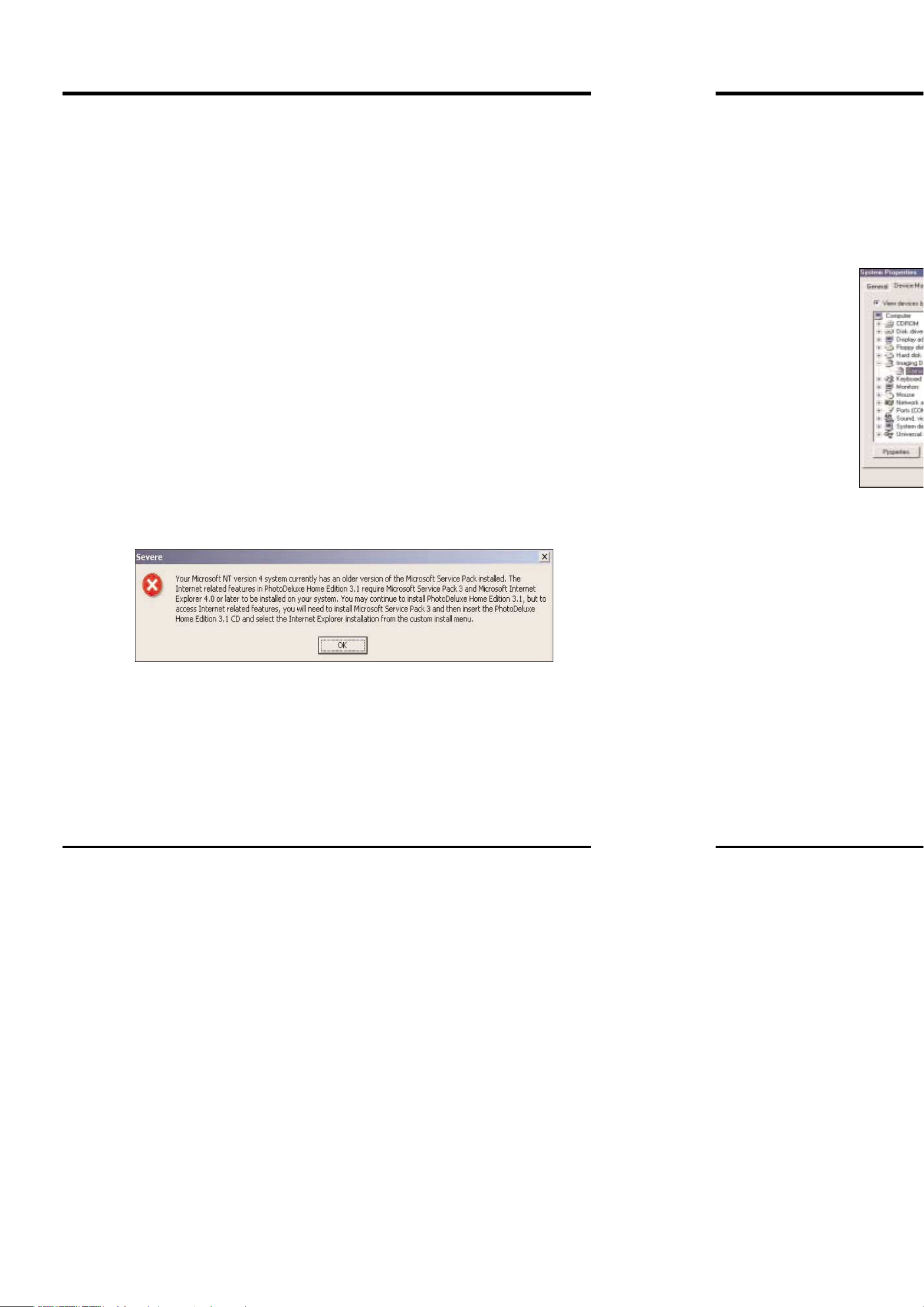
18
Ⅳ. FAQs
Second, You need 5~10seconds for running the automatic setup program according to the capaility of
the computer. If the frame is not displayed even after this, run the 「Windows Explorer」and
select 「Samsung.exe」in the CD-ROM drive root directory.
Third, Without running the Auto Installation Screen, run the 「Windows Explorer」and install the S/W
directly at the desired program folder of CD-ROM root directory.
- When installing the USB Direct Download program : Run 「Setup.exe」in the USBDirectD folder
- When installing Serial TWAIN Driver : Run 「Setup.exe」in the SerialTWAIN folder
- When installing the Serial Direct Download program : Run 「Setup.exe」in the SerialDirectD
folder
- When installing the USB TWAIN Driver, see the user's manual.
Q3. Though 「Samsung digimax 210SE Application」CD inserted to install the Adobe PhotoDeluxe, auto
Installation Screen is not operate. How can I install?
A3. First, Set 「Auto insert notification」in CD-ROM Drive setting Options.
For setup method, see the above A2.
Second, Double click on 「Autoplay.exe」which is located in the CD-ROM root directory of
「Windows Explorer」.
Third, Run 「Windows Explorer」 and then install it directly at the program folder of CD-ROM directory
- When installing the Adobe PhotoDeluxe in Korean:Run 「Setup.exe」in 「Korean
→
Install」folder.
- When installing the Adobe PhotoDeluxe in English:Run 「Setup.exe」in 「English
→
Install」folder.
- When installing the Adobe PhotoDeluxe in Chinese:Run 「Setup.exe」in 「Chinese
→
Install」folder.
Q4. When installing the Adobe PhotoDeluxe in Windows 2000, the following Message was displayed. Is it OK
to press the OK button and continue to install?
A4. It is the problem occurred if specification of the install OS approved for Adobe PhotoDeluxe Home
Edition Version 3.0. Adobe PhotoDeluxe is guaranteed over Windows NT 4.0 with service pack 3 or
Windows 95, 98
You can click the OK button and continue to install, but we can not guarantee the usage.
※ Checklists when using the USB.
1. Check the PC for verification of camera.
The USB Direct Download program or TWAIN Driver was enabled by this Digimax 210SE camera verified
normally in the PC.
Connect the PC and camera using supplied U
This time, if verified normally, 「Samsung Dig
shown in the following figure.
To check System properties, double click
Imaging Device」or place the mouse cursor
mouse, and select 「properties」from the me
dispalyed in the system properties as shown
To check Windows explprer, double click 「Wi
If USB driver does not installed the correctly,
2. If turning on the camera after connecting w
it will not operate
Some computers might not communicate w
In this case, first turn on the computer, co
PC connection Mode.
3. If using the VIA chipset
If using the VIA chipset, USB communication
The patch file of USB Filter Driver is also r
Install the patch file and then use it. You c
http://www.viatech.com/drivers
4. If using AMD processor and VIA USB Contr
AMD Processor more than 350MHz, USB co
It has been known that there being the pro
and the above hardware, so the patch file
Download and install the patch file.
You can find the patch file in the following
http://support.microsoft.com/support/kb/art
(Ref) It has been modified in Windows ME
Page 3
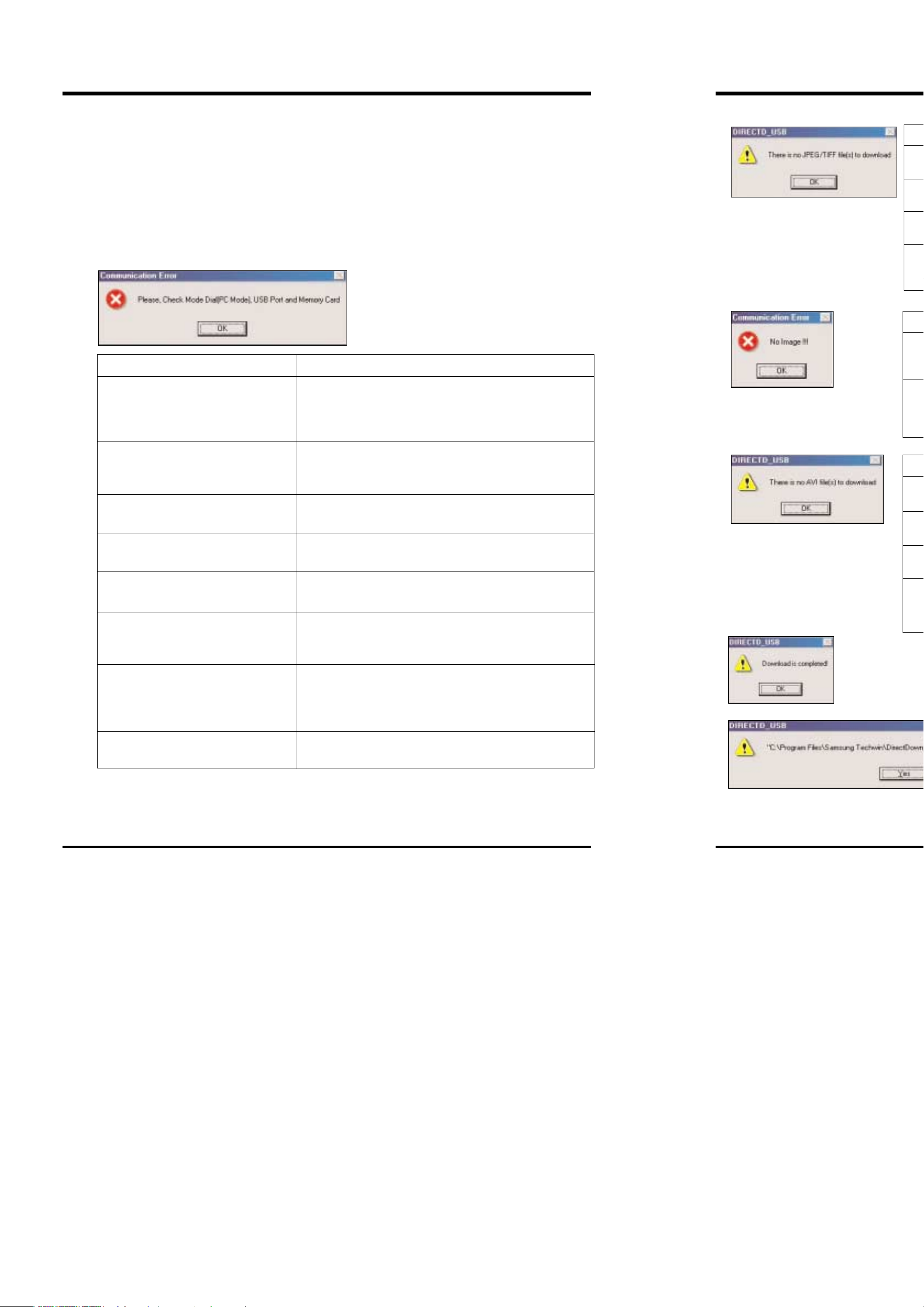
20
Ⅳ. FAQs
5. Using Intel chipset
The patch file concerning the Intel chipset is registered in the Intel website.
Download the required file from the following website and then upgrade the system.
http://developer.intel.com/design/software/drivers/platform/inf.htm
▶ When using the USB Direct Download program
The followings provide the description for the Error Message and each remedies that might be occurred
in the USB Direct Download program
1.
Cause Remedy
USB Driver is not installed.
The computer disavailable for USB Interface.
The mode dial is not PC mode.
USB Cable is not connected or supplied cable
is not used.
The camera has no card inserted or card
recognition error occurred.
The power of camera is turned off.
The camera was not recognized normally.
During communication, unexpected errors
occurred.
To use the USB Direct Download program, the USB Driver for this
camera should be installed. The USB driver for this camera is
installed automatically when the USB TWAIN Driver installed, so first
install the USB TWAIN Driver.
Use the computer available for USB or use Serial Interface.
For details if USB Interface enabled or not, see Q1 of 「When
Installing」in FAQ.
To change mode dial into PC connection mode.
PC Interface should be enabled only in PC Connection Mode.
Connect the USB cable provided with this camera.
With camera power off, insert the memory card.
Turn on the camera.
It is recommended to use provided adapters in PC connection Mode
when using the battery, first check [battery status].
There can be sometimes registered as ‘Unknown Device’ in USB
recognition.
Turn off the camera, unplug the USB cable, and then plug it again.
This time turn on the camera again, it might be operated normally.
After turning off and then turning on the camera, restart the
communication.
2.
3.
4.
5. Other Message
This
Dow
☜「Download is Co
will be displayed
☞ This message appear when downloaded file
If you select 「Yes」button, you can lose the
So, downloaded file name has to save with
The
ima
The
cam
The
disa
phot
The
cam
The
disa
pho
etc.
This
Down
The
ima
The
cam
The
disa
pho
etc.
Page 4

22
Ⅳ. FAQs
▶ When using the Serial Direct Download program
The followings provide the description for the Error Message and each remedies that might be occurred the
Serial Direct Download program.
1.
2.
Cause Remedy
The mode dial is not PC mode.
Serial cable was not connected or
supplied cable was not used.
The camera has no card inserted or
‘card recognition error’occurred.
The power of camera is turned off.
There may be some problems with
Serial port on PC.
During communication, unexpected
errors occurred.
To change mode dial into PC connection mode.
PC Interface should be enabled only in PC connection mode.
Connect the Serial cable provided with this camera.
Sometimes, there can be an error of Serial Cable itself. If an error occurred
continuously, replace the cable.
With camera power off, insert the memory card.
Turn on the camera.
It is recommended to use provided adapters in PC Connection mode when using
the battery, first check [battery status].
There may be some problems with Serial port on PC. Check out the status of
serial port on the system properties of controller. You will see the question mark
with yellow background if there is something wrong with serial port.
For more information, call A/S Center of PC manufacturer.
<Caution> If connecting the cable with PC on, it can cause an error at
COM port.
After connecting the cable and then turn on the PC.
After turning off and then turning on the camera, restart the communication.
Cause Remedy
During serial communication, the mode dial was changed.
The serial cable pulled out during serial communication.
During Serial communication, the power of camera was
turned off.
After pressing the Cancel button, the camera turns off
before the bar in operation is not completed. Otherwise, it
can be occurred by loosen cable or changed mode.
If OK button pressed, the program automatically closed.
After restarting the camera, run the program again.
If OK button pressed, the program automatically closed.
Restart the camera and then run again the program.
<Note> If pressing the Cancel button, the bar in operation
should be completed for normal program to be used.
3.
4.
5. Other Message
Cause
This message appear when download after se
There is no JPEG/TIFF image or only moving
image in memory card.
There is no image in memory card of camera.
There is the data of which recognition disabled
by the camera.(ex. the image photographed by
the other cameras, etc.)
Cause
This message appear when download after s
There is no moving image or only still image in
memory card of camera.
There is no image in memory card of camera.
There is the data of which recognition disabled
by the camera.(ex. the image photographed by
the other cameras, etc.)
☜「Down
comple
be dis
Page 5

24
Ⅳ. FAQs
▶ When playing moving image
Q1. When opening the moving image photographed by camera, it is not open.
A1. The video decoder for Digimax 210SE was not installed.
Please install the video decoder.
However, video decoder is installed automatically during installing USB TWAIN Driver, Serial Direct
Download program of Driver-CD.
<Method 1>
Put the provided Driver-CD into CD-ROM Drive.
Play the 「Windows Explorer」and then click 「JPEG-Decoder」folder in the CD-ROM Drive folder.
The frame below is displayed when you select 「Jpegcode.inf」in 「JPEG-Decoder」folder and then press
the right button on your mouse. When you select 「Install」, the video compression codec is automatically
set up.
If the following display shown during installation, do as follows.
If pressing 「OK」button, the screen will be displayed as shown in the following figure. This time,
if pressing 「OK」button, installation is automatically completed.
☞ This message appear when downloaded file name and downloading file names from camera equals in same folder.
If you select 「Yes」button, you can lose the downloaded file.
So, downloaded file name has to save with changed by another name.
If Auto Installation does not operate
「OK」button.
If installed normally, 「JPEGCODE[JPEG
codecs」in 「Multimedia properties」.
To show the following screen, pr
sequentially.
Only, windows 98, 98SE-based.
<Method 2>
Please install the QuickTime for repla
You can download QuickTime from
trademark of Apple Computer, Inc.
Page 6

26
Ⅳ. FAQs
▶ When using Adobe Photo Delux Home Edition.
Q1. What type is the downloaded image saved as?
A1. If you’d like to save as another format, e.g. JPG/BMP, do as follows.
1. Using File Menu
Press 「File → Export → File Format」sequentially.
This time, press the scroll button in right of 「Saved As」, various file formats will be shown.
select the file format to be saved as.
2. Using Icon
Press 「Get & Fix photo → Save & Send → Export → 1Send → Others Send」
sequentially. This time, select the file format to be saved as from the display.
For more details, see the Help of Adobe PhotoDeluxe.
Q2. Error Message
The followings are the occurrence both in USB and Serial.
1.
Cause
Maximum 30 files can be
opened at the same time on
Adobe PhotoDeluxe
Remedy
Close the opened file.
As occasion demands, save it
before close.
<USB>
The followings provide the description for the
USB TWAIN Driver.
1.
Cause
In case of lack in scratch disk utilized as
temporary disk space.
<Reference>
▶ To change the memory preferences
1. Execute the PhotoDeluxe.
2. At the top of your screen, choose File →
3. For Primary, select the disk you want Hom
space)
4. For Secondary, select the disk you want H
5. For Physical Memory Usage, designate wh
It’s best to set this number at 75%(Wind
be available when you need to use a plu
certain special effects, scanning photos, an
The new settings take effect the next time
▶ What is scratch disk?
A scratch disk is temporary disk space use
when the random-access memory(RAM) is
three to five times the size of the file be av
For example, if you have 16MB of RAM allo
need 15MB of RAM.
To make up the difference, Home Edition wi
Page 7

28
Ⅳ. FAQs
2.
3. When trying to download, no image will be shown as shown in the following figure.
Cause Remedy
The camera model was not selected normally.
The camera was not recognized normally.
The mode dial is not PC mode.
USB Cable was not connected or supplied cable
was not used.
The camera has no card inserted or card
recognition error occurred.
There is the data of which recognition disabled by
the camera. (ex. the image photographed by the
other cameras, etc.)
The power of camera is turned off.
Select the proper camera model 「Samsung Digimax 210SE USB」.
There can be sometimes registered as ‘Unknown Device’ in USB
recognition.
Turn off the camera, unplug the USB cable, and then plug it. This
time turn on the camera again, it might be operated normally.
To change mode dial into PC connection mode.
PC Interface should be enabled only in PC Connection mode.
Connect the USB cable provided with this camera.
With camera power off, insert the memory card.
Format the memory card and use it after photographing.
Turn on the camera.
It is recommended to use provided adapters in PC Connection mode
when using the battery, first check [battery status].
Cause Remedy
There is no JPEG/TIFF
image or only moving
image in memory card.
Use the camera after photographing Still
Image in Shot mode or use the card
having photographed still image.
<Serial>
The followings provide the description for th
Serial TWAIN Driver.
1.
2.
Cause
The camera model was not selected normally.
The may be some problems with Serial po
PC.
The mode dial is not PC mode.
Serial Cable was not connected or supplied
was not used.
The camera has no card inserted or
recognition error occurred.
The power of camera is turned off.
During communication, unexpected errors occu
There is no image in memory card of camera
There is the data of which recognition disabl
the camera. (ex. the image photographed b
other cameras, etc.)
Page 8

30
Ⅳ. FAQs
▶ When removing the program
Q. When trying to remove the program as instructed in the manual, the following screen is shown and
Program Removal is not operated. (But, except for USB TWAIN Driver)
A. Because the 「uninst.isu」file required for Program Auto Removal was deleted, Auto Removal will not
operate.
This file is located in download default folder and take care of not deleted simultaneously when deleting
other files.
<For Macintosh>
▶ Installation
Q1. When trying to install TWAIN Driver,
How can I install without QuickTime
A1. There are much more image concer
You should install this to view the i
Visit http://www.apple.com/quicktim
▶ Measures for Error Message
1. The memory is not enough or the me
2. This error happens when you first se
3. This is the error that happens when
USB or modem port is already done.
Page 9

32
Ⅳ. FAQs
4. This is the error that happens when you cannot take the image though the initiating setup of USB or
modem port is already done.
5. This is the error that happens when you erase the image though at the beginning set up is done.
6. This is the error that happens when the unexpected error happens in TWAIN data source.
If it happens repeatedly, ask to where you bought this or to the Samsung Camera service center.
☜ Check the power on/off or check whether there is the
memory card in Samsung Digimax 210SE Camera or
check if the camera mode is on the PC mode.
You should run the appliction program again after
ending it.
☞ Check if the image is locked images, you should erase them after you cancel the Lock.
▶ Other Errors
Q1. All program installations completed as
But the following message will be show
A1. It can be occurred when the modem po
For the system using the modem, this
the camera.
This time, you must entirely check Port
First, If the connection port set to <App
change this to <Ethernet> or <Printer P
the modem port, always stop and then
Q2. I’m a user of Adobe Photoshop and us
After about 150 pieces of Thumbnail im
display. How can I view all the image?
A2. Most application program from the Ado
basically. This is too small to view the
Therefore, add the memory between 8
Besides, if saved as Tiff image in mem
