Page 1
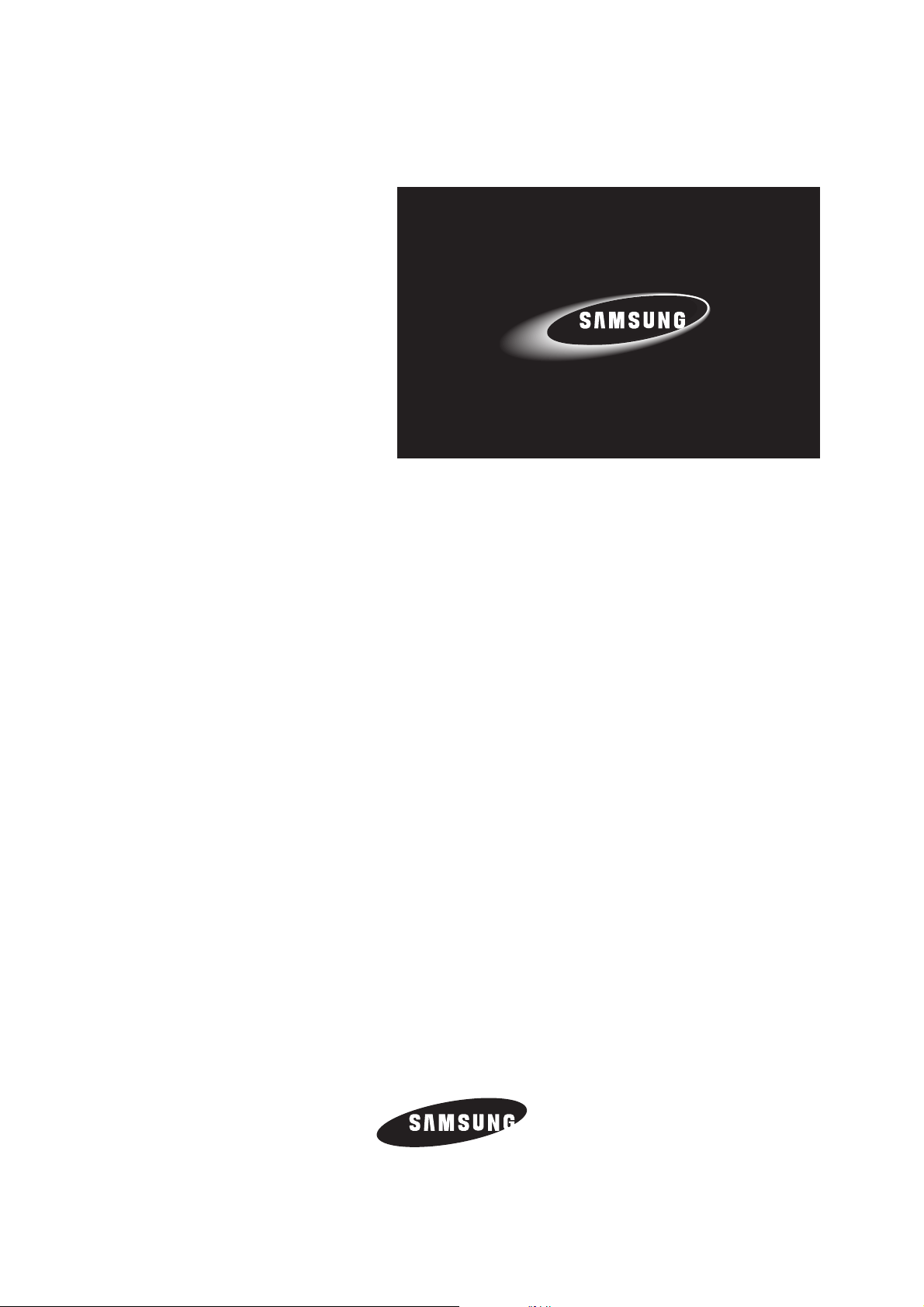
SERVICE MANUAL
DIGIMAX 201
TECHWIN
Page 2
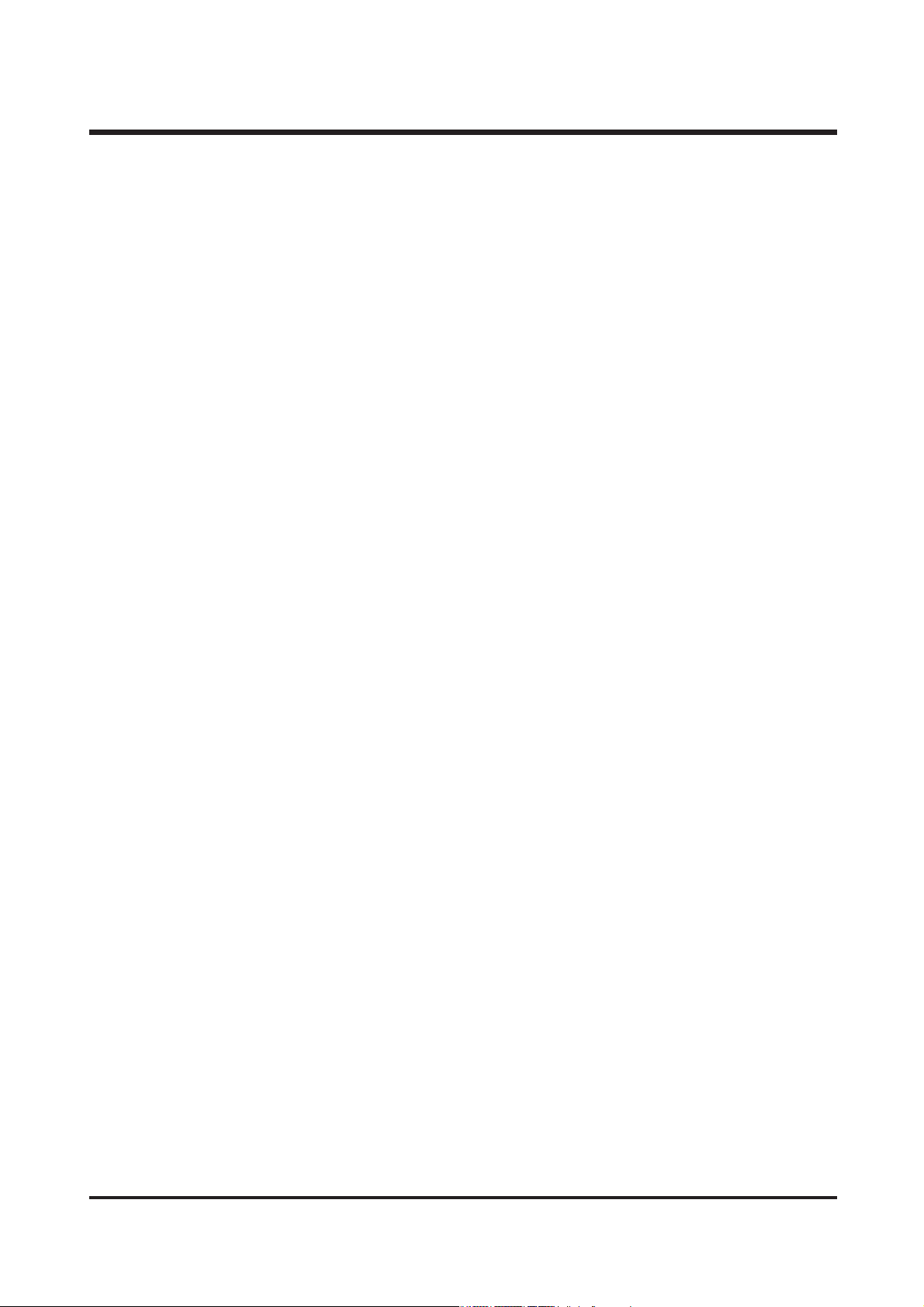
3
CONTENTS
ⅠⅠ
.. SSPPEECCIIFFIICCAATTIIOONN
1. SPECIFICATION ……………………………………………………………………………………………… 4
2. SYSTEM REQUIRMENT ……………………………………………………………………………………… 5
3. TFT LCD PANEL MARK ………………………………………………………………………………………6
4. CONNECTION DIAGRAM ………………………………………………………………………………………8
5. PRODUCT EXTERIOR …………………………………………………………………………………………9
ⅡⅡ
.. SSOOFFTTWWAARREE IINNSSTTAALLLLAATTIIOONN
………………………………………………………………………10
ⅢⅢ
.. EEXXPPLLOODDEEDD VVIIEEWW AANNDD PPAARRTTSS LLIISSTT
1.
BODY ASSEMBLY(1/2)
…………………………………………………………………………………… 14
2. B
ODY ASSEMBLY(2/2)
…………………………………………………………………………………… 16
3. SHUTTER BOARD & BATTERY BOX ASSEMBLY ………………………………………………………… 18
4. FRONT COVER ASSEMBLY …………………………………………………………………………………20
5. BACK COVER ASSEMBLY ……………………………………………………………………………………22
6. PACKING ITEM ………………………………………………………………………………………………24
7. INITIAL PARTS LIST …………………………………………………………………………………………26
ⅣⅣ
.. AADDJJSSUUTTMMEENNTT
1.
REPLACEMENT PARTS AND ADJUSTMENT ITEMS
…………………………………………………… 27
2. ADJUSTMENT TOOLS …………………………………………………………………………………………27
3. FIRMWARE UPGRADE…………………………………………………………………………………………27
4. ADJUSTMENT ITEMS
1) FOCUS ADJUSTMENT ……………………………………………………………………………………28
2) LCD ADJUSTMENT…………………………………………………………………………………………29
5. OPERATION INSPECTION ……………………………………………………………………………………30
ⅤⅤ
.. PPRROODDUUCCTTSS CCOONNSSTTRRUUCCTTIIOONN
1. PARTS ARRANGEMENT FOR EACH PCB ASS’Y
1) MAIN BOARD ASSEMBLY ………………………………………………………………………………34
2) FLASH BOARD ASSEMBLY ………………………………………………………………………………36
3) KEY BOARD ASSEMBLY …………………………………………………………………………………37
4) SHUTTER BOARD ASSEMBLY ……………………………………………………………………………38
2. CIRCUIT DIAGRAM
1) OVERALL ……………………………………………………………………………………………………39
2) MAIN BOARD ………………………………………………………………………………………………40
3)
SP533 MICRO BGA DSP
………………………………………………………………………………41
4)
CDS/CCD/DRV
…………………………………………………………………………………………42
5)
ROM/SDRAM/EEPROM/NAND FLASH
……………………………………………………………43
6)
NAND FLASH (8 MBYTE)
……………………………………………………………………………44
7)
SD CARD
…………………………………………………………………………………………………45
8)
TFT INTERFACE
…………………………………………………………………………………………46
9)
SD/USB/LED/BUZZER
…………………………………………………………………………………
47
10)
POWER MODULE
………………………………………………………………………………………
48
11) POWER SOUR CTRL
…………………………………………………………………………………
49
12) CONNECTOR
……………………………………………………………………………………………
50
13) GPIO FMGPIO DIGTV MAP
……………………………………………………………………
51
14) STROBE FLASH BOARD
……………………………………………………………………………
52
15) FUNCTION KEY BOARD
……………………………………………………………………………
53
16) SHUTTER / MODE BOARD
………………………………………………………………………
54
ⅥⅥ
.. AADDJJUUSSTTMMEENNTT TTOOOOLL
………………………………………………………………………………… 55
Page 3
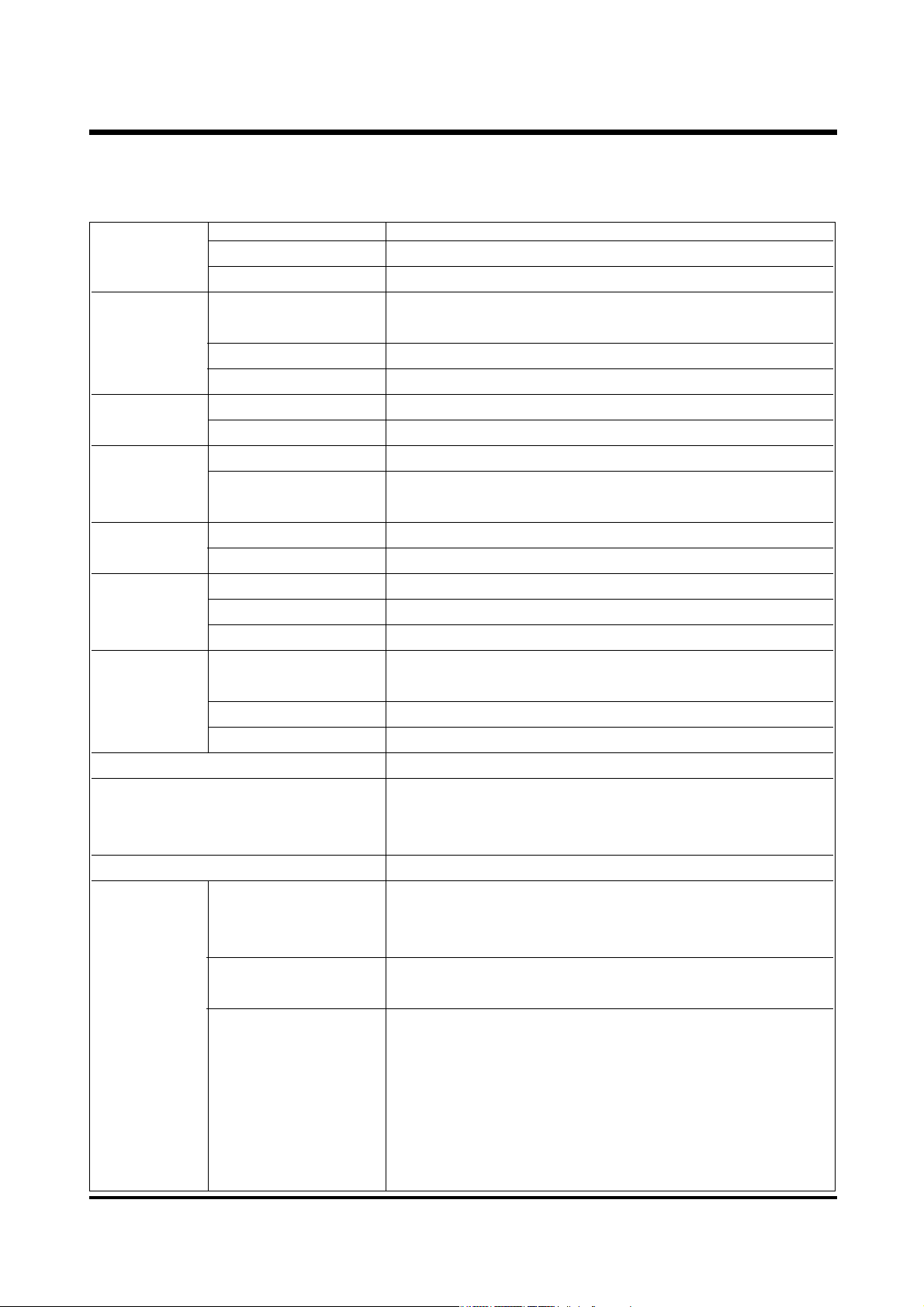
Type 1/3.2 CCD
Effective Pixels Approx. 2.0 Mega pixels
Total Pixels Approx. 2.1 Mega pixels
Focal Length Samsung Lens f=5.6mm
(35mm film equivalent : 43mm)
F No. F3.5/F8.0
Digital Zoom STILL IMAGE : 2X , PLAY mode : 2X
Optical Viewfinder Optical viewfinder
LCD Monitor 1.6" color TFT LCD
Type Pan focus
Range Macro : 0.18~0.25m, Portrait: 0.8~1.3m,
normal: 1.3m ~ infinity
Type Mechanical and Electronic shutter
Speed 1/4 ~ 1/1,000 sec.
Control Program AE
Compensation ±2EV (0.5EV steps)
ISO Equivalent Automatic (100, 200)
Modes Auto/ Auto&Red-eye reduction/ Slow sync/ Fill-in flash/
Flash off
Range 0.8m~3.0m
Recharging Time Approx. 10 sec.
White Balance Auto/ Daylight/ Sunset/ Fluorescent/ Tungsten
Size : 320x240
Movie Clip Recording time : Memory capacity dependent
(10/20/30sec preset available)
Self-timer 10 sec.
Media Internal memory : 8MB flash memory
External memory (optional) : SD / MMC card (up to
256MB Guaranteed)
File Format Still image : JPEG(DCF), DPOF
Movie Clip : AVI (MJPEG)
Image Size L :1600x1200 pixels, M :1280x960 pixels, S :640x480 ixels
Capacity L : Super fine 10/20, Fine 18/34, Normal 26/50
(8/16MB) M : Super fine 15/29, Fine 28/53, Normal 43/85
S : Super fine 48/95, Fine 83/172, Normal 153/286
These figures are measured under Samsung’s standard
conditions and may vary depending on shooting conditions
and camera settings.
4
Ⅰ
. SPECIFICATIONS
Storage
Flash
Exposure
Focusing
Viewfinder
Shutter
Lens
Image Sensor
11.. SSppeecciiffiiccaattiioonnss
Page 4
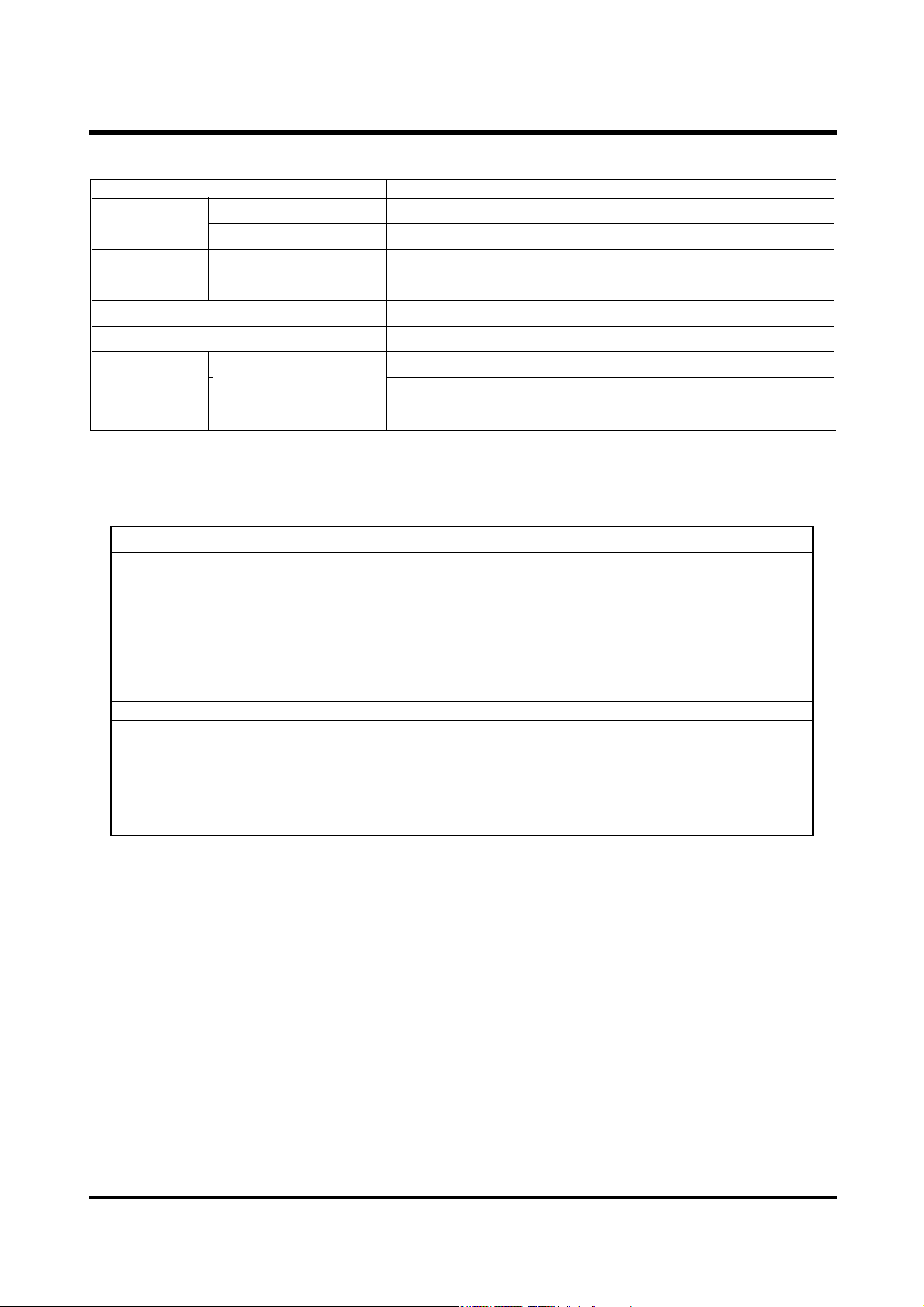
Image Play Single image/ Thumbnails/ Slide show/Movie clip
Digital output connector : USB
DC power input connector : 3.3V
2 x AA alkaline / 2 x Ni-MH batteries
AC adapter(Optional)
Dimensions (WxHxD) 94x66x40mm / 3.7x2.6x1.6in
Weight Approx. 141g/5.0oz (without batteries and card)
Storage Driver
(Windows98/98SE/2000/ME/XP, Mac OS 9.0~10.2)
Application MGI PhotoSuite, Digimax Viewer
5
22.. SSyysstteemm rreeqquuiirreemmeenntt
FFOO RR WWIINNDDOOWW SS
PC with processor better than MMX Pentium 233MHz (XP : Pentium II
300MHz)
Windows 98/98SE/2000/ME/XP
Minimum 32MB RAM (XP : 128MB)
110MB of available hard-disk space
USB port, CD-ROM drive
800X600 pixels, 16-bit color display compatible monitor
(24-bit color display recommended)
FFOORR MM AACC IINN TT OOSS HH
Power Mac G3 or later
Mac OS 9.0~10.2
Minimum 64MB RAM
110MB of available hard-disk space, USB port
CD-ROM drive
QuickTime 4.0 or later for Movie Clip
ⅠⅠ.. SS PP EE CC II FF IICC AA TT II OO NN
Software
Interface
Power Source
Camera Driver
Page 5

No. Description Icons
1 Recording mode
2 Battery
3 Camera shake warning
4 Flash
5 Self-timer
6 Focus mode
7 White balance
8 Exposure compensation +0.5 EV
9 Digital zoom
Number of available shots remaining (Still image) 0006
Available recording time (Movie clip) 00:10
11 Image size
12 Quality
13 SD memory card indicator
14 Time
15 Date
6
33.. TTFFTT LLCCDD PPaanneell MMaarrkk
■ SHOT mode
ⅠⅠ.. SS PP EE CC II FF IICC AA TT II OO NN
①
⑮
②
③
④
⑤
⑭
⑬
⑫
⑪
⑩
⑨
⑥
⑦
⑧
10
Page 6

7
■ PLAY mode
【 Still image & Full Status 】 【 Movie clip & Full Status 】
①
⑥
⑦
⑤ ⑧
②
③
④
No. Description Icons
1Battery
2 Protect
3 4-Direction icons
4 Print set indicator
5 Digital zoom
6 Stored image number 100-
0006
7 SD memory card indicator
8 Movie clip indicator
ⅠⅠ.. SS PP EE CC II FF IICC AA TT II OO NN
Page 7

8
44.. CCOO NNNNEECCTTIIOONN DDIIAAGGRRAAMM
ⅠⅠ.. SS PP EE CC II FF IICC AA TT II OO NN
3.3V/2.0A
IBM PC / MACINTOSH
Digimax 201 camera
USB Cable
AC Adaptor
Batteries
Alkarain x2
SD & MMC
Card.
Page 8

9
55..
PP rr oodd uucctt EExxtteerriioo rr
ⅠⅠ.. SS PP EE CC II FF IICC AA TT II OO NN
Shutter button
Lens
Self-timer lamp
Viewfinder
Flash
USB connection
terminal
DC input
connection point
Focus lever
Mode dial
4-function button
LCD monitor
MENU button
Power switch
Viewfinder
LCD button
Camera status
LED
Strap eyelet
THUMBNAIL / LEFT( ) button
FLASH / DOWN( ) button
ZOOM/ SET/ RIGHT( ) button
SELF-TIMER / UP(
) button
Page 9

10
ⅡⅡ
. INSTALLATION
All application programs (Digimax Viewer 1.0 for viewing images, MGI PhotoSuite III SE for editing
images, and DirectX 8.1 for playing back movie clips) will be installed.
If you installed all application programs by clicking the [Driver Storage Driver], you need not
install Digimax Viewer 1.0 and MGI PhotoSuite III SE separately.
2. A [Welcome] window will open.
Click the [Next>] button.
1. Click [Storage Driver] menu on the Autorun frame.
3. A [start Installation] window will open.
Click the [Next>] button.
4. Installation is complete. Click the [Finish] button and the
[Digimax Viewer 1.0] installation will be started.
5. The [Digimax Viewer 1.0] installation window will be
displayed as shown below. Click [Next] button.
·If you select [Cancel] at the step 2, the camera driver
installation will be cancelled and a window for installing
Digimax Viewer 1.0 will be displayed.
If you select [Cancel] at the step 5, the Digimax Viewer 1.0
installation will be cancelled and a window for installing MGI
PhotoSuite III SE will be displayed.
Page 10

11
ⅡⅡ.. II NN SSTTAA LL LL AA TT IIOONN
8. Select the Program folder and click [Next].
7. Select a destination folder and click [Next].
9. Installation is completed. Click [OK] button and the [MGI
PhotoSuite III SE] installation will be started.
10. The [Choose Setup Language] window will open.
Select a language and click [OK] button.
11. A [Welcome] window will be displayed. Click [Next>]
to move to the next step.
If you select [Cancel] at the step 10, the MGI PhotoSuite III
SE installation will be cancelled and a window for installing
DirectX 8.1 will be displayed.
6. The Software License Agreement window will display. If
you agree to it, click [Yes].
Page 11

12
15. The MGI Registration window will be displayed. Click
the [Continue] button.
According to your operating system, the window as
shown below may be displayed.
Should this be the case, click the [NO] button.
14. If the installation is completed correctly, the autoplay is
registered automatically into the start menu program as
shown below. Click [Next>] button.
13. A [Setup Type] window will open. Select setup type
and click [Next >] button.
12. The Software License Agreement window will be
displayed. If you agree to this, click [Yes] button.
16. The [Online Registration Utility] window will be
displayed. Fill in the blanks and click the [Register]
button.
ⅡⅡ.. II NN SSTTAA LL LL AA TT IIOONN
Page 12

13
ⅡⅡ.. II NN SSTTAA LL LL AA TT IIOONN
18. All application programs are installed correctly. Check
[Yes, I want to restart my computer now.] button and click
[Finish] button.
You must restart your computer after the installation, or your computer can’t recognize the camera as a Removable
disk.
17. Installation is complete. Click the [Finish] button.
