Samsung 193P, DI19PS Service Manual

TFT-LCD MONITOR
Chassis Model
DI19PS 193P
SERVICE
Manual
TFT-LCD MONITOR CONTENTS
1. Precautions
2. Product Specifications
3. Disassembly & Reassembly
4. Alignment & Adjustments
5. Troubleshooting
6. Exploded View & Parts List
7. Electrical Parts List
8. Block Diagram
9. Wiring Diagram
10. PCB Layout
11. Schematic Diagrams
12. Panel Description

1 Precautions
DEVICE
UNDER
TEST
TEST ALL
EXPOSED METAL
SURFACES
(READING SHOULD
NOT BE ABOVE 0.5mA)
LEAKAGE
CURRENT
TESTER
2-WIRE CORD
ALSO TEST WITH
PLUG REVERSED
(USING AC ADAPTER
PLUG AS REQUIRED)
EARTH
GROUND
!
Follow these safety, servicing and ESD precautions to prevent damage and to protect against potential hazards such as
electrical shock.
1-1 Safety Precautions
1-1-1 Warnings
1. For continued safety, do not attempt to modify the
circuit board.
2. Disconnect the AC power and DC Power Jack
before servicing.
3. When the chassis is operating, semiconductor
heatsinks are potential shock hazards.
1-1-2 Servicing the LCD Monitor
1. When servicing the LCD Monitor, remove the static
charge by connecting a 10k ohm resistor in series
with an insulated wire (such as a test probe)
between the chassis and the anode lead.
(Disconnect the AC line cord from the AC outlet.)
2. It is essential that service technicians have an
accurate voltage meter available at all times. Check
the calibration of this meter periodically.
1-1-3 Fire and Shock Hazard
Before returning the monitor to the user, perform the
following safety checks:
1. Inspect each lead dress to make certain that the
leads are not pinched or that hardware is not
lodged between the chassis and other metal parts in
the monitor.
2. Inspect all protective devices such as nonmetallic
control knobs, insulating materials, cabinet backs,
adjustment and compartment covers or shields,
isolation resistor-capacitor networks, mechanical
insulators, etc.
3. Leakage Current Hot Check (Figure 1-1):
WARNING: Do not use an isolation transformer during
this test.
Use a leakage current tester or a metering system
that complies with American National Standards
Institute (ANSI C101.1, Leakage Current for
Appliances), and Underwriters Laboratories (UL
Publication UL1410, 59.7).
4. With the unit completely reassembled, plug the AC
1-1-4 Product Safety Notices
Some electrical and mechanical parts have special
safety-related characteristics which are often not
evident from visual inspection. The protection they give
may not be obtained by replacing them with
components rated for higher voltage, wattage, etc. Parts
that have special safety characteristics are identified by
replacement that does not have the same safety
characteristics as the recommended replacement part
might create shock, fire and/or other hazards. Product
safety is under review continuously and new
instructions are issued whenever appropriate.
Figure 1-1. Leakage Current Test Circuit
line cord directly into a 120V AC outlet. With the
unit’s AC switch first in the ON position and then
OFF, measure the current between a known earth
ground (metal water pipe, conduit, etc.) and all
exposed metal parts, including: metal cabinets,
screwheads and control shafts. The current
measured should not exceed 0.5 milliamp. Reverse
the power-plug prongs in the AC outlet and repeat
the test.
on schematics and parts lists. A substitute
DI19PS 1-1
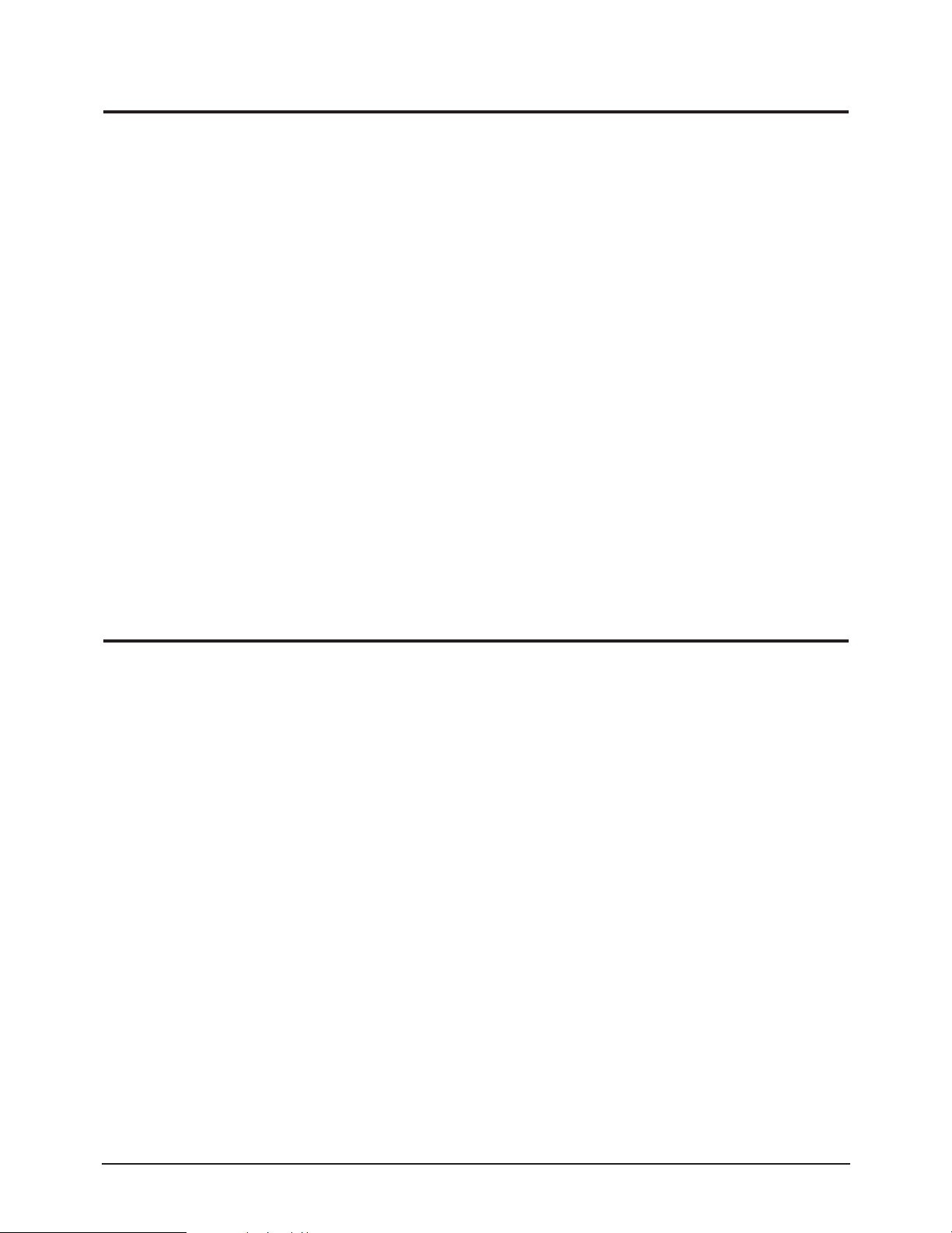
1 Precautions
1-2 Servicing Precautions
WARNING: An electrolytic capacitor installed with the wrong polarity might explode.
Caution: Before servicing units covered by this service manual, read and follow the Safety Precautions
section of this manual.
Note: If unforeseen circumstances create conflict between the following servicing precautions and any of the
safety precautions, always follow the safety precautions.
1-2-1 General Servicing Precautions
1. Always unplug the unit’s AC power cord from the
AC power source and disconnect the DC Power
Jack before attempting to:
(a) remove or reinstall any component or assembly,
(b) disconnect PCB plugs or connectors, (c) connect
a test component in parallel with an electrolytic
capacitor.
2. Some components are raised above the printed
circuit board for safety. An insulation tube or tape
is sometimes used. The internal wiring is
sometimes clamped to prevent contact with
thermally hot components. Reinstall all such
elements to their original position.
3. After servicing, always check that the screws,
components and wiring have been correctly
reinstalled. Make sure that the area around the
serviced part has not been damaged.
4. Check the insulation between the blades of the AC
plug and accessible conductive parts (examples:
metal panels, input terminals and earphone jacks).
5. Insulation Checking Procedure: Disconnect the
power cord from the AC source and turn the power
switch ON. Connect an insulation resistance meter
(500 V) to the blades of the AC plug.
The insulation resistance between each blade of the
AC plug and accessible conductive parts (see
above) should be greater than 1 megohm.
6. Always connect a test instrument’s ground lead to
the instrument chassis ground before connecting
the positive lead; always remove the instrument’s
ground lead last.
1-3 Electrostatically Sensitive Devices (ESD) Precautions
Some semiconductor (solid state) devices can be easily damaged by static electricity. Such components are commonly
called Electrostatically Sensitive Devices (ESD). Examples of typical ESD are integrated circuits and some field-effect
transistors. The following techniques will reduce the incidence of component damage caused by static electricity.
1. Immediately before handling any semiconductor
components or assemblies, drain the electrostatic
charge from your body by touching a known earth
ground. Alternatively, wear a discharging wriststrap device. To avoid a shock hazard, be sure to
remove the wrist strap before applying power to
the monitor.
2. After removing an ESD-equipped assembly, place it
on a conductive surface such as aluminum foil to
prevent accumulation of an electrostatic charge.
3. Do not use freon-propelled chemicals. These can
generate electrical charges sufficient to damage
ESDs.
4. Use only a grounded-tip soldering iron to solder or
desolder ESDs.
5. Use only an anti-static solder removal device. Some
solder removal devices not classified as “anti-static”
can generate electrical charges sufficient to damage
ESDs.
6. Do not remove a replacement ESD from its
protective package until you are ready to install it.
Most replacement ESDs are packaged with leads
that are electrically shorted together by conductive
foam, aluminum foil or other conductive materials.
7. Immediately before removing the protective
material from the leads of a replacement ESD,
touch the protective material to the chassis or
circuit assembly into which the device will be
installed.
Caution: Be sure no power is applied to the
chassis or circuit and observe all
other safety precautions.
8. Minimize body motions when handling
unpackaged replacement ESDs. Motions such as
brushing clothes together, or lifting your foot from
a carpeted floor can generate enough static
electricity to damage an ESD.
1-2 DI19PS
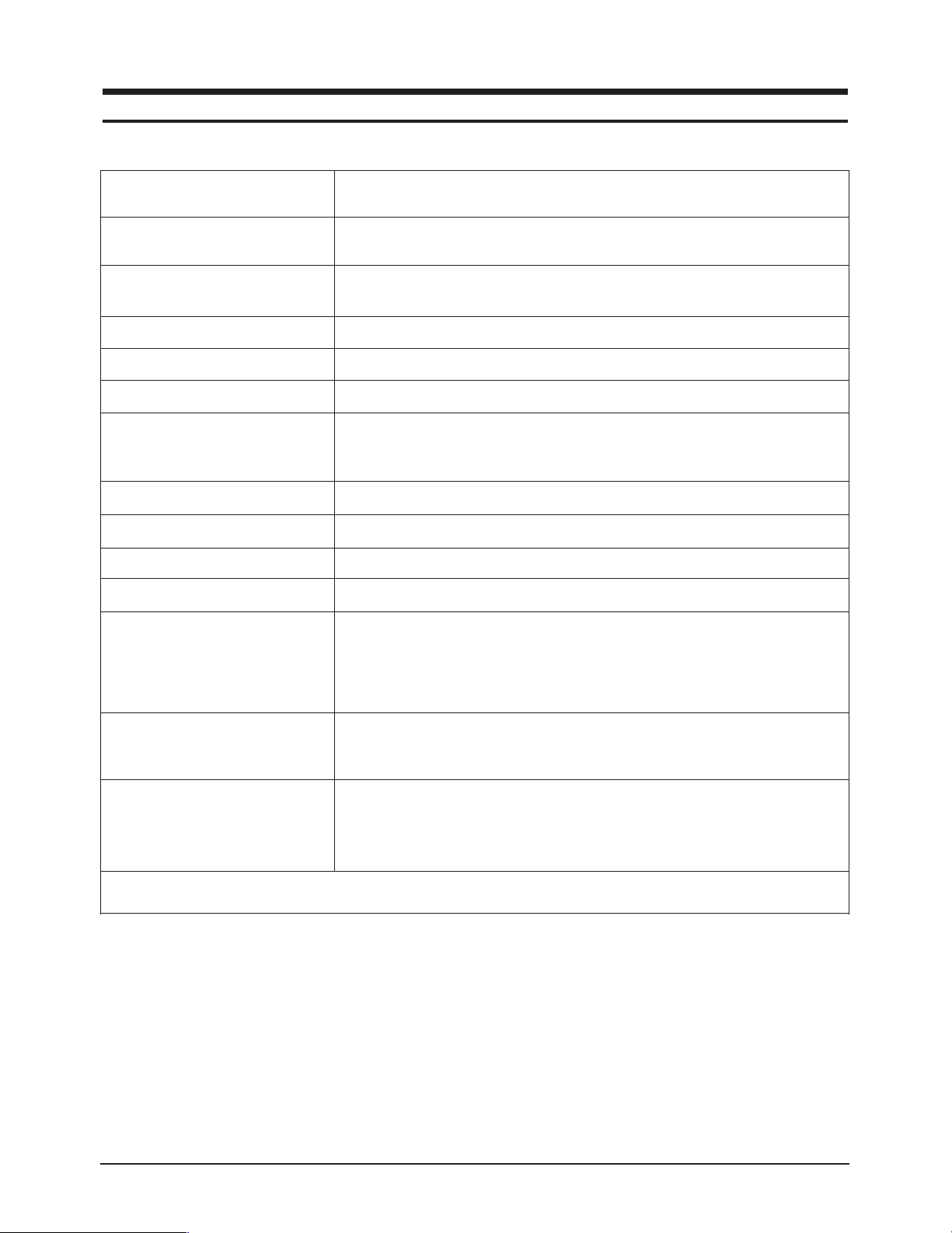
2 Product Specifications
2-1 Specifications
Item
LCD Panel TFT-LCD panel, RGB vertical stripe, normaly black, 19-Inch viewable,
0.294 mm pixel pitch
Scanning Frequency Horizontal : 30 kHz ~ 81kHz (Automatic)
Vertical : 56 Hz ~ 75 Hz (Automatic)
Display Colors 16.7 Million colors
Maximum Resolution Horizontal : 1280 Pixels Vertical : 1024 Pixels
Input Video Signal Analog, 0.7 Vp-p ± 1% positive at 75 Ω, internally terminated, Digital, TMDS
Input Sync Signal Type : Seperate H/V sync, Composite H/V, Sync-on-Green (option), automatic
synchronization without external switch of sync type
Level : TTL level
Maximum Pixel Clock rate 135 MHz
Active Display (H / V) 376.32 (H)mm / 301.056 (V)mm
AC power voltage & Frequency AC 100 ~ 240 VAC ( + / - 10%), 60 / 50 Hz ~ ± 3 Hz
Power Consumption 40 W (MAX)
Dimensions(W x D x H)
Set 16.7 x 1.7 x 13.8 Inches (423 x 44.2 x 351.5 mm)
16.7 x 9.3 x 16.2 Inches (423 x 236.2 x 412.7 mm) State of stand installed
16.7 x 4.1 x 13.8 Inches (423 x 103 x 351.5 mm) State of stand folded
Package 20.6 x 17.8 x 7.2 Inches (524 x 453 x 183 mm)
Description
Weight
Set 7.1 kg (15.7 lbs)
Package 9.4 kg (20.7 lbs)
Environmental Considerations Operating Temperature : 50 °F ~ 104 °F (10 °C ~ 40 °C)
Operating Humidity : 10 % ~ 80 %
Storage Temperature : 13 °F to 113 °F (-25 °C ~ 45 °C)
Storage Humidity : 5 % ~ 95 %
•Designs and specifications are subject to change without prior notice.
DI19PS
2-1

2 Product Specifications
2-2 Pin Assignments
Pin No.
10
11
12
13
14
15
Sync
Type
Separate Composite Sync-on-green (Option)
1
2
3
4
5
6
7
8
9
Red
Green
Blue
GND
GND (DDC Return)
GND-R
GND-G
GND-B
No Connection
GND-Sync/Self Test
GND
DDC Data
H-Sync
V-Sync
DDC Data
15-Pin Signal Cable Connector
Red
Green
Blue
GND
GND (DDC Return)
GND-R
GND-G
GND-B
No Connection
GND-Sync/Self Test
GND
DDC Data
H/V-Sync
Not Used
DDC Data
Red
Green + H/V Sync
Blue
GND
GND (DDC Return)
GND-R
GND-G
GND-B
Not Used
GND-Sync/Self Test
GND
DDC Data
Not Used
Not Used
DDC Data
Pin No.
10
11
12
Sync
Type
1
2
3
4
5
6
7
8
9
Rx2-
Rx2+
GND
No Connection
No Connection
DDC Clock (SCL)
DDC Data (SDA)
NC
Rx1-
Rx1+
NC
No Connection
24P DVI-D
13
14
15
16
17
18
19
20
21
22
23
24
No Connection
+5V_M
Self Raster
+5V_M
Rx0-
Rx0+
NC
No Connection
No Connection
NC
RxC+
RxC-
2-2 DI19PS

2 Product Specifications
QRS
P
O
Video
Sync
Sync
Horizontal
Vertical
CDE
P
O
B
A
Video
Sync
Sync
VIDEO
A
B
O
P
Q
R
S
Horizontal
Vertical
2-3 Timing Chart
This section of the service manual describes the timing that the computer industry recognizes as standard
for computer-generated video signals.
Table 2-1 Timing Chart
Timing
fH (kHz)
A µsec
B µsec
C µsec
D µsec
E µsec
fV (Hz)
O msec
P msec
Q msec
R msec
S msec
Clock
Frequency
(MHz)
Mode
VGA1/70 Hz
640 x 350
31.469
31.778
3.813
1.589
26.058
0.318
70.086
14.268
0.064
1.716
11.504
0.985
25.175
IBM
VGA2/70 Hz
720 x 400
31.469
31.777
3.813
1.589
26.058
0.318
70.087
14.268
0.064
0.858
13.155
0.191
28.322
VGA3/60 Hz
640 x 480
31.469
31.778
3.813
1.589
26.058
0.318
59.940
16.683
0.064
0.794
15.761
0.064
25.175
640/72 Hz
640 x 480
37.861
26.413
1.270
3.810
20.825
0.508
72.809
13.735
0.079
0.528
13.100
0.026
31.500
640/75 Hz
640 x 480
37.500
26.667
2.032
3.810
20.317
0.508
75.000
13.333
0.080
0.427
12.800
0.027
31.500
VESA
800/56 Hz
800 x 600
35.156
28.444
2.000
3.556
22.222
0.667
56.250
17.778
0.057
0.626
17.067
0.028
36.000
800/60 Hz
800 x 600
37.879
26.400
3.200
2.200
20.000
1.000
60.317
16.579
0.106
0.607
15.840
0.026
40.000
DI19PS
Polarity
H.Sync
V.Sync
Remark
Video
C D
Sync
B
Positive
Negative
Separate
Separate Sync
E
A
Negative
Positive
Separate
Video
Q R S
Sync
P
Negative
Negative
Separate
Negative
Negative
Separate
Negative
Negative
Separate
Positive
Negative
Separate
Positive
Positive
Separate
H/V Composite Sync
O
A : Line time total B : Horizontal sync width O : Frame time total P : Vertical sync width
C : Back porch D : Active time Q : Back porch R : Active time
E : Front porch S : Front porch
2-3

2 Product Specifications
QRS
P
O
Video
Sync
Sync
Horizontal
Vertical
CDE
P
O
B
A
Video
Sync
Sync
VIDEO
A
B
O
P
Q
R
S
Horizontal
Vertical
Table 2-2 Timing Chart
Timing
fH (kHz)
A µsec
B µsec
C µsec
D µsec
E µsec
fV (Hz)
O msec
P msec
Q msec
R msec
S msec
Clock
Freq.
(MHz)
Mode
VGA2/
70 Hz
720 x 400
31.469
31.777
3.813
1.589
26.058
0.318
70.087
14.268
0.064
0.858
13.155
0.191
28.322
IBM
VGA3/
60 Hz
640 x 480
31.469
31.778
3.813
1.589
26.058
0.318
59.940
16.683
0.064
0.794
15.761
0.064
26.175
640/75 Hz
640 x 480
37.500
26.667
2.032
3.810
20.317
0.508
75.000
13.333
0.080
0.427
12.800
0.027
31.500
800/60 Hz
800 x 600
37.879
26.400
3.200
2.200
20.000
0.000
60.317
16.579
0.106
0.607
15.840
0.0261
40.000
800/75 Hz
800 x 600
46.875
21.333
1.616
3.232
16.162
0.323
75.000
13.333
0.064
0.448
12.800
0.021
49.500
VESA
1024/60 Hz
1024 x 768
48.363
20.677
2.092
2.462
15.754
0.369
60.004
16.666
0.124
0.600
15.880
0.062
75.000
1024/75 Hz
1024 x 768
60.023
16.660
1.219
2.235
13.003
0.203
75.029
13.328
0.050
0.466
12.795
0.017
78.750
1280/60 Hz
1280 x 1024
(Analog)
63.981
11.852
1.037
2.296
9.259
0.000
60.020
16.005
0.047
0.594
15.630
0.016
108.000
1280/75 Hz
1280 x 1024
(Analog)
79.975
12.504
1.067
1.837
9.481
0.119
75.025
13.329
0.038
0.475
12.804
0.013
135.000
A : Line time total B : Horizontal sync width O : Frame time total P : Vertical sync width
C : Back porch D : Active time Q : Back porch R : Active time
E : Front porch S : Front porch
Polarity
H.Sync
V.Sync
Remark
Video
C D
Sync
B
Negative
Positive
Separate
Negative
Negative
Separate
Separate Sync
E
A
Negative
Negative
Separate
Video
Q R S
Sync
P
Positive
Positive
Separate
Positive
Positive
Separate
Negative
Negative
Separate
Positive
Positive
Separate
Positive
Positive
Separate
Positive
Positive
Separate
H/V Composite Sync
O
2-4 DI19PS
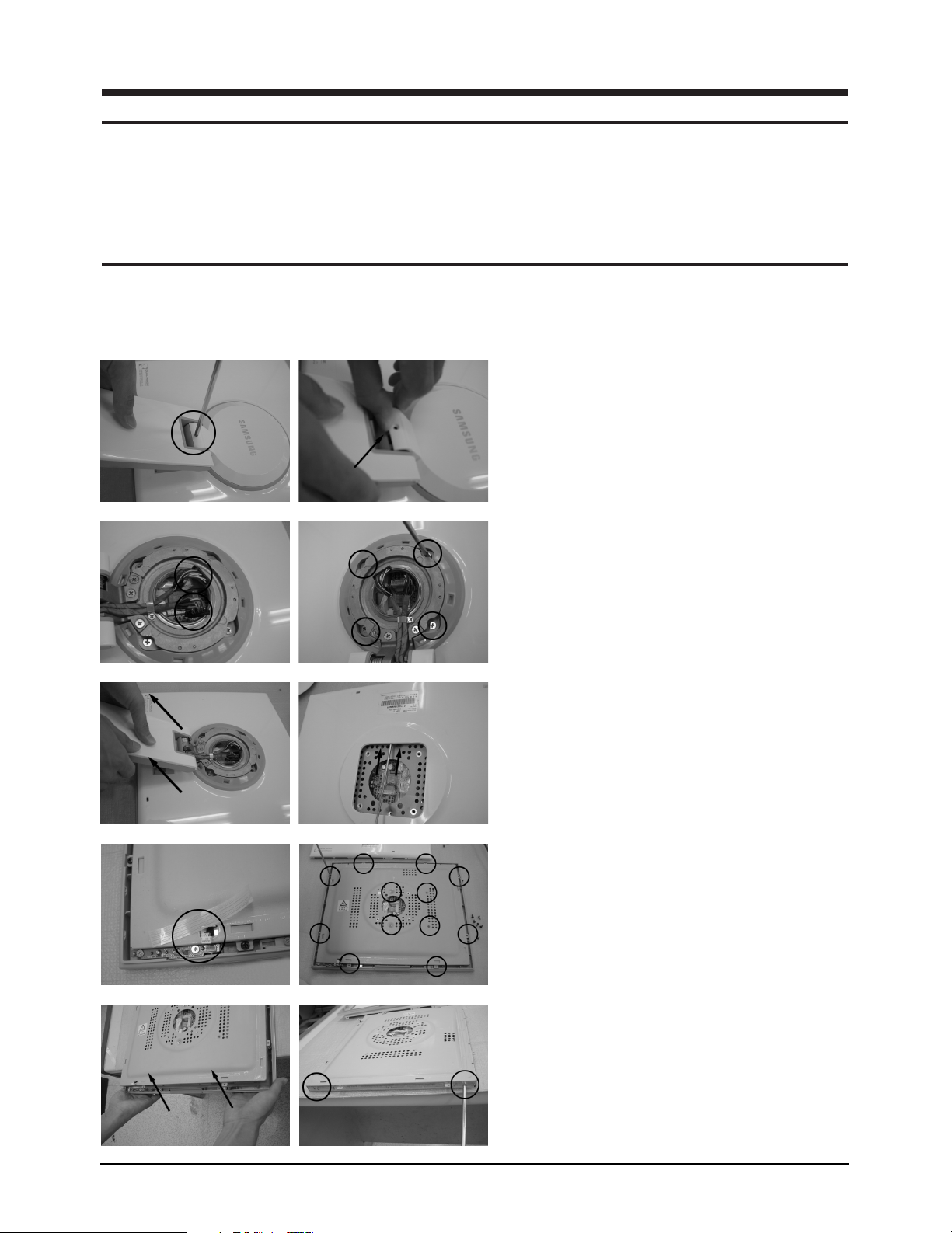
3 Disassembly and Reassembly
This section of the service manual describes the disassembly and reassembly procedures for the
DI19PS monitor.
WARNING: This monitor contains electrostatically sensitive devices. Use caution when handling
these components.
3-1 Disassembly
Cautions : 1. Disconnect the monitor from the power source before disassembly.
2. Follow these directions carefully; never use metal instruments to pry apart the cabinet.
3. R/Cover opening jig : BH81-00001A
1. Place monitor face down on cushioned table.
Remove 1 screws from grip on the stand and
remove back cover from the stand.
2. Disconnect cable and remove 4 screws from
the stand.
3. Lift up the stand and insert the opening drive
into the grooves at each side and press until it
clicks.
4. Disconnect function cable and remove 12
screws from the shield.
5. Remove the cover front and remove 4 screws
from the panel.
DI19PS 3-1

3 Disassembly and Reassembly
6. Remove shield from the panel and disconnect
inverter cabel, LVDS cable from the main
boards.
7. Remove main board from the panel.
3-2 Replacement Order of Lamp Assemblies
1. After confirm there is nothing on the desk,
turn the LCD module over and put it on a flat
desk set to the ground.
2. Remove 2 screws for the lamp unit.
3-2 DI19PS

Slide the lamp unit
Slide the lamp unit
3 Disassembly and Reassembly
3. Slide the lamp unit. Please take out the lamp
units from the LCD module.
4. Please fix the new lamp units on the LCD
module : opposite process 2 and 3.
3-3 Reassembly
Reassembly procedures are in the reverse order of disassembly procedures.
DI19PS 3-3

3 Disassembly and Reassembly
Memo
3-4 DI19PS

4 Alignments and Adjustments
This is to illustrate jig installation required for DDC EDID input. DDC EDID input is necessary to adjust
black level and R, G, B for FPD when replacing AD board. This section also explains how to adjust OSD
when replacing panel or lamp.
4-1 Required Equipment
The following equipment is required for monitor adjustment
• Computer with Windows 95, Windows 98, or NT
• MTI-2031 DDC Manager Jig
4-2 Automatic Color Adjustment
Use 16-grey or black and white pattern for video input.
1. With the monitor powered off, press power key and hold until it beeps 10 times.
2. Power the monitor on for screend display.
3. Press the power key and hold until the following figure displays.
Figure 4-1.
4. Press power key and hold until Auto Color is selected.
5. Press power key again to execute Auto Color.
4-3 DDC EDID Data Input
1. Input DDC EDID data when replacing AD PCB.
2. Receive/Download the proper DDC file for the model from HQ quality control department.
Install the below jig (Figure 4-3) and enter the data.
DI19PS
Figure 4-2.
4-1
