Samsung CZ-21S8S, CZ-21K5S User Manual

COLOUR
TELEVISION
Owner’s Instructions
Before operating the unit,
please read this manual thoroughly,
and retain it for future reference.
ENG
REMOTE CONTROL
ON-SCREEN MENUS
ENJOY GAME
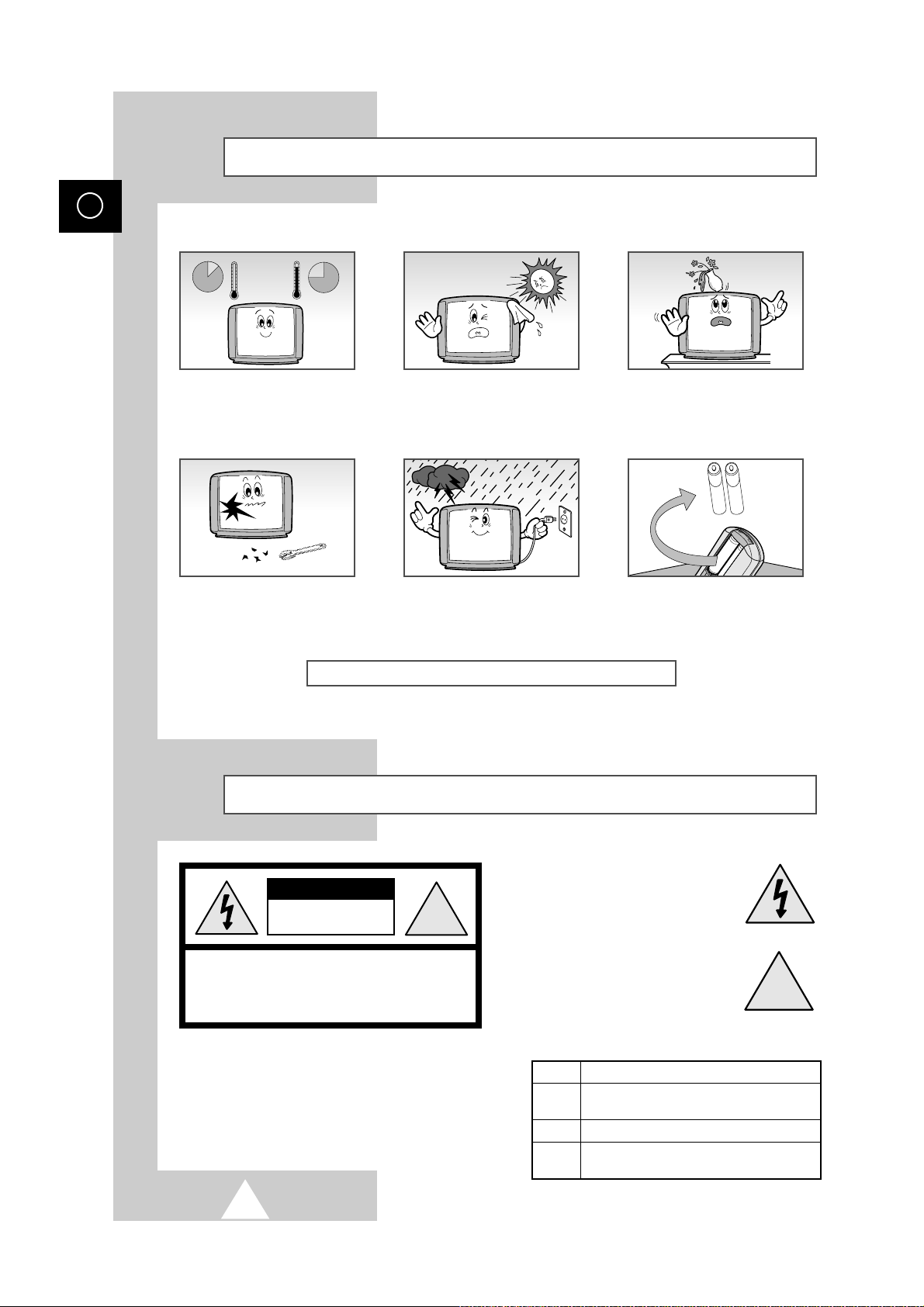
2
ENG
Safety Instructions
The following illustrations represent the precautions to be taken when using and moving your television.
THIS DEVICE IS NOT FOR USE IN INDUSTRIAL ENVIRONMENTS
Caution
CAUTION: TO PREVENT ELECTRICAL SHOCK, DO
NOT REMOVE REAR COVER, NO USER SERVICEABLE
PARTS INSIDE. REFER SERVICING TO QUALIFIED
SERVICE PERSONNEL.
RISK OF ELECTRIC SHOCK
DO NOT OPEN
!
CAUTION
Do NOT expose the television to
extreme temperature conditions
(below 5°C and above 35°C) or to
extreme humidity conditions (less
than 10% and more than 75%).
Do NOT expose the television to
direct sunlight.
Do NOT expose the television to
any liquids.
If the television is broken, do not
try to repair it yourself. Contact
qualified service personnel.
During a storm conditions
(especially when there is lightning)
unplug the television from the
mains socket and aerial.
If the remote control is not used for
a long period of time, remove the
batteries and store it in a cool, dry
place.
WARNING: TO PREVENT DAMAGE WHICH MAY
RESULT IN FIRE OR SHOCK HAZARD. DO NOT EXPOSE THIS
APPLIANCE TO RAIN OR MOISTURE.
☛
The main voltage is indicated on the rear of
the TV set and the frequency is 50 or 60Hz.
The lightning flash and arrow head
within the triangle is a warning sign
alerting you of “dangerous voltage”
inside the product.
The exclamation point within the
triangle is a warning sign alerting
you of important instructions
accompanying the product.
!
➢
Please use a soft and dry cloth (not containing volatile matter) when you clean the TV.
Mode System
CS PAL-B/G, D/K, I, SECAM-B/G,D/K, I,
NTSC4.43 (NTSC3.58; option)
CB PAL-B/G
CZ PAL-B/G, D/K, I, SECAM-B/G,D/K, I,
NTSC4.43
10%
H
5°
75%
35°
H

3
ENG
PREPARING YOUR TELEVISION
Safety Instructions......................................................................................... 2
Caution .......................................................................................................... 2
Front Panel Controls...................................................................................... 4
Using the Buttons on the Front Panel............................................................ 5
Connection Panels ........................................................................................ 6
Infrared Remote Control................................................................................ 7
Inserting the Batteries in the Remote Control................................................ 8
Connecting the Aerial (or Cable Television Network).................................... 8
Switching Your Television On and Off........................................................... 9
Placing Your Television in Standby mode..................................................... 9
Plug & Play Feature....................................................................................... 10
Choosing Your Language.............................................................................. 11
SETTING UP THE CHANNELS
Storing the Channels Automatically (Turbo Store) ....................................... 12
Storing the Channels Manually...................................................................... 13
Skipping Unwanted Channels ....................................................................... 14
Fine tuning Channel Reception ..................................................................... 15
Sorting the Stored Channels ......................................................................... 16
Changing Channels....................................................................................... 17
Pre Channel .................................................................................................. 17
Channel Scan ............................................................................................... 17
Selecting a Channel Numbered Ten or Over ................................................ 17
USING THE TELEVISION
Changing the Picture Standard ..................................................................... 18
Selecting the Picture Format ......................................................................... 18
Adjusting the Picture Settings ....................................................................... 19
Changing the Sound Standard ...................................................................... 20
Adjusting the Sound Settings ........................................................................ 20
Adjusting the Volume ................................................................................... 21
Extra Sound Settings ................................................................................... 22
(Auto Volume/Melody/Pseudo Stereo/Turbo Sound/Voice Boost) ................ 21
Selecting the Sound Mode
............................................................................
24
Switching the Sound Off Temporarily
............................................................
24
Setting the Sleep Timer................................................................................. 26
Setting and Displaying the Current Time....................................................... 26
Switching the Television On and Off Automatically....................................... 27
Setting the Blue Screen Mode....................................................................... 28
Activating the Child Lock
............................................................................... 29
Enjoying Games ........................................................................................... 32
INFORMATION ON CONNECTIONS AND RECOMMENDATIONS FOR USE
Connecting to the Audio/Video Input/Outputs ............................................... 35
Viewing Picture From External Sources........................................................ 37
Automatic Degaussing to Remove Color Patches......................................... 37
Troubleshooting: Before Contacting Service Personnel................................ 38
Symbols
Press Important Note
■
Entering the Game Zone ............................................................................... 33
■
Changing the Game Mode ............................................................................ 33
■
Adjusting the Game Contrast ........................................................................ 34
■
Adusting the Game Volume .......................................................................... 34
Activating/Deactivating Digital NR................................................................. 21
Equalizer Settings ........................................................................................ 23
Adjusting the Woofer settings........................................................................
Setting for Pick 'n' Choose............................................................................. 28
Setting the Reminder ................................................................................... 30
Connecting to the DVD Input (Option) .......................................................... 36
25

4
ENG
Front Panel Controls (depending on the model)
➣
Buttons and markings are subject to change.
MENU DISPLAY
VOLUME ADJUSTMENT
CHANNEL SELECTION
POWER
STAND-BY INDICATOR
REMOTE CONTROL SENSOR
MENU DISPLAY
VOLUME ADJUSTMENT
CHANNEL SELECTION
STAND-BY
INDICATOR
REMOTE CONTROL SENSOR
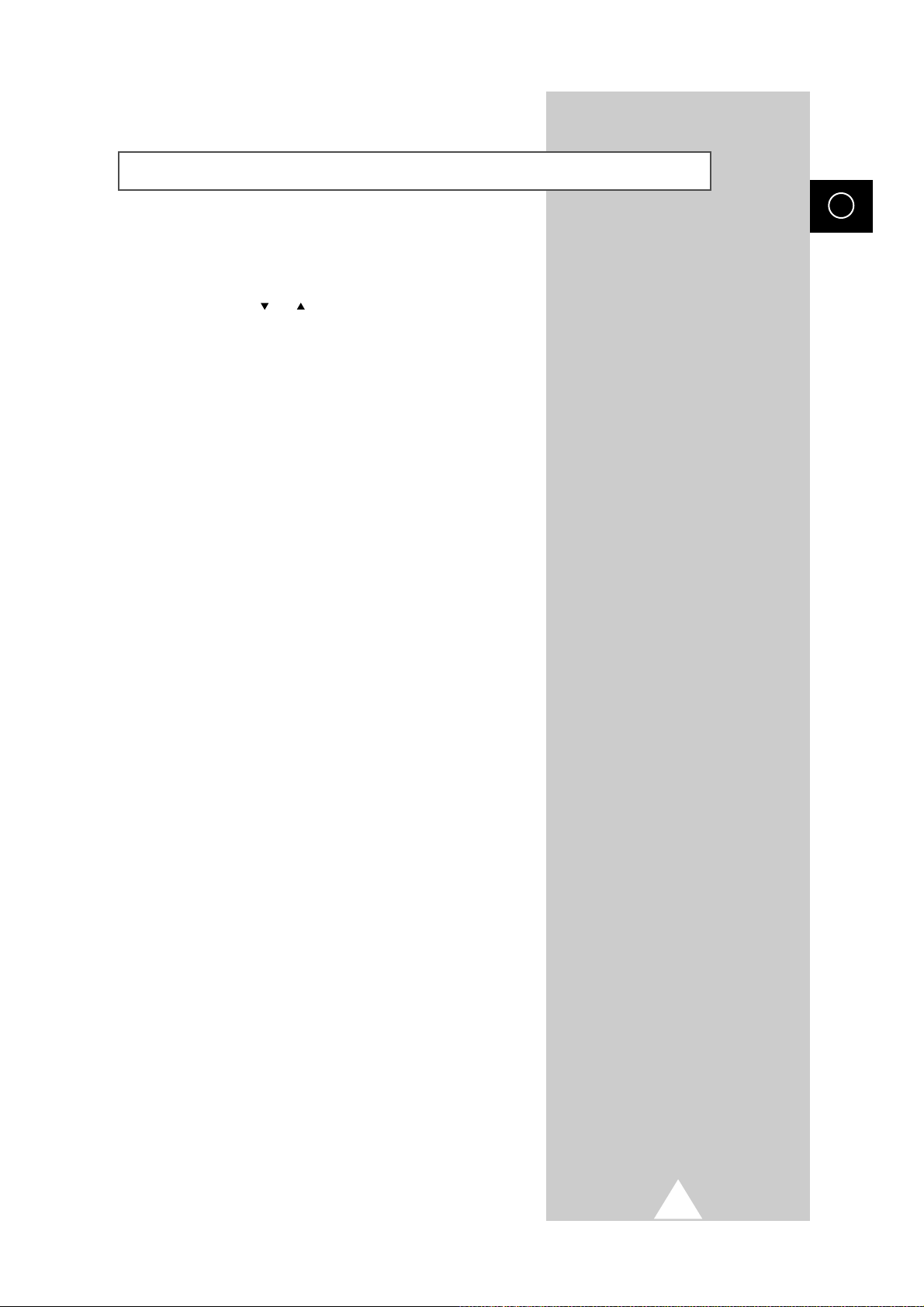
5
ENG
Using the Buttons on the Front Panel
If your remote control no longer works or you have lost it, you can
use the controls on the front panel of the television to:
1 Switch on the television when it is in Standby mode and
select channels ( CH )
2 Access the main menu ( MENU )
3 Adjust the volume ( -
VO L + )
Buttons on the front panel have the same function as corresponding
buttons on the remote control.

6
your model.
Rear of TV
A)
B) 75 COAXIAL CONNECTOR FOR AERIAL/CABLE NETWORK
RCA AUDIO/VIDEO INPUT/OUTPUT CONNECTORS
RCA AUDIO /VIDEO INPUT
CONNECTORS
Front of TV
INPUT
MONITOR
-OUT
VIDEO AUDIO
INPUT
MONITOR
-OUT
VIDEO
(
MONO
)
L-AUDIO-R
A
A
B
B
ENG
➢
Connecting earphones ( ) /headphones ( )
◆ You can connect a set of earphones/headphones to your television if you wish to watch a
television programme without disturbing the other people in the room.
◆ Prolonged use of earphones/headphones at a high volume may damage your hearing.
Connection Panels
The actual configuration on your TV may be different, depending on your model.
Side of TV
RCA AUDIO/VIDEO
INPUT CONNECTORS
HEADPHONE JACK (OPTION)
RCA AUDIO/VIDEO
INPUT CONNECTORS
HEADPHONE JACK
(OPTION)

7
ENG
(depending on the model)
TURBO SOUND ON/OFF
SOUND STANDARD
SOUND MODE SELECTION
DIRECT CHANNEL SELECTION
ONE/TWO/THREE-DIGIT
CHANNEL SELECTION
CHANNEL SCANNING
TEMPORARY SOUND SWITCH-
VOLUME DECREASE
CHANNEL DOWN
POWER
OFF
GAME DISPLAY
TUNER/CABLE NETWORK
SELECTION
EXTERNAL INPUT SELECTION
ON-SCREEN DISPLAY
PREVIOUS CHANNEL
PICTURE STANDARD
PICTURE SIZE
CHANNEL UP
VOLUME INCREASE
MENU DISPLAY
VOICE BOOST
( for MONO models)
( for STEREO models)
Operation of remote control may be affected by bright artificial light near to the TV set.

8
ENG
You must insert or replace the batteries in the remote control when
you :
◆ Purchase the television.
◆ Find that the remote control is no longer operating
correctly.
1 Remove the cover of the remote control by pressing the symbol
( ) and pulling the cover in the direction of the arrow.
2 Insert batteries, taking care to respect the polarities:
◆ + on the battery with +on the remote control
◆-on the battery with -on the remote control
3 Replace the cover by pushing it in the direction of the arrow.
To view television channels correctly, a signal must be received by
the set from one of the following sources:
◆ An outdoor aerial
◆ A cable television network
Plug the aerial or cable network input cable to the 75Ω coaxial socket
on the rear of the television.
Inserting the Batteries in the Remote Control
Connecting the Aerial (or Cable Television Network)
Cable
Television
Network
Rear of TV
75Ω
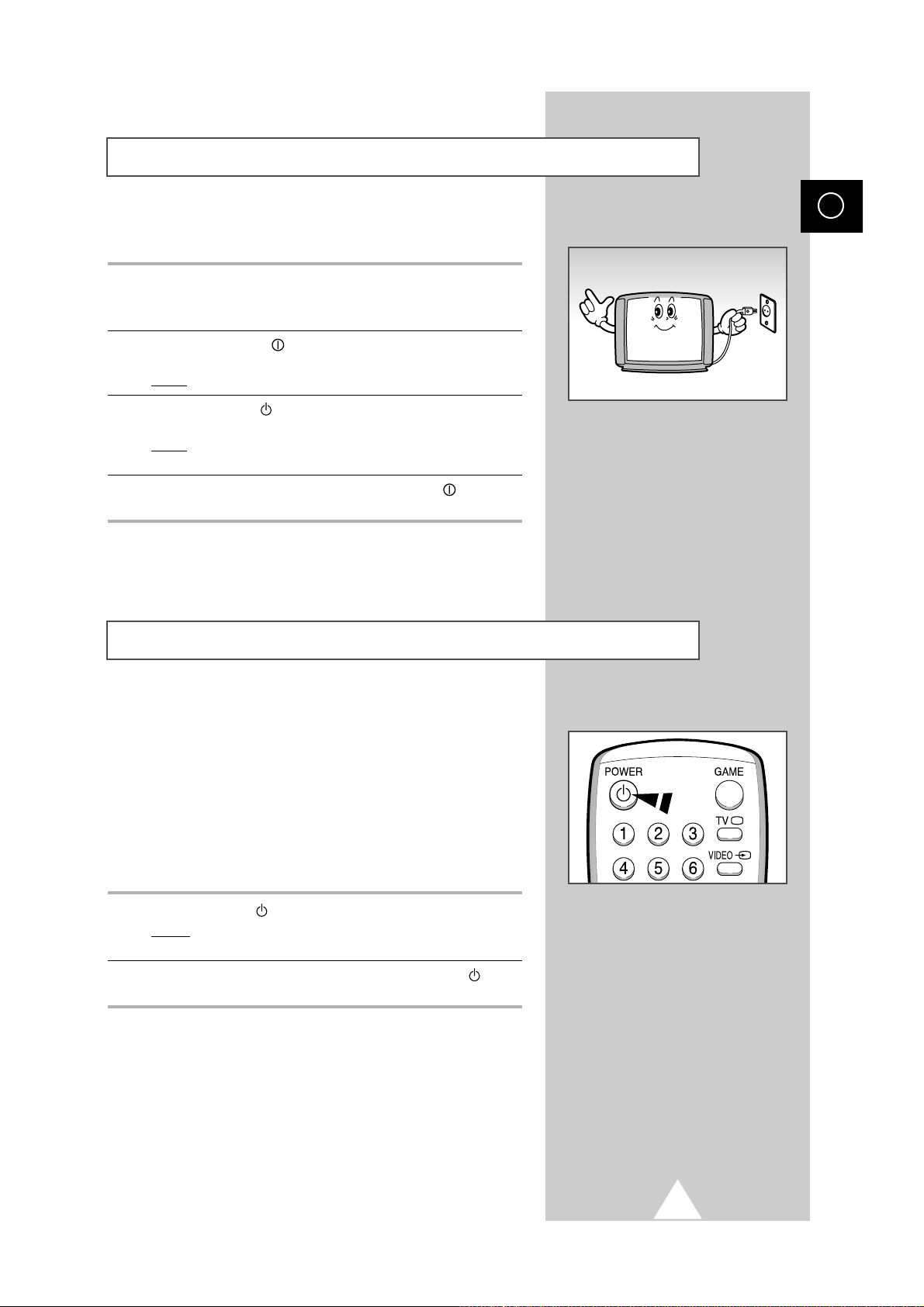
9
ENG
The mains lead is attached to the rear of the television.
1 Plug the mains lead into an appropriate socket.
➢
The main voltage is indicated on the rear of the TV set and
the frequency is 50 or 60Hz.
2 Press the POWER (ON/OFF) button on the front of the
television.
Result
: The Standby indicator lights up on the front panel.
3 Press the POWER button on the remote control to switch the
television on.
Result
: The programme that you were watching last is re-
selected automatically.
4 To switch your television off, press the POWER (ON/OFF)
button again on the front of the television.
Placing Your Television in Standby mode
Your television can be placed in Standby mode, in order to reduce:
◆ Power consumption
◆ Wear of the cathode ray tube
The Standby mode can be useful when you wish to interrupt
viewing temporarily (during a meal, for example).
The television is placed automatically in Standby mode when you
turn it on.
1 Press the POWER button on the remote control.
Result:
The screen is turned off and the Standby indicator on
the front of the television lights up.
2 To switch the screen back on, simply press the POWER button
again on the remote control.
➣
Do not leave your television in standby mode for long
periods of time (when you are away on holiday, for example).
In this case, you should switch it off completely.
Switching Your Television On and Off
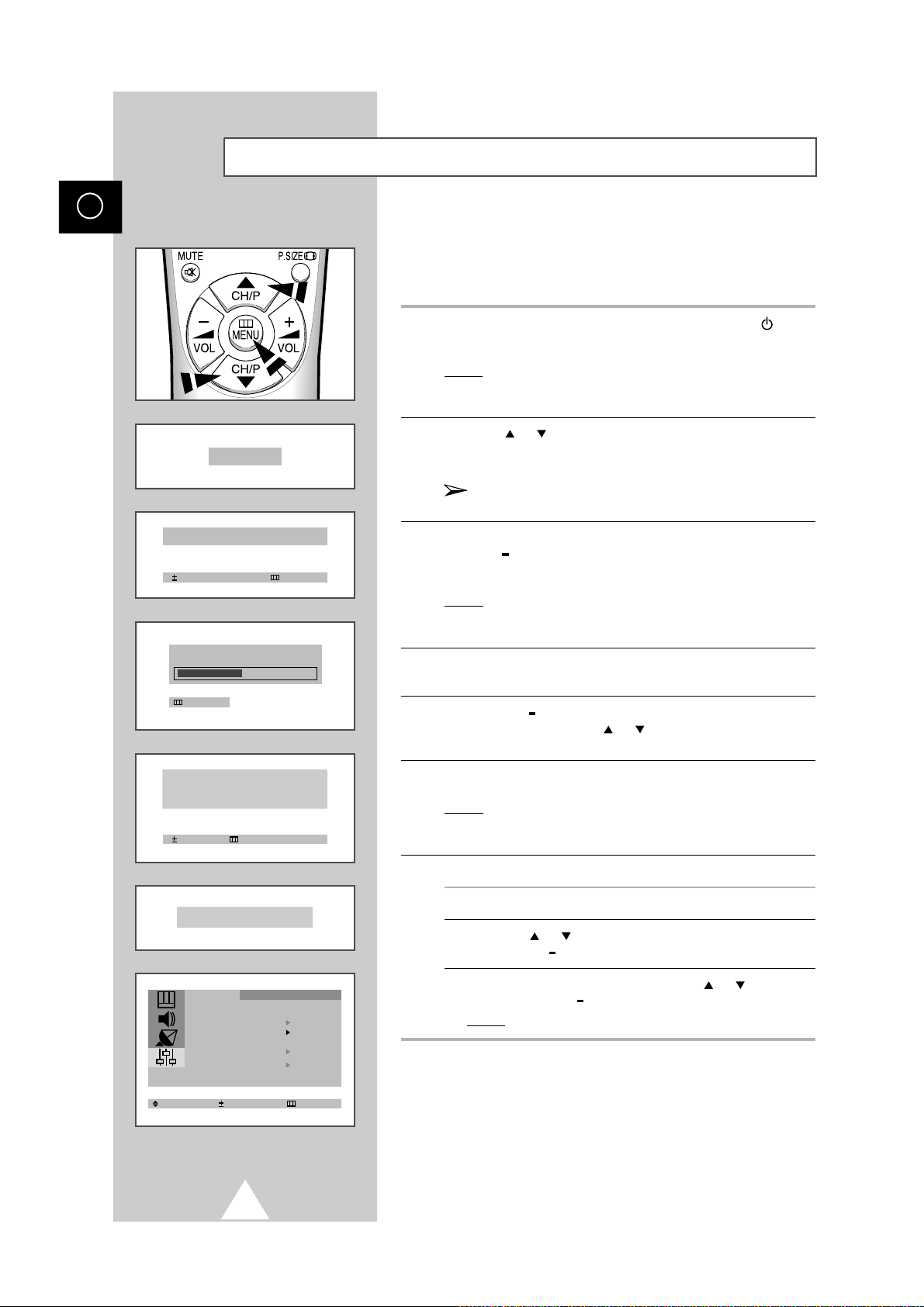
10
ENG
Plug & Play Feature
When the television is initially powered ON, three basic customer
settings proceed automatically and subsequently: setting the
language, channel and clock.
1 If the television is in Standby mode, press the POWER button
on the remote control.
Result: The message Plug & Play is displayed. It flickers for a
little while and then the Language menu is automatically
displayed.
2 Press the or button to select required language. Press the
MENU button to enter the language, and then the message Ant.
Input Check is displayed.
If any language is not selected on the Language menu, the
Language menu will disappear after 30 seconds.
3 Make sure that the antenna is connected to the TV. And then press
the + or button to store the channels (refer to Storing the
Channels Automatically on page 12).
Result: The horizontal bar is displayed, and then channels are
stored in an order which reflects their positions in the
frequency range.
4 When searching and storing is complete, the Time menu is
displayed.
5 Press the + or button to move to the hour or minute. Set the hour
or minute by pressing the or button (refer to Setting and
Displaying the Current Time on page 26).
6 When you have finished, press the MENU button.
Result: The message ENJOY YOUR WATCHING is displayed,
and then the channel which has been stored will be
activated.
7 If you want to reset this feature...
1 Press the MENU button.
2 Press the or button to select the Function , and then
press the + or button.
3 Select the Plug & Play by pressing the or button, and
then press the + or button.
Result: The message Plug & Play is displayed.
ENJOY YOUR WATCHING
Time
Clock - - : - - am
Plug & Play
Ant. Input Check
Auto Store Exit
P 1 VHF1
Exit
Time
Clock 11 : 35
Move Exit
Enjoy Your Watching...
"
"
" "
"
"
" "
"
"
"
"
"
"
"
"
"
"
"
"
Language : English
Time
Plug & Play
Blue Screen : Off
Child Lock
Reminder
Select Enter Exit
Function
" "
"
"

11
ENG
Choosing Your Language
When you start using your television for the first time, you must
select the language which will be used for displaying menus and
indications.
1 Press the MENU button.
2 Press the or button to select the Function
3 Press the + or button to select the Language
4 Select a particular language by pressing the
+
or
- button
repeatedly.
5 When you have finished, press the TV button or, press the
MENU button repeatedly to return to normal viewing.
Picture
Mode Custom
Adjust
Digital NR : Off
Size : Normal
Select Enter Exit
Function
Language : English
Time
Plug & Play
Blue Screen : Off
Child Lock
Low Noise AMP : Off
Reminder
Select Enter Exit
Function
Language : English
Time
Plug & Play
Blue Screen : Off
Child Lock
Low Noise AMP : Off
Reminder
Select Adjust Exit

12
ENG
Storing the Channels Automatically
You can scan the frequency ranges available on your television and
in your country and store all the channels found automatically.
The channels are stored in the order in which they appear in the
frequency bands. It is possible that the automatically allocated
numbers may not correspond to those by which you wish to
identify the channels. If this is the case, refer to Ò "Sorting the Stored
ChannelsÓ" on page 16.
1 Press the MENU button.
2 Press the or button to select the Channel .
3 Press the + or button to select the Auto Store
4 Press the + or button again.
Result: The horizontal bar is displayed, and then channels are
stored in an order which reflects their positions in the
frequency range. Finally, the search will end automatically.
5 When searching and storing is complete, the Sort menu is
displayed.
To... Then...
Sort the stored channels Go to Step 4 of the Sorting
into the desired numerical order the Stored Channels
procedure on page 16.
Exit the channel store function Press the MENU button
without sorting the channels repeatedly until the menus
disappear.
Storing the Channels Automatically - Turbo Store
Using Turbo search you can store all the channels found in your
country in much less time compared to auto store.
The channels are stored in the order in which they appear in the
frequency bands. It is possible that the automatically allocated
numbers may not correspond to those by which you wish to
identify the channels. If this is the case, refer to “Sorting the Stored
Channels” on page 16.
Perform the above mentioned steps to store channels using
Turbo Store. In the third step select Turbo store instead of
Auto store.
➣
Mode Custom
Adjust
Digital NR : Off
Size : Normal
Picture
Select Enter Exit
Auto Store
Manual Store
Add/Erase
Fine Tune
Sort
Channel
Select Adjust Exit
P3 VHF1
Exit
Channel
Sort
From : P 1
To : P--Store : ?
Select Adjust Exit
If sound does not work regularly after storing channels,
select the sound system that best corrosponds in
" Manual Store" menu (refer to the next page)
