Samsung TX-R2735, CZ-21S8MLB, CZ-21M21ML, CS-29M6MB, CS-29M6MN User Manual
...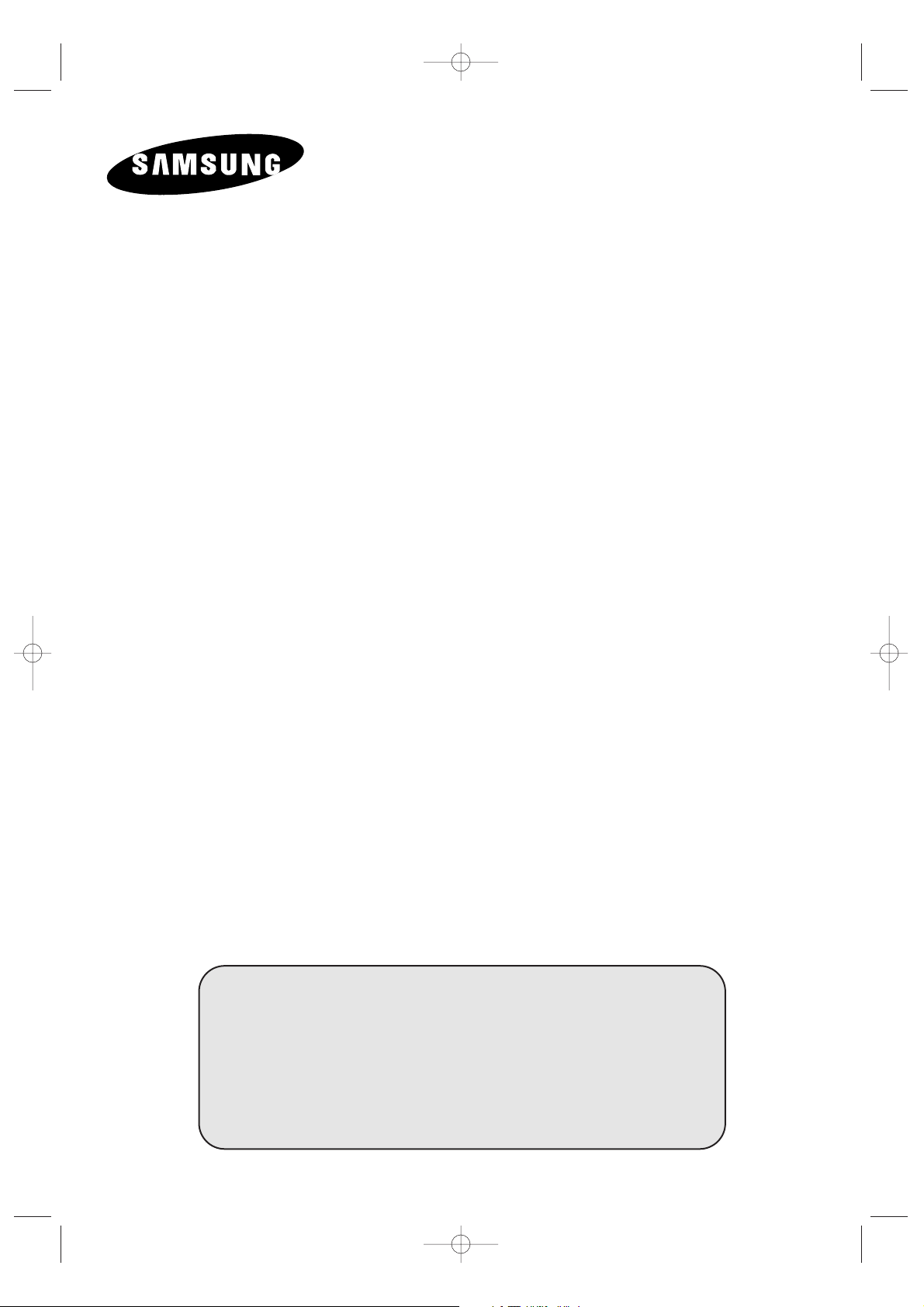
COLOUR
TELEVISION
Owner’s Instructions
Before operating the unit,
please read this manual thoroughly,
and retain it for future reference.
ON-SCREEN MENUS
DNIe Jr
(OPTION)
(Digital Natural Image engine Junior)
TELETEXT
(OPTION)
KS7A(03415A)ENG_asia_TM75 3/19/04 11:20 AM Page 1
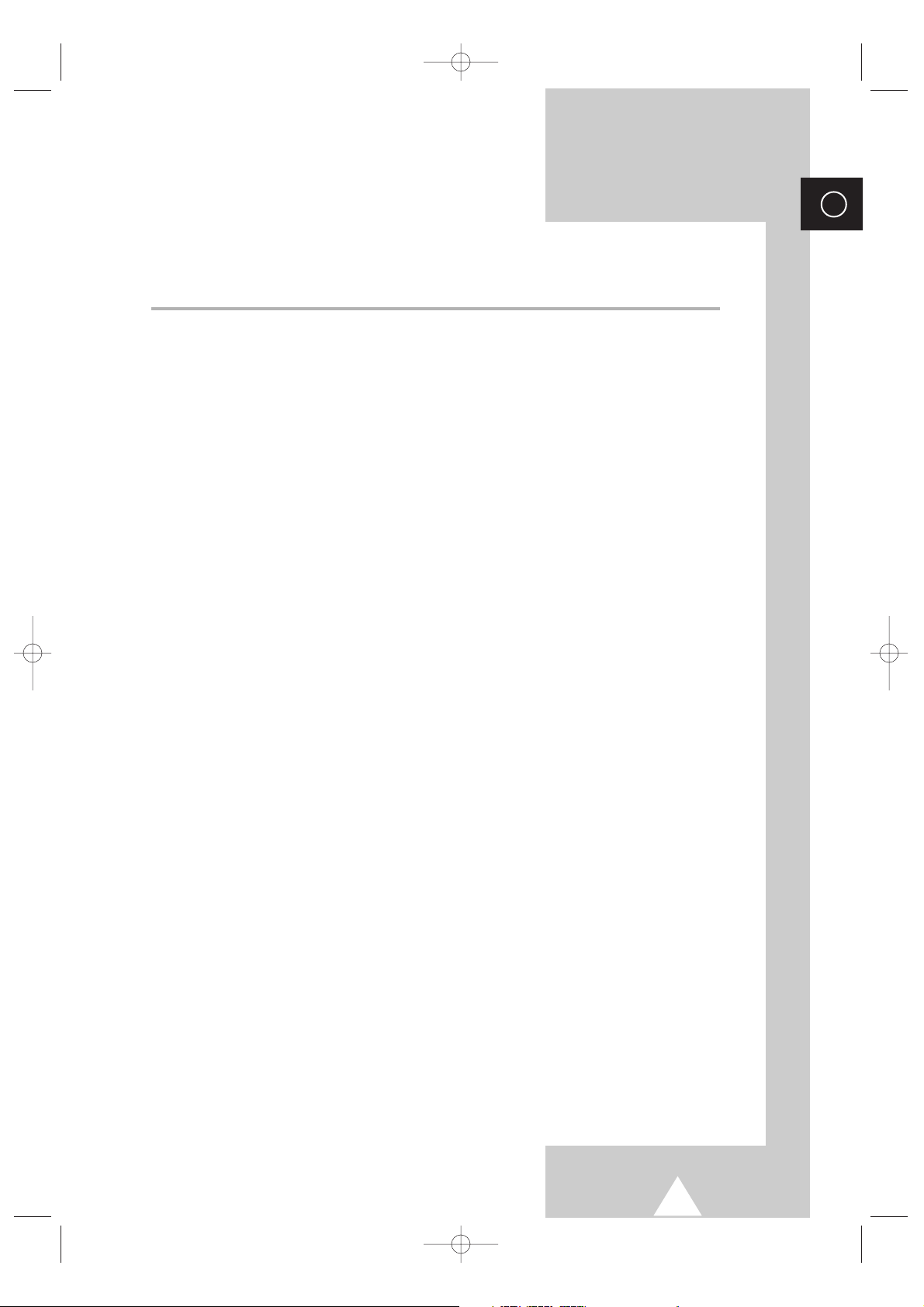
3
ENG
Contents
◆ CONNECTING AND PREPARING YOUR TELEVISION
■ Control Panels (depending on the model)..................................................... 5
■ Connection Panels (depending on the model) .............................................. 6
■ Infrared Remote Control (All Functions Except Teletext).............................. 8
■ Infrared Remote Control (Teletext Functions)............................................... 9
■ Inserting the Batteries in the Remote Control................................................ 10
■ Connecting to an Aerial or Cable Television Network................................... 10
■ Switching Your Television On and Off........................................................... 11
■ Placing Your Television in Standby Mode..................................................... 11
■ Becoming Familiar with the Remote Control................................................. 12
■ Plug & Play Feature (depending on the model)............................................. 13
■ Viewing the Demonstration............................................................................ 14
■ Choosing Your Language.............................................................................. 14
◆ SETTING THE CHANNELS
■ Storing Channels Automatically..................................................................... 15
■ Storing Channels Manually............................................................................ 16
■ Skipping Unwanted Channels ....................................................................... 18
■ Sorting the Stored Channels ......................................................................... 19
◆ USING YOUR TELEVISION
■ Changing the Picture Standard ..................................................................... 20
■ Adjusting the Picture Settings........................................................................ 21
■ Selecting the Picture Size.............................................................................. 22
■ Extra Picture Settings (depending on the model).......................................... 23
■ Using the Tilt Control Feature (depending on the model).............................. 24
■ Setting the Blue Screen................................................................................. 24
■ Changing the Sound Standard...................................................................... 25
■ Adjusting the Sound Settings (depending on the model) .............................. 26
■ Extra Sound Settings (depending on the model)........................................... 27
■ Selecting the Melody..................................................................................... 28
■ Selecting the Sound Mode (depending on the model) .................................. 29
■ Setting and Displaying the Current Time....................................................... 30
■ Setting the Sleep Timer................................................................................. 31
■ Switching the Television On and Off Automatically....................................... 32
■ Setting the Preferred Volume Level............................................................... 33
■ Using the LNA (Low Noise Amplifier) feature (depending on the model)...... 34
■ Activating the Child Lock............................................................................... 35
■ Viewing an External Signal Source (depending on the model) ..................... 36
KS7A(03415A)ENG_asia_TM75 3/19/04 11:20 AM Page 3
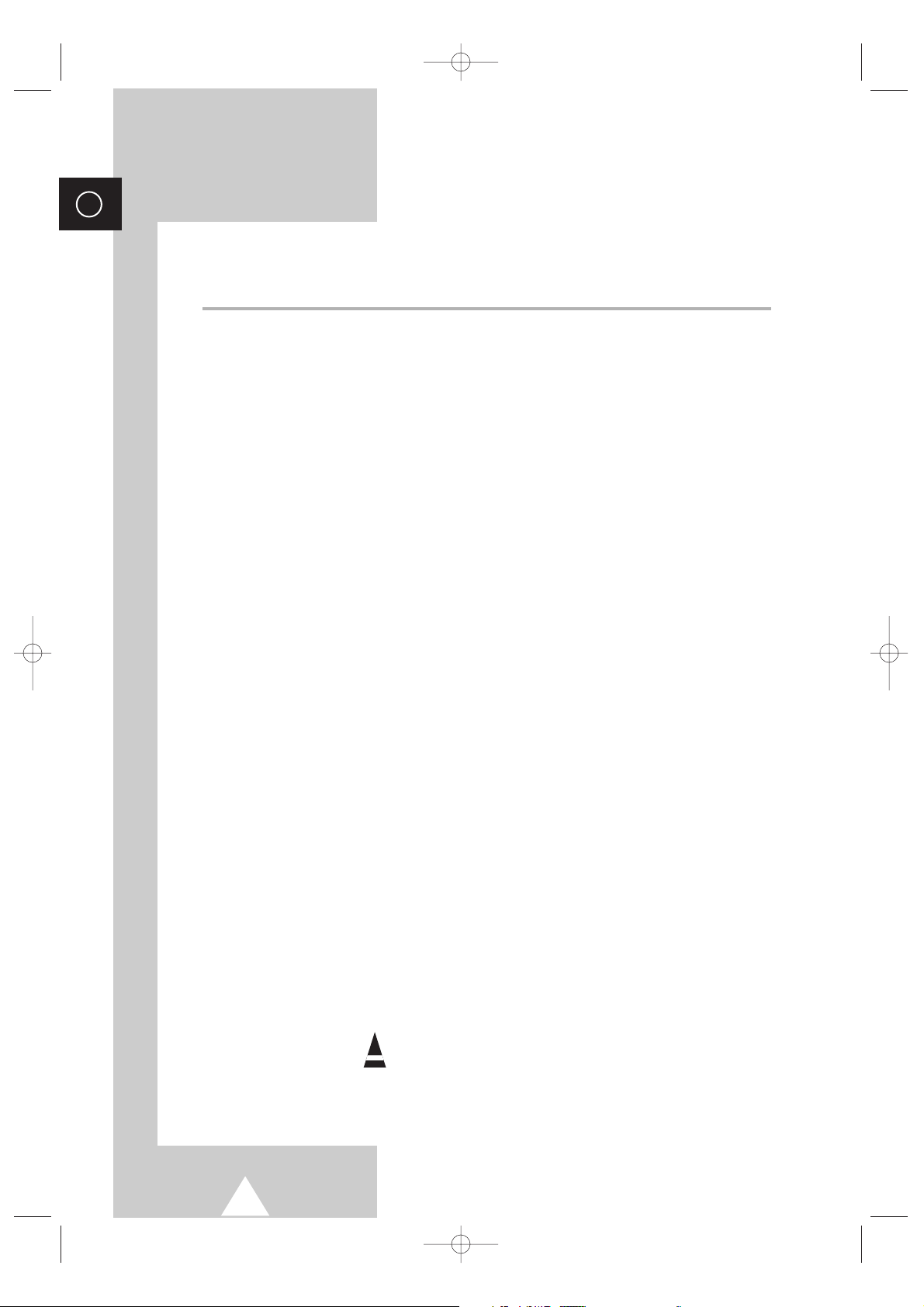
4
ENG
Contents (continued)
◆ USING THE TELETEXT FEATURE (depending on the model)
■ Teletext Feature (depending on the model) .................................................. 38
■ Displaying the Teletext Information (depending on the model)..................... 38
■ Selecting a Page by Number (depending on the model)............................... 39
■ Using FLOF to Select a Page (depending on the model).............................. 40
■ Storing Teletext Pages (depending on the model)........................................ 40
◆ ADDITIONAL INFORMATION ON CONNECTIONS
■ Connecting to the AV-1 or 2 Input/Outputs.................................................... 41
■ Connecting to the S-VIDEO Input (depending on the model)........................ 41
■ Connecting to the DVD Input (depending on the model)............................... 42
■ Connecting to the RCA Input (depending on the model)............................... 42
■ Connecting to the Audio Output (depending on the model) .......................... 42
■ Connecting Headphones (depending on the model)..................................... 43
■ Viewing Pictures From External Sources (depending on the model)............ 43
◆ RECOMMENDATIONS FOR USE
■ Automatic Degaussing to Remove Colour Patches....................................... 44
■ Troubleshooting: Before Contacting Service Personnel................................ 44
☛
➢
Press Important Note
Symbols
KS7A(03415A)ENG_asia_TM75 3/19/04 11:20 AM Page 4
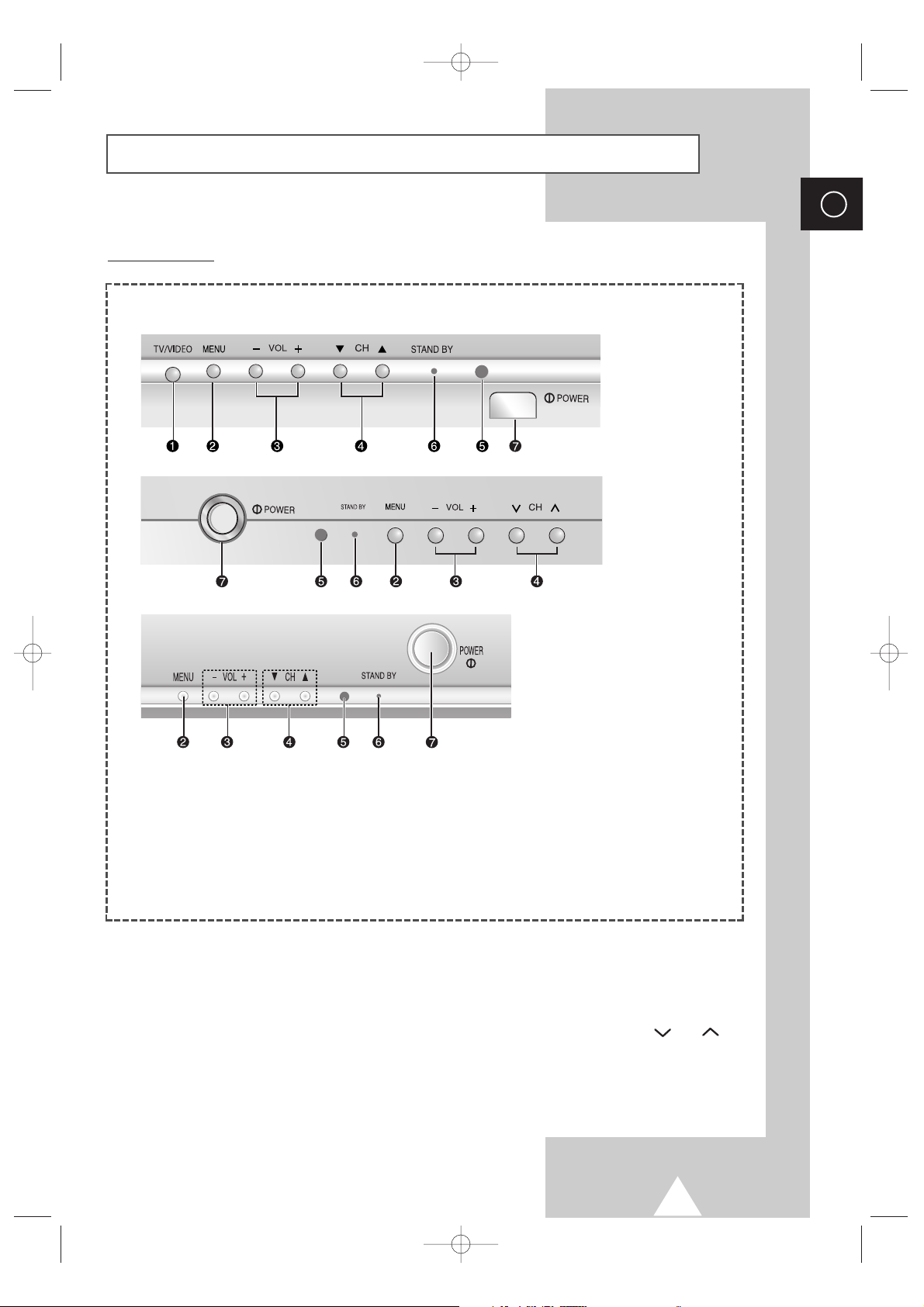
5
ENG
➢
The actual configuration on your TV may be different, depending on
your model.
Control Panels (depending on the model)
1) Input source selection
2) Menu display
3) Volume adjustment
4) Channel selection
5) Remote control sensor
6) Standby indicator
7) Power On/Off
➢
Using the Buttons on the Panel
If the remote control no longer works or you have lost it, you can use controls on the panel of
the TV to:
◆
Switch on the TV when it is in Standby mode and select channels ( ▼ CH ▲ or CH ).
◆
Access the menu ( MENU ).
◆
Adjust the volume ( - VOL+).
◆
Switch among Video input modes ( TV/VIDEO ).
Front of the TV
KS7A(03415A)ENG_asia_TM75 3/19/04 11:20 AM Page 5
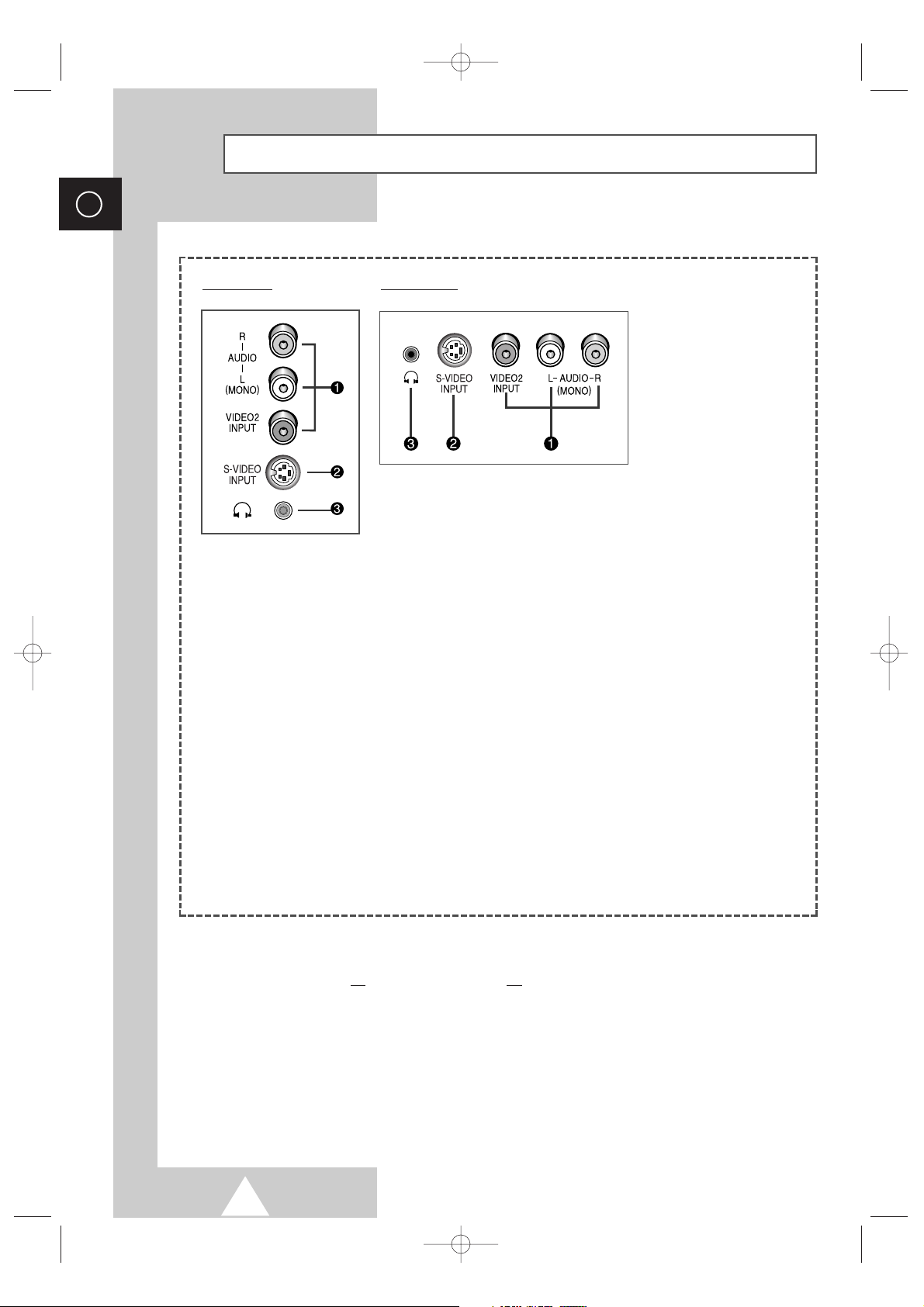
6
ENG
Connection Panels (depending on the model)
Side of TV Front of TV
ΠCONNECTING EXTERNAL A/V DEVICES (INPUT)
The RCA (VIDEO + AUDIO-L and R) connectors are used for equipment such as camcorders, video disc
players and some video game devices.
➢
◆ When both the side (or front) and rear connectors are connected to external equipment,
the side (or front) AV has the priority.
◆ When using the mono equipment such as camcorders, video disc players and some video
game devices, connect to the “AUDIO-L” input connector.
´ CONNECTING EXTERNAL S-VIDEO DEVICES (INPUT) (Option)
-
Video and audio inputs for external devices with an S-Video output, such as a camcorder or VCR.
ˇ CONNECTING HEADPHONES (Option)
-
You can connect a set of headphones to your television if you wish to watch a television programme
without disturbing the other people in the room.
-
Prolonged use of headphones at a high volume may damage your hearing.
☛
Whenever you connect an audio or video system to your
television, ensure that all
elements are switched off.
Refer to the documentation supplied with your equipment for
detailed connection instructions and associated safety
precautions.
➢
This figure shows the Standard Connector-jack panel.
The actual configuration on your TV may be different, depending on
the model.
KS7A(03415A)ENG_asia_TM75 3/19/04 11:20 AM Page 6
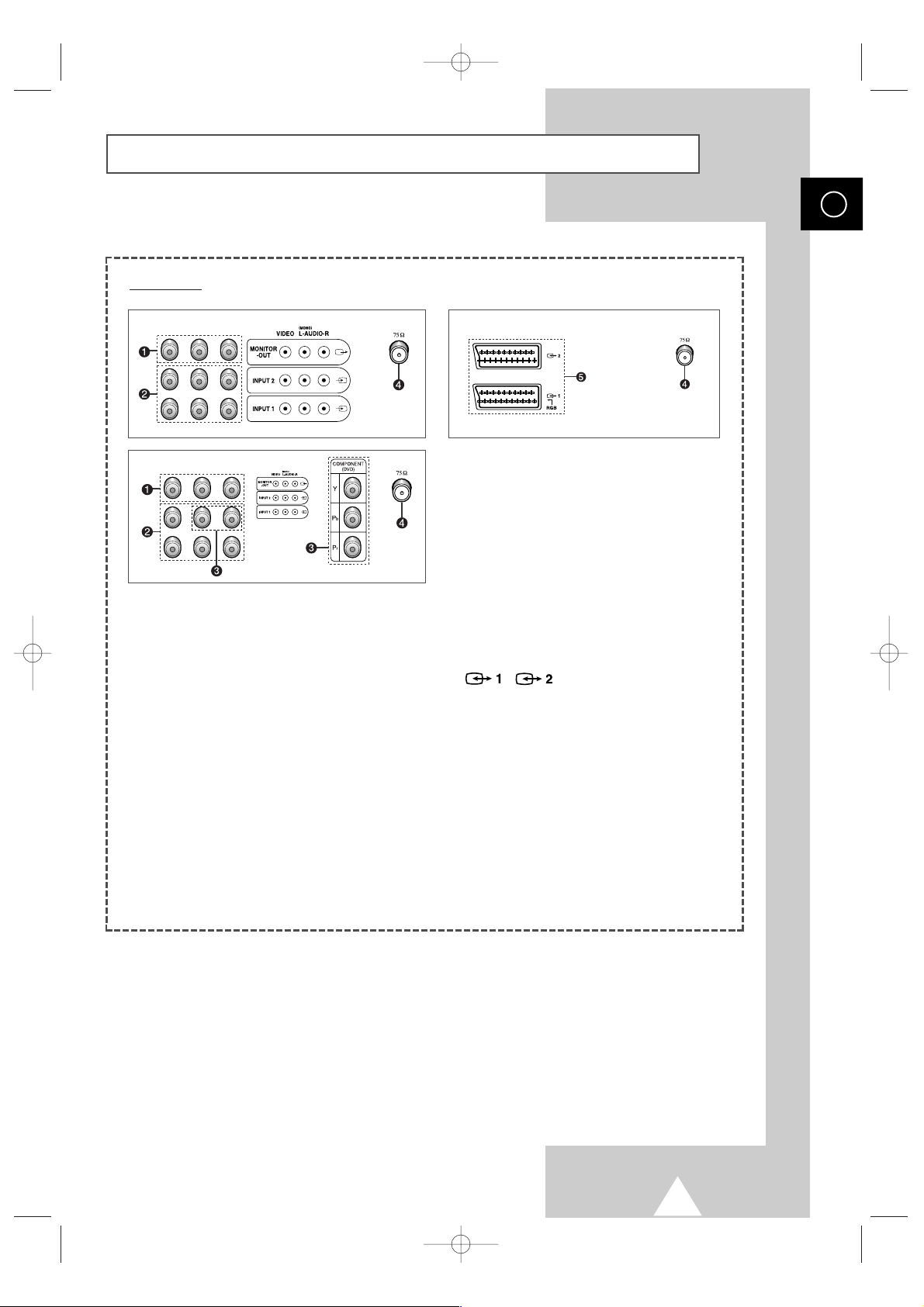
7
ENG
Connection Panels (depending on the model) (continued)
Œ
MONITOR OUT (VIDEO / L-AUDIO-R)
Outputs for external devices.
´ AV 1 (VCR) -VIDEO/AUDIO(L/R)
AV 2 (VCR) -VIDEO/L-AUDIO-R
Inputs or outputs for external devices,
such as VCR,DVD, video game device or
video disc players.
ˇ COMPONENT (DVD)
VIDEO (Y/Pb/Pr) and AUDIO (L/R) inputs
for Component.
¨ VHF/UHF (75Ω)
75Ω Coaxial connector for Aerial/
Cable Network.
ˆ / (SCART)
Inputs or outputs for external devices,
such as VCR, DVD, video game device or
video disc players.
Rear of TV
➢
Available format for Component Inputs : 480i
➢
When using the mono equipment such as camcorders, video disc players and some video
game device, connect to the “AUDIO-L” input connector.
KS7A(03415A)ENG_asia_TM75 3/19/04 11:20 AM Page 7
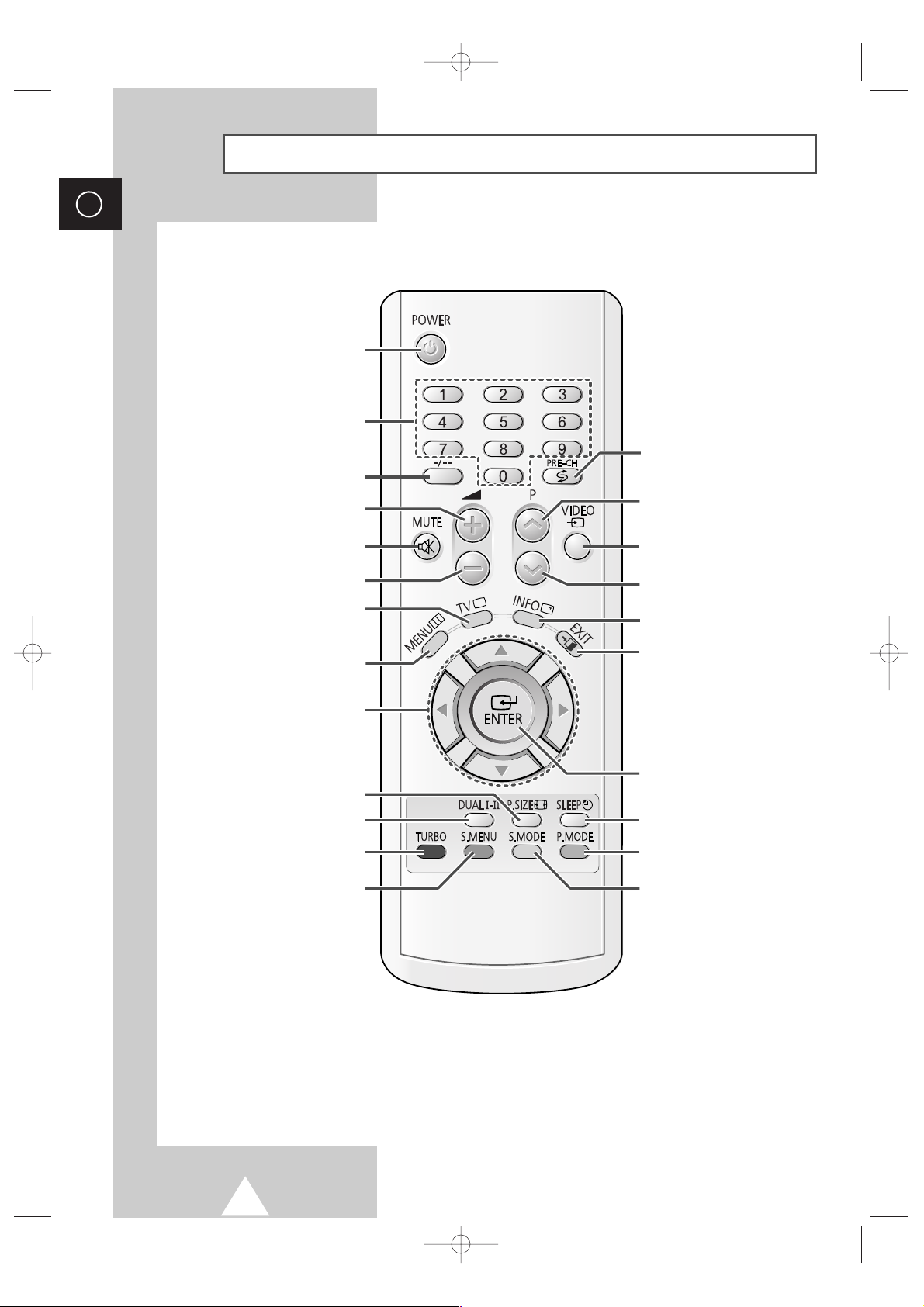
8
ENG
Infrared Remote Control (All Functions Except Teletext)
TELEVISION STAND-BY
SOUND MENU DISPLAY
ONE/TWO-DIGIT CHANNEL
SELECTION
TURBO SOUND
TEMPORARY SOUND SWITCH-
OFF
VOLUME DECREASE
PREVIOUS CHANNEL
DIRECT CHANNEL SELECTION
TUNER/CABLE NETWORK
SELECTION
EXTERNAL INPUT SELECTION
INFORMATION DISPLAY
AUTOMATIC SWITCH-OFF
PICTURE SIZE
NEXT CHANNEL
VOLUME INCREASE
PICTURE EFFECT SELECTION
SOUND EFFECT SELECTION
SOUND MODE SELECTION
MENU DISPLAY
MOVE TO THE REQUIRED MENU
OPTION/
ADJUST AN OPTION VALUE
RESPECTIVELY
SWITCH REPEATEDLY
BETWEEN THE LAST TWO
CHANNELS DISPLAYED
EXIT FROM ANY DISPLAY
CHANGE CONFIRMATION
➣
Operation of remote control may be affected by bright artificial light near to the TV set.
➢
The actual configuration on your TV may be different, depending on
the model.
KS7A(03415A)ENG_asia_TM75 3/19/04 11:20 AM Page 8
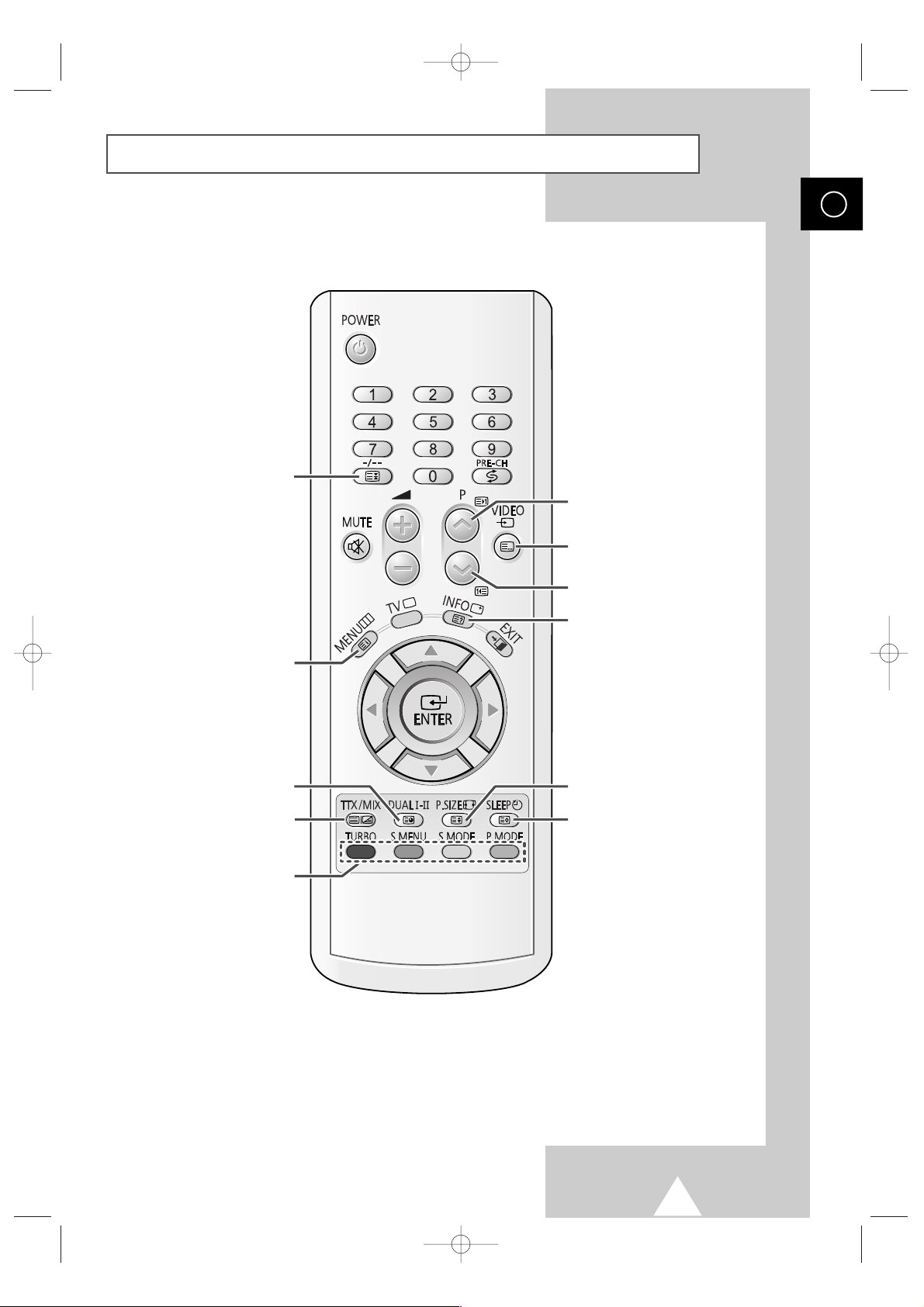
9
ENG
Infrared Remote Control (Teletext Functions)
TELETEXT PAGE HOLD
FASTEXT TOPIC SELECTION
TELETEXT NEXT PAGE
TELETEXT PREVIOUS PAGE
TELETEXT DISPLAY/
MIX BOTH TELETEXT
INFORMATION AND THE NORMAL
BROADCAST
TELETEXT MODE SELECTION
(LIST/FLOF)
TELETEXT REVEAL
TELETEXT STORE
TELETEXT SIZE SELECTION
PROGRAMME SELECTION
BY NAME
TELETEXT SUB-PAGE
KS7A(03415A)ENG_asia_TM75 3/19/04 11:20 AM Page 9
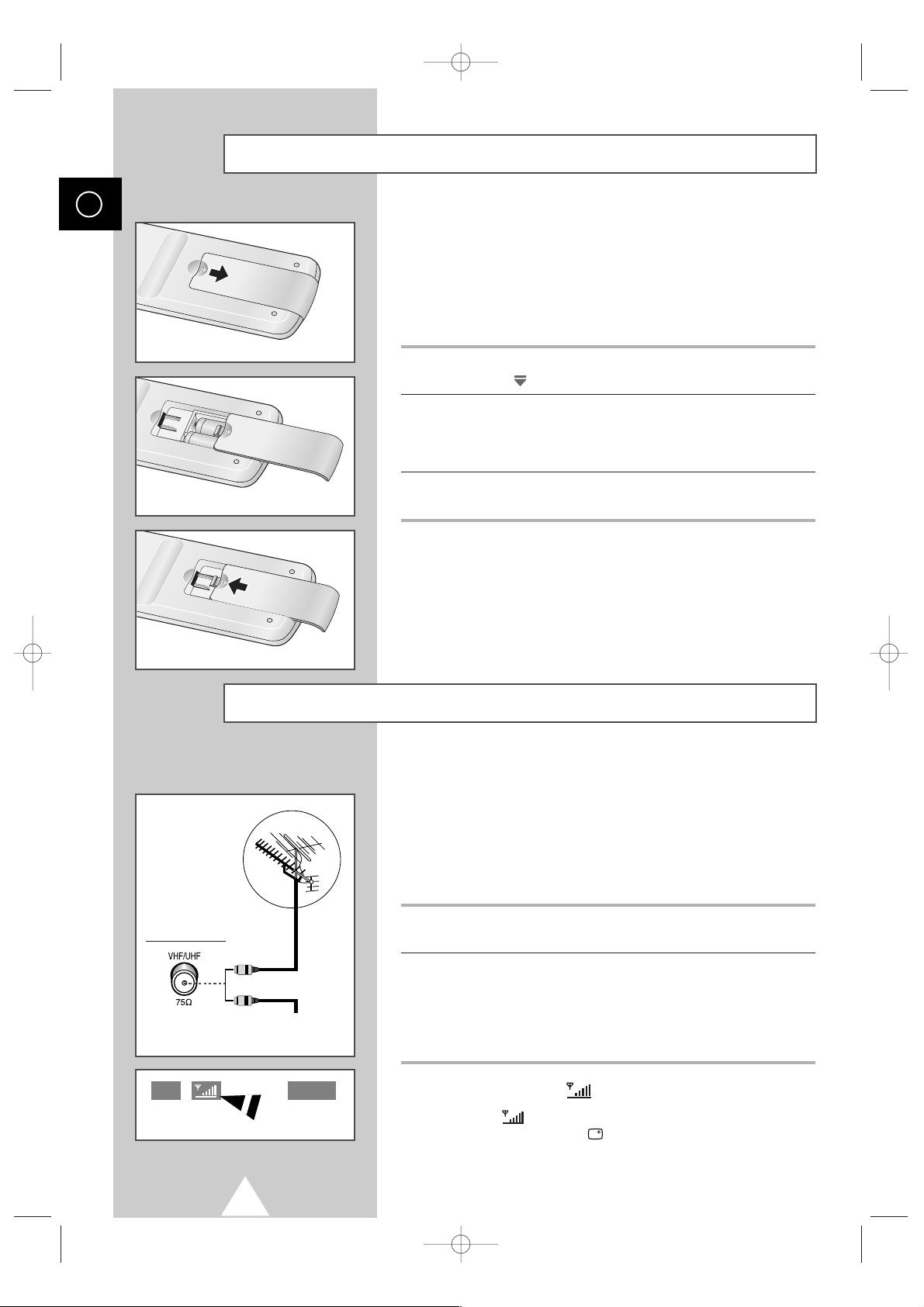
10
Connecting to an Aerial or Cable Television Network
ENG
To view television channels correctly, a signal must be received by
the set from one of the following sources:
◆ An outdoor aerial
◆ A cable television network
◆ A satellite network
1 In the first three cases, connect the aerial or network input cable to
the 75Ω coaxial socket on the rear of the television.
2 If you are using an indoor aerial, you may need to turn it when
tuning your television until you obtain a picture that is both sharp
and clear.
For further details, refer to:
◆ “Storing Channels Automatically” on page 15.
◆ “Storing Channels Manually” on page 16.
➢
Signal Strength( ) display (Option)
The “ ”(Signal Strength) symbol is displayed by
pressing the “INFO ( )” button. This symbol displays
signal strength for your watching TV channel. The more
signal bar is the better TV gets sensitivity on current
channel.
Rear of the TV
Cable Television
Network
or
P 4
Mono
Inserting the Batteries in the Remote Control
You must insert or replace the batteries in the remote control when
you:
◆ Purchase the television
◆ Find that the remote control is no longer operating
correctly
1 Remove the cover on the rear of the remote control by pressing
the symbol
()
downwards and then pulling firmly to remove it.
2 Insert two R03, UM4, “AAA” 1.5V or equivalent batteries taking
care to respect the polarities:
◆
-
on the battery against -on the remote control
◆
+
on the battery against +on the remote control
3 Replace the cover by aligning it with the base of the remote
control and pressing it back into place.
KS7A(03415A)ENG_asia_TM75 3/19/04 11:20 AM Page 10
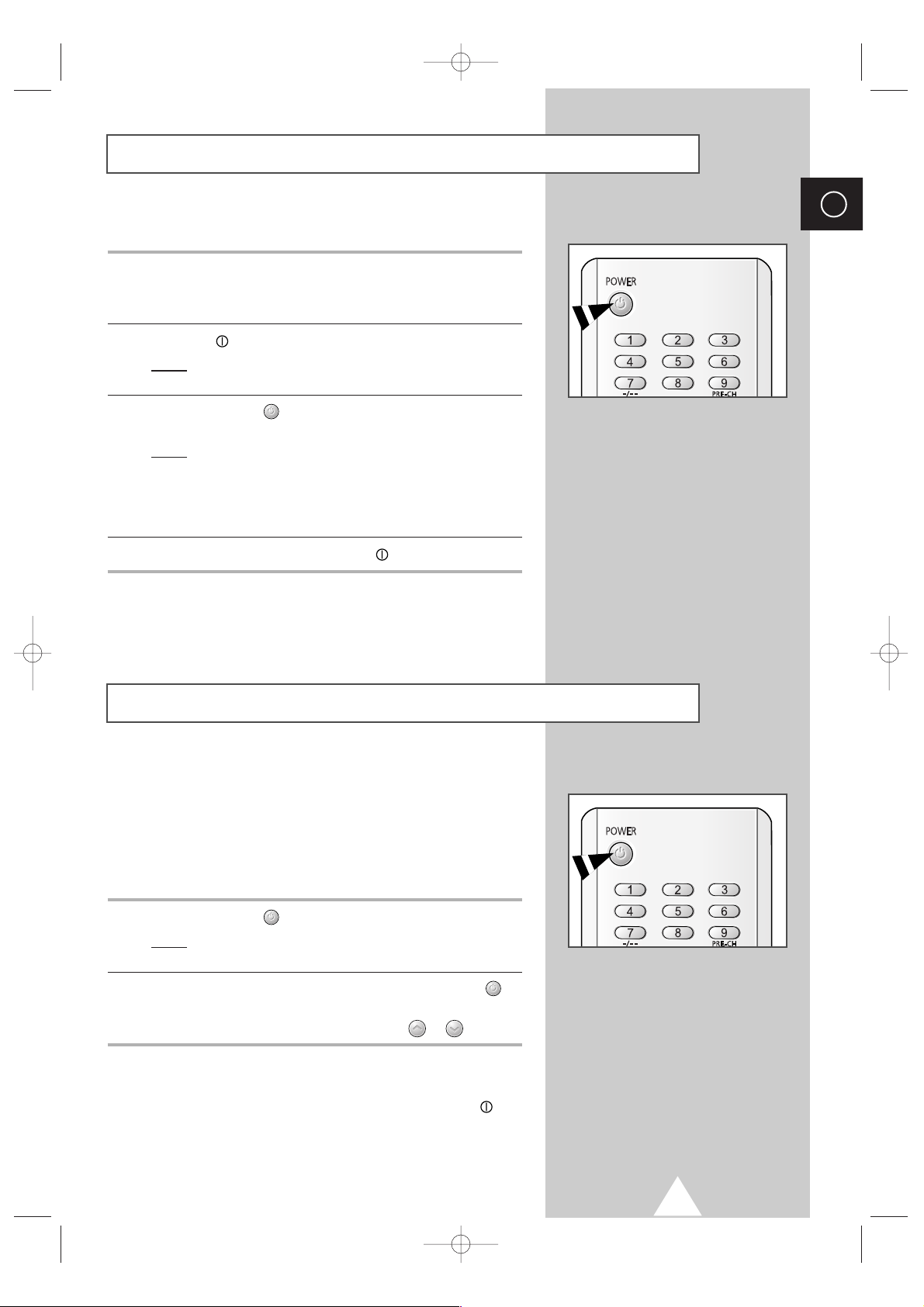
11
ENG
Switching Your Television On and Off
The mains lead is attached to the rear of your television.
1 Plug the mains lead into an appropriate socket.
➢
The main voltage is indicated on the rear of the television
and the frequency is 50 or 60Hz.
2 Press the “ ” button (On/Off) on the front of the television.
Result
: The Standby indicator on the front of the television
lights up.
3 Press the POWER ( ) button on the remote control to switch the
television on.
Result
: The programme that you were watching last is re-
selected automatically.
➢
If you have not yet stored any channels, No clear picture
appears. Refer to “Storing Channels Automatically” on page
15 or “Storing Channels Manually” on page 16.
4 To switch your television off, press the “ ” button (On/Off) again.
Placing Your Television in Standby Mode
Your television can be placed in Standby mode, in order to reduce:
◆ Power consumption
◆ Wear of the cathode ray tube
The Standby mode can be useful when you wish to interrupt
viewing temporarily (during a meal, for example).
1 Press the POWER ( ) button on the remote control.
Result
: The screen is turned off and the Standby indicator on
the front of the television lights up in red.
2 To switch the television back on, simply press the POWER ()
button again.
➢
You can also switch on by pressing the P or button.
☛
Do not leave your television in Standby mode for long
periods of time (when you are away on holiday, for
example). Turn your television off by pressing the “”
button (On/Off) on the front of the television. It is best to
unplug the set from the mains and aerial.
KS7A(03415A)ENG_asia_TM75 3/19/04 11:20 AM Page 11

12
ENG
The remote control is used mainly to:
◆ Change channels and adjust the volume
◆ Set up the television using the on-screen menu system
The following table presents the most frequently used buttons and
their functions.
Button Viewing Function Menu Function
Used to display the next
-
stored channel.
Used to display the previous
-
stored channel.
to Used to display the corresponding channels.
-/--
Used to select a channel numbered ten or over.
Press this button, and the “
--
” symbol is displayed.
Enter the two-digit channel number.
PRE-CH Press the PRE-CH button. The TV will switch to the last
channel viewed.
To quickly switch between two channels that are far apart,
tune to one channel, then use the number button to select
second channel. Then, use the PRE-CH button to quickly
alternate between them.
Used to increase the volume.
-
Used to decrease the volume.
-
MUTE Used to switch the sound off temporarily.
➢
To turn the sound back on, press this button again, or
press the or button.
MENU Used to display the Used to return to the previous
on-screen menu system. menu or normal viewing.
-
Used to:
◆ Display a submenu
containing selections for
the current menu option
◆ Increase/decrease a
menu option value
-
Used to confirm your choice.
EXIT
-
Used to exit from the menu
system and return to normal
viewing directly.
TV ◆ Used to return the TV
-
mode when it is in external
input mode.
Becoming Familiar with the Remote Control
KS7A(03415A)ENG_asia_TM75 3/19/04 11:20 AM Page 12
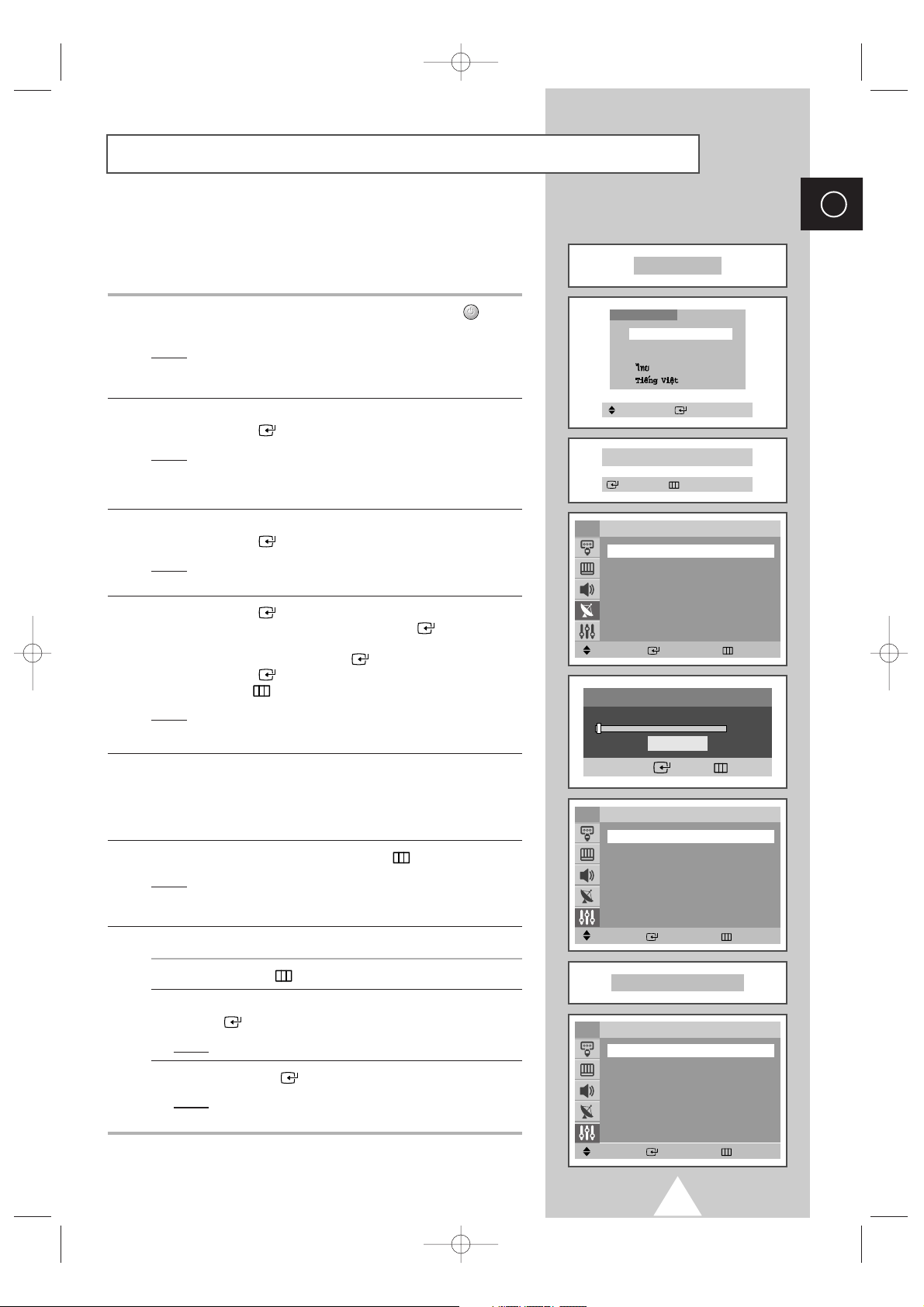
13
ENG
When the television is initially powered on, three basic customer
settings proceed automatically and subsequently: setting the
language, channel and clock.
1 If the television is in Standby mode, press the POWER ( ) button
on the remote control.
Result
: The message Plug & Play is displayed. It flickers for
a little while and then
Language menu is automatically
displayed.
2 Select the appropriate language by pressing the ▼ or ▲ button.
Press the
ENTER ( ) button to enter the language.
Result
: The message Check antenna input. is displayed.
➢
If any language is not selected on the Language menu, the
Language menu will disappear about 30 seconds later.
3 Make sure that the antenna is connected to the TV.
Press the
ENTER ( ) button.
Result
: The Auto Store menu is displayed with Area is
selected.
4 Press the ENTER ( ) button again. Select your area by pressing
the
▼ or ▲ button, and then Press the ENTER ( ) button.
To search the channels, select
Search by pressing the ▼ or ▲
button, and then press the ENTER ( ) button.
Press the
ENTER ( ) button again to start search the channels.
Press the
MENU ( ) button to stop the search.
Result
: The Time menu is displayed with Clock is selected.
➢
Refer to “Storing Channels Automatically” on page 15.
5 Press the œ or √ button to move to the hour or minute. Set the
hour or minute by pressing the
▼ or ▲ button.
➢
Refer to “Setting and Displaying the Current Time” on page
30.
6 When you have finished, press the MENU ( ) button.
Result
: The message Enjoy your watching is displayed,
and then the channel which has been stored will be
activated.
7 If you want to reset this feature...
1 Press the MENU ( ) button.
2 Press the ▼ or ▲ button to select Setup, and then press the
ENTER ( ) button.
Result
: The Plug & Play is selected.
3 Press the ENTER ( ) button again.
Result
: This feature starts with the message Plug & Play
is displayed.
Plug & Play Feature (depending on the model)
Plug & Play
Enjoy your watching
Move Enter Return
Setup
Plug & Play
√√
Language : English
Time
√√
Child Lock
√√
Blue Screen : Off
√√
Melody : On
√√
Demonstration
√√
TV
Move Enter Return
Auto Store
Area : ASIA W/EUROPE
√√
Search
√√
TV
Move Enter Return
Time
Clock -- : -- am
Sleep Timer : Off
On Timer -- : -- am Off
Off Timer -- : -- am Off
On Timer Volume : 10
TV
Language
English
Melayu
Indonesia
Check antenna input.
Enter Exit
Move Enter
Search
Enter Return
Start
KS7A(03415A)ENG_asia_TM75 3/19/04 11:20 AM Page 13
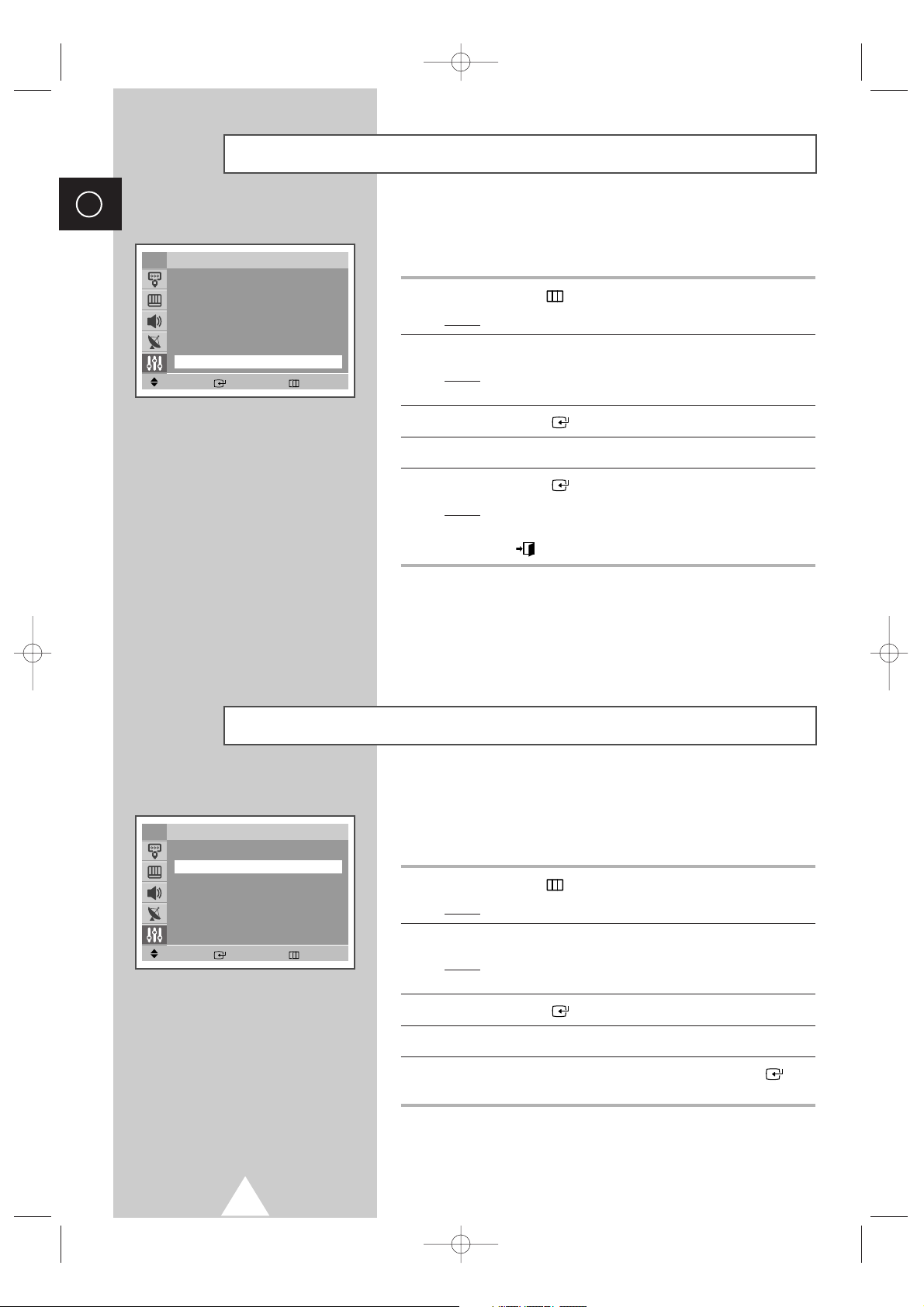
14
ENG
To become familiar with the various menus provided by your
television, you can view the in built demonstration.
1 Press the MENU ( ) button.
Result
: The main menu is displayed.
2 Press the ▼ or ▲ button to select Setup.
Result
: The options available in the Setup group are
displayed.
3 Press the ENTER ( ) button.
4 Press the ▼ or ▲ button to select Demonstration.
5 Press the ENTER ( ) button.
Result
: Each of the menu options is displayed in turn.
➢
When you wish to exit from the demonstration, press the
EXIT ( ) button on the remote control.
Viewing the Demonstration
When you start using your television for the first time, you must
select the language which will be used for displaying menus and
indications.
1 Press the MENU ( ) button.
Result
: The main menu is displayed.
2 Press the ▼ or ▲ button to select Setup.
Result
: The options available in the Setup group are
displayed.
3 Press the ENTER ( ) button.
4 Press the ▼ or ▲ button to select Language.
5 Select the appropriate language by pressing the ENTER ()
button repeatedly.
Choosing Your Language
Move Enter Return
Setup
Plug & Play
√√
Language : English
Time
√√
Child Lock
√√
Blue screen : Off
√√
Melody : On
√√
Demonstration
√√
TV
Move Enter Return
Setup
Plug & Play
√√
Language : English
Time
√√
Child Lock
√√
Blue screen : Off
√√
Melody : On
√√
Demonstration
√√
TV
KS7A(03415A)ENG_asia_TM75 3/19/04 11:20 AM Page 14

15
You can scan for the frequency ranges available to you (and
availability depends on your country). Automatically allocated
programme numbers may not correspond to actual or desired
programme numbers. However you can sort numbers manually and
clear any channels you do not wish to watch.
1 Press the MENU ( ) button.
Result
: The main menu is displayed.
2 Press the ▼ or ▲ button to select Channel.
Result
: The options available in the Channel group are
displayed.
3 Press the ENTER ( ) button.
Result
: The Auto Store is selected.
4 Press the ENTER ( ) button again.
Result
: The options available in the Auto Store group are
displayed with
Area is selected.
5 Press the ENTER ( ) button again.
6 Select your area by pressing the ▼ or ▲ button, then press the
ENTER ( ) button.
The areas are displayed in the following order:
ASIA W/EUROPE-CIS E/EUROPE-CHINA-HONGKONG U/K
-
AUSTRALIA-NZ/INDONESIA-SOUTH AFRICA-AMERICA
7 Press the ▼ or ▲ button to select Search, then press the ENTER
( ) button.
8 Press the ENTER ( ) button to start the search.
Result
: The horizontal bar is displayed, and then channels are
stored in an order which reflects their positions in the
frequency range. Finally, the search will end
automatically.
➢
To stop the search before it has finished, press the MENU
( ) button.
9 When searching and storing are complete, the Sort menu is
displayed.
◆
To sort the stored channels into the desired numerical order,
go to Step
6 of the “Sorting the Stored Channels” procedure
on page 19.
◆
To exit from the channel store function without sorting the
channels, press the
MENU ( ) button repeatedly until the
menus disappear.
10 When the channels have been stored, you can:
◆
Sort them in the order required (refer to page 19)
◆
Clear a channel (refer to page 18)
◆
Activate the Digital Noise Reduction feature (refer to page 23)
Storing Channels Automatically
ENG
Move Enter Return
Channel
Auto Store
√√
Manual Store
√√
Add/Delete
√√
Sort
√√
LNA : Off
√√
TV
Move Enter Return
Auto Store
Area : ASIA W/EUROPE
√√
Search
√√
TV
Move Enter Return
Auto Store
Area : ASIA W/EUROPE
√√
Search
√√
TV
Move Adjust Return
Sort
From : P 1
To : P--
Store : ?
TV
ASIA W/EUROPE
CIS E/EUROPE
CHINA
HONGKONG U/K
AUSTRALIA
NZ/INDONESIA
SOUTH AFRICA
AMERICA
Search
Enter Return
Start
Search
Enter Return
Stop
P1 102 MHZ
7%
KS7A(03415A)ENG_asia_TM75 3/19/04 11:20 AM Page 15
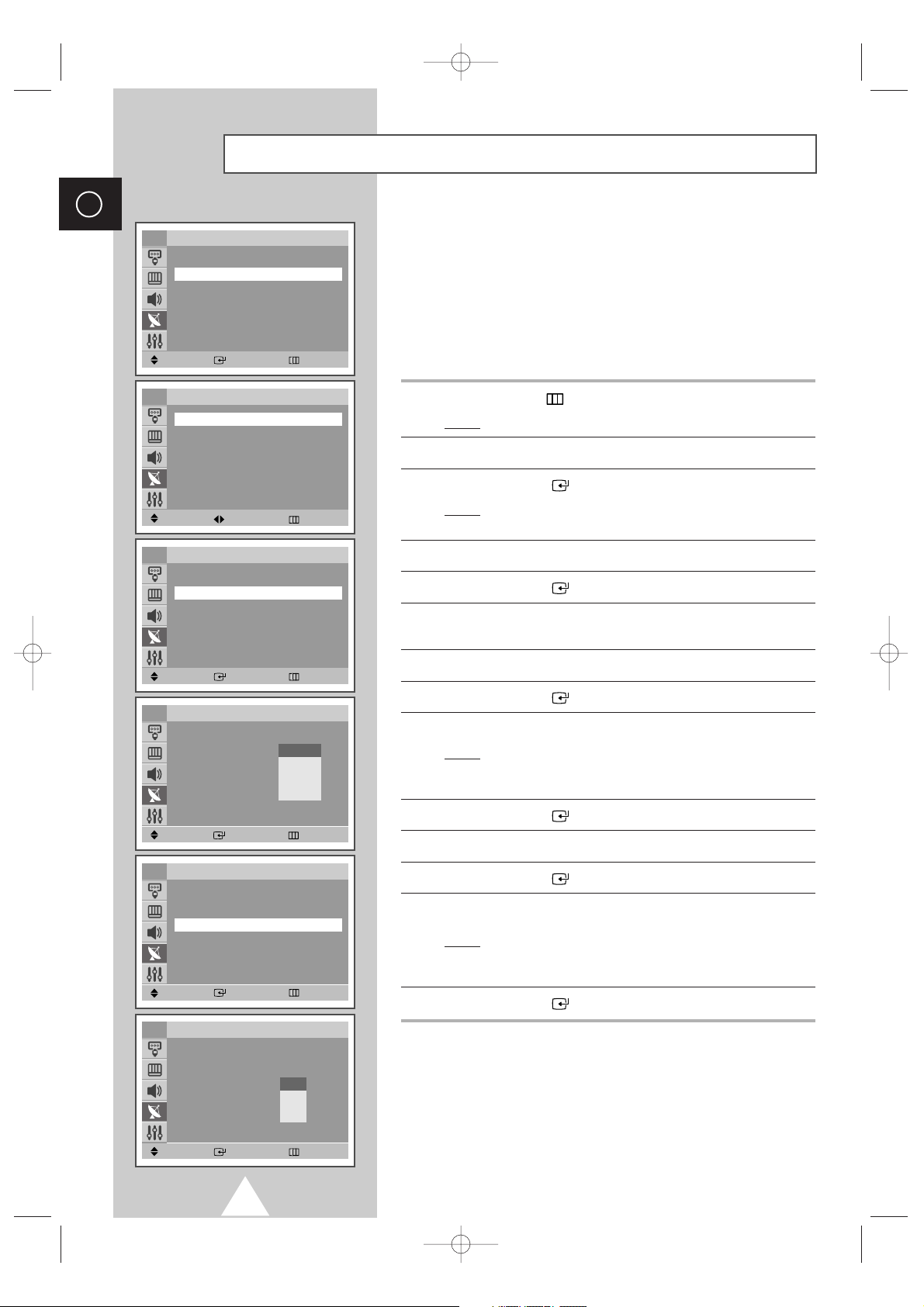
16
ENG
You can store the channels, including those received via cable
networks.
When storing channels manually, you can choose:
◆ Whether or not to store each of the channels found
◆ The programme number of each stored channel which
you wish to identify
1 Press the MENU ( ) button.
Result
: The main menu is displayed.
2 Press the ▼ or ▲ button to select Channel.
3 Press the ENTER ( ) button.
Result
: The options available in the Channel group are
displayed.
4 Press the ▼ or ▲ button to select Manual Store.
5 Press the ENTER ( ) button.
6 To assign a programme number to a channel, press the œ or √
button.
7 Press the ▼ or ▲ button to select Color system.
8 Press the ENTER ( ) button.
9 Press the ▼ or ▲ button to select the broadcasting standards.
Result
: The color standards are displayed in the following
order:
AUTO-PAL-SECAM-NT4.43
-
NT3.58.
10 Press the ENTER ( ) button.
11 Press the ▼ or ▲ button to select Sound System.
12 Press the ENTER ( ) button.
13 Press the ▼ or ▲ button to select the sound standards.
Result
: The sound standards are displayed in the following
order:
BG-DK-I
-
M.
14 Press the ENTER ( ) button.
Storing Channels Manually
Move Enter Return
Manual Store
Programme : P 3
Color System : AUTO
√√
Sound System : BG
√√
Search : 46MHz
Channel : C 1
Store : ?
TV
Move Enter Return
Manual Store
Programme : P 3
Color System : Auto
√√
Sound System : BG
√√
Search : 46MHz
Channel : P 1
Store : ?
TV
Move Enter Return
Manual Store
Programme : P 3
Color System : AUTO
√√
Sound System : BG
√√
Search : 46MHz
Channel : C 1
Store : ?
TV
Move Enter Return
Manual Store
Programme : P 3
Color System : AUTO
√√
Sound System : BG
√√
Search : 46MHz
Channel : C 1
Store : ?
TV
Move Enter Return
Channel
Auto Store
√√
Manual Store
√√
Add/Delete
√√
Sort
√√
LNA : Off
√√
TV
AUTO
PAL
SECAM
NT4.43
NT3.58
BG
DK
I
M
Move Adjust Return
Manual Store
Programme : P 3
Color System : AUTO
√√
Sound System : BG
√√
Search : 46MHz
Channel : C 1
Store : ?
TV
KS7A(03415A)ENG_asia_TM75 3/19/04 11:20 AM Page 16
