Page 1
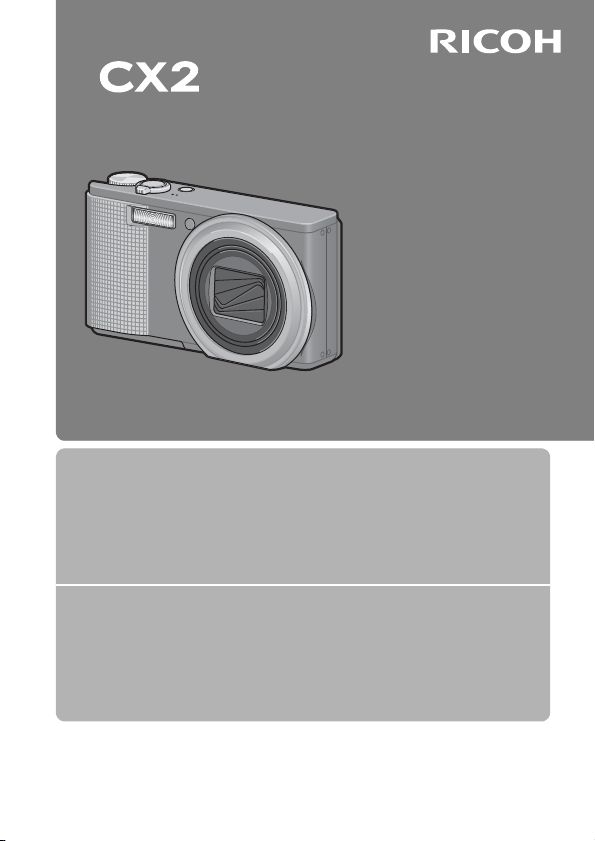
Camera User Guide
The serial number of this
product is given on the bottom
face of the camera.
Basic Operations
If you are using the camera for the first time, read this section.
This section provides a basic overview of how to turn on the camera, take
pictures and play back pictures.
Advanced Operations
Read this section when you want to learn more about the different
camera functions.
This section provides more detailed information about the functions used to
take pictures and play back pictures, as well as information on how to
customize the camera settings, print pictures, and use the camera with a
computer.
The rechargeable battery needs to be charged before use. The battery is not
charged at the time of purchase.
Page 2
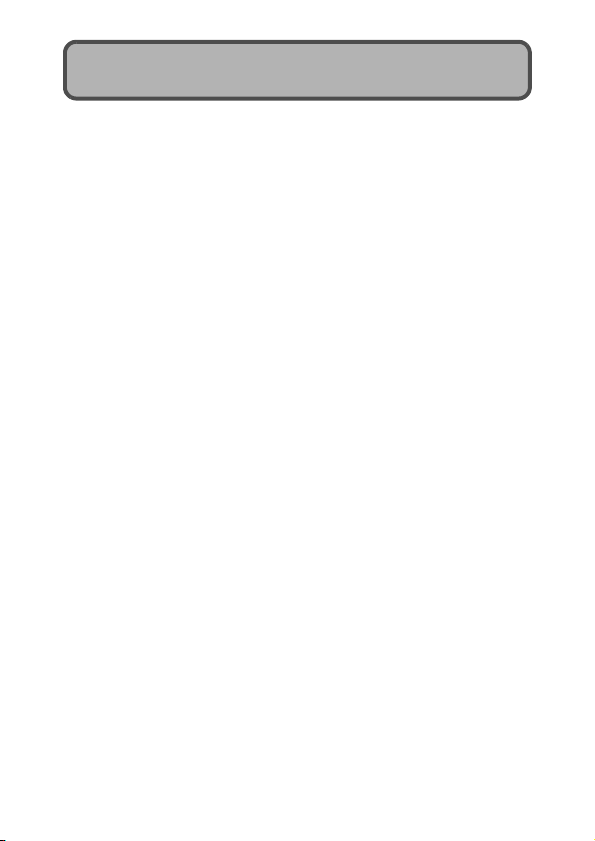
Preface
This manual provides information on how to use the shooting and playback
functions of this product, as well as warnings on its use.
To make the best use of this product’s functions, read this manual thoroughly
before use. Please keep this manual handy for ease of reference.
Safety Precautions For the safe use of your camera, be sure to read the safety precautions
Test Shooting Please be sure to do some test shooting to make sure it is recording properly
Copyright Reproduction or alteration of copyrighted documents, magazines, music
Exemption from Liabili ty Ricoh Co., Ltd. assumes no liability for failure to re cord or play back images
Warranty This product is manufactured to local specifications and the warranty is valid
Radio Interference Operating this product in the vicinity of other electronic equipment may
© 2009 RICOH CO., LTD. All rights reserved. This public ation may not be reproduced in whole or in part
without Ricoh’s express written permission. Ricoh reserves the right to change the contents of this do cument
at any time without prior notice.
Every effort has been made to ensure the accuracy of the information in this document. Should you
nevertheless notice any errors or omissions , we would be grateful if you would notify us at the address listed
on the back cover of this booklet.
Microsoft, Windows, Windows Vista, and Internet Expl orer are registered trademarks of Microsoft
Corporation in the United States of America and o ther countries. Macintosh and Mac OS are register ed
trademarks of Apple Inc. in the United States of A merica and other countries. Adobe, the Adobe logo , and
Adobe Reader are trademarks of Adobe Systems Incorporated in the United States and other countries. All
other trade names mentioned in this document a re the property of their respective owners.
thoroughly.
before normal use.
and other materials, other than for personal, home or similarly limited
purposes, without the consent of the copyright holder is prohibited.
caused by malfunction of this product.
within the country of purchase. Should the product fail or malfunction while
you are abroad, the manufacturer assumes no responsibility for servicing
the product locally or bearing the expenditure incurred thereof.
adversely affect the performance of both devices. In particular, operating the
camera close to a radio or television may lead to interference. If interference
occurs, follow the procedures below.
• Move the camera as far away as possible from the TV, radio or other
device.
• Reorient the TV or radio antenna.
• Plug the devices into separate electrical outlets.
Ricoh Co., Ltd.
Page 3
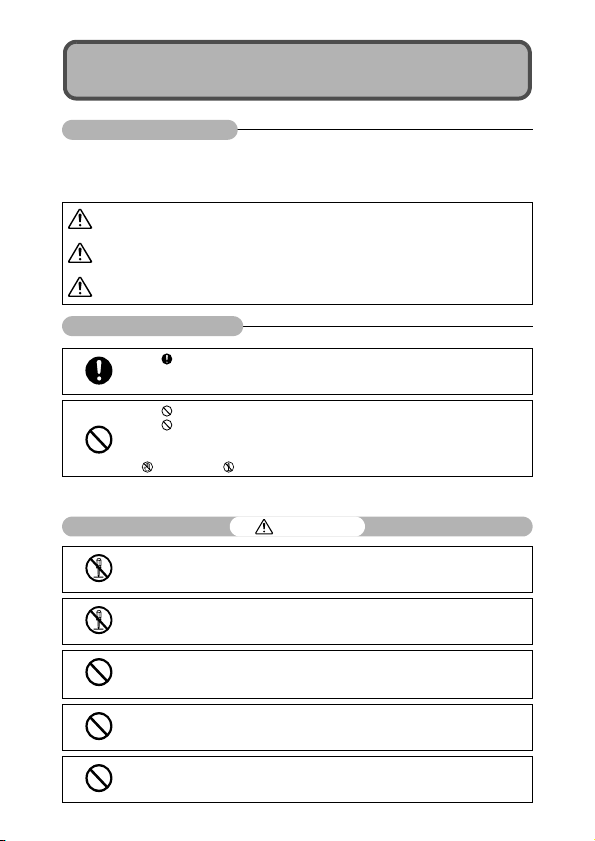
Safety Precautions
Warning Symbols
Various symbols are used throughout this instruction manual and on the
product to prevent physical harm to you or other people and damage to
property. The symbols and their meanings are explained below.
Danger
Warning
Caution
Sample Warnings
Observe the following precautions to ensure safe use of this equipment.
This symbol indicates matters that may lead to imminent risk of death or serious
injury if ignored or incorrectly handled.
This symbol indicates matters that may lead to death or serious injury if ignored
or incorrectly handled.
This symbol indicates matters that may lead to injury or physical damage if
ignored or incorrectly handled.
The symbol alerts you to actions that must be performed.
The symbol alerts you to prohibited actions.
The symbol may be combined with other symbols to indicate that a specific action is
prohibited.
Examples
Do not touch Do not disassemble
Danger
Do not attempt to disassemble, repair or alter th e equipment yourself. The high-voltage
circuitry in the equipment poses significant electrical hazard.
Do not attempt to disassemble, alter or directly solder the battery.
Do not put the battery in a fire, attempt to heat it, use it in a high temperature
environment such as next to a fire or inside a car, or abandon it. Do not put it into water
or the sea or allow it to get wet.
Do not attempt to pierce, hit, compress, drop, or subject the battery to any other severe
impact or force.
Do not use a battery that is significantly damaged or deformed.
1
Page 4
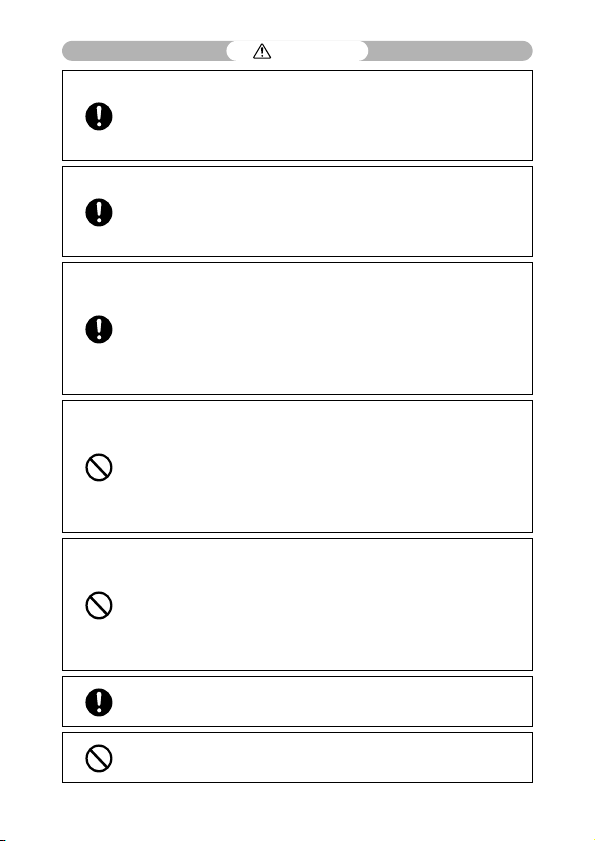
Warning
Turn off the power immediately in the event of abnormalities such as smoke or unusual
odors being emitted. Remove the battery as soon as possible, being careful to avoid
electric shocks or burns. If you are drawing power from a household electrical outlet,
be sure to unplug the power cord from the outlet to avoid fire or electrical hazards.
Discontinue use of the equipment immediately if it is malfunctioning. Contact the
nearest service center at your earliest convenience.
Turn off the power immediately if any metallic object, water, liquid or other foreign
object gets into the camera. Remove the ba ttery and memory card as soon as possible,
being careful to avoid electric shocks or burns. If you are drawing power from a
household electrical outlet, be sure to unplug the power cord from the outlet to avoid
fire or electrical hazards. Discontinue use of the equipment immediately if it is
malfunctioning. Contact the ne arest service center at your earliest convenience.
Avoid any contact with the liquid crystal inside the picture display, should the monitor
be damaged. Follow the appropriate emergency measures below.
• SKIN: If any of the liquid crys tal gets on your skin, wipe it off and rinse the af fected area
thoroughly with water, then wash well with soap.
• EYES: If it gets in your eyes, wash your eyes with clean water for at least 15 minutes
and seek medical advice immediately.
• INGESTION: If any of the liqui d crystal is ingested, rinse the mouth out thorou ghly with
water. Have the person drink a large amount of water and induce vomiting. Seek
medical assistance immediately.
Follow these precautions to prevent the battery from leaking, overheating, igniting or
exploding.
• Do not use a battery other than those specifically recommended for the equipment.
• Do not carry or store together with metal objects such as ballpoint pens, necklaces,
coins, hairpins, etc.
• Do not put the battery into a microwave or high pressure container.
• If leakage of battery fluid or a strange odor, color change, etc. is noticed during use or
during charging, remove the battery from the camera or battery charger immediately
and keep it away from fire.
Please observe the following in order to prevent fire, electrical shock or cracking of the
battery while charging.
• Use only the indicated power supply voltage. Also avoid the use of multi-socket
adapters and extension cords.
• Do not damage, bundle or alter power cords. Also, do not place heavy objects on,
stretch or bend power cords.
• Do not connect or disconnect the power plug with wet hands. Always grip the plug
section when disconnecting a power cord.
• Do not cover equipment while charging.
Keep the battery and SD memory card used in this equipment out of the reach of
children to prevent accidental ingestion. Consumption is harmful to human beings. If
swallowed, seek medical assistance immediately.
Keep the equipment out of the reach of children.
2
Page 5
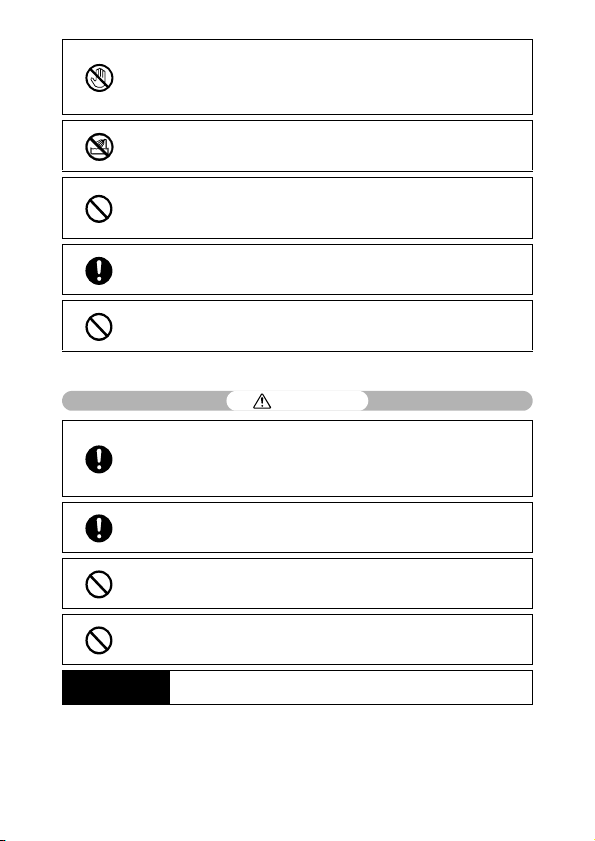
Do not touch the internal components of the equipment if they become exposed as a
result of being dropped or damaged. The high-voltage circuitry in the equipment could
lead to an electric shock. Remove the battery as soon as possible, being careful to
avoid electric shocks or burns. Take the equipment to your nearest dealer or service
center if it is damaged.
Do not use the equipment in wet areas as this could result in fire or electric shock.
Do not use the equipment near flammable gases, gasoline, benzene , thinner or similar
substances to avoid the risk of explosion, fire or burns.
Do not use the equipment in locations where usage is restricted or prohibited as this
may lead to disasters or accidents.
Wipe off any dust that accumulates on the electrical plug as this may lead to fire.
Use only the specified AC adapter in household electrical outlets. Other adapters pose
the risk of fire, electric shock or injury.
To avoid the risk of fire, electric shock or injury, do not use the battery charger or AC
adapter with commercially available e lectronic transformers when traveling abroad.
Observe the following precautions to ensure safe use of this unit.
Caution
Contact with fluid leaking from a battery can lead to burns. If part of your body comes
in contact with a damaged battery, rinse the area with water immediately. (Do not use
soap.)
If a battery starts to leak, remove it immediately from the equipment and wipe the
battery chamber thoroughly before replacing it with a new battery.
Plug the power cords securely into the electrical outlets. Loose cords pose a fire
hazard.
Do not allow the camera to get wet. In addition, do not operate it with wet hands. Both
pose the risk of electric shock.
Do not fire the flash at drivers of vehicles, as this may cause the driver to lose control
and result in a traffic accident.
Safety Precautions for
Accessories
When using optional products, carefully read the instructions provided with the
product before using that product.
3
Page 6
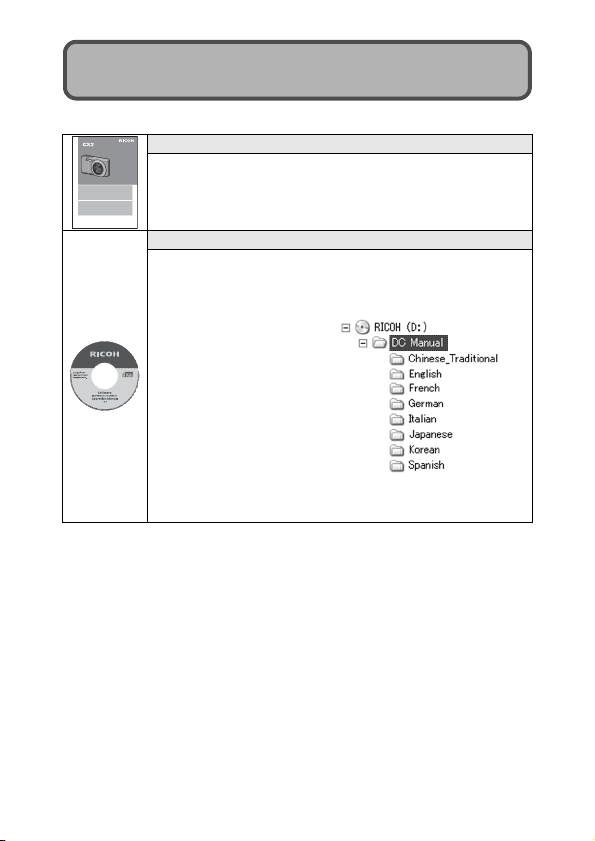
Using the Manuals
The following two manuals are included with your CX2.
Camera User Guide
Basic Operations
If you are using the camera for the first time, read this section.
This section provides a basic overview of how to turn on the camera, take
pictures and play back pictures.
Advanced Operations
Read this section when you want to learn more about the different
camera functions.
This section provides more detailed information about the functions used to
take pictures and play back pictures, as well as information on how to
customize the camera settings, print pictures, and use the camera with a
computer.
The rechargeable battery needs to be charged before use. The battery is not
charged at the time of purchase.
“Irodio Photo & Video Studio” image viewing and editing software (for
Windows only) is also included with the camera. For how to use Irodio Photo
& Video Studio, see the displayed “Help”.
For more information on Irodio Photo & Video Studio, contact the Customer
Support Center below.
North America (U.S.) TEL: (Toll Free) +1-800-458-4029
Europe
UK, Germany, France and Spain: TEL: (Toll Free) +800-1532-4865
Other Countries: TEL: +44-1489-564-764
Asia TEL: +63-2-438-0090
China TEL: +86-21-5385-3786
Business hours: 9:00 AM to 5:00 PM
“Camera User Guide” (This booklet)
This guide explains the usage and functions of the camera. It
The serial number of this
product is given on the bottom
face of the camera.
also explains how to install the provided software on your
computer.
“Software User Guide” (PDF file)
The “Software User Guide” is available in the following folders
on the provided CD-ROM.
This guide explains how to download images from the camera
to your computer.
Each language has its own
“Software User Guide” in
the respective folder.
To copy the User Guide onto your hard disk, copy the PDF
file from the respective folder directly to your hard disk.
4
Page 7
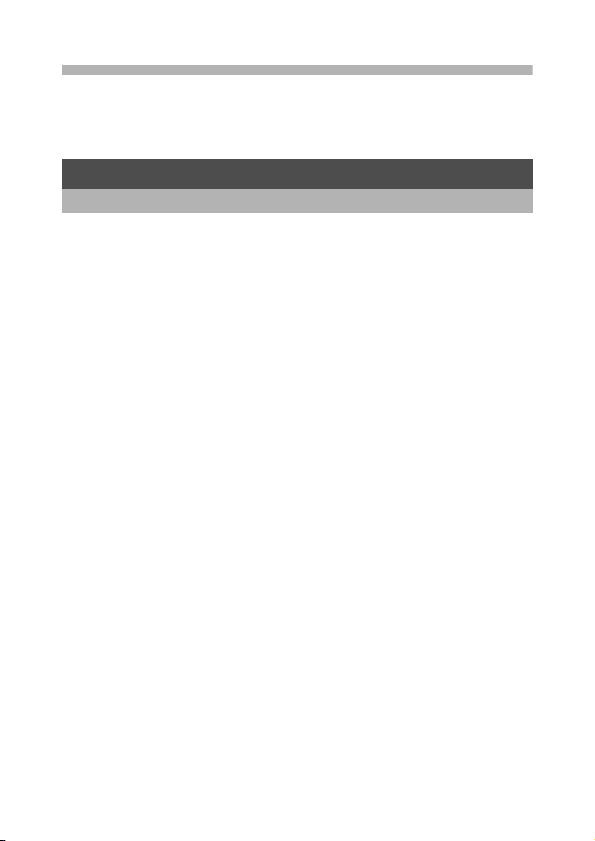
Contents
Safety Precautions ........................................................................ 1
Using the Manuals......................................................................... 4
Contents ........................................................................................ 5
Basic Operations 11
If you are using the camera for the first time, read this section.
Packing List ................................................................................. 12
Optional Accessories ..............................................................................14
Names of Parts............................................................................ 15
How to Use the Mode Dial........................................................... 17
Picture Display ............................................................................ 18
Getting Ready ............................................................................. 22
About the Battery ....................................................................................22
About the SD Memory Card (available in stores) ....................................23
Charging the Rechargeable Battery........................................................25
Loading the Rechargeable Battery and SD Memory Card......................26
Turning the Power On/Off .......................................................................28
Setting the Language..............................................................................30
Setting the Date and Time ......................................................................31
Basic Shooting ............................................................................ 32
Holding the Camera ................................................................................ 32
Shooting with Auto Shooting Mode.........................................................34
Shooting with Easy Shooting Mode ........................................................37
Using the Zoom Function ........................................................................39
Shooting Close-Ups (Macro Shooting).................................................... 41
Using the Flash .......................................................................................43
Using the Self-Timer ............................................................................... 45
Playing Back Images................................................................... 46
Viewing Your Images ..............................................................................46
Thumbnail View ......................................................................................48
Enlarging Images ....................................................................................50
Deleting Files............................................................................... 52
Deleting a File .........................................................................................52
Specifying Multiple Files Separately .......................................................53
Specifying a Range of Multiple Files....................................................... 54
Deleting All Files .....................................................................................55
Changing the Display with the DISP. Button ............................... 56
About the Electronic Level ...................................................................... 58
About the Histogram Display ..................................................................60
5
Page 8
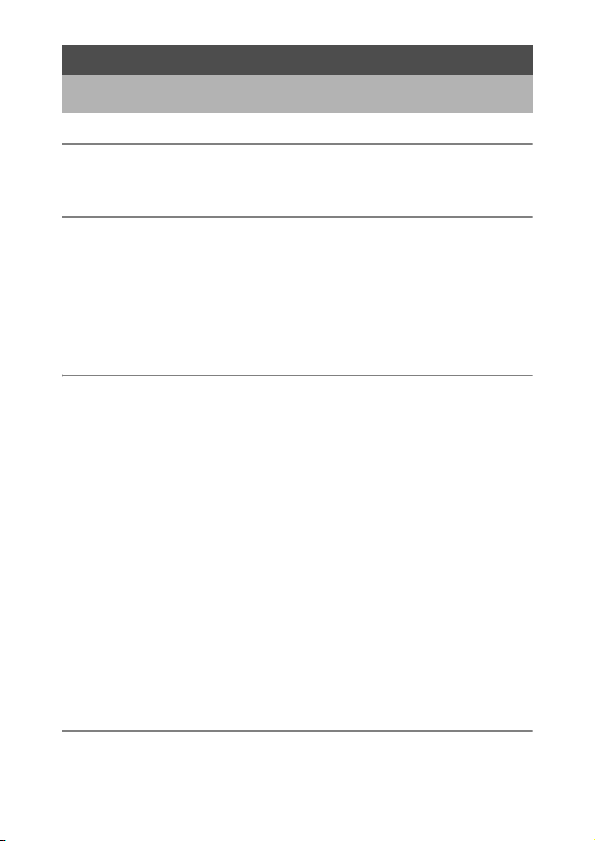
Advanced Operations 61
Read this section when you want to learn more about the different camera
functions.
1 ADJ. Button Functions 62
Assigning Functions from the Shooting Menu ........................................62
Shifting the AE and AF Targets .............................................................. 64
2 Using the Fn (Function) Button 66
Shifting the AF Target for Macro Shooting..............................................67
Locking the Exposure .............................................................................68
AF/Cont. AF ............................................................................................69
AF/M-trgt AF ...........................................................................................70
AF/MF .....................................................................................................71
AF/Snap ..................................................................................................72
Switching Between On and Off for Various Functions ............................73
3 Shooting Mode Types 74
Scene Mode (SCENE) ................................................................ 74
Using Portrait Mode ................................................................................ 77
Shooting in Zoom Macro Mode...............................................................78
Shooting in Miniaturization Mode ............................................................79
Using Skew Correction Mode .................................................................81
Changing the Text Density......................................................................82
My Settings Mode (MY1/MY2) .................................................... 83
Dynamic Range Double Shot Mode (Q) .................................... 84
Dynamic Range Expansion Effect ..........................................................85
Dynamic Range Expansion Plus Normal Shooting.................................86
Continuous Mode (R) ................................................................ 87
Normal Continuous Mode .......................................................................87
M-Cont Plus (9M) ....................................................................................88
M-Cont Plus (2M) ....................................................................................90
Speed Cont .............................................................................................92
Movie Mode (3) ......................................................................... 94
Shooting Movies .....................................................................................94
Setting the Frame Rate ...........................................................................95
4 Shooting Menu 97
About the Shooting Menu............................................................ 97
Using the Menu .....................................................................................100
Picture Quality Mode/Image Size .............................................. 101
6
Page 9
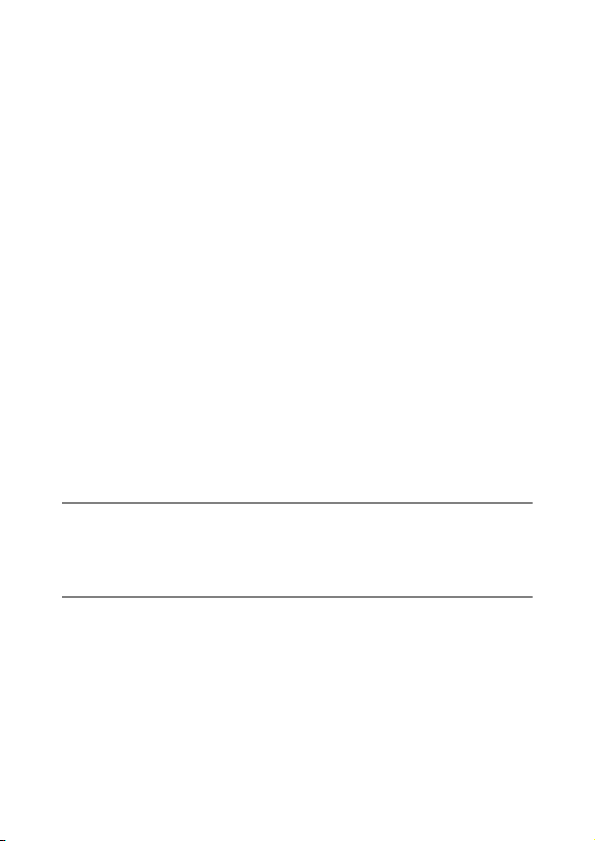
Focusing Modes ........................................................................ 103
Multi-Target AF .....................................................................................104
Manual Focus (MF)...............................................................................105
Pre-AF ....................................................................................... 107
Exposure Metering Modes ........................................................ 108
Picture Quality and Color .......................................................... 109
Custom Settings....................................................................................110
Flash Exposure Compensation ................................................. 111
Bracket Shooting ....................................................................... 112
Auto Bracketing.....................................................................................112
White Balance Bracketing .....................................................................113
Color Bracketing ...................................................................................114
Focus Bracketing ..................................................................................115
Long Time Exposure ................................................................. 117
Shooting Several Pictures with the Custom Self-Timer............. 118
Shooting Pictures Automatically at Set Intervals ....................... 119
Camera Shake Correction ......................................................... 121
Limiting the Shutter Speed ........................................................ 122
Imprinting the Date on Images .................................................. 123
Exposure Compensation ........................................................... 124
White Balance ........................................................................... 126
Manual Settings ....................................................................................127
ISO Sensitivity ........................................................................... 128
Restoring the Shooting Menu Settings to their Defaults............ 130
5 Playback Functions 131
Playing Back Movies ................................................................. 131
Playing Back MP Files............................................................... 132
Exporting MP Files ................................................................................134
6 Playback Menu 138
About the Playback Menu ......................................................... 138
Using the Menu .....................................................................................139
Saving Images You Want to Quickly Display
(Flag Function Setting) .......................................................... 140
Setting/Canceling One File at a Time ...................................................140
Setting/Canceling Multiple Files at One Time ....................................... 141
Displaying an Image Set to Flag Function Setting
(Flag Function Display).......................................................... 142
Resizing Images ........................................................................ 143
Trimming Images....................................................................... 144
7
Page 10
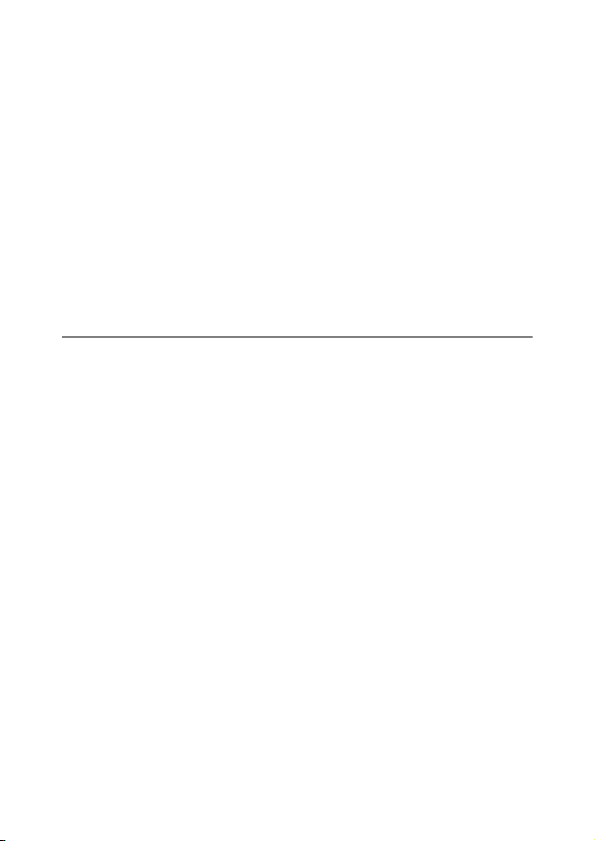
Correcting the Image Brightness and Contrast ......................... 147
Correcting Images Automatically ..........................................................147
Correcting Images Manually .................................................................148
Correcting the White Balance.................................................... 150
Correcting Skewed Images ....................................................... 152
Preventing the Deletion of Files ................................................ 154
Displaying Slide Shows ............................................................. 157
Copying the Contents of the Internal Memory to an SD Memory
Card....................................................................................... 158
Using a Printing Service (DPOF)............................................... 159
Setting/Canceling DPOF for a File........................................................ 159
Setting/Canceling DPOF for All Files .................................................... 160
Setting DPOF for Multiple Files .............................................................160
Restoring Deleted Files ............................................................. 162
Viewing on a Television............................................................. 163
7 Setup Menu 165
About the Setup Menu............................................................... 165
Using the Menu .....................................................................................166
Formatting the SD Memory Card............................................... 168
Formatting the Internal Memory ................................................ 169
Adjusting the Picture Display Brightness................................... 170
Registering My Settings ............................................................ 171
Fixing the Focal Length of the Zoom ......................................... 173
Fn (Function) Button Settings.................................................... 174
ADJ. Button Settings ................................................................. 176
ISO Auto-High Settings ............................................................. 178
AF Auxiliary Light ...................................................................... 179
Operation Sound Settings ......................................................... 180
Adjusting/Muting the Operation Sound Volume ........................ 181
LCD Image Confirmation Time .................................................. 182
Auto Power Off .......................................................................... 183
LCD Auto Dimmer Mode ........................................................... 184
Auto Resize Zoom ..................................................................... 185
Level Confirmation .................................................................... 187
Grid Guide Display Options....................................................... 188
Shooting Information Display Frame ......................................... 189
Minimum Shooting Distance Display......................................... 190
Automatic Rotation of Playback Images.................................... 191
File Name Settings .................................................................... 193
Date and Time Settings ............................................................. 194
8
Page 11
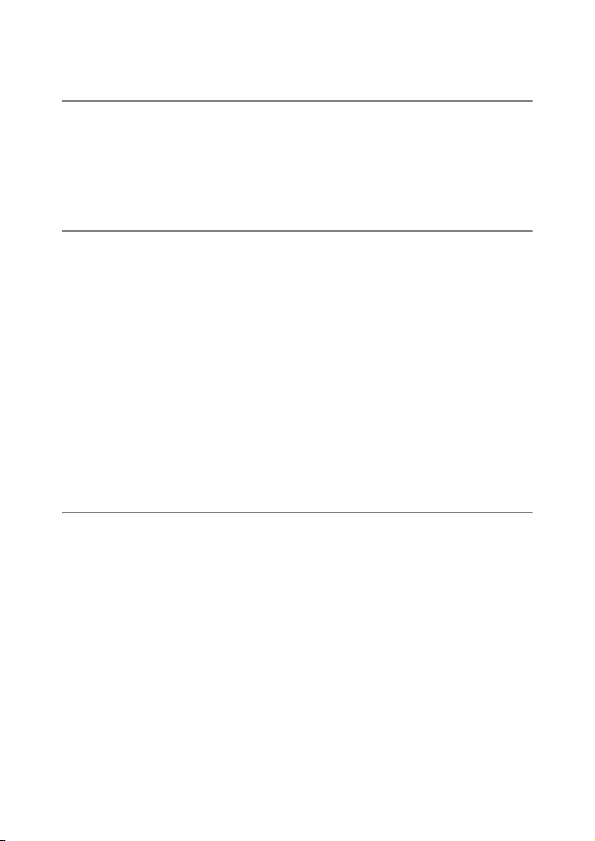
Language Settings .................................................................... 195
TV Playback Method ................................................................. 196
8 Direct Printing 197
About the Direct Print Function ................................................. 197
Connecting the Camera to a Printer .......................................... 198
Printing Still Images................................................................... 199
Printing One or All Still Images .............................................................199
Printing Several Still Images .................................................................202
9 Downloading Images to Your Computer 204
For Windows ............................................................................. 204
System Requirements for Using the Supplied CD-ROM.......................205
CD-ROM Setup .....................................................................................206
When [Installing the software] Is Clicked ..............................................206
When [Browse User’s Manual (Software Version)] Is Clicked ..............210
When [Browse CD-ROM Content] Is Clicked........................................ 210
Uninstalling the Software ......................................................................211
Downloading Images Using DL-10 .......................................................212
Downloading Images Without Using DL-10 ..........................................213
Disconnecting the Camera from Your Computer ..................................216
For Macintosh............................................................................ 217
Downloading Images to Your Computer ...............................................217
Disconnecting the Camera from Your Computer ..................................218
Using the MP File Viewer......................................................................219
10 Appendices 221
Troubleshooting......................................................................... 221
Error Messages.....................................................................................221
Camera Troubleshooting ......................................................................222
Software and Computer Troubleshooting .............................................228
Specifications ............................................................................ 230
Number of Images That Can Be Stored................................................232
Defaults Settings/Functions Whose Defaults Are Restored When
the Camera Is Turned Off...................................................... 234
Using Your Camera Abroad ...................................................... 236
Cautions on Use ........................................................................ 237
Care and Storage ...................................................................... 239
Warranty and Servicing ............................................................. 240
Index ......................................................................................... 242
9
Page 12
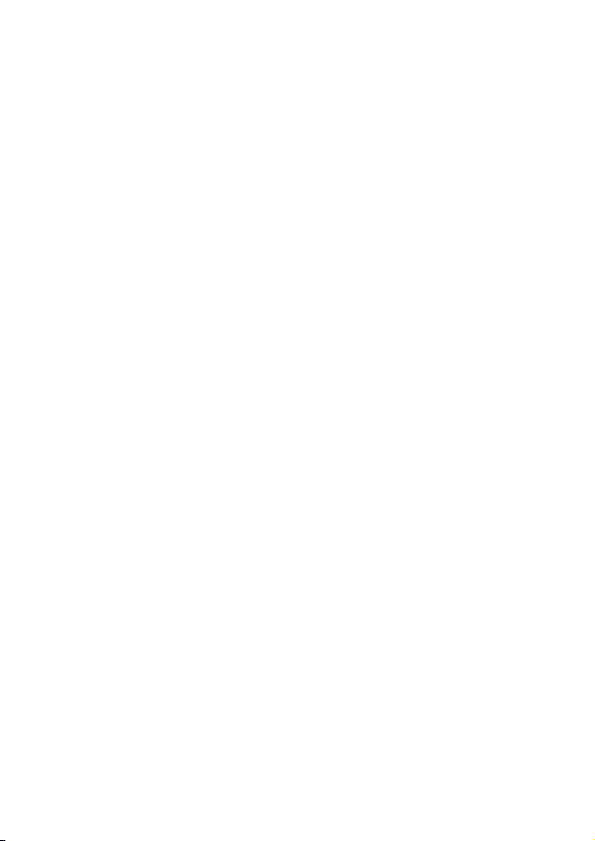
10
Page 13
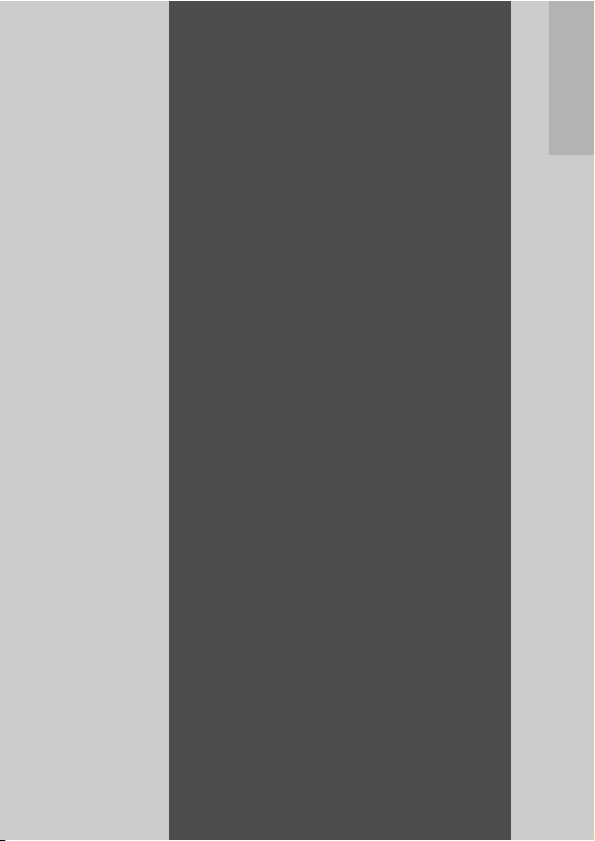
Basic
Operations
If you are using the
camera for the first time,
read this section.
Packing List...................................... 12
Names of Parts................................. 15
How to Use the Mode Dial ............... 17
Picture Display................................. 18
Getting Ready .................................. 22
Basic Shooting.................................32
Playing Back Images .......................46
Deleting Files ................................... 52
Changing the Display with the DISP.
Button ........................................... 56
Page 14
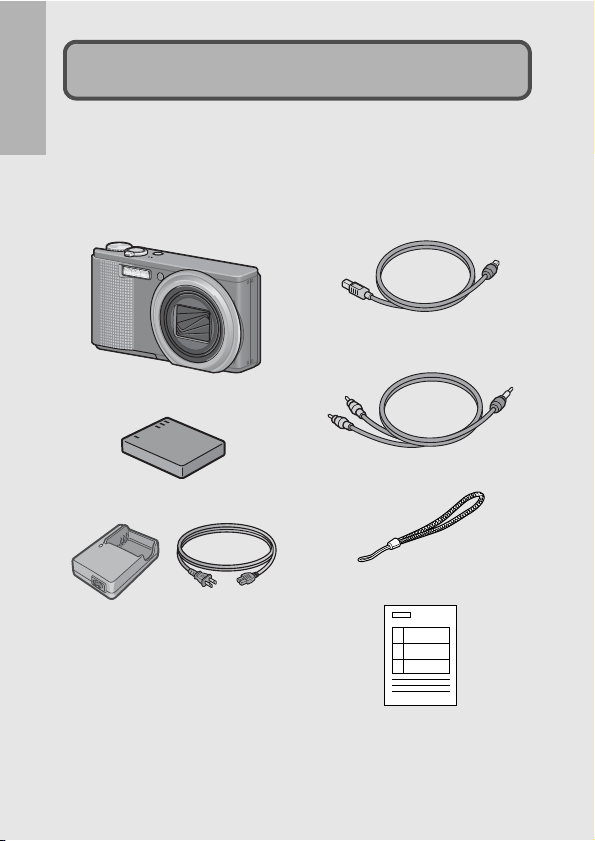
Packing List
Open the package and make sure all the items are included.
* The actual appearance of items included may differ.
If you are using the camera for the first time, read this section.
CX2
The serial number of the camera is
provided on the bottom face of the
camera.
Rechargeable Battery
Battery Charger
USB Cable (Mini B cable)
Used to connect the camera to a
computer or Direct Printcompatible printer.
AV Cable
Used to view your images on a TV
Handstrap
Warranty
12
Page 15
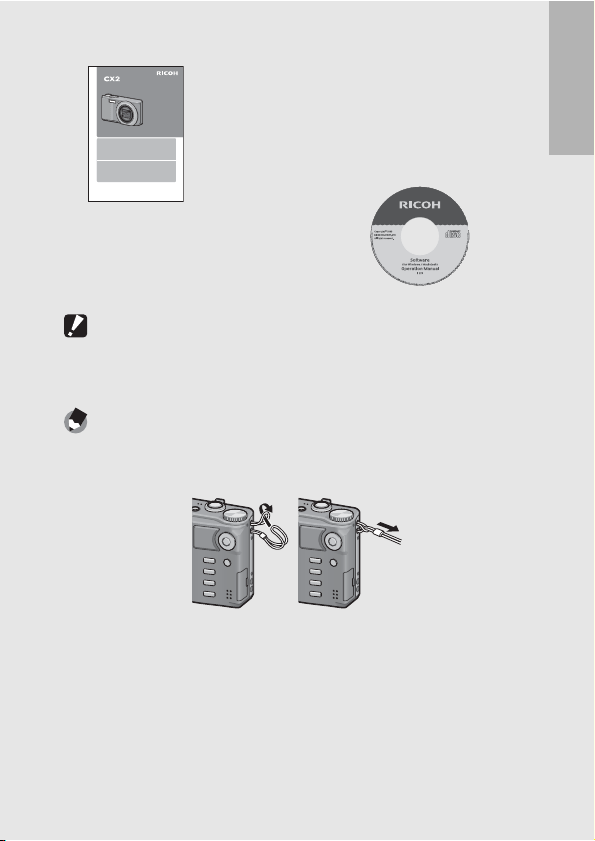
Camera User Guide CD-ROM (GP.204)
Contains software and “Software
Camera User Guide
The serial number of this
product is given on the bottom
face of the camera.
Basic Operations
If you are using the camera for the first time, read this section.
This section provides a basic overview of how to turn on the camera, take
pictures and play back pictures.
Advanced Operations
Read this section when you want to learn more about the different
camera functions.
This section provides more detailed information about the functions used to
take pictures and play back pictures, as well as information on how to
customize the camera settings, print pictures, and use the camera with a
computer.
The rechargeable battery needs to be charged before use. The battery is not
charged at the time of purchase.
User Guide”. VM-1 software and
“Software User Guide” available for
Macintosh; see P.219 for
installation instructions. Acrobat
Reader is required to view the
“Software User Guide” in Mac OS 9.
(This booklet)
Caution-----------------------------------------------------------------------------------------------
The CD-ROM supports the following languages. Operations are not guaranteed on
operating systems with languages other than those listed below.
Japanese, English, French, German, Spanish, Italian, Chinese (Traditional,
Simplified), Korean
Note ---------------------------------------------------------------------------------------------------
Attaching the handstrap to the camera
Thread the small end of the strap through the strap eyelet on the camera and loop the
ends as shown.
If you are using the camera for the first time, read this section.
13
Page 16
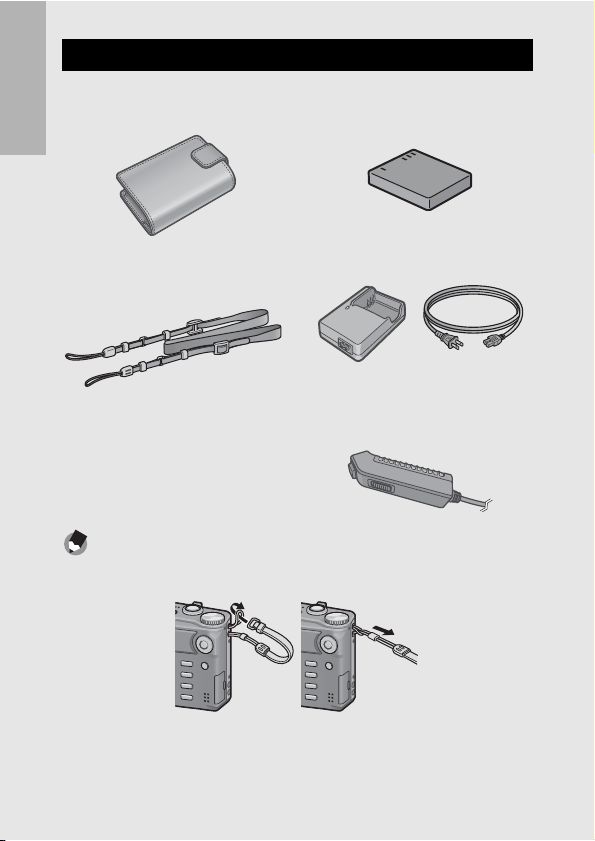
Optional Accessories
Soft Case (SC-90)
Used to store your camera.
If you are using the camera for the first time, read this section.
Neck Strap (ST-2)
A double-loop neck strap with
embroidered RICOH logo.
Note ---------------------------------------------------------------------------------------------------
Attaching the neck strap to the camera
Remove the end of the neck strap from the connector and attach it as shown in the figure.
Rechargeable Battery (DB-70)
Rechargeable battery for use with
this camera.
Battery Charger (BJ-7)
Used to charge the rechargeable
battery (DB-70).
Cable Switch (CA-1)
A switch that connects to the
camera’s USB terminal to operate
the shutter.
14
• For the latest information on optional accessories, see the Ricoh website
(http://www.ricohpmmc.com/).
Page 17
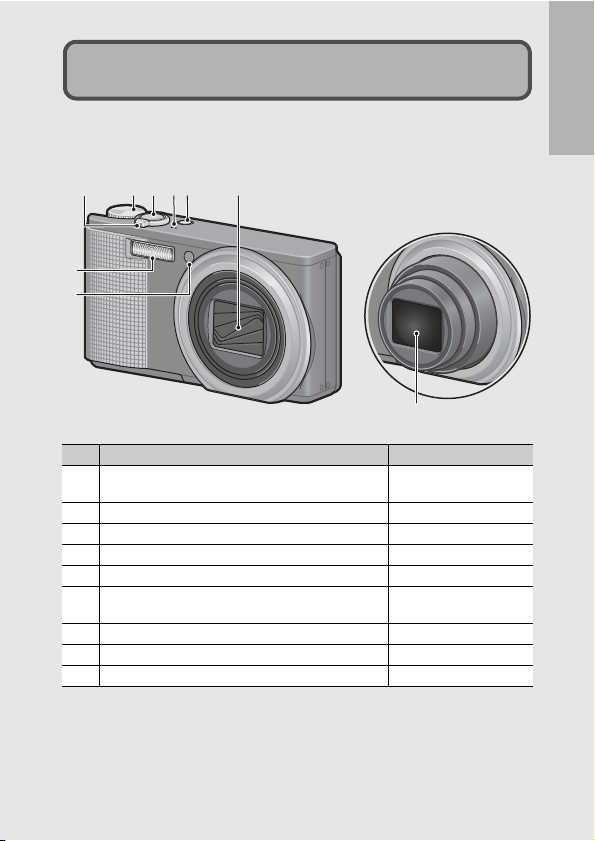
Names of Parts
Camera
Front View
23416
7
8
1 Mode Dial P.17, 34, 37, 74, 83, 84,
2 Shutter Release Button P.32
3 POWER Button P.28
4 Microphone P.94
5 Lens Cover 6 Zoom Lever z (Telephoto)/Z (Wide-angle)
8 (Enlarged View)/9 (Thumbnail View)
7 Flash P.43
8 AF Auxiliary Light/Self-Timer Lamp P.45, 179
9 Lens -
5
9
Item Name Refer to
87, 94
P.39, 48, 50
If you are using the camera for the first time, read this section.
15
Page 18
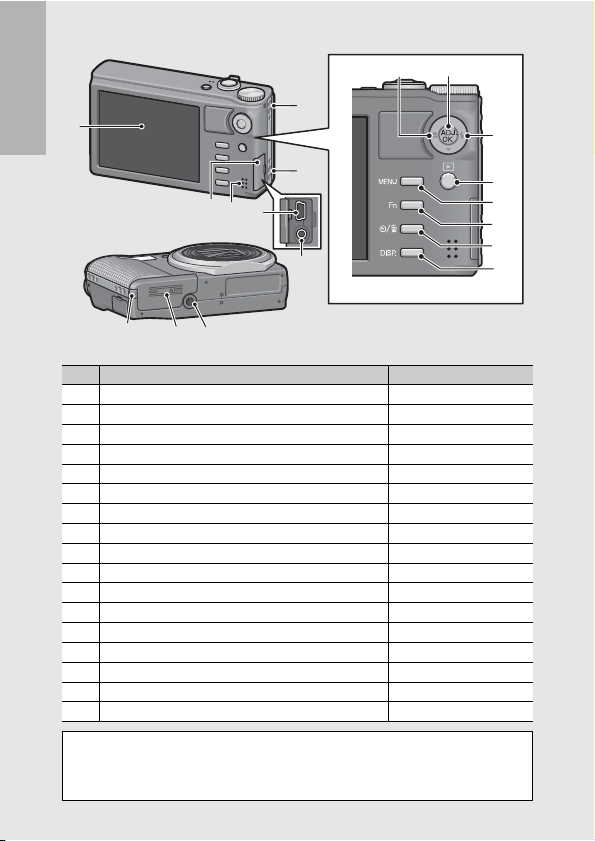
Rear View
2
1
If you are using the camera for the first time, read this section.
3
4
2
5
6
161517
1 Picture Display P.18
2 Strap Eyelet P.13
3 Terminal Cover P.163, 198, 212, 213, 217
4 Speaker P.131
5 USB Terminal P.198, 212, 213, 217
6 AV Output Terminal P.163
7 N (Macro) P.41
8 ADJ./OK Button
9 F (Flash) P.43
10 6 (Playback) Button P.46
11 MENU Button P.76, 100, 139, 166
12 Fn (Function) Button P.66
13 t (Self-timer)/D (Delete) Button P.52, 45
14 DISP. Button P.56, 58
15 Power (DC input) Cable Cover 16 Battery/Card Cover P.26
17 Tripod Screw Hole P.231
(*)
Instructions in this manual to “Press the ADJ./OK button !"#$” (or
toward N or F) indicate that you should press the ADJ./OK button in the
up, down, left or right direction. Instructions to “Press the ADJ./OK
button” indicate that you should press directly down on the button.
Item Name Refer to
(*)
P.62
16
87
9
10
11
12
13
14
Page 19
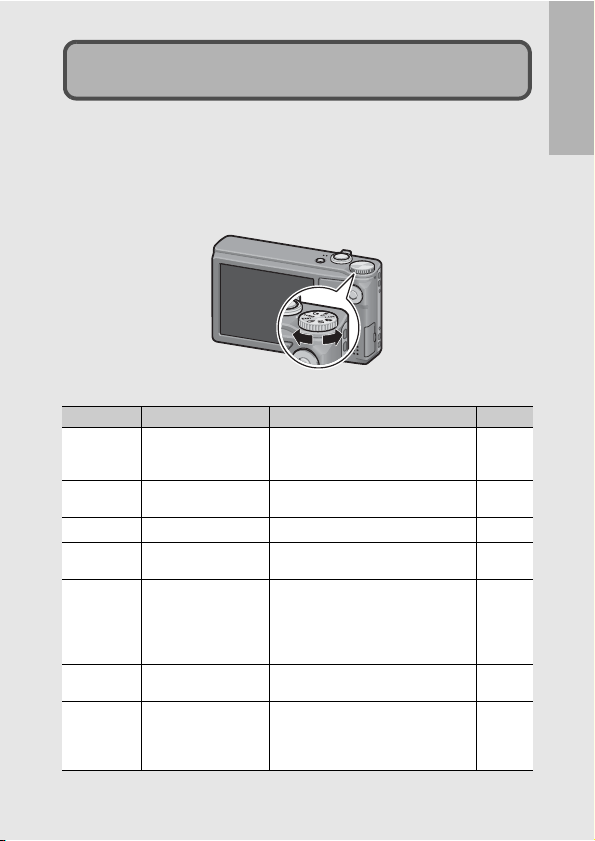
How to Use the Mode Dial
Set the mode dial to the desired mode before shooting still images
or movies.
1
Turn the mode dial to the symbol of the function
you want to use.
Mode Dial Symbols and Descriptions
Symbol Function Description Refer to
Auto Shooting Mode
5
MY1, MY2 My Settings Mode
Movie Mode
3
SCENE Scene Mode
EASY Easy Shooting Mode
R
Q
Continuous Mode
Dynamic Range
Double-shot Mode
Automatically sets the optimal aperture
value and shutter speed depending on
the subject.
You can shoot using the settings
registered in [Reg. My Settings].
Allows you to shoot movies. P.94
Allows you to shoot with settings
optimized for the shooting scene.
This allows you to shoot with easy
operations and without having to make
any complicated settings. The settings
of some shooting functions cannot be
changed when using this mode.
You can shoot with various continuous
shooting functions.
Allows you to shoot images that look
natural even in the dark areas and
bright areas of scenes with high
contrast.
P.34
P.83
P.74
P.37
P.87
P.84
If you are using the camera for the first time, read this section.
17
Page 20
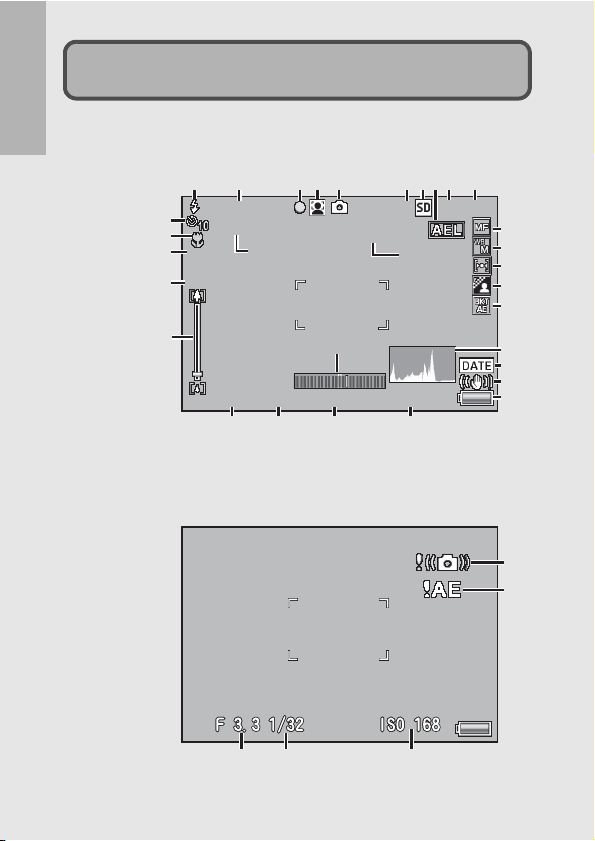
Picture Display
1cm-1cm-
X4.8X4. 8
44
20482048
+0.3+0.3
Interv alInterv al
1 seco nd1 seco nd
NN
EV + 0 . 7EV + 0 . 7
F3. 5F3. 5
1/1 0 0 01/1 0 0 0
ISO 1 0 0IS O 10 0
26
20
Example of Picture Display when Shooting Pictures
If you are using the camera for the first time, read this section.
Still Image Mode
12 5367910
1cm-
1cm-
X4.8
X4.8
+0.3
Interval
Interval
26
26
21
22
23
24
25
F3.5 1/1000
4 8
20
20
313131
EV +0.7
EV +0.7F3.5
1/1000 ISO 100
27 28 29 30
4
1 second
1 second
ISO 100
N
2048
2048+0.3
11
12
13
14
15
16
17
18
19
32
33
18
302827
Page 21
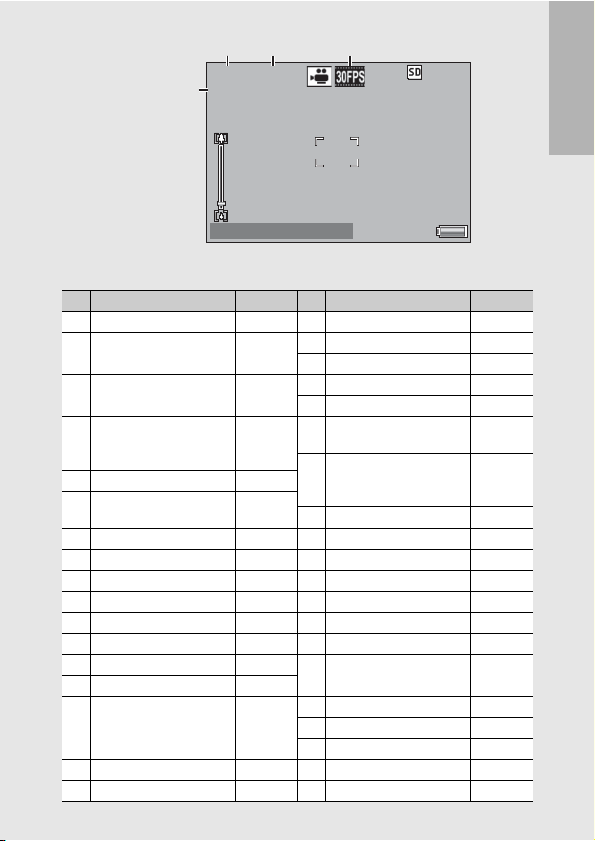
00:0000:00
●
RECEC●REC
/00:02/00:02
Shutt er b ut oo n : StartShutt er b ut oo n : Start
640640
34 35
Movie Mode
Item Name Refer to Item Name Refer to
1 Flash Mode P.43 18 Camera Shake Correction P.121
2 Flash Exposure
Compensation
3 Muti-Target AF
Focus mark
4 Scene Modes/ P.74 23 Minimum Shooting
Continuous Mode/
Plus Normal Shooting
5 Shooting Mode Types P.17
6 Remaining Number of Still
Images
7 Recording Destination P.23 26 Interval Shooting P.119
8 AE Lock P.68 27 Aperture P.230
9 Picture Quality P.101 28 Shutter Speed P.122
10 Image Size P.101 29 Exposure Compensation P.124
11 Focus Mode P.103 30 ISO Setting P.128
12 White Balance P.126 31 Level Indicator P.59
13 Exposure Metering P.108 32 Camera Shake Warning
14 Image Settings P.109
15 Bracket Shooting P.112,
16 Histogram P.60 36 Frame Rate P.95
17 Date Imprint P.123 37 Movie Recording Indicator P.94
00:00
00:00
/00:02
37
/00:02
●
REC
Shutter butoon : Start
Shutter butoon : Start
P.111 19 Battery Symbol P.21
P.104 21 Self-timer P.45
P.87
P.86
P.232
113, 115,
114
36
20 Time Exposure P.117
22 Macro Shooting P.41
Distance
24 Digital Zoom
Magnification/Auto Resize
Zoom
25 Zoom Bar P.39
Symbol
33 Overexposure Mark P.124
34 Recording Time P.232
35
Remaining Recording Time
640
640
If you are using the camera for the first time, read this section.
P.190
P.40, 185
P.33
P.232
19
Page 22
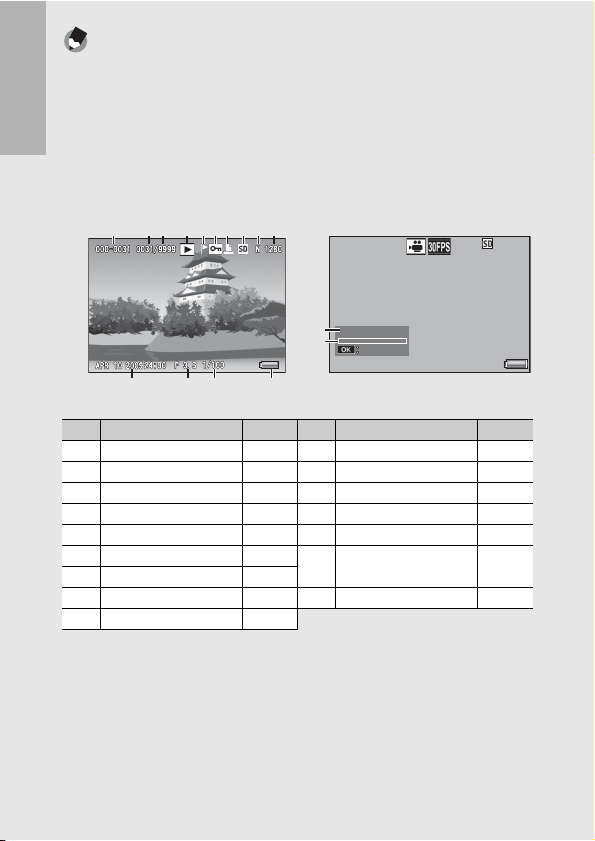
Note ---------------------------------------------------------------------------------------------------
200 9/04 /10 2 4:002009 /04/ 10 24 :00
Sta rt
05: 12
100 -0010100 -0010
10/ 2010/ 20
640640
• Th e number of remaining shots available may differ from the actual number of shots,
depending on the subject.
• Movie recording time and the maximum number of still pictures may vary depending
on the capacity of the recording destination (internal memory or SD memory card),
shooting conditions, and the type and manufacturer of the SD memory card.
• When the number of remaining shots is 10,000 or more, “9999” is displayed.
If you are using the camera for the first time, read this section.
Example of Picture Display During Playback
Still Image Mode Movie Mode
1 2 3 4 5 6 7 8 9 10
11 12 13 14
Item Name Refer to Item Name Refer to
1 File No. - 10 Image Size P.101
2 Number of Playback Files - 11 Date at Shooting P.194
3 Total Number of Files - 12 Aperture P.230
4 Mode Types - 13 Shutter Speed P.122
5 Flag Function Setting P.140 14 Battery Symbol P.21
6 Protect P.154 15 Recording Time or
7 DPOF P.159
8 Playback Data Source P.47 16 Indicator -
9 Picture Quality P.101
100-0010
100-0010 10/20
15
05:12
16
2009/04/10 24:00
2009/04/10 24:00
Lapsed Time
Start
Start
10/20
640
640
-
20
Page 23
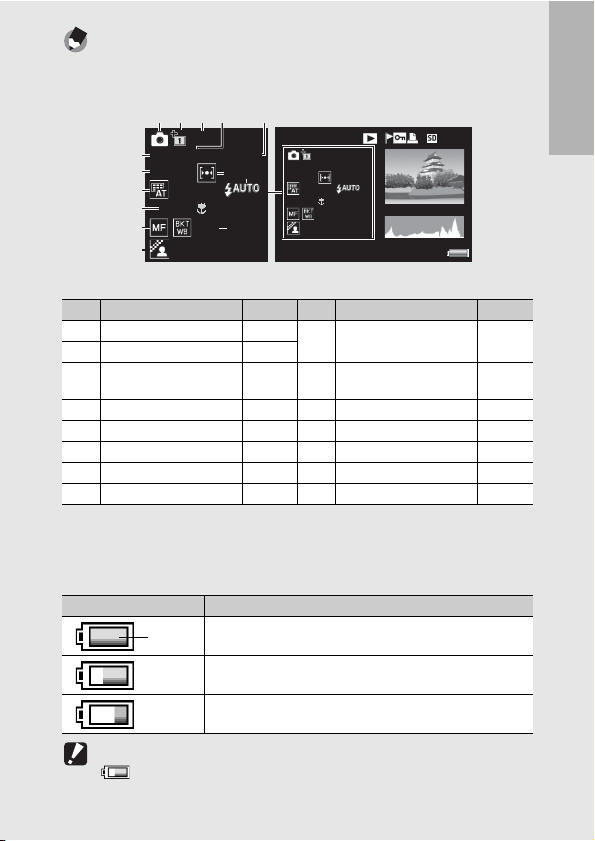
Note ---------------------------------------------------------------------------------------------------
100 -027 3100 -027 3
200 9/01 /01 0 2:20200 9/01 /01 0 2:20
10/ 2010/ 20
N 2 048N 2 048
28 mm
F 5 .0 1/60 IS O 10 0
AUTO: Medium
C:+0,S:+0,D :+0
G:5,A:2
28 mm
F 5.0 1/60 I SO 1 00
AUTO: Medium
EV +0.7
8
10
• The picture display may display messages to inform you of operational instructions
or the camera’s status while in use.
• Additional information can be viewed by pressing the DISP. button (G P.57).
1 2 3
AUTO: Medium
AUTO: Medium
4
F 5.0 1/60 ISO 100
F 5.0 1/60 ISO 100
7
EV +0.7
EV +0.7
9
G:5,A:2
11
28 mm
28 mm
13
15
BLUE
C:+0,S:+0,D:+0
C:+0,S:+0,D:+0
65
10/20
100-0273
100-0273
10/20 N 2048
AUTO: Medium
AUTO: Medium
F 5.0 1/60 ISO 100
10
10
141414
F 5.0 1/60 ISO 100
EV +0.7EV +0.7
G:5,A:2G:5,A:2
28 mm
28 mm
BLUE
C:+0,S:+0,D:+0C:+0,S:+0,D:+0
2009/01/01 02:20
2009/01/01 02:20
8
121212
N 2048
Item Name Refer to Item Name Refer to
1 Shooting Mode - 9 White Balance / White
2 Plus Normal Shooting P.86
3 Dynamic Range
Expansion
P.85 10 Flash Mode P.43
Balance Compensation
P.126
P.150
4 Aperture P.230 11 Focal Length of the Zoom P.39
5 Shutter Speed P.122 12 Macro Shooting P.41
6 ISO Setting P.128 13 Focus Mode P.103
7 Exposure Compensation P.124 14 Auto Bracket P.112
8 Exposure Metering P.108 15 Image Settings P.109
Battery Level Indication
A battery symbol appears at the lower right of the picture display to
indicate the battery level. Recharge the battery before it is depleted.
Battery Symbol Description
Battery is sufficiently charged.
Green
Battery partially discharged. Recharging is recommended.
If you are using the camera for the first time, read this section.
Caution-----------------------------------------------------------------------------------------------
and does not indicate a malfunction.
Battery level is low. Recharge the battery.
may be displayed when the camera is powered by an AC adapter. This is normal
21
Page 24
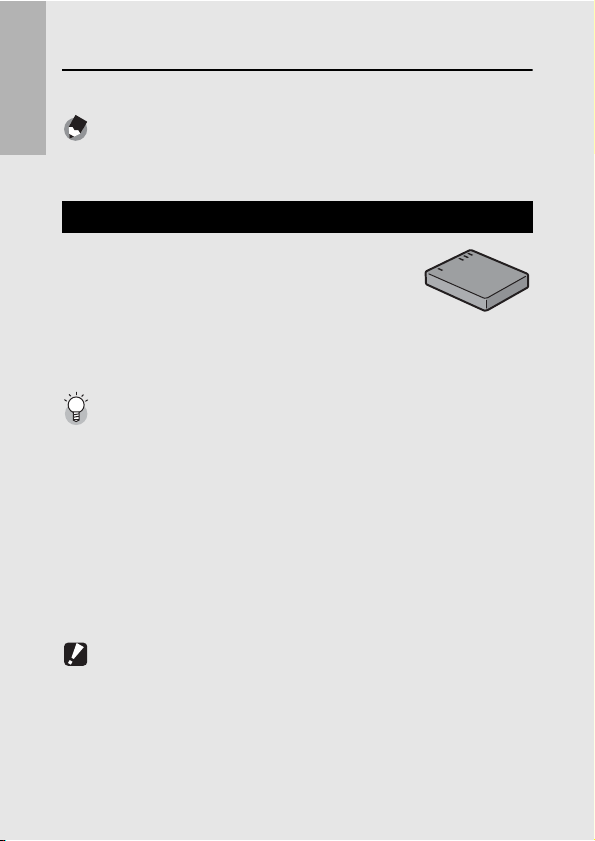
Getting Ready
Turn the power on and get ready to shoot.
Note ---------------------------------------------------------------------------------------------------
If you are using the camera for the first time, read this section.
• Be sure the camera is off before removing the battery.
• For information on how to turn the camera off, see P.28.
About the Battery
This camera uses the Rechargeable Battery DB70, a dedicated lithium-ion battery supplied with
the camera. It is economical because you can
recharge it using the battery charger and use it
over and over again. The rechargeable battery
needs to be charged before use. The battery is not charged at the
time of purchase.
Number of shots you can take ---------------------------------------------------------------
Approximate number of shots you can take on a single charge: Approx. 290
* When [LCD Auto Dim] (GP.184) is set to [On]
• Based on CIPA standard (Temperature: 23 degrees Celsius, picture display on, 30
seconds between shots, changing the zoom setting from telephoto to wide-angle or
wide-angle to telephoto for each shot, 50% flash usage, turning the power off after
each 10 shots).
• You can take approximately 270 shots when [LCD Auto Dim] is set to [Off].
• Set the camera to synchro-monitor mode to increase the number of shots you can
take. (GP.56)
• The number of shots is for reference only. If the camera is used for long periods of
time for setting and playback, the shooting time (the number of shots) will decrease.
If you intend to use the camera for a long period of time, we recommend carrying a
spare battery.
Caution-----------------------------------------------------------------------------------------------
• The battery may become very hot immediately after operation. Turn the camera off
and leave it to cool down sufficiently before removing the battery.
• Please rem ove the battery if you are not going to use the camera for a long period of
time.
• When using a lithium-ion battery, use only the specified rechargeable lithium-ion
battery (DB-70). Do not use other rechargeable lithium-ion batteries.
22
Page 25
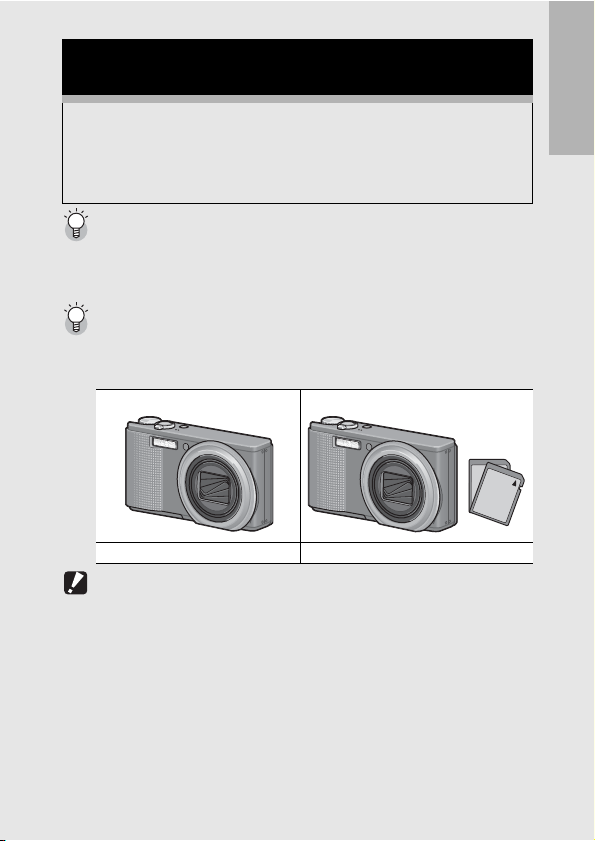
About the SD Memory Card
(available in stores)
You can store images you have taken either in the camera’s
internal memory or on an SD memory card (available in stores).
The internal memory capacity is approximately 88 MB.
To record a lot of still images or movies at high resolutions, use a
high-capacity SD memory card.
About Formatting---------------------------------------------------------------------------------
Before using a new SD memory card, be sure to format it with this camera. If an error
message such as [Card Error] is displayed when an SD memory card is loaded in the
camera or the card has been used with a computer or other digital camera, you must
format the card with this camera prior to use. (GP.168)
Where images are recorded-------------------------------------------------------------------
When no SD memory card is loaded, the camera records images to the internal
memory; when an SD memory card is loaded, it records images to the SD memory
card.
When no SD memory card is loaded When an SD memory card is loaded
Records to the internal memory Records to the SD memory card
Caution-----------------------------------------------------------------------------------------------
• If a n SD memory card is loaded, the camera does not record to the internal memory,
even if the card is full.
• Take care not to get the contacts of the card dirty.
If you are using the camera for the first time, read this section.
23
Page 26
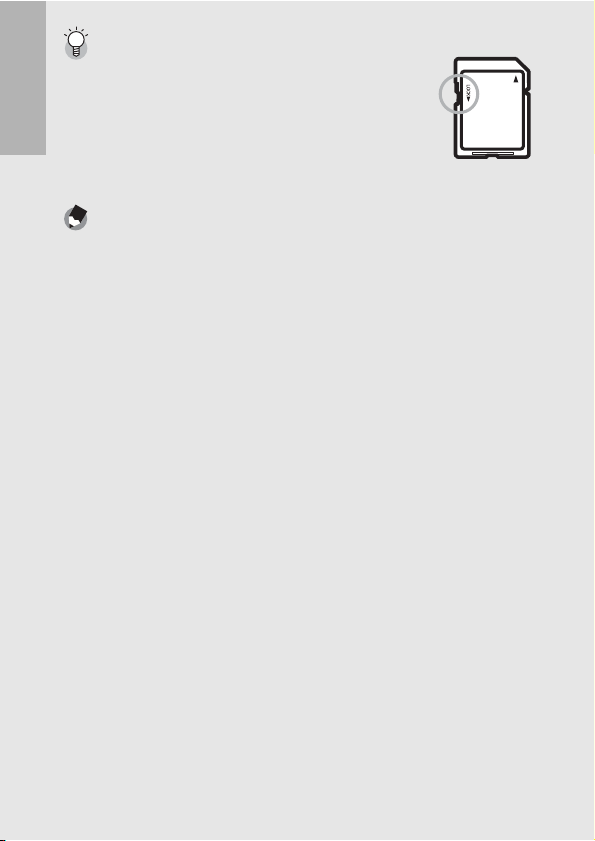
Write-protecting your images ----------------------------------------------------------------
Move the write-protection switch on the SD memory card to
LOCK to prevent your still images from being accidentally erased
or the card from being formatted. If you unlock the card (by
returning the switch to its original position), it is once again
possible to erase images and format the card.
It is recommended to move the write-protection switch to LOCK
If you are using the camera for the first time, read this section.
when you have some important data recorded.
Note that you cannot shoot images on a locked card because no
data can be recorded to the card. Unlock the card before shooting.
Note ---------------------------------------------------------------------------------------------------
• For information on switching between the SD memory card and internal memory
during playback, see P.47.
• Movie recording time and the maximum number of still pictures varies depending on
the capacity of the SD memory card. (GP.232)
• You can copy images recorded in the internal memory to the SD memory card.
(GP.158)
24
Page 27
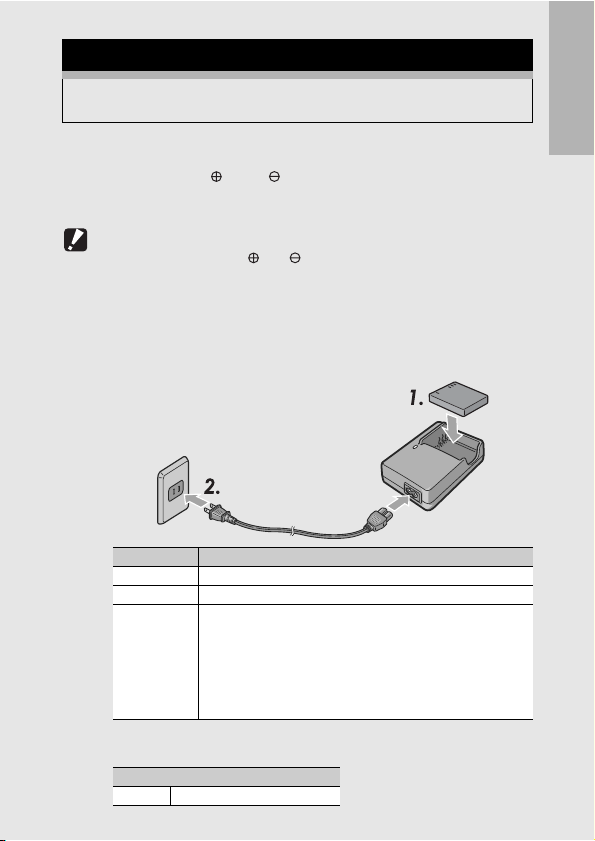
Charging the Rechargeable Battery
The rechargeable battery needs to be charged before use. The
battery is not charged at the time of purchase.
1
Insert the battery into the battery charger, making
sure that the and markings on the battery
match those on the battery charger.
• The battery label should face up.
Caution-----------------------------------------------------------------------------------------------
Be careful not to reverse the and sides.
2
Plug the power cable into an outlet.
• Use the battery charger (BJ-7) to recharge the battery.
• Charging starts, and the charger lamp indicates the progress, as
shown below. Once charging has finished, unplug the power
cable from the power outlet.
Charger Lamp Description
Lit Charging started
Off Charging complete
Flashing The battery charger terminal may be soiled or the battery
• The estimated battery charging time is shown below. Depending
on the battery level, the charging time differs.
Rechargeable battery charging time
DB-70 Approx. 100 min. (25°C)
charger/battery may be faulty. (After unplugging the power cable
from the power outlet and wiping the battery charger terminal
with a dry cloth or cotton swab, plug it in again. If the charger
lamp continues to flash, it is possible that the battery charger or
battery is faulty. Unplug the power cable from the power outlet,
and remove the battery.)
If you are using the camera for the first time, read this section.
25
Page 28
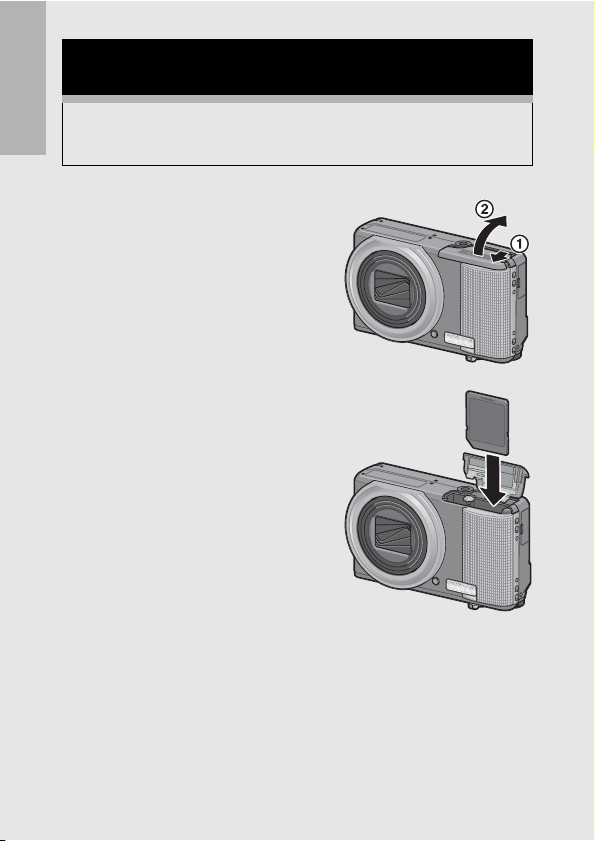
Loading the Rechargeable Battery and SD
Memory Card
After recharging the rechargeable battery, load the rechargeable
battery and the SD memory card. Be sure the camera is off before
removing the battery or SD memory card.
If you are using the camera for the first time, read this section.
1
Open the battery/card
cover.
2
Make sure the SD memory
card is facing the right way
and then push the card all
the way in until it clicks.
• The rechargeable battery may be
inserted first.
26
Page 29
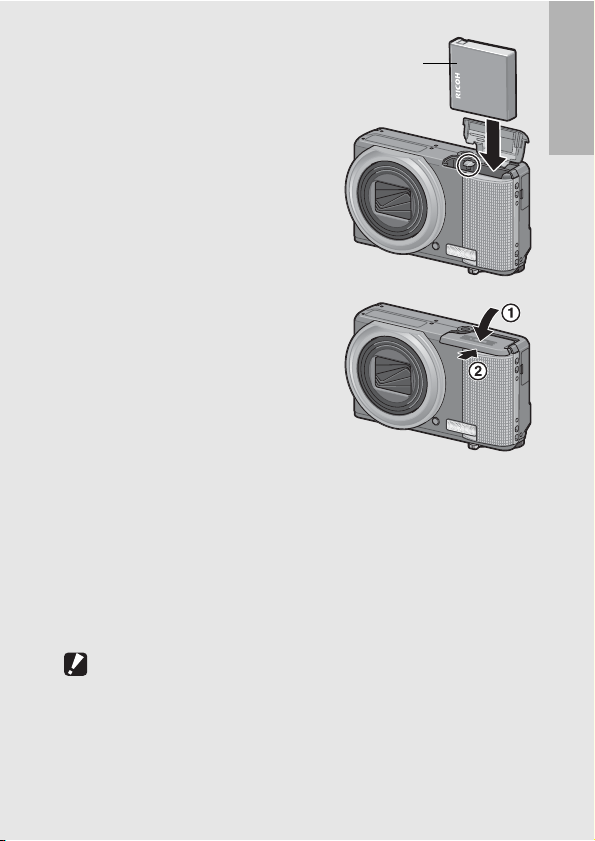
3
Insert the rechargeable
battery.
• When the rechargeable battery is
loaded in place, it is locked with
the hook shown in the figure.
4
Close the battery/card
cover and slide it back into
place.
Removing the Rechargeable Battery
Open the battery/card cover. Release the hook that locks the
rechargeable battery. The battery is ejected. Pull the battery out of
the camera. Be careful not to drop the battery when removing it from
the camera.
Removing the SD Memory Card
Open the battery/card cover. Push in the SD memory card and
gently release to eject it. Pull the card out of the camera.
Logo side
If you are using the camera for the first time, read this section.
Caution-----------------------------------------------------------------------------------------------
Remove the battery if you are not going to use the camera for a long period of time.
Store the removed battery in a dry cool place.
27
Page 30
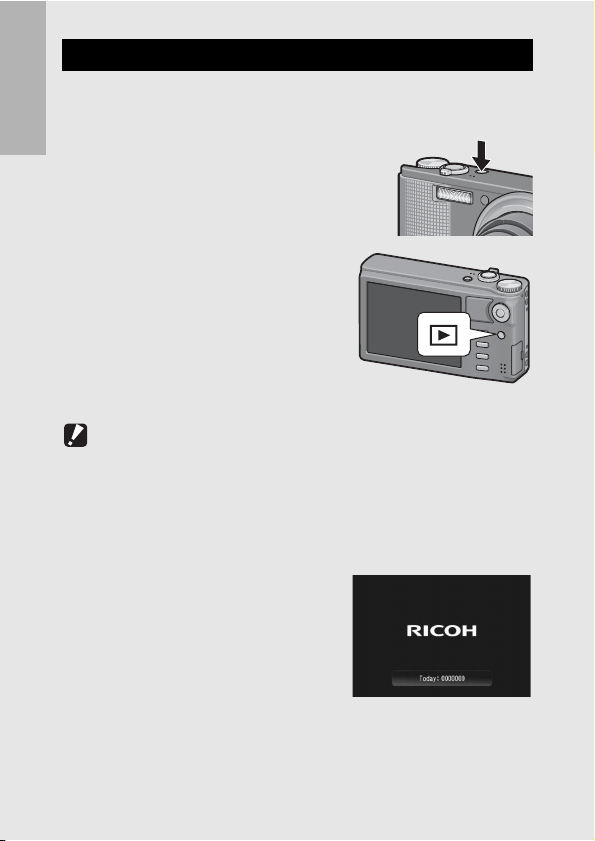
Turning the Power On/Off
To turn the power on:
1
Press the POWER button.
If you are using the camera for the first time, read this section.
• After the start sound, the picture
display turns on.
Using the Camera in Playback
Mode
• Pressing and holding the 6
(Playback) button turns on the
camera in playback mode, allowing
you to start playback at once.
• When the camera has been turned
on with the 6 button, pressing the
6 button again switches playback mode to shooting mode.
Caution-----------------------------------------------------------------------------------------------
After the camera is turned on, it may take longer for the camera to become ready for
shooting when using the flash than when not using the flash.
To turn the power off:
1
Press the POWER button.
• The number of files recorded on
that day is displayed, and then the
camera turns off.
• If the date is not set, the number of
files recorded is displayed as [0].
• If the date is changed, only the
number of files recorded after the
date change is displayed.
28
Page 31

About Auto Power Off---------------------------------------------------------------------------
• If the camera goes unused for a set period of time, it automatically turns itself off to
save power. (Auto Power Off)
• The auto power off setting can be changed. (GP.183)
About LCD Auto Dimmer Mode--------------------------------------------------------------
When [LCD Auto Dim] is set to [On] on the setup menu (GP.184), the picture display
dims to conserve battery power if the camera is not moved for approximately five
seconds. Move the camera or press any button to return to the original picture display
brightness.
If you are using the camera for the first time, read this section.
29
Page 32

Setting the Language
When the power is turned on for the first time, the language
setting screen appears (for the picture display language). After
setting the language, go on to the date/time setting (for printing
the date and time on your photos).
If you are using the camera for the first time, read this section.
You can shoot without these settings. However, be sure to set the
language, and the date/time later. Use the setup menu for these
settings.
1
Turn the power on for the first time after purchase.
• The language selection screen appears.
• To skip language setting, press the DISP. button.
• When the DISP. button is pressed, the language setting is
canceled and the date/time setting screen appears.
2
Press ADJ./OK button
!"#$ to select a language.
3
Press the ADJ./OK button.
• The display language is set, and
the date/time setting screen
appears.
Note ---------------------------------------------------------------------------------------------------
For how to set the display language and date/time on the setup menu, see “Language
Settings” (GP.195) and “Date and Time Settings” (GP.194) in this guide.
30
Page 33

Setting the Date and Time
When the power is turned on for the first time, the date/time
setting screen appears.
1
Press the ADJ./OK button
!"#$ to set the year,
month, date, time and
format.
• Change the setting with !" and
move the item with #$.
• You can cancel the setting by
pressing the DISP. button.
2
Check the display and then press the ADJ./OK
Cancel
Setting at shipping
Cancel
button.
• The confirmation screen appears.
3
Press the ADJ./OK button.
• The date and time are set.
Note ---------------------------------------------------------------------------------------------------
• If the battery is removed for more than one week, the date and time settings will be
lost. These settings must be made again.
• To retain the date and time settings, load a battery with adequate remaining power
for more than two hours.
• The set date and time can be changed later. (GP.194)
• The date and time can be inserted into images. (GP.123)
If you are using the camera for the first time, read this section.
31
Page 34

Basic Shooting
Now you are ready.
Holding the Camera
If you are using the camera for the first time, read this section.
Hold the camera as shown below for best results.
1
Hold the camera with both hands
and lightly press both elbows
against your body.
2
Put your finger on the shutter
release button.
Caution-----------------------------------------------------------------------------------------------
• When you are shooting, be careful not to obstruct the lens or flash with your fingers,
hair, or the strap.
• Do not hold the lens unit. Zoom and focusing will not be performed properly.
32
Page 35

Preventing Camera Shake---------------------------------------------------------------------
If you move the camera when pressing the shutter release button, the still image might
not come out clearly due to camera shake.
Camera shake tends to occur in the following cases:
• When shooting in a dark place without using the flash
• When using the zoom function
• When shooting using time exposure (GP.117)
When the J symbol appears on the picture display, this indicates that camera
shake may occur. To prevent camera shake, try any of the following.
• Using the camera shake correction function (GP.121)
• Setting the flash to [Auto] or [Flash On] (GP.43)
• Raising the ISO setting (GP.128)
• Using the self-timer (GP.45)
If you are using the camera for the first time, read this section.
33
Page 36

Shooting with Auto Shooting Mode
Turn the mode dial to 5 to shoot with auto shooting mode.
The shutter release button works in two steps. When you press
the shutter release button halfway (Half-press), the auto-focus
function is triggered to determine the focal distance. Next, press it
If you are using the camera for the first time, read this section.
all the way down (Full-press) to shoot.
When your subject is not in the center of your composition,
compose your photo after focusing. (Focus Lock)
1
Press the POWER button to turn the
camera on, and turn the mode dial to
5.
2
Put the subject of your photo in the center of the
screen and press the shutter release button
halfway.
• The camera focuses on the subject and the exposure and white
balance are fixed.
• If automatic focusing fails, a red
frame is displayed in the center of the
picture display.
• The focal distance is measured at a
maximum of nine points. Green
frames appear to indicate the
positions that are in focus.
Frame
34
Page 37

3
To take a picture with the subject in the foreground
in focus against a background, half-press the
shutter release button to focus on the subject, and
then compose your shot.
Subject to be focused on
Shooting range
4
Gently press the shutter release button all the way.
• The still image you have taken appears momentarily on the picture
display and is recorded to the internal memory or SD memory card.
About Focusing -----------------------------------------------------------------------------------
The color of the frame in the center of the picture display indicates whether the subject
is in or out of focus.
Focus Status Frame Color
Before focusing White
Subject in focus Green
Subject not in focus Red (Flashing)
It may be impossible to bring the following subjects into focus, or they may not be in
focus even when the frame color is green.
Objects that lack contrast, such as the sky, a wall that is only one color, or the hood of a car.
•
• Flat two-dimensional objects with only horizontal lines and no significant protrusions.
• Quickly moving objects.
• Things in poorly lit places.
• Areas with strong backlighting, or reflections.
• Things that flicker, such as fluorescent lights.
• Point light sources, such as light bulbs, spotlights, or LEDs.
When you want to shoot subjects like this, first focus on an object the same distance
as your subject and then shoot.
If you are using the camera for the first time, read this section.
35
Page 38

Note ---------------------------------------------------------------------------------------------------
• Press the shutter release button gently to prevent camera shake.
• The J symbol indicates that camera shake may occur. Ho ld the camera still and focus
the camera again. You can also turn on the camera shake correction function to minimize
blurring. (GP.121)
• The auxiliary flash fires to increase the AE accuracy.
If you are using the camera for the first time, read this section.
36
Page 39

Shooting with Easy Shooting Mode
Turning the mode dial to EASY limits the shooting functions that
can be changed and allows you to shoot with easy operations and
without having to make any complicated settings.
With this mode, even first-time users can comfortably use the
camera without worrying about the settings. This is useful when
sharing the camera with other family members or asking someone
to take your picture while on vacation.
If the camera detects a face anywhere in the frame, it will set
focus, exposure, and white balance for the detected face.
1
Turn the mode dial to EASY.
2
Press the shutter release button to
shoot the picture.
If you are using the camera for the first time, read this section.
37
Page 40

Note ---------------------------------------------------------------------------------------------------
• Th e shooting menu can only be used to set [Picture Quality/Size] and [Date Imprint].
For the operating procedure, see P.101 and P.123. The other shooting menu items
are fixed at their default settings (GP.234), except for [ISO Setting] which is fixed
at [Auto] or [Auto-Hi] depending on the flash mode.
• When the mode dial is set to easy shooting mode, the quantity and order of the items
in the setup menu are different from other shooting modes. The contents of the
If you are using the camera for the first time, read this section.
settings are the same as other modes.
• Fl ash, macro, and self-timer settings that are changed in another mode return to their
default settings when easy shooting mode is selected.
• Macro mode can not be selected with the ADJ./OK button in easy shooting mode.
Instead, the camera automatically enters macro mode when the subject is close to
the camera and a N icon is displayed. The minimum distance to the subject and the
dimensions of the area photographed at this distance are shown below.
Zoom
Position
Wide-angle 28 mm Approx. 8 cm Approx. 111 mm × 83 mm
Telephoto
(*)
Focal
Length
300 mm Approx. 27 cm Approx. 45 mm × 34 mm
1440 mm Approx. 27 cm Approx. 9.4 mm × 7.0 mm
Equivalent to that on a 35 mm camera
Minimum Shooting
(*)
Distance (from the
front of the lens)
Shooting Range
(when digital zoom is not used)
(when 4.8× digital zoom is used)
38
Page 41

Using the Zoom Function
Turning the zoom lever toward z (Telephoto) allows you to take
a close-up picture of the subject.
Turning the zoom lever toward Z (Wide-angle) allows you to take
a wide-angle picture.
Wide-angle Telephoto
1
With the camera ready to
shoot, turn the zoom lever
toward z or Z.
• You can check the zoom status on
the zoom bar of the picture display.
• Low speed zooming and high speed
zooming are available. Turning the
zoom lever just slightly toward z
operates the zoom at low speed. Hold the zoom lever at z to
activate to high-speed zoom.
2
Compose your picture and half-press the shutter
release button.
3
Full-press the shutter release button.
If you are using the camera for the first time, read this section.
39
Page 42

Using the Digital Zoom -------------------------------------------------------------------------
While you can use the normal zoom to enlarge the subject up to 10.7×, digital zooming
allows you to enlarge the subject still further (up to another 4.8× for still images or 4.0×
for movies).
To use digital zooming, turn and hold the zoom lever toward z until the maximum
magnification is reached on the zoom bar, then momentarily release the zoom lever,
and then turn the zoom lever again toward z.
If you are using the camera for the first time, read this section.
If [Picture Quality/Size] is se t to 3456 × 2592, you can also set [Digital Zoom Image] to
[Auto Resize]. (GP.185)
Note ---------------------------------------------------------------------------------------------------
• You can also set the focal length of the zoom so that it stops at eight levels.
(GP.173)
• The digital zoom cannot be used with dynamic range double-shot or multi-target AF.
40
Page 43

Shooting Close-Ups (Macro Shooting)
The macro shooting function lets you take shots of subjects that
are very close to the lens.
This is good for shooting small subjects because you can shoot
up to approximately 1 cm (0.4 in.) away from the front of the lens.
1
Press the ADJ./OK button
toward N (Macro).
• N is displayed momentarily at the
center of the picture display and
then N is displayed at the top of the
screen.
2
Compose your picture and
half-press the shutter release button.
3
Full-press the shutter
release button.
• To cance l macro mode, press the
ADJ./OK button toward N again.
If you are using the camera for the first time, read this section.
41
Page 44

Note ---------------------------------------------------------------------------------------------------
• If macro mode is selected when the zoom position is set to the wide-angle side (28
mm focal length*), the zoom position is automatically fixed at 31 mm*. (* Equivalent
to that on a 35 mm camera)
• Th e minimum shooting distance and shooting range when using the zoom are shown
below.
If you are using the camera for the first time, read this section.
Zoom
Position
Wide-angle 31 mm Approx. 1 cm Approx. 28 mm × 21 mm
Telephoto
(*)
• During macro shooting, the minimum shooting distance changes depending on the
zoom position. To display the minimum shooting distance on the screen, set
[Minimum Distance] to [Show]. (GP.190)
• To take a further close-up picture during macro shooting, use [Zoom Macro] in scene
mode. (GP.74)
• In macro mode, [Focus] (GP.103) functions according to the [Spot AF] setting
even if it is set to [Multi AF], [Snap], or [A]. (Not applicable for easy shooting mode.)
• The availability of macro shooting for each scene mode is shown below.
Portrait Disabled
Sports Disabled
Night. Port. Disabled
Landscape Disabled
Nightscape Disabled
High Sens Enabled
Discreet Mode Enabled
Zoom Macro Macro shooting only
High Contrast B&W Enabled
Miniaturize Enabled
Skew Correct Mode Enabled
Text Mode Enabled
Focal
Length
300 mm Approx. 27 cm Approx. 45 mm × 34 mm
1440 mm Approx. 27 cm Approx. 9.4 mm × 7.0 mm
Equivalent to that on a 35 mm camera
Scene Mode Macro Shooting
Minimum Shooting
(*)
Distance (from the
front of the lens)
Shooting Range
(when digital zoom is not used)
(when 4.8× digital zoom is used)
42
Page 45

Using the Flash
You can select the flash mode that best suits your shot. At the time
of purchase, the camera is set to [Auto].
Flash Range
* When ISO Setting (GP.128) is set to [Auto] or [ISO 800]
Wide-angle Approx. 20 cm to 3.0 m (from the front of the lens)
Telephoto Approx. 28 cm to 4.0 m (from the front of the lens)
Flash Modes
Flash Off The flash will not fire.
Auto The flash fires automatically when the subject is poorly lit
Red-Eye Flash Reduces the red-eye phenomenon, in which people’s eyes
(*)
Flash On
Flash Synchro.
(*)
This function is not available in easy shooting mode.
1
Press the ADJ./OK
button toward F (flash).
• The list of the flash modes
symbol is displayed on the
picture display.
2
Press the ADJ./OK
button !" to select the flash mode.
• The flash mode symbol is displayed at the upper left of the
picture display.
• The flash mode symbol blinks at the upper left of the picture
display when the flash is charging. Once the flash is charged,
the symbol stops blinking and lights steadily and the camera is
ready to shoot.
or backlit.
appear red in pictures.
The flash fires regardless of the lighting conditions.
(*)
The flash fires with the shutter speed slowed. This is useful
when taking portrait pictures in a nightscape. Camera
shake may occur, so the use of a tripod is recommended.
If you are using the camera for the first time, read this section.
43
Page 46

Note ---------------------------------------------------------------------------------------------------
• The flash mode setting is retained until you press the ADJ./OK button toward F
(Flash) again.
• Th e flash does not fire when shooting movies, in continuous mode, in multi-target AF,
in dynamic range double-shot, and in bracket shooting.
• You can adjust the light intensity of the flash. (GP.111)
If you are using the camera for the first time, read this section.
• The auxiliary flash fires to increase the AE accuracy.
• The flash mode setting for each scene mode is shown below.
Scene Mode Flash Mode
Portrait Initial setting: [Flash Off]
Sports Initial setting: [Flash Off]
Night. Port. Only [Red-Eye Flash] or [Flash Synchro.] can
Landscape Fixed at [Flash Off]
Nightscape Only [Flash Off], [Auto] or [Flash Synchro.] can
High Sens Initial setting: [Flash Off]
Discreet Mode Fixed at [Flash Off]
Zoom Macro Initial setting: [Flash Off]
High Contrast B&W Initial setting: [Flash Off]
Miniaturize Initial setting: [Flash Off]
Skew Correct Mode Initial setting: [Flash Off]
Text Mode Initial setting: [Flash Off]
be selected.
Initial setting: [Flash Synchro.]
be selected.
Initial setting: [Auto]
44
Page 47

Using the Self-Timer
You can set the self-timer to shoot after either two or ten seconds,
or you can select [Custom] to customize the self-timer setting.
With [Custom], you can take a set number of pictures at a set
interval. Use [Custom Self-Timer] on the shooting menu to set the
shooting interval and number of pictures for [Custom]. (GP.118)
1
With the camera ready to shoot, press the t (Selftimer) button.
• A list of self-timer mode settings appears on the picture display.
2
Press the ADJ./OK button !" to select a mode.
• The Self-timer symbol appears
on the screen.
• The [10] to the right of the symbol
indicates the number of seconds.
In this case, if you press the
shutter release button, the
camera shoots after 10 seconds.
3
Press the shutter release button.
• When set to [10], the self-timer lamp lights for 8 seconds when
the self-timer starts and then blinks for the final 2 seconds before
the picture is taken.
• When set to [Custom], the self-timer lamp blinks for 2 seconds
before each picture is taken, and pictures are taken at the set
shooting interval. The focus position is set for the first shot.
• When set to [Custom], press the MENU button to cancel the selftimer during shooting.
Note ---------------------------------------------------------------------------------------------------
• The camera remains in self-timer mode even after the image is shot. To cancel the
self-timer, press the t button and change the self-timer setting to [Self-Timer Off].
• When the self-timer is set to 2 seconds, the self-timer lamp does not light or blink.
• You can only select [10] in easy shooting mode.
• When the self-timer is set, the [Interval Shooting] setting is disabled.
• [Custom] is not available when [Focus] is set to [Multi-trgt AF].
• If [Focus] is set to [Multi-trgt AF] while [Custom] is selected, [Custom] is canceled and
the self-timer is turned off.
If you are using the camera for the first time, read this section.
45
Page 48

Playing Back Images
Viewing Your Images
In playback mode, you can check still images you have taken. You
If you are using the camera for the first time, read this section.
can also delete or zoom in on the images.
1
Press the 6 (Playback)
button.
• The camera switches to playback
mode and the last image taken is
displayed.
• If the camera is off, press the 6
button for about a second to turn
the camera on and start playback.
• Pressing the ADJ./OK button !"#$ displays the files in the
following order.
10 files backward
46
1 file backward 1 file forward
10 files forward
Page 49

• Files displayed with the S
symbol are images taken with
M-Cont Plus, Speed Cont, or
Multi-trgt AF. See P.132 for more
information on playing back
images.
• To switch the camera from playback mode to shooting mode,
press the 6 button again.
Note ---------------------------------------------------------------------------------------------------
Setting your favorite image files to [Flag Function Setting] on the playback menu allows
you to easily display these files. (GP.140)
Checking the image in shooting mode----------------------------------------------------
In shooting mode, immediately after you take a still image, the still image is displayed
on the screen for a moment so you can check it. You can change the image display
time using [LCD Confirmation Time] on the setup menu. (GP.182)
When [LCD Confirmation Time] is set to [Hold], the image remains displayed until the
next time you half-press the shutter release button. When [LCD Confirmation Time] is
set to [Hold], the displayed image can also be enlarged or deleted. (GP.50, 52)
Turning on the camera in playback mode------------------------------------------------
When the camera is off, pressing and holding the 6 (Playback) button turns the
camera on. (The camera starts up in playback mode.)
When the camera has been turned on with the 6 button, pressing the 6 button
again switches playback mode to shooting mode.
Where images are played back from-------------------------------------------------------
When no SD memory card is loaded, the camera plays back from the internal memory.
When an SD memory card is loaded, it plays back from the SD memory card.
If you are using the camera for the first time, read this section.
47
Page 50

Thumbnail View
When playing back images on the picture display, the playback
screen can be divided into 20 frames or 81 frames.
If you are using the camera for the first time, read this section.
1
Press the 6 (Playback)
button.
• The last file recorded is displayed.
2
Turn the zoom lever toward
9 (Thumbnail View).
• The screen is divided into 20
frames and thumbnails are
displayed.
Last File
3
Turn the zoom lever toward
9 again.
• The screen is divided into 81
frames and thumbnails are
displayed.
48
Page 51

Switching to Single-Picture Display
1
Press the ADJ./OK button !"#$ to select a file.
2
Press the ADJ./OK button or turn the zoom lever
once or twice toward 8 (Enlarged View).
If you are using the camera for the first time, read this section.
49
Page 52

Enlarging Images
You can enlarge a still image displayed on the picture display.
Image Size Enlarged View (maximum magnification)
640 × 480 3.4×
If you are using the camera for the first time, read this section.
1280 × 960 6.7×
Image sizes other than those above 16×
1
Press the 6 (Playback) button.
• The last file recorded is displayed.
2
Press the ADJ./OK button !"#$ to display the still
image you want to enlarge.
3
Turn the zoom lever toward 8 (Enlarged View).
• The still image is enlarged.
• Pressing the ADJ./OK button in enlarged view changes the
magnification as follows.
If [Picture Quality/Size] is N2048(3M) or larger:
In enlarged view at magnifications of less than 8×, the
magnification increases to 8×. In enlarged view at
magnifications of 8× or more, the magnification increases to
16×.
If [Picture Quality/Size] is N1280(1M) or smaller:
The magnification increases to the maximum magnification.
50
Page 53

• Pressing the DISP. button at this point changes the display as
Last FileLast File
Last File
follows.
Last File
DISP. button
Pressing the ADJ./OK button
!"#$ at this point moves
the area displayed.
Pressing and
holding the
DISP. button
Pressing the ADJ./OK button #$
at this point displays the previous
or next image enlarged.
When an MP file or a movie is
displayed, the display returns to
the normal size.
4
Turn the zoom lever toward 9 (Thumbnail View) to
Pressing the ADJ./OK button
!"#$ at this point moves
the area displayed.
Last File
Pressing and
holding the
DISP. button
return to the original size.
Note ---------------------------------------------------------------------------------------------------
• When [LCD Confirmation Time] is set to [Hold] on the setup menu (GP.182), the
image displayed on the screen after being taken can be enlarged.
• Movies cannot be enlarged.
• For information on how to enlarge MP files, see P.132 - 133.
If you are using the camera for the first time, read this section.
51
Page 54

Deleting Files
You can delete unwanted or failed shooting files from the SD
memory card or internal memory.
If you are using the camera for the first time, read this section.
Note ---------------------------------------------------------------------------------------------------
• You can use the [Recover File] function to restore needed files that you accidentally
deleted. (GP.162)
• When [LCD Confirmation Time] is set to [Hold] on the setup menu (GP.182), the
image displayed on the screen after being taken can be deleted.
1
Press the 6 (Playback)
button.
2
Press the ADJ./OK button
!"#$ to display the file you
want to delete.
• To delete multiple files, you can
also turn the zoom lever toward 9 (Thumbnail View) to display
thumbnail view, and then go to Step 3.
3
Press the D (Delete) button.
Deleting a File
4
Press the ADJ./OK button
!" to select [Delete One].
• You can change the image for
deletion with the button #$.
52
5
Press the ADJ./OK button.
Page 55

Specifying Multiple Files Separately
4
Press the ADJ./OK button !" to select [Delete
Multi] and then press the ADJ./OK button.
• If thumbnail view was displayed in Step 2 on P.52, skip Step 4.
5
Press the button !" to select [Sel. Indiv.] and then
press the ADJ./OK button.
6
Press the ADJ./OK button
!"#$ to select the file you
want to delete and press the
ADJ./OK button.
• The trash symbol is displayed in
the upper left corner of the file.
• Press the MENU button to switch
to the display for specifying a range of files. See Step 6 and
beyond on P.54.
7
Repeat Step 6 to select all the files you want to
delete.
• If you selected a file by mistake, you can deselect it by selecting
the file and pressing the ADJ./OK button.
8
Press the D (Delete) button.
9
Press the ADJ./OK button
#$ to select [Yes] and then
press the ADJ./OK button.
Delete Last File
Sel/Cancel Execute
If you are using the camera for the first time, read this section.
53
Page 56

Specifying a Range of Multiple Files
4
Press the ADJ./OK button !" to select [Delete
Multi] and then press the ADJ./OK button.
If you are using the camera for the first time, read this section.
• If thumbnail view was displayed in Step 2 on P.52, skip Step 4.
5
Press the ADJ./OK button !" to select [Sel. Range]
and then press the ADJ./OK button.
6
Press the button !"#$ to
select the starting point of
the range of files you want to
delete and press the ADJ./
OK button.
• If you make a mistake when
selecting the starting point for the
range of files, press the DISP. button to return to the screen for
selecting the starting point.
• Press the MENU button to switch to the display for specifying
files separately. See Step 6 and beyond on P.53.
7
Press the button !"#$ to
select the ending point of
the range of files you want to
delete and press the ADJ./
OK button.
• The trash symbol is displayed in
the upper left corner of the
specified files.
Delete
End Cancel
54
8
Repeat Steps 6 and 7 to specify all the ranges of
files you want to delete.
9
Press the D (Delete) button.
Page 57

10
Press the ADJ./OK button #$ to select [Yes] and
then press the ADJ./OK button.
Deleting All Files
4
Press the ADJ./OK button !" to select [Delete All]
and then the ADJ./OK button.
5
Press the button #$ to select [Yes] and then press
the ADJ./OK button.
If you are using the camera for the first time, read this section.
55
Page 58

Changing the Display with
the DISP. Button
Pressing the DISP. button allows you to change the screen
display mode and toggle the information displayed on the
If you are using the camera for the first time, read this section.
picture display.
During Shooting Mode
Normal Symbol Display
Histogram Display Grid Guide Display
Press the DISP. button to
change the display.
Picture Display Off
(Synchro-Monitor Mode)
Grid Guide Display-------------------------------------------------------------------------------
• This displays auxiliary lines on the picture display to help you compose your picture.
These lines are not recorded with images.
• See P.188 for information on choosing a grid guide.
Synchro-Monitor Mode -------------------------------------------------------------------------
This turns the picture display off except when the camera is operated. This is effective
for saving power consumption. In this mode, pressing the shutter release button
halfway turns the picture display on. Subsequently, pressing the shutter release button
fully displays the shot image on the picture display and then turns the picture display
off.
(This setting is different from [LCD Auto Dim] in the setup menu.)
Note ---------------------------------------------------------------------------------------------------
• When [Shooting Info. Display Frame] is set to [On] in the setup menu, the shooting
information display frame can be displayed for normal symbol display and histogram
display. (GP.189)
• In easy shooting mode, the display cannot be changed using the DISP. button.
56
No Display
Page 59

• Histograms are not displayed in movie mode. A blinking [ REC] icon, the
recording time, and the time available are displayed during recording even when
indicators are hidden or the grid guide is displayed.
• When [Level Setting] is set to [Display] or [Display+Sound] (GP.187), the level
indicator is displayed during normal symbol display and histogram. (GP.58)
• If any of the foll owing operations is performed, the picture display turns on even when
it is turned off.
• When the ADJ./OK button, MENU button, DISP. button, or 6 (Playback) button
is pressed.
• When the zoom lever is turned.
• When the ADJ./OK button is pressed toward !" during manual focus.
(GP.105)
During Playback Mode
Normal Symbol Display
Histogram and Detailed
Information Display
If you are using the camera for the first time, read this section.
No Display
Press the DISP. button to change the display.
White Saturation
Highlights Display
White Saturation Highlights Display -------------------------------------------------------
The white saturation areas of the image flash in black. White saturation is the loss of
tone that indicates the color shading in an image in which very bright areas of the
subject are rendered in white. An image with a loss of image tone cannot be edited
later. It is recommended that you shoot another image by changing the composition or
by setting the exposure level lower (-). (GP.124)
Note ---------------------------------------------------------------------------------------------------
The white saturation highlights display is for reference only.
57
Page 60

About the Electronic Level
When [Level Setting] is turned on in the setup menu or by pressing
and holding the DISP. button (GP.187), the camera uses a level
indicator and level sound to let you know whether the image is level
during shooting. The level indicator is displayed during normal
If you are using the camera for the first time, read this section.
symbol display and histogram.
This is useful for keeping the image level when taking pictures of
scenery or buildings. This is also very useful for taking pictures with
the horizon visible.
For information on how to set [Level Setting], see P.187.
With [Level Setting] set to [Display]:
The level indicator appears on the picture display. The level sound
will not emit.
With [Level Setting] set to [Display+Sound]:
The level indicator appears on the picture display. When the
camera is level, the level sound is continually emitted at a set
interval.
With [Level Setting] set to [Sound]:
When the camera is level, a level sound is continually emitted at a
set interval and the level indicator is not displayed.
58
Page 61

Level indicator display
When level:
The level indicator becomes green, indicating that
the scale is in the middle.
When tilted to the right or left:
The mark on the level indicator becomes orange,
indicating the opposite side of the direction in which
the camera is tilted.
When the camera is tilted too far to the right or left:
Half of the level indicator on the opposite side of the
direction in which the camera is tilted becomes red.
The mark on the level indicator is not displayed.
When the camera is tilted too far forward or backward,
or it cannot be determined whether the camera is level:
The top and bottom of the level indicator become
red. The mark on the level indicator is not
displayed.
When the camera is held vertically:
When shooting with the camera positioned
vertically, the level function can be used to
determine whether the image is vertically level.
Green
Orange
Red
Red
Caution-----------------------------------------------------------------------------------------------
• During grid guide display, no display, or when the picture display is turned off
(GP.56), the level sound is emitted, but the level indicator is not displayed. When
[Level Setting] is set to [Display+Sound], only the level sound is emitted.
• Th e level function is not available if the camera is held upside down, when recording
movies, and during interval shooting.
• The level function becomes less accurate when the camera is moving or when
shooting in an environment subject to moving, such as on a amusement ride.
• No level sound is emitted when [Level Setting] is set to [Display+Sound] or [Sound]
and [Volume Settings] is set to [
• Use this function as a reference to see if images are level when shooting images.
The accuracy of the level when using the camera as a level cannot be guaranteed.
] (Mute) (GP.187).
If you are using the camera for the first time, read this section.
59
Page 62

About the Histogram Display
When Histogram is on, a histogram
appears in the lower right corner on the
picture display. A histogram is a graph
indicating the number of pixels on the
If you are using the camera for the first time, read this section.
vertical axis and the brightness on the
horizontal axis (from left to right,
shadows (dark areas), midtones, and
highlights (bright areas)).
By using the histogram, you can determine the brightness of an
image without being affected by the brightness around the picture
display. This also helps you correct for areas that are overly bright
or dark.
If the histogram has only peaks on the
right side, this picture is overexposed
with too many pixels only for highlight
sections.
If the histogram has only peaks on the
left side without anything else, this
picture is underexposed with too many
pixels only for shadow sections. Refer
to this histogram when correcting the
exposure.
Note ---------------------------------------------------------------------------------------------------
• The histogram displayed on the picture display is for reference only.
• After taking a picture, you can correct its brightness and contrast by making
adjustments to the histogram. (GP.147)
• Depending on the shooting conditions (use of the flash, dark surrounding light, etc.),
the exposure level indicated in the histogram may not correspond to the brightness
of the shot image.
• Exposure compensation has its limitation. It does not necessarily achieve the best
possible result.
• A histogram with peaks in the center may not necessarily provide the best result to
suit your particular requirements.
For example, an adjustment is required if you want to underexpose or overexpose
the image.
60
• For information on how to correct the exposure compensation, see P.124.
Page 63

Advanced
Operations
Read this section when
you want to learn more
about the different
camera functions.
1
2
3
1 ADJ. Button Functions ..............62
2 Using the Fn (Function) Button
..................................................... 66
3 Shooting Mode Types ................ 74
4 Shooting Menu ...........................97
5 Playback Functions ................. 131
6 Playback Menu .........................138
7 Setup Menu............................... 165
8 Direct Printing ..........................197
9 Downloading Images to Your
Computer .................................. 204
10 Appendices............................... 221
4
5
6
7
8
9
10
Page 64

1 ADJ. Button Functions
Instructions in this manual to “Press the ADJ./OK button !"#$”
indicate that you should press the ADJ./OK button in the up, down,
left or right direction. Instructions to “Press the ADJ./OK button”
indicate that you should press directly down on the button.
1
The ADJ./OK button has the following functions. For the operating
ADJ. Button Functions
procedure of each function, see the corresponding reference page.
1 Assigning four functions from the shooting menu (GP.62)
2 Shifting the AE and AF targets (GP.64)
Assigning Functions from the Shooting Menu
You can assign four functions from the shooting menu to the ADJ./
OK button. The fifth function is fixed to AE/AF target shift (GP.64)
and cannot be changed.
By using the ADJ./OK button, you can make settings with fewer
button operations and without displaying the shooting menu. This is
convenient for frequently used functions.
1
Set the functions you want to assign to the ADJ./OK
button with [ADJ Button Setting 1/2/3/4] on the setup
menu.
• At the time of purchase, four of the functions are assigned. You can
change the assigned functions. For the operating procedure, see
P.176.
2
In shooting mode, press the ADJ./OK button.
• The ADJ. mode screen appears.
62
Page 65

3
Press the ADJ./OK button #$ to select the desired
item.
• The screenshots below are examples of the screen display when
[Exposure Comp.], [White Balance], [ISO], and [Quality] are assigned
to [ADJ Button Setting 1] to [ADJ Button Setting 4] with the setup
menu.
• The fifth icon (AE/AF target shift) is fixed and cannot be changed in the
setup menu.
ADJ Button Setting 1
ADJ Button Setting 2(AE/AF target shift GP.64)
1
ADJ. Button Functions
ADJ Button Setting 3ADJ Button Setting 4
4
Press the ADJ./OK button !" to select the desired
setting.
5
Press the ADJ./OK button to confirm the setting.
Note ----------------------------------------------------------------------------------------------
For functions that can be assigned to the ADJ./OK button and instructions on how to
assign them, see P.176.
63
Page 66

Shifting the AE and AF Targets
When you are taking a picture, you can use the ADJ./OK button to
shift the target for the automatic exposure (AE) and/or the auto
focus (AF) without having to move the camera. This is particularly
useful when you are using a tripod to take pictures.
Available Setting Description
AE/AF AE and AF are set to Spot AE and Spot AF respectively and the target
1
ADJ. Button Functions
AF The AF is set to Spot AF and the target can be moved. The exposure
AE The AE is set to Spot AE and the target can be moved. The focus is
1
Turn the mode dial to 5, Q or R.
2
Press the ADJ./OK button in shooting mode.
3
Press the ADJ./OK button #$
can be moved for both simultaneously. (The targets for Spot AE and
Spot AF occupy the same position.)
metering is set to the mode selected in [Exposure Metering] in the
shooting menu. (GP.108)
set to the mode selected in [Focus] in the shooting menu. (GP.103)
to select P.
4
Press the button !" to select
the setting and then press the
ADJ./OK button.
• The target shift screen appears.
5
Press
the button
!"#$ to
AE/AF
AF
AE
Off
Move Slctn Ok
move the cross-mark to the
desired target position.
• Pressing the DISP. button returns the
display to the screen in Step 3.
6
Press the ADJ./OK button.
7
Half-press the shutter release button.
• If [AE/AF] is selected, the Spot AE/Spot AF position is displayed.
• If [AF] is selected, the Spot AF position is displayed.
• If [AE] is selected, the Spot AE position and focusing frame are displayed.
8
Gently press the shutter release button all the way.
Select Ok
64
Page 67

Note ----------------------------------------------------------------------------------------------
• In scene mode and movie mode, the macro target can be shifted by pressing the ADJ./
OK button and selecting U. See Step 3 and beyond on P.67 for the operating
procedure after selecting U.
• If the macro target shift function is activated using the Fn button (GP.67) and not
canceled, P will not be displayed even if the ADJ./OK button is pressed.
• You cannot use the AE/AF target shift function if [Focus] (G P.103) is set to
[Continuous AF], [Multi-trgt AF], or [MF].
• If the following operations are performed after shifting the target, the shifted target
returns to the center.
• The [AE], [AF], or [AE/AF] settings are changed.
• [Focus] is set to [Continuous AF], [Multi-trgt AF], or [MF].
1
ADJ. Button Functions
65
Page 68

2 Using the Fn (Function) Button
When a function is assigned to the Fn (Function) button with [Set Fn
Button] on the setup menu (
one function to another simply by pressing the Fn button.
The following functions can be assigned to the Fn button. For the
operating procedure of each function, see the corresponding
reference page.
Available Setting Description Refer to
Macro Target
*Default setting
AE Lock Locks the exposure. P.68
2
AF/Cont. AF Switches between auto focus (*) and continuous AF. P.69
Using the Fn (Function) Button
AF/M-trgt AF
AF/MF
AF/Snap
Step Zoom, AT-BKT,
WB-BKT, CL-BKT,
FOCUS-BKT
(*)
[Multi AF] or [Spot AF]
Moves the AF target without moving the camera to
shoot close-ups.
Switches between auto focus
Switches
Switches
Switches between on and off for each function. P.73
Note ----------------------------------------------------------------------------------------------
• For information on the items that can be assigned in each shooting mode, see P.177.
• The Fn button can not be used as described above when [Miniaturize] is selected in
scene mode.
• Pressing the Fn button in playback mode displays the image assigned with [Flag
Function Setting]. For the operating procedure, see P.140-142.
• Selecting [Trim], [Level Compensation] (when [Manual] is selected), or [White
Balance Compensation] on the playback menu, and pressing the Fn button displays
the screen that describes the operating procedure. (G P.144, 148, 150)
G P.174), you can easily switch from
(*)
and multi-target AF.
auto focus
auto focus
(*)
and manual focus. P.71
(*)
and snap mode. P.72
between
between
P.67
P.70
66
Page 69

Shifting the AF Target for Macro Shooting
You can shift the AF target without moving the camera to take a
close-up picture. You can lock the focus (
where the macro target is shifted and shoot the picture. This is
particularly useful when you are using a tripod to take pictures.
1
Set [Set Fn Button] to [Macro Target] on the setup
menu.
• For the operating procedure, see P.174.
2
With the camera ready to
shoot, press the Fn button.
• The macro target shift screen
appears.
3
Press the ADJ./OK button
!"#$ to move the crossmark to the desired target
position.
4
Press the ADJ./OK button.
• Pressing the DISP. button cancels the macro target shift function.
5
Half-press the shutter release button.
• The camera focuses on the area at the position of the cross-mark.
6
Gently press the shutter release button all the way.
• Pressing the ADJ./OK button toward N (Macro) cancels the macro
target shift function.
Note ----------------------------------------------------------------------------------------------
If the AE/AF target shift function is activated using the ADJ./OK button (G P.64) and
not canceled, the AE/AF target shift function cannot be used by pressing the Fn button.
G P.34) at the position
2
Using the Fn (Function) Button
67
Page 70

Locking the Exposure
Assigning [AE Lock] to the Fn (Function) button (G P.174) and
then pressing the Fn button during shooting allows you to lock or
cancel the exposure.
1
Turn the mode dial to 5, SCENE, R or Q.
2
Set [Set Fn Button] to [AE Lock] on the setup menu.
• For the operating procedure, see P.174.
3
2
Using the Fn (Function) Button
Check that the camera is ready to shoot.
4
Put the subject of your photo in the center of the picture
display and press the Fn button.
• The exposure is locked and the AEL
mark, aperture value, and shutter
speed appear on the screen.
• Pressing the Fn button again cancels
the AE lock.
Note ----------------------------------------------------------------------------------------------
• The AE lock function can only be used when [Time Exposure] is set to [Off].
• AE lock is not available when [AUTO] is selected for [Dynamic Range Expansion].
68
Page 71

AF/Cont. AF
If [AF/Cont. AF] is assigned to the Fn (Function) button (G P.174),
the Fn button can be used to toggle between [Continuous AF] and
whichever of [Multi AF] and [Spot AF] is currently selected for
[Focus] (or, if [Continuous AF] is selected for [Focus], between
[Continuous AF] and whichever of [Multi AF] and [Spot AF] was last
selected for [Focus] before [Continuous AF]).
[Focus] setting Press the Fn button
Multi AF Switches between [Continuous AF] and [Multi AF].
Spot AF Switches between [Continuous AF] and [Spot AF].
Continuous AF Switches between [Continuous AF] and whichever of [Multi AF] and
1
Set [Set Fn Button] to [AF/Cont. AF] on the setup menu.
• For the operating procedure, see P.174.
2
With the camera ready to
[Spot AF] was last selected for [Focus].
shoot, press the Fn button.
• When the focus mode changes to
[Continuous AF], the symbol appears
on the screen.
Caution------------------------------------------------------------------------------------------
When [Focus] is set to [M-trgt AF], [Snap], [MF] or [A] (G P.103), pressing the Fn
button does not switch between AF and Continuous AF.
Note ----------------------------------------------------------------------------------------------
You can also use the shooting menu to make the [Focus] setting. (G P.103)
2
Using the Fn (Function) Button
69
Page 72

AF/M-trgt AF
If [AF/M-trgt AF] is assigned to the Fn (Function) button (G P.174),
the Fn button can be used to toggle between [Multi-trgt AF] and the
AF mode currently selected for [Focus] (or, if [Multi-trgt AF] is
selected for [Focus], between [Multi-trgt AF] and whatever AF mode
was last selected for [Focus] before [Multi-trgt AF]).
[Focus] setting Press the Fn button
Multi AF Switches between [Multi-trgt AF] and [Multi AF].
Spot AF Switches between [Multi-trgt AF] and [Spot AF].
Continuous AF Switches between [Multi-trgt AF] and [Continuous AF].
2
Multi-trgt AF Switches between [Multi-trgt AF] and the AF mode last selected for
Using the Fn (Function) Button
1
Set [Set Fn Button] to [AF/M-trgt AF] on the setup
[Focus].
menu.
• For the operating procedure, see P.174.
2
With the camera ready to
shoot, press the Fn button.
• When the focus mode changes to
[Multi-trgt AF], the symbol appears
on the screen.
Caution------------------------------------------------------------------------------------------
When [Focus] is set to [Snap], [MF] or [A] (G P.103), pressing the Fn button does
not switch between AF and multi-target AF.
Note ----------------------------------------------------------------------------------------------
• For information on how to use multi-target AF, see P.104.
• You can also use the shooting menu to make the [Focus] setting. (G P.103)
70
Page 73

AF/MF
HoldHold
If [AF/MF] is assigned to the Fn (Function) button (G P.174), the
Fn button can be used to toggle between [MF] and the AF mode
currently selected for [Focus] (or, if [MF] is selected for [Focus],
between [MF] and whatever AF mode was last selected for [Focus]
before [MF]).
[Focus] setting Press the Fn button
Multi AF Switches between [MF] and [Multi AF].
Spot AF Switches between [MF] and [Spot AF].
Continuous AF Switches between [MF] and [Continuous AF].
MF Switches between [MF] and the AF mode last selected for [Focus].
1
Set [Set Fn Button] to [AF/MF] on the setup menu.
• For the operating procedure, see P.174.
2
With the camera ready to
shoot, press the Fn button.
• When the focus mode changes to
manual focus, the [MF] symbol
appears at the upper right of the
screen.
Hold
Hold
Caution------------------------------------------------------------------------------------------
When [Focus] is set to [Multi-trgt AF], [Snap] or [A] (G P.103), pressing the Fn
button does not switch between AF and MF.
Note ----------------------------------------------------------------------------------------------
• For information on how to use manual focus, see P.105.
• You can also use the shooting menu to make the [Focus] setting. (G P.103)
2
Using the Fn (Function) Button
71
Page 74

Locking the focus at the focus lock position --------------------------------------
You can press the Fn button to switch AF/MF and lock the focus at the focus lock position
(AF Lock). Use the following operating procedure.
1 With the camera set to auto focus, half-press the shutter release button to focus on
the subject. (Focus Lock)
2 Release the shutter release button and press the Fn button.
• The camera is set to MF and the shooting distance is fixed at the focus lock
position.
• To return to auto focus mode, press the Fn button again.
AF/Snap
2
If [AF/Snap] is assigned to the Fn (Function) button (G P.174), the
Using the Fn (Function) Button
Fn button can be used to toggle between [Snap] and the AF mode
currently selected for [Focus] (or, if [Snap] is selected for [Focus],
between [Snap] and whatever AF mode was last selected for
[Focus] before [Snap]).
[Focus] setting Press the Fn button
Multi AF Switches between [Snap] and [Multi AF].
Spot AF Switches between [Snap] and [Spot AF].
Continuous AF Switches between [Snap] and [Continuous AF].
Snap Switches between [Snap] and the AF mode last selected for [Focus].
1
Set [Set Fn Button] to [AF/Snap] on the setup menu.
• For the operating procedure, see P.174.
2
With the camera ready to
shoot, press the Fn button.
• When the focus mode changes to
snap mode, the symbol appears at
the upper right of the screen.
72
Caution------------------------------------------------------------------------------------------
When [Focus] is set to [Multi-trgt AF], [MF] or [A] (G P.103), pressing the Fn button
does not switch between AF and Snap.
Note ----------------------------------------------------------------------------------------------
You can also use the shooting menu to make the [Focus] setting. (G P.103)
Page 75

Switching Between On and Off for Various
Functions
Assigning one of the following functions to the Fn button (G P.174)
and then pressing the Fn button allows you to switch between on
and off for that function.
Step Zoom, AT-BKT, WB-BKT, CL-BKT, FOCUS-BKT
1
Turn the mode dial to 5, SCENE, R or Q.
2
Set [Set Fn Button] to one of the above items on the
setup menu.
• For the operating procedure, see P.174.
3
With the camera ready to shoot, press the Fn button.
• This switches between on and off for the selected function.
Note ----------------------------------------------------------------------------------------------
The settings of the functions can be changed using the shooting menu. (GP.97)
2
Using the Fn (Function) Button
73
Page 76

3 Shooting Mode Types
Scene Mode (SCENE)
You can use scene mode to select from among twelve still image
modes, and shoot with settings automatically optimized for shooting
conditions.
Scene Modes
Use for portraits. The camera automatically detects, and adjusts focus,
exposure, and white balance, for the subject's face. For detailed
Portrait
3
Shooting Mode Types
Sports
Night. Port.
Landscape
Nightscape
High Sens
Discreet Mode
Zoom Macro
operations, see P.77.
Use when taking pictures of moving objects.
Use when taking portrait pictures against a nightscape.
The flash fires automatically. The shutter speed slows down, so be
careful of camera shake.
Use when taking scenery pictures with abundant greenery or blue sky.
Use when shooting night scenes.
In nightscape mode, the flash fires when all of the following conditions
are satisfied:
• The flash is set to [Auto].
• The flash is determined to be necessary because it is dark.
• There is a figure or another object nearby.
Use when taking pictures in dimly lit places. The picture display also
becomes brighter.
Use in museums and in other situations in which lights or sounds emitted
by the camera may be unwelcome. The flash, AF auxiliary light, and
speaker turn off and flash, AF auxiliary light, and sound settings can not
be adjusted.
Automatically optimizes the zoom position to shoot the subject larger
than with normal macro shooting.
The optical zoom cannot be used in this mode.
For detailed operations, see P.78.
74
Page 77

Use to create black-and-white images with higher contrast than those
normally produced using black and white (G P.109). Produces grainy
High Contrast
B&W
Miniaturize
Skew Correct
Mode
Text Mode
images similar to those taken with highly sensitive film or high gain film
processing.
Use to create pictures that appear to be photos of dioramas. For detailed
information, see P.79.
Use to straighten a rectangular object, such as a message board or
business card, shot at an angle to make it look as if it were shot squarely.
For detailed operations, see P.81.
In skew correction mode, choose from [N1280] or [N640] for [Picture
Quality/Size]. (GP.101)
Use when capturing text images, for example notes written on a
whiteboard at a meeting. Images are captured in black and white.
You can also change the shading of text. (GP.82)
You can set the image size to either 3456 × 2592 or 2048 × 1536 pixels.
(GP.101)
Caution------------------------------------------------------------------------------------------
In [Discreet Mode], the camera does not beep, flash mode can not be selected with the
ADJ./OK button, and the self-timer lamp and beep indicator are disabled in self-timer
mode.
Note ----------------------------------------------------------------------------------------------
For information on the shooting menu items in scene mode, see P.99.
3
Shooting Mode Types
75
Page 78

1
Turn the mode dial to SCENE.
• The camera is ready to shoot and the
selected scene mode is displayed at
the top of the picture display.
3
2
Shooting Mode Types
Press the MENU button to change the scene mode.
• The scene mode selection screen appears.
3
Press the ADJ./OK button
!"#$ to select the scene
mode.
4
Press the ADJ./OK button.
• The scene mode type is displayed at the top of the picture display.
5
Press the shutter release button to shoot the picture.
Changing the shooting menu or setup menu setting in scene mode -----
Press the MENU button in shooting mode and then press the ADJ./OK button !"#$
to select the [MODE] tab. Now press the ADJ./OK button " once to display the shooting
menu or twice to display the setup menu. See P.100 or P.166 for more information on
specifying menu settings.
76
Page 79

Using Portrait Mode
1
Turn the mode dial to SCENE.
• The camera is ready to shoot and the selected scene mode is
displayed at the top of the picture display.
2
Press the MENU button.
• The scene mode selection screen appears.
3
Press the ADJ./OK button !"#$ to select [Portrait].
4
Press the ADJ./OK button.
5
Compose your picture.
• When a face is recognized, a frame with the size of the recognized
face is displayed in blue.
• Up to eight frames can be displayed.
6
Half-press the shutter release button.
• Even if several faces are recognized, the camera selects the optimal
focus. When a recognized face is focused, the frame for that face is
displayed in green. If the camera cannot focus on a recognized face,
the frame for that face disappears.
• The exposure and white balance are locked.
7
Gently press the shutter release button all the way.
Caution------------------------------------------------------------------------------------------
The camera may not be able to recognize faces in the following cases:
• When the face is side-view, tilted, or moving
• When the camera is tilted or upside down (the shutter release button is facing down)
• When part of the face is hidden
• When the face is not clearly visible because of dark surroundings
• When the subject is too far away (Make sure that the face appearing in the picture
display is vertically longer than 1 block marked by the grid guide GP.56)
• When the face is at the edge of the picture display
3
Shooting Mode Types
77
Page 80

Shooting in Zoom Macro Mode
1
Turn the mode dial to SCENE.
• The camera is ready to shoot and the selected scene mode is
displayed at the top of the picture display.
2
Press the MENU button.
• The scene mode selection screen appears.
3
Press the ADJ./OK button !"#$ to select [Zoom
Macro].
4
Press the ADJ./OK button.
5
3
Shooting Mode Types
Turn the zoom lever toward z (Telephoto) or Z (Wideangle).
• The zoom level appears on the picture display.
6
Compose your picture and half-press the shutter
release button.
7
Full-press the shutter release button.
Caution------------------------------------------------------------------------------------------
• If zoom macro mode is selected when the zoom position is set to the wide-angle side
(28 mm focal length*), the zoom position is automatically fixed at 70 mm*. (* Equivalent
to that on a 35 mm camera)
• When using the zoom macro, you can shoot close-ups within the following distances:
Focal Length
70 mm Approx. 1 cm Approx. 19 mm × 14 mm
335 mm Approx. 1 cm Approx. 4.0 mm × 3.0 mm
(*)
• If [Picture Quality/Size] is set to 3456 × 2592 and [Digital Zoom Image] is set to [Auto
Resize], the auto resize zoom is activated. (GP.185)
(*)
Minimum Shooting Distance
(from the front of the lens)
Equivalent to that on a 35 mm camera
Shooting Range
(when digital zoom is not used)
(when 4.8× digital zoom is used)
78
Page 81

Shooting in Miniaturization Mode
This mode creates pictures that appear to be photos of dioramas.
It is most effective when pictures are taken from a high vantage
point.
1
Turn the mode dial to SCENE.
• The camera is ready to shoot and the selected scene mode is
displayed at the top of the picture display.
2
Press the MENU button.
• The scene mode selection screen appears.
3
Press the ADJ./OK button !"#$ to select
[Miniaturize].
4
Press the ADJ./OK button.
5
Press the Fn button.
• Miniaturization settings will be
displayed, with the areas that will not
be in focus in the final photograph
shown in gray.
• Press the DISP. button to exit without
taking a picture.
Note ----------------------------------------------------------------------------------------------
When taking pictures in tall orientation, press the
D button to re-orient the area that will be in focus.
3
Shooting Mode Types
79
Page 82

6
Press ADJ./OK button !" to
reposition the area that will be
in focus.
• For help, press the Fn button. Press
the Fn button again to clear help from
the display.
7
Press ADJ./OK button #$ to
choose the width of the area
that will be in focus.
3
Shooting Mode Types
8
Press the ADJ./OK button.
9
Compose your picture and half-press the shutter
release button.
10
Press the shutter release button all the way to shoot the
picture.
Caution------------------------------------------------------------------------------------------
• [Image Settings] is not available in miniaturization mode.
• The focus of the final image differs slightly from that in the image displayed immediately
after shooting.
80
Page 83

Using Skew Correction Mode
1
Turn the mode dial to SCENE.
• The camera is ready to shoot and the selected scene mode is
displayed at the top of the picture display.
2
Press the MENU button.
• The scene mode selection screen appears.
3
Press the ADJ./OK button !"#$ to select [Skew
Correct Mode].
4
Press the ADJ./OK button.
5
Press the shutter release button to shoot the picture.
• The display indicates that the image is being processed, and then the
area recognized as the correction range is displayed with an orange
frame. Up to five areas can be recognized.
• If the target area cannot be detected, an error message appears. The
original image remains unchanged.
• To select another correction area, move the orange frame to the target
area by pressing the ADJ./OK button $.
• To cancel skew correction, press the ADJ./OK button !. Even if you
cancel skew correction, the original image remains unchanged.
6
Press the ADJ./OK button.
• The display indicates that the image is being corrected, and then the
corrected image is recorded. The original image remains unchanged.
Caution------------------------------------------------------------------------------------------
When [Skew Correct Mode] is selected, note the following:
• To shoot the subject as large as possible, position it so that the entire portion of the
subject is visible on the picture display.
• The camera may fail to recognize the subject in the following cases:
• When the image is out of focus
• When four edges of the subject are not clearly visible
• When it is hard to distinguish between the subject and background
• When the background is complicated
• Two images, one before correction and the other after correction, are recorded. If the
number of remaining shots is less than two, you cannot shoot the subject.
• The correction area may not be detected properly if the [Date Imprint] function is
activated.
Note ----------------------------------------------------------------------------------------------
You can also correct the skew of a previously shot still image. (GP.152)
3
Shooting Mode Types
81
Page 84

Changing the Text Density
If you are shooting with [Text Mode] in scene mode, you can use the
ADJ./OK button to change the shading of text.
You can select from [Deep], [Normal] and [Light].
To change the setting, use the shooting menu or the ADJ./OK button. This section explains
easy ways to change the setting with the ADJ./OK button.
To use the shooting menu, see “Using the Menu” (GP.100).
1
Turn the mode dial to SCENE.
2
Press the MENU button.
• The scene mode selection screen appears.
3
3
Shooting Mode Types
Press the ADJ./OK button
!"#$ to select [Text Mode]
and then press the ADJ./OK
button.
4
Press the ADJ./OK button.
• The text density menu appears.
5
Press the ADJ./OK button !"
to select the desired density
setting.
• You can also press the shutter release
button to take the picture.
6
Press the ADJ./OK button.
• The text density setting does not appear on the screen.
82
Page 85

My Settings Mode (MY1/MY2)
Setting the mode dial to MY1 or MY2 allows you to shoot with preset
settings. Use [Reg. My Settings] on the setup menu to make the
MY1 and MY2 settings. (GP.171)
1
Turn the mode dial to MY1 or MY2.
• Turn the mode dial to MY1 to make the settings
for [MY1] in [Reg. My Settings].
• Turn the mode dial to MY2 to make the settings
for [MY2] in [Reg. My Settings].
2
Press the shutter release button.
Note ----------------------------------------------------------------------------------------------
You can change the camera settings even in My Settings mode. Changing the mode or
turning the camera off returns the changed settings to the original MY1 and MY2 settings.
3
Shooting Mode Types
83
Page 86

Dynamic Range Double Shot Mode
Q)
(
The “dynamic range” of a digital camera refers to the range of
brightness that can be processed by the camera.
When you shoot a scene with high contrast, such as both a subject
in sunlight and a subject in a shaded area, the bright areas appear
overly bright and the image does not look natural. This is because
the range of brightness that can be processed by the camera is
narrower than that of the human eye.
When you set the mode dial to
reproduced with a smooth transition from the bright areas to the
dark areas, allowing you to capture a more natural-looking image.
3
Shooting Mode Types
Note ----------------------------------------------------------------------------------------------
With Dynamic Range Double Shot, two consecutive pictures are taken with different
exposures and then the areas with the appropriate exposure are combined together. This
mode uses a longer shooting time than other modes, so be careful of camera shake
when taking pictures. The J symbol is always displayed.
Q and shoot, the scene is
84
Two consecutive
shots
1
Turn the mode dial to Q.
2
Press the shutter release button to
shoot the picture.
Combined and
saved
Page 87

Caution------------------------------------------------------------------------------------------
• The digital zoom is disabled.
• The flash cannot be used.
• [Continuous AF] is not available for [Focus] (G P.103).
• Dynamic range double shot may not be effective if the shooting location is overly
bright or dark.
• [Multi] metering is recommended.
• When shooting a fast-moving subject, the subject may be distorted in the recorded
image.
• Flicker from fluorescent lights may appear as horizontal bands. Fluorescent lighting
may also affect colors and brightness.
Dynamic Range Expansion Effect
You can select from five dynamic range expansion effects, from
[AUTO], [Very Weak], [Weak], [Medium], or [Strong]. The stronger
the expansion effect, the wider the range of brightness that can be
processed by the camera.
1
Turn the mode dial to Q.
2
Display the shooting menu.
• For the operating procedure, see P.100.
3
Press the ADJ./OK button " to
select [Dynamic Range
Expansion] and press the
button $.
4
Press the button !" to select
the setting and then press the
ADJ./OK button.
Caution------------------------------------------------------------------------------------------
If [AE Lock] is assigned to the Fn button, exposure can not be locked when [AUTO] is
selected for [Dynamic Range Expansion].
3
Shooting Mode Types
85
Page 88

Dynamic Range Expansion Plus Normal
Shooting
This records two images, an image taken with expanded dynamic
range and an image taken with normal shooting.
3
Shooting Mode Types
86
Expanded dynamic
range image
1
Turn the mode dial to Q.
2
Display the shooting menu.
• For the operating procedure, see P.100.
3
Press the ADJ./OK button " to
Normal shooting
image
select [Plus Normal Shooting]
and press the button $.
4
Press the button !" to select
[On] and then press the ADJ./
OK button.
5
Press the shutter release button to shoot the picture.
• The confirmation screen displays a
comparison of the image taken with
normal shooting and the image taken
with expanded dynamic range.
Note ----------------------------------------------------------------------------------------------
The histogram display for both images is displayed on the confirmation screen in Step 5.
When [LCD Confirmation Time] is set to [Hold] (GP.182), the confirmation screen
remains displayed so you can confirm the histograms and easily compare the images.
Page 89

Continuous Mode (R)
Turn the mode dial to R to use the various continuous shooting
functions.
Caution------------------------------------------------------------------------------------------
The time until image recording is complete may be longer when using the internal
memory.
Note ----------------------------------------------------------------------------------------------
• The flash cannot be used.
• The camera shake correction function cannot be used in continuous mode. If you set
the mode dial to R while the camera shake correction function is enabled, E
disappears from the picture display.
• The focus, exposure value, and white balance are locked in continuous mode.
• ISO sensitivity is raised in continuous shooting mode.
• When [Card Sequence No.] is set to [On] (GP.193) and the last four digits of the
file number exceed “9999” during continuous shooting, a separate folder is created in
the SD memory card and successive pictures taken in continuous mode are stored in
this folder.
Changing settings on the shooting menu or setup menu
during continuous mode------------------------------------------------------------------
Press the MENU button in shooting mode and then press the ADJ./OK button !"#$
to select the [MODE] tab. Now press the ADJ./OK button " once to display the shooting
menu or twice to display the setup menu. See P.100 or P.166 for more information on
specifying menu settings.
Normal Continuous Mode
This is the normal continuous mode. Pictures continue to be taken
for as long as you hold down the shutter release button. Images are
recorded one at a time, just as in normal shooting.
1
Turn the mode dial to R.
2
Press the MENU button.
• The continuous mode selection screen appears.
3
Shooting Mode Types
87
Page 90

3
Press the ADJ./OK button !"
to select [Continuous Mode]
and then press the ADJ./OK
button.
• The symbol appears on the screen.
4
Compose your picture and
then press and hold the shutter
release button.
• Pictures continue to be taken for as long as you hold down the shutter
release button.
5
Release your finger from the shutter release button to
stop shooting continuously.
3
Shooting Mode Types
Caution------------------------------------------------------------------------------------------
The maximum number of images that can be shot in continuous mode is 999. Even if
there is space in the memory for 1,000 or more images, [999] is displayed on the screen.
Note ----------------------------------------------------------------------------------------------
The number of images that can be shot in continuous mode depends on the image size
setting. (GP.232)
M-Cont Plus (9M)
In this mode, the camera shoots while the shutter-release button is
pressed, but only the last 15 frames (about the last three seconds
of shooting) are recorded to create a single multi-picture (MP) file.
(2) …the camera records the frames taken in the last three seconds.
88
(1) When you remove your finger from the shutter release button...
Page 91

1
Turn the mode dial to R.
2
Press the MENU button.
• The continuous mode selection screen appears.
3
Press the ADJ./OK button !"
to select [M-Cont Plus (9M)].
4
Press the ADJ./OK button.
• The symbol appears on the screen.
5
Compose your picture and
then press and hold the shutter
release button.
• The camera memorizes the scene while you hold down the shutter
release button.
6
Release your finger from the shutter release button.
• Shooting ends and the last 15 shots (about the last three seconds of
shooting) are recorded in a single MP file.
• If you remove your finger from the shutter-release button before 15
shots are recorded, the MP file will contain all the shots taken while the
shutter-release button was pressed.
Caution------------------------------------------------------------------------------------------
The time needed to record 15 frames may increase if lighting is poor.
Note ----------------------------------------------------------------------------------------------
• Image size is fixed at N3456 (9M).
• The date and orientation of each shot in the sequence are recorded separately.
MP file -------------------------------------------------------------------------------------------
MP is a file format for recording a set of still images.
3
Shooting Mode Types
89
Page 92

M-Cont Plus (2M)
In this mode, the camera shoots while the shutter-release button is
pressed, but only the last 30 frames (about the last second of
shooting) are recorded to create a single multi-picture (MP) file.
(2) …the camera records the frames taken in the last second.
3
Shooting Mode Types
90
(1) When you remove your finger from the shutter release button...
1
Turn the mode dial to R.
2
Press the MENU button.
• The continuous mode selection screen appears.
3
Press the ADJ./OK button !"
to select [M-Cont Plus (2M)].
4
Press the ADJ./OK button.
• The symbol appears on the screen.
5
Compose your picture and
then press and hold the shutter
release button.
• The camera memorizes the scene while you hold down the shutter
release button.
6
Release your finger from the shutter release button.
• Shooting ends and the last 30 shots (about the last second of
shooting) are recorded in a single MP file.
• If you remove your finger from the shutter-release button before 30
shots are recorded, the MP file will contain all the shots taken while the
shutter-release button was pressed.
Page 93

Caution------------------------------------------------------------------------------------------
• When shooting a fast-moving subject, the subject may be distorted in the recorded
image.
• Flickering may be recorded as a horizontal band when shooting under fluorescent
lights.
• Date imprint is not available.
Note ----------------------------------------------------------------------------------------------
• The image size is fixed at N1728 (2M).
• The date and orientation of the last shot in the sequence are also used for the
remaining frames.
MP file -------------------------------------------------------------------------------------------
MP is a file format for recording a set of still images.
3
Shooting Mode Types
91
Page 94

Speed Cont
Speed Cont allows you to record 120 consecutive images in the
(approx.) 1 second (120 frames per second) or 120 consecutive
images in the (approx.) 2 seconds (60 frames per second) from
when the shutter release button is pressed. The consecutively shot
still images are grouped together as a set and are recorded as one
MP file.
3
Shooting Mode Types
1
Turn the mode dial to R.
2
Press the MENU button.
• The continuous mode selection
screen appears.
3
Press the ADJ./OK button !"
to select either of the
following.
• [Speed Cont (Low)] :
120 consecutive images are recorded in 2 seconds.
• [Speed Cont (High)] :
120 consecutive images are recorded in 1 second.
4
Press the ADJ./OK button.
• The symbol appears on the screen.
5
Compose your picture and then press the shutter
release button.
• 120 consecutive images are taken automatically.
• If you remove your finger from the shutter-release button before 120
shots are recorded, the MP file will contain all the shots taken while the
shutter-release button was pressed.
92
Page 95

Caution------------------------------------------------------------------------------------------
• When shooting a fast-moving subject, the subject may be distorted in the recorded
image.
• Flickering may be recorded as a horizontal band when shooting under fluorescent
lights.
Note ----------------------------------------------------------------------------------------------
• The image size is fixed at N640 (VGA).
• The date and orientation of the last shot in the sequence are also used for the
remaining frames.
MP file -------------------------------------------------------------------------------------------
MP is a file format for recording a set of still images.
3
Shooting Mode Types
93
Page 96

Movie Mode (3)
Shooting Movies
You can shoot movies with sound.
You can set the image size to either 640 × 480 or 320 × 240 pixels.
You can set the number of frames shot per second (frame rate) to
either 30 or 15.
Each movie you shoot is recorded as an AVI file.
1
Turn the mode dial to 3.
2
Press the shutter release button to
3
Shooting Mode Types
start recording the movie.
• A blinking [ REC] icon, the recording time, and
the time available are displayed during
recording.
3
Press the shutter release button to finish recording the
movie.
Caution------------------------------------------------------------------------------------------
• While shooting movies, operation sounds may be recorded.
• The maximum recording time per shooting depends on the size of your SD memory
card (GP.96). Even if you are within the maximum recording time, recording may
end depending on your card.
• The maximum recording time per shooting is 90 minutes or the equivalent of 4 GB.
• The camera shake correction function does not work in movie mode. If you set the
mode dial to 3 while the camera shake correction function is enabled, E
disappears from the picture display.
• When shooting a fast-moving subject, the subject may be distorted in the recorded
image.
• Flickering may be recorded as a horizontal band when shooting under fluorescent
lights.
94
Page 97

Note ----------------------------------------------------------------------------------------------
• The flash cannot be used.
• While shooting movies, only digital zoom can be used (up to 4.0×). (GP.40)
• When the shutter release button is pressed in Step 2, the camera focuses on the
subject.
• The remaining recording time may not change uniformly because it is recalculated
from the remaining memory capacity during movie recording.
• Use the shooting menu to set the image size and frame rate of movies.
• The shooting menu items for movie mode differ from those in still image mode.
(GP.98)
• Depending on the remaining battery level, the battery may become depleted during
movie shooting. Use of a battery with adequate remaining power is recommended.
• Use of a high speed SD memory card with sufficient memory is recommended when
shooting for long periods.
Setting the Frame Rate
You can select the number of shot frames per second (frame rate)
in movie mode.
1
Turn the mode dial to 3.
2
Press the MENU button.
• The shooting menu is displayed.
3
Press the ADJ./OK button " to
select [Frame Rate] and press
the button $.
4
Press the button !" to select
[30 Frames/Sec] or [15 Frames/
Sec].
5
Press the ADJ./OK button.
• The setting appears on the screen.
Movie Frames---------------------------------------------------------------------------------
Movies consist of many frames whose images appear to be moving when displayed at
high speed.
3
Shooting Mode Types
95
Page 98

Note ----------------------------------------------------------------------------------------------
• Movie recording time may vary depending on the capacity of the recording destination
(internal memory or SD memory card), shooting conditions, and the type and
manufacturer of the SD memory card.
• The estimated total recording time is shown below. The maximum recording time per
shooting is 90 minutes or the equivalent of 4 GB.
Internal
1 GB 2 GB 4 GB 8 GB 16 GB 32 GB
640 × 480
(15 Frames/Sec)
640 × 480
(30 Frames/Sec)
320 × 240
(15 Frames/Sec)
320 × 240
3
(30 Frames/Sec)
Memory
1 min
18 min
42 s
20 s
51 s 9 min
15 s
4 min
46 min
19 s
19 s
2 min
23 min
12 s
42 s
37 min
17 s
18 min
49 s
94 min
11 s
48 min
13 s
76 min
41 s
38 min
41 s
193 min
41 s
99 min
8 s
149 min
40 s
75 min
31 s
378 min
2 s
193 min
30 s
299 min
50 s
151 min
18 s
757 min
18 s
387 min
39 s
601 min
28 s
303 min
31 s
1519 min
7 s
777 min
37 s
Shooting Mode Types
96
Page 99

4 Shooting Menu
About the Shooting Menu
Press the MENU button in shooting mode to display the shooting
menu. The shooting menu can be used to set the following shooting
settings.
Setting Options [Default Settings] Refer to
Dynamic Range
Expansion
Plus Normal Shooting [Off], On P.86
Picture Quality/Size F3456(9M), [N3456(9M)], F3:2(8M), F1:1(6M),
Movie Size [640], 320 P.101
Frame Rate [30 Frames/Sec], 15 Frames/Sec P.95
Density Deep, [Normal], Light P.82
Size [3456(9M)], 2048(3M) P.101
Focus [Multi AF], Spot AF, Continuous AF, Multi-trgt AF,
Pre-AF [Off], On P.107
Exposure Metering [Multi], Center, Spot P.108
Image Settings Vivid, [Standard], Cust. Settings, Black & White,
Flash Exposure
Compensation
Auto Bracket [Off], On, WB-BKT, CL-BKT, FOCUS-BKT P.112
Time Exposure [Off], 1 second, 2 seconds, 4 seconds, 8 seconds P.117
Custom Self-Timer Pictures (1 to 10 pictures [2 Pics]),
Interval Shooting [0 Sec.], 5 seconds to 1 hour P.119
Camera Shake Correction Off, [On] P.121
Slow Shutter Limit [Off], 1/2Sec., 1/4Sec., 1/8Sec. P.122
Date Imprint [Off], Date, Date and Time P.123
Exposure Compensation +2.0, +1.7, +1.3, +1.0, +0.7, +0.3, [0.0], -0.3, -0.7,
White Balance Auto, [Multi-P AUTO], (Outdoors), (Cloudy),
[AUTO], Very Weak, Weak, Medium, Strong P.84
N3072(7M), N2592(5M), N2048(3M), N1280(1M),
N640(VGA)
MF, Snap, A
Sepia
+2.0, +1.7, +1.3, +1.0, +0.7, +0.3, [0.0], -0.3, -0.7,
-1.0, -1.3, -1.7, -2.0 (1/3EV increments)
Interval (5 to 10 seconds [5 Sec.])
-1.0, -1.3, -1.7, -2.0 (1/3EV increments)
(Incandescent Lamp), (Incandescent Lamp
2), (Fluorescent Lamp), (Manual Settings)
P.101
P.103
P.109
P.111
P.118
P.124
P.126
4
Shooting Menu
97
Page 100

Setting Options [Default Settings] Refer to
ISO Setting [Auto], Auto-Hi, ISO 80, ISO 100, ISO 200, ISO 400,
Restore Defaults P.130
ISO 800, ISO 1600
Available Settings for Each Shooting Mode ---------------------------------------
T displayed items vary depending on the shooting mode. See the following table. Refer
to P.99 for more information on the items that can be set for each scene mode.
Setting 5 SCENE EASY R Q 3
Picture Quality/Size OO OOOMovie Size - - - - - O
Frame Rate -- ---O
Focus O O - O O O
Pre-AF OO - OOO
Density - O - - - Size - O - ---
4
Shooting Menu
Exposure Metering O O - O O -
Image Settings OO - OO-
Flash Exposure Compensation O O - - - -
Auto Bracket O O - ---
Dynamic Range Expansion - - - - O Plus Normal Shooting -- --O-
Time Exposure O O - - - -
Custom Self-Timer OO - -O-
Interval Shooting O -* - - O -
Camera Shake Correction OO - -O-
Slow Shutter Limit O O - O - -
Date Imprint OO OOO-
Exposure Compensation O O - O O -
White Balance OO - OOO
ISO Setting O O - O - -
Restore Defaults O -* - ---
* [Discreet Mode] only.
P.128
98
