Samsung CX1 User Manual
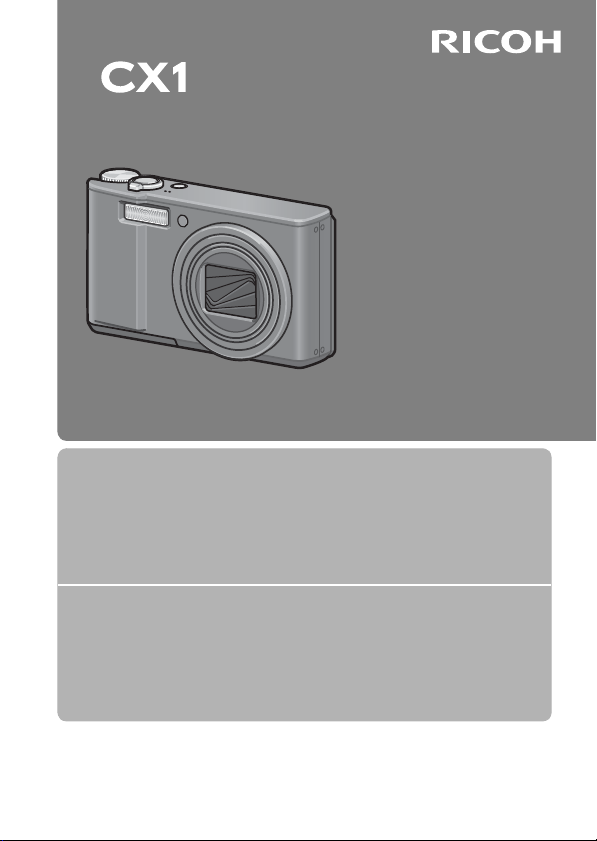
Camera User Guide
The serial number of this
product is given on the bottom
face of the camera.
Basic Operations
If you are using the camera for the first time, read this section.
This section provides a basic overview of how to turn on the camera, take
pictures and play back pictures.
Advanced Operations
Read this section when you want to learn more about the different
camera functions.
This section provides more detailed information about the functions used to
take pictures and play back pictures, as well as information on how to
customize the camera settings, print pictures, and use the camera with a
computer.
The rechargeable battery needs to be charged before use. The battery is not
charged at the time of purchase.
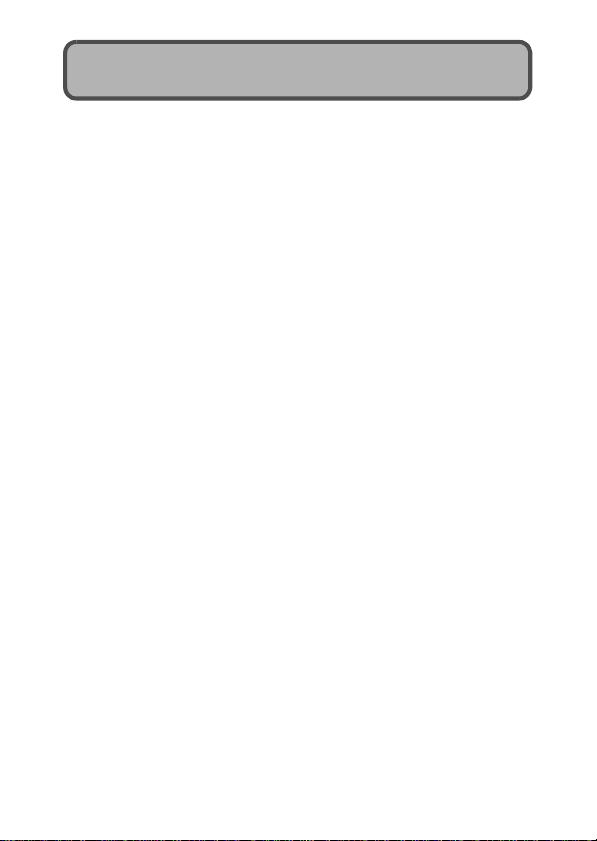
Preface
This manual provides information on how to use the shooting and playback
functions of this product, as well as warnings on its use.
To make the best use of this product’s functions, read this manual thoroughly
before use. Please keep this manual handy for ease of reference.
Safety Precautions For the safe use of your camera, be sure to read the safety precautions
Test Shooting Please be sure to do some test shooting to make sure it is recording properly
Copyright Reproduction or alteration of copyrighted documents, magazines, music
Exemption from Liability Ricoh Co., Ltd. assumes no liability for failure to record or play back images
Warranty This product is manufactured to local specifications and the warranty is valid
Radio Interference Operating this product in the vicinity of other electronic equipment may
This publication may not be reproduced in whol e or in part without the express written permission of Ricoh.
© 2009 RICOH CO., LTD. All rights reserved.
The contents of this document may be changed in the future, without prior notice.
This booklet was created with thorough attention to its content. If, however, you have a question, spot an
error, or find a description lacking, please refer to the end of t his booklet for information on how to contact us.
Microsoft, MS, Windows, and Windows Vista are registered trademarks of Microsoft Corporation in the
United States of America and other countries.
Macintosh, Power Macintosh, and Mac OS are registered trademarks of Apple Inc. in the United States of
America and other countries.
Adobe and Adobe Acrobat are trademarks of Adobe Systems Incorporated.
All trademarked company and product names mentioned in this manual are the property of th eir respective
owners.
thoroughly.
before normal use.
and other materials, other than for personal, home or similarly limited
purposes, without the consent of the copyright holder is prohibited.
caused by malfunction of this product.
within the country of purchase. Should the product fail or malfunction while
you are abroad, the manufacturer assumes no responsibility for servicing
the product locally or bearing the expenditure incurred thereof.
adversely affect the performance of both devices. In particular, operating the
camera close to a radio or television may lead to interference. If interference
occurs, follow the procedures below.
• Move the camera as far away as possible from the TV, radio or other
device.
• Reorient the TV or radio antenna.
• Plug the devices into separate electrical outlets.
Ricoh Co., Ltd.
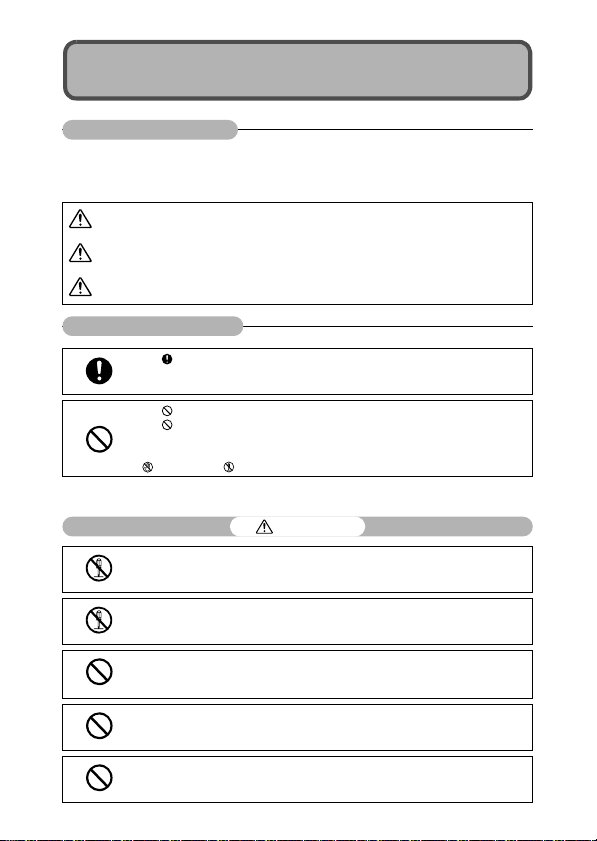
Safety Precautions
Warning Symbols
Various symbols are used throughout this instruction manual and on the
product to prevent physical harm to you or other people and damage to
property. The symbols and their meanings are explained below.
Danger
Warning
Caution
Sample Warnings
Observe the following precautions to ensure safe use of this equipment.
This symbol indicates matters that may lead to imminent risk of death or serious
injury if ignored or incorrectly handled.
This symbol indicates matters that may lead to death or serious injury if ignored
or incorrectly handled.
This symbol indicates matters that may lead to injury or physical damage if
ignored or incorrectly handled.
The symbol alerts you to actions that must be performed.
The symbol alerts you to prohibited actions.
The symbol may be combined with other symbols to indicate that a specific action is
prohibited.
Examples
Do not touch Do not disassemble
Danger
Do not attempt to disassemble, repair or alter the equipment yourself. The high-voltage
circuitry in the equipment poses significant electrical hazard.
Do not attempt to disassemble, alter or directly solder the battery.
Do not put the battery in a fire, attempt to heat it, use it in a high temperature
environment such as next to a fire or inside a car, or abandon it. Do not put it into water
or the sea or allow it to get wet.
Do not attempt to pierce, hit, compress, drop, or subject the battery to any other severe
impact or force.
Do not use a battery that is significantly damaged or deformed.
1
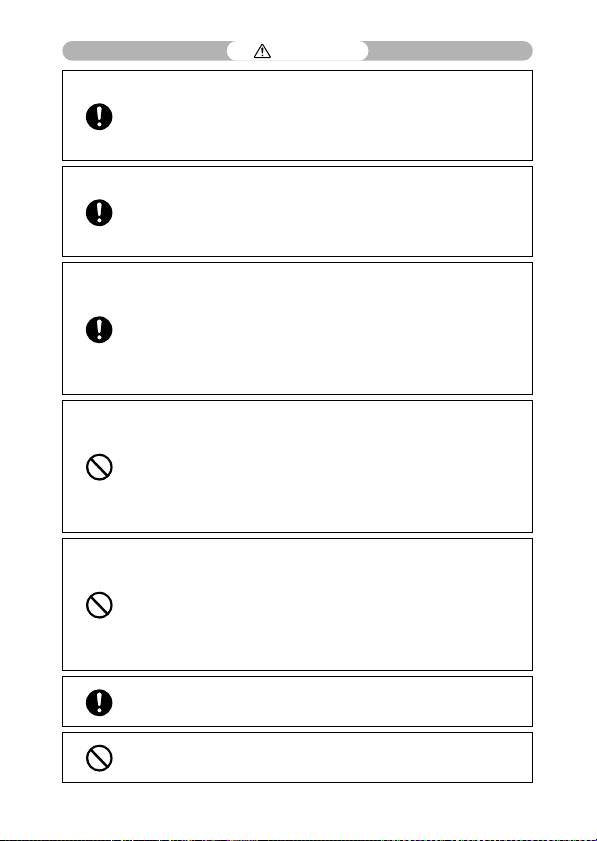
Warning
Turn off the power immediately in the event of abnormalities such as smoke or unusual
odors being emitted. Remove the battery as soon as possible, being careful to avoid
electric shocks or burns. If you are drawing power from a household electrical outlet,
be sure to unplug the power cord from the outlet to avoid fire or electrical hazards.
Discontinue use of the equipment immediately if it is malfunctioning. Contact the
nearest service center at your earliest convenience.
Turn off the power immediately if any metallic object, water, liqu id or other foreign
object gets into the camera. Remove the battery and memory card as soon as possible,
being careful to avoid electric shocks or burns. If you are drawing power from a
household electrical outlet, be sure to unplug the power cord from the outlet to avoid
fire or electrical hazards. Discontinue use of the equipment immediately if it is
malfunctioning. Contact the nearest service center at your earliest convenience.
Avoid any contact with the liquid crystal inside the picture display, should the monitor
be damaged. Follow the appropriate emergency measures below.
• SKIN: If any of the liquid crystal gets on your skin, wipe it off and rinse the affected area
thoroughly with water, then wash well with soap.
• EYES: If it gets in your eyes, wash your eyes with clean water for at least 15 minutes
and seek medical advice immediately.
• INGESTION: If any of the liquid crystal is ingested, rinse the mouth out thoroughly with
water. Have the person drink a large amount of water and induce vomiting. Seek
medical assistance immediately.
Follow these precautions to prevent the battery from leaking, overheating, igniting or
exploding.
• Do not use a battery other than those specifically recommended for the equipment.
• Do not carry or store together with metal objects such as ballpoint pens, necklaces,
coins, hairpins, etc.
• Do not put the battery into a microwave or high pressure container.
• If leakage of battery fluid or a strange odor, color change, etc. is noticed during use or
during charging, remove the battery from the camera or battery charger immediately
and keep it away from fire.
Please observe the following in order to prevent fire, electrical shock or cracking of the
battery while charging.
• Use only the indicated power supply voltage. Also avoid the use of multi-socket
adapters and extension cords.
• Do not damage, bundle or alter power cords. Also, do not place heavy objects on,
stretch or bend power cords.
• Do not connect or disconnect the power plug with wet hands. Always grip the plug
section when disconnecting a power cord.
• Do not cover equipment while charging.
Keep the battery and SD memory card used in this equipment out of the reach of
children to prevent accidental ingestion. Consumption is harmful to human beings. If
swallowed, seek medical assistance immediately.
Keep the equipment out of the reach of children.
2
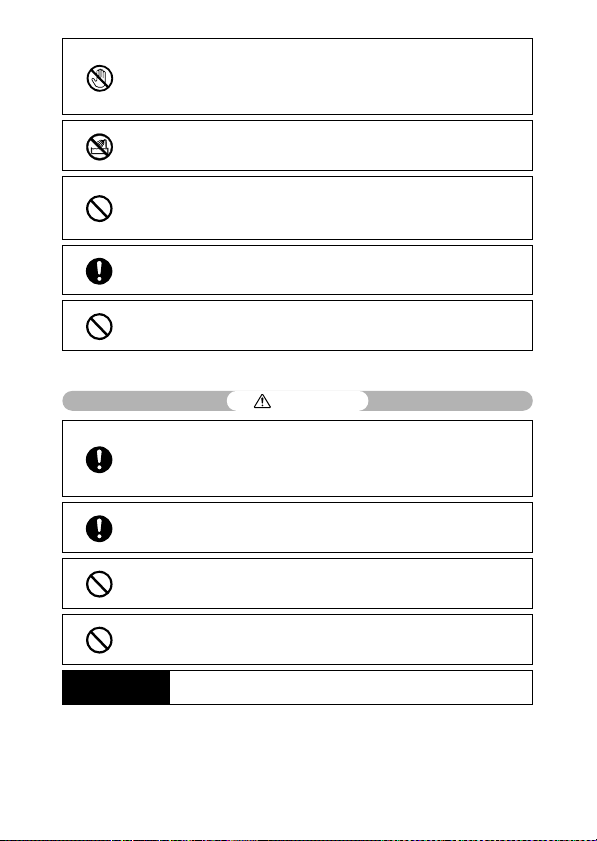
Do not touch the internal components of the equipment if they become exposed as a
result of being dropped or damaged. The high-voltage circuitry in the equipment could
lead to an electric shock. Remove the battery as soon as possible, being careful to
avoid electric shocks or burns. Take the equipment to your nearest dealer or service
center if it is damaged.
Do not use the equipment in wet areas as this could result in fire or electric shock.
Do not use the equipment near flammable gases, gasoline, benzene, thinner or similar
substances to avoid the risk of explosion, fire or burns.
Do not use the equipment in locations where usage is restricted or prohibited as this
may lead to disasters or accidents.
Wipe off any dust that accumulates on the electrical plug as this may lead to fire.
Use only the specified AC adapter in household electrical outlets. Other adapters pose
the risk of fire, electric shock or injury.
To avoid the risk of fire, electric shock or injury, do not use the battery charger or AC
adapter with commercially available electronic transformers when traveling abroad.
Observe the following precautions to ensure safe use of this unit.
Caution
Contact with fluid leaking from a battery can lead to burns. If part of your body comes
in contact with a damaged battery, rinse the area with water immediately. (Do not use
soap.)
If a battery starts to leak, remove it immediately from the equipment and wipe the
battery chamber thoroughly before replacing it with a new battery.
Plug the power cords securely into the electrical outlets. Loose cords pose a fire
hazard.
Do not allow the camera to get wet. In addition, do not operate it with wet hands. Both
pose the risk of electric shock.
Do not fire the flash at drivers of vehicles, as this may cause the driver to lose control
and result in a traffic accident.
Safety Precautions for
Accessories
When using optional products, carefully read the instructions provided with the
product before using that product.
3
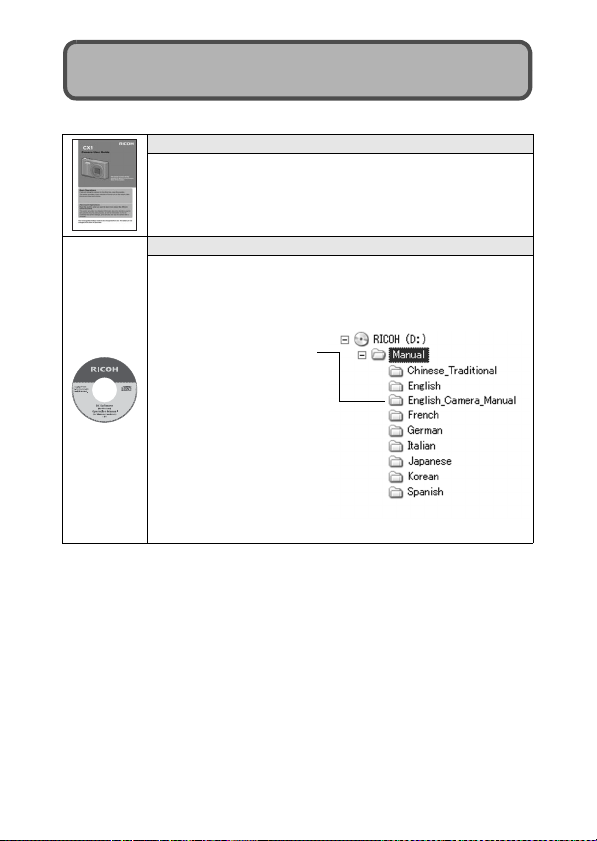
Using the Manuals
The following two manuals are included with your CX1.
“Camera User Guide” (This booklet)
This guide explains the usage and functions of the camera. It
also explains how to install the provided software on your
computer.
* The “Camera User Guide” (English edition) is available from
the provided CD-ROM as a PDF file.
“Software User Guide” (PDF file)
The “Software User Guide” is available in the following folders
on the provided CD-ROM.
This guide explains how to download images from the camera
to your computer.
“Camera User Guide”
(English edition) (PDF file)
Each language has its own
“Software User Guide” in
the respective folder.
To copy the User Guide onto your hard disk, copy the PDF
file from the respective folder directly to your hard disk.
The camera is provided with the Irodio Photo & Video Studio software that
allows you to display and edit images on your computer. For how to use Irodio
Photo & Video Studio, see the displayed “Help”.
For more information on Irodio Photo & Video Studio, contact the Customer
Support Center below.
North America (U.S.) TEL: (Toll Free) +1-800-458-4029
Europe
UK, Germany, France and Spain: TEL: (Toll Free) +800-1532-4865
Other Countries: TEL: +44-1489-564-764
Asia TEL: +63-2-438-0090
China TEL: +86-21-5385-3786
Business hours: 9:00 AM to 5:00 PM
4
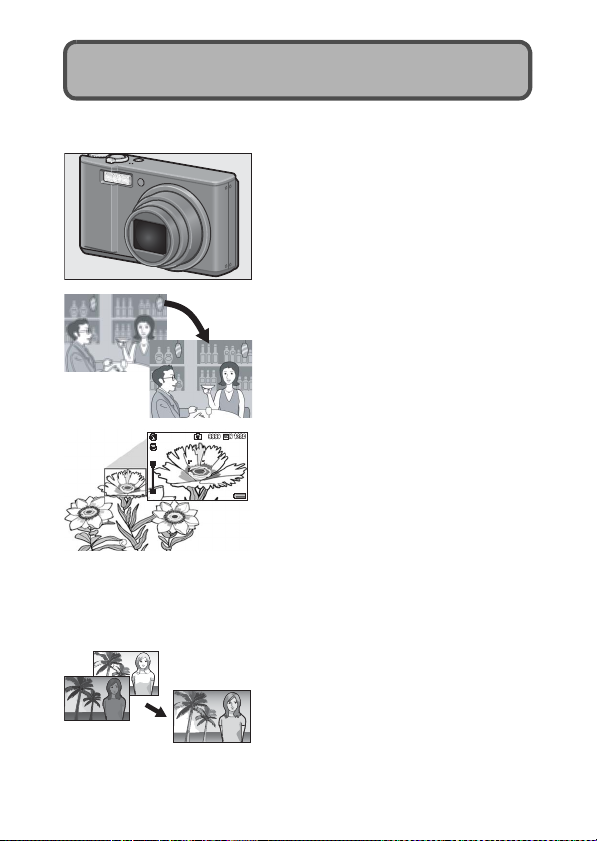
Key Features
The illustrations in this manual may differ from the actual product. In addition,
some of the display screens have been enlarged.
Equipped with a high magnification 7.1×
wide angle zoom lens
This camera has a compact body, featuring
a 28-200mm* 7.1× optical zoom lens that
covers a wide range of shooting. This lens
can be used to take pictures in various
indoor and outdoor situations.
* Equivalent to that on a 35 mm camera
Camera shake correction function
reduces blurring (P.117)
The camera comes with a camera shake
correction function to allow you to take
clearer pictures with minimized blurring
even indoors, at night and in other
situations where camera shake may occur.
Macro shooting at 1 cm (P.41) and closeup flash shooting at 25 cm (Telephoto)
or 20 cm (Wide-angle) (P.43)
The camera is equipped with close-up
functions that allow you to take pictures at a
distance of only 1 cm for the wide-angle
side and 25 cm for the telephoto side, from
the front of the lens to the subject. Since the
flash supports distances of only 20 cm for
the wide-angle side and 25 cm for the
telephoto side, you can also take clear
macro shots even under low light
conditions.
Dynamic range double-shot function
(P.82)
The camera shoots with an expanded
range of recordable brightness (dynamic
range). This lets you record images while
reducing areas that are overly bright or dark
for high contrast subjects.
5
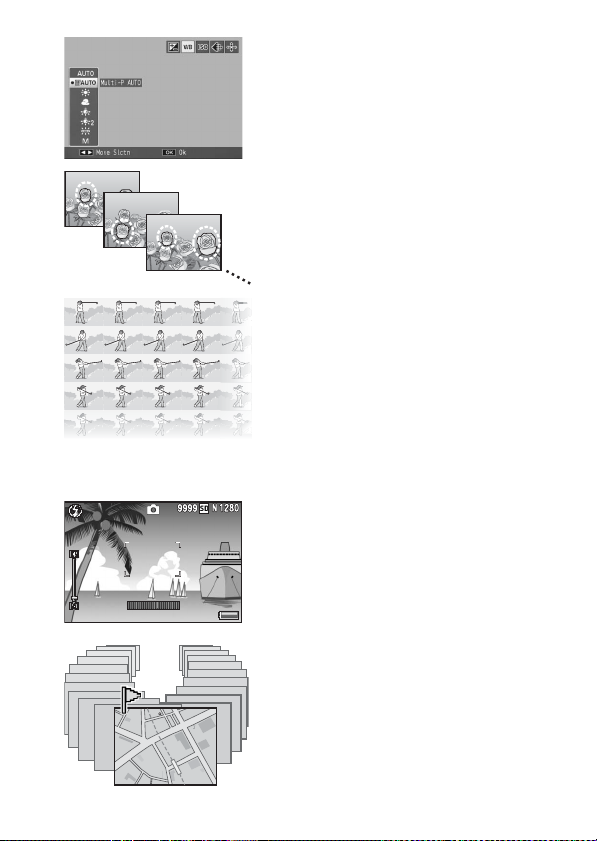
Multi-pattern auto white balance (P.122)
Try setting the white balance to [Multi-P
AUTO] when shooting in lighting situations
that combine sun and shade or areas
illuminated by the flash and areas not
illuminated by the flash. Using [Multi-P
AUTO] makes it possible to capture images
with more faithful color tones.
Consecutive shooting with seven focus
points (P.100)
For multi-target AF, the camera
automatically detects multiple focus points
and consecutively shoots pictures while
focusing at those points. This function is
especially effective for telephoto and macro
mode shooting.
Various continuous shooting functions
(P.85)
In addition to a conventional continuous
mode that lets you take 4 pictures in 1
second, this camera comes with M-Cont
Plus, which lets you record 30 consecutive
pictures of the previous 1 second once you
release the shutter release button. You can
also select a high-speed continuous mode
(Speed Cont), which lets you take 120
consecutive pictures in 1 second. This is
useful for capturing the decisive moment of
a fast-moving subject.
Electronic level fun ction to help keep the
image level (P.58)
The camera is equipped with an electronic
level function that is useful for keeping the
image level when taking pictures of scenery
or buildings. The camera uses a level
indicator displayed on the picture display
and a level sound to let you know whether
the image is level.
Flag function quickly displays specified
images (P.136)
Save your favorite image files, or useful
image files, such as a train time table or a
map, to Flag Function and then press the
Fn (Function) button to easily display these
files whenever you like.
6
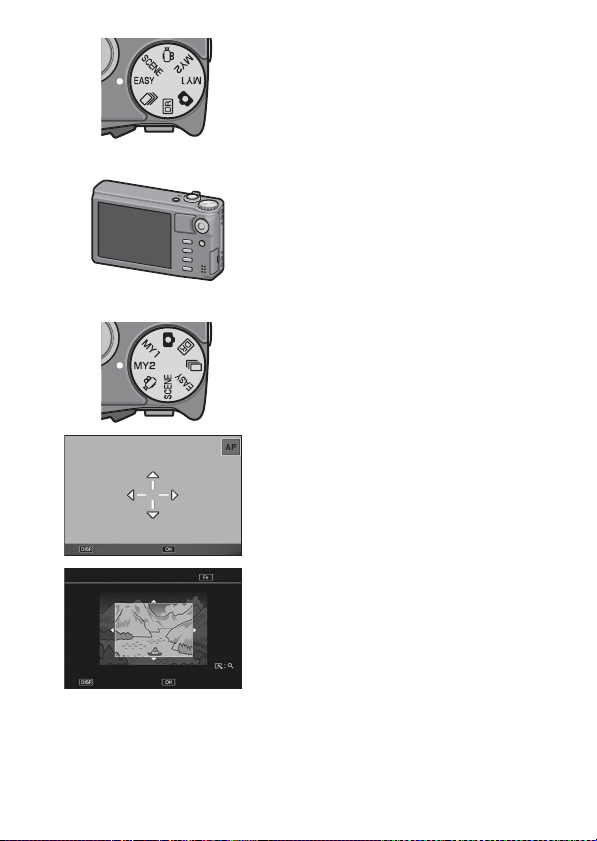
Select Ok
Trim
Cancel Execute
Easy shooting mode for reliable shooting
even by beginners (P.38)
Easy mode lets you set [Picture Quality/Size]
and other essential fun ctions. With this mode,
even first-time users can comfortably use the
camera. When you shoot a subject at close
range, for example, the macro mode is
enabled automatically.
High-resolution picture display
The 3-inch 920,000-dot VGA picture display
reproduces subject details with greater
clarity. This high-resolution picture display is
also able to display 81 thumbnail images at
the same time. This is useful for quickly
searching through a large volume of images
for a certain image.
Easily customize your favorite shooting
settings with My Settings mode (P.81)
You can customize two groups of settings,
and then turn the mode dial to MY1/MY2 to
shoot with those registered settings.
AF/AE target shift functio n that allows you
to lock AF and AE onto a location of your
choice (P.64)
This is a function that enables you to shift and
lock the AF/AE target when you are taking
pictures just by pressing a button, without
needing to move the camera.
Use the camera to easily make
Help
corrections to images you have shot
(P.140, 142, 145)
After you shoot a still image, you can crop
part of the image (trim), automatically adjust
the brightness (level compensation) or adjust
the color tones (white balance
compensation). The corrected image is
saved as a new file.
7
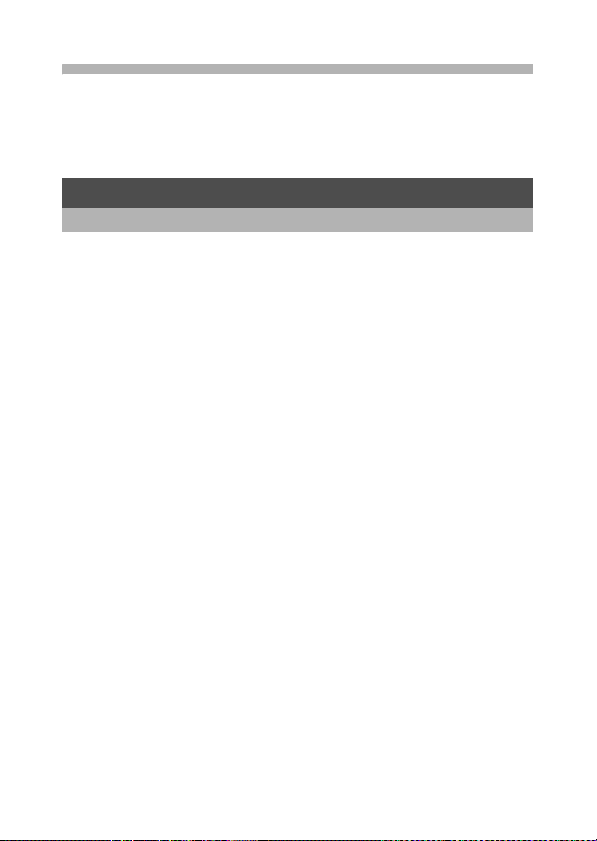
Contents
Safety Precautions ........................................................................ 1
Using the Manuals......................................................................... 4
Key Features................................................................................. 5
Contents ........................................................................................ 8
Basic Operations 13
If you are using the camera for the first time, read this section.
Packing List................................................................................. 14
Optional Accessories ..............................................................................16
Names of Parts............................................................................ 17
How to Use the Mode Dial........................................................... 19
Picture Display ............................................................................ 20
Getting Ready ............................................................................. 24
About the Battery .................................................................................... 24
About the SD Memory Card (available in stores) ....................................25
Charging the Rechargeable Battery........................................................27
Loading the Rechargeable Battery and SD Memory Card......................28
Turning the Power On/Off .......................................................................30
Setting the Language..............................................................................32
Setting the Date and Time ......................................................................33
Basic Shooting ............................................................................ 34
Holding the Camera ................................................................................34
Shooting with Auto Shooting Mode......................................................... 36
Shooting with Easy Shooting Mode ........................................................38
Using the Zoom Function ........................................................................39
Shooting Close-Ups (Macro Shooting)....................................................41
Using the Flash .......................................................................................43
Using the Self-Timer ...............................................................................45
Playing Back Images ................................................................... 46
Viewing Your Images ..............................................................................46
Thumbnail View ...................................................................................... 48
Enlarging Images .................................................................................... 50
Deleting Files............................................................................... 52
Deleting a File .........................................................................................52
Specifying Multiple Files Separately .......................................................53
Specifying a Range of Multiple Files.......................................................54
Deleting All Files .....................................................................................55
8
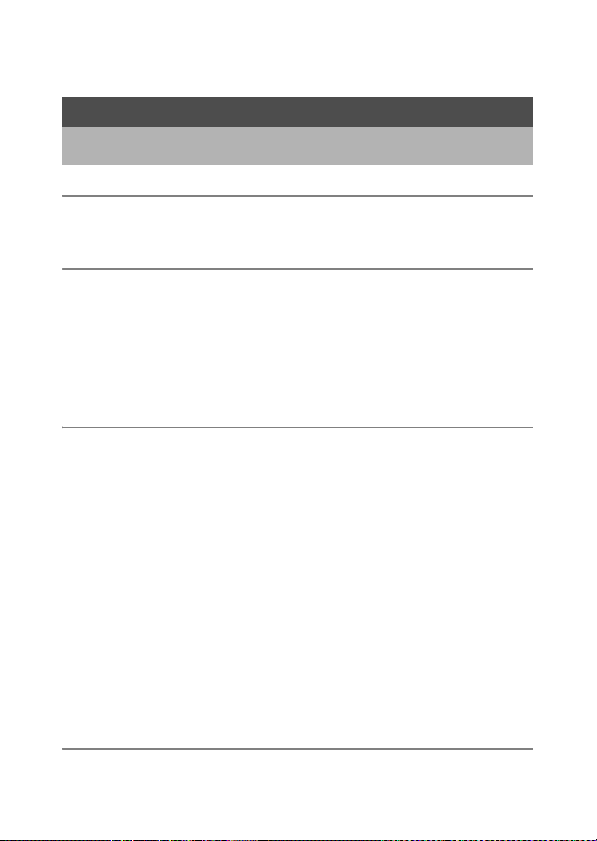
Changing the Display with the DISP. Button ............................... 56
About the Electronic Level ......................................................................58
About the Histogram Display .................................................................. 60
Advanced Operations 61
Read this section when you want to learn more about the different camera
functions.
1 ADJ. Button Functions 62
Assigning Functions from the Shooting Menu ........................................62
Shifting the AE and AF Targets ..............................................................64
2 Using the Fn (Function) Button 66
Backlight Compensation Function (Easy Shooting Mode) ......................67
Shifting the AF Target for Macro Shooting..............................................68
Locking the Exposure .............................................................................69
AF/M-trgt AF ...........................................................................................70
AF/MF .....................................................................................................71
AF/Snap ..................................................................................................72
Switching Between On and Off for Various Functions ............................73
3 Shooting Mode Types 74
Scene Mode (SCENE) ................................................................ 74
Using Face Recognition Mode................................................................ 77
Using Skew Correction Mode .................................................................78
Shooting in Zoom Macro Mode ...............................................................79
Changing the Text Density......................................................................80
My Settings Mode (MY1/MY2) .................................................... 81
Dynamic Range Double Shot Mode (Q) .................................... 82
Dynamic Range Expansion Effect .......................................................... 83
Dynamic Range Expansion Plus Normal Shooting .................................84
Continuous Mode (R) ................................................................ 85
Normal Continuous Mode .......................................................................85
M-Cont Plus ............................................................................................86
Speed Cont .............................................................................................88
Movie Mode (3) ......................................................................... 90
Shooting Movies ..................................................................................... 90
Setting the Frame Rate ...........................................................................91
4 Shooting Menu 93
About the Shooting Menu ............................................................ 93
Using the Menu ....................................................................................... 96
9

Picture Quality Mode/Image Size ................................................ 97
Focusing Modes .......................................................................... 99
Multi-Target AF .....................................................................................100
Manual Focus (MF) ...............................................................................101
Exposure Metering Modes ........................................................ 103
Picture Quality and Color .......................................................... 104
Custom Settings....................................................................................105
Flash Exposure Compensation ................................................. 106
Bracket Shooting....................................................................... 107
Auto Bracketing.....................................................................................107
White Balance Bracketing .....................................................................108
Color Bracketing ...................................................................................109
Focus Bracketing ..................................................................................110
Long Time Exposure ................................................................. 112
Shooting Several Pictures with the Custom Self-Timer............. 113
Fixing the Minimum Aperture .................................................... 114
Shooting Pictures Automatically at Set Intervals ....................... 115
Camera Shake Correction......................................................... 117
Limiting the Shutter Speed ........................................................ 118
Imprinting the Date on Images .................................................. 119
Exposure Compensation ........................................................... 120
White Balance ........................................................................... 122
Manual Settings ....................................................................................123
ISO Sensitivity........................................................................... 124
Restoring the Shooting Menu Settings to their Defaults ............ 126
5 Playback Functions 127
Playing Back Movies ................................................................. 127
Playing Back MP Files............................................................... 128
Exporting MP Files ................................................................................130
6 Playback Menu 134
About the Playback Menu ......................................................... 134
Using the Menu ..................................................................................... 135
Saving Images You Want to Quickly Display
(Flag Function Setting) .......................................................... 136
Setting/Canceling One File at a Time ...................................................136
Setting/Canceling Multiple Files at One Time .......................................137
Displaying an Image Set to Flag Function Setting
(Flag Function Display).......................................................... 138
Resizing Images........................................................................ 139
10
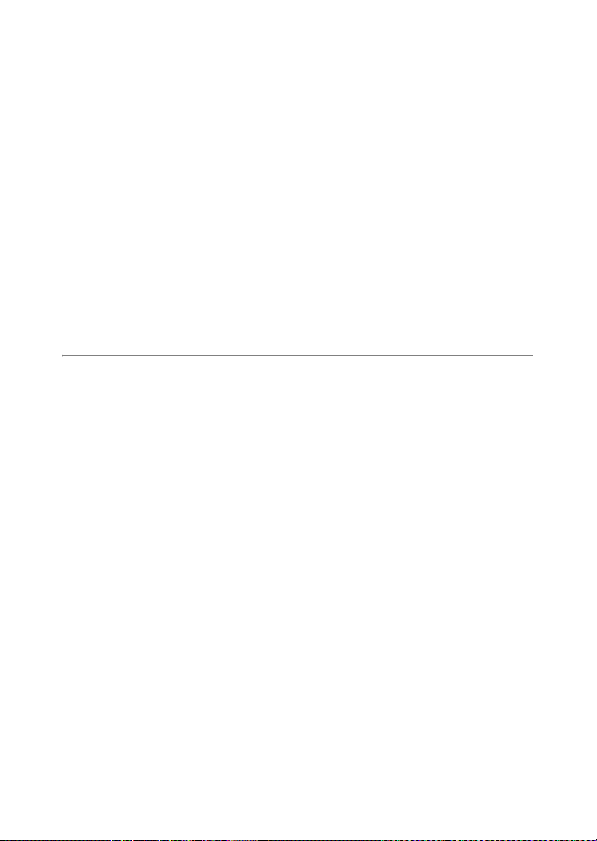
Trimming Images....................................................................... 140
Correcting the Image Brightness and Contrast ......................... 142
Correcting Images Automatically ..........................................................142
Correcting Images Manually .................................................................143
Correcting the White Balance.................................................... 145
Correcting Skewed Images ....................................................... 147
Preventing the Deletion of Files ................................................ 149
Displaying Slide Shows............................................................. 152
Copying the Contents of the Internal Memory to
an SD Memory Card.............................................................. 153
Using a Printing Service (DPOF)............................................... 154
Setting/Canceling DPOF for a File........................................................154
Setting/Canceling DPOF for All Files ....................................................155
Setting DPOF for Multiple Files.............................................................155
Restoring Deleted Files............................................................. 157
Viewing on a Television............................................................. 158
7 Setup Menu 160
About the Setup Menu............................................................... 160
Using the Menu ..................................................................................... 161
Formatting the SD Memory Card............................................... 163
Formatting the Internal Memory ................................................ 164
Adjusting the Picture Display Brightness................................... 165
Registering My Settings ............................................................ 166
Fixing the Focal Length of the Zoom......................................... 168
Fn (Function) Button Settings.................................................... 169
ADJ. Button Settings ................................................................. 171
ISO Auto-High Settings ............................................................. 173
AF Auxiliary Light ...................................................................... 174
Operation Sound Settings ......................................................... 175
Adjusting/Muting the Operation Sound Volume ........................ 176
LCD Image Confirmation Time.................................................. 177
Auto Power Off.......................................................................... 178
LCD Auto Dimmer Mode ........................................................... 179
Auto Resize Zoom..................................................................... 180
Level Confirmation .................................................................... 182
Shooting Information Display Frame ......................................... 183
Minimum Shooting Distance Display ......................................... 184
Automatic Rotation of Playback Images .................................... 185
File Name Settings.................................................................... 187
Date and Time Settings............................................................. 188
11
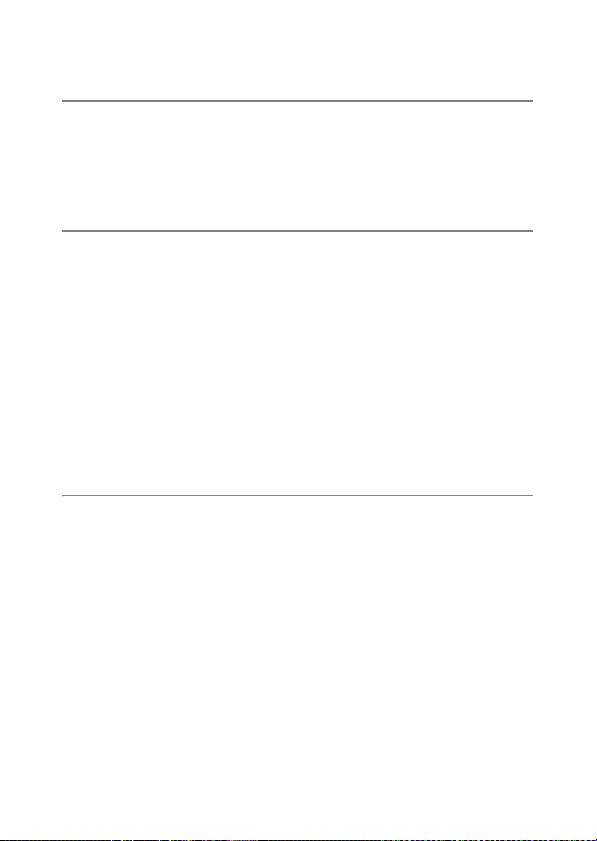
Language Settings .................................................................... 189
TV Playback Method ................................................................. 190
8 Direct Printing 191
About the Direct Print Function ................................................. 191
Connecting the Camera to a Printer .......................................... 192
Printing Still Images................................................................... 193
Printing One or All Still Images .............................................................193
Printing Several Still Images .................................................................195
9 Downloading Images to Your Computer 197
For Windows ............................................................................. 197
System Requirements for Using the Supplied CD-ROM.......................198
CD-ROM Setup .....................................................................................199
When [Installing the software] Is Clicked ..............................................199
When [Browse User’s Manual (Software Version)] Is Clicked ..............203
When [Browse CD-ROM Content] Is Clicked........................................203
Uninstalling the Software ...................................................................... 204
Downloading Images Using DL-10 .......................................................205
Downloading Images Without Using DL-10 ..........................................206
Disconnecting the Camera from Your Computer ..................................209
For Macintosh............................................................................ 210
Downloading Images to Your Computer ...............................................210
Disconnecting the Camera from Your Computer ..................................211
10 Appendices 212
Troubleshooting......................................................................... 212
Error Messages.....................................................................................212
Camera Troubleshooting ......................................................................213
Software and Computer Troubleshooting .............................................219
Specifications ............................................................................ 221
Number of Images That Can Be Stored................................................223
Defaults Settings/Functions Whose Defaults Are Restored
When the Camera Is Turned Off ........................................... 225
Using Your Camera Abroad ...................................................... 227
Cautions on Use........................................................................ 228
Care and Storage ...................................................................... 230
Warranty and Servicing ............................................................. 231
Index ......................................................................................... 233
12
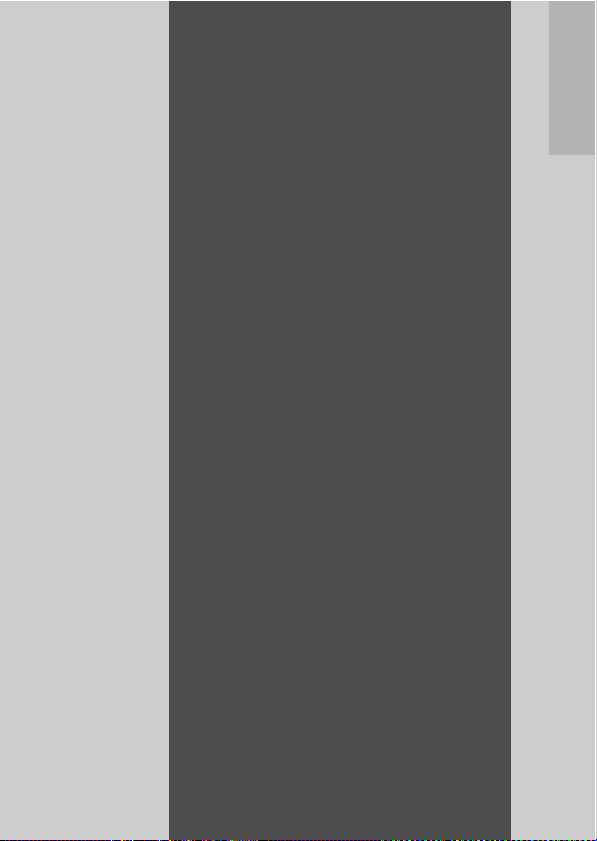
Basic
Operations
If you are using the
camera for the first time,
read this section.
Packing List...................................... 14
Names of Parts.................................17
How to Use the Mode Dial...............19
Picture Display.................................20
Getting Ready ..................................24
Basic Shooting.................................34
Playing Back Images .......................46
Deleting Files ...................................52
Changing the Display with the DISP.
Button ...........................................56
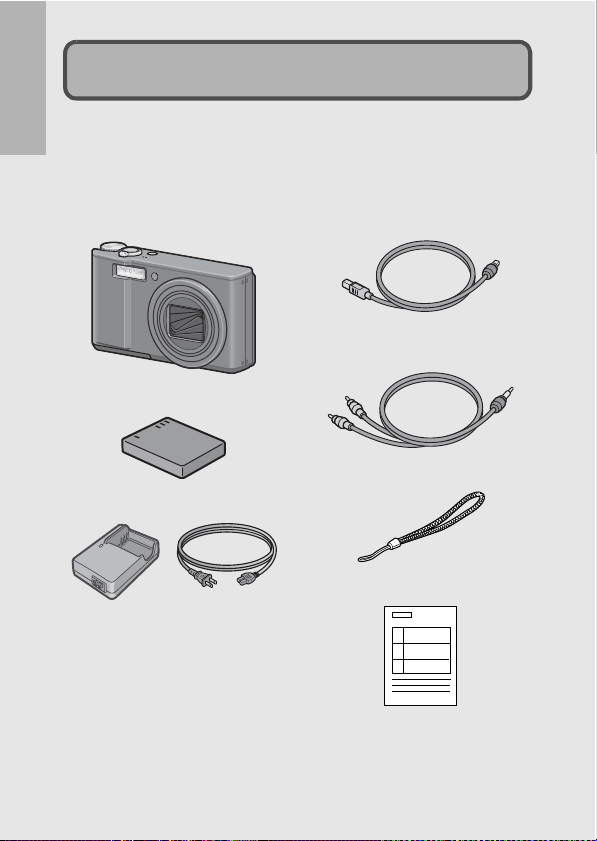
Packing List
Open the package and make sure all the items are included.
* The actual appearance of items included may differ.
If you are using the camera for the first time, read this section.
CX1
The serial number of the camera is
provided on the bottom face of the
camera.
Rechargeable Battery
Battery Charger
USB Cable (Mini B cable)
Used to connect the camera to a
computer or Direct Printcompatible printer.
AV Cable
Used to view your images on a TV
Handstrap
Warranty
14
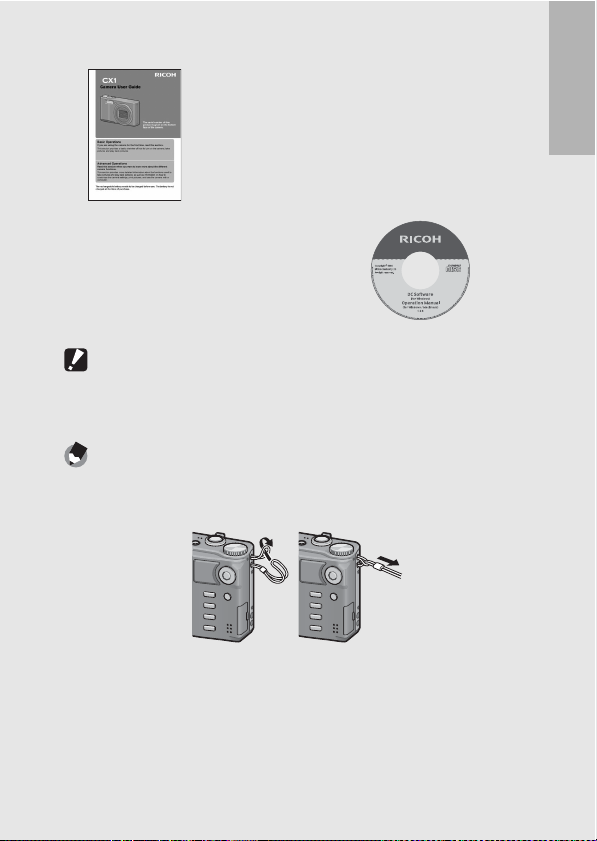
Camera User Guide CD-ROM (GP.197)
The provided software and the
“Software User Guide” are
included on this CD-ROM.
Although the software included in
the CD-ROM cannot be used with
Macintosh, it is possible to display
the “Software User Guide”. (Only
on computers with Acrobat
(This booklet)
installed.)
Caution-----------------------------------------------------------------------------------------------
The CD-ROM supports the following languages. Operations are not guaranteed on
operating systems with languages other than those listed below.
Japanese, English, French, German, Spanish, Italian, Chinese (Traditional,
Simplified), Korean
Note ---------------------------------------------------------------------------------------------------
Attaching the handstrap to the camera
Thread the small end of the strap through the strap eyelet on the camera and loop the
ends as shown.
If you are using the camera for the first time, read this section.
15
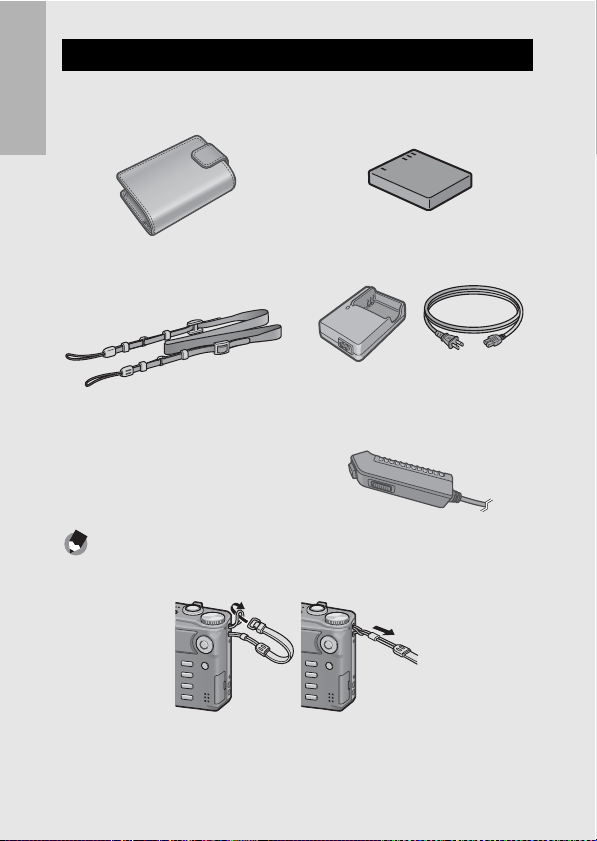
Optional Accessories
Soft Case (SC-90)
Used to store your camera.
If you are using the camera for the first time, read this section.
Neck Strap (ST-2)
A double-loop neck strap with
embroidered RICOH logo.
Note ---------------------------------------------------------------------------------------------------
Attaching the neck strap to the camera
Remove the end of the neck strap from the connector and attach it as shown in the figure.
Rechargeable Battery (DB-70)
Rechargeable battery for use with
this camera.
Battery Charger (BJ-7)
Used to charge the rechargeable
battery (DB-70).
Cable Switch (CA-1)
A switch that connects to the
camera’s USB terminal to operate
the shutter.
16
• For the latest information on optional accessories, see the Ricoh website
(http://www.ricohpmmc.com/).
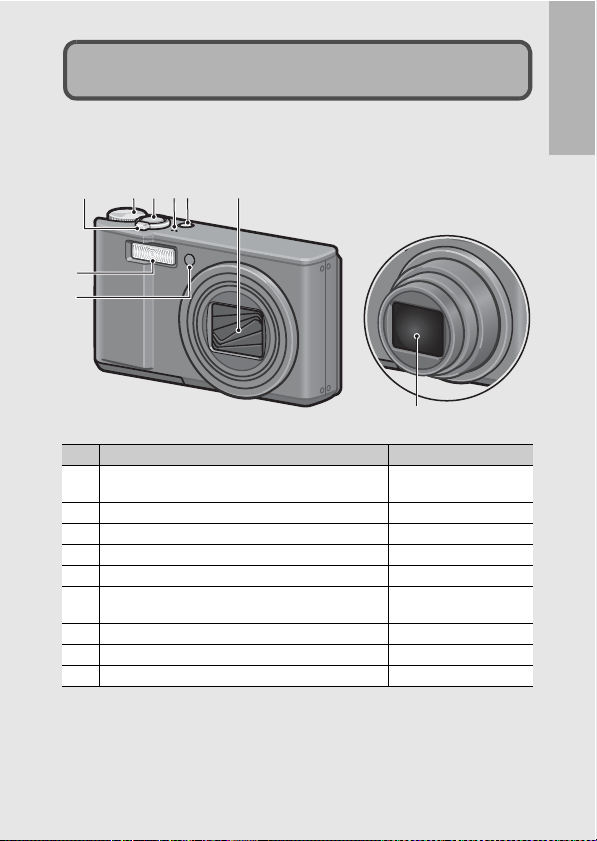
Names of Parts
Camera
Front View
23416
7
8
1 Mode Dial P.19, 36, 38, 74, 81, 82,
2 Shutter Release Button P.34
3 POWER Button P.30
4 Microphone P.90
5 Lens Cover 6 Zoom Lever z (Telephoto)/Z (Wide-angle)
8 (Enlarged View)/9 (Thumbnail View)
7 Flash P.43
8 AF Auxiliary Light/Self-Timer Lamp P.45, 174
9 Lens -
5
9
Item Name Refer to
85, 90
P.39, 48, 50
If you are using the camera for the first time, read this section.
17
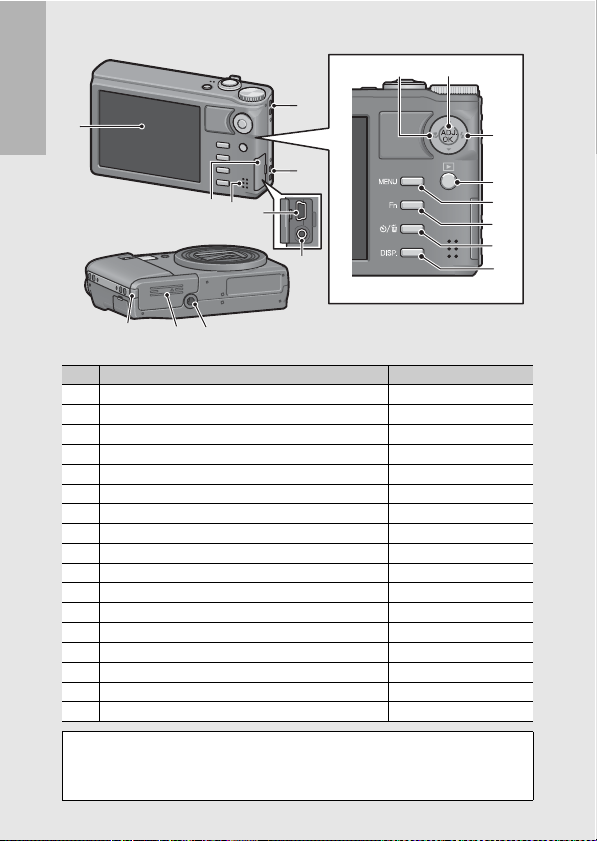
Rear View
2
1
If you are using the camera for the first time, read this section.
3
4
2
5
6
161517
1 Picture Display P.20
2 Strap Eyelet P.15
3 Terminal Cover P.158, 192, 205, 206, 210
4 Speaker P.127
5 USB Terminal P.192, 205, 206, 210
6 AV Output Terminal P.158
7 N (Macro) P.41
8 ADJ./OK Button
9 F (Flash) P.43
10 6 (Playback) Button P.46
11 MENU Button P.75, 96, 135, 161
12 Fn (Function) Button P.66
13 t (Self-timer)/D (Delete) Button P.52, 45
14 DISP. Button P.56, 58
15 Power (DC input) Cable Cover 16 Battery/Card Cover P.28
17 Tripod Screw Hole P.222
(*)
Instructions in this manual to “Press the ADJ./OK button !"#$” (or
toward N or F) indicate that you should press the ADJ./OK button in the
up, down, left or right direction. Instructions to “Press the ADJ./OK
button” indicate that you should press directly down on the button.
Item Name Refer to
(*)
P.62
18
87
9
10
11
12
13
14
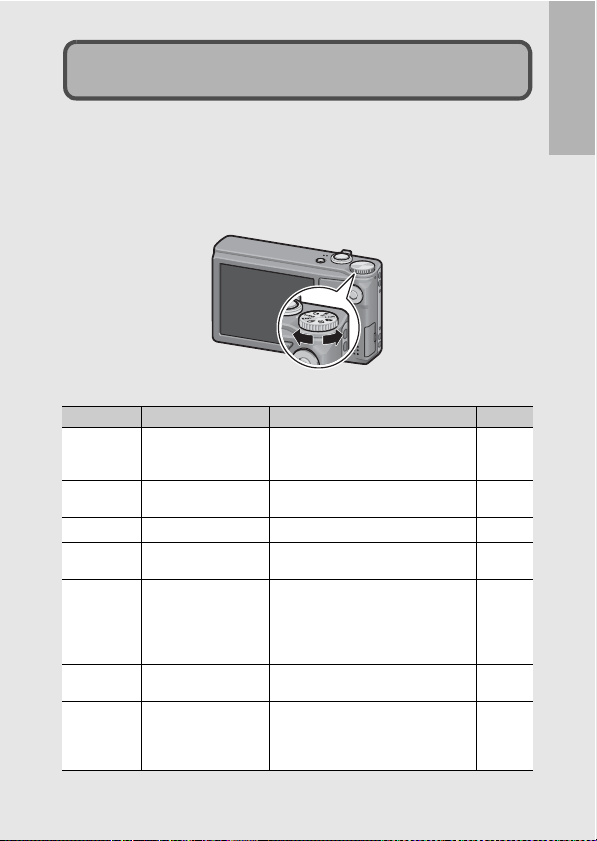
How to Use the Mode Dial
Set the mode dial to the desired mode before shooting still images
or movies.
1
Turn the mode dial to the symbol of the function
you want to use.
Mode Dial Symbols and Descriptions
Symbol Function Description Refer to
Auto Shooting Mode
5
MY1, MY2 My Settings Mode
Movie Mode
3
SCENE Scene Mode
EASY Easy Shooting Mode
Continuous Mode
R
Dynamic Range
Q
Double-shot Mode
Automatically sets the optimal aperture
value and shutter speed depending on
the subject.
You can shoot using the settings
registered in [Reg. My Settings].
Allows you to shoot movies. P.90
Allows you to shoot with settings
optimized for the shooting scene.
This allows you to shoot with easy
operations and without having to make
any complicated settings. The settings
of some shooting functions cannot be
changed when using this mode.
You can shoot with various continuous
shooting functions.
Allows you to shoot images that look
natural even in the dark areas and
bright areas of scenes with high
contrast.
P.36
P.81
P.74
P.38
P.85
P.82
If you are using the camera for the first time, read this section.
19
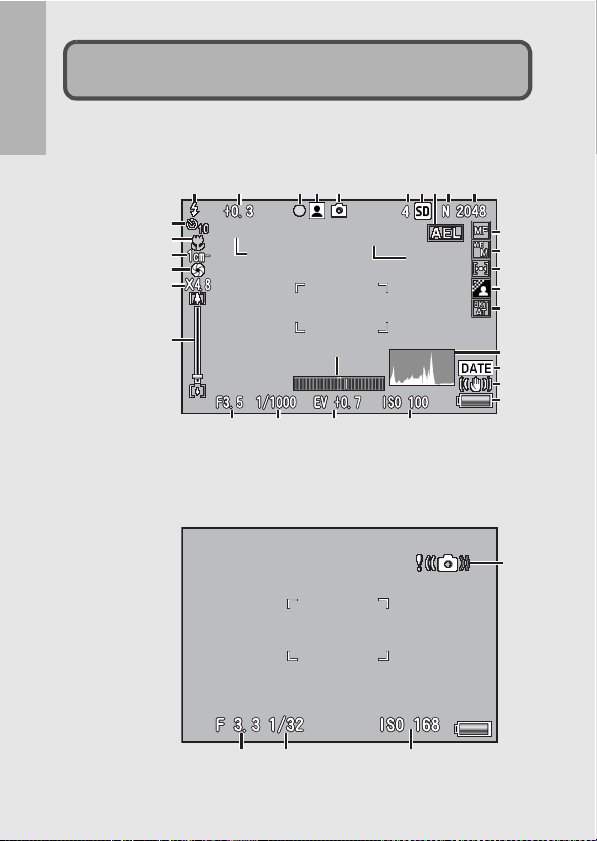
Picture Display
IntervalInterval
1 second1 second
27
Example of Picture Display when Shooting Pictures
If you are using the camera for the first time, read this section.
Still Image Mode
215367910
4 8
20
21
22
23
24
25
26
Interval
Interval
27
27
202020
323232
28 29 30 31
1 second
1 second
312928
11
12
13
14
15
16
17
18
19
33
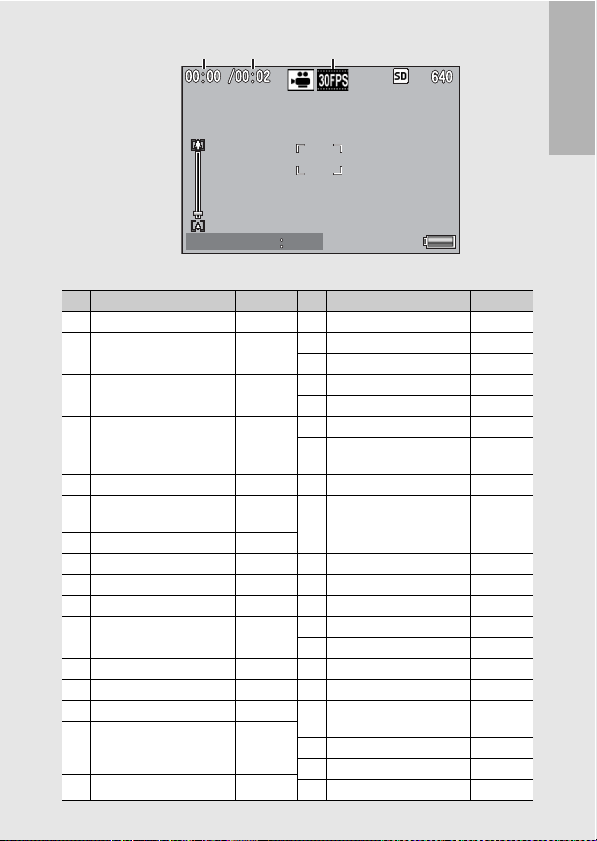
Shutter buttonShutter button
StartStart
Movie Mode
1 Flash Mode P.43 17 Date Imprint P.119
2 Flash Exposure
3 Muti-Target AF
4 Scene Modes/ P.74 22 Macro Shooting P.41
5 Shooting Mode Types P.19 24 Fix Minimum Aperture P.114
6 Remaining Number of Still
7 Recording Destination P.25
8 AE Lock P.69 26 Zoom Bar P.39
9 Picture Quality P.97 27 Interval Shooting P.115
10 Image Size P.97 28 Aperture Value P.221
11 Focus Mode/Backlight
12 White Balance Mode P.122 31 ISO Setting P.124
13 Exposure Metering Mode P.103 32 Level Indicator P.59
14 Image Settings P.104 33 Camera Shake Warning
15 Bracket Shooting P.107,
16 Histogram P.60
34 35 36
Shutter button
Shutter button Start
Item Name Refer to Item Name Refer to
Compensation
Focus mark
Continuous Mode/
Plus Normal Shooting
Images
Compensation
Start
P.106 18 Camera Shake Correction P.117
19 Battery Symbol P.23
P.100 20 Time Exposure P.112
21 Self-timer P.45
P.85
P.84
P.223 25 Digital Zoom
P.99, 67 29 Shutter Speed P.118
108, 110,
109
23 Minimum Shooting
Distance
Magnification/Auto Resize
Zoom
30 Exposure Compensation P.120
Symbol
34 Recording Time P.223
35
Remaining Recording Time
36 Frame Rate P.91
If you are using the camera for the first time, read this section.
P.184
P.40, 180
P.35
P.223
21
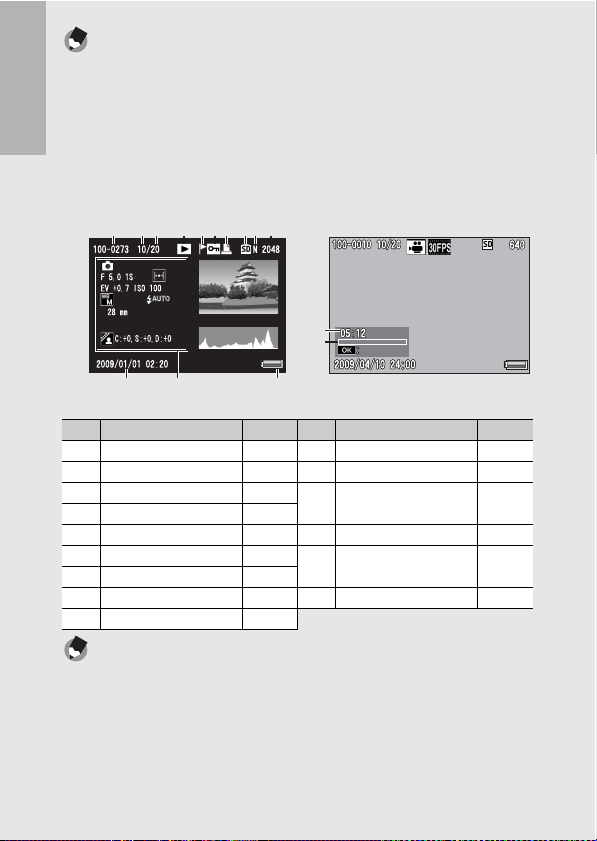
Note ---------------------------------------------------------------------------------------------------
Start
• The number of remaining shots available may differ from the actual number of shots,
depending on the subject.
• Movie recording time and the maximum number of still pictures may vary depending
on the capacity of the recording destination (internal memory or SD memory card),
shooting conditions, and the type and manufacturer of the SD memory card.
• When the number of remaining shots is 10,000 or more, “9999” is displayed.
If you are using the camera for the first time, read this section.
Example of Picture Display During Playback
Still Image Mode Movie Mode
1
2 3 4 5 6 7 8 9 10
14
15
Start
Start
11 13
12
Item Name Refer to Item Name Refer to
1 File No. - 10 Image Size P.97
2 Number of Playback Files - 11 Date at Shooting P.188
3 Total Number of Files - 12 Setting at Shooting
4 Mode Types -
(Recording)
5 Flag Function Setting P.136 13 Battery Symbol P.23
6 Protect P.149 14 Recording Time or
7 DPOF P.154
Lapsed Time
8 Playback Data Source P.47 15 Indicator -
9 Picture Quality P.97
Note ---------------------------------------------------------------------------------------------------
The picture display may display messages to inform you of operational instructions or
the camera’s status while in use.
-
-
22
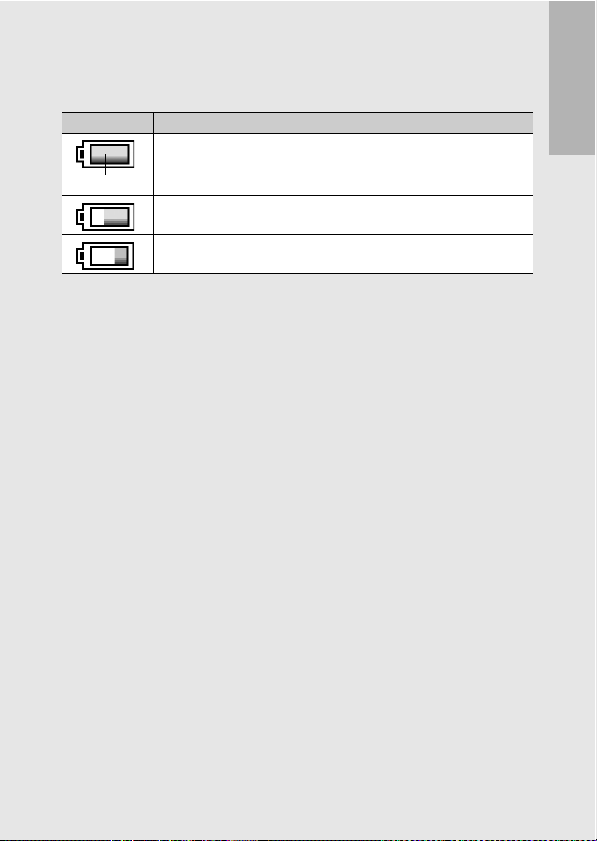
Battery Level Indication
A battery symbol appears at the lower right of the picture display to
indicate the battery level. Recharge the battery before it is depleted.
Battery Symbol Description
The battery is sufficiently charged.
Green
The battery level begins to drop. Recharging is recommended.
The battery level is low. Recharge the battery.
If you are using the camera for the first time, read this section.
23
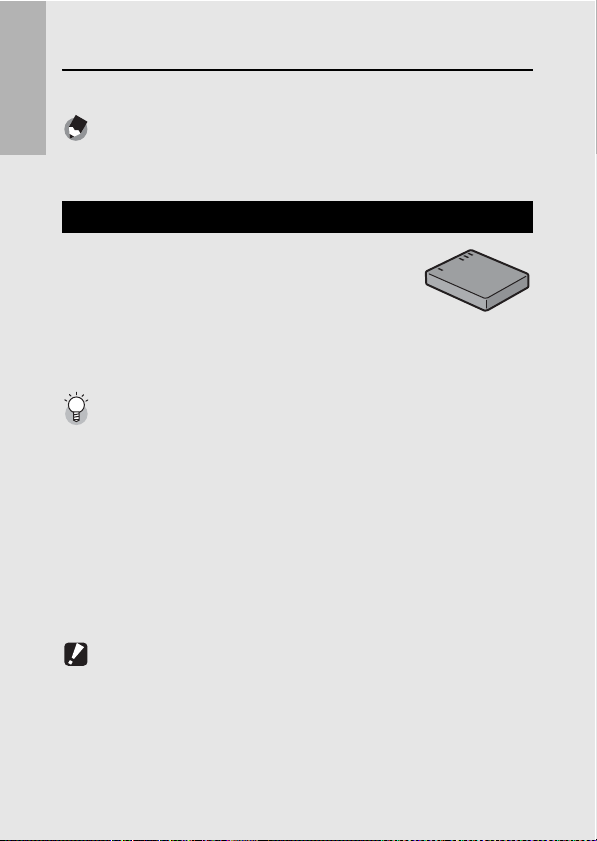
Getting Ready
Turn the power on and get ready to shoot.
Note ---------------------------------------------------------------------------------------------------
If you are using the camera for the first time, read this section.
• If the camera is on, make sure it is turned off befo re inserting or removing the battery .
• For information on how to turn the camera off, see P.30.
About the Battery
This camera uses the Rechargeable Battery DB70, a dedicated lithium-ion battery supplied with
the camera. It is economical because you can
recharge it using the battery charger and use it
over and over again. The rechargeable battery
needs to be charged before use. The battery is not charged at the
time of purchase.
Number of shots you can take ---------------------------------------------------------------
Approximate number of shots you can take on a single charge: Approx. 300
* When [LCD Auto Dim] (GP.179) is set to [On]
• Based on CIPA standard (Temperature: 23 degrees Celsius, picture display on, 30
seconds between shots, changing the zoom setting from telephoto to wide-angle or
wide-angle to telephoto for each shot, 50% flash usage, turning the power off after
each 10 shots).
• You can take approximately 270 shots when [LCD Auto Dim] is set to [Off].
• Set the camera to synchro-monitor mode to increase the number of shots you can
take. (GP.56)
• The number of shots is for reference only. If the camera is used for long periods of
time for setting and playback, the shooting time (the number of shots) will decrease.
If you intend to use the camera for a long period of time, we recommend carrying a
spare battery.
Caution-----------------------------------------------------------------------------------------------
• The battery may become very hot immediately after operation. Turn the camera off
and leave it to cool down sufficiently before removing the battery.
• Please remove the battery if you are not going to use the camera for a long period of
time.
• When using a lithium-ion battery, use only the specified rechargeable lithium-ion
battery (DB-70). Do not use other rechargeable lithium-ion batteries.
24
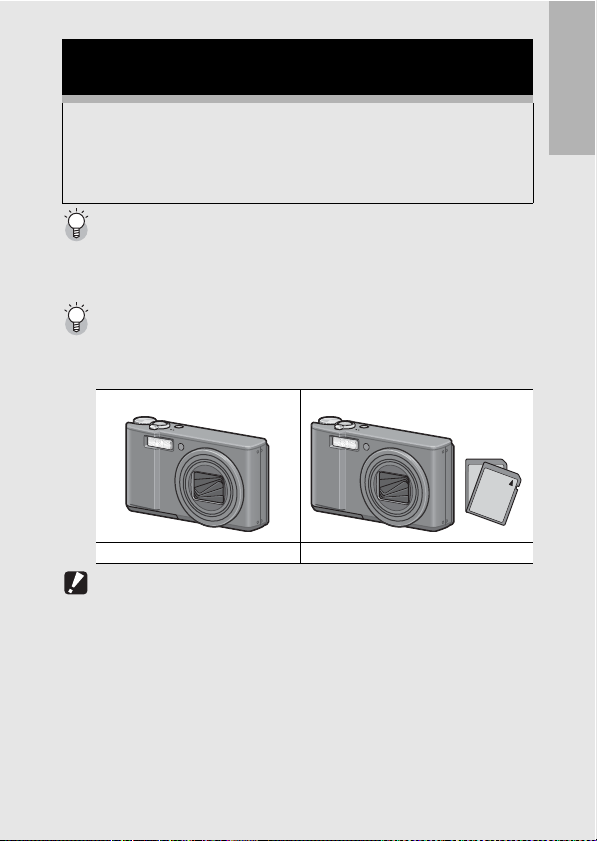
About the SD Memory Card
(available in stores)
You can store images you have taken either in the camera’s
internal memory or on an SD memory card (available in stores).
The internal memory capacity is approximately 88 MB.
To record a lot of still images or movies at high resolutions, use a
high-capacity SD memory card.
About Formatting---------------------------------------------------------------------------------
Before using a new SD memory card, be sure to format it with this camera. If an error
message such as [Card Error] is displayed when an SD memory card is loaded in the
camera or the card has been used with a computer or other digital camera, you must
format the card with this camera prior to use. (GP.163)
Where images are recorded-------------------------------------------------------------------
When no SD memory card is loaded, the camera records images to the internal
memory; when an SD memory card is loaded, it records images to the SD memory
card.
When no SD memory card is loaded When an SD memory card is loaded
Records to the internal memory Records to the SD memory card
Caution-----------------------------------------------------------------------------------------------
• If an SD memory card is loaded, the camera does not record to the internal memory,
even if the card is full.
• Take care not to get the contacts of the card dirty.
If you are using the camera for the first time, read this section.
25

Write-protecting your images ----------------------------------------------------------------
Move the write-protection switch on the SD memory card to
LOCK to prevent y our still images from being accide ntally erased
or the card from being formatted. If you unlock the card (by
returning the switch to its original position), it is once again
possible to erase images and format the card.
It is recommended to move the write-protection switch to LOCK
If you are using the camera for the first time, read this section.
when you have some important data recorded.
Note that you cannot shoot images on a locked card because no
data can be recorded to the card. Unlock the card before shooting.
Note ---------------------------------------------------------------------------------------------------
• For information on switching between the SD memory card and internal memory
during playback, see P.47.
• Movie recording time and the maximum number of still pictures varies depending on
the capacity of the SD memory card. (GP.223)
• You can copy images recorded in the internal memory to the SD memory card.
(GP.153)
26
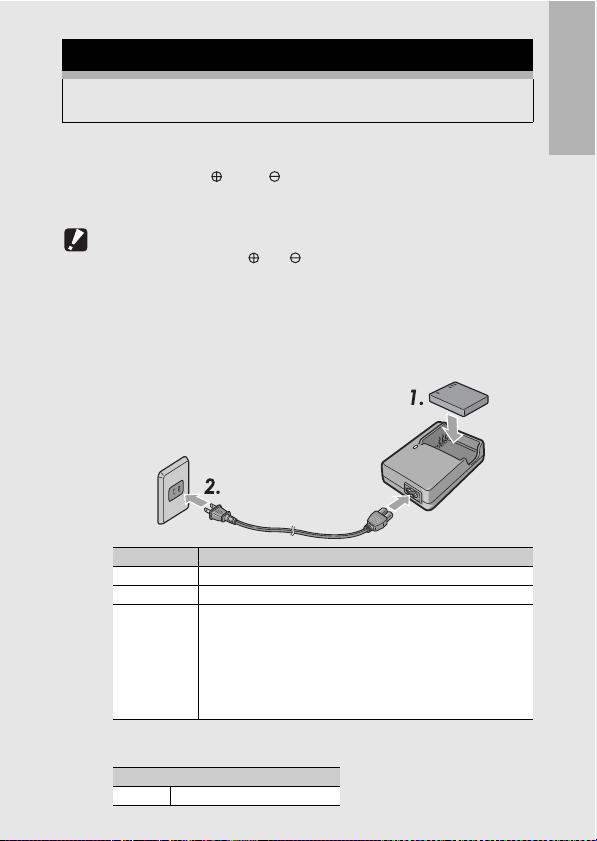
Charging the Rechargeable Battery
The rechargeable battery needs to be charged before use. The
battery is not charged at the time of purchase.
1
Insert the battery into the battery charger, making
sure that the and markings on the battery
match those on the battery charger.
• The battery label should face up.
Caution-----------------------------------------------------------------------------------------------
Be careful not to reverse the and sides.
2
Plug the power cable into an outlet.
• Use the battery charger (BJ-7) to recharge the battery.
• Charging starts, and the charger lamp indicates the progress, as
shown below. Once charging has finished, unplug the power
cable from the power outlet.
Charger Lamp Description
Lit Charging started
Off Charging complete
Flashing The battery charger terminal may be soiled or the battery
• The estimated battery charging time is shown below. Depending
on the battery level, the charging time differs.
Rechargeable battery charging time
DB-70 Approx. 100 min. (25 °C)
charger/battery may be faulty. (After unplugging the power cable
from the power outlet and wiping the battery charger terminal
with a dry cloth or cotton swab, plug it in again. If the charger
lamp continues to flash, it is possible that the battery charger or
battery is faulty. Unplug the power cable from the power outlet,
and remove the battery.)
If you are using the camera for the first time, read this section.
27

Loading the Rechargeable Battery and SD
Memory Card
After recharging the rechargeable battery, load the rechargeable
battery and the SD memory card. If the camera is on, make sure
to turn it off before loading or removing the battery and card.
If you are using the camera for the first time, read this section.
1
Open the battery/card
cover.
2
Make sure the SD memory
card is facing the right way
and then push the card all
the way in until it clicks.
• The rechargeable battery may be
inserted first.
28
