Page 1

CT-29M21FQE
COLOR TELEVISION
Owner’s
Instructions
Register your product at www.samsung.com/global/register
Page 2

Important Warranty Information
Regarding Television Format
Viewing
Standard screen format televisions (4:3, the aspect ratio of the screen width to height) are
primarily designed to view standard format full-motion video. The images displayed on
them should primarily be in the standard 4:3 ratio format and constantly moving.
Displaying stationary graphics and images on screen, such as the dark top and bottom
letterbox bars (wide screen pictures), should be limited to no more than 15% of the total
television viewing per week.
Wide screen format televisions (16:9, the aspect ratio of the screen width to height) are
primarily designed to view wide screen format full-motion video. The images displayed
on them should primarily be in the wide screen 16:9 ratio format, or expanded to fill the
screen if your model offers this feature, and constantly moving. Displaying stationary
graphics and images on screen, such as the dark side-bars on non-expanded standard
format television video and programming, should be limited to no more than 15% of the
total television viewing per week.
Additionally, viewing other stationary images and text such as stock market reports,
video game displays, station logos, web sites or computer graphics and patterns, should
be limited as described above for all televisions. Displaying any stationary images that
exceed the above guidelines can cause uneven aging of picture tubes (CRTs) that leave subtle,
but permanent burned-in ghost images in the television picture. To avoid this, vary the
programming
and images, and primarily display full screen moving images, not stationary patterns or
dark bars. On television models that offer picture sizing features, use these controls to
view the different formats as a full screen picture.
Be careful in the selection and duration of television formats used for viewing. Uneven
CRT aging as a result of format selection and use, as well as other burned-in images, is
not covered by your Samsung limited warranty.
English - 2
Page 3

CONTENTS
Chapter 1: Your New TV . . . . . . . . . . . . . . . . 5
List of Features . . . . . . . . . . . . . . . . . . . . . . . . . . . . . . . . . . . . . . . . . . . 5
Accessories . . . . . . . . . . . . . . . . . . . . . . . . . . . . . . . . . . . . . . . . . . . . . . 5
Familiarizing Yourself with The TV . . . . . . . . . . . . . . . . . . . . . . . . . . . . 6
Front Panel Buttons . . . . . . . . . . . . . . . . . . . . . . . . . . . . . . . . 6
Connection Jacks (Side) . . . . . . . . . . . . . . . . . . . . . . . . . . . . . 7
Connection Jacks (Rear) . . . . . . . . . . . . . . . . . . . . . . . . . . . . . 8
Remote Control. . . . . . . . . . . . . . . . . . . . . . . . . . . . . . . . . . . . 9
Chapter 2: Installation . . . . . . . . . . . . . . . . . 10
Connecting VHF and UHF Antennas . . . . . . . . . . . . . . . . . . . . . . . . . 10
Antennas with 300-ohm Flat Twin Leads . . . . . . . . . . . . . . . 10
Antennas with 75-ohm Round Leads . . . . . . . . . . . . . . . . . . 11
Separate VHF and UHF Antennas . . . . . . . . . . . . . . . . . . . . . 11
Connecting Cable TV . . . . . . . . . . . . . . . . . . . . . . . . . . . . . . . . . . . . . 11
Cable without a Cable Box . . . . . . . . . . . . . . . . . . . . . . . . . . 11
Connecting to a Cable Box that Descrambles All Channels . . 12
Connecting to a Cable Box that Descrambles Some Channels 12
Connecting a VCR. . . . . . . . . . . . . . . . . . . . . . . . . . . . . . . . . . . . . . . . 14
Connecting an S-VHS VCR . . . . . . . . . . . . . . . . . . . . . . . . . . 15
Connecting a Second VCR to Record from the TV. . . . . . . . . 16
Connecting a DVD Player . . . . . . . . . . . . . . . . . . . . . . . . . . . . . . . . . . 17
Connecting a Camcorder. . . . . . . . . . . . . . . . . . . . . . . . . . . . . . . . . . . 18
Installing Batteries in the Remote Control . . . . . . . . . . . . . . . . . . . . . . 19
Chapter 3: Operation . . . . . . . . . . . . . . . . . . 20
Tu r ning the TV On and Off . . . . . . . . . . . . . . . . . . . . . . . . . . . . . . . . . 20
Plug & Play Feature . . . . . . . . . . . . . . . . . . . . . . . . . . . . . . . . . . . . . . 20
Viewing the Menus and On-Screen Displays . . . . . . . . . . . . . . . . . . . . 22
Viewing the Menus . . . . . . . . . . . . . . . . . . . . . . . . . . . . . . . . 22
Viewing the Display . . . . . . . . . . . . . . . . . . . . . . . . . . . . . . . 22
Selecting a Menu Language . . . . . . . . . . . . . . . . . . . . . . . . . . . . . . . . . 23
Memorizing the Channels . . . . . . . . . . . . . . . . . . . . . . . . . . . . . . . . . . 24
Selecting the Video Signal-source . . . . . . . . . . . . . . . . . . . . . 24
Storing Channels in Memory (Automatic Method) . . . . . . . . 25
Adding and Erasing Channels (Manual Method). . . . . . . . . . 26
Changing Channels. . . . . . . . . . . . . . . . . . . . . . . . . . . . . . . . . . . . . . . 27
Using the Channel Buttons . . . . . . . . . . . . . . . . . . . . . . . . . . 27
Directly Accessing Channels . . . . . . . . . . . . . . . . . . . . . . . . . 27
Using the PRE-CH Button to Select the Previous Channel. . . 27
Labeling the Channels. . . . . . . . . . . . . . . . . . . . . . . . . . . . . . . . . . . . . 28
Setting the Clock. . . . . . . . . . . . . . . . . . . . . . . . . . . . . . . . . . . . . . . . . 29
Customizing the Picture . . . . . . . . . . . . . . . . . . . . . . . . . . . . . . . . . . . 30
Using Automatic Picture Settings . . . . . . . . . . . . . . . . . . . . . . . . . . . . 31
Adjusting the Volume . . . . . . . . . . . . . . . . . . . . . . . . . . . . . . . . . . . . . 32
Using the Mute Button . . . . . . . . . . . . . . . . . . . . . . . . . . . . . 32
Customizing the Sound. . . . . . . . . . . . . . . . . . . . . . . . . . . . . . . . . . . . 33
Using Automatic Sound Settings . . . . . . . . . . . . . . . . . . . . . . . . . . . . . 34
Viewing an External Signal Source . . . . . . . . . . . . . . . . . . . . . . . . . . . 35
Setting the Signal Source. . . . . . . . . . . . . . . . . . . . . . . . . . . . 35
Assigning Names to External input mode . . . . . . . . . . . . . . . 36
English - 3
Page 4
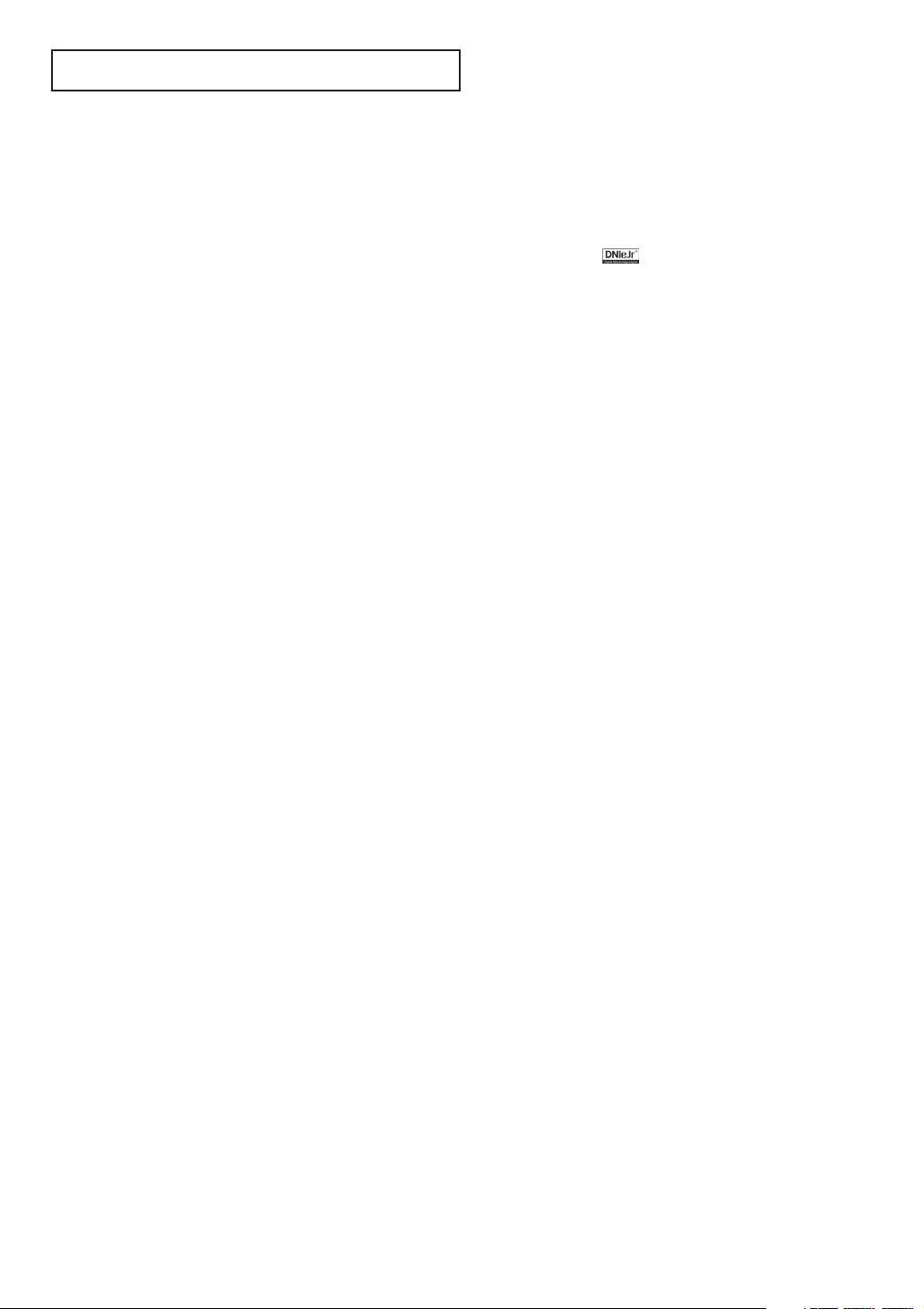
CONTENTS
Chapter 4: Special Features. . . . . . . . . . . . . 37
LNA (Low Noise Amplifier). . . . . . . . . . . . . . . . . . . . . . . . . . . . . . . . . 37
Changing the Color Tone . . . . . . . . . . . . . . . . . . . . . . . . . . . . . . . . . . 38
Changing the Screen Size . . . . . . . . . . . . . . . . . . . . . . . . . . . . . . . . . . 39
Digital Noise Reduction . . . . . . . . . . . . . . . . . . . . . . . . . . . . . . . . . . . 40
DNIe JrTM(Digital Natural Image engine) . . . . . . . . . . . . . . . . . . 41
Using the R.Surf Feature . . . . . . . . . . . . . . . . . . . . . . . . . . . . . . . . . . . 42
Choosing a Multi-Channel Sound (MTS) Soundtrack . . . . . . . . . . . . . 43
Extra sound settings (Auto Volume, Turbo Sound or Pseudo Stereo) . . 44
Setting the On/Off Timer. . . . . . . . . . . . . . . . . . . . . . . . . . . . . . . . . . . 45
Setting the Sleep Timer . . . . . . . . . . . . . . . . . . . . . . . . . . . . . . . . . . . . 47
Setting the Preferred Volume Level . . . . . . . . . . . . . . . . . . . . . . . . . . . 48
Viewing Closed Captions . . . . . . . . . . . . . . . . . . . . . . . . . . . . . . . . . . 49
Viewing Picture-in-Picture
Activating Picture-in-Picture . . . . . . . . . . . . . . . . . . . . . . . . . 50
Selecting a Signal Source (External A/V) for PIP . . . . . . . . . . 51
Swapping the Contents of the PIP image and Main image. . . 52
Changing the Position of the PIP Window . . . . . . . . . . . . . . 53
Changing the PIP Channel . . . . . . . . . . . . . . . . . . . . . . . . . . 54
Changing the Size of the PIP Window. . . . . . . . . . . . . . . . . . 55
Setting the Blue Screen Mode . . . . . . . . . . . . . . . . . . . . . . . . . . . . . . . 56
Setting The On/Off Melody . . . . . . . . . . . . . . . . . . . . . . . . . . . . . . . . . 57
Viewing the Demonstration. . . . . . . . . . . . . . . . . . . . . . . . . . . . . . . . . 58
. . . . . . . . . . . . . . . . . . . . . . . . . . . . . . . . . . . 50
Chapter 5: Troubleshooting . . . . . . . . . . . . . 59
Identifying Problems . . . . . . . . . . . . . . . . . . . . . . . . . . . . . . . . . . . . . . 59
Appendix . . . . . . . . . . . . . . . . . . . . . . . . . . . . 60
Cleaning and Maintaining Your TV . . . . . . . . . . . . . . . . . . . . . . . . . . . 60
Using Your TV in Another Country . . . . . . . . . . . . . . . . . . . . . . . . . . . 60
Specifications . . . . . . . . . . . . . . . . . . . . . . . . . . . . . . . . . . . . . . . . . . . 60
English - 4
Page 5

Chapter One
YOUR NEW TV
YOUR NEW TV
List of Features
Your TV is designed with the latest technology. This TV is a high-performance unit that
includes the following special features:
• Full Flat Screen
• Easy-to-use remote control
• Easy-to-use on-screen menu system
•Automatic timer to turn the TV on and off
• Adjustable picture and sound settings that can be stored in the TV’s memory
• Automatic channel tuning for up to 181 channels
•A special filter to reduce or eliminate reception problems
•A built-in multi-channel sound decoder for stereo and bilingual listening
• Built-in, dual channel speakers
•A special sleep timer
• Picture in Picture
Accessories
Once you have unpacked your TV, check to make sure that you have all the parts shown
here. If any piece is missing or broken, call your dealer.
Remote Control/ AAA Batteries Owner’s Instructions
Safety Guide Manual
/
English - 5
Page 6
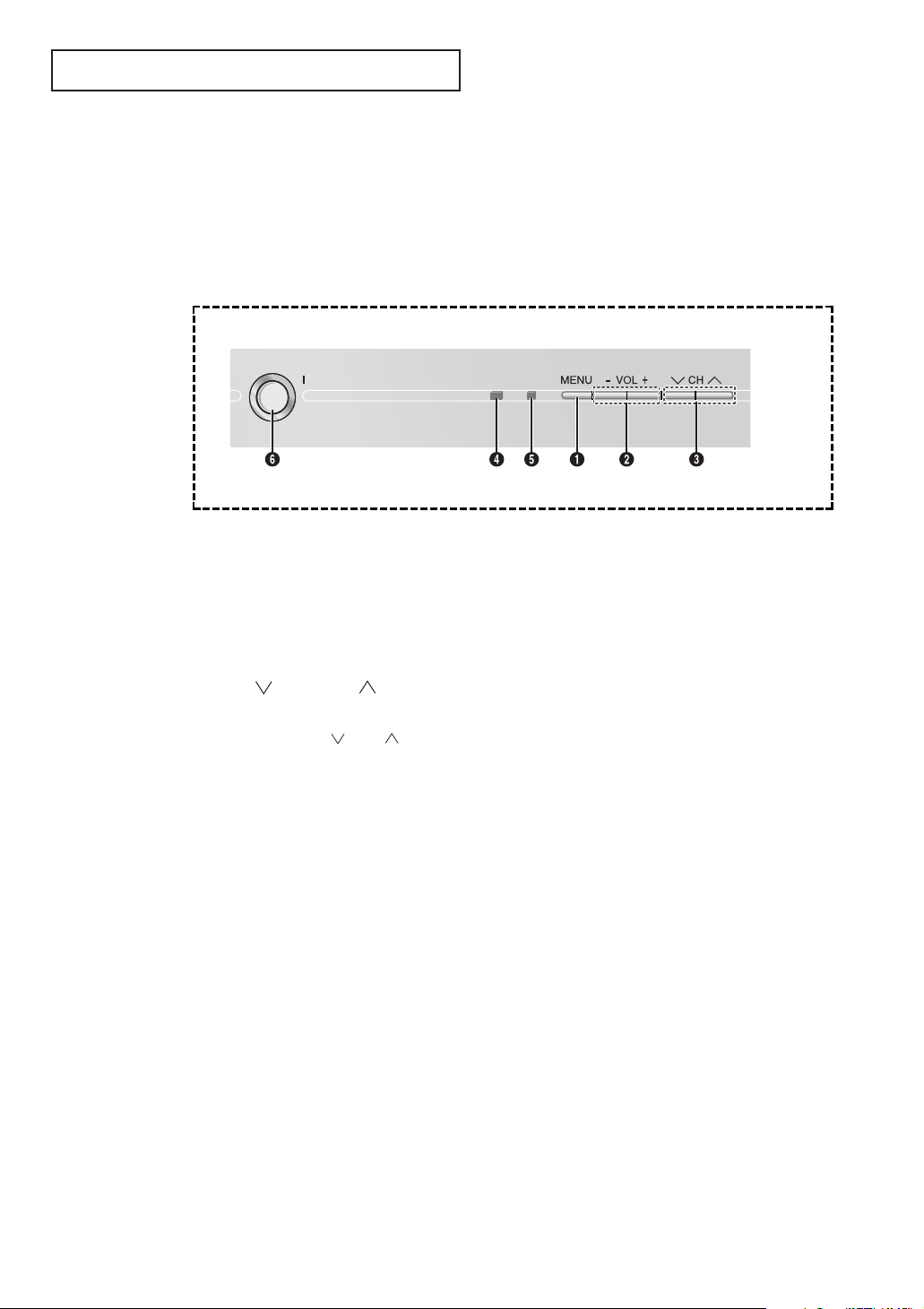
YOUR NEW TV
Familiarizing Yourself with The TV
Front Panel Buttons
The buttons on the front panel control your TV’s basic features, including the on-screen
menu. To use the more advanced features, you must use the remote control.
Œ
MENU
Press to see an on-screen menu of your TV's
features.
´
VOL – and +
Press to increase or decrease the volume.
Also used to select items on the on-screen
menu.
ˆ
TIMER indicator
When the TV is turned on, the TIMER indicator
blinks five times. This indicator illuminates when
the TIMER mode is set to the “On” position after
setting the clock and either the On timer or Off
timer, with the remote control. Even if the power
is turned off, this indicator stays lit. (Clock must
be set before using this function.)
ˇ
CH and CH
Press to change channels. Also press to
highlight various items on the on-screen menu.
You can use the CH or CH button, switch
on the TV when it is standby mode.
¨
Remote Control Sensor
Aim the remote control towards this spot on the
TV.
Ø
I (Power)
Press to turn the TV on and off.
English - 6
Page 7
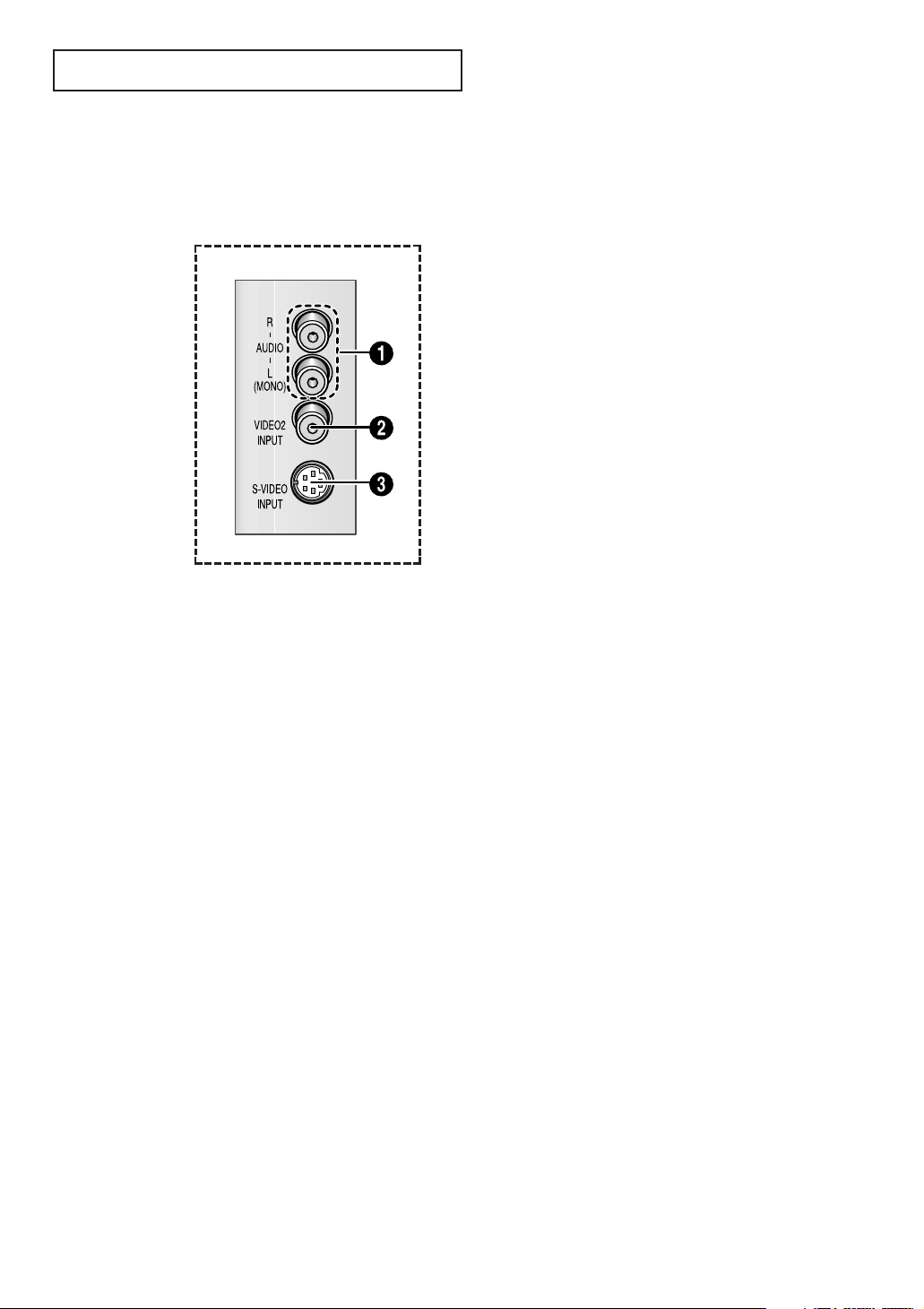
YOUR NEW TV
Connection Jacks (Side)
You can connect an A/V component that is used only occasionally, such as a camcorder
or video game. (For information on connecting equipment, see page 18.)
Œ
AUDIO INPUT jacks
Used to connect the audio signals from a camcorder or
video game.
´
VIDEO INPUT jack
Used to connect a video signal from a camcorder or video
game.
ˇ
S-VIDEO Input
Connect an S-Video signal from a camcorder or video game.
• Please be sure to match the color coded input
terminals and cable jacks.
English - 7
Page 8

YOUR NEW TV
Connection Jacks (Rear)
Use the rear panel jacks to connect an A/V component that will be connected
continuously, such as a VCR or a DVD player.
Because there are two sets of input jacks, you can connect two different A/V
components (i.e., a VCR and a DVD, 2 VCRs, etc.)
For more information on connecting equipment, see pages 10 – 17.
Œ
VIDEO Input
Video signals from VCRs, DVD players and similar
devices.
´
AUDIO Input (INPUT1 and 2) /
COMPONENT AUDIO Input
(INPUT 2)
Audio signals from VCRs, DVD players and similar
devices.
Use these jacks to connect the audio signals from
a DVD player when using the DVD video input
jacks. When not using the DVD jacks, these audio
jacks function as audio for Video 2 or S-VIDEO.
ˇ
AUDIO-VIDEO MONITOR
Output
These audio-video signals are identical to A/V
signals being displayed on the big screen.
(Typically used as the input signals for a recording
VCR.)
¨
S-VIDEO Input
S-Video signal from an S-VHS VCR or DVD player.
Note: In S-Video mode, Audio Output depends
what kind of audio input source is connected to
the side audio input jacks (AV2).
ˆ
COMPONENT VIDEO Input
Connect video from a DVD player.
Note: Only black and white signals are output
from a monitor in DVD mode.
Ø
VHF/UHF
Connect to an antenna or to a cable TV system.
English - 8
Page 9

YOUR NEW TV
Remote Control
You can use the remote control up to about 23 feet from the TV. When using the remote,
always point it directly at the TV.
Œ
POWER
Turns the TV on and off.
´
Number buttons
Press to select channels directly
on the TV.
ˇ
+100
Press to select channels over 100.
For example, to select
channel 121, press “+100,” then
press “2” and “1.”
¨
MUTE
Press to temporarily cut off
the sound.
ˆ
VOL -, VOL +
Press to increase or decrease the
volume.
Ø
SLEEP
Press to select a preset time
interval for automatic shutoff.
∏
MENU
Displays the main on-screen
menu.
”
PIP Controls
PIP
Press this button to control the
PIP window.
SWAP
Exchanges the video signal that is
currently displayed on the main
screen with the signal in the PIP
window.
’
PRE-CH
Tunes to the previous channel.
˝
TV/VIDEO
Press to display all of the available
video sources.
Ô
CH and CH
(Channel Up/Down)
Press CH or CH to change
channels.
INFO
Press to see the time, channel,
etc., on-screen. Also press to exit
(quit) the menu system.
Ò
EXIT
Press the menu to exit.
Ú
▲,▼,œ,√ / ENTER
Press to select highlight up, down,
left, or right. While using the onscreen menus, press ENTER to
activate (or change) a particular
item.
Æ
R.SURF
Press the R.SURF button to
automatically return to a preferred
channel after a user-preset time
delay.
ı
MTS (Multichannel
Television Stereo)
Press to choose stereo, mono or
Separate Audio Program (SAP
broadcast).
SIZE
Press to make the PIP window
small or large.
CH
Displays the available channels in
sequence (These buttons change
channels in the PIP window only).
English - 9
Page 10

Chapter Two
INSTALLATION
INSTALLATION
Connecting VHF and UHF Antennas
If your antenna has a set of leads that
look like this, see “Antennas with
300-ohm Flat Twin Leads” below.
If your antenna has one lead that looks
like this, see “Antennas with 75-ohm
Round Leads” on next page.
If you have two antennas, see “Separate
VHF and UHF Antennas” on next page.
Antennas with 300-ohm Flat Twin Leads
If you are using an off-air antenna (such as a roof antenna or “rabbit ears”) that has
300-ohm twin flat leads, follow the directions below.
1
Place the wires from the
twin leads under the
screws on the 300-75 ohm
adaptor (not supplied).
Use a screwdriver to
tighten the screws.
2
Plug the adaptor into the
VHF/UHF terminal on the
bottom of the back panel.
English - 10
Page 11

INSTALLATION
Antennas with 75-ohm Round Leads
1
Plug the antenna lead into
the VHF/UHF terminal on
the bottom of the back
panel.
Separate VHF and UHF Antennas
If you have two separate antennas for your TV (one VHF and one UHF), you must
combine the two antenna signals before connecting the antennas to the TV. This
procedure requires an optional combiner-adaptor (available at most electronics shops).
1
Connect both antenna
leads to the combiner.
2
Plug the combiner into the
VHF/UHF terminal on the
bottom of the rear panel.
Connecting Cable TV
To connect to a cable TV system, follow the instructions below.
Cable without a Cable Box
▼
1
Plug the incoming cable
into the VHF/UHF antenna
terminal on back of the TV.
Because this TV is cable-ready,
you do not need a cable box to
view unscrambled cable
channels.
English - 11
Page 12

INSTALLATION
Connecting to a Cable Box that Descrambles All Channels
▼
1
Find the cable that is
connected to the
ANTENNA OUT terminal
on your cable box.
This terminal might be labeled
“ANT OUT”, “VHF OUT” or
simply, “OUT”.
2
Connect the other end of
this cable to the VHF/UHF
antenna terminal on the
back of the TV.
Connecting to a Cable Box that Descrambles Some Channels
If your cable box descrambles only some channels (such as premium channels), follow the
instructions below. You will need a two-way splitter, an RF (A/B) switch, and four lengths of
coaxial cable. (These items are available at most electronics stores.)
1
Find and disconnect the
cable that is connected to
the ANTENNA IN
terminal on your cable
box.
2
Connect this cable to a
two-way splitter.
3
Connect a coaxial cable
between an OUTPUT
terminal on the splitter
and the IN terminal on the
cable box.
Incoming Cable
Incoming Cable
Splitter
▼
This terminal might be labeled
“ANT IN”, “VHF IN” or simply,
“IN”.
Splitter
Cable Box
English - 12
Page 13
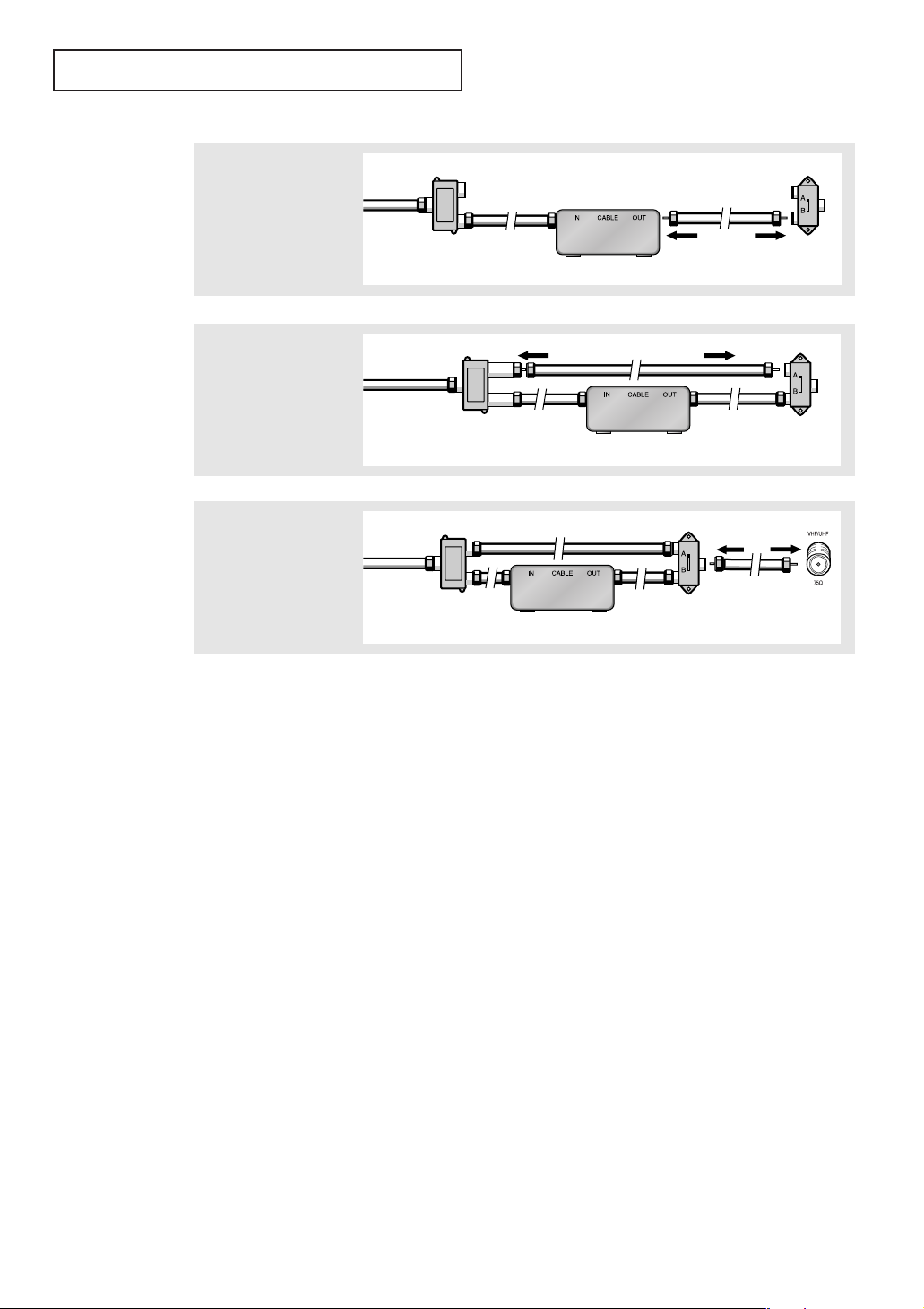
INSTALLATION
4
Connect a coaxial cable
between the ANTENNA
OUT terminal on the cable
box and the B–IN terminal
on the RF (A/B) switch.
5
Connect another cable
between the other OUT
terminal on the splitter
and the A–IN terminal on
the RF (A/B) switch.
6
Connect the last coaxial
cable between the OUT
terminal on the RF (A/B)
switch and the VHF/UHF
terminal on the rear of the
TV.
Incomin
g Cable
Incomin
g Cable
Incomin
g Cable
Splitter
Splitter
Splitter
Cable Box
Cable Box
Cable Box
RF (A/B)
Switch
RF (A/B)
Switch
RF (A/B)
Switch
TV Rear
After you’ve made this connection, set the A/B switch to the “A” position for normal
viewing. Set the A/B switch to the “B” position to view scrambled channels. (When you set
the A/B switch to “B”, you will need to tune your TV to the cable box’s output channel,
which is usually channel 3 or 4.)
English - 13
Page 14

INSTALLATION
Connecting a VCR
These instructions assume that you have already connected your TV to an antenna or a cable
TV system (according to the instructions on pages 10-13). Skip step 1 if you have not yet
connected to an antenna or a cable system.
1
Unplug the cable or
antenna from the back
of the TV.
2
Connect the cable or
antenna to the
ANTENNA IN terminal
on the back of the VCR.
3
Connect a coaxial cable
between the ANTENNA
OUT terminal on the
VCR and the antenna
terminal on the TV.
Incoming
Cable or
Antenna
VCR Rear Panel
VCR Rear Panel
TV Rear Panel
Coaxial Cable
A coaxial cable is usually included with a VCR. (If not, check your local electronics store).
4
Connect a set of audio
cables between the
AUDIO OUT jacks on the
VCR and the AUDIO
jacks on the TV.
VCR Rear Panel
Audio Cable
TV Rear Panel
5
Connect a video cable
between the VIDEO OUT
jack on the VCR and the
VIDEO jack on the TV.
VCR Rear Panel
Video Cable
Follow the instructions in “Viewing an External Signal Source” to view your VCR tape.
English - 14
TV Rear Panel
Page 15

INSTALLATION
Connecting an S-VHS VCR
Your Samsung TV can be connected to an S-Video signal from an S-VHS VCR. (This
connection delivers a better picture as compared to a standard VHS VCR.)
1
To begin, follow steps
1–3 in the previous
section to connect the
antenna or cable to your
VCR and your TV.
2
Connect a set of audio
cables between the
AUDIO OUT jacks on the
VCR and the 2 AUDIO
INPUT jacks on the TV.
VCR Rear Panel
VCR Rear Panel
TV Rear Panel
Coaxial Cable
TV Rear Panel
Audio Cable
Make sure the jacks you are using are underneath the number “2.”
3
Connect an S-video
cable between the
S-VIDEO OUT jack on
the VCR and the
S-VIDEO INPUT
jack on the TV.
VCR Rear Panel
Video Cable
TV Rear Panel
An S-video cable is usually included with an S-VHS VCR. (If not, check your local
electronics store.)
English - 15
Page 16

INSTALLATION
Connecting a Second VCR to Record from the TV
Your TV can send out signals of its picture and sound to be recorded by a second VCR.
To do this, connect your second VCR as follows:
1
Connect a set of audio
cables between the
AUDIO OUT jacks on the
TV and the AUDIO IN
jacks on the VCR.
TV Rear Panel
VCR Input Panel
Audio Cable
(The VCR input jacks might be either on the front or on back of the VCR.)
2
Connect a video cable
between the VIDEO OUT
jack on the TV and the
VIDEO IN jack on the
VCR.
TV Rear Panel
Video Cable
Refer to your VCR’s instructions for more information about how to record using this kind
of connection.
VCR Input Panel
English - 16
Page 17
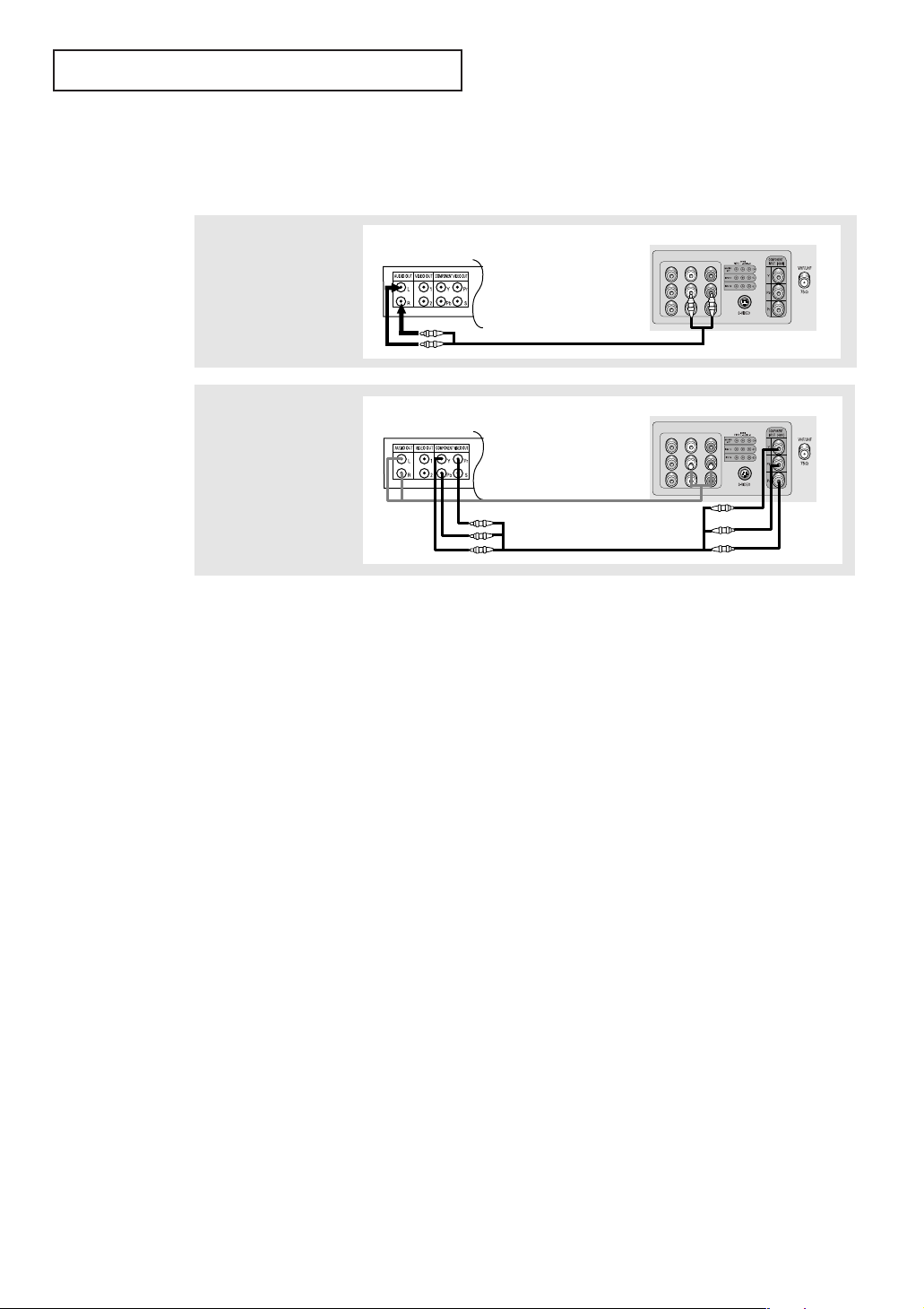
INSTALLATION
Connecting a DVD Player
The rear panel jacks on your TV make it easy to connect a DVD player to your TV.
1
Connect a set of audio
cables between the
AUDIO INPUT 2 jacks on
the TV and the AUDIO
OUT jacks on the DVD
player.
2
Connect a video cable
between the
COMPONENT INPUT
(Y, Pb, Pr) jacks on the TV
and the COMPONENT
VIDEO OUT (Y, P
jacks on the DVD player.
B
, PR)
DVD Player Rear Panel
Audio Cable
DVD Player Rear Panel
Video Cable
TV Rear Panel
TV Rear Panel
Note: For an explanation of Component video, see your DVD player's owner's manual.
English - 17
Page 18
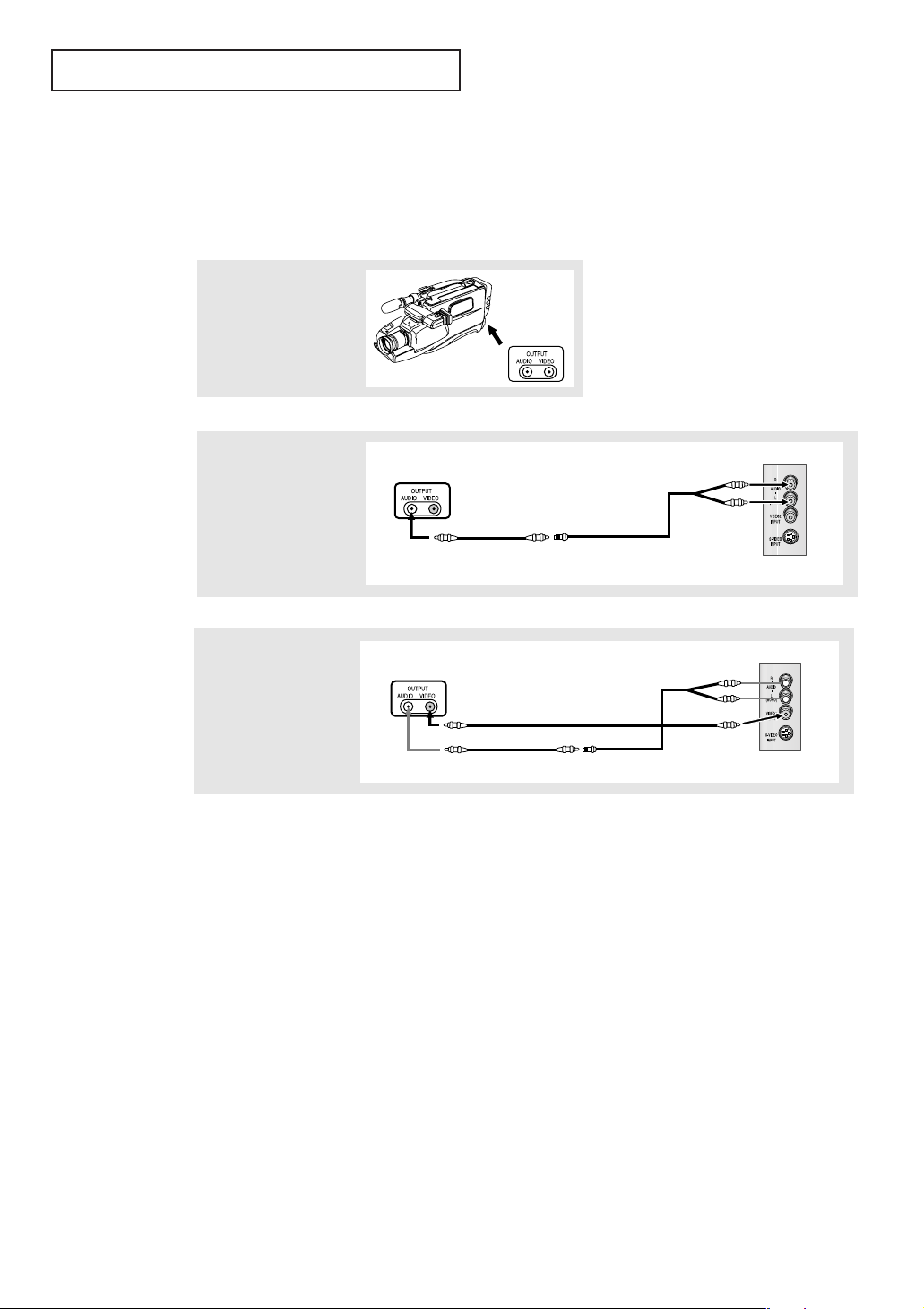
INSTALLATION
Connecting a Camcorder
The side panel jacks on your TV make it easy to connect a camcorder to your TV. They allow
you to view the camcorder tapes without using a VCR. (Also see “Viewing an External Signal
Source” on page 35)
1
Locate the A/V output
jacks on the camcorder.
They are usually found
on the side or back of
the camcorder.
Camcorder
Output Jacks
2
Connect an audio cable
between the AUDIO
OUTPUT jack on the
camcorder and the
AUDIO terminals on the
side of the TV.
3
Connect a video cable
between the VIDEO
OUTPUT jack on the
camcorder and the
VIDEO terminal on the
side of the TV.
Camcorder
Output Jacks
Camcorder
Output Jacks
Audio Cable
Y-Connector
Video Cable
TV Side Panel
TV Side Panel
The audio-video cables shown here are usually included with a Camcorder. (If not, check
your local electronics store.) If your camcorder is stereo, you need to connect a set of two
cables.
Note: This figure shows the Standard connector-jack panel. The actual configuration for
your TV may be different.
English - 18
Page 19

INSTALLATION
Installing Batteries in the Remote Control
1
Slide the cover out
completely.
▼
2
Install two AAA size
batteries.
Make sure to match the “+” and
“
–” ends of the batteries with the
diagram inside the compartment.
3
Replace the cover.
▼
Remove the batteries and store
them in a cool, dry place if you
won’t be using the remote
control for a long time.
The remote control can be used
up to about 23 feet from the TV.
(Assuming typical TV usage, the
batteries last for about one year.)
English - 19
Page 20
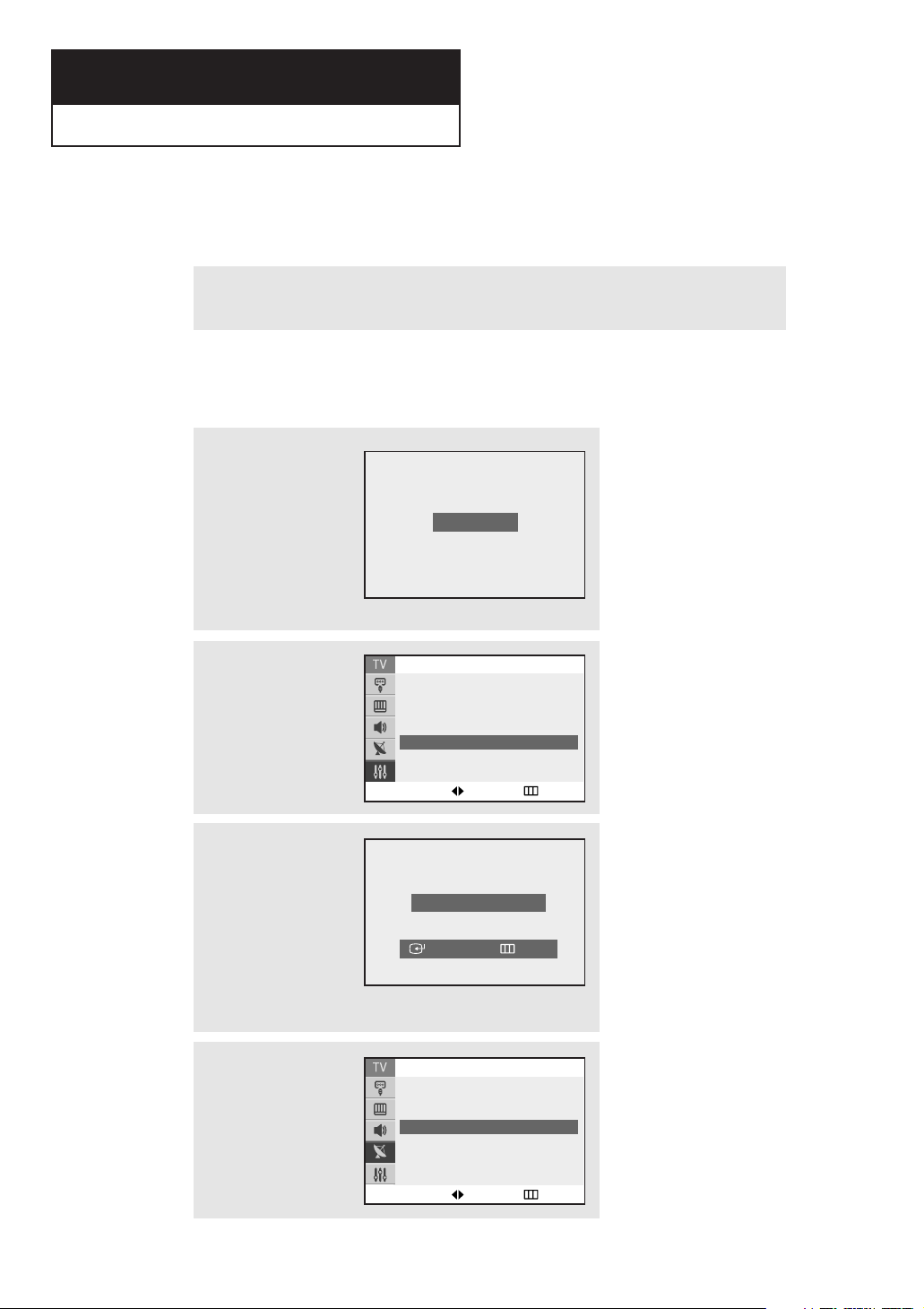
OPERATION
Chapter Three
OPERATION
OPERATION
Turning the TV On and Off
Press the “ I” button (On/Off) on the front of the television.
Press the POWER button on the remote control to switch the television on.
Caution : One pole switch is totally not off (one line still live) if power cord is not unplugged.
Plug & Play Feature
When the TV is initially powered On, five basic customer settings proceed automatically
and subsequently: Setting the language, Video signal source, Ant. input check, Auto
program and Clock.
1
Press the POWER button
on the remote control.
The message “Plug &
Play” is displayed.
It flickers for a little while
and then the “Language”
menu is automatically
displayed.
2
Press the
to select the desired
language.
œœ
or √√button
3
Press the MENU button
then the “Ant Input check”
is automatically displayed.
Make sure that the antenna
is connected to the TV.
Press the
and then the “Channel”
menu is automatically
displayed.
ENTER button
Plug & Play
Time
Plug & Play
Caption
Language : English
▼
More
Adjust Skip
Ant Input check
Auto Program Exit
Setup
√√
√√
√√
4
Press the
select signal source (Air,
STD, HRC, IRC).
œœ or√√
button to
Channel
Auto Program
Add/Delete : Deleted
Air/CATV : Air
Name :
LNA : On
----
Adjust Skip
English - 20
√√
√√
√√
Page 21

OPERATION
5
Press the MENU button
and then the “Auto
Program” is automatically
displayed.
6
Press the ENTER button to
start “Auto Program” or
press the MENU button to
return. (refer to “Auto
program” on page 24) The
TV will begin memorizing
all of the available
channels.
Auto Program
Air 3
Start
Enter Return
Auto Program
Air 7
Stop
Enter Return
7
Press the ENTER button
and then press the œœor
button to move the hour or
minute. Set the hour or
minute by pressing the ▲
or ▼ button. (refer to
“Setting the Clock” on
page 29)
√√
Clock - - : - - am
On Timer - - : - - am Off
Off Timer - - : - - am Off
Sleep Timer : Off
On Timer Volume : 10
Move Adjust Return
Time
8
When you have finished,
press the MENU button.
The message “Enjoy your
watching..” is displayed.
9
If you want to reset this
feature
(1)Press the MENU button.
(2)Press the
button to select the
“Setup”, then press the
ENTER button.
(3)Press the
button to select “Plug &
Play”, then press the
ENTER button.
The message “Plug &
Play” is displayed.
Note: Plug & Play feature doesn’t work when in the AV mode.
▲ or ▼
▲ or ▼
Enjoy your watching..
Setup
Time
Plug & Play
Caption
Language : English
▼
More
Move Enter Return
√√
√√
√√
English - 21
Page 22

OPERATION
Viewing the Menus and On-Screen Displays
Viewing the Menus
1
With the power on, press
the MENU button.
The main menu appears
on the screen. Its left side
has five icons: Input,
Picture, Sound, Channel
and Setup.
Source List : TV
Edit Name
Move Enter Exit
Input
√√
√√
2
Use the ▲ and ▼ buttons to highlight one of the 5 icons.
Then press the ENTER button to access the icon’s sub-menu.
3
Press the EXIT button to exit.
Viewing the Display
The display identifies the current channel and the status
of certain audio-video settings.
1
Press the INFO button.
The on-screen display
shows any or all of the
following:
Active channel, the
channel label, signal,
picture mode, sound
mode, MTS and the
current time.
Air 10
Signal : Mono
Sound : Custom
Picture : Dynamic
MTS : Stereo
12 : 00 am
▼
The on-screen menus disappear
from the screen after two
minutes.
▼
You can also use the MENU, CH
and VOL buttons on the control
panel of the TV to make
selections.
▼
The on-screen displays
disappear after ten seconds.
English - 22
Page 23

OPERATION
Selecting a Menu Language
1
Press the MENU button to
display the menu.
Press the ▲ or ▼ button
to select “Setup”, then
press the ENTER button.
2
Press the ▲ or ▼ button
to select “Language”,
then press the ENTER
button.
3
Press the
to select the appropriate
language: “English”,
“Español” or “Português”.
Press the EXIT button to
exit.
œœ or√√
button
Setup
Time
Plug & Play
Caption
Language : English
▼
More
Move Enter Return
Time
Plug & Play
Caption
Language : English
▼
More
Move Adjust Return
Configuración
Tiempo
Plug & Play
Subtítulos
Idioma : Español
▼
Más
Mover Ajuste Regresar
√√
√√
√√
Setup
√√
√√
√√
√√
√√
√√
English - 23
Page 24

OPERATION
Memorizing the Channels
Your TV can memorize and store all of the available channels for both “off-air” (antenna)
and cable channels. After the available channels are memorized, use the CH and
CH buttons to scan through the channels. This eliminates the need to change
channels by entering the channel digits. There are three steps for memorizing channels:
selecting a broadcast source, memorizing the channels (automatic) and adding and
deleting channels (manual).
Selecting the Video Signal-source
Before your television can begin memorizing the available channels, you must specify the
type of signal source that is connected to the TV (i.e., an antenna or a cable system).
1
Press the MENU button to
display the menu.
Press the ▲ or ▼ button
to select “Channel”, then
press the ENTER button
2
Press the ▲ or ▼ button
to select “Air/CATV”, then
press the ENTER button
3
Repeatedly press the
œœ
or √√button to cycle
through these choices:
“Air” (antenna) “STD”,
“HRC” or “IRC” (all cable
TV)
Press the EXIT button to
exit.
Channel
Auto Program
Add/Delete : Deleted
Air/CATV : Air
Name :
LNA : On
Move Enter Return
Auto Program
Add/Delete : Deleted
Air/CATV : Air
Name :
LNA : On
Move Adjust Return
Auto Program
Add/Delete : Deleted
Air/CATV : STD
Name :
LNA : On
Move Adjust Return
----
----
----
√√
√√
√√
Channel
√√
√√
√√
Channel
√√
√√
√√
▼
STD, HRC and IRC identify
various types of cable TV
systems. Contact your local
cable company to identify the
type of cable system that exists
in your particular area.
English - 24
Page 25

OPERATION
Storing Channels in Memory (Automatic Method)
1
First, select the correct
signal source (Air, STD,
HRC, IRC). See steps 1~3
on previous page.
2
Press the ▲ or ▼ button
to select “Auto Program”
and then press the ENTER
button.
The “Auto Program” is
automatically displayed.
3
Press the ENTER button
to start "Auto Program".
The TV will begin
memorizing all of the
available channels.
Channel
Auto Program
Add/Delete : Deleted
Air/CATV : Air
Name :
LNA : On
Move Adjust Return
Auto Program
Add/Delete : Deleted
Air/CATV : Air
Name :
LNA : On
Move Enter Return
Auto Program
----
----
Air 3
Start
Enter Return
√√
√√
√√
Channel
√√
√√
√√
▼
The TV automatically cycles
through all of the available
channels and stores them in
memory. This takes about one
to two minutes.
After all the available
channels are stored, the
Channel menu reappears.
Press the MENU button to
skip and press the ENTER
button to stop.
Press the EXIT button to
exit.
Auto Program
Air 5
Stop
Enter Return
English - 25
Page 26

OPERATION
Adding and Erasing Channels (Manual Method)
First, press the CH or CH button or the number buttons
to select the channel you want to add or delete.
1
Press the MENU button to
display the menu.
Press the ▲ or ▼ button
to select “Channel”, then
press the ENTER button.
2
Press the ▲ or ▼ button
to select “Add/Delete”,
then press the ENTER
button.
3
Press the ▲ or ▼ button
to select “Added” or
“Deleted” then press the
ENTER button.
Press the EXIT button to
exit.
Channel
Auto Program
Add/Delete : Deleted
Air/CATV : Air
Name :
LNA : On
Move Enter Return
Auto Program
Add/Delete : Deleted
Air/CATV : Air
Name :
LNA : On
Move Enter Return
Auto Program
Add/Delete : Deleted
Air/CATV : Air
Name :
LNA : On
Move Enter Return
----
----
Deleted
Added
----
√√
√√
√√
Channel
√√
√√
√√
Channel
√√
√√
English - 26
Page 27

OPERATION
Changing Channels
Using the Channel Buttons
1
Press the CH or CH button to change channels.
When you press CH or CH , the TV changes channels in sequence. You will see all the
channels that the TV has memorized. (The TV must have memorized at least three channels.)
You will not see channels that were either erased or not memorized.
Directly Accessing Channels
Use the number buttons to quickly tune to any channel.
1
Press the number buttons to go directly to a channel. For example,
to select channel 27, press “2” then “7”. The TV will change
channels when you press the second number.
When you use the number buttons, you can directly select channels that were either erased
or not memorized.
To select a channel over 100, press the
then “2”.)
To change to single-digit channels (0–9) faster, press “0” before the single digit.
(For channel “4” press “0” then “4”.)
+100 button. (For channel 122, press “+100” then “2”
Using the PRE-CH Button to select the Previous Channel
1
Press the PRE-CH button.
The TV will switch to the
last channel viewed.
English - 27
▼
To quickly switch between two
channels that are far apart, tune to
one channel, then use the number
button to select the second
channel. Then, use the
button to quickly alternate
between them.
PRE-CH
Page 28

OPERATION
Labeling the Channels
Use this feature to assign an easy-to-remember label to any channel (i.e., “CBS”,
“ESPN”, “PBS2”, “CNN1”, etc.). A label consists of four fields, where each field is a
letter, a number, “*”, or a blank. When the INFO button is pressed, the channel label
will appear next to the channel number.
1
Press the CH or CH
button to tune to the
channel that will be
labeled.
2
Press the MENU button to
display the menu.
Press the ▲ or ▼ button
to select “Channel”, then
press the ENTER button.
Air 11
Channel
Auto Program
Add/Delete : Deleted
Air/CATV : Air
Name :
LNA : On
Move Enter Return
----
√√
√√
√√
▼
You cannot select “Name” in the
AV mode.
3
Press the ▲ or ▼ button to
select “Name”.
Press the ENTER button to
begin labeling. The leftmost field will be highlight.
(Each label has four fields.
See top paragraph.)
4
Press the ▲ or ▼ button
to select a letter, a number,
“*” or a blank.
(Pressing ▲ or ▼ button
results in this sequence:
A, B,...Z, *, blank, 0, 1, ...9).
5
Press the
switch to the next field,
which will be highlight.
Select a second letter or
digit using the ▲ or ▼
button, as above.
Repeat the process to
select the last two digits.
√√
button to
Channel
Auto Program
Add/Delete : Deleted
Air/CATV : Air
Name :
LNA : On
Move Enter Return
Auto Program
Add/Delete : Deleted
Air/CATV : Air
Name :
LNA : On
Move Adjust Return
Auto Program
Add/Delete : Deleted
Air/CATV : Air
Name :
LNA : On
Move Adjust Return
----
P
---
PBS2
√√
√√
√√
Channel
√√
√√
√√
Channel
√√
√√
√√
Press the EXIT button to
exit.
English - 28
Page 29

OPERATION
Setting the Clock
Setting the clock is necessary in order to use the various timer features of the TV.
Also, you can check the time while watching the TV. (Just press the INFO button.)
1
Press the MENU button to
display the menu.
Press the ▲ or ▼ button
to select “Setup”, then
press the ENTER button.
2
Press the ENTER button.
Press the ENTER button
again to select the hours
(the hours digits will be
highlighted).
Press the ▲ or ▼ button
repeatedly until the
correct hour appears.
3
After the hour is entered,
press the √√button (at this
point the minutes digits will
be highlighted).
Press the ▲ or ▼ button
to select the correct
minutes.
After selecting the correct minutes,
press the √√button.
Press the EXIT button to exit.
Setup
Time
Plug & Play
Caption
Language : English
▼
More
Move Enter Return
Clock 09: - - am
On Timer - - : - - am Off
Off Timer - - : - - am Off
Sleep Timer : Off
On Timer Volume : 10
Move Adjust Return
Clock 09: 30 am
On Timer - - : - - am Off
Off Timer - - : - - am Off
Sleep Timer : Off
On Timer Volume : 10
Move Adjust Return
√√
√√
√√
Time
Time
▼
When selecting the hours, be
sure to select the proper time of
day (am or pm).
You can change the hours by
pressing the
▲ or ▼ button
repeatedly (or by holding down
either of these buttons).
The current time will appear
every time you press the
button.
INFO
English - 29
Page 30

OPERATION
Customizing the Picture
You can use the on-screen menus to change the Contrast, Brightness, Sharpness, Color,
Tint and according to personal preference. (Alternatively, you can use one of the
“Automatic” settings. See next page.)
1
Press the MENU button to
display the menu.
Press the … or † button
to select “Picture”, then
press the ENTER button.
2
Press the … or † button
to select “Custom”, then
press the ENTER button.
(The words Contrast,
Brightness, Sharpness,
Color and Tint will appear
on the screen.)
3
Press the ▲ or ▼ button
to select a particular
item, then press the
ENTER button.
Picture
Mode : Dynamic
Custom
Color Tone : Normal
Size : Normal
▼
More
Move Enter Return
Mode : Custom
Custom
Color Tone : Normal
Size : Normal
▼
More
Move Enter Return
Contrast : 100
Brightness : 45
Sharpness : 75
Color : 53
Tint : G 55 R 45
√√
√√
√√
√√
Picture
√√
√√
√√
√√
Custom
4
Press the œœor√√button
to increase or decrease
the value of a particular
item.
For example, if you select
“Brightness”, pressing
the √√button increases it.
Press the EXIT button to
exit.
Move Enter Return
Brightness 55
Move Adjust Return
English - 30
▼
After adjusting an item, the gauge
will automatically disappear (after
about 10 seconds).
Page 31

OPERATION
Using Automatic Picture Settings
Your TV has three automatic picture settings (“Dynamic”, “Standard” and “Movie” ) that
are preset at the factory. You can activate either Dynamic, Standard, Movie or Custom
by making a selection from the menu. Or, you can select “Custom” which automatically
recalls your personalized picture settings.
Dynamic
Standard
Movie
Custom
Picture
√√
√√
√√
√√
Picture
√√
√√
√√
1
Press the MENU button to
display the menu.
Press the ▲ or ▼ button
to select “Picture”, then
press the
ENTER button.
2
Press the ENTER button
again.
Press the ▲ or ▼ button
to select the “Dynamic”,
“Standard” “Movie” or
“Custom” picture setting,
then press the ENTER
Mode : Dynamic
Custom
Color Tone : Normal
Size : Normal
▼
More
Move Enter Return
Mode : Custom
Custom
Color Tone : Normal
Size : Normal
▼
More
Move Enter Return
button.
Press the EXIT button to
exit.
• Choose “Dynamic” for viewing the TV during the day or when there is
brightlight in the room.
• Choose “Standard” for the standard factory settings.
•Choose “Movie” when viewing the movie.
• Choose “Custom” if you want to adjust the settings according to personal
preference (see “Customizing the Picture”, page 30).
English - 31
Page 32

OPERATION
Adjusting the Volume
Press the VOL + or VOL – button to increase or decrease the volume.
Using the MUTE Button
At any time, you can temporarily cut off the sound using the MUTE button.
1
Press the MUTE button
and the sound cuts off.
The word “Mute” will
appear in the lower-left
corner of the screen.
Mute
2
To turn mute off, press the MUTE button to again, or simply
press either the VOL + or VOL – button.
English - 32
Page 33

OPERATION
Customizing the Sound
You can use the on-screen menus to adjust the bass, treble and balance according
to individual preference. (Alternatively, you can use one of the “automatic” settings.
See next page.)
1
Press the MENU button to
display the menu.
Press the ▲ or ▼ button
to select the “Sound”,
then press the ENTER
button.
2
Press the ▲ or ▼ button
to select “Custom”, then
press the ENTER button.
3
Press the ▲ or ▼ button
to select a particular
item, then press the
ENTER button.
Sound
Mode : Custom
Custom
MTS : Stereo
Auto Volume : Off
▼
More
Move Enter Return
Mode : Custom
Custom
MTS : Stereo
Auto Volume : Off
▼
More
Move Enter Return
Bass : 50
Treble : 50
Balance : L 50 R 50
√√
√√
√√
√√
Sound
√√
√√
√√
√√
Custom
4
Press the œœor√√button
to increase or decrease
the value of a particular
item.
For example, if you select
“Treble”, pressing the
button increases it.
Press the
exit.
EXIT button to
√√
Move Enter Return
Treble 55
Move Adjust Return
English - 33
Page 34

OPERATION
Using Automatic Sound Settings
Your TV has four automatic sound settings (“Standard”, “Music”, “Movie” and “Speech”)
that are preset at the factory. Or, you can select “Custom”, which automatically recalls
your personalized sound settings.
Standard
Music
Movie
Speech
Custom
Sound
√√
√√
√√
√√
Sound
√√
√√
√√
1
Press the MENU button to
display the menu.
Press the ▲ or ▼ button
to select the “Sound”,
then press the
ENTER
button.
2
Press the ENTER button
again.
Press the ▲ or ▼ button
repeatedly to select the
“Standard”, “Music”
“Movie”, “Speech” or
“Custom” sound settings,
Mode : Custom
Custom
MTS : Stereo
Auto Volume : Off
▼
More
Move Enter Return
Mode : Custom
Custom
MTS : Mono
Auto Volume : Off
▼
More
Move Enter Return
then press the ENTER
button.
Press the EXIT button to
exit.
• Choose “Standard” for the standard factory settings.
•Choose “Music” when watching music videos or concerts.
•Choose “Movies” when watching movies.
•Choose “Speech” when watching a show that is mostly dialogue (i.e., news).
• Choose “Custom” to recall your personalized settings.
(see “Customizing the Sound”, page 33).
English - 34
Page 35

OPERATION
Viewing an External Signal Source
Use the remote control to switch between viewing signals from connected equipment,
such as a VCR, DVD, Set-Top Box and the TV source (broadcast or cable).
Setting the Signal Source
1
Press the MENU button to
display menu, then press
the ENTER button.
2
Press the ENTER button
again.
Press the ▲ or ▼ button
to select signal source,
then press the ENTER
button.
Input
Source List : TV
Edit Name
Move Enter Return
TV
AV1
AV2
S-Video
Component
Move Enter Return
AV 1
----
----
----
----
√√
√√
Source List
▼
Quick way to access the external
signal source: Just press the
TV/VIDEO button on the
remote control.
English - 35
Page 36

OPERATION
Assigning Names to External input mode
1
Press the MENU button to
display menu, then press
the ENTER button.
2
Press the ▲ or ▼ button
to select the “Edit
Name”, then press the
ENTER button.
3
Press the ▲ or ▼ button
to select the Source List,
then press the ENTER
button.
Input
Source List : TV
Edit Name
Move Enter Return
Source List : AV1
Edit Name
Move Enter Return
----
AV1
AV2
S-Video
Component
:
:
:
:
----
----
----
√√
√√
Input
√√
√√
Edit Name
√√
√√
√√
√√
4
Press the ▲ or ▼ button
to select external device
(VCR, DVD, Cable STB,
Sat. STB, AV Recv., DVD
Recv., Game, Camcorder,
DVD Combo), then press
the ENTER button.
Set other signal sources
(AV2, S-Video,
Component) using the
same method as listed
above.
Press the EXIT button to
exit.
Move Enter Return
Edit Name
----
:
AV1
AV2
S-Video
Component
Move Enter Return
AV 1 VCR
---VCR
----
:
DVD
Cable STB
----
:
Sat. STB
AV Recv.
----
:
DVD Recv.
Game
Camcorder
DVD Combo
√√
√√
√√
English - 36
Page 37

SPECIAL FEATURES
Chapter Four
SPECIAL FEATURES
LNA (Low Noise Amplifier)
When a weak broadcast signal causes unclear noisy picture, the “LNA” feature improves
the picture quality by setting to “On”. If you experience noise on a certain channel, set
the “LNA” to “On” or “Off” for this channel, to obtain the optimum picture.
1
Press the MENU button to
display the menu.
Press the ▲ or ▼ button to
select “Channel”, then
press the ENTER button.
2
Press the ▲ or ▼ button to
select “LNA”, then press
the ENTER button.
3
Press the ▲ or ▼ button to
select “On” or “Off”, then
press the ENTER button.
Press the EXIT button to
exit.
Channel
Auto Program
Add/Delete : Deleted
Air/CATV : Air
Name :
LNA : On
Move Enter Return
Auto Program
Add/Delete : Deleted
Air/CATV : Air
Name :
LNA : On
Move Enter Return
Auto Program
Add/Delete : Deleted
Air/CATV : Air
Name :
LNA : On
Move Enter Return
----
----
----
Off
On
√√
√√
√√
Channel
√√
√√
√√
Channel
√√
√√
English - 37
Page 38

SPECIAL FEATURES
Changing the Color Tone
1
Press the MENU button to
display the menu.
Press the ▲ or ▼ button
to select the “Picture”,
then press the ENTER
button.
2
Press the ▲ or ▼ button
to select “Color Tone”,
then press the ENTER
button.
3
Press the ▲ or ▼ button
to select “Cool2”, “Cool1”,
”Normal”, “Warm1” or
“Warm2” according to
personal preference, then
press the ENTER button.
Press the EXIT button to
exit.
Picture
Mode : Dynamic
Custom
Color Tone : Normal
Size : Normal
▼
More
Move Enter Return
Mode : Dynamic
Custom
Color Tone : Normal
Size : Normal
▼
More
Move Enter Return
Mode : Dynamic
Custom
Color Tone : Warm1
Size : Normal
▼
More
Move Enter Return
Cool2
Color1
Normal
Warm1
Warm2
√√
√√
√√
√√
Picture
√√
√√
√√
√√
Picture
√√
√√
√√
English - 38
Page 39

SPECIAL FEATURES
Changing the Screen Size
1
Press the MENU button to
display the menu.
Press the ▲ or ▼ button
to select the “Picture”,
then press the ENTER
button.
2
Press the ▲ or ▼ button
to select “Size”, then
press the ENTER button.
3
Press the ▲ or ▼ button
to select “Normal” or
“Zoom”, then press the
ENTER button.
Press the EXIT button to
exit.
Picture
Mode : Dynamic
Custom
Color Tone : Normal
Size : Normal
▼
More
Move Enter Return
Mode : Dynamic
Custom
Color Tone : Normal
Size : Normal
▼
More
Move Enter Return
Mode : Dynamic
Custom
Color Tone : Normal
Size : Normal
▼
More
Move Enter Return
Normal
Zoom
√√
√√
√√
√√
Picture
√√
√√
√√
√√
Picture
√√
√√
√√
▼
Screen size cannot be changed in
the PIP mode.
Normal Zoom
• Normal (4:3) : Sets the picture to 4:3 normal mode.
• Zoom : Magnifies the size of the picture on screen.
English - 39
Page 40

SPECIAL FEATURES
Digital Noise Reduction
If the broadcast signal received by your TV is weak, you can activate the Digital Noise
Reduction feature to help reduce any static and ghosting that may appear on the screen.
1
Press the MENU button to
display the menu.
Press the ▲ or ▼ button
to select the “Picture”,
then press the ENTER
button.
2
Press the ▲ or ▼ button
to select “Digital NR”,
then press the ENTER
button.
3
Press the ▲ or ▼ button
to select “On”, then press
the ENTER button.
Press the EXIT button to
exit.
Picture
Mode : Dynamic
Custom
Color Tone : Normal
Size : Normal
▼
More
Move Enter Return
▲
More
Digital NR : Off
DNIe Jr : Off
PIP
Move Enter Return
▲
More
Digital NR : Off
DNIe Jr : Off
PIP
Move Enter Return
Off
On
√√
√√
√√
√√
Picture
Picture
√√
√√
√√
√√
√√
▼
Pressing the ▲ or ▼ button will
alternate between “On” and
“Off”.
English - 40
Page 41

SPECIAL FEATURES
DNIe Jr
TM
(Digital Natural Image engine)
Samsung’s New Technology enables an improved image with detail, contrast and white
enhancement and 3D noise reduction.
1
Press the MENU button to
display the menu.
Press the ▲ or ▼ button
to select the “Picture”,
then press the ENTER
button.
2
Press the ▲ or ▼ button
to select "DNIe Jr”, then
press the ENTER button.
Mode : Dynamic
Custom
Color Tone : Normal
Size : Normal
▼
More
Move Enter Return
▲
More
Digital NR : Off
DNIe Jr : Off
PIP
Move Enter Return
Picture
√√
√√
√√
√√
Picture
√√
√√
√√
3
Press the œœor √√button
to select “On”, then press
the ENTER button.
Press the EXIT button to
exit.
DNIe Jr
Off On
Adjust Enter Return
English - 41
Page 42

SPECIAL FEATURES
Using the R.Surf Feature
This feature allows you to set the TV to return to a particular channel after a certain
amount of time. For example, you may be watching a channel when commercials start.
You can set the R.Surf to “5 minutes”, then switch channels. After minutes, the TV will
return to the original channel. To use the R.Surf feature:
1
While you are watching
the channel to which you
want to return, press the
R.SURF button. The onscreen display will read
“Surf off”.
Surf Off
2
Press the R.SURF button
again to set the timer in
thirty second intervals, up
to five minutes.
Surf 0: 30
3
The time you set will begin counting down on the screen.
When the time runs out, the TV will return to the channel
you were watching when you set the timer.
English - 42
Page 43

SPECIAL FEATURES
Choosing a Multi-Channel Sound (MTS) Soundtrack
Depending on the particular program being broadcast, you can listen to Stereo, Mono, or
a Separate Audio Program. (SAP audio is usually a foreign-language translation.
Sometimes SAP has unrelated information like news or weather.)
▼
Quick way to access the MTS:
1
Press the MENU button to
display the menu.
Press the ▲ or ▼ button
to select the “Sound”,
then press the ENTER
button.
Sound
Mode : Custom
Custom
MTS : Stereo
Auto Volume : Off
▼
More
Move Enter Return
Just press the
√√
√√
√√
√√
remote control.
MTS button on the
2
Press the ▲ or ▼ button
to select the “MTS”, then
press the ENTER button.
3
Press the ▲ or ▼ button
to select “Mono”, “Stereo”
or “SAP”, then press the
ENTER button.
Press the EXIT button to
exit.
Mode : Custom
Custom
MTS : Stereo
Auto Volume : Off
▼
More
Move Enter Return
Mode : Custom
Custom
MTS : Mono
Auto Volume : Off
▼
More
Move Enter Return
Mono
Stereo
SAP
Sound
Sound
√√
√√
√√
√√
▼
The text at the bottom of the
menu tells you if the incoming
√√
√√
√√
audio is Mono, Stereo or SAP.
• Choose Mono for channels that are broadcasting in mono, or if you are
having difficulty receiving a stereo signal.
• Choose Stereo for channels that are broadcasting in stereo.
• Choose SAP to listen to the Separate Audio Program, which is usually a
foreign-language translation.
English - 43
Page 44

SPECIAL FEATURES
Extra Sound Settings (Auto Volume, Turbo Sound or Pseudo Stereo)
The following sound settings can be adjusted to suit your personal preferences
• Auto Volume
Each broadcasting station has its own signal conditions, which can make it necessary
to adjust the volume every time the channel is changed. “Auto volume” lets you
automatically adjust the volume of the desired channel by lowering the sound out
put when the modulation signal is high or by raising the sound output when the
modulation signal is low.
•Turbo Sound
Turbo sound emphasizes the bass and treble frequencies to add fullness to the sound.
• Pseudo Stereo
“Pseudo Stereo” converts a monaural sound signal into two identical left and right
channels. Once the “Pseudo Stereo” is set to “On” or “Off”, the setting applies to the
sound effects such as “Standard”, “Music”, “Movie” and “Speech”.
1
Press the MENU button to
display the menu.
Press the ▼ button to
select the “Sound”, then
press the ENTER button.
2
Press the ▲ or ▼ button
to select the required item
(Auto Volume, Turbo
Sound, Pseudo Stereo),
then press the ENTER
button.
Press the
to select the required
item, then press the
ENTER button.
Press the EXIT button to
exit.
▲ or ▼ button
Sound
Mode : Custom
Custom
MTS : Mono
Auto Volume : Off
▼
More
Move Enter Return
Mode : Custom
Custom
MTS : Mono
Auto Volume : Off
▼
More
Move Enter Return
▲
More
Turbo Sound : Off
Pseudo Stereo : Off
Move Enter Return
▲
More
Turbo Sound : Off
Pseudo Stereo : Off
√√
√√
√√
√√
Sound
√√
√√
√√
√√
Sound
√√
√√
Sound
√√
√√
▼
Auto Volume : Off/On
▼
Turbo Sound : Off/Plus/Voice or On/Off
(Depending on the model)
▼
Pseudo Stereo : Off/On
Move Enter Return
English - 44
Page 45

SPECIAL FEATURES
Setting the On/Off Timer
1
Press the MENU button to
display the menu.
Press the ▲ or ▼ button
to select the “Setup”, then
press the ENTER button.
Time
Plug & Play
Caption
Language : English
▼
More
Move Enter Return
Setup
▼
Before using the timer, you must
set the TV’s clock. (See “Setting
√√
√√
√√
the Clock” on page 29).
When any of the timers are set,
the “Timer” LED will illuminate
(front panel of TV.)
2
Press the ENTER button to
select “Time”.
3
Press the ▲ or ▼ button
to select the “On Timer”,
then press the ENTER
button.
Press the ▲ or ▼ button
repeatedly to select the
appropriate hours (i.e.,
the hour when the TV
will turn on.)
4
Press the √√button to
select the minutes.
(The minutes digits will
be highlighted.)
Press the ▲ or ▼ button
to select the appropriate
minutes.
Time
Clock 09: 30am
On Timer 06: 00am Off
Off Timer - - : - - am Off
Sleep Timer : Off
On Timer Volume : 10
Move Enter Return
Time
Clock 09: 30am
On Timer 06: 00am Off
Off Timer - - : - - am Off
Sleep Timer : Off
On Timer Volume : 10
Move Adjust Return
Time
Clock 09: 30am
On Timer 06: 30am Off
Off Time - - : - - am Off
Sleep Timer : Off
On Time Volume : 10
Move Adjust Return
English - 45
Continued...
Page 46

SPECIAL FEATURES
5
Press the √√button to
select “On” or “Off”.
Press the ▲ or ▼ button
to turn the on-timer “On”.
(Repeatedly pressing
the ▲ or ▼ button will
alternate between “On”
and “Off”.)
When finished, press the MENU button.
6
To set the Off Timer, press
the ▲ or ▼ button to
select “Off Time”.
Press the √√button and set
the hours and minutes.
(Follow the same
procedure as in steps 3~5
above.)
When finished setting the
timer, press the EXIT
button to exit.
Time
Clock 09: 30am
On Timer 06: 30am On
Off Timer - - : - - am Off
Sleep Timer : Off
On Timer Volume : 10
Move Adjust Return
Time
Clock 09: 30am
On Timer 06: 30am On
Off Timer - - : - - am Off
Sleep Timer : Off
On Timer Volume : 10
Move Adjust Return
▼
To deactivate the “On time,”
select “Off” during this step.
▼
Absent Power Off
When you set the timer “On”,
your television will eventually be
turned off, if you do not operate
any controls during the 3 hours
after the TV is turned on by
timer.
This function is available in only
the timer “On” mode and will
prevent a leakage accident or
overheating, caused by your TV
left on for a long time due to the
timer “On” (when you are away
on holiday, for example).
English - 46
Page 47

SPECIAL FEATURES
Setting the Sleep Timer
The sleep timer automatically shuts off the TV after a preset time
(from 30 to 180 minutes).
1
Press the SLEEP button on
the remote control.
2
Press the SLEEP button
repeatedly until the
appropriate time interval
appears (any of the
preset values from “Off”
to “180”).
Sleep Timer : 30
▼
After about 5 seconds, the sleep
display will disappear from the
screen, and the time interval will
be set.
English - 47
Page 48

SPECIAL FEATURES
Setting the Preferred Volume Level
The preferred volume can be set for when the timer automatically turns on the TV.
1
Press the MENU button to
display the menu.
Press the ▲ or ▼ button
to select the “Setup”, then
press the ENTER button.
2
Press the ENTER button to
select “Time”.
3
Press the ▲ or ▼ button to
select “On Timer Volume”.
Press the
to adjust volume level.
Press the EXIT button to
exit.
œœ
or √√button
Setup
Time
Plug & Play
Caption
Language : English
▼
More
Move Enter Return
Clock 09: 30am On
Timer 06 : 30am On
Off Timer 12 : 00pm On
Sleep Timer : Off
On Timer Volume : 10
Move Enter Return
Clock 09: 30am
On Timer 06: 30am On
Off Timer 12 : 00pm On
Sleep Timer : Off
On Timer Volume : 15
Move Adjust Return
√√
√√
√√
Time
Time
English - 48
Page 49

SPECIAL FEATURES
Viewing Closed Captions
Your TV decodes and displays the closed captions that are broadcast with certain TV shows.
These captions are usually subtitles for the hearing impaired or foreign-language translations.
All VCRs record the closed caption signal from television programs, so home-recorded video
tapes also provide closed captions. Most pre-recorded commercial video tapes provide closed
captions as well. Check for the closed caption symbol in your television schedule and on the
tape’s packaging: .
1
Press the MENU button to
display the menu.
Press the ▲ or ▼ button
to select the “Setup”, then
press the ENTER button.
2
Press the ▲ or ▼ button
to select the “Caption”,
then press the ENTER
button.
3
Press the ENTER button,
then press the ▲ or ▼
button to turn closed
captioning “On” or “Off”.
Press the ENTER button.
Setup
Time
Plug & Play
Caption
Language : English
▼
More
Move Enter Return
Time
Plug & Play
Caption
Language : English
▼
More
Move Enter Return
Caption : Off
Mode : Caption
Channels : 1
Field : 1
Move Enter Return
Off
On
√√
√√
√√
Setup
√√
√√
√√
Caption
√√
√√
√√
▼
Misspellings and unusual
characters sometimes occur
during closed caption
transmissions, especially those of
live events. There may be a small
delay before captions appear when
you change channels. These are
not malfunctions of the TV.
Caption
Text
Caption
4
Press the ▲ or ▼ button to
select “Mode”, then press
the ENTER button.
Press the ▲ or ▼ button
to select “Caption” or
“Text”, then press the
ENTER button.
Caption : On
Mode : Caption
Channels : 1
Field : 1
Move Enter Return
5
Depending on the particular broadcast, it might be necessary to
make changes to “Channels” and “Field”:
Use the ▲, ▼,
the same procedure as in steps 3~4 above.)
Press the EXIT button to exit.
œœ
√√
and
buttons to make the changes. (Follow
English - 49
▼
In “Caption” mode, captions
appear at the bottom of the screen,
√√
and they usually cover only a
small portion of the picture.
√√
√√
In “Text” mode, information
unrelated to the program, such as
news or weather, is displayed. Text
often covers a large portion of the
screen.
▼
Different channels and fields
display different information: Field 2
carries additional information that
supplements the information in
Field 1. (For example, Channel 1
may have subtitles in English, while
Channel 2 has subtitles in Spanish.)
Page 50

SPECIAL FEATURES
Viewing Picture-in-Picture
You can use the PIP feature to simultaneously to watch two video sources.
• PIP is selected in the Zoom mode, the Mode is automatically converted into the
Normal mode.
Activating Picture-in-Picture
▼
1
Press the MENU button to
display the menu.
Press the ▲ or ▼ button
to select the “Picture”,
then press the ENTER
button.
Picture
Mode : Dynamic
Custom
Color Tone : Normal
Size : Normal
▼
More
Move Enter Return
√√
√√
√√
√√
Quick way to access the PIP:
Just press the PIP button on the
remote control.
2
Press the ▲ or ▼ button
to select “PIP”, then press
the ENTER button.
3
Press the ENTER button
agian.
Press the ▲ or ▼ button
to select PIP “On”, then
press the ENTER button.
Press the EXIT button to
exit.
Picture
▲
More
Digital NR : Off
DNIe Jr : Off
PIP
Move Enter Return
PIP : Off
Move Enter Return
PIP : On
Source : TV
Swap
Position :
Channel : Air 3
Move Enter Return
Off
On
√√
√√
√√
PIP
PIP
√√
√√
√√
√√
▼
If you turn TV off while
watching and turn it on again,
the PIP window will disappear.
English - 50
Page 51

SPECIAL FEATURES
Selecting a Signal Source (External A/V) for PIP
1
Press the MENU button to
display the menu.
Press the ▲ or ▼ button
to select the “Picture”,
then press the ENTER
button.
2
Press the ▲ or ▼ button
to select “PIP”, then press
the ENTER button.
3
Press the ▲ or ▼ to
select the “Source”, then
press the ENTER button.
Press the ▲ or ▼ button
to select “TV”, “AV1”,
“AV2” or “S-Video”,
then press the ENTER
button.
Press the EXIT button to
exit.
Picture
Mode : Dynamic
Custom
Color Tone : Normal
Size : Normal
▼
More
Move Enter Return
▲
More
Digital NR : Off
DNIe Jr : Off
PIP
Move Enter Return
PIP : On
Source : TV
Swap
Position :
Channel : Air 3
Move Enter Return
PIP : On
Source : TV
Swap
Position :
Channel : Air 3
TV
AV1
AV2
S-Video
√√
√√
√√
√√
Picture
PIP
√√
√√
√√
√√
PIP
√√
√√
√√
√√
√√
√√
▼
For more information about
external A/V components and
signals, see “Viewing an External
Signal Source” on page 35.
If you select “TV”, the PIP image
is the same as the main image.
Move Enter Return
English - 51
Page 52

SPECIAL FEATURES
Swapping the Contents of the PIP image and Main image
1
Press the MENU button to
display the menu.
Press the ▲ or ▼ button
to select the “Picture”,
then press the ENTER
button.
Mode : Dynamic
Custom
Color Tone : Normal
Size : Normal
▼
More
Move Enter Return
Picture
√√
√√
√√
√√
▼
Quick way to access the SWAP:
Just press the
SWAP button on the
remote control.
2
Press the ▲ or ▼ button
to select “PIP”, then press
the ENTER button.
3
Press the ▲ or ▼ to
select the “Swap”, then
press the ENTER button.
The image in the PIP
window will appear on the
main screen, and vice
versa.
Press the EXIT button
to exit.
Picture
▲
More
Digital NR : Off
DNIe Jr : Off
PIP
Move Enter Return
PIP
PIP : On
Source : TV
Swap
Position :
Channel : Air 3
Move Enter Return
√√
√√
√√
√√
√√
√√
√√
English - 52
Page 53

SPECIAL FEATURES
Changing the Position of the PIP Window
1
Press the MENU button to
display the menu.
Press the ▲ or ▼ button
to select the “Picture”,
then press the ENTER
button.
2
Press the ▲ or ▼ button
to select “PIP”, then press
the ENTER button.
3
Press the ▲ or ▼ to
select the “Position”, then
press the ENTER button.
Press the ▲ or ▼ button
to select the required
screen positon, then
press the ENTER button.
Picture
Mode : Dynamic
Custom
Color Tone : Normal
Size : Normal
▼
More
Move Enter Return
▲
More
Digital NR : Off
DNIe Jr : Off
PIP
Move Enter Return
PIP : On
Source : TV
Swap
Position :
Channel : Air 3
Move Enter Return
√√
√√
√√
√√
Picture
PIP
√√
√√
√√
√√
√√
√√
√√
Press the EXIT button to
exit.
PIP
PIP : On
Source : TV
Swap
Position :
Channel : Air 3
Move Enter Return
√√
√√
√√
English - 53
Page 54

SPECIAL FEATURES
Changing the PIP Channel
1
Press the MENU button to
display the menu.
Press the ▲ or ▼ button
to select the “Picture”,
then press the ENTER
button.
Picture
Mode : Dynamic
Custom
Color Tone : Normal
Size : Normal
▼
More
Move Enter Return
√√
√√
√√
√√
▼
Quick way to access the PIP channel:
Just press the CH
▲ or CH ▼ button
on the remote control.
2
Press the ▲ or ▼ button
to select “PIP”, then press
the ENTER button.
3
Press the ▲ or ▼ to
select the “Channel”.
Press the
to change the channel
that appears in the PIP
window.
Press the EXIT button to
exit.
œœ
or √√button
Picture
▲
More
Digital NR : Off
DNIe Jr : Off
PIP
Move Enter Return
PIP
PIP : On
Source : TV
Swap
Position :
Channel : Air 3
Move Enter Return
PIP : On
Source : TV
Swap
Position :
Channel : Air 5
Move Enter Return
√√
√√
√√
√√
PIP
√√
√√
√√
√√
√√
√√
√√
English - 54
Page 55

SPECIAL FEATURES
Changing the Size of the PIP Window
1
Press the SIZE button
under the cover of the
remote control.
Press the SIZE button
repeatedly to cycle
through this sequence:
large window, small
window.
<Large Window>
<Small Window>
English - 55
Page 56

SPECIAL FEATURES
Setting the Blue Screen Mode
If no signal is being received or the signal is very weak, a blue screen automatically
replaces the noisy picture background. If you wish to continue viewing the poor picture,
you must set the “Blue screen” mode to “Off”.
1
Press the MENU button to
display the menu.
Press the ▲ or ▼ button
to select the “Setup”, then
press the ENTER button.
2
Press the ▲ or ▼ button
to select "Blue Screen",
then press the ENTER
button.
3
Press the ▲ or ▼ button
to select Blue Screen
“On”, then press the
ENTER button.
Setup
Time
Plug & Play
Caption
Language : English
▼
More
Move Enter Return
▲
More
Blue Screen : On
Melody : On
Demonstration
Move Enter Return
▲
More
Blue Screen : On
Melody : On
Demonstration
Off
On
√√
√√
√√
Setup
√√
√√
√√
Setup
√√
√√
▼
Pressing the ▲ or ▼ button
will alternate between “On”
and “Off”.
Press the EXIT button to
exit.
Move Enter Return
English - 56
Page 57

SPECIAL FEATURES
Setting The On/Off Melody
You can hear clear a melody sound when the TV is powered on or Off.
1
Press the MENU button to
display the menu.
Press the ▲ or ▼ button
to select the “Setup”, then
press the ENTER button.
2
Press the ▲ or ▼ button
to select “Melody”, then
press the ENTER button.
3
Press the ▲ or ▼ button
to select “On”, then press
the ENTER button.
Press the EXIT button to
exit.
Setup
Time
Plug & Play
Caption
Language : English
▼
More
Move Enter Return
▲
More
Blue Screen : On
Melody : On
Demonstration
Move Enter Return
▲
More
Blue Screen : On
Melody : On
Demonstration
Move Enter Return
Off
On
√√
√√
√√
Setup
√√
√√
√√
Setup
√√
√√
English - 57
Page 58

SPECIAL FEATURES
Viewing the Demonstration
To become familiar with the various menus provided by your television, you can view
the in built demonstration.
1
Press the MENU button to
display the menu.
Press the ▲ or ▼ button
to select the “Setup”, then
press the ENTER button.
2
Press the ▲ or ▼ button
to select
“Demonstration”, then
press the ENTER
button.
3
Each of the menu options
is displayed in turn.
When you wish to stop
the demonstration, press
any button on the remote
control.
Press the
EXIT button to exit.
Setup
Time
Plug & Play
Caption
Language : English
▼
More
Move Enter Return
▲
More
Blue Screen : On
Melody : On
Demonstration
Move Enter Return
Source List : AV1
Edit Name
Move Enter Exit
√√
√√
√√
Setup
√√
√√
√√
Input
√√
√√
English - 58
Page 59

SPECIAL FEATURES
Chapter Five
MEMO
TROUBLESHOOTING
If the TV seems to have a problem, first try this list of possible problems and solutions.
If none of these troubleshooting tips apply, then call your nearest service center.
Identifying Problems
Problem Possible Solution
Poor picture Try another channel.
Poor sound quality. Try another channel.
No picture or sound. Try another channel.
No color, wrong colors or tints. Make sure the program is broadcast in color.
Picture rolls vertically. Adjust the antenna.
The TV operates erratically Unplug the TV for 30 seconds, then try
The TV won’t turn on. Make sure the wall outlet is working.
Adjust the antenna.
Check all wire connections.
Adjust the antenna.
Press the
Make sure the TV is plugged in.
Check the antenna connections.
Make sure the MUTE button is off.
Adjust the picture settings.
If the set is moved or turned in a different
direction, the power should be OFF for at least
30 minutes.
Check all wire connections.
operating it again.
TV/VIDEO button.
English - 59
Page 60

Appendix
Cleaning and Maintaining Your TV
Please follow these guidelines to get the maximum performance from your TV.
Placement
• Do not place the TV near extremely hot, cold, humid or dusty places.
• Do not place the TV near appliances with electric motors that create magnetic fields,
such as vacuum cleaners.
• Keep the ventilation openings clear; do not place the TV on a soft surface, such as
cloth or paper.
• Place the TV in a vertical position only.
Liquids
• Do not handle liquids near or on the TV. Liquids that spill into it can cause serious
damage.
Cabinet
• Never open the cabinet or touch the parts inside.
•Wipe your TV with a clean, dry cloth. Never use water, cleaning fluids, wax, or
chemicals.
•Do not put heavy objects on top of the cabinet.
Temperature
• If your TV is suddenly moved from a cold to a warm place, unplug the power cord,
and allow at least two hours for moisture that may have formed inside the unit to dry
completely.
Using Your TV in Another Country
If you plan to take your TV with you to a foreign country, please be aware of the different
television systems that are in use around the world. A TV designed for one system may
not work properly with another system due to differences in the TV channel frequencies.
Specifications
Model
Voltage
Frequency of Operation
Power Consumption
Dimensions
(mm/inches)
Weight (Kg/ lbs)
Viewing screen size
English - 60
CT-29M21FQE
AC100-240V
50/60 Hz
110 Watts
766 x 583 x 491
30.15 x 22.95 x 19.33
42 / 92.59
720mm
Page 61

MEMO
English - 61
Page 62

MEMO
English - 62
Page 63

MEMO
English - 63
Page 64

AA68-03690A-00
