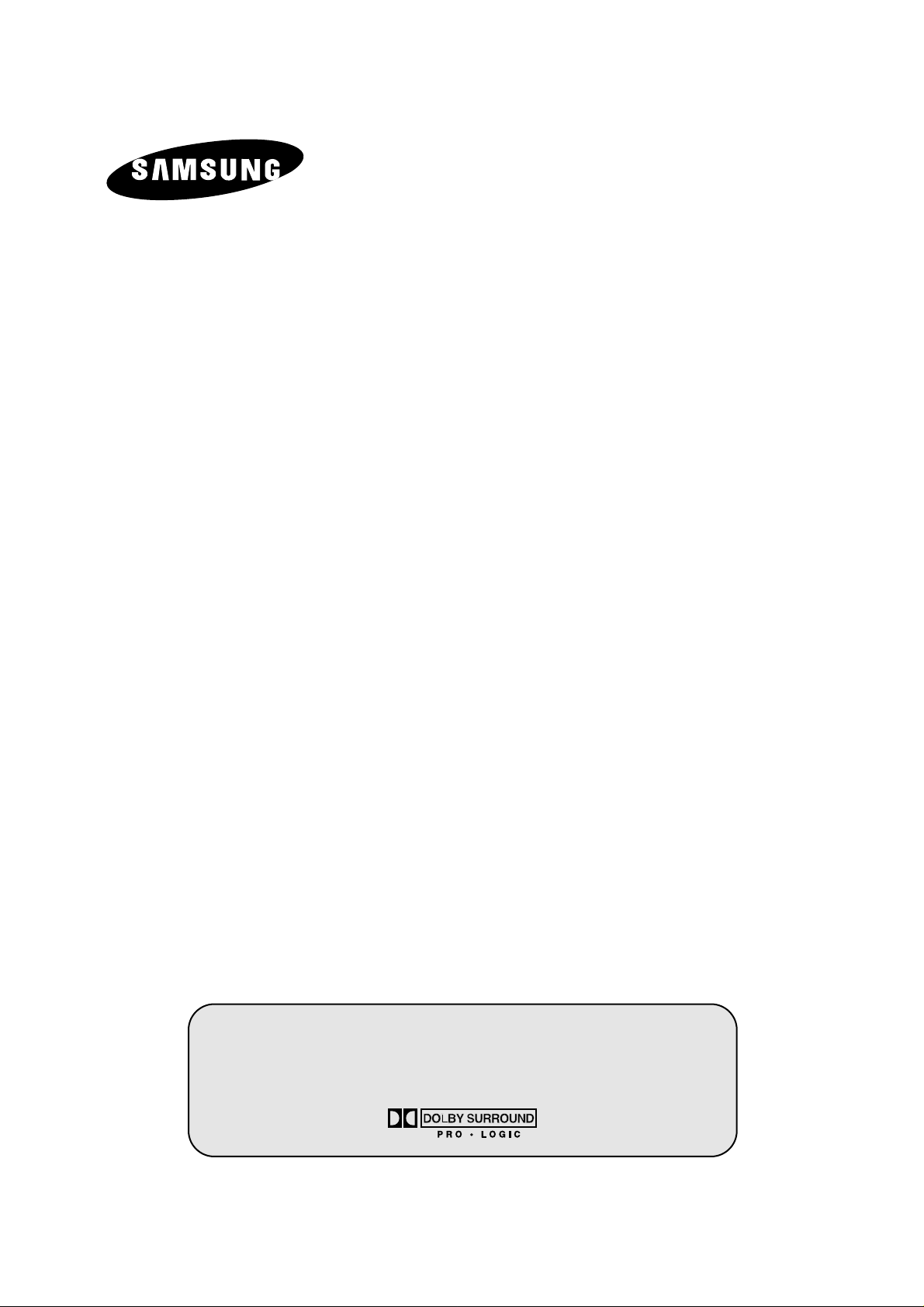
COLOUR
TELEVISION
29A7/29A6/29A200
34A7
Owner’s Instructions
Before operating the unit,
please read this manual thoroughly,
and retain it for future reference.
TELETEXT
(OPTION)
PICTURE IN PICTURE
(OPTION)
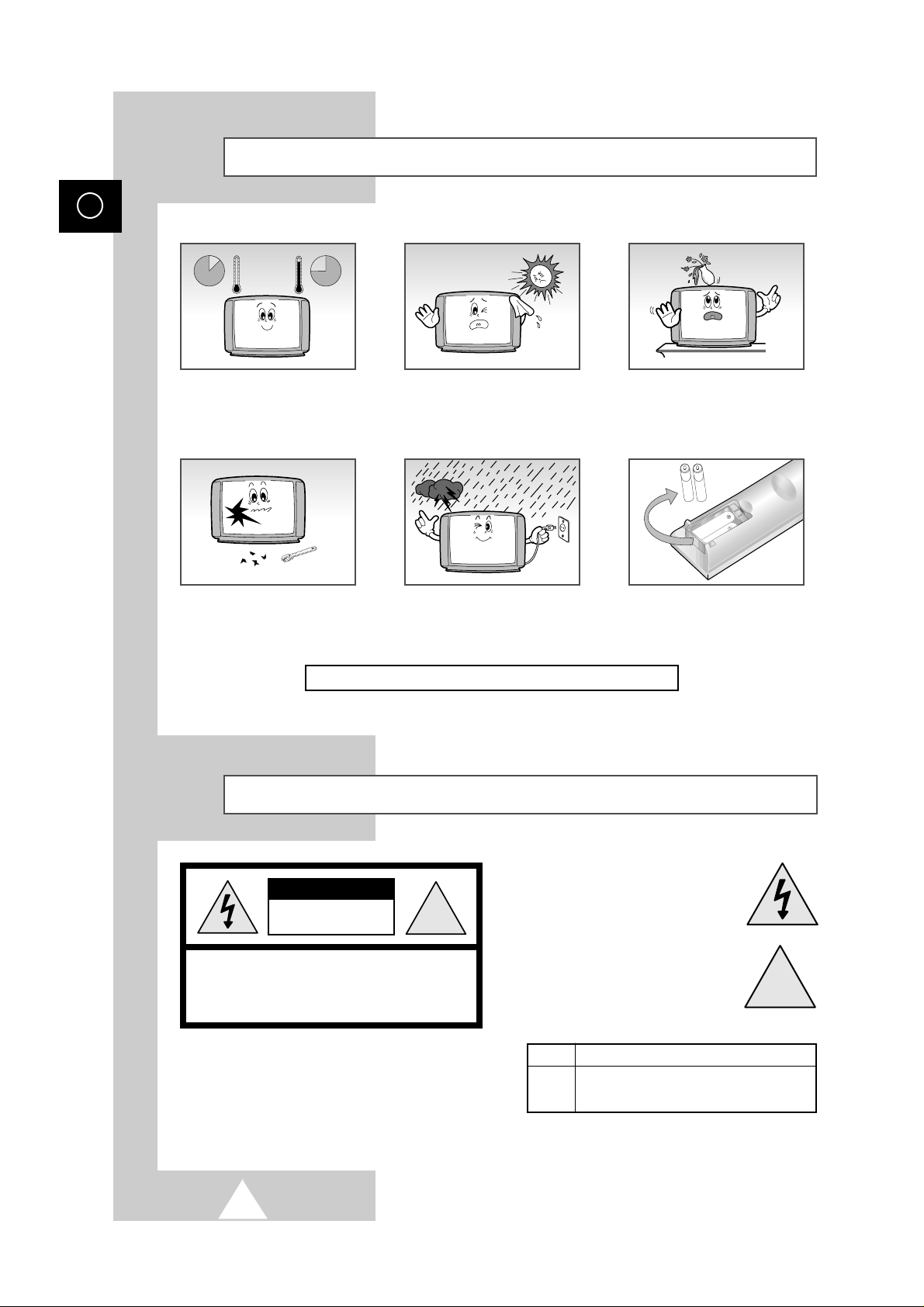
2
ENG
Safety Instructions
These illustrations represent precautions concerning your television.
Caution
Do NOT expose the television to
extreme temperature conditions
(below 5°C and above 35°C) or to
extreme humidity conditions (less
than 10% and more than 75%).
Do NOT expose the television to
direct sunlight.
Do NOT expose the television to
any liquids.
If the television is broken, do not
try to repair it yourself. Contact
qualified service personnel.
During a storm conditions
(especially when there is lightning)
unplug the television from the
mains socket and aerial.
If the remote control is not used for
a long period of time, remove the
batteries and store it in a cool, dry
place.
THIS DEVICE IS NOT FOR USE IN INDUSTRIAL ENVIRONMENTS
WARNING: TO PREVENT DAMAGE WHICH MAY
RESULT IN FIRE OR SHOCK HAZARD. DO NOT EXPOSE
THIS APPLIANCE TO RAIN OR MOISTURE.
☛
The main voltage is indicated on the
rear of the TV set and the frequency is
50 or 60Hz.
CAUTION: TO PREVENT ELECTRICAL SHOCK,
DO NOT REMOVE REAR COVER, NO USER SERVICEABLE
PARTS INSIDE. REFER SERVICING TO QUALIFIED
SERVICE PERSONNEL.
RISK OF ELECTRIC SHOCK
DO NOT OPEN
!
CAUTION
The lightning flash and arrow head
within the triangle is a warning sign
alerting you of “dangerous voltage”
inside the product.
The exclamation point within the
triangle is a warning sign alerting
you of important instructions
accompanying the product.
!
Mode System
CS PAL-B/G, D/K, I, SECAM-B/G,D/K, I,
NTSC4.43/3.58
➢
Please use a soft and dry cloth (not containing volatile matter) when you clean the TV.
10%
H
5¡
75%
35¡
H
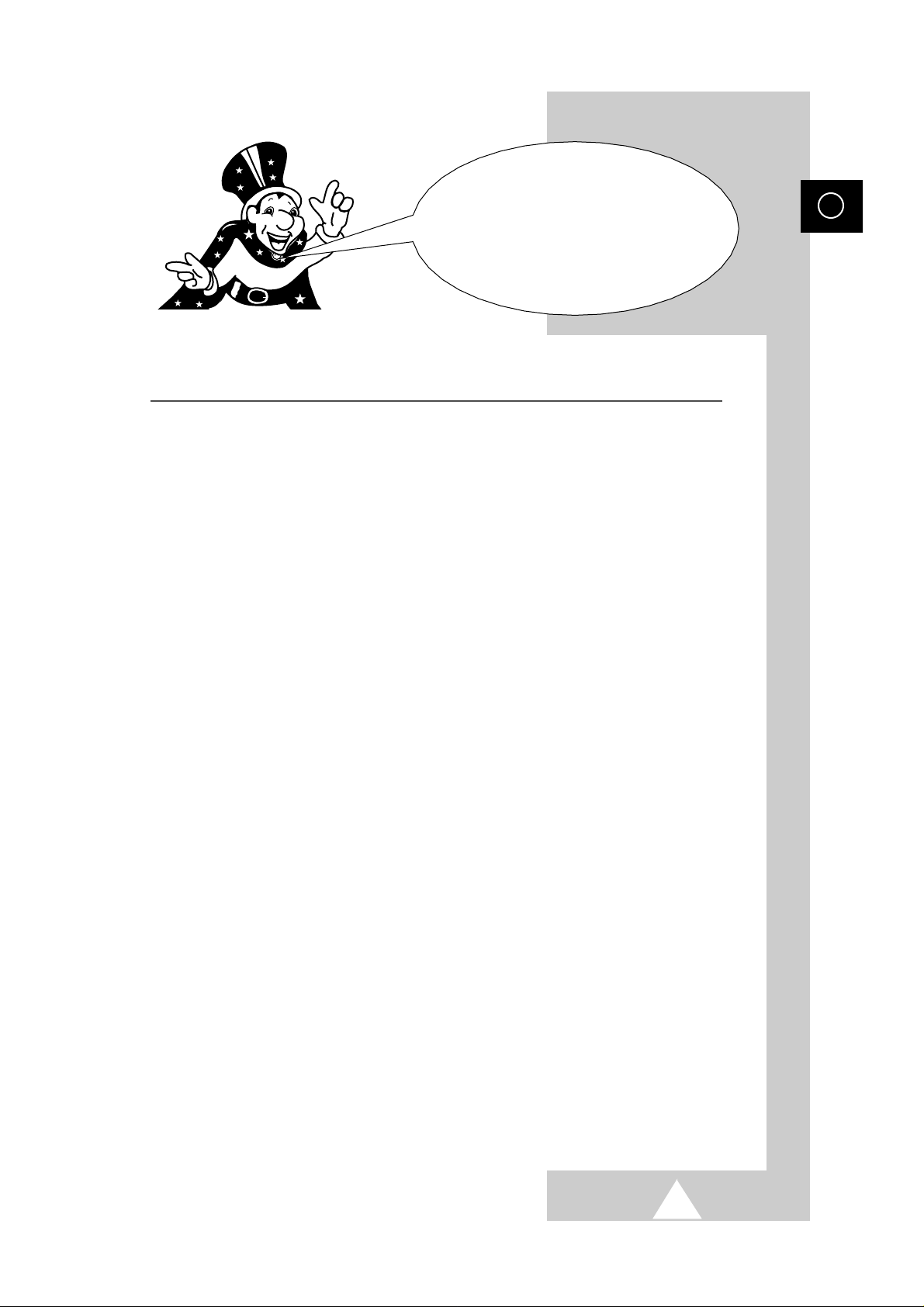
3
Contents
◆ FOREWORD
■ Safety Instructions......................................................................................... 2
■ Caution.......................................................................................................... 2
◆ CONNECTING AND PREPARING YOUR TELEVISION
■ Front Control Panel ....................................................................................... 5
■ Connection Panel.......................................................................................... 6
■ Infrared Remote Control................................................................................ 7
■ Connecting to an Aerial or Cable Television Network................................... 8
■ Connecting a VCR......................................................................................... 9
■ Connecting a Satellite Receiver .................................................................... 10
■ Connecting a Decoder................................................................................... 10
■ Connecting Additional Speakers ................................................................... 11
■ Inserting the Batteries in the Remote Control................................................ 11
■ Switching Your Television On and Off........................................................... 12
■ Placing Your Television in Standby Mode..................................................... 12
■ Becoming Familiar with the Remote Control................................................. 13
■ Plug and Play ................................................................................................ 14
■ Choosing Your Language.............................................................................. 15
◆ SETTING THE CHANNELS
■ Automatic Storing of Channels...................................................................... 16
■ Sorting the Stored Channels ......................................................................... 17
■ Manual Storing of Channels.......................................................................... 18
■ Assigning Names to Channels ...................................................................... 20
■ Activating the Child Lock and Skipping unwanted channels ......................... 21
■ Selecting a Channel by Informations............................................................. 22
◆ USING YOUR TELEVISION
■ Changing the Scan Mode.............................................................................. 22
■ Activating/Deactivating the Digital Noise Reduction Feature ........................ 23
■ Using the Tilt Control Feature........................................................................ 23
■ Using the LNA (Low Noise Amplifier) Feature (Option)................................. 24
■ Setting the Blue Screen Mode....................................................................... 24
■ Selecting the Picture Size.............................................................................. 25
■ Changing the Picture Standard ..................................................................... 26
■ Adjusting the Picture Settings........................................................................ 26
ENG
Thank you for buying
a SAMSUNG television.
Please take the time to read these
instructions, as they will help you to
operate your television with ease.
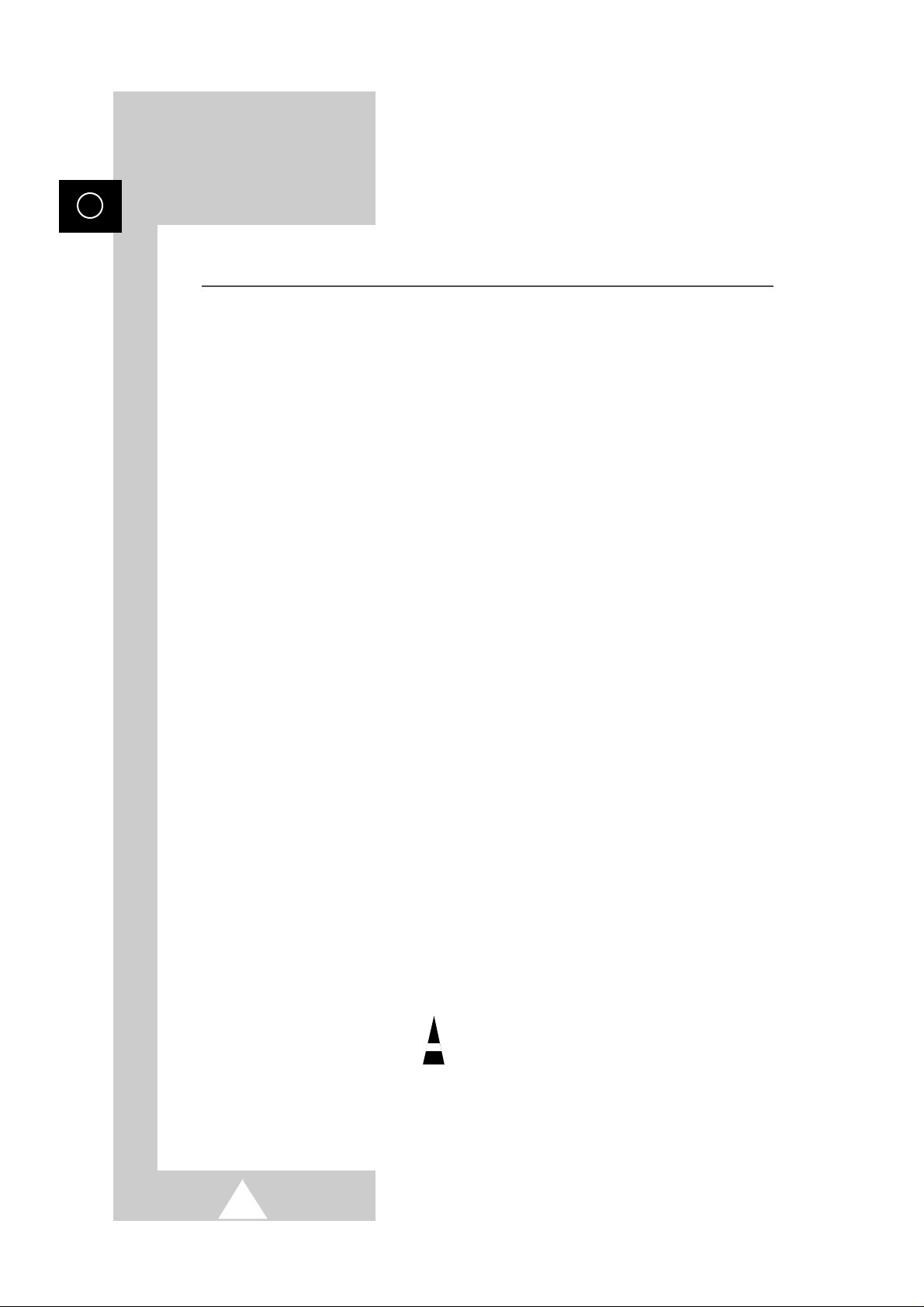
4
Contents (cont.)
◆ USING YOUR TELEVISION (cont.)
■ Adjusting the Volume..................................................................................... 27
■ Adjusting the Volume Automatically.............................................................. 27
■ Switching the Sound Off Temporarily............................................................ 28
■ Selecting the Sound Mode ............................................................................ 28
■ Selecting the Sound Standard....................................................................... 29
■ Adjusting the Sound Settings ........................................................................ 29
■ Setting the Dolby Pro-logic............................................................................ 30
■ Adjusting Your Dolby Preferences................................................................. 31
■ Connecting Headphones............................................................................... 32
■ Adjusting Your Headphone Preferences....................................................... 32
■ Setting the Sleep Timer................................................................................. 33
■ Setting the Time and Switching the TV On/Off Automatically ....................... 33
■ Picture In Picture Feature (Option)................................................................ 34
◆ USING THE TELETEXT FEATURE (OPTION)
■ Teletext Feature ............................................................................................ 36
■ Displaying the Teletext Screen...................................................................... 36
■ Selecting Display Options.............................................................................. 37
■ Selecting a Teletext Page.............................................................................. 38
◆ ADDITIONAL INFORMATION ON CONNECTIONS
■ Connecting to the AV 1, 2 or 3 Input/Outputs................................................ 39
■ Connecting to the AV 4 Input......................................................................... 39
■ Connecting to the S-Video Input.................................................................... 40
■ Connecting to the DVD Input......................................................................... 41
■ Connecting to the Audio Output .................................................................... 41
■ Connecting to the PC Input ........................................................................... 42
■ Viewing Pictures From External Sources...................................................... 43
◆ RECOMMENDATIONS FOR USE
■ Troubleshooting: Before Contacting Service Personnel................................ 43
ENG
Press
☛
➢
Symbols
Important Note
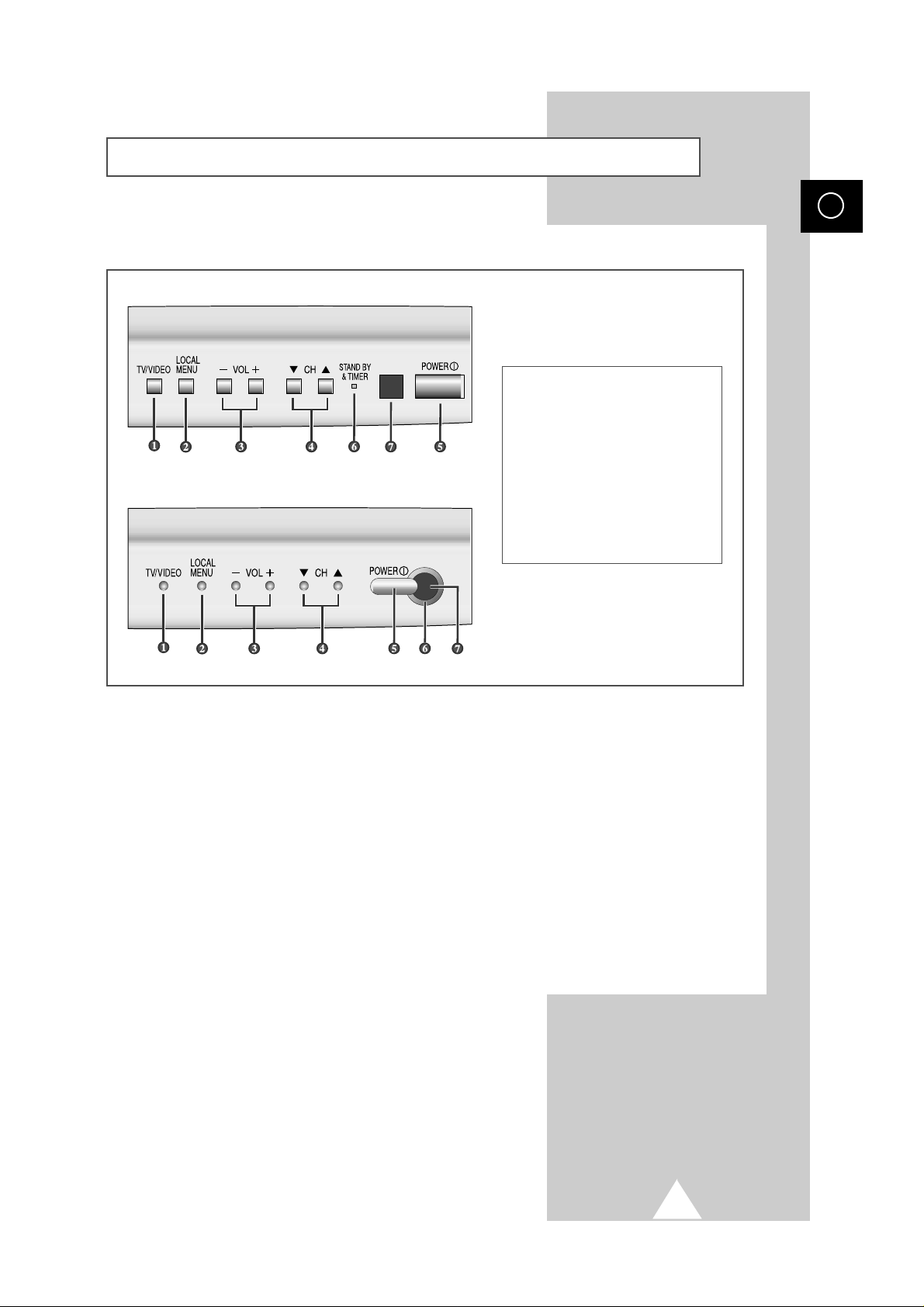
5
ENG
➣
Using the Buttons on the Front Panel
If the remote control no longer works or you have lost it, you can use controls on the front
panel of the television to:
◆ Switch on the television when it is in Standby mode and select channels ( ▼ CH ▲ )
◆ Access the local menu ( LOCAL MENU )
◆ Adjust the volume ( -VOL + )
◆ Switch among Video input modes ( TV/VIDEO )
Front Control Panel (depending on the model)
❶ TV/VIDEO SELECTION
❷ ACCESS TO LOCAL MENU
❸ VOLUME ADJUSTMENT
❹ CHANNEL SELECTION
❺ POWER
❻ STAND-BY INDICATOR
❼ REMOTE CONROL SENSOR
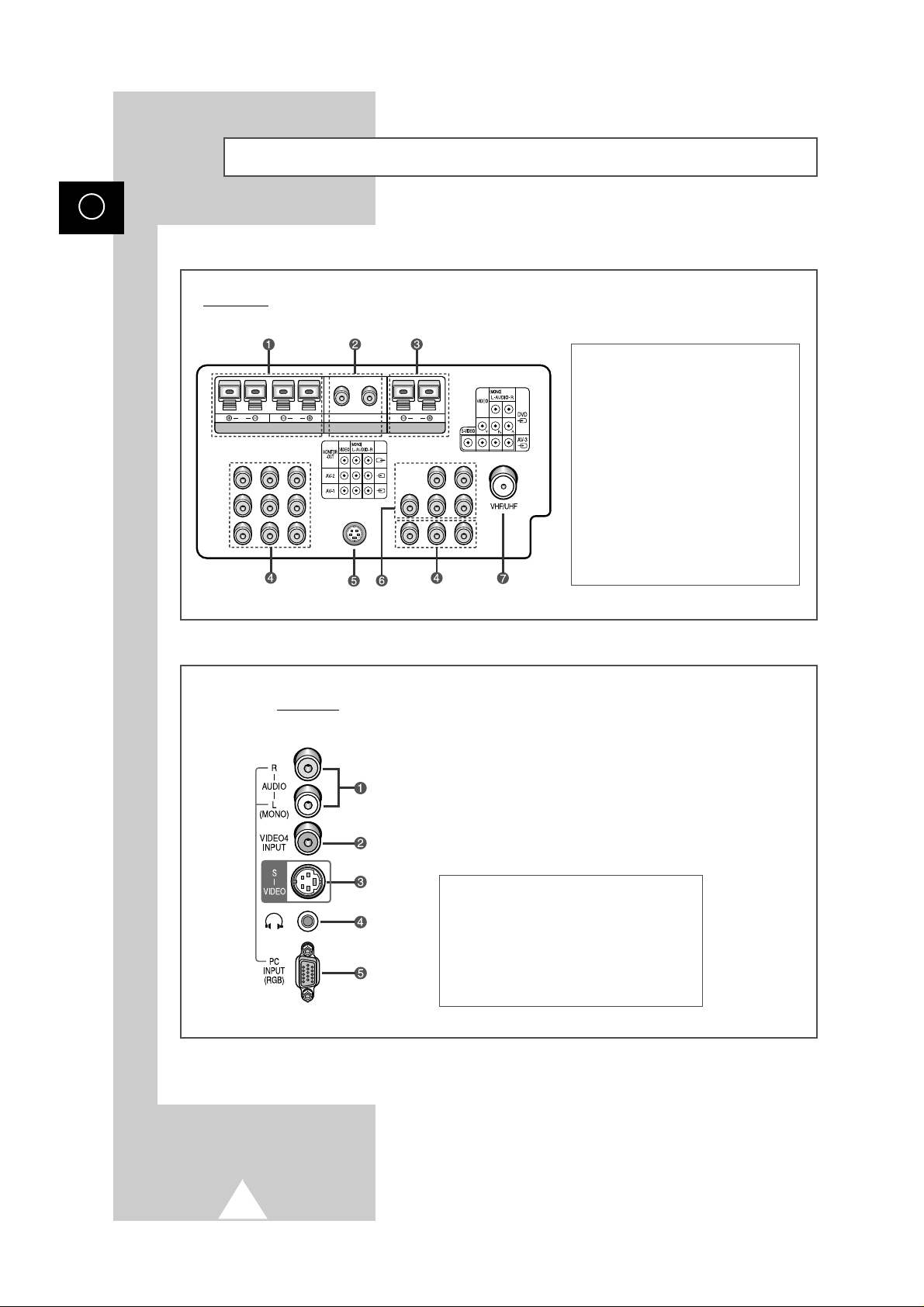
6
ENG
Rear of TV
Side of TV
(depending on the model)
Connection Panel
❶ SPEAKER CONNECTORS
❷ RCA AUDIO OUTPUT CONNECTORS
❸ CENTER SPEAKER CONNECTORS
(OPTION)
❹ AUDIO/VIDEO INPUT/OUTPUT
CONNECTORS
❺ S-VIDEO INPUT CONNECTOR
❻ DVD INPUT CONNECTORS
❼ 75Ω COAXIAL CONNECTOR FOR
AERIAL/CABLE NETWORK
❶ RCA AUDIO INPUT CONNECTORS
❷ RCA VIDEO INPUT CONNECTOR
❸ S-VIDEO INPUT CONNECTOR
❹ HEADPONE CONNECTOR
❺ PC INPUT CONNECTOR (OPTION)
R L
REAR SPEAKER (16Ω)
L R C
AUDIO OUT
CENTER SPEAKER (8Ω)
75Ω
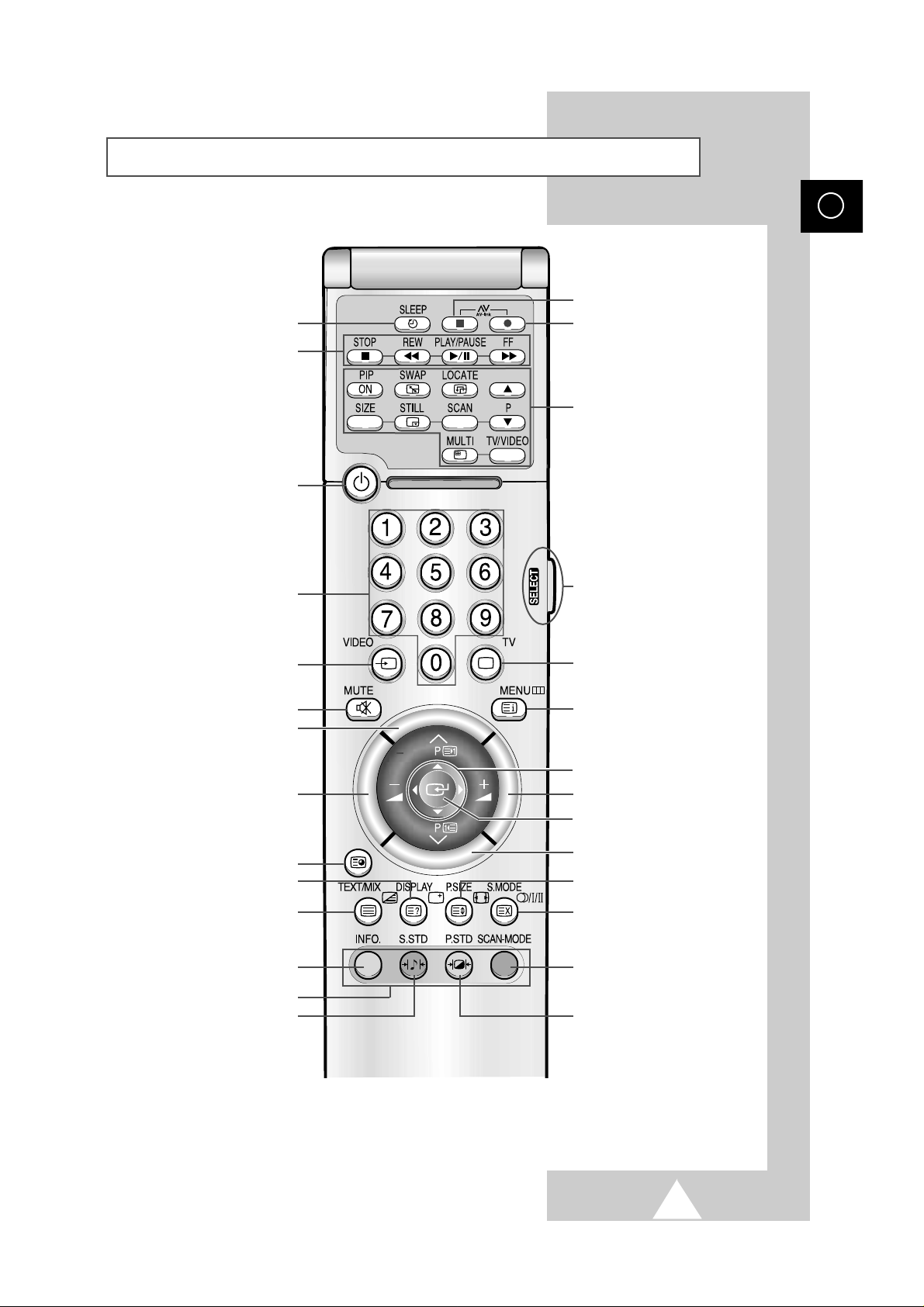
7
ENG
Infrared Remote Control (depending on the model)
NEXT CHANNEL/
TELETEXT NEXT PAGE
AUTOMATIC SWITCH-OFF
VCR FUNCTIONS;
(STOP/REWIND/PLAY/PAUSE/
FAST-FORWARD)
TELEVISION STANDBY BUTTON
NUMERIC BUTTONS
TEMPORARY SOUND SWITCH OFF
VOLUME DECREASE
TELETEXT SUB-PAGE
ON-SCREEN DISPLAY/
TELETEXT REVEAL
TELETEXT DISPLAY/MIX
INFORMATION DISPLAY
FASTEXT TOPIC SELECTION
SOUND STANDARD SELECTION
PICTURE STANDARD SELECTION
SCAN MODE SELECTION
SOUND MODE SELECTION/
TELETEXT CANCEL
PICTURE SIZE/TELETEXT SIZE
PREVIOUS CHANNEL/
TELETEXT PREVIOUS PAGE
VOLUME INCREASE
CONTROL THE CURSOR IN THE MENU
MENU DISPLAY/
PROGRAMME SELECTION BY NAME
TUNER/CABLE NETWORK SELECTION
MAKE THE REMOTE CONTROL WORKS
FOR TV, VCR, CABLE, DVD PLAYER
AV-LINK VCR RECORD (OPTION)
AV-LINK VCR STOP (OPTION)
EXTERNAL INPUT SELECTION
➢ It is possible that the work of the transmitter is dull or not operated normally if the light of the Bulb is
on around the TV set.
PIP FUNCTIONS (OPTION);
PIP ON/SWAP/LOCATE/
SIZE SETTING/STILL/SCAN/
CHANNEL SELECTION(P)/
MULTI PIP/
SOURCE SELECTION (TV/VIDEO)
➢
If the “PIP” is “Off”, the STILL
button used to freeze the main
picture.
CHANGE CONFIRMATION
Power
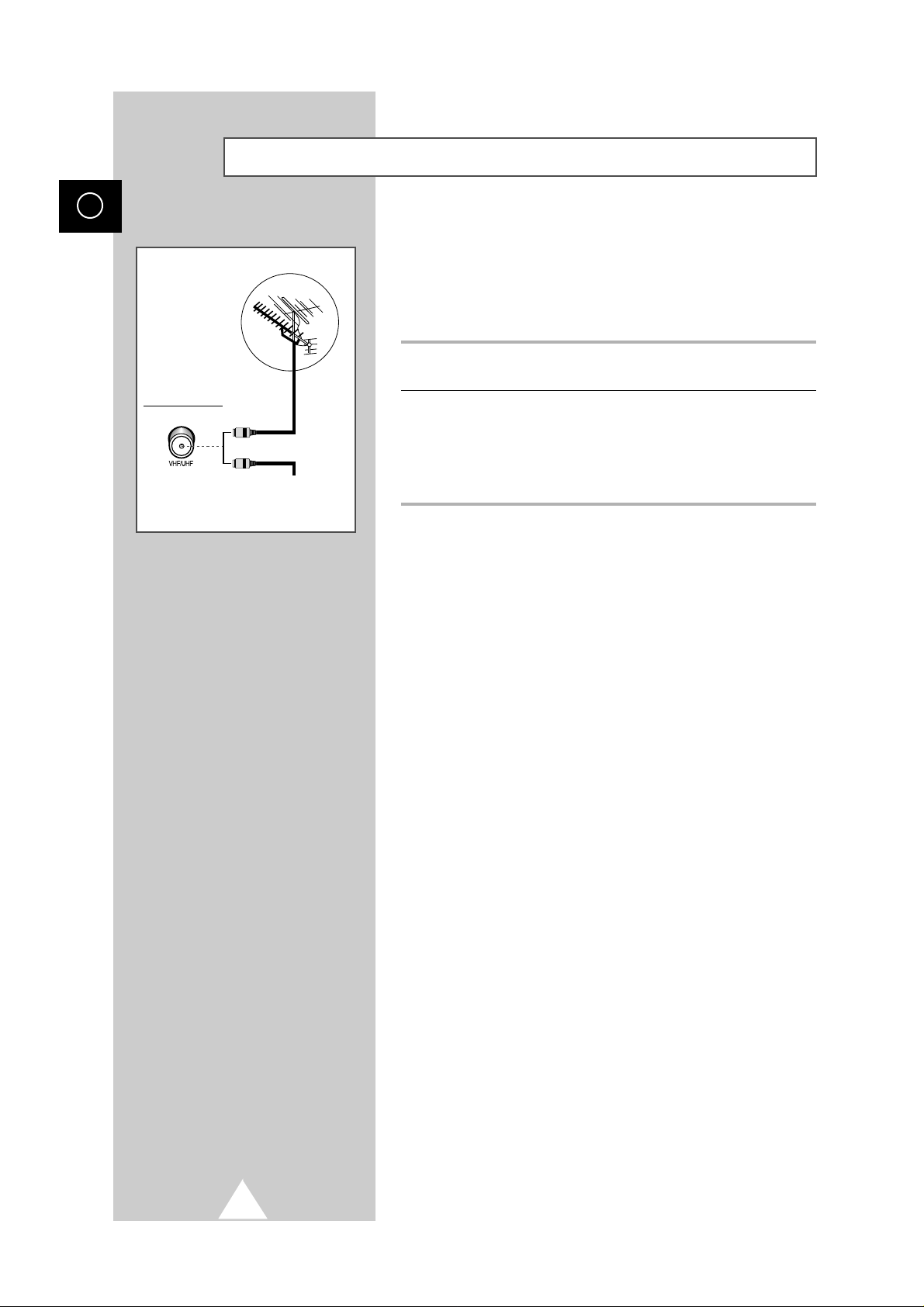
To view television channels correctly, a signal must be received by
the set from one of the following sources:
◆ An outdoor aerial
◆ A cable television network
◆ A satellite network (see page 10 for further details)
1 In the first three cases, connect the aerial or network input cable to
the 75Ω coaxial socket on the rear of the television.
2 If you are using an indoor aerial, you may need to turn it when
tuning your television until you obtain a picture that is both sharp
and clear.
For further details, refer to:
◆ “Automatic Storing of Channels” on page 16
◆ “Manual Storing of Channels” on page 18
➢ If you wish to subscribe to a cable network, contact your
local dealer.
8
ENG
or
Cable Television
Network
Rear of the TV
Connecting to an Aerial or Cable Television Network
75Ω
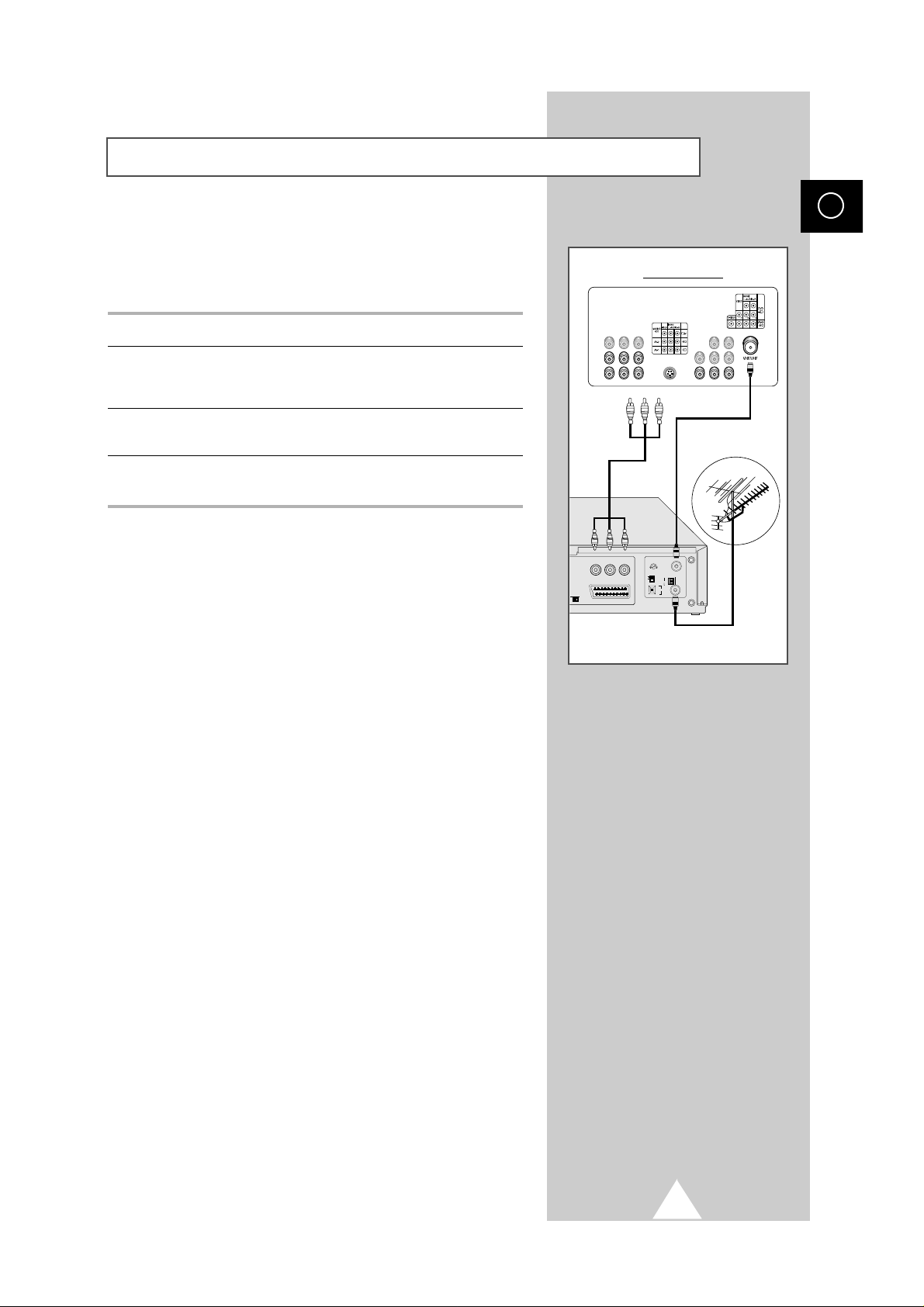
9
You can connect a VCR to the television using a:
◆ Coaxial cable
◆ S-Video cable
1 Plug the aerial input cable into the appropriate socket on the VCR.
2 Connect a coaxial cable to the:
◆ VCR aerial output socket
◆ Television aerial input socket
3 Connect Audio/Video cable from the Audio/Video output connector
to the Audio/Video input connector of television.
4 Follow the instructions supplied with your VCR to tune the VCR to
your television.
ENG
Connecting a VCR
Rear of the TV
Aerial output
RCA cable
Aerial input
AV
DECODER
COUL N/B
75Ω
OUT TO TV
L
IN FROM
M
G
ANT.
ATT.
A
M
TEST
A
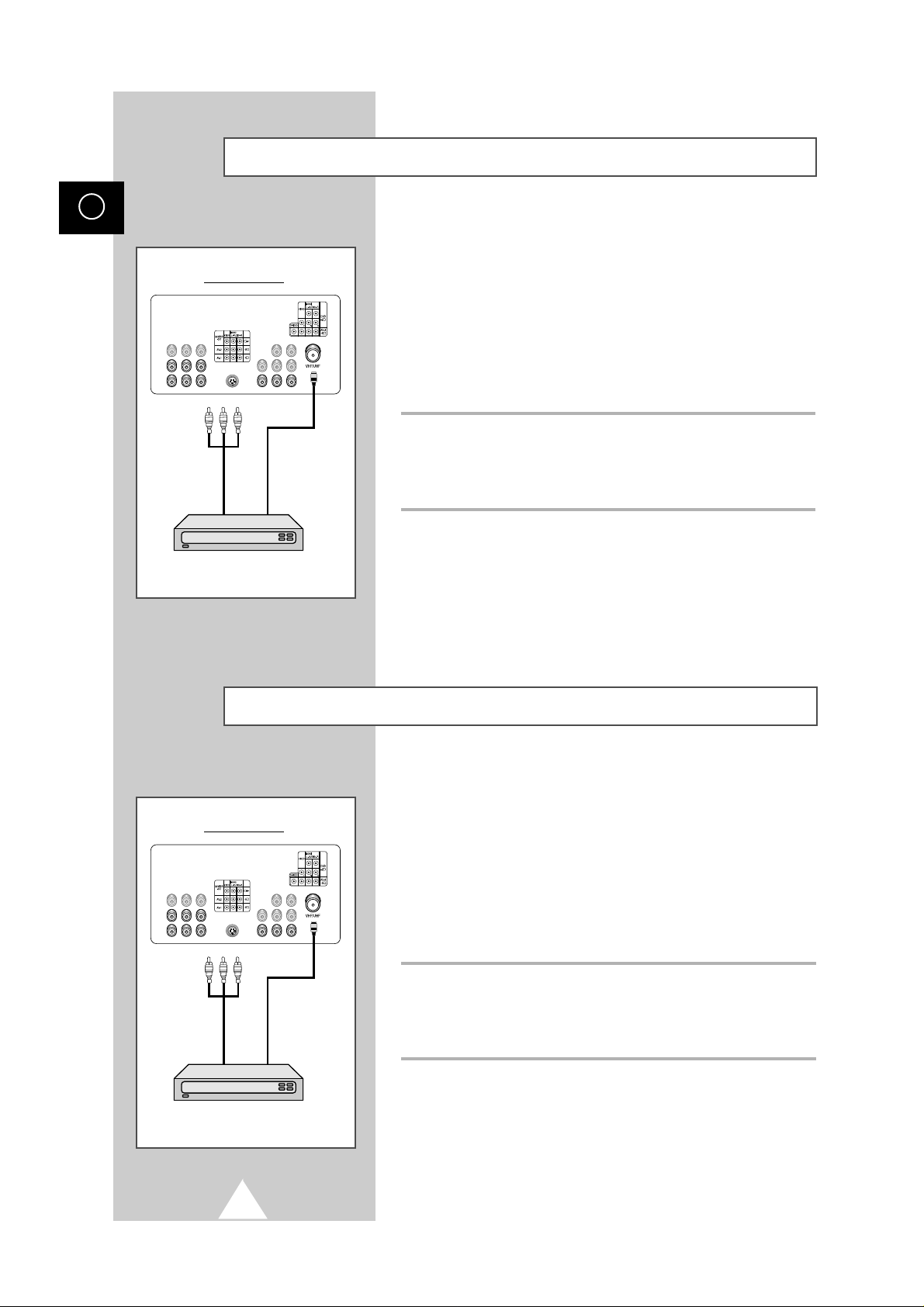
In order to watch television programmes broadcast via a satellite
network, you must connect a satellite receiver to the TV set.
➢
If you wish to connect both a satellite receiver and a
VCR, you should connect the:
◆ Receiver to the VCR
◆ VCR to the television
(see pages 39~40 for further details)
Otherwise, connect the receiver directly to the television.
Using a coaxial cable
Connect a coaxial cable to the:
◆ Receiver output socket.
◆ Television aerial input socket.
In order to descramble a coded transmission signal, you must
connect a decoder to the TV set.
➢
If you wish to connect both a decoder and a VCR, you
should connect the:
◆ Decoder to the VCR
◆ VCR to the television
(see pages 39~40 for further details)
Otherwise, connect the decoder directly to the television.
Using a coaxial cable
Connect a coaxial cable to the:
◆ Receiver output socket.
◆ Television aerial input socket.
10
ENG
Connecting a Satellite Receiver
Connecting a Decoder
Rear of the TV
Satellite receiver
Rear of the TV
Decoder
or
or
75
Ω
75
Ω
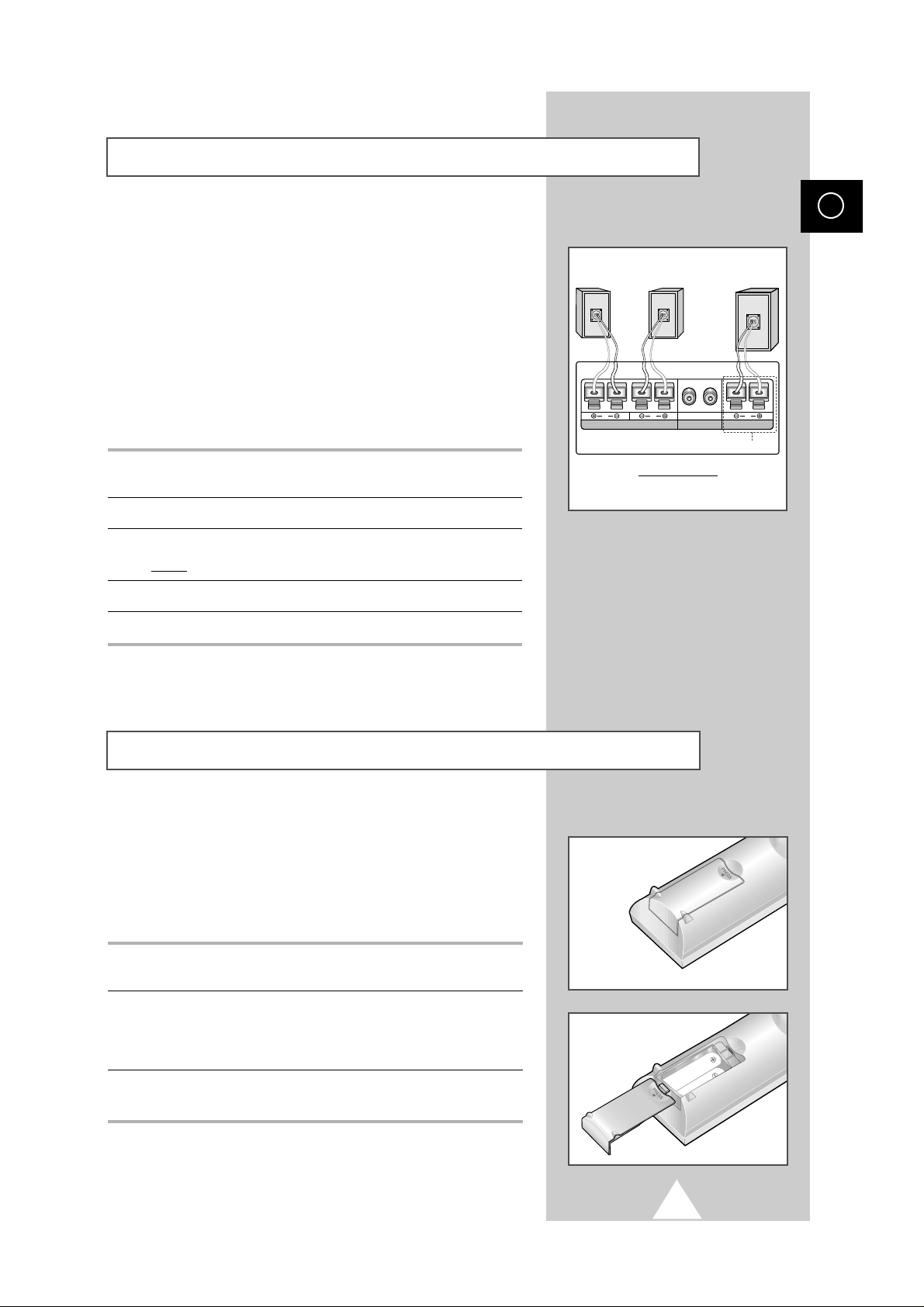
11
If you wish to listen a programme or recording using Dolby
Surround, you can connect additional speakers.
The four speaker terminals are located on the rear of the television:
◆ Two for the left-hand speaker (marked L)
◆ Two for the right-hand speaker (marked R)
◆ Two for the centre speaker (marked C); Option
To improve the quality of the sound, connect the:
◆ Red wire to the red terminal
◆ Black wire to the black terminal
1 To connect a wire to a terminal, push the tab back as far as it will
go.
2 Insert the wire, up to the plastic sheathing, in the hole.
3 Release the tab.
Result
: The wire is pinched and held firmly in place.
4 Repeat the operation for each wire.
5 Connect the other end of the wires to the loudspeakers.
You must insert or replace the batteries in the remote control when
you:
◆ Purchase the television
◆ Find that the remote control is no longer operating
correctly
1 Remove the cover on the rear of the remote control by pressing
the symbol downwards and then pulling firmly to remove it.
2 Insert two R03, UM4, “AAA” 1.5V or equivalent batteries taking
care to respect the polarities:
◆ + on the battery against + on the remote control
◆ - on the battery against - on the remote control
3 Replace the cover by aligning it with the base of the remote
control and pressing it back into place.
➢
Do not mix battery types, i.e. alkaline and monganese.
ENG
Inserting the Batteries in the Remote Control
Connecting Additional Speakers
Rear of the TV
R L
REAR SPEAKER (16Ω)
L R C
AUDIO OUT
CENTER SPEAKER (8Ω)
OPTION
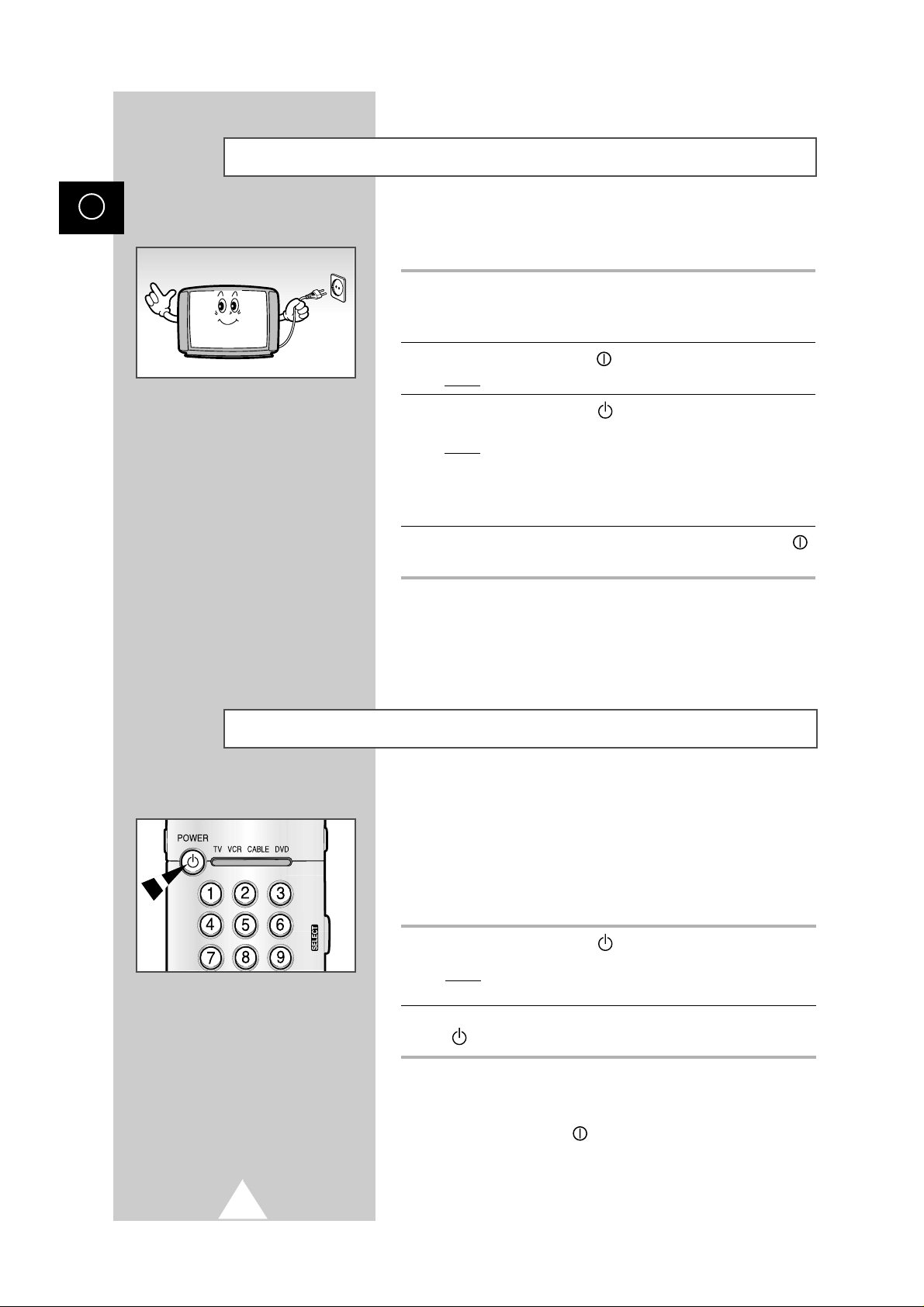
The mains lead is attached to the rear of your television.
1 Plug the mains lead into an appropriate socket.
➢
The main voltage is indicated on the rear of the TV and the
frequency is 50 or 60Hz.
2 Press the ON/OFF button ( ) on the front of the television.
Result
: The Standby indicator lights up on the front panel.
3 Press the POWER button ( ) on the remote control to switch the
television on.
Result
: The programme that you were watching last is re-
selected automatically.
➢ When you switch the television on for the very first time, you
will be asked to choose the language in which the menus
are to be displayed (see page 14).
4 To switch your television off, press the ON/OFF button ( )
again.
Your television can be placed in Standby mode, in order to reduce:
◆ Power consumption
◆ Wear of the cathode ray tube
The Standby mode can be useful when you wish to interrupt
viewing temporarily (during a meal, for example).
1 Press the POWER button ( ) on the remote control.
Result
: The screen is turned off and a red Standby indicator
appears on the front of the television.
2 To switch the television back on, simply press the POWER button
( ) again or a number button.
➢
Do not leave your television in Standby mode for long
periods of time (when you are away on holiday,
for example). Turn your television off by pressing the
ON/OFF button
()on the front of the television.
It is best to unplug the set from the mains and aerial.
12
ENG
Switching Your Television On and Off
Placing Your Television in Standby Mode
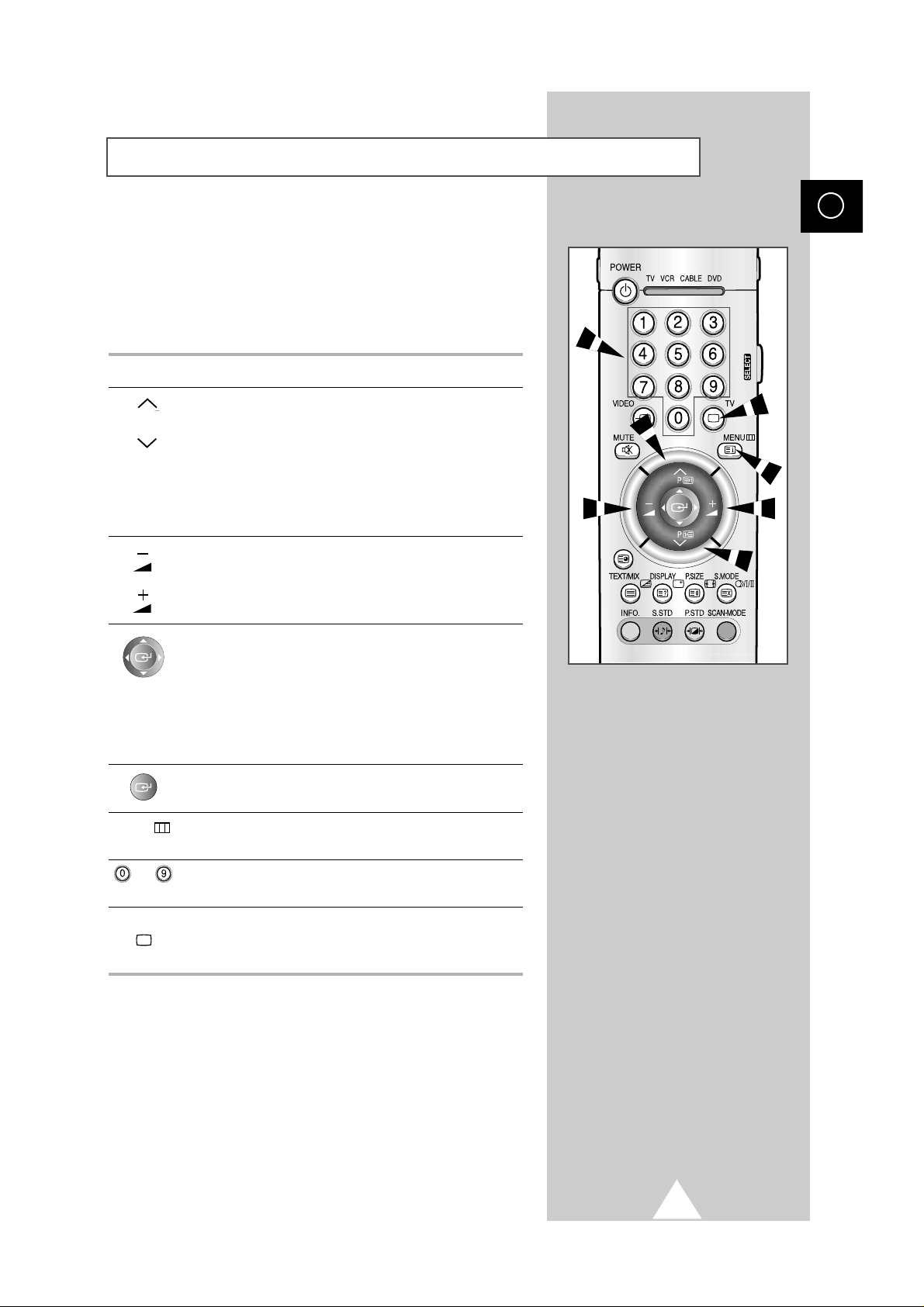
13
The remote control is used mainly to:
◆ Change channels and adjust the volume
◆ Set up the television using the on-screen menu system
The following table presents the most frequently used buttons and
their functions.
Button Viewing Function Menu Function
P Used to display the next -
stored channel.
P Used to display the -
previous stored channel.
➢
For double digit channels, the second digit must be
pushed immediately after the first. Failure to do this
will result in a single digit channel being displayed.
Used to increase the volume.
Used to reduce the volume.
- Used to:
◆ Display a submenu
containing selections for
the current menu option
◆ Search forwards/backwards
manually for channels
◆ Increase/reduce a menu
option value
- Used to confirm your choice.
MENU Used to display the Used to return to the previous
on-screen menu system. menu or normal viewing.
to Used to display the
Used to display the
corresponding channels.
corresponding channel directly.
TV Used to switch the Used to exit the menu system
( ) television on when it is and return to normal viewing
in Standby mode. directly.
ENG
Becoming Familiar with the Remote Control
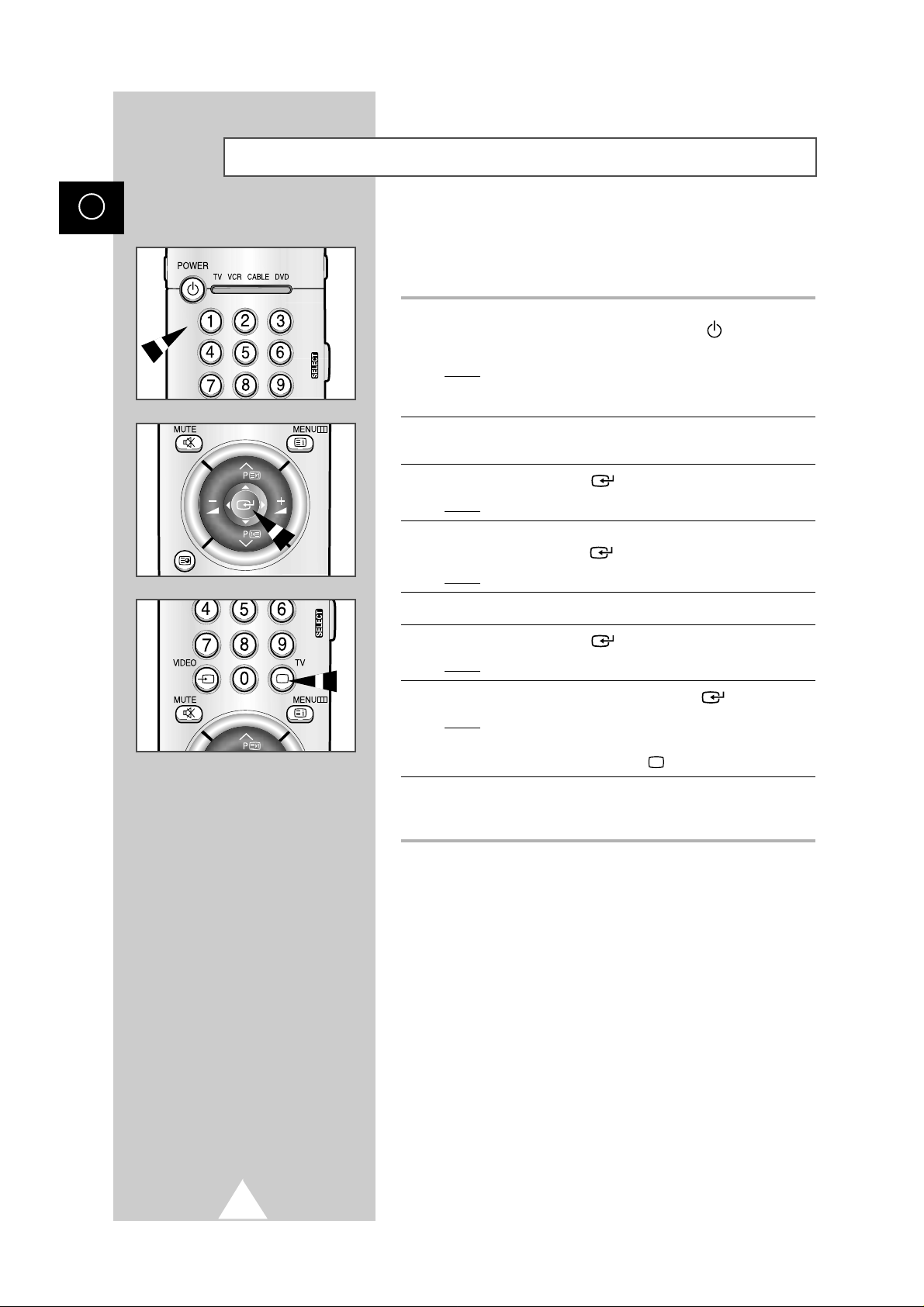
When the television is initially powered ON, several basic customer
settings proceed automatically and subsequently. The follwing
settings are available.
1 If the television is in Standby mode (red light visible on the
television panel), press the POWER button ( ) on the remote
control.
Result
: The message Plug & Play is displayed. It flickers for
a little while, and then the Language menu is
automatically displayed.
2 Select the appropriate language by moving the joystick up or
down.
3 Press the joystick button ( ) to confirm your choice.
Result
: The message Antenna input check is displayed.
4 Make sure that the antenna is connected to the TV, and then
press the joystick button ( ).
Result
: The Area menu is displayed.
5 Select your country (or area) by moving the joystick up or down.
6 Press the joystick button ( ) to confirm your choice.
Result
: The Auto store menu is displayed.
7 To start the search, press the joystick button ( ).
Result
: The search will end automatically.
➢ To stop the search before it has finished or return to normal
viewing, press the TV button ( ).
8 When it has finished, the message Enjoy viewing your new TV
is displayed, and then the channel which has been stored will be
activated.
14
ENG
Plug and Play

15
When you start using your television for the first time, you must
select the language which will be used for displaying menus and
indications.
1 Press the MENU button.
Result
: The main menu is displayed.
2 Move the joystick up or down until the Function is selected.
Result
: The options available in the Function group are
displayed.
3 Move the joystick right.
Result
: The Language option is selected.
4 Move the joystick right again.
Result
: The languages available are listed.
5 Move the joystick up or down until the appropriate language is
selected.
6 Press the joystick button ( ) to confirm your choice.
7 When you are satisfied with your choice, press the TV button ( )
to return to normal viewing.
ENG
Choosing Your Language
Plug and Play (cont.)
If you want to reset this feature...
1 Press the MENU button.
Result
: The main menu is displayed.
2 Move the joystick up or down until the Function is selected.
Result
: The options available in the Function group are
displayed.
3 Move the joystick right.
4 Move the joystick up or down until the Plug & Play option is
selected.
5 Move the joystick right.
Result
: The message Plug & Play is displayed.
6 For further details on how to set, refer to the opposite page.
Function
Language
Time
Blue screen
Plug & Play
Move: Enter:
English
Off
Function
Language
Time
Blue screen
Plug & Play
Move: Enter:
English
Off

You can scan for the frequency ranges available to you, (availability
depends on your area).
1 Press the MENU button.
Result
: The main menu is displayed.
2 Move the joystick up or down until the Channel is selected.
Result
:
The options available in the
Channel
group are
displayed.
3 Move the joystick right.
Result
: The Area option is selected.
4 Move the joystick right again.
Result
: The areas available are listed.
5 Move the joystick up or down to select your area.
6 Press the joystick button ( ) to confirm your choice.
7 Press the MENU button.
Result
:
The options available in the
Channel
group are
displayed again
.
8 Move the joystick up or down to select the Auto store.
9 Move the joystick right.
Result
: The Auto store menu is displayed.
10 Press the joystick button ( ) to start the search.
Result
: The search will end automatically. Channels are sorted
and stored in an order which reflacts their position in
the frequency range, (with lowest first and highest last).
The programme originally selected is then displayed.
➢ To stop the search before it has finished, press the TV
button ( ).
11 When the channels have been stored, you can:
◆ Sort them in the order required (see page 17)
◆ Clear a channel (see page 21)
◆ Fine-tune channel reception if necessary (see page 19)
◆ Assign a name to the stored channels (see page 20)
◆ Activate/deactivate the Digital Noise Reduction feature (see
page 23)
16
ENG
Automatic Storing of Channels
Asia/W.Europe
CIS/E.Europe
China
Hongkong/UK
Australia
NZ/Indonesia
Sel.: Store:
Auto store
Asia/W.Europe
Area
35 %
227 MHz
P 0 -----
Area
Exit:TV

17
The Sort operation allows you to change the programme numbers
of stored channels. This operation may be necessary after using
Auto store feature. You can delete those channels you do not want
to keep.
1 Press the MENU button.
Result
: The main menu is displayed.
2 Move the joystick up or down until the Channel is selected.
Result
:
The options available in the
Channel
group are
displayed.
3 Move the joystick right.
4 Move the joystick up or down until the Sort option is selected.
5 Move the joystick right.
Result
: The Sort menu is displayed.
6 Move the joystick up or down to select the channel that you wish
to move. Then move the joystick right.
7 Move the joystick up or down to select the number of the
programme to which the channel is to be moved.
8 Move the joystick left.
Result
: The channel is moved to its new position and all other
channels are shifted accordingly.
9 Repeat Steps 6 to 8 until you have moved all the channels to the
required programme numbers.
ENG
Sorting the Stored Channels
Channel
Area
Auto store
Manual store
Sort
Name
Channel edit
Move: Enter:
Asia/W.Europe
Sort
96 ----97 ----98 ----99 ---- 0 -----
1 C 21
2 -----
3 ---- 4 ---- 5 ---- 6 ---- 7 ---- 8 -----
Move:
Sel.:
Exit:TV
Sort
96 ----97 ----98 ----99 ---- 0 -----
1 C 21 C 21
2 -----
3 ---- 4 ---- 5 ---- 6 ---- 7 ---- 8 -----
Move:
Add :
Exit:TV

You can store up to 100 television channels, including those
received via cable networks.
When storing channels manually, you can choose:
◆ Whether or not to store each of the channels found
◆ The programme number by which you wish to identify
each stored channel
1 Press the MENU button.
Result
: The main menu is displayed.
2 Move the joystick up or down until the Channel is selected.
Result
:
The options available in the
Channel
group are
displayed.
3 Move the joystick right.
4 Move the joystick up or down until the Manual store option is
selected.
5 Move the joystick right.
Result
: The Manual store menu is displayed.
6 If necessary, indicate the broadcasting standard required by
moving the joystick up or down to select the Color system option,
followed by moving the joystick left or right. The color standards
are displayed in the following order (depending on your model) :
➞
Auto
➞
PAL➞SECAM
or
➞
Auto
➞
NTSC3.58➞NTSC4.43➞PAL60
7 Select the Sound system option by moving the joystick up or
down, and followed by moving the joystick left or right. The sound
standards are displayed in the following order (depending on your
model) :
➞BG➞DK➞I➞
M
18
ENG
Manual Storing of Channels
Channel
Area
Auto store
Manual store
Sort
Name
Channel edit
Move: Enter:
Prog.No.
Color system
Sound system
Search
Channel
Fine tune
Move: Sel.: Store:
Prog.No.
Color system
Sound system
Search
Channel
Fine tune
Move: Sel.: Store:
Asia/W.Europe
Manual store
P 1
Auto
BG
471 MHz
S04
Manual store
P 1
Auto
BG
471 MHz
S04

19
8 If you... Then move the joystick...
Know the number of the ◆ up or down to select the
channel to be stored Channel option
◆ left or right to indicate the
required number
Do not know the channel ◆ up or down to select the
numbers Search option
◆ left or right to start the search
Result: The tuner scans the frequency range until the first
channel or the channel that you selected is received on
your screen.
9 If reception is weak, you can fine-tune a channel manually by:
◆ Selecting the Fine tune option
◆ Moving the joystick left or right until the picture and sound are
both clear and sharp.
➢
◆ You can ignore any changes made and return to the
previous setting by pressing the green button.
◆ If you are unable to fine-tune a channel, check that the
Color system and Sound system settings are correct.
10 To assign a programme number to a channel, select the
Prog.No. option. Move the joystick left or right until you find the
correct number.
11 To store the channel and associated programme number, press
the joystick button ( ).
12 Repeat Steps 8 to 11 for each channel to be stored.
ENG
Manual Storing of Channels (cont.)
Manual store
Prog.No.
Color system
Sound system
Search
Channel
Fine tune
Move: Sel.: Store:
P 1
Auto
BG
471 MHz
S04
Manual store
Prog.No.
Color system
Sound system
Search
Channel
Fine tune
Move: Enter: Store:
P 1
Auto
BG
471 MHz
S04
Manual store
Prog.No.
Color system
Sound system
Search
Channel
Fine tune
Move: Adjust: Store:
P 1
Auto
BG
471 MHz
S04
Manual store
Prog.No.
Color system
Sound system
Search
Channel
Fine tune
Move: Sel.: Store:
P 1
Auto
471 MHz
BG
S04

1 Press the MENU button.
Result
: The main menu is displayed.
2 Move the joystick up or down until the Channel is selected.
Result
:
The options available in the
Channel
group are
displayed.
3 Move the joystick right.
4 Move the joystick up or down until the Name option is selected.
5 Move the joystick right.
Result
: The Name menu is displayed with the current channel
automatically selected.
6 If necessary, select the channel to be assigned a new name by
moving the joystick up or down.
7 Move the joystick right.
Result
: Arrow indications are displayed around the name box.
8 To... Then move the joystick...
Select a letter, number or symbol up or down.
Move on the next letter right.
Move back the previous letter left.
➢ The characters available are:
◆ Letters of the alphabet (A ... Z)
◆ Numbers (0 ... 9)
◆ Special characters (_, –, space)
9 When you have finished entering the name, press the joystick
button ( ) to confirm the name.
10 Press the TV button ( ) to return to normal viewing.
20
ENG
Assigning Names to Channels
Channel
Area
Auto store
Manual store
Sort
Name
Channel edit
Move: Enter:
Asia/W.Europe
Name
96 ----97 ----98 ----99 ---- 0 -----
1 C 21 ---- 2 -----
3 ---- 4 ---- 5 ---- 6 ---- 7 ---- 8 -----
Move :
Enter:
Exit :TV
96 ----97 ----98 ----99 ---- 0 -----
1 C 21 A1_B 2 -----
3 ---- 4 ---- 5 ---- 6 ---- 7 ---- 8 -----
Move :
Sel. :
Store:
Exit :TV
Name

21
ENG
◆ Activating the child lock
You can restrict viewing by locking the channels of your
choice. For example, you can prevent your children from
watching unsuitable programmes.
◆ Skipping unwanted channels
You can exclude the channels of your choice from the
channel scan operation. When you scan through the stored
channels, those that you have chosen to skip are thus not
displayed. All channels that you do not specifically choose to
skip are displayed during scanning.
1 Press the MENU button.
Result
: The main menu is displayed.
2 Move the joystick up or down until the Channel is selected.
Result
:
The options available in the
Channel
group are
displayed.
3 Move the joystick right.
Result
: The Channel menu is displayed.
4 Move the joystick up or down until the Channel edit option is
selected.
5 Move the joystick right.
Result
: The
Channel edit menu is displayed with the current
channel automatically selected.
6 Move the joystick up or down to select the number of the
programme to which the channel is to be locked.
7 Move the joystick right.
8 To... Then...
Lock the channel ◆ Select On.
◆ Press the joystick button ( ).
Result
: The channel is locked.
Unlock the channel ◆ Select Off.
◆ Press the joystick button ( ).
Result
: The channel is unlocked.
9 Move the joystick right.
10 To... Then...
Erase the channel ◆ Select Erased.
◆ Press the joystick button ( ).
Result
: The channel is erased.
Add the channel ◆ Select Added.
◆ Press the joystick button ( ).
Result
: The channel is added.
11 Press the TV button ( ) to return to normal viewing.
Activating the Child Lock and Skipping unwanted channels
Area
Auto store
Manual store
Sort
Name
Channel edit
Move: Enter:
96 ----97 ----98 ----99 ---- 0 -----
1 C 21 on Added
2 -----
3 ---- 4 ---- 5 ---- 6 ---- 7 ---- 8 -----
96 ----97 ----98 ----99 ---- 0 -----
1 C 21 on Added
2 -----
3 ---- 4 ---- 5 ---- 6 ---- 7 ---- 8 -----
Child Lock
Add
Erase
Channel
Asia/W.Europe
Channel edit
Move :
Sel. :
Store:
Exit :TV
Channel edit
Move :
Sel. :
Store:
Exit :TV

You will normally find that scan mode is best set to on to reduce
any slight picture filcker. However, it is possible that some
occasional broadcasts may benefit by changing the scan mode.
The following scan modes are available (depending on the model):
◆ Natural scan, Digital scan, Progressive.
1 Press the MENU button.
Result
: The options available in the Picture group are
displayed.
2 Move the joystick right.
3 Move the joystick up or down until the Scan mode option is
selected. Move the joystick right.
Result
: The Scan mode menu is displayed with the current
option.
4 To... Then...
Change the option Move the joystick left or right.
Confirm the option Press the joystick button ( ).
Return to normal viewing Press the TV button ( ).
☛
You can also set these options by simple pressing the
SCAN-MODE button on the remote control.
22
ENG
Changing the Scan Mode
You can display the list of stored channels.
1 Press the INFO. button.
Result
: A list is displayed with the first 13 channels. Two text
boxes to the right of the list indicate:
◆ Whether the Teletext feature is available.
◆ Which sound mode is being used.
2 To... Then...
Scroll through the Move the joystick up or down.
stored channels Result
: The corresponding channel is
displayed.
Select a specific Press the TV button ( ).
channel Result
: The corresponding channel is
displayed and the
Information
box disappears.
➢
◆
External inputs can be displayed and scrolled through
in the same way.
◆
You can display the name of the channel or input by
pressing the
DISPLAY button ( ).
Selecting a Channel by Informations
96 ----97 ----98 ----99 DSF
0 MTV
1 KBS1
2 MBC
3 KBS2
4 ZDF
5 3 SAT
6 ARD
7 SUPER
8 VIVA2
Information
TTX
Stereo
Sel.:
Picture
Adjust
Scan mode
Digital NR
Tilt
Size
Move: Enter:
Sel.: Store:
Scan mode
Natural scan
Custom
Natural scan
Off
0
16:9

23
If you find that the picture received is slightly tilted to one side, you
can adjust the tilt setting.
1 Press the MENU button.
Result
: The options available in the Picture group are
displayed.
2 Move the joystick right.
3 Move the joystick up or down until the Tilt option is selected.
Move the joystick right.
Result
: The Tilt menu is displayed with the current option.
4 To... Then...
Adjust a setting Move the joystick left or right.
Confirm the setting Press the joystick button ( ).
Return to normal viewing Press the TV button ( ).
ENG
Using the T ilt Control Feature
If the signal received by your television is weak, you can activate
the Digital Noise Reduction feature to help reduce any static and
ghosting that may appear on the screen.
1 Press the MENU button.
Result
: The options available in the Picture group are
displayed.
2 Move the joystick right.
3 Move the joystick up or down until the Digital NR option is
selected. Move the joystick right.
Result
: The Digital NR menu is displayed with the current
option.
4 To... Then...
Change the option Move the joystick left or right.
Confirm the option Press the joystick button ( ).
Return to normal viewing Press the TV button ( ).
Activating/Deactivating the Digital Noise Reduction Feature
Adjust
Scan mode
Digital NR
Tilt
Size
Picture
Custom
Natural scan
Off
0
16:9
Move: Enter:
Digital NR
On
Sel.: Store:
Picture
Adjust
Scan mode
Digital NR
Tilt
Size
Custom
Natural scan
Off
0
16:9
Move: Enter:
Tilt
Adjust: Store:

If no signal is being received or the signal is very weak, a blue
screen automatically replaces the noisy picture background.
If you wish to continue viewing the poor picture, you must set the
“Blue screen” mode to “Off”.
1 Press the MENU button.
Result
: The main menu is displayed.
2 Move the joystick up or down until the Function is selected.
Result
:
The options available in the
Function
group are
displayed.
3 Move the joystick right.
4 Move the joystick up or down until the Blue screen option is
selected.
5 To... Then...
Change the option Move the joystick right.
Return to normal viewing Press the TV button ( ).
This function is very useful in the situation that the TV is used in
weak signal. LNA amplifies the TV signal in the weak signal area,
but not noise.
This feature is working only weak signal condition, and that is
memorized on current channel, additional.
1 Press the MENU button.
Result
: The main menu is displayed.
2 Move the joystick up or down until the Function is selected.
Result
:
The options available in the
Function
group are
displayed.
3 Move the joystick right.
4 Move the joystick up or down until the LNA option is selected.
Result
:
The
LNA
menu is displayed with the current option.
5 To... Then...
Change a setting Move the joystick up or down.
Confirm the option Press the joystick button ( ).
Return to normal viewing Press the TV button ( ).
24
ENG
Using the LNA (Low Noise Amplifier) Feature (Option)
Setting the Blue Screen Mode
Function
Language
Time
Blue screen
Plug & Play
LNA
Move: Enter:
96 ----97 ----98 ----99 ---- 0 -----
1 C 21 On
2 -----
3 ---- 4 ---- 5 ---- 6 ---- 7 ---- 8 -----
English
Off
Sel. :
Store :
Exit :TV
LNA
Function
Language
Time
Blue screen
Plug & Play
Move: Sel.:
English
Off

25
ENG
You can select the picture format which best corresponds to your
viewing requirements. The following picture formats are available
(depending on the model):
◆ Auto wide, Panorama, 16:9, 4:3, Zoom1, Zoom2
◆ Normal, 16:9, Zoom
1 Press the MENU button.
Result
: The options available in the
Picture group are
displayed.
2 Move the joystick right.
3 Move the joystick up or down until the Size option is selected.
Move the joystick right.
Result
: The Size menu is displayed with the current option.
4 To... Then...
Change a setting Move the joystick left or right.
Result: The picture is changed
accordingly.
Confirm the option Press the joystick button ( ).
Return to normal viewing Press the TV button ( ).
☛
If the PC is connected, you can adjust the VGA mode by
moving the joystick up, down, left, or right
☛
You can also select these options by simple pressing the
P.SIZE button on the remote control.
Selecting the Picture Size
VGA Mode
Picture
Adjust
Scan mode
Digital NR
Tilt
Size
Move: Enter:
Custom
Natural scan
Off
0
16:9
Sel.: Store:
Store: Exit:TV
Size
16:9
Size
Adjust

26
ENG
Changing the Picture Standard
You can use your remote control to select the type of picture which
best corresponds to your viewing requirements. The following
picture effects are available:
◆ Custom, Standard, Sports, Mild, Natural.
To select the required picture effect, simply press the P.STD button
( ) on the remote control.
☛
You can also set these options via the Adjust option in the
Picture group. If you change the Color tone, Brightness,
Color, Contrast, Sharpness or Tint (NTSC only) settings on
the
Picture menu, the Custom option is selected automatically.
Adjusting the Picture Settings
Your television has several settings which allow you to control
picture quality:
◆ Color tone, Brightness, Color, Contrast, Sharpness,
Tint (NTSC only)
1 Press the MENU button.
Result
: The options available in the Picture group are
displayed.
2 Move the joystick right.
Result
: The Adjust option is selected.
3 Move the joystick right again.
Result
: The Adjust menu is displayed with the current option.
4 Move the joystick up or down to select the option to be adjusted.
5 To change the... Then move the joystick...
◆ Color tone ◆ right until the required option
(
Normal,Warm1/2 or Cool1/2)
is displayed.
◆ Brightness ◆ right.
◆ Color Result: A horizontal bar is displayed.
◆ Contrast ◆ left or right until you reach the setting.
◆ Sharpness
◆ Tint (NTSC only)
6 When you are satisfied with the settings, press the joystick button
( ) to store them.
7
When you have finished, press the
TV button ( ) to return to
normal viewing.
Picture
Adjust
Scan mode
Digital NR
Tilt
Size
Move: Enter:
Custom
Natural scan
Off
0
16:9
Adjust(Custom)
Color tone
Brightness
Color
Contrast
Sharpness
Move: Sel.: Store:
Normal

27
ENG
You can adjust the volume using your remote control.
To... hold down the...
Increase the volume
+
button.
Result
: A horizontal bar is displayed and the
volume increases until you release the
button. The cursor moves to the right
to indicate the volume.
Decrease the volume
-
button.
Result
: A horizontal bar is displayed and the
volume decreases until you release
the button. The cursor moves to the
left to indicate the volume.
➢
Additional sound adjustments are available on your
television. For further details, refer to pages 27 to 32.
Adjusting the V olume
Adjusting the V olume Automatically
Each broadcasting station has its own signal conditions, and so it is
not easy for you to adjust the volume every time the channel is
changed.
Auto volume lets you automatically adjust the volume of
the desired channel by lowering the sound output when the
modulation signal is high or by raising the sound output when the
modulation signal is low.
1 Press the MENU button.
Result
: The main menu is displayed.
2 Move the joystick up or down until the Sound is selected.
Result
:
The options available in the
Sound
group are displayed.
3 Move the joystick right.
4 Move the joystick up or down until the Auto volume option is
selected.
5 Select the required option by moving the joystick left or right.
6 Press the TV button ( ) to return to normal viewing.
Volume
Adjust
Headphone
Auto volume
Surround
Audio out
Int. mute
Move: Sel.: Store:
Custom
On
Off
Standard
Off
Sound

28
ENG
Selecting the Sound Mode (depending on the model)
You can switch the sound off temporarily.
Example
: You wish to answer the telephone.
1 Press the MUTE button ( ) on the remote control.
Result
: The sound is switched off and “ ” is displayed.
2 When you wish to turn the sound back on, press the MUTE button
( ) again or either of the volume buttons.
Result
: The sound comes back on at the same volume as
before and the ““ indication disappears.
Switching the Sound Off Temporarily
The “S.MODE” button displays/controls the processing and output
of the audio signal. When power is switched ON, the mode is
automatically preset to either “Dual-
I” or “Stereo”, depending on
the current transmission.
➣
◆ If the receiving conditions deteriorate, listening will be easier if
the mode is set to the “Mono” position using the
S.MODE button.
◆ If the stereo signal is weak (or if intermittent Stereo-Mono) and
automatic switching occurs, then switch to the “Mono” mode.
◆ When receiving mono sound in the AV mode, connect to the “L”
input jack on the panels. If the mono sound comes out only from
the left speaker, then press the
S.MODE button.
Type of broadcast
Regular broadcast
(Standard audio)
Regular +
NICAM Mono
NICAM Stereo
NICAM Dual-I/II
Regular broadcast
(Standard audio)
Bilingual or Dual-I/II
Stereo
On-screen indication
Mono
(Normal use)
Mono
↔
Mono
Nicam (Normal)
Stereo
↔
Mono
Nicam (Normal)
Mono (Normal use)
Dual-I
↔
Dual-II
Stereo
↔
Mono
(Forced Mono)
Dual-I→ Dual-II → Mono
Nicam Nicam (Normal)
NICAM
Stereo
A2
Stereo
→
→

29
ENG
Selecting the Sound Standard
You can use your remote control to select the type of special sound
effect to be used when watching a given broadcast. The following
sound effects are available:
◆ Custom, Standard, Music, Movie, Speech.
To select the required sound effect, simply press the S.STD button
( ) on the remote control.
☛
You can also set these options via the Adjust option in
the
Sound group.
The following settings can be adjusted to suit your personal
preferences.
The following settings are available:
◆ Audio output
◆ Activation/deactivation of the internal speakers
◆ Volume, Balance, Equalizer
1 Press the MENU button.
Result
: The main menu is displayed.
2 Move the joystick up or down until the Sound is selected.
Result
:
The options available in the
Sound
group are displayed.
3 Move the joystick right.
4 Move the joystick up or down until the Audio out option is
selected.
5 Select the your requirement.
➢
If you want to adjust the volume level with the volume control
on the TV, set to
Volume.
When set to Standard, you can adjust the volume level with
the volume control on the audio amplifier.
6 If you wish to silence the internal speakers, set the Int. mute to
On.
7 Move the joystick up or down until the Adjust option is selected,
and move the joystick right.
Result
: The Adjust menu is displayed with the current option:
volume, balance, and equalizer.
8 Adjust to suit your personal preferences.
☛
If you make any changes to the Adjust settings,
the sound standard is automatically switched to
Custom.
Adjusting the Sound Settings
Adjust
Headphone
Auto volume
Surround
Audio out
Int. mute
Move: Sel.: Store:
Custom
Off
Off
Standard
Off
Sound
Adjust
Headphone
Auto volume
Surround
Audio out
Int. mute
Move: Sel.: Store:
Custom
Off
Off
Standard
Off
Adjust(Custom)
R
L
100 300 1k 3k 10k
Adjust: Move: Store:
Sound

30
ENG
The Dolby mode allows you enjoy Dolby prologic surround effect
fully with only surround speakers are connected to TV.
This allows various modes for the main, center and rear speakers to
be selected.
Surround Mode Input Signal Speakers
Main Centre Rear
Pro Logic - Normal Stereo ✔✔✔
Mono ✔
- Phantom Ste
reo
✔✔
Mono
✔
- Wide Stereo ✔✔✔
Mono ✔
3D Sound Stereo ✔
Mono ✔
Hall Stereo ✔✔✔
Mono ✔✔✔
Off Stereo ✔
Mono ✔
➢
✔ ; Sound
1 Press the MENU button.
Result
: The main menu is displayed.
2 Move the joystick up or down until the Sound is selected.
Result
:
The options available in the
Sound
group are displayed.
3 Move the joystick right.
4 Move the joystick up or down until the Surround option is
selected, and move the joystick left or right.
Result:
The following surround modes are available:
Pro Logic, 3D Sound, Hall, Off.
5 Select the Pro Logic option in the surround mode.
Result
:
The options available are displayed.
6 Move the joystick up or down until the Pro Logic option is
selected, and move the joystick right.
7 Select the required option by moving the joystick left or right.
Result:
The following options are available:
Normal, Phantom, Wide.
8 To store the setting, press the joystick button ( ).
Press the
TV button ( ) to return to normal viewing.
Setting the Dolby Pro-logic
Rear of TV
option
R L
REAR SPEAKER (16Ω)
L R C
AUDIO OUT
CENTER SPEAKER (8Ω)
Sound
Adjust
Headphone
Auto volume
Surround
Audio out
Int. mute
Move: Enter:
Custom
Off
Off
Standard
Off
Surround
Mode
Sel.: Store:
Off
Surround
Mode
Pro Logic
Center
Rear
Time delay
Test tone
Move: Enter: Store:
Pro Logic
Normal
20 mS
Off
Pro Logic
Left
Rear
Mode
Sel.: Store:
Right
Center
Rear
Normal
Rear

31
The following Dolby settings can be adjusted to suit your personal
preferences.
◆ Volume of the centre and rear speakers
◆ Prologic delay time for the rear speakers (between
15 and 30 ms)
◆ Activation/deactivation of the test tone to simulate the
volume on each speaker
1 Press the MENU button.
Result
: The main menu is displayed.
2 Move the joystick up or down until the Sound is selected.
Result
:
The options available in the
Sound
group are displayed.
3 Move the joystick right.
4 Move the joystick up or down until the Surround option is
selected, and move the joystick right.
Result
: The Surround menu is displayed with the current
option.
5 Select the Pro Logic option in the surround mode.
Result
:
The options available are displayed.
6 To... Then...
Change a setting Move the joystick up or down.
Change the option Move the joystick left or right.
Confirm the changes Press the joystick button ( ).
Return to normal viewing Press the TV button ( ).
➢
Manufactured under license from Dolby Laboratories.
“Dolby”, “Pro Logic”, and the double-D symbol are
trademarks of Dolby Laboratories.
ENG
Adjusting Your Dolby Preferences
Sound
Adjust
Headphone
Auto volume
Surround
Audio out
Int. mute
Move: Enter:
Custom
Off
Pro Logic
Standard
Off
Surround
Mode
Pro Logic
Center
Rear
Time delay
Test tone
Move: Sel.: Store:
Pro Logic
Normal
20 mS
Off
Surround
Mode
Pro Logic
Center
Rear
Time delay
Test tone
Move: Adjust: Store:
Pro Logic
Normal
20 mS
Off

You can connect a set of headphones to your television if you wish
to watch a television programme without disturbing the other
people in the room.
Plug a set of headphones into the 3.5 mm mini-jack socket on the
panel of the television.
Result
: The sound is heard through the headphones.
➢
For further details on how to set your headphone
preferences, refer to the section below.
➢
Prolonged use of headphones at a high volume may
damage your hearing.
32
ENG
Connecting Headphones
You can adjust the headphone settings to suit your preferences.
The following headphone settings are available:
◆ Volume, Bass, Treble, Balance.
1 Press the MENU button.
Result
: The main menu is displayed.
2 Move the joystick up or down until the Sound is selected.
Result
:
The options available in the
Sound
group are displayed.
3 Move the joystick right.
4 Move the joystick up or down until the Headphone option is
selected. Move the joystick right.
Result
: The Headphone menu is displayed.
5 To... Then...
Change the option Move the joystick up or down.
Change a setting Move the joystick left or right.
Confirm the changes Press the joystick button ( ).
Return to normal viewing Press the TV button ( ).
Adjusting Your Headphone Preferences
Sound
Adjust
Headphone
Auto volume
Surround
Audio out
Int. mute
Move: Enter:
Volume
Bass
Treble
Balance
Move: Adjust: Store:
Custom
Off
Off
Standard
Off
Headphone

33
You can select a time period of between 15 and 180 minutes after
which the television automatically switches to Standby mode.
1 Press the SLEEP button ( ).
Result
: The Sleep Timer menu is displayed.
2 Move the joystick left or right to select the number of minutes after
which the television switches to Standby.
3 Press the joystick button ( ) to confirm your selection.
4 Press the TV button ( ) to return to normal viewing.
Result
: One minute before the television set is automatically
switched off.
ENG
Setting the Sleep T imer
You can set the television’s clock and set the On/Off timers so that
the television will:
◆ Switch on automatically and tune to the channel of your
choice at the time you select
◆ Switch off automatically at the time you select.
1 Press the MENU button.
Result
: The main menu is displayed.
2 Move the joystick up or down until the Function is selected. Move
the joystick right.
Result
: The options available in the Function group are
displayed.
3 Move the joystick up or down until the Time option is selected.
Move the joystick right.
Result
: The
Time menu is displayed with the Clock option
selected.
4 Set the Clock by pressing the numeric buttons.
5 Move the joystick up or down to select the Timer. Then, select to
on by moving the joystick left or right for switching on/off
automatically.
6 Select the On time by moving the joystick up or down, followed by
pressing the numeric buttons to switch on automatically.
7 In the same way, set the Off time to switch off automatically
➢
The clock setting will be re-activated when pressing the “”
(ON/OFF) button on the front panel.
Setting the T ime and Switching the TV On/Off Automatically
Sel.: Store:
Language
Time
Blue screen
Plug & Play
Move: Enter:
Sleep timer
Off
Function
English
Off
Clock
Timer
On time
Off time
Move: Adjust:0~9 Store:
--:-Off
--:--
--:--
Time

34
ENG
Picture In Picture Feature (Option)
You can display a “Picture-In-Picture screen” within the main
picture of TV program or Video input. In this way you can watch or
monitor TV program or the Video input from any connected
equipment while watching TV or other Video input.
For information about connection of other equipment, refer to
pages 39 and 40.
1 Press the MENU button.
Result
: The main menu is displayed.
2 Move the joystick up or down until the PIP is selected.
Result
: The options available in the PIP group are displayed.
3 Move the joystick right.
4 To activate the PIP feature, set the PIP to on by moving the
joystick left or right.
5 Move the joystick up or down to select the TV/VIDEO option. Then,
select a source of the sub picture by moving the joystick left or
right. The sources are displayed in the following order:
➞TV➞
AV1➞AV2➞AV3➞AV4
6 To interchange the main picture and the sub picture, select the
Swap option and move the joystick right.
7 Move the joystick up or down to select the Size option. Then,
select a size of the sub to
Large or Small by moving the joystick
left or right.
8 Move the joystick up or down to select the Prog.No. option. You
can select the channel that you want to view through sub picture
by moving the joystick left or right.
9 To return to normal viewing, press the TV button ( ).
PIP
PIP
TV/Video
Swap
Size
Prog. No.
Move: Sel.:
PIP
TV/Video
Swap
Size
Prog. No.
On
TV
Large
On
TV
Large
P 01
P 01
PIP
Move: Sel.:
PIP
TV/Video
Swap
Size
Prog. No.
Move: Enter:
PIP
TV/Video
Swap
Size
Prog. No.
Move: Sel.:
PIP
TV/Video
Swap
Size
Prog. No.
On
TV
Large
P 01
On
TV
Large
P 01
On
TV
Large
P 01
PIP
PIP
PIP
Move: Sel.:

35
Remote-control functions while “PIP” is “On”:
Features Description
PIP ON Used to operate ON/OFF function of PIP directly.
SWAP Used to interchange the main picture and the sub picture.
➢
When the main picture is in the Video mode and the
sub picture is in the TV mode, you might not hear the
sound of main picture when pressing the SWAP
button after changing the sub picture channel. At this
time, reselect the main picture channel.
LOCATE Used to move the sub picture counterclockwise.
P ▼/▲ Used to select the channel of sub picture.
SIZE Used to select the type of sub picture (Large, Small).
STILL Used to freeze the sub picture.
➢
If the “PIP” is “Off”, the STILL button used to freeze
the main picture.
SCAN Used to scan every memorized channel in order.
To stop scanning, press it again.
MULTI Used to view memorized channels to a maximum of 12 on
the sub picture spontaneously.
TV/VIDEO Used to assign a source of sub picture (TV, AV1, AV2, AV3,
AV4).
ENG
Picture In Picture Feature (Option)
Power

36
ENG
Most television channels provide a written information service via
Teletext. Information provided includes:
◆ Television programme times
◆ News bulletins and weather forecasts
◆ Sports results
◆ Travel information
This information is divided into numbered page (see diagram).
Part Contents
A Selected page number.
B Current page number or search indications.
C Broadcasting channel identity.
D Date and time.
E Text.
F Status information.
FASTEXT information.
➢
Teletext information is often divided between several
pages displayed in sequence, which can be accessed by:
◆ Entering the page number
◆ Selecting a title in a list
◆ Selecting a coloured heading (FASTEXT system)
Teletext Feature
E
F
A B C D
You can display Teletext information at any time on your television.
☛
For Teletext information to be displayed correctly,
channel reception must be stable; otherwise:
◆ Information may be missing
◆ Some pages may not be displayed
To activate the Teletext mode and display the contents page, follow
the instructions below.
1 Select the channel providing the Teletext service, using the P
( ) or P ( ) buttons or the VIDEO button ( ).
2 Press the TEXT/MIX button to activate the Teletext mode.
Result
: The contents page is displayed.
3 If you wish to display the actual broadcast at the same time as the
Teletext page, press the
TEXT/MIX button again.
4 When you have finished, press the TV button ( ) to continue
viewing normally.
➢
A message box containing the words “No Text
Transmission” will be displayed if the selected channel
does not carry a Teletext signal.
Displaying the Teletext Screen

37
ENG
When you have displayed a Teletext page, you can select various
options to suit your requirements.
To display... Press the...
Both the Teletext information and TEXT/MIX.
the normal broadcast
◆ Hidden text (reveal).
(answers to quiz games, for example)
◆ The screen normally again (reveal) again.
A secondary page by entering its number .
The broadcast when searching for a page .
The next page P ().
The previous page P ().
◆ In letters the upper or lower half of the page (size) repeatedly.
◆ To a full page
➢
To return to the normal display after using the reveal or
size features, press the
TV button ( ) again.
Selecting Display Options

You can enter the page number directly by pressing the numeric
buttons on the remote control.
1
Enter the three-digit page number given in the contents, by pressing
the corresponding numeric buttons.
Result:
The current page number is incremented until the
requested page is reached. That page is then displayed.
If the selected page is linked with several secondary
pages, the secondary pages are displayed in turn.
2 If the FASTEXT system is used by the broadcasting company, the
different topics covered on a Teletext page are color-coded and
can be selected by pressing the coloured buttons on the remote
control.
Press the coloured button corresponding to the topic that you wish
to select; the available topics are given on the status line.
Result
: The page is displayed with other colored information
that can be selected in the same way.
3 To display the... Press the...
Previous/Next page Corresponding colored button.
Subpage 1. button.
➢
The available subpages are
appeared.
2. Select the required subpage.
4 When you have finished, press the TV button ( ) again to return
to your normal broadcast.
38
ENG
Selecting a Teletext Page

39
ENG
Connecting to the A V 1, 2 or 3 Input/Outputs
Connecting to the A V 4 Input (depending on the model)
➀ This end can be fitted with:
◆ Three RCA connectors (video + audio L and R)
◆ An S-Video connector and two audio RCA connectors (L+R); AV 1, 3
Rear of the TV
➀
or
VCR
Video disc player
Satellite receiver
Decoder/
Video game device
➢ The RCA (AUDIO-L/R + VIDEO) connectors are used for equipment
such as camcorders, video disc players and some video game devices.
Side of the TV
Camcorder
Video disc player
Video game device

40
ENG
Connecting to the S-Video Input (depending on the model)
➢ The S-VIDEO/RCA (AUDIO-L+R) connectors are used for equipment
with an S-Video output, such as a camcorder or VCR.
➀ To playback pictures and sound both the S-VIDEO and the RCA connections must be used.
Side of the TV
and
Camcorder
VCR
➀
Rear of the TV
➀
and

41
ENG
➢ The AUDIO OUT RCA connectors are used for equipment, such as an
audio system (to take full advantage of the Surround sound effect).
Rear of the TV
Audio system
Connecting to the Audio Output
➢ See the page 31 for further details on “Adjusting Your Dolby Preferences”.
Connecting to the DVD Input (depending on the model)
➢
The DVD/RCA (AUDIO-L and R) connectors are used for equipment with a DVD output.
Rear of TV
DVD
➢
Only black signal is output from a monitor in DVD mode.
L R
AUDIO OUT

42
ENG
Connecting to the PC Input (depending on the model)
➢ The PC INPUT/RCA(AUDIO-L+R) connectors are used for interfacing with your PC.
First, click on “Settings” on the Windows start menu.
While “Settings” is highlighted, move the cursor so that
“Control Panel” is highlighted.
When the control panel screen appears, click on
“Display” and a display dialog-box will appear.
Navigate to the “Settings” tab on the display dialog-box.
The correct setting of size (resolution) is “640 x 480 pixels”.
If a vertical-frequency option exists on your display settings
dialog box, the correct value is “60” or “60 Hz”. Otherwise,
just click “OK” and exit the dialog box.
➢
How to Set up Your PC Software (Windows only)
The Windows display-settings for a typical computer are shown below. But the actual screens on your PC
will probably be different, depending upon your particular version of Windows and your particular video
card. But even if your actual screens look different, the same, basic set-up information will apply in almost
all cases. (If not, contact your computer manufacturer or Samsung Dealer.)
Side of the TV
Personal Computer
➢
Only black signal is output
from a monitor in PC mode.

43
ENG
Once you have connected up your various audio and video systems,
you can view the different sources by selecting the appropriate input.
1 Check that all the necessary connections have been made (refer
to pages 39 and 40 for further details).
2 Switch the television on and if necessary, press the VIDEO button
( ) one or more times until the required input is displayed.
➢
Depending on the source selected, the pictures may appear
automatically.
➢
To watch television programmes again, press the TV button
( ) and select the number of the channel required.
Viewing Pictures From External Sources
Troubleshooting: Before Contacting Service Personnel
Before contacting Samsung after-sales service, perform the following simple checks.
If you cannot solve the problem using the instructions below, note the model and serial number of the
television and contact your local dealer.
◆ Check that the mains lead has been connected to a wall socket.
◆ Check that you have pressed the ON/OFF button ( ) and the
POWER button ( ).
◆ Check the picture contrast and brightness settings.
◆ Check the volume.
◆ Check the volume.
◆ Check whether the volume MUTE button ( ) has been pressed
on the remote control.
◆ Adjust the colour settings.
◆ Check that the broadcast system selected is correct.
◆ Try to identify the electrical appliance that is affecting the television
and move it further away.
◆ Plug your television into a different mains socket.
◆ Check the direction, location and connections of your aerial.
This interference is often due to the use of an indoor aerial.
◆ Replace the remote control batteries.
◆ Clean the upper edge of the remote control (transmission window).
◆ Check the battery terminals.
◆ This button is only operational with an AV-Link VCR. If you have an
ordinary VCR, it has no effect. You must use the Record button on
your VCR remote control.
◆ Check that your AV-Link VCR has been correctly connected.
No sound or picture
Normal picture but no sound
No picture or black and white picture
Sound and picture interference
Blurred or snowy picture,
distorted sound
Remote control malfunctions
The
Record button ( )
does not work

-
AFTER SALES SERVICE
-
Do not hesitate to contact your retailer or service
agent if a change in the performance of your product
indicates that a faulty condition may be present.
AA68-01407A (ENG)
ELECTRONICS
