Samsung CS-21D8MJ, CS-17T20MG, CS-17M16MG, CS-17K10MG User Manual
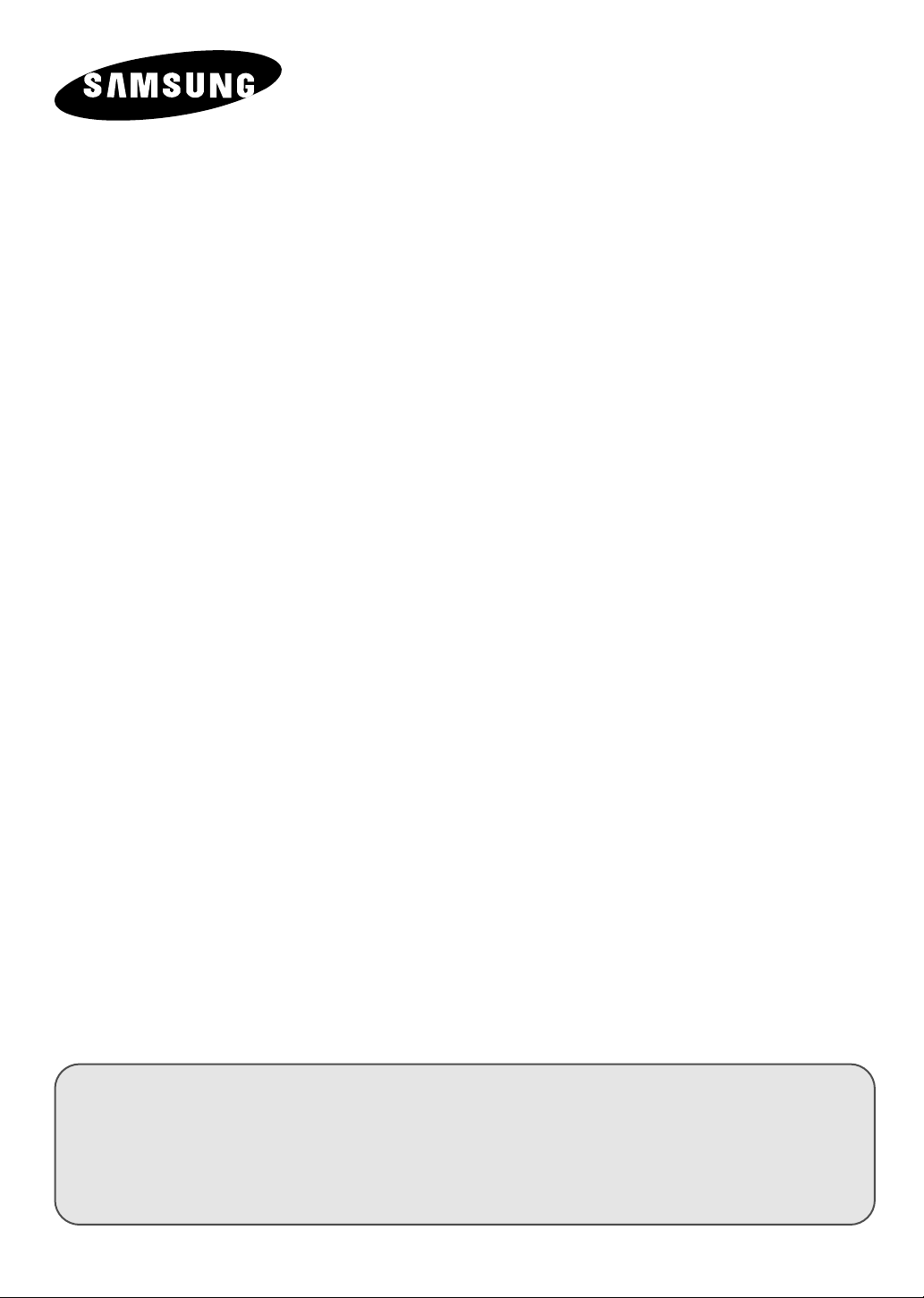
COLOUR
TELEVISION
Owner’s Instructions
Before operating the unit,
please read this manual thoroughly,
and retain it for future reference.
REMOTE CONTROL
ON-SCREEN MENUS
TELETEXT FUNCTION
(depending on the model)

ENG
!
!
Safety Instructions
◆ Do not expose the television to extreme temperature conditions or to extreme humidity conditions.
◆ Do not expose the television to direct sunlight and other sources of heat.
◆ Do not expose the television to any liquids.
◆ Never put objects of any kind into the television, and do not place a water-containing vessel on the
television.
◆ During a storm conditions (especially when there is lightning) unplug the television from the mains
socket and aerial.
◆ Do not step on or twist the power cord.
◆ Do not overload wall outlets or extension cords as this can result in a risk of fire or electric shock.
◆ Please use a soft and dry cloth (not containing volatile matter) when you clean the TV.
◆ If the television is broken, do not try to repair it yourself. Contact qualified service personnel.
◆ If the remote control is not used for a long period of time, remove the batteries and store it in a
cool, dry place.
◆ Do not drop the remote control.
This device is not for use in industrial environments.
Caution
CAUTION
RISK OF ELECTRIC SHOCK
DO NOT OPEN
CAUTION: TO PREVENT ELECTRICAL SHOCK, DO
NOT REMOVE REAR COVER, NO USER SERVICEABLE
PARTS INSIDE. REFER SERVICING TO QUALIFIED
SERVICE PERSONNEL.
The lightning flash and arrow head
within the triangle is a warning sign
alerting you of “dangerous voltage”
inside the product.
The exclamation point within the
triangle is a warning sign alerting
you of important instructions
accompanying the product.
WARNING: TO PREVENT DAMAGE WHICH MAY
RESULT IN FIRE OR SHOCK HAZARD. DO NOT EXPOSE
THIS APPLIANCE TO RAIN OR MOISTURE.
2
The main voltage is indicated on the rear
☛
of the TV set and the frequency is 50 or
60Hz.
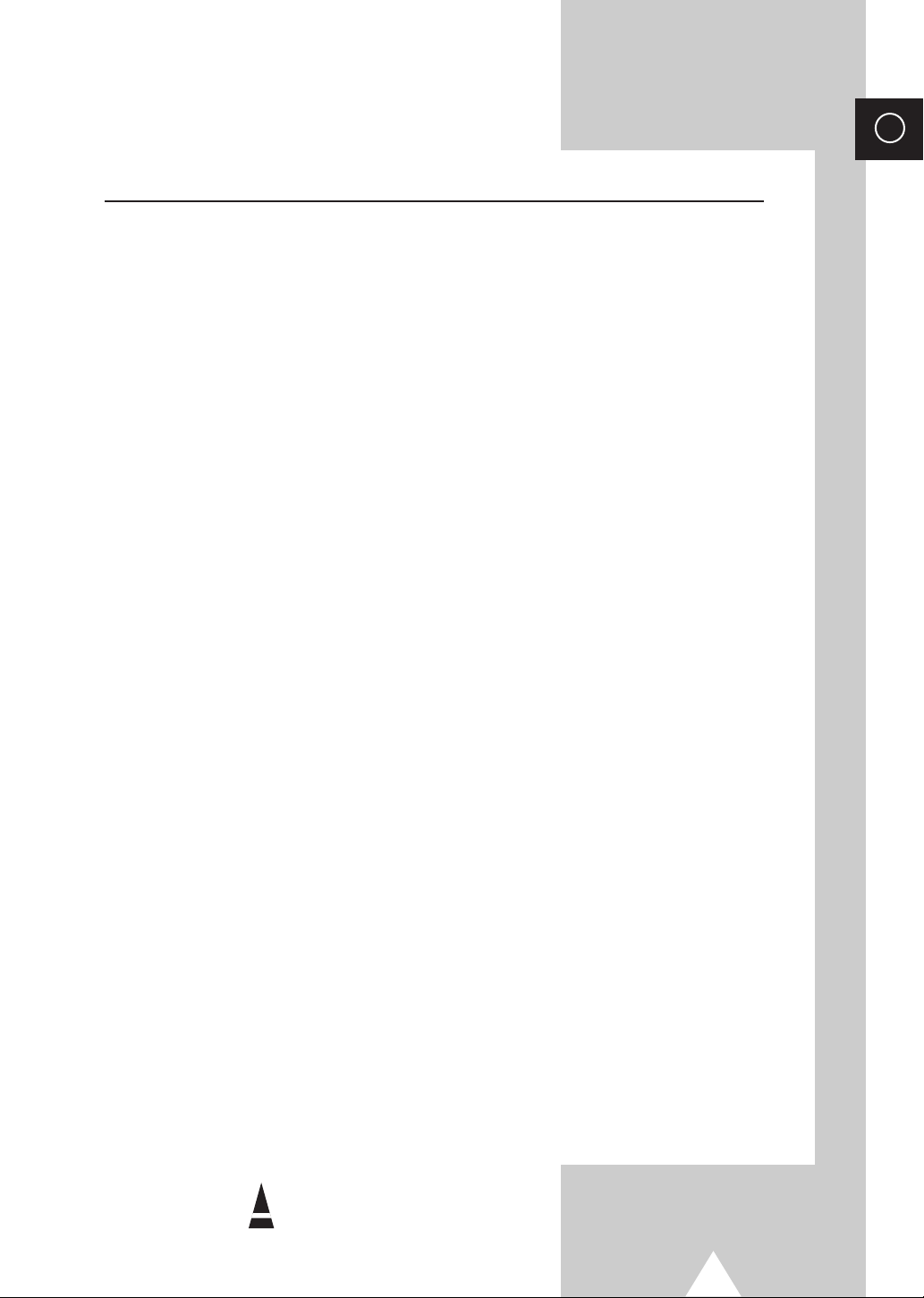
Contents
◆ PREPARING YOUR TELEVISION
■
Safety Instructions ......................................................................................... 2
■
Caution .......................................................................................................... 2
■
Front Panel Controls (depending on the model)............................................ 4
■
Using the Buttons on the Front Panel............................................................ 4
■
Connection Panels ........................................................................................ 5
■
Infrared Remote Control (All Functions Except Teletext) .............................. 6
■
Infrared Remote Control (Teletext Functions) ............................................... 7
■
Inserting the Batteries in the Remote Control................................................ 8
■
Connecting the Aerial or Cable Television Network ...................................... 8
■
Switching Your Television On and Off........................................................... 9
■
Placing Your Television in Standby mode ..................................................... 9
■
Plug & Play Feature (depending on the model)............................................. 10
■
Choosing Your Language.............................................................................. 11
◆ SETTING UP THE CHANNELS
■
Storing the Channels Automatically............................................................... 12
■
Selecting a Channel Numbered Ten or Over ................................................ 12
■
Storing the Channels Manually...................................................................... 13
■
Skipping Unwanted Channels ....................................................................... 14
■
Fine tuning Channel Reception ..................................................................... 15
■
Sorting the Stored Channels ......................................................................... 16
◆ USING THE TELEVISION
■
Changing the Picture Standard ..................................................................... 17
■
Selecting the Picture Format (depending on the model) ............................... 17
■
Adjusting the Picture Settings ....................................................................... 18
■
Changing the Sound Standard (depending on the model) ............................ 19
■
Adjusting the Sound Settings (depending on the model) .............................. 20
■
Adjusting the Volume..................................................................................... 20
■
Extra Sound Settings (depending on the model)
(Auto Volume/Melody/Pseudo Stereo/Turbo Sound) .................................... 21
■
Selecting the Sound Mode (depending on the model) .................................. 22
■
Switching the Sound Off Temporarily ............................................................ 23
■
Setting the Sleep Timer ................................................................................. 24
■
Setting and Displaying the Current Time (depending on the model)............. 25
■
Switching the Television On and Off Automatically (depending on the model)
■
Activating the Child Lock ............................................................................... 27
■
Setting the Blue Screen Mode....................................................................... 28
◆ USING THE TELETEXT FUNCTION (depending on the model)
■
Teletext Decoder (depending on the model) ................................................. 29
■
Displaying Teletext Information (depending on the model) ........................... 29
■
Selecting a Specific Teletext Page (depending on the model)...................... 30
■
Using FLOF to Select a Teletext Page (depending on the model)................ 31
■
Storing Teletext Pages (depending on the model) ........................................ 32
◆ INFORMATION ON CONNECTIONS AND RECOMMENDATIONS FOR USE
■
Viewing Picture From External Sources ........................................................ 32
■
Connecting to the Audio/Video Input/Outputs ............................................... 33
■
Automatic Degaussing to Remove Color Patches......................................... 34
■
Troubleshooting: Before Contacting Service Personnel................................ 34
■
Wiring the Mains Power Supply Plug (UK Only)............................................ 35
ENG
... 26
Symbols
☛
Press Important Note
➢
3
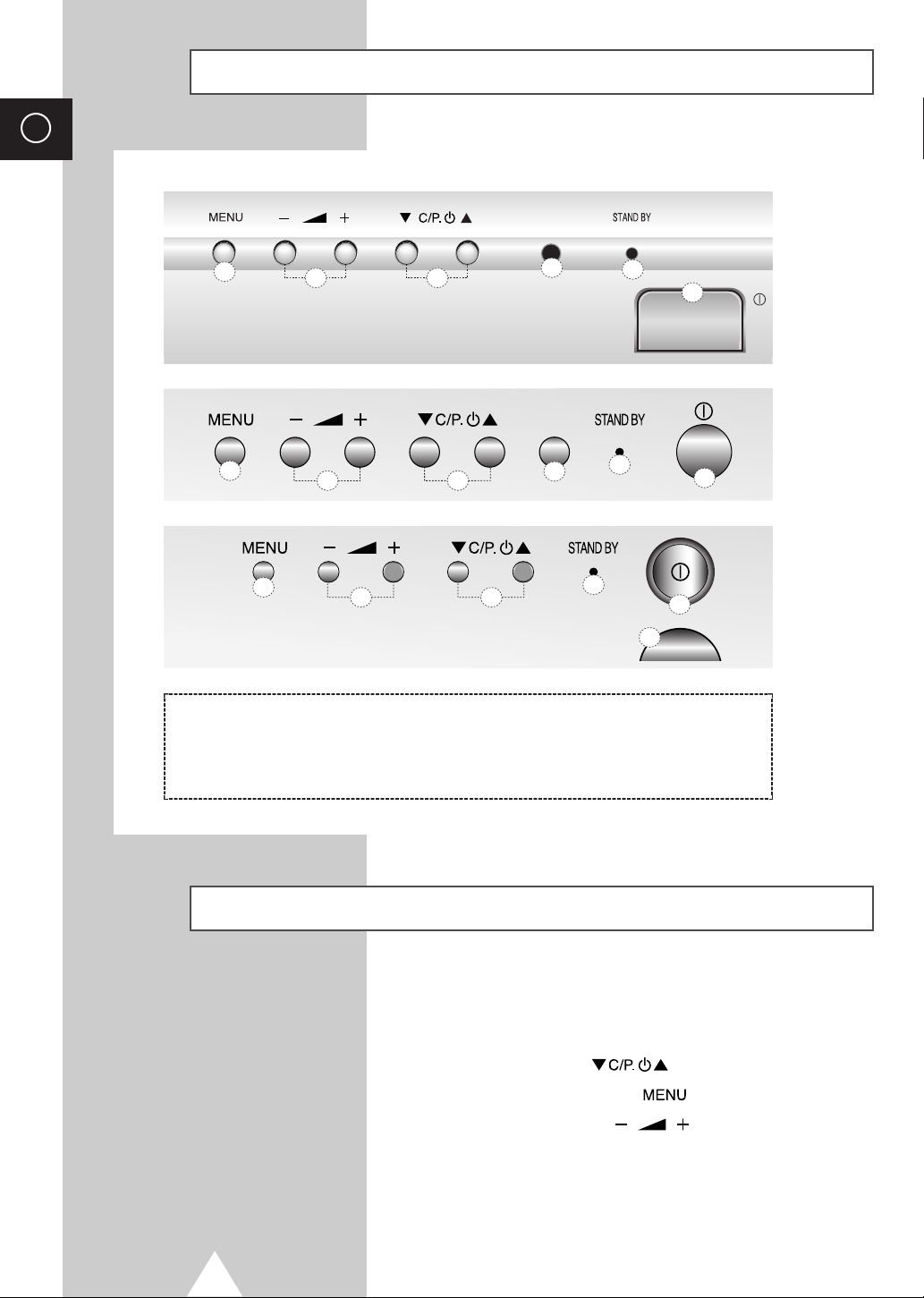
ENG
Front Panel Controls (depending on the model)
Buttons and markings are subject to change.
➣
1
1
!!
MENU DISPLAY
@@
VOLUME ADJUSTMENT
##
CHANNEL SELECTION
2
1
3
2
2
3
3
$$
%%
^^
4
4
REMOTE CONTROL SENSOR
STAND-BY INDICATOR
POWER
5
6
5
5
4
6
6
Using the Buttons on the Front Panel
If your remote control no longer works or you have lost it, you can
use the controls on the front panel of the television to:
◆ Switch on the television when it is in Standby mode and
select channels
◆ Access the main menu ()
◆ Adjust the volume ()
Buttons on the front panel have the same function as corresponding
buttons on the remote control.
4
()
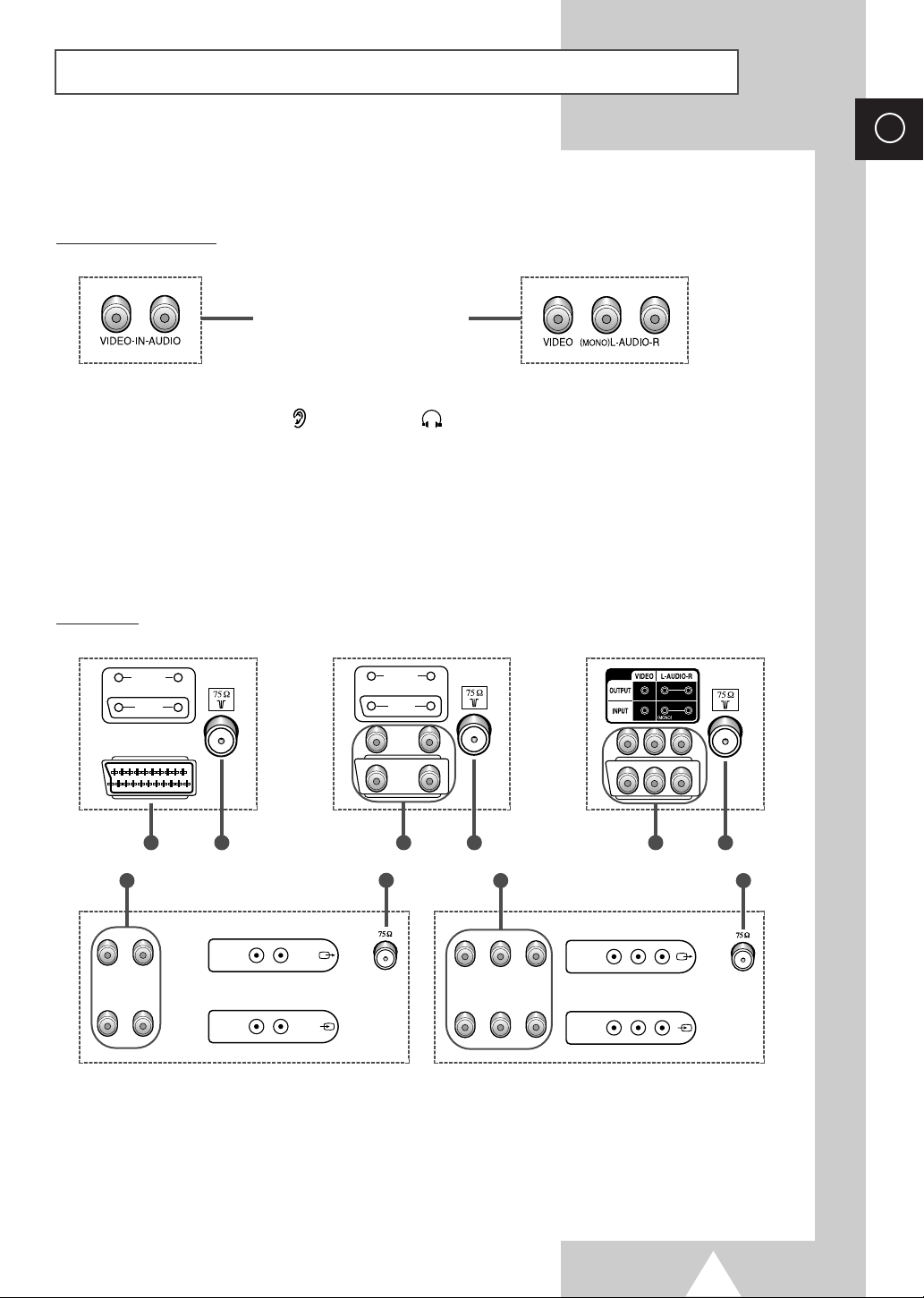
Connection Panels
OUTPUT
INPUT
VIDEO AUDIO
OUTPUT
INPUT
VIDEO AUDIO
INPUT
MONITOR
-OUT
VIDEO AUDIO
INPUT
MONITOR
-OUT
VIDEO
(
MONO
)
L-AUDIO-R
The actual configuration on your TV may be different, depending on
➢
your model.
Front (or Side) of TV
RCA AUDIO/VIDEO INPUT
CONNECTORS
Connecting earphones ( ) /headphones ( )
➢
◆ You can connect a set of earphones/headphones to your television if you wish to watch a
television programme without disturbing the other people in the room.
◆ Prolonged use of earphones/headphones at a high volume may damage your hearing.
ENG
Rear of TV
C
A
B
C
B
B
C
A) SCART AUDIO/VIDEO INPUT/OUTPUT CONNECTOR
B) 75Ω COAXIAL CONNECTOR FOR AERIAL/CABLE NETWORK
C) RCA AUDIO/VIDEO INPUT/OUTPUT CONNECTORS
C
B
B
5
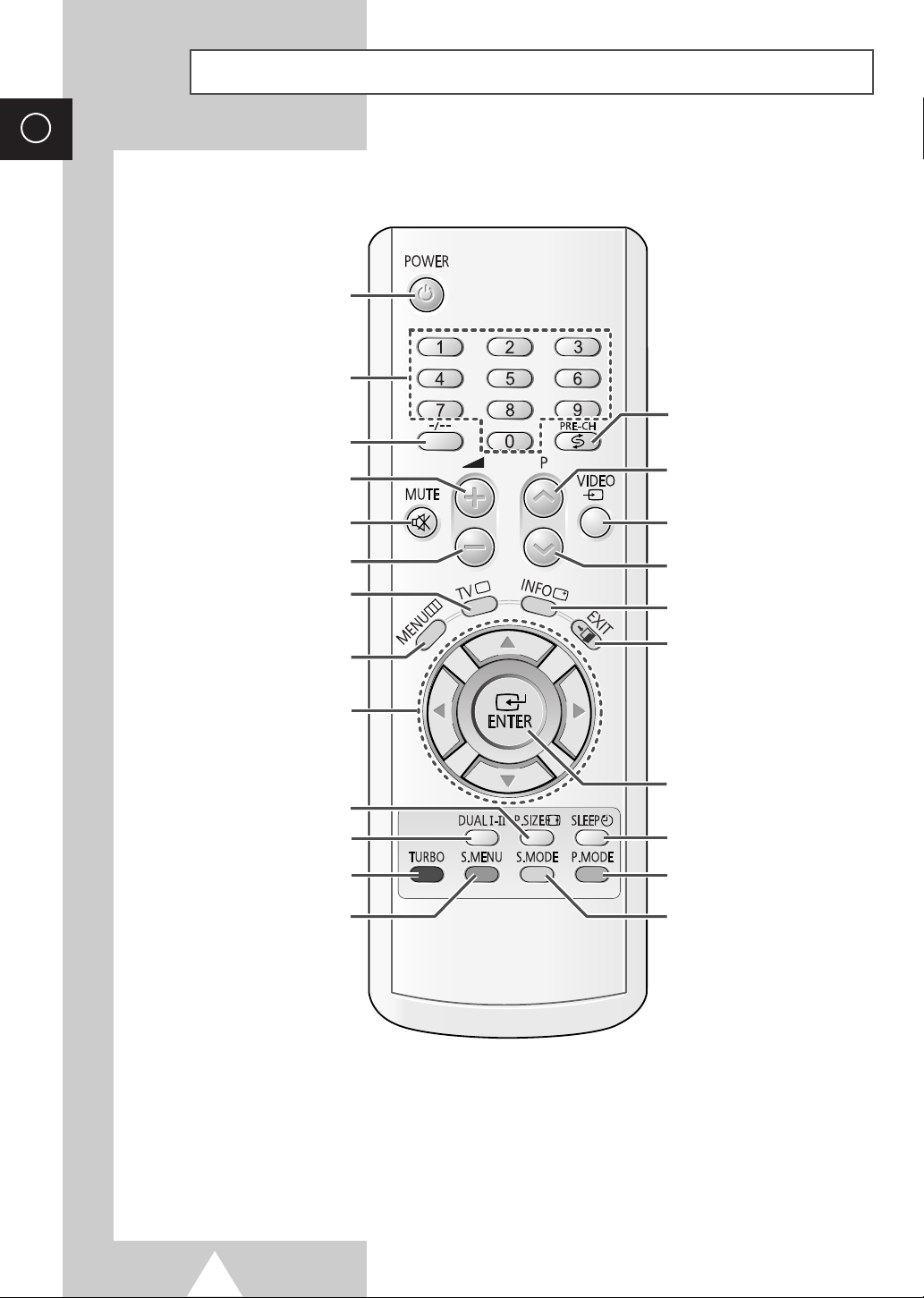
ENG
Infrared Remote Control (All Functions Except Teletext)
Buttons and markings are subject to change.
➣
POWER
DIRECT CHANNEL SELECTION
SWITCH REPEATEDLY
ONE/TWO-DIGIT CHANNEL
SELECTION
VOLUME INCREASE
BETWEEN THE LAST TWO
CHANNELS DISPLAYED
NEXT CHANNEL
TEMPORARY SOUND SWITCH-
VOLUME DECREASE
TUNER/CABLE NETWORK
MENU DISPLAY
MOVE TO THE REQUIRED MENU
ADJUST AN OPTION VALUE
RESPECTIVELY
PICTURE SIZE
SOUND MODE SELECTION
TURBO SOUND ON/PLUS/OFF
SOUND MENU DISPLAY
OFF
SELECTION
OPTION/
(OPTION)
(OPTION)
(OPTION)
EXTERNAL INPUT SELECTION
PREVIOUS CHANNEL
ON-SCREEN DISPLAY
EXIT FROM ANY DISPLAY
CHANGE CONFIRMATION
AUTOMATIC SWITCH-OFF
PICTURE STANDARD
SOUND STANDARD (OPTION)
Operation of remote control may be affected by bright artificial light near to the TV set.
➣
6
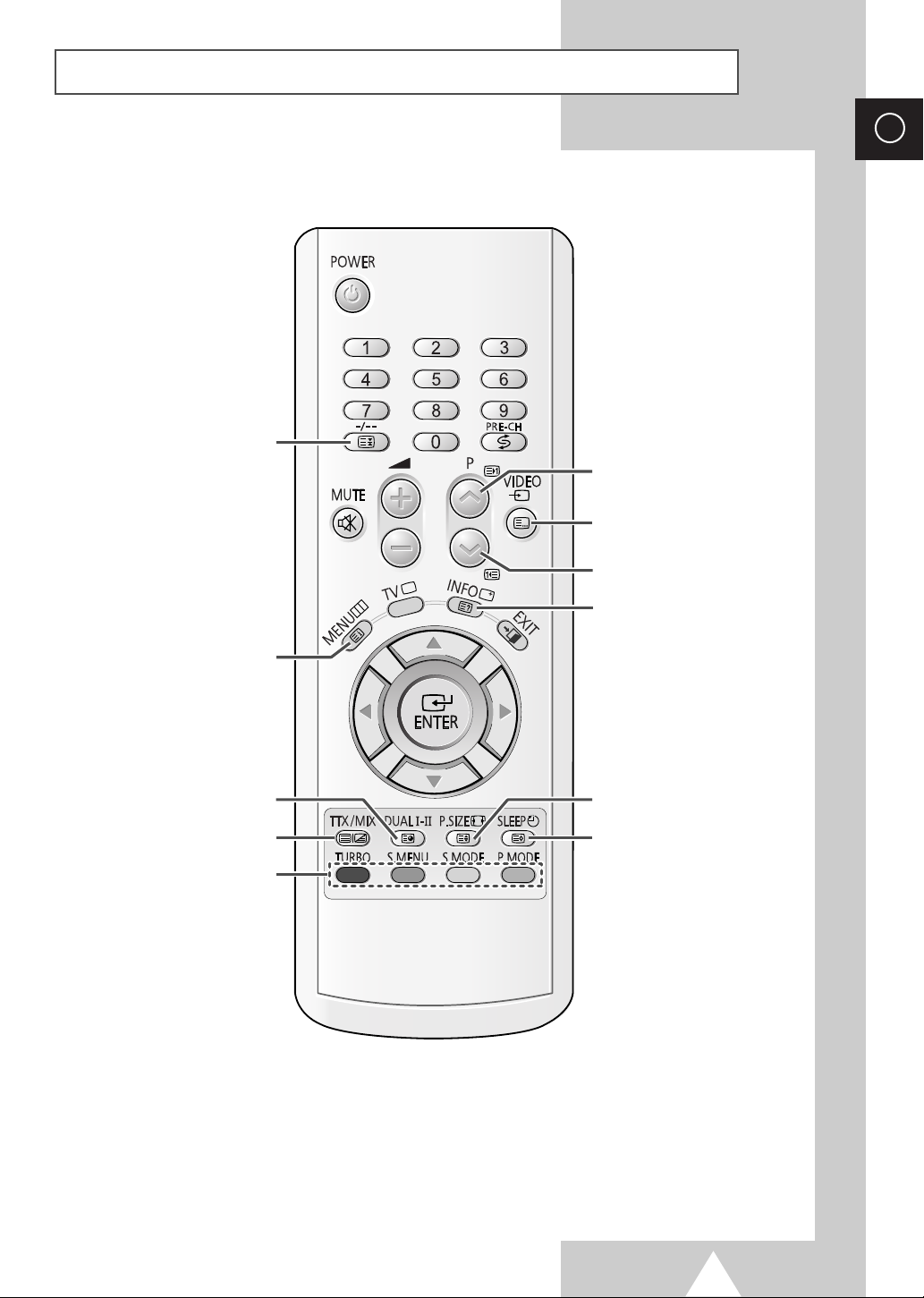
Infrared Remote Control (Teletext Functions)
Buttons and markings are subject to change.
➣
TELETEXT HOLD
ENG
TELETEXT NEXT PAGE
LIST/FLOF MODE SELECTION
TELETEXT PREVIOUS PAGE
PROGRAMME SELECTION BY
NAME
TELETEXT SUB-PAGE
TELETEXT DISPLAY/MIX
FASTEXT TOPIC SELECTION
TELETEXT REVEAL
PICTURE SIZE
TELETEXT STORE
7
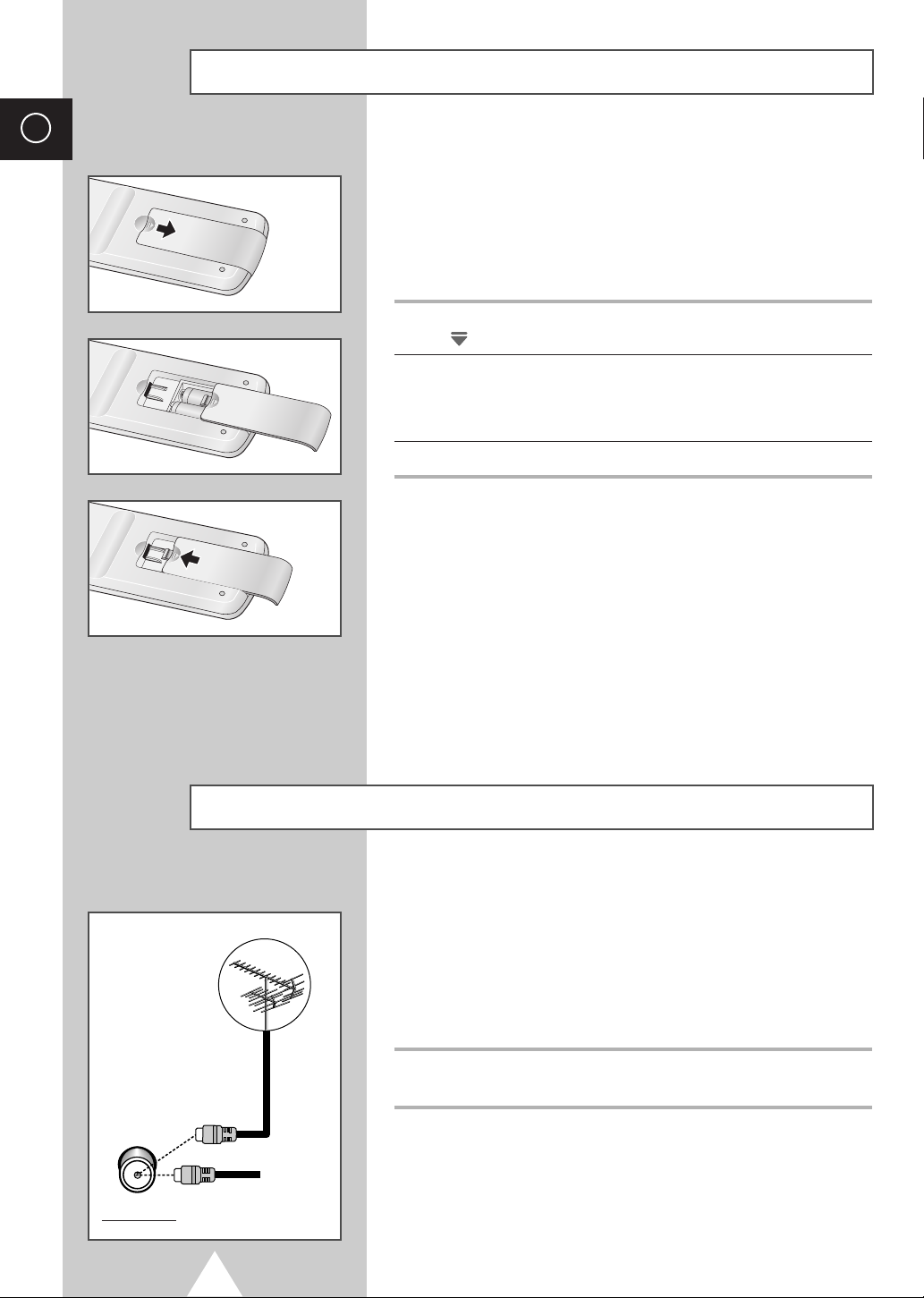
ENG
Inserting the Batteries in the Remote Control
You must insert or replace the batteries in the remote control when
you :
◆ Purchase the television.
◆ Find that the remote control is no longer operating
correctly.
1 Remove the cover of the remote control by pressing the symbol
() and pulling the cover in the direction of the arrow.
2 Insert batteries, taking care to respect the polarities:
◆ + on the battery with + on the remote control
◆-on the battery with -on the remote control
3 Replace the cover by pushing it in the direction of the arrow.
75Ω
Rear of TV
Connecting the Aerial or Cable Television Network
To view television channels correctly, a signal must be received by
the set from one of the following sources:
◆ An outdoor aerial
◆ A cable television network
◆ A satellite network
Plug the aerial or cable network input cable to the 75Ω coaxial socket
on the rear of the television.
or
Cable
Television
Network
8
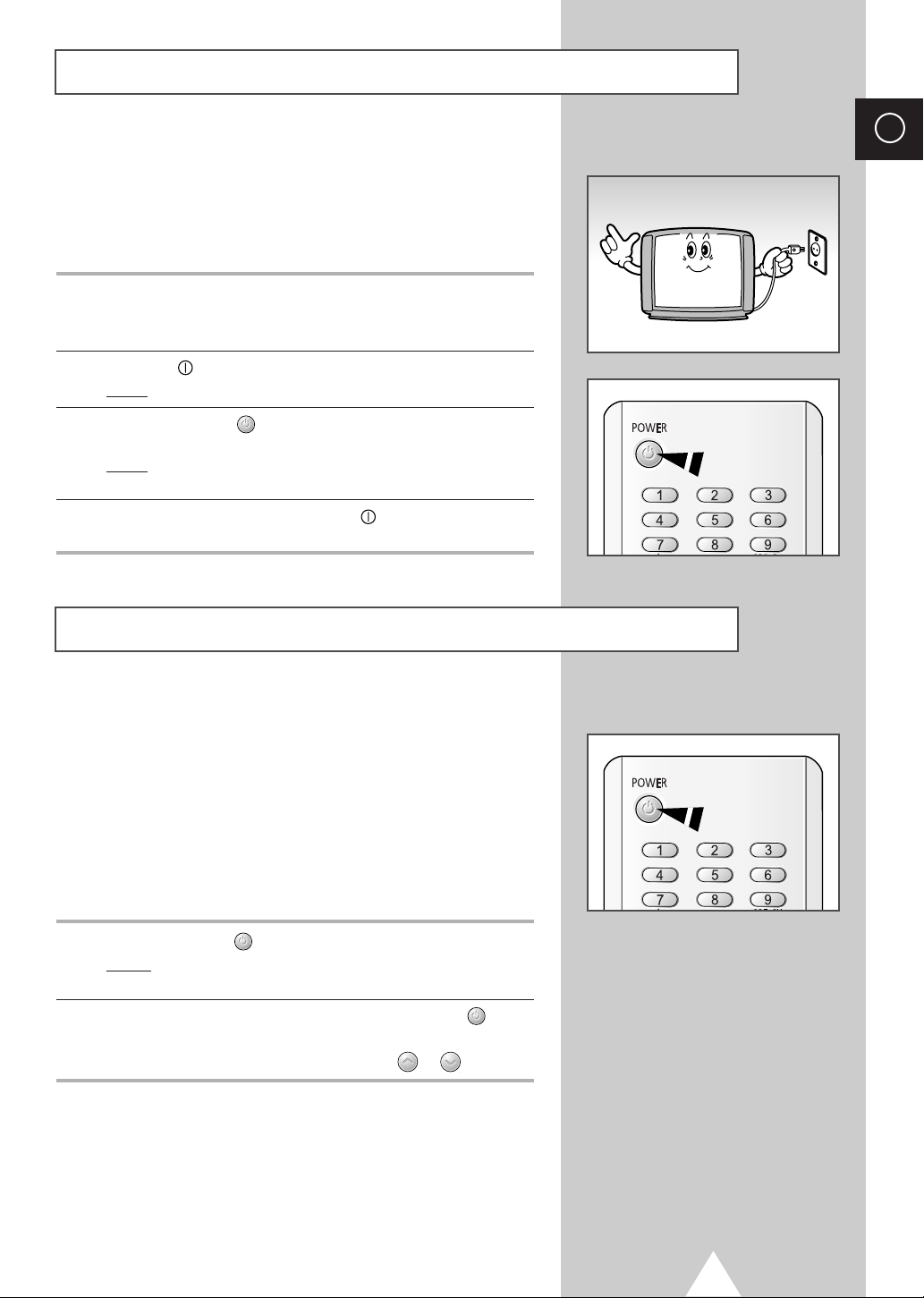
Switching Your Television On and Off
The mains lead is attached to the rear of the television.
If you have purchased this television in the United
☛
Kingdom, refer to page 35 for further instructions on
plug wiring.
1 Plug the mains lead into an appropriate socket.
The main voltage is indicated on the rear of the TV set and
➢
the frequency is 50 or 60Hz.
2 Press the “ ” (ON/OFF) button on the front of the television.
Result
: The Standby indicator lights up on the front panel.
3 Press the POWER () button on the remote control to switch the
television on.
Result
: The programme that you were watching last is re-
selected automatically.
4 To switch your television off, press the “ ” (ON/OFF) button again
on the front of the television.
ENG
Placing Your Television in Standby mode
Your television can be placed in Standby mode, in order to reduce:
◆ Power consumption
◆ Wear of the cathode ray tube
The Standby mode can be useful when you wish to interrupt
viewing temporarily (during a meal, for example).
The television is placed automatically in Standby mode when you
turn it on.
1 Press the POWER () button on the remote control.
Result:
2 To switch the screen back on, simply press the POWER () button
again on the remote control.
➣
Do not leave your television in standby mode for long
➣
periods of time (when you are away on holiday, for example).
In this case, you should switch it off completely.
The screen is turned off and the Standby indicator on
the front of the television lights up.
You can also switch on by pressing the P or button.
9
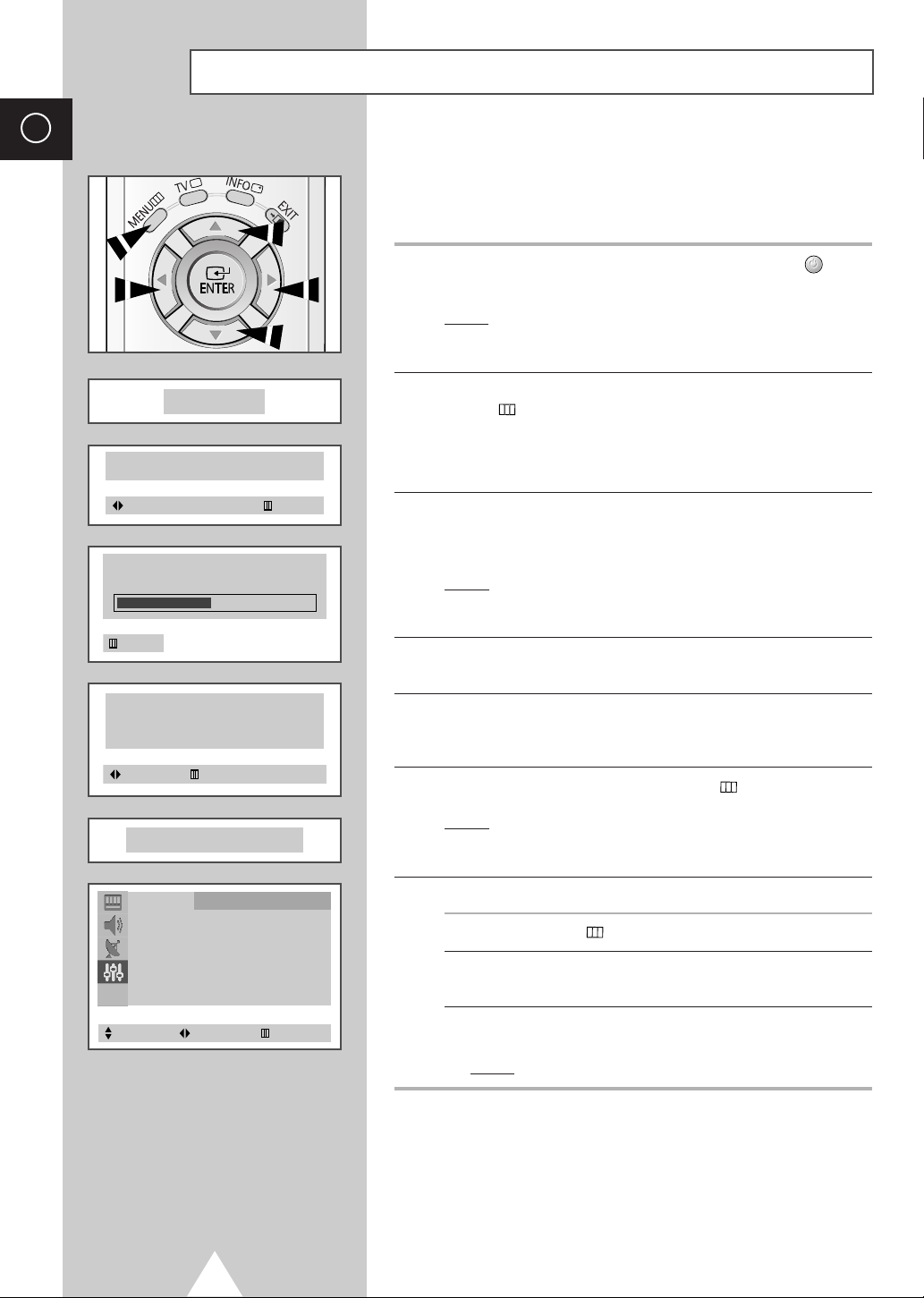
ENG
Function
Language : English
Time √
Plug & Play √
Blue Screen : Off
Child Lock √
Plug & Play
ENJOY YOUR WATCHING
Select Enter Exit
P 1
471 MHz 48 %
Ant. Input : Check
Auto Store
Exit
Time
Clock 11 : 35
Move Exit
Exit
Plug & Play Feature (depending on the model)
When the television is initially powered ON, three basic customer
settings proceed automatically and subsequently: setting the
language, channel and clock.
1 If the television is in Standby mode, press the POWER () button
on the remote control.
Result: The message
little while and then the “Language” menu is automatically
displayed.
Plug & Play
is displayed. It flickers for a
2 Press the ▲ or ▼ button to select required language. Press the
()
MENU
Ant. Input : Check
➣
button to enter the language, and then the message
is displayed.
If any language is not selected on the
“Language” menu will be displayed about 30 seconds later.
Language
menu, the
3 Make sure that the antenna is connected to the TV. And then press
the œ or √ button to store the channels (refer to “Storing the
Channels Automatically” on page 12).
Result: The horizontal bar is displayed, and then channels are
stored in an order which reflects their positions in the
frequency range.
4 When searching and storing is complete, the
displayed.
Time
menu is
5 Press the œ or √ button to move to the hour or minute. Set the
hour or minute by pressing the ▲ or ▼ button (refer to “Setting and
Displaying the Current Time” on page 25).
6 When you have finished, press the MENU () button.
Result:
The message
then the channel which has been stored will be
activated.
ENJOY YOUR WATCHING
is displayed, and
10
7 If you want to reset this feature...
1 Press the MENU
2 Press the ▲ or ▼ button to select the
press the œ or √ button.
3 Select the
then press the œ or √ button.
Result:
()
button.
Plug & Play
The message
by pressing the ▲ or ▼ button, and
Plug & Play
Function
is displayed.
, and then
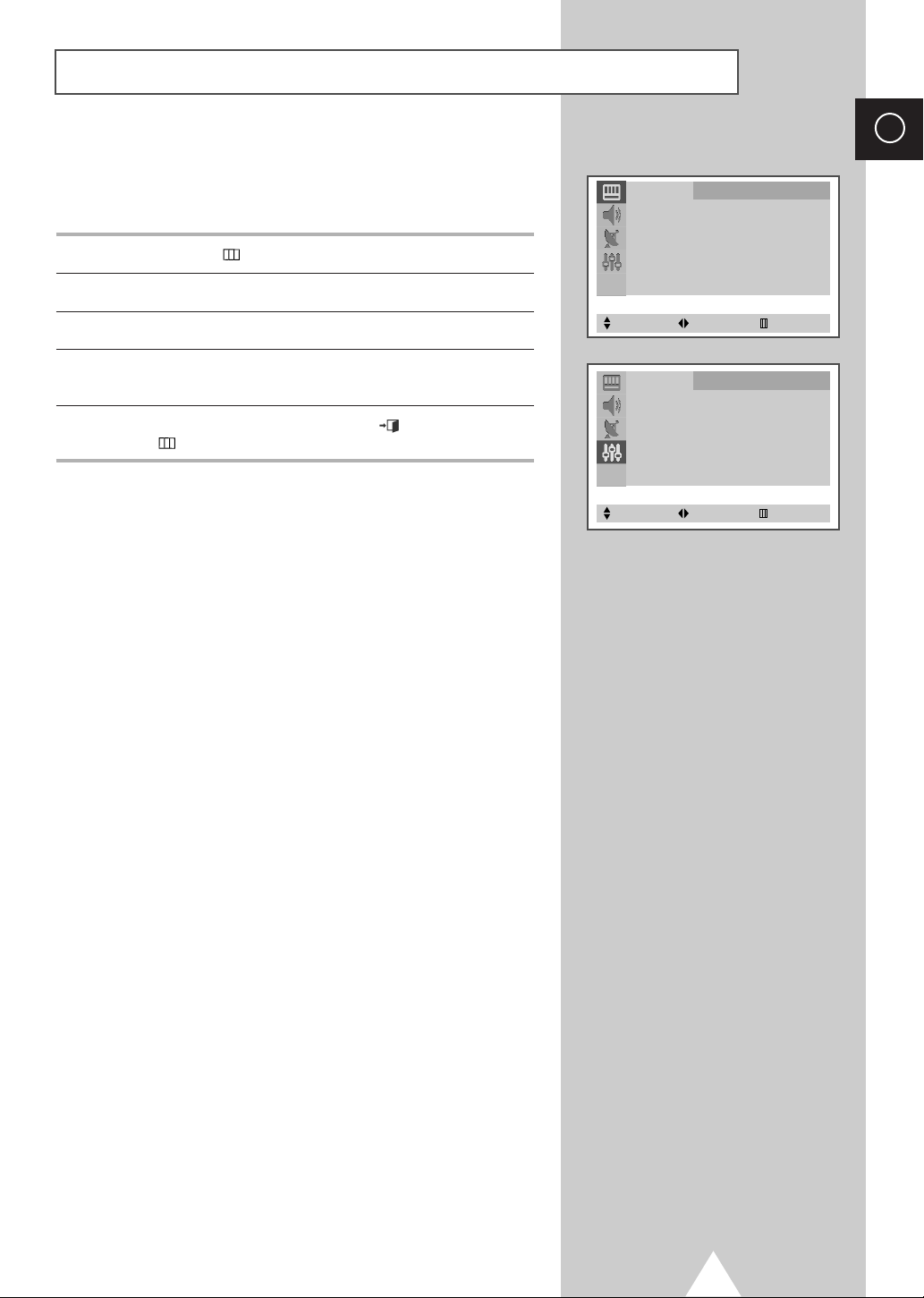
Choosing Your Language
Picture
Mode
¦¦
Custom
Adjust
Size : Normal
Select Enter Exit
Function
Language : English
Time √
Plug & Play √
Blue Screen : Off
Child Lock √
Select Adjust Exit
When you start using your television for the first time, you must
select the language which will be used for displaying menus and
indications.
1 Press the MENU
()
button.
ENG
2 Press the ▲ or ▼ button to select the
3 Press the œ or √ button to select the
Function
Language
.
.
4 Select a particular language by pressing the œ or √ button
repeatedly.
5 When you have finished, press the EXIT ()button or press the
MENU () button repeatedly to return to normal viewing.
11
