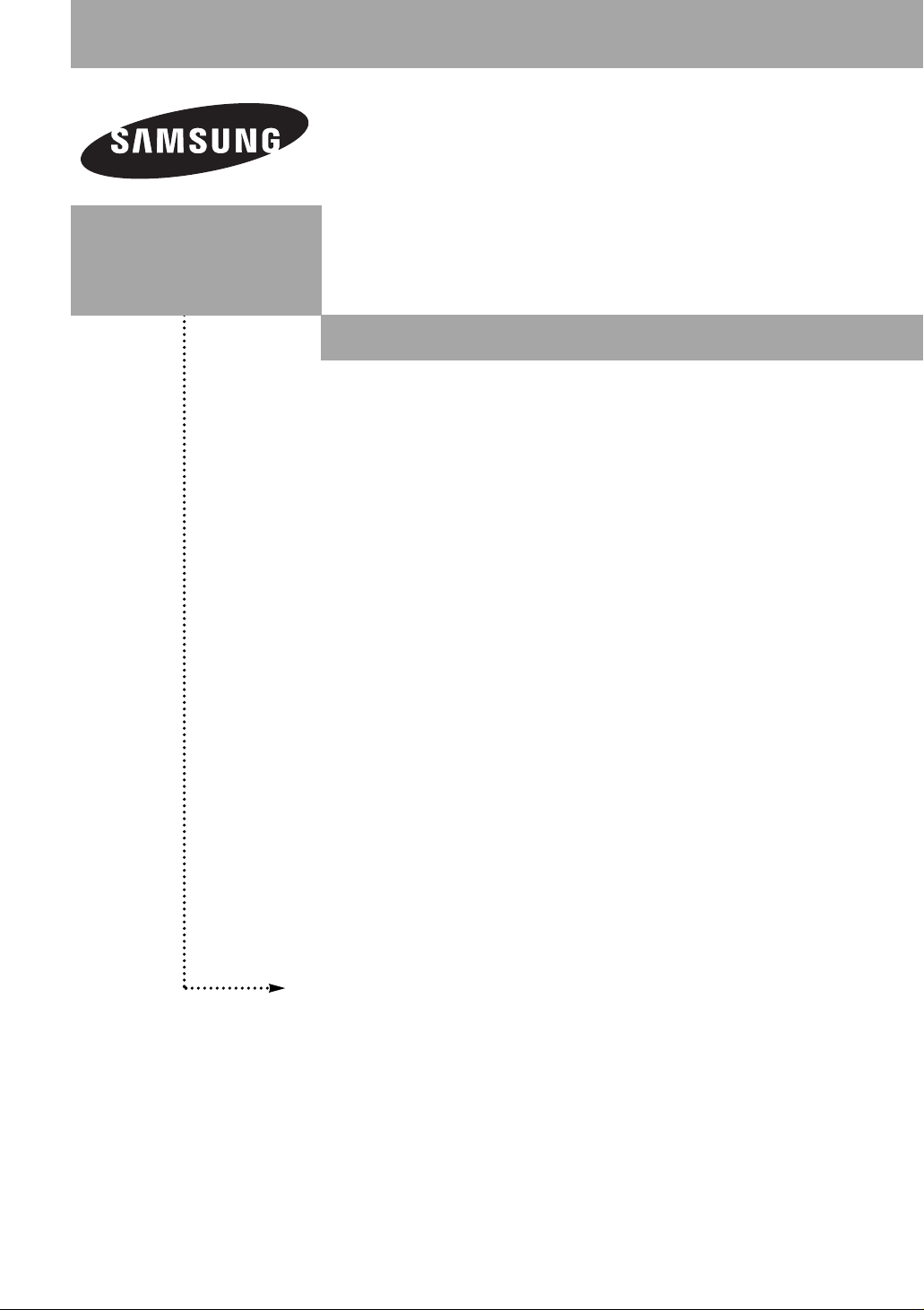
CL-29Z40DS
CL-32Z40DS
CL-32Z30DS
COLOR TELEVISION
Owner’s
Instructions
Register your product at www.samsung.com/global/register

Important Warranty Information Regarding Television Format Viewing
Standard screen format televisions (4:3, the aspect ratio of the screen width to height) are primarily designed to
view standard format full-motion video. The images displayed on them should primarily be in the standard 4:3
ratio format and constantly moving. Displaying stationary graphics and images on screen, such as the dark top
and bottom letterbox bars (wide screen pictures), should be limited to no more than 15% of the total television
viewing per week.
Wide screen format televisions (16:9, the aspect ratio of the screen width to height) are primarily designed to
view wide screen format full-motion video. The images displayed on them should primarily be in the wide
screen 16:9 ratio format, or expanded to fill the screen if your model offers this feature, and constantly moving.
Displaying stationary graphics and images on screen, such as the dark side-bars on non-expanded standard
format television video and programming, should be limited to no more than 15% of the total television
viewing per week.
Additionally, viewing other stationary images and text such as stock market reports, video game displays,
station logos, web sites or computer graphics and patterns, should be limited as described above for all
televisions. Displaying any stationary images that exceed the above guidelines can cause uneven aging of
picture tubes (CRTs) that leave subtle, but permanent burned-in ghost images in the television picture. To
avoid this, vary the programming and images, and primarily display full screen moving images, not
stationary patterns or dark bars. On television models that offer picture sizing features, use these controls to
view the different formats as a full screen picture.
Be careful in the selection and duration of television formats used for viewing. Uneven CRT aging as a result
of format selection and use, as well as other burned-in images, is not covered by your Samsung limited
warranty.
English-2
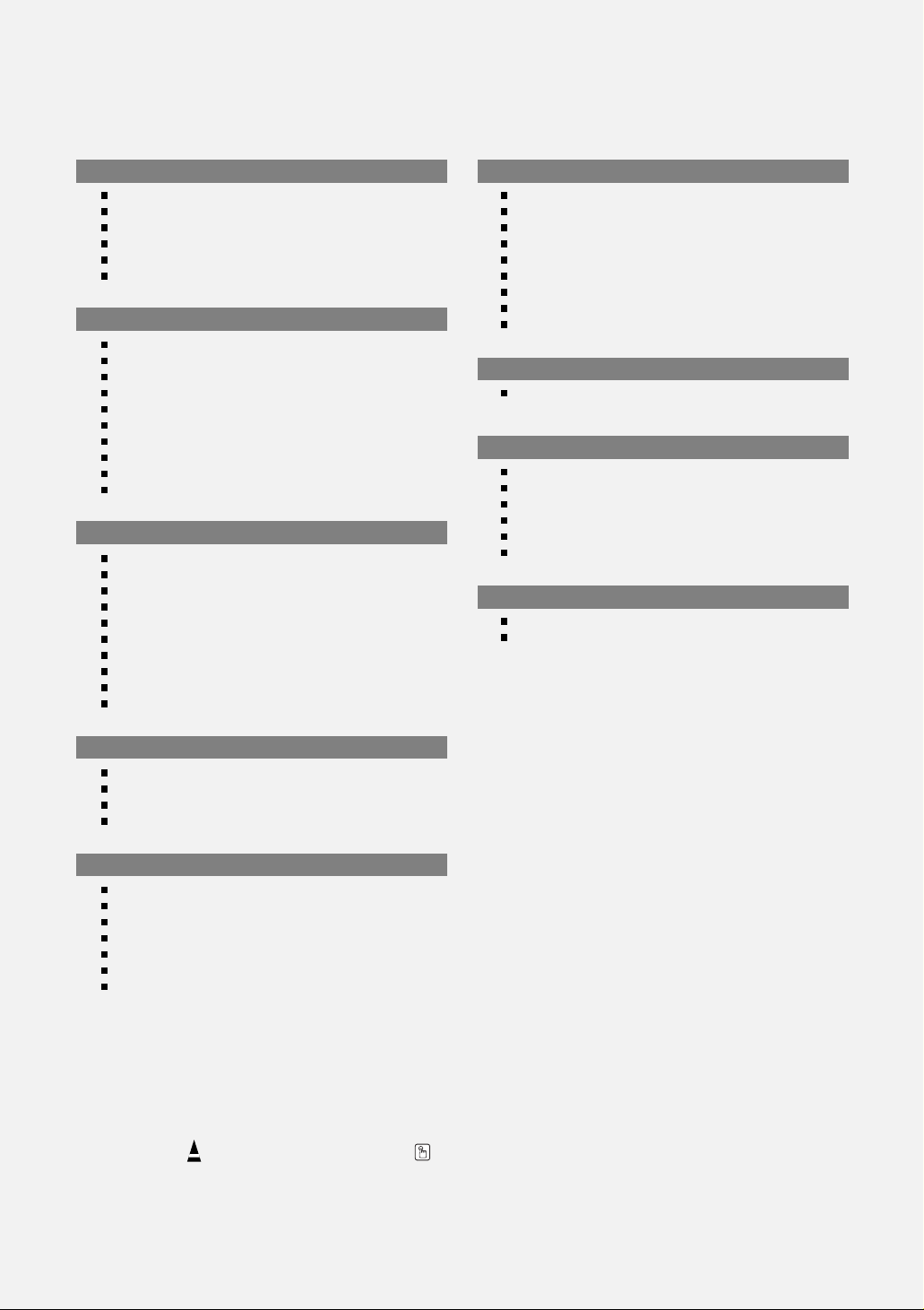
Contents
GENERAL INFORMATION
List of Features .................................................................................. 4
Accessories........................................................................................ 4
Viewing the Control Panel.................................................................. 5
Viewing the Connection Panel........................................................... 6
Remote Control.................................................................................. 7
Installing Batteries in the Remote Control ......................................... 8
CONNECTIONS
Connecting VHF and UHF Antennas................................................. 8
Connecting Cable TV......................................................................... 9
Connecting a VCR ............................................................................. 10
Connecting an S-VHS VCR ............................................................... 10
Connecting a Second VCR to Record from the TV ........................... 11
Connecting a Camcorder ................................................................... 11
Connecting a DVD Player/Set-Top Box............................................. 11
Connecting a DVD Player/Set-Top Box via HDMI............................. 12
Connecting a Digital Audio System.................................................... 12
Connecting an Amplifier/DVD Home Theater .................................... 13
OPERATION
Turning the TV On and Off................................................................. 13
Plug & Play Feature........................................................................... 13
Changing Channels ........................................................................... 15
Adjusting the Volume ......................................................................... 16
Viewing the Display............................................................................ 16
Viewing the Menus............................................................................. 16
Memorizing the Channels .................................................................. 17
Setting Up Your Remote Control........................................................ 18
To Select the Source .......................................................................... 23
To Edit the Input Source Name ......................................................... 23
CHANNEL CONTROL
Selecting the Antenna................................................................... 30
Adding and Erasing Channels...................................................... 30
To set-up Your Favorite Channels ................................................ 31
Viewing the Channel Lists ............................................................ 32
Setting the Default Channel List Mode......................................... 32
Labeling Channels........................................................................ 33
Fine Tuning Analog Channels....................................................... 33
Checking the Digital-Signal Strength............................................ 34
Using the R.Surf Feature.............................................................. 34
TIME SETTING
Setting the Time............................................................................ 35
FUNCTION DESCRIPTION
Selecting a Menu Language......................................................... 38
Viewing Closed Captions(On-Screen Text Messages) - Digital ... 38
Viewing Closed Captions(On-Screen Text Messages) - Analog .. 40
Menu Transparency Level ............................................................ 41
Setting the Blue Screen Mode...................................................... 41
Setting the Function Help ............................................................. 41
APPENDIX
Identifying Problems .................................................................... 43
Specifications................................................................................ 43
PICTURE CONTROL
Using Automatic Picture Settings....................................................... 24
Changing the Screen Size ................................................................. 25
Tilt....................................................................................................... 26
Setting the Film Mode........................................................................ 26
SOUND CONTROL
Using Automatic Sound Settings.................................................. 26
Customizing the Sound ................................................................ 27
Setting the SRS TruSurround XT ................................................. 27
Automatic Volume Control............................................................ 28
Choosing a Multi-Channel Sound (MTS) track - Digital ............... 28
Choosing a Multi-Channel Sound (MTS) track - Analog .............. 29
Setting the On/Off Melody ............................................................ 29
Symbol Press Important Note One-Touch
☛
➢
Button
English-3
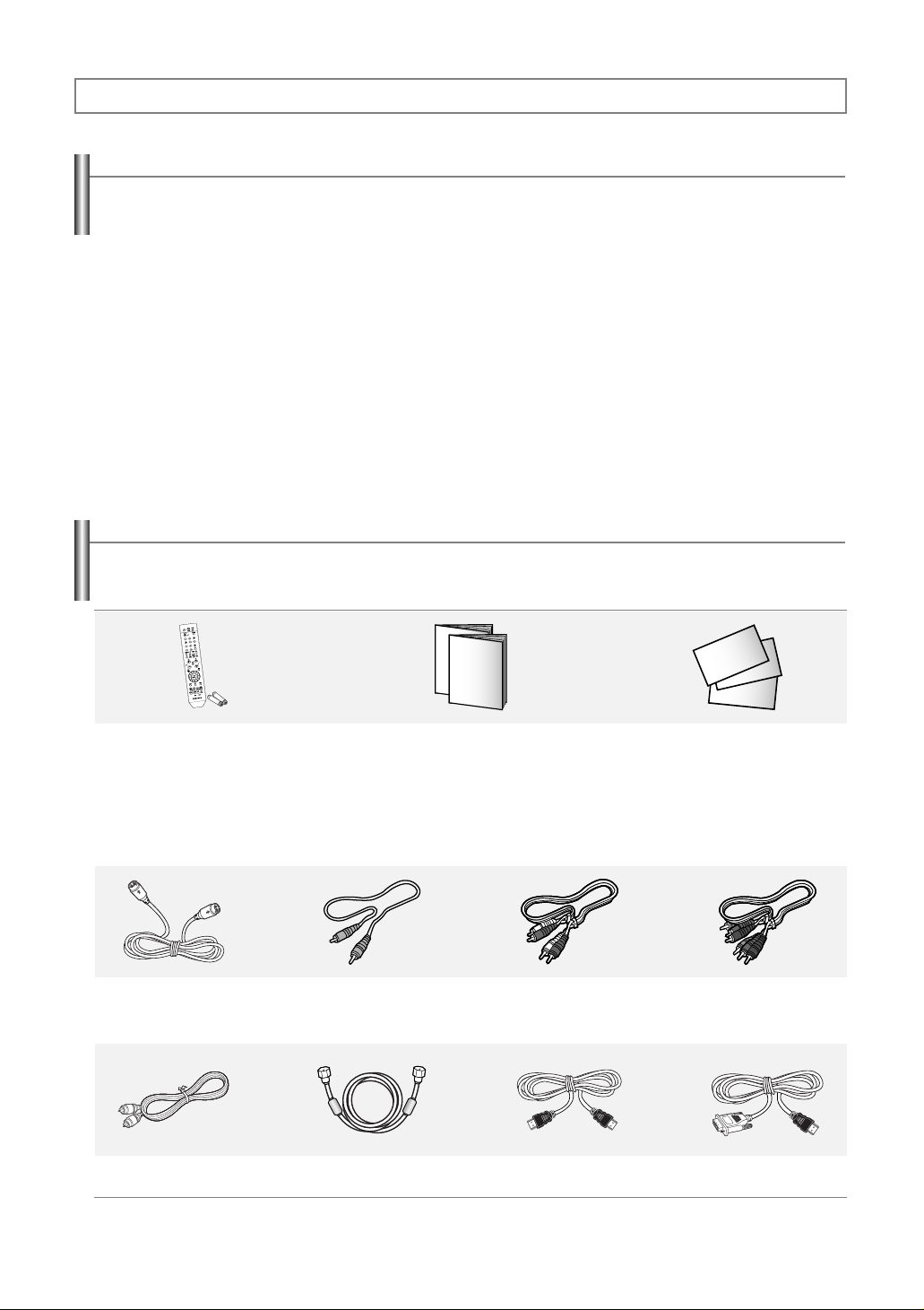
General Information
List of Features
Adjustable picture settings that can be stored in the TV’s memory.
Automatic timer to turn the TV on and off.
Aspecial sleep timer.
Excellent Digital Interface & Networking:
With a built-in HD digital tuner, non-subscription HD broadcasts can be viewed with no Set-Top Box needed.
Remote Control
The supplied remote can be used to operate the TV as well as most DVD players, Set-top boxes, Cable Boxes and VCRs.
Excellent Picture Quality
- DNIe technology provides life-like clear images.
SRS TruSurround XT
- SRS TruSurround XT provides a virtual Dolby surround system.
Accessories
Please make sure the following items are included with your TV.
If any items are missing, contact your dealer.
Remote Control/
AAA Batteries
The following parts are sold separately and are available at most electronics stores.
S-VIDEO Cable Video Cable Audio Cable Component Cable
Optical Cable Antenna Cable HDMI Cable HDMI/DVI Cable
Owner’s Instructions/
Safety Guide Manual
English-4
Warranty Cards/Registration Card
(Not available in all locations)
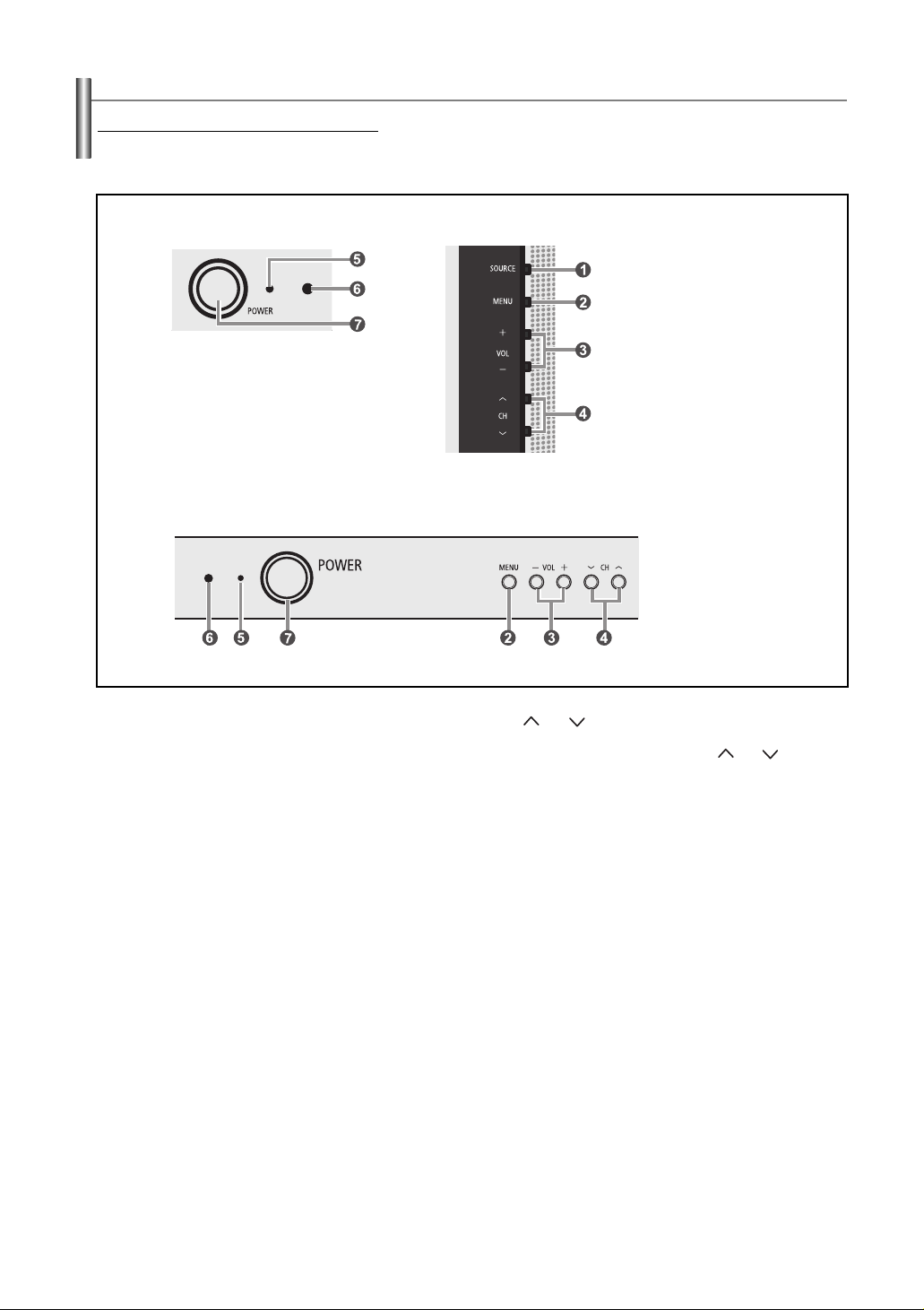
Viewing the Control Panel
Buttons on the Lower
The buttons on the lower-right panel control your TV’s basic features, including the on-screen menu.
To use the more advanced features, you must use the remote control. The product color and shape may very depending on the model.
CL-32Z30DS
CL-29Z40DS/CL-32Z40DS
-Right Part of the Panel
1 SOURCE
Toggles between all the available input sources
(TV, AV1, AV2, S-Video, Component1, Component2,
or HDMI).
In the on-screen menu, use this button as you would
use the ENTER button on the remote control.
2 MENU
Press to see an on-screen menu of your TV’s
features.
3 + VOL –
Press to increase or decrease the volume.
In the on-screen menu, use the + VOL – buttons as
you would use the œ and √ buttons on the remote
control.
4 CH
Press to change channels.
In the on-screen menu, use the CH buttons as
you would use the … and † buttons on the remote
control.
5 Power Indicator
Blinks and turns off when the power is on and lights
up in stand-by mode.
6 Remote Control Sensor
Aim the remote control towards this spot on the TV.
7 POWER
Press to turn the TV on and off
English-5
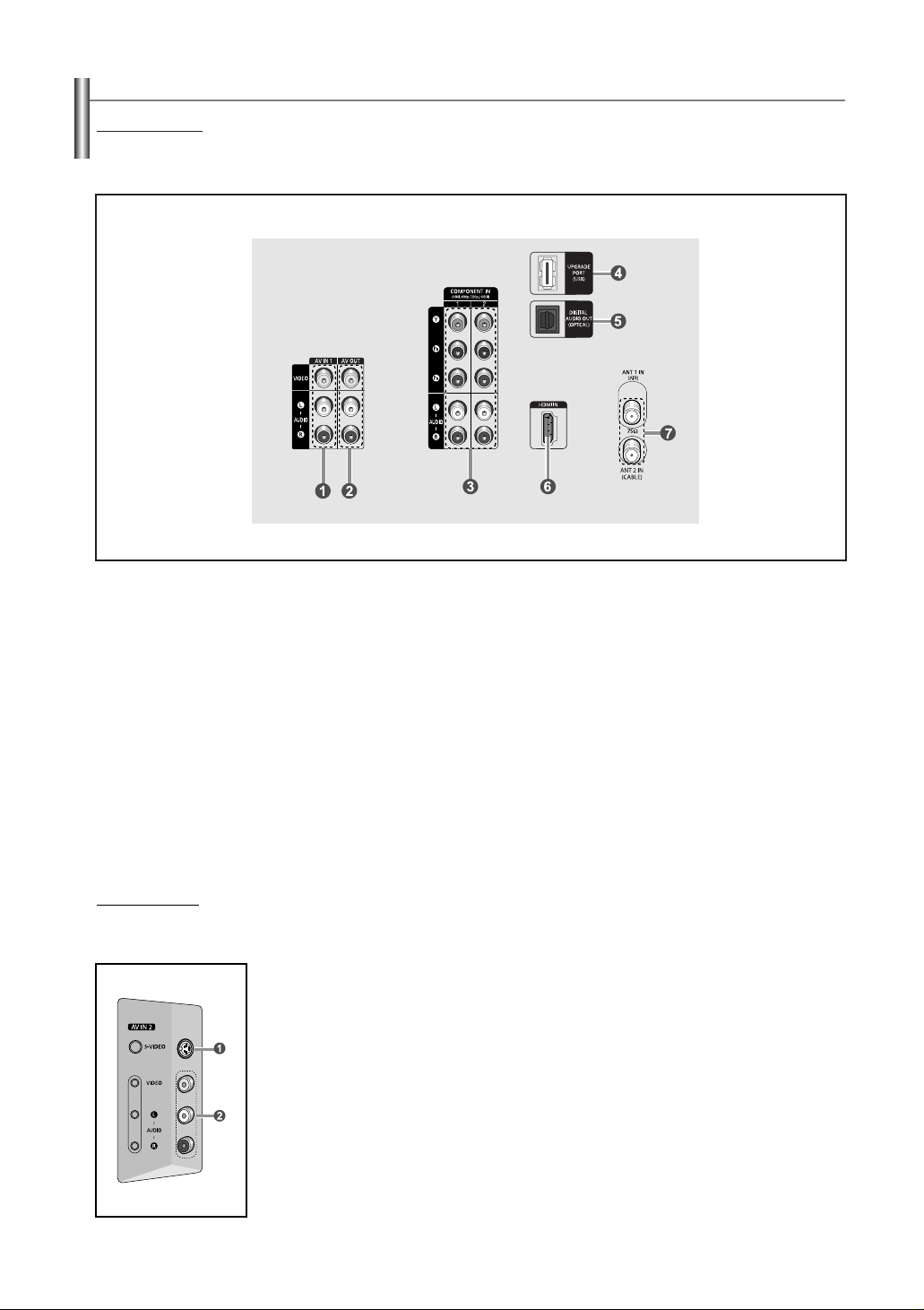
Viewing the Connection Panel
Panel Jacks
Rear
Use the rear panel jacks to connect A/V components that will be connected continuously, such as VCR or DVD players.
For more information on connecting equipment, see pages 8~13. The product color and shape may very depending on the model.
1 AV IN 1
Video and audio inputs for external devices, such as
a camcorder or VCR.
2 AV OUT
Connect to the audio/video input jacks of a recording
VCR.
3 COMPONENT IN 1,2
Connect Component video/audio.
4 UPGRADE PORT (USB)
For service only.
Side Panel Jacks
Use the left side panel jacks to connect a component that is used only occasionally, such as a camcorder or video game. (See page 11)
The product color and shape may very depending on the model.
1 S-VIDEO IN
S-Video input for external devices with an S-Video output.
2 AV IN 2
Video and audio inputs for external devices, such as a camcorder or
VCR.
5 DIGITAL AUDIO OUT (OPTICAL)
Connect to a Digital Audio component.
6 HDMI IN
Connect to the HDMI jack of a device with an HDMI
output.
7 ANT 1 IN (AIR) / ANT 2 IN (CABLE)
Connect to an antenna (air) or cable TV system.
English-6
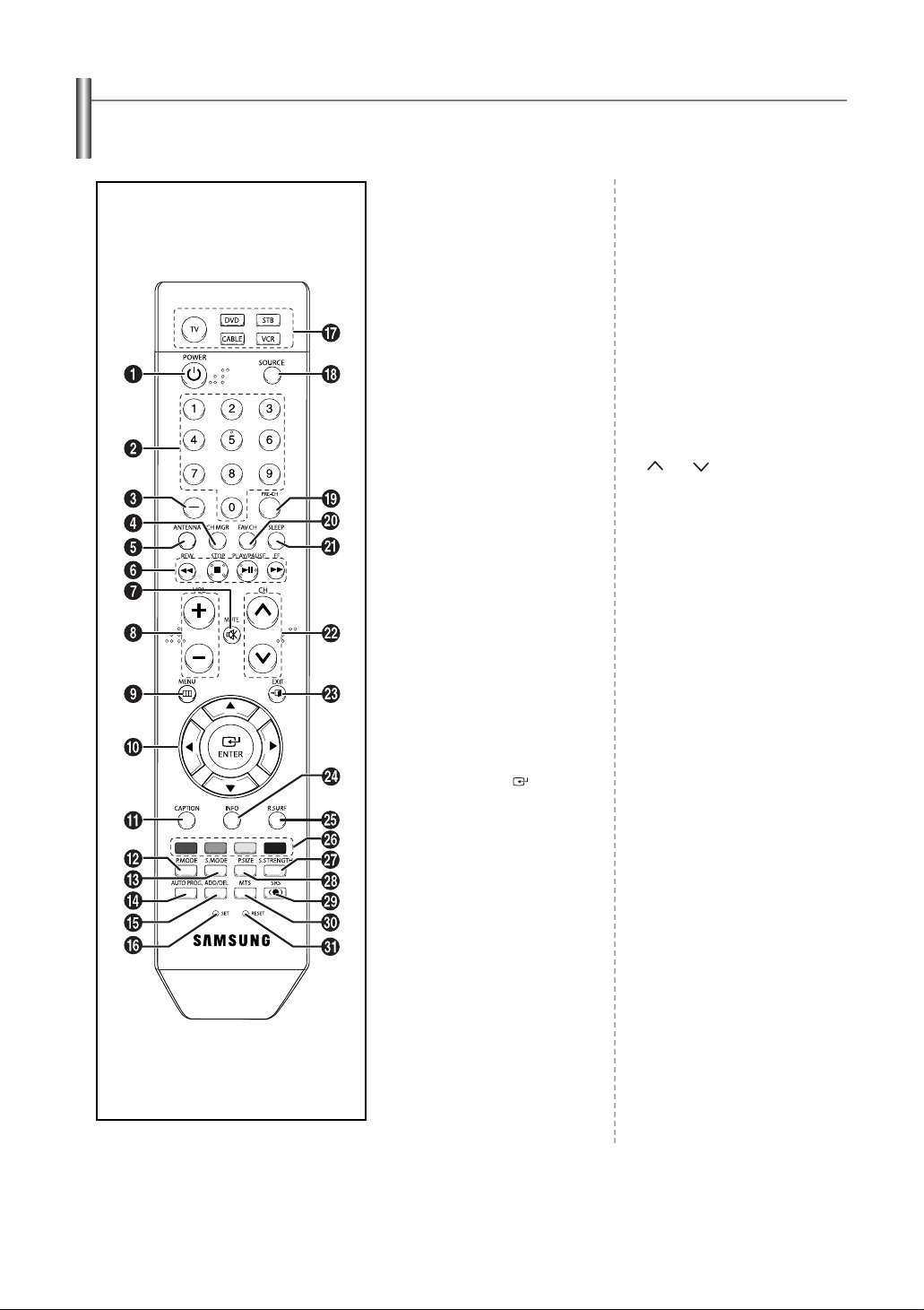
Remote Control
You can use the remote control up to a distance of about 23 feet from the TV. When using the remote control, always point it directly at
the TV. You can also use your remote control to operate your VCR, Cable box, DVD player, or Set-Top Box.
1 POWER
Turns the TV on and off.
2 NUMERIC BUTTONS
Press to change the channel.
3 –
Press to select additional
channels (digital and analog)
being broadcast by the same
station. For example, to select
channel “54-3”, press “54”, then
press “–” and “3”.
4 CH MGR
Used to display Channel Lists on
the screen.
5 ANTENNA
Press to select “AIR” or “CABLE”.
6 VCR/DVD Functions
- Rewind
- Stop
- Play/Pause
- Fast/Forward
7 MUTE
Press to temporarily cut off the
sound.
8 + VOL –
Press to increase or decrease the
volume.
9 MENU
Displays the main on-screen
menu.
0 UP…/DOWN†/LEFTœ/
RIGHT√/ENTER
Use to select on-screen menu
items and change menu values.
! CAPTION
Controls the caption decoder.
@ P.MODE
Press to select the picture mode.
# S.MODE
Press to select the sound mode.
$ AUTO PROG.
Press to automatically store
selected Air/Cable channels.
% ADD/DEL
Use to store and delete channels
to/from memory.
^ SET
Sets the remote to control your
TV, VCR, Cable, DVD, or Set-Top
Box.
& TV, DVD, STB, CABLE, VCR
Press to operate your TV, DVD,
STB, CABLE (box), or VCR.
* SOURCE
Press to display all of the
available video sources.
( PRE-CH
Tunes to the previous channel.
) FAV.CH
Press to switch to your favorite
channels.
a SLEEP
Press to select a preset time
interval for automatic shut off.
b CH
Press to change channels.
c EXIT
Press to exit the menu.
d INFO
Press to display information on
the TV screen.
e R.SURF
Press to automatically return to a
preferred channel after a userpreset time delay.
f Color buttons
Press to add or delete channels
and to store channels to the
favorite channel list in the
“Channel Manager” menu.
g S.STRENGTH
Press to check the digital signal
strength.
h P.SIZE
Press to change the screen size.
i SRS
Selects SRS TruSurround XT
mode.
j MTS
Press to choose stereo, mono or
Separate Audio Program(SAP
broadcast).
k RESET
When your remote control does
not work, change the batteries
and press the RESET button for
2-3 seconds before use.
➢
This is a special remote control for the visually impaired, and has Braille points on the
Power, Channel and Volume buttons.
English-7

Installing Batteries in the Remote Control
1.
Lift the cover at the back of the remote control upward as shown in the figure.
2.
Install two AAA size batteries.
➢
Make sure to match the “+” and “–” ends of the batteries with the diagram inside the compartment.
3.
Replace the cover.
➢
Remove the batteries and store them in a cool, dry place if you won’t be using the remote control for a long time.
The remote control can be used up to about 23 feet from the TV.
(Assuming typical TV usage, the batteries last for about one year.)
➢
If the remote control doesn’t work, check the following:
1. Is the TV power on?
2. Are the plus and minus ends of the batteries reversed?
3. Are the batteries drained?
4. Is there a power outage, or is the power cord unplugged?
5. Is there a special fluorescent light or neon sign nearby?
Connections
Connecting VHF and UHF Antennas
If your antenna has a set of leads that look like this, see “Antennas with 300 Ω Flat Twin Leads”
below.
If your antenna has one lead that looks like this, see “Antennas with 75 Ω Round Leads”.
If you have two antennas, see “Separate VHF and UHF Antennas”.
Antennas with 300 Ω Flat Twin Leads
If you are using an off-air antenna (such as a roof antenna or “rabbit ears”) that has 300 Ω twin flat leads, follow the directions below.
1.
Place the wires from the twin leads under the screws on a 300-75 Ω adapter (not
supplied).
Use a screwdriver to tighten the screws.
2.
Plug the adaptor into the ANT 1 IN (AIR) terminal on the back of the TV.
Antennas with 75 Ω Round Leads
1.
Plug the antenna lead into the ANT 1 IN (AIR) terminal on the back of the TV.
Separate VHF and UHF Antennas
If you have two separate antennas for your TV (one VHF and one UHF), you must combine the two antenna signals before connecting
the antennas to the TV. This procedure requires an optional combiner-adaptor (available at most electronics shops).
1.
Connect both antenna leads to the combiner.
UHF
VHF
2.
Plug the combiner into the ANT 1 IN (AIR) terminal on the back of the TV.
UHF
VHF
English-8
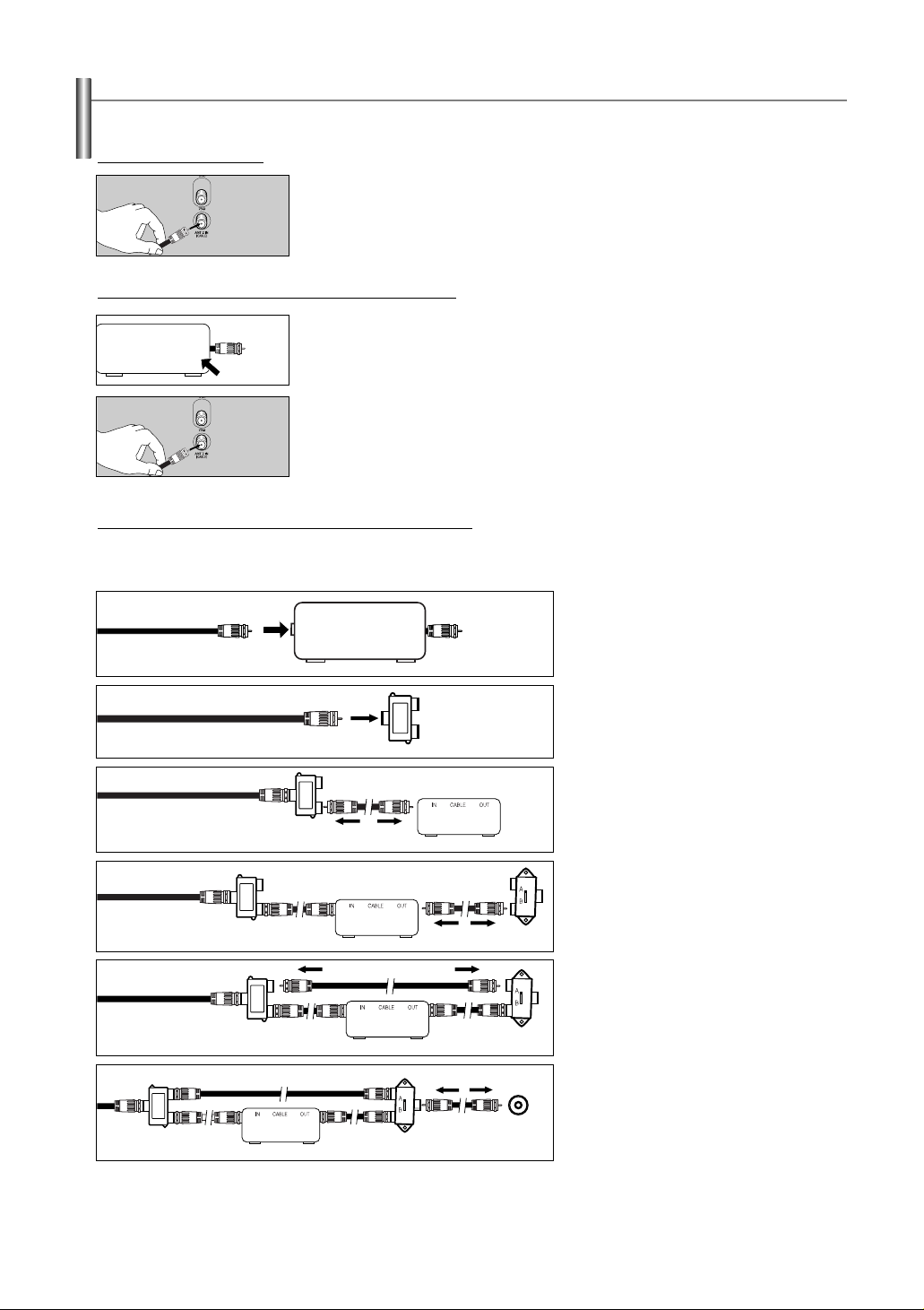
Connecting Cable TV
To connect to a cable TV system, follow the instructions below.
Cable without a Cable Box
1.
Plug the incoming cable into the ANT 2 IN (CABLE) terminal on the back of the TV.
➢
Because this TV is cable-ready, you do not need a cable box to view unscrambled cable channels.
Connecting to a Cable Box that Descrambles All Channels
1.
Find the cable that is connected to the ANT OUT terminal on your cable box.
➢
ANT IN
ANT OUT
Connecting to a Cable Box that Descrambles Some Channels
If your cable box descrambles only some channels (such as premium channels), follow the instructions below. You will need a two-way
splitter, an RF (A/B) switch, and four lengths of Antenna cable. (These items are available at most electronics stores.)
This terminal might be labeled “ANT OUT”, “VHF OUT” or simply, “OUT”.
2.
Connect the other end of this cable to the ANT 2 IN (CABLE) terminal on the back of the
TV.
1.
Find and disconnect the cable that is
ANT IN
connected to the ANT IN terminal on your
cable box.
➢
This terminal might be labeled “ANT IN”, “VHF
IN” or simply, “IN”.
2.
Connect this cable to a two-way splitter.
Incoming
cable
Splitter
3.
Connect an Antenna cable between an
OUTPUT terminal on the splitter and the IN
Incoming
cable
Splitter
Cable Box
terminal on the cable box.
4.
Connect an Antenna cable between the
ANT OUT terminal on the cable box and the
Incoming
cable
Splitter
Cable Box
RF (A/B)
Switch
B-IN terminal on the RF(A/B) switch.
5.
Connect another cable between the other
OUT terminal on the splitter and the A-IN
Incoming
cable
Incoming
cable
Splitter
Splitter
Cable Box
Cable Box
RF (A/B)
Switch
RF (A/B)
Switch
TV Rear
ANT 2 IN
(CABLE)
After you have made this connection, set the A/B switch to the “A” position for normal viewing. Set the A/B switch to the “B” position to view
scrambled channels. (When you set the A/B switch to “B”, you will need to tune your TV to the cable box’s output channel, which is usually
channel 3 or 4.)
terminal on the RF (A/B) switch.
6.
Connect the last Antenna cable between the
OUT terminal on the RF (A/B) switch and
the ANT 2 IN (CABLE) terminal on the back
of the TV.
English-9
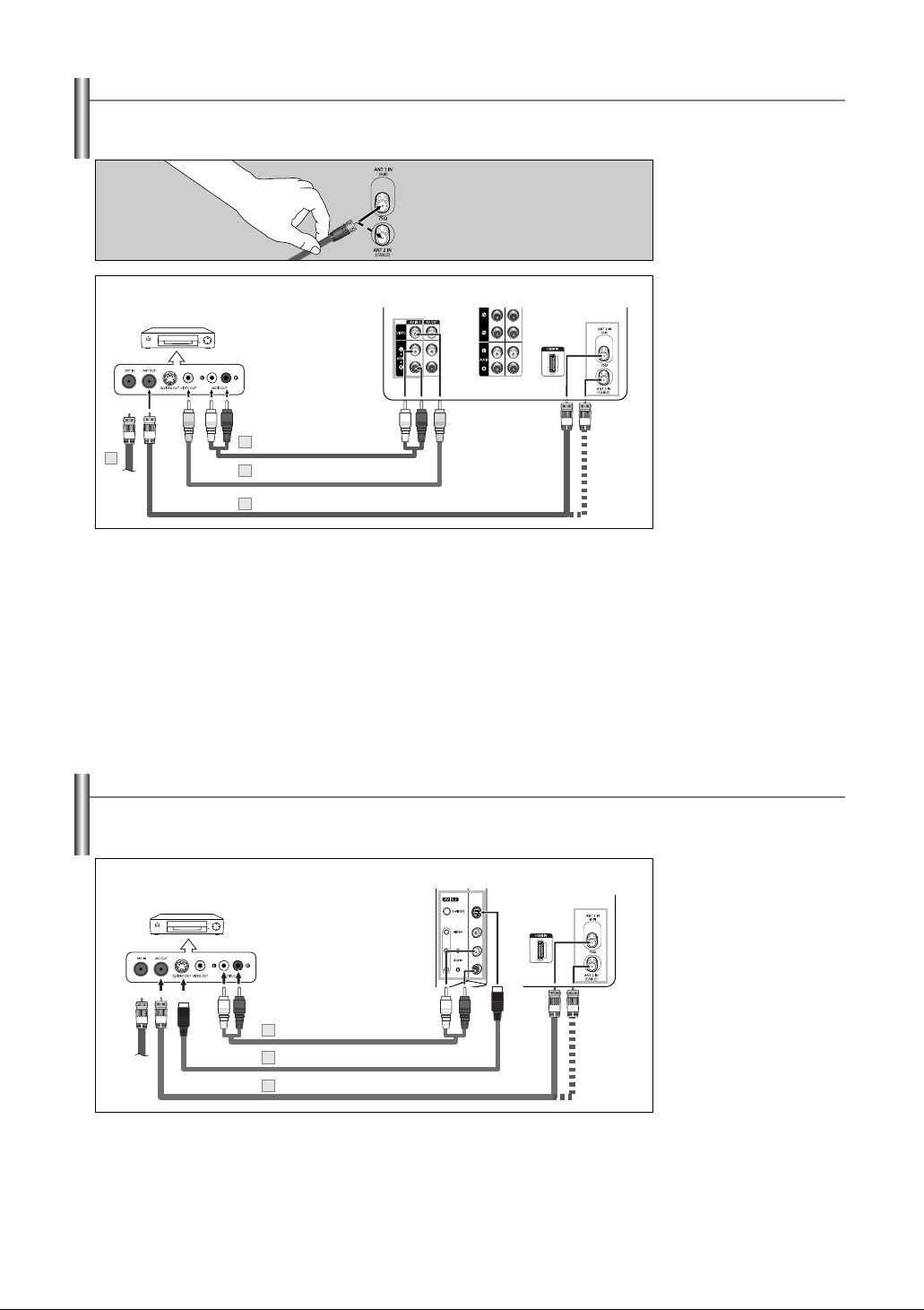
Connecting a VCR
These instructions assume that you have already connected your TV to an antenna or a cable TV system (according to the instructions
on pages 8~9). Skip step 1 if you have not yet connected to an antenna or a cable system.
1.
Unplug the cable or
antenna from the back of
the TV.
2.
Connect the cable or
antenna to the ANT IN
terminal on the back of the
TV Rear Panel
VCR Rear Panel
5
2
➢
Each external input source device has a different back panel configuration.
➢
When connecting an external device, match the color of the connection terminal to the cable.
➢
Also, you can connect to “AV IN 2” on the side panel of TV.
Audio Cable (Not supplied)
4
Video Cable (Not supplied)
3
Antenna cable (Not supplied)
VCR.
3.
Connect an Antenna cable
between the ANT OUT
terminal on the VCR and
the ANT 1 IN (AIR) or ANT
2 IN (CABLE) terminal on
the TV.
4.
Connect a Video Cable
between the VIDEO OUT
jack on the VCR and the
AV IN 1 [VIDEO] jack on
the TV.
5.
Connect Audio Cables
between the AUDIO OUT
jacks on the VCR and the
AV IN 1 [L-AUDIO-R]
jacks on the TV.
➢
If you have a “mono”
(non-stereo) VCR, use a
Y-connector (not supplied)
to hook up to the right and
left audio input jacks of
the TV. If your VCR is
stereo, you must connect
two cables.
Connecting an S-VHS VCR
Your Samsung TV can be connected to an S-Video signal from an S-VHS VCR.
(This connection delivers a better picture as compared to a standard VHS VCR.)
TV Rear PanelTV Side Panel
VCR Rear Panel
3
Audio Cable (Not supplied)
S-Video Cable (Not supplied)
2
1
Antenna cable (Not supplied)
An S-Video cable is usually included with an S-VHS VCR. (If not, check your local electronics store.)
➢
Each external input source device has a different back panel configuration.
➢
When connecting an external device, match the color of the connection terminal to the cable.
➢
Some games may be displayed with a cut off picture when the TV is connected to a game player.
English-10
1.
To begin, follow steps 1–3
in the previous section to
connect the antenna or
cable to your VCR and
your TV.
2.
Connect an S-Video Cable
between the S-VIDEO
OUT jack on the VCR and
the AV IN2 [S-VIDEO] jack
on the TV.
3.
Connect Audio Cables
between the AUDIO OUT
jacks on the VCR and the
AV IN2 [L-AUDIO-R] jacks
on the TV.
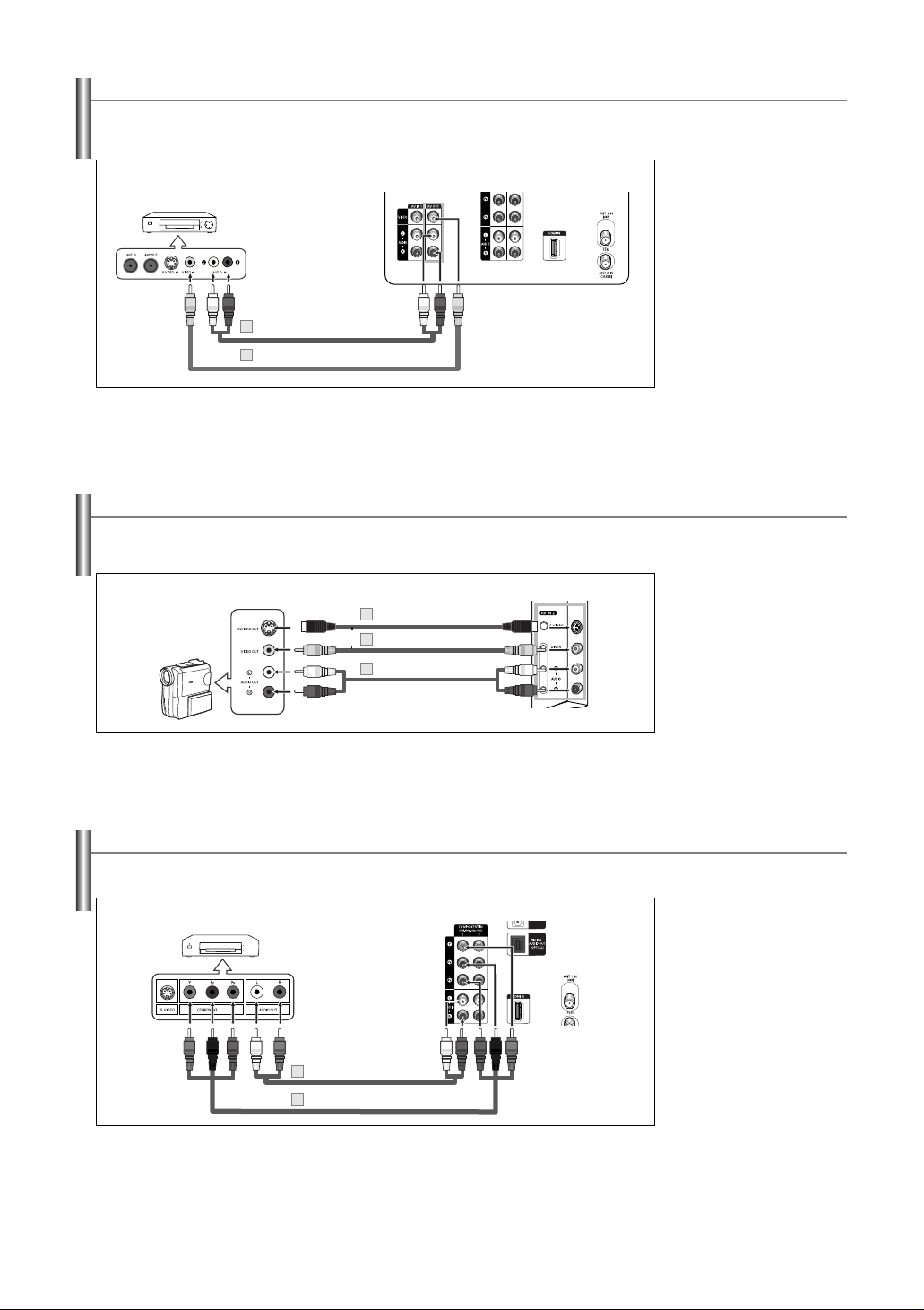
Connecting a Second VCR to Record from the TV
Your TV can send out signals of its picture and sound to be recorded by a second VCR. To do this, connect your second VCR as
follows:
Connect a video cable
TV Rear Panel
VCR Rear Panel
1.
between the AV OUT
[VIDEO] jack on the TV
and the VIDEO IN jack on
the VCR. Refer to your
VCR’s instructions for
more information about
how to record using this
kind of connection.
2.
2
Audio Cable (Not supplied)
1
Video Cable (Not supplied)
Connect a set of audio
cables between the AV
OUT [L-AUDIO-R] jacks
on the TV and the AUDIO
IN jacks on the VCR. (The
➢
When connecting an external device, match the color of the connection terminal to the cable.
VCR input jacks might be
either on the front or on
back of the VCR.)
Connecting a Camcorder
The side panel jacks on your TV make it easy to connect a camcorder to your TV.
They allow you to view the camcorder tapes without using a VCR.
1.
TV Side Panel
1
S-Video Cable (Not supplied)
or
Video Cable (Not supplied)
Camcorder
➢
Each external input source device has a different back panel configuration.
➢
When connecting an external device, match the color of the connection terminal to the cable.
1
2
Audio Cable (Not supplied)
Connect a Video Cable (or
S-Video Cable) between
the AV IN2 [VIDEO] (or SVIDEO) jack on the TV
and the VIDEO OUT jack
on the camcorder.
2.
Connect Audio Cables
between the AV IN2 [LAUDIO-R] jacks on the TV
and the AUDIO OUT jacks
on the camcorder.
Connecting a DVD Player/Set-Top Box
The rear panel jacks on your TV make it easy to connect a DVD player/Set-Top Box to your TV.
DVD Player/Set-Top Box
2
Audio Cable (Not supplied)
Component Cable (Not supplied)
1
➢
Component video separates the video into Y (Luminance (brightness)), PB(Blue) and PR(Red) for
enhanced video quality. Be sure to match the component video and audio connections.
For example, if connecting the video cable to COMPONENT IN, connect the audio cable to
COMPONENT IN also.
➢
Each external input source device has a different back panel configuration.
➢
When connecting an external device, match the color of the connection terminal to the cable.
TV Rear Panel
English-11
Connect a Component
1.
Cable between the
COMPONENT IN 1 [Y, PB,
P
R](or COMPONENT IN 2
B, PR]) jacks on the TV
[Y, P
and the COMPONENT Y,
P
B, PR jacks on the DVD
Player/Set-Top Box.
2.
Connect Audio Cables
between the COMPONENT
IN 1 [L-AUDIO-R](or
COMPONENT IN 2 [LAUDIO-R]) jacks on the TV
and the AUDIO OUT jacks
on the DVD Player/Set-Top
Box.
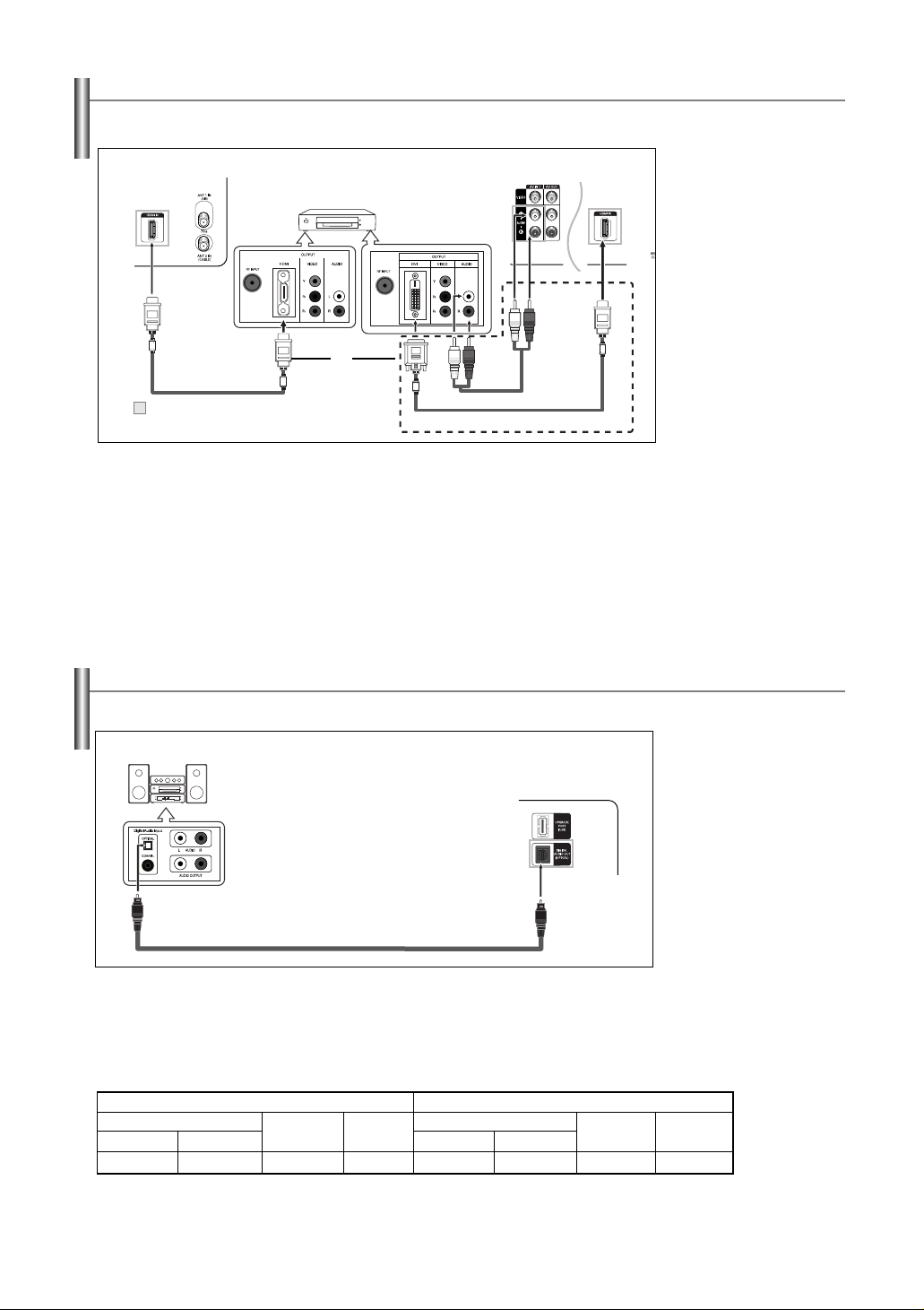
Connecting a DVD Player/Set-Top Box via HDMI
This connection can only be made if there is an HDMI/DVI Output jack on the external device.
TV Rear Panel
1
HDMI Cable (Not supplied)
DVD Player/Set-Top Box
or
Audio Cable (Not supplied)
DVI to HDMI Cable (Not supplied)
TV Rear Panel
What is HDMI?
• HDMI, or high-definition multimedia interface, is a next-generation interface that enables the
transmission of digital audio and video signals using a single cable without compression.
• “Multimedia interface” is a more accurate name for it especially because it allows multiple
channels of digital audio (5.1 channels).
The difference between HDMI and DVI is that the HDMI device is smaller in size, has the
HDCP (High Bandwidth Digital Copy Protection) coding feature installed, and supports
multi-channel digital audio.
➢
Each external input source device has a different back panel configuration.
➢
When connecting an external device, match the color of the connection terminal to the cable.
➢
When connecting via HDMI, you do not need to connect Audio Cables. You only need to connect Audio
cables when connecting via HDMI/DVI.
1.
Connect an HDMI Cable
between the [HDMI IN] on
the TV and the HDMI OUT
on the DVD player/SetTop Box or connect a DVI
to HDMI Cable or DVIHDMI Adapter between
the [HDMI IN] jack on the
TV and the DVI jack on
the DVD player/Set-Top
Box.
If connecting via
HDMI/DVI, you must also
connect audio cables.
Connect Audio Cables
between the AV IN 1
[L-AUDIO-R] jacks on the
TV and the AUDIO OUT
jacks on the DVD
player/Set-Top Box.
Connecting a Digital Audio System
The rear panel jacks on your TV make it easy to connect a Digital Audio System to your TV.
Digital Audio System
TV Rear Panel
Optical Cable (Not supplied)
What is OPTICAL?
• Converts the electric signal into an optical light signal, and transmits it through glass
fibers. S/PDIF is a transmission system of digital audio in the form of a light wave that
uses a glass conductor.
➢
5.1CH audio is possible when the TV is connected to an external device supporting 5.1CH.
➢
Each external input source device has a different back panel configuration.
AV OUT L-AUDIO-R
RF
Digital Analog HDMI
Sound Output Sound Output Sound Output
➢
If you want to play movies by connecting DVD player or Set-Top Box with the COMPONENT or HDMI IN jacks on the TV,
connect the AUDIO OUT jacks on DVD player or Set-Top Box to an Amplifier or DVD Home Theater.
AV, S -Video
Component,
Mute
Sound Output Sound Output Sound Output
DIGITAL AUDIO OUT(OPTICAL)
RF
Digital Analog HDMI
AV, S -Video
Component,
1.
Connect an Optical Cable
between the [DIGITAL
AUDIO OUT (OPTICAL)]
jacks on the TV and the
Digital Audio Input jacks
on the Digital Audio
System.
When a Digital Audio
System is connected to
the [DIGITAL AUDIO
OUT (OPTICAL)]
terminal: Decrease the
gain (volume) of the TV,
and adjust the volume
level with the system’s
volume control.
Mute
English-12

Connecting an Amplifier/DVD Home Theater
Amplifier/DVD Home Theater
Audio Cable (Not supplied)
➢
Each external input source device has a different back panel configuration.
➢
When connecting an external device, match the color of the connection terminal to the cable.
TV Rear Panel
Operation
Turning the TV On and Off
Press the POWER button on the remote control.
You can also use the POWER button on the TV.
1.
Connect Audio Cables
between the AV OUT [LAUDIO-R] on the TV and
AUDIO IN on the
Amplifier/DVD Home
Theater.
When an audio amplifier
is connected to the
“AUDIO OUT [L-AUDIOR]” terminals: Decrease
the gain (volume) of the
TV, and adjust the
volume level with the
Amplifier’s volume
control.
Plug & Play Feature
When the TV is initially powered on, basic customer settings proceed automatically and subsequently:
1.
Menu language, Channels
and Time will be set .
Start
Plug & Play
Select the language of the OSD.
Language
Move Enter Skip
Select the antennas to memorize.
Air
Cable
Air + Cable
Move Enter Skip
English
Español
Français
Plug & Play
Start
Start
Start
Press the
The message “Menu language, Channels and Time will be set.” is displayed.
Press the
automatically displayed.
2.
Press the
Press the …or †button to select language, then press the
“Select the antennas to memorize.” menu is automatically displayed.
3.
Press the …or †button to memorize the channels of the selected connection.
Press the
➢
➢
➢
POWER
ENTER
ENTER
ENTER
If the antenna is connected to ANT 1(AIR), select “Air” and if it is connected to ANT 2
(CABLE), select “Cable”.
If both ANT 1 (AIR) and ANT 2 (CABLE) are connected, select the “Air + Cable”.
In Cable mode, you can select the correct signal source among “STD”, “HRC”, and
“IRC” by pressing the
Press the
Contact your local cable company to identify the type of cable system that exists in your
particular area.
button on the remote control.
button, then “Select the language of the OSD.” menu is
button to enter the language.
button to select “Start”.
œ
√
button to select “Start”, then press the
button, then press the …or †button.
ENTER
English-13
ENTER
button.
button.
Continued...
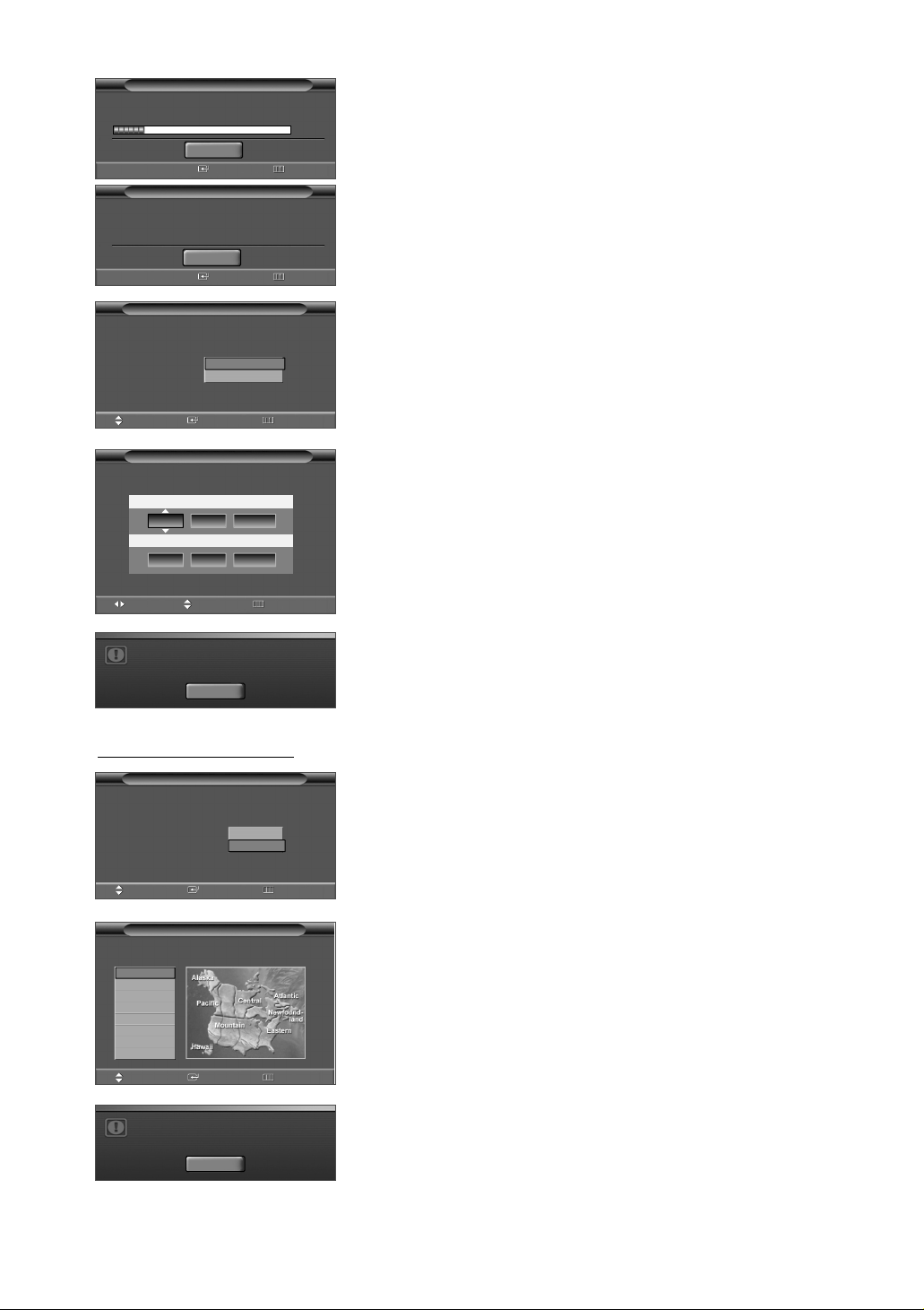
Auto Program in progress.
Auto Program is completed.
39 channels are memorized.
Air : 9, Cable : 30
Auto Program
Stop
Enter Skip
Auto Program
OK
Enter Skip
Air 16
15%
4.
The TV will begin memorizing all of the available channels.
After all the available channels are stored, the Auto program menu reappears.
Press the
ENTER
button when channel memorization is complete.
“Clock Mode.” menu is automatically displayed.
➢
To stop the search before it has finished, press the
ENTER
button with stop selected.
Plug & Play
Sets the current time manually or
automatically.
Clock Mode
Move Enter Skip
Enter the current date and time.
Month Day Year
Move Adjust Skip
Manual
Auto
Plug & Play
--
--
Hour Minute am/pm
-- -- --
Enjoy your watching.
----
OK
Setting the Clock Automatically
Plug & Play
Set to daylight savings time.
DST
On
Off
5.
Press the
ENTER
button.
Press the …or †button to select “Manual” for setting the current time manually,
then press the
➢
If you select “Auto”, “Set to daylight savings time.” is displayed, then go to step
6.
Press the œor √button to move to “Month”, “Day”, “Year”, “Hour”, “Minute”, or
ENTER
button. “Enter the current date and time.” is displayed.
8
.
“am/pm”. Set the date and time you want by pressing the …or †button, then
press the
➢
7.
The message “Enjoy your watching.” is displayed.
When you have finished, press the
➢
8.
Press the
Press the …or †button to select “On” or “Off”, then the
MENU
button.
You can set the Month, Day, Year, Hour, and Minute directly by pressing the number
buttons on the remote control.
ENTER
Even if the
ENTER
button is not pressed, the message will automatically disappear
button.
after several seconds.
ENTER
button.
ENTER
button.
“Select the time zone where you are located.” menu is automatically displayed.
Move Enter Skip
Select the time zone where you are
located.
Newfoundland
Atlantic
Eastern
Central
Mountain
Pacific
Alaska
Hawaii
Move Enter Skip
Plug & Play
Enjoy your watching.
OK
9.
Press the …or †button to highlight the time zone for your local area (and to
move the highlight to the appropriate time zone on the map of the United
States). Press the
ENTER
button.
If not, see pages 35~36 to set the clock.
10.
The message “Enjoy your watching.” is displayed.
When you have finished,press the
➢
Even if the
ENTER
button is not pressed, the message will automatically disappear
ENTER
button.
after several seconds.
English-14

If you want to r
eset this feature...
Setup
Plug & Play
Language : English
Time
Caption
Menu Transparency: Medium
Blue Screen : Off
Function Help : On
Move Enter Return
Menu language, Channels
and Time will be set .
Start
1. Press the MENU button to display the menu.
√
√
√
√
√
√
√
Press the ……or ††button to select “Setup”, then press the ENTER button.
2. Press the ENTER button to select “Plug & Play”.
For further details on setting up options, refer to the pages 13~14.
➢
Plug & Play can only be accessed in the TV mode.
Changing Channels
Using the Channel Buttons
1.
Press the
➢
When you press the CHor
You will see all the channels that the TV has memorized. (The TV must have
memorized at least three channels). You will not see channels that were either erased
or not memorized. See page 17 to memorize channels.
Using the Number Buttons
Use the number buttons to quickly tune to any channel.
1.
Press the number buttons to go directly to a channel.
For example, to select channel 27, press “2,” then “7.”
The TV will change channels when you press the second number.
CH
or
CH
button to change channels.
CH
button, the TV changes channels in sequence.
Using the “-” Button
The “-” button is used to select channels that broadcast a digital signal.
For example, for channel 7 (digital), press “7”, then “-”, then “1”.
1.
HD indicates the TV is receiving a digital High Definition signal. SD indicates the
TV is receiving an analog Standard Definition signal.
Using the PRE-CH Button to select the Previous Channel
1.
Press the
PRE-CH
The TV will switch to the last channel viewed.
➢
To quickly switch between two channels that are far apart, tune to one channel, then
use the number button to select the second channel. Then use the
quickly alternate between them.
English-15
button.
PRE-CH
button to

Adjusting the Volume
1.
Press the
VOL +
or
VOL –
button to increase or decrease the volume.
Using Mute Button
At any time, you can cut off the sound using the MUTE button.
1.
Press
MUTE
and the sound cuts off.
The word “MUTE” will appear in the lower-left corner of the screen.
2.
To turn mute off, press the
VOL –
button.
MUTE
button again, or simply press the
Viewing the Display
The display identifies the current channel and the status of certain audio-video settings.
1.
Air 13
Mono
Picture Mode : Dynamic
Sound Mode : Custom
MTS : Stereo
Caption : Off
No Time Information
Press the
The TV will display the channel, the type of sound, and the status of certain
picture and sound settings.
INFO
button on the remote control.
VOL +
or
Viewing the Menus
Input
Source List : TV
Edit Name
Move Enter Return
Press the INFO button once more or wait approximately 10 seconds and it disappears
automatically.
1.
With the power on, press the
√
√
The main menu appears on the screen. Its left side has five icons:
“Input”, “Picture”, “Sound”, “Channel”, “Setup”.
2.
Use the …or †button to select one of the five icons.
Then press the
3.
Press the
➢
The on-screen menus disappear from the screen after a few seconds.
ENTER
EXIT
button to exit.
MENU
button.
button to access the icon’s sub-menu.
English-16

Memorizing the Channels
Your TV can memorize and store all of the available channels for both “off-air” (air) and cable channels.
After the available channels are memorized, use the CH or CH button to scan through the channels.
This eliminates the need to change channels by entering the channel digits. There are three steps for memorizing channels:
selecting a broadcast source, memorizing the channels (automatic) and adding and deleting channels (manual).
Selecting the Video Signal-source
Before your television can begin memorizing the available channels, you must specify the type of signal source that is connected to the
TV (i.e. an air or a cable system).
Press the
Channel
Antenna : Air
Auto Program
Channel Manager
Name
Fine Tune
Signal Strength
Move Enter Return
Channel
Antenna : Air
Auto Program
Channel Manager
Name
Fine Tune
Signal Strength
Move Enter Return
Air
Cable
1.
√
√
√
√
√
√
Press the …or †button to select “Channel”, then press the
2.
Press the
Press the …or †button to select “Air” or “Cable”, then press the
button.
Press the
Storing Channels in Memory (Automatic Method)
1.
Channel
Antenna : Air
Auto Program
Channel Manager
Name
Fine Tune
Signal Strength
√
√
√
√
√
√
Press the
Press the …or †button to select “Channel”, then press the
2.
Press the …or †button to select “Auto Program”, then press the
button.
MENU
button to display the menu.
ENTER
button select “Antenna”.
EXIT
button to exit.
MENU
button to display the menu.
ENTER
ENTER
ENTER
ENTER
button.
button.
Move Enter Return
Auto Program
Select the antennas to memorize.
Air
Cable
Air + Cable
Move Enter Return
Auto Program
Select the cable system.
Analog
STD
HRC
IRC
Move Enter Return
Auto Program in progress.
Auto Program
Stop
Enter Return
Start
Start
Start
✔
Start
Air 16
15%
3.
Press the …or †button to select the antenna connection, then press the
ENTER
button.
➢
Air: “Air” antenna signal.
Cable: “Cable” antenna signal.
Air+Cable: “Air” and “Cable” antenna signals.
➢
If the antenna is connected to ANT 1 IN (AIR), select “Air” and if it is connected to ANT
2 IN (CABLE), select “Cable”.
➢
If both ANT 1 IN and ANT 2 IN are connected, select the “Air + Cable”.
➢
If you selected “Air”, then go to step 5.
4.
Select the correct signal source (STD, HRC, and IRC) by pressing the œbutton,
then press the …or †button.
Press the
➢
5.
After all the available channels are stored, the “Auto Program” menu reappears.
Press the
You can also press the AUTO PROG. button on the remote control to bring up the
Auto Program menu.
√
button to select “Start”, then press the
ENTER
button.
STD, HRC, and IRC identify various types of cable TV systems. Contact your local
cable company to identify the type of cable system that exists in your particular area. At
this point the signal source has been selected.
EXIT
button to exit.
English-17

Setting Up Your Remote Control
After it has been set up properly, your remote control can operate in five different modes: TV, VCR, Cable, DVD, or Set-Top Box.
Pressing the corresponding button on the remote control allows you to switch between these modes, and control whichever piece of
equipment you choose.
➢
The remote control might not be compatible with all DVD Players, VCRs, Cable boxes, and Set-Top Boxes.
Setting Up the Remote control to Operate
1.
Turn off your VCR.
2.
Press the
3.
Press the
4.
Using the number buttons on your remote control, enter three digits of the VCR
code listed on page 20 of this manual for your brand of VCR. Make sure you
enter three digits of the code, even if the first digit is a “0”. (If more than one
code is listed, try the first one.)
5.
Press the
your remote control is set up correctly.
If your VCR does not turn on after set-up, repeat steps 2, 3 and 4, but try one of
the other codes listed for your brand of VCR. If no other codes are listed, try
each VCR code, 000 through 080.
Note on Using Remote Control Modes: VCR
When your remote control is in “VCR” mode, the volume buttons still control your
TV’s volume.
Setting Up the Remote control to Operate Your Cable Box
1.
Turn off your cable box.
2.
Press the
3.
Press the
4.
Using the number buttons on your remote control, enter three digits of the cable
box code listed on page 21 of this manual for your brand of cable box. Make
sure you enter three digits of the code, even if the first digit is a “0”. (If more
than one code is listed, try the first one.)
5.
Press the
Your cable box should turn on if your remote control is set up correctly.
If your cable box does not turn on after set-up, repeat steps 2, 3 and 4, but try
one of the other codes listed for your brand of cable box. If no other codes are
listed, try each code, 000 through 046.
VCR
button on your TV’s remote control.
SET
button on your TV’s remote control.
POWER
CABLE
SET
POWER
button on the remote control. Your VCR should turn on if
button on your TV’s remote control.
button on your TV’s remote control.
button on the remote control.
Your VCR
Note on Using Remote Control Modes: Cable Box
When your remote control is in “CABLE” mode, the volume buttons still control your
TV’s volume.
Continued...
English-18

Setting Up the Remote contr
1.
Turn off your DVD.
2.
Press the
3.
Press the
4.
Using the number buttons on your remote control, enter three digits of the DVD
code listed on page 22 of this manual for your brand of DVD. Make sure you
enter three digits of the code, even if the first digit is a “0”. (If more than one
code is listed, try the first one.)
5.
Press the
Your DVD should turn on if your remote control is set up correctly.
If your DVD does not turn on after set-up, repeat steps 2, 3 and 4, but try one of
the other codes listed for your brand of DVD. If no other codes are listed, try
each code, 000 through 141.
Note on Using Remote Control Modes: DVD
When your remote control is in “DVD” mode, the volume buttons still control your
TV’s volume.
Setting Up the Remote control to Operate Your Set Top Box
1.
Turn off your STB.
2.
Press the
3.
Press the
4.
Using the number buttons on your remote control, enter three digits of the STB
code listed on page 21 of this manual for your brand of STB. Make sure you
enter three digits of the code, even if the first digit is a “0”. (If more than one
code is listed, try the first one.)
5.
Press the
Your STB should turn on if your remote control is set up correctly.
If your STB does not turn on after set-up, repeat steps 2, 3 and 4, but try one of
the other codes listed for your brand of STB. If no other codes are listed, try
each code, 000 through 074.
DVD
button on your TV’s remote control.
SET
button on your TV’s remote control.
POWER
STB
button on your TV’s remote control.
SET
button on your TV’s remote control.
POWER
ol to Operate Your DVD
button on the remote control.
button on the remote control.
Note on Using Remote Control Modes: STB
When your remote control is in “STB” mode, the volume buttons still control your TV’s
volume.
Continued...
English-19

Remote Contr
ol Codes
VCR
Brand
SAMSUNG
ADMIRAL
AIWA
AKAI
AUDIO DYNAMICS
BELL&HOWELL
BROKSONIC
CANDLE
CANON
CITIZEN
COLORTYME
CRAIG
CURTIS MATHES
DAEWOO
DB
DIMENSIA
DYNATECH
ELECTROHOME
EMERSON
FISHER
FUNAI
GENERAL ELECTRIC
GO VIDEO
LG(Goldstar)
HARMAN KARDON
HITACHI
INSTANT REPLAY
JC PENNEY
JCL
KENWOOD
KLH
LIOYD
LOGIK
LXI
JVC
MAGNAVOX
MARANTZ
MARTA
KONIA
ORION
MEI
MEMOREX
MGA
MIDLAND
MINOLTA
Code
000 001 002 003 004 005 077 078 079
020
025
004 027 032
007 026
018
022
002 003 006 008 015 055
021 056
002 003 006 008 015 055
007
002 024
002 007 008 017 021 025 056 064 066
003 010 011 012 013 014 015 016
007 026
017
025
034
001 003 006 021 022 025 030 032 034 040 047 050
052 060 063 065 066 067 069 073
018 024 028 029 048 051 061
025
002 005 017 021 056
002
006 007 008 009 010
007
019 025 041 042 074
021
002 007 018 019 021 026 037 041 054 056
007 008 018 021 026 037
007 008 018 026 037
070
025
038
025
081 082 083
021 056 059
007 008 018 021 026 037 062
006
036
073 074 075 076
021
006 021 024 025
034
005
019 041 075
Brand
MITSUBISHI
MONTGOMERY WARD
MTC
MULTITECH
NEC
OPTIMUS
PANASONIC
PENTAX
PENTEX RESEARCH+
PHILCO
PHILIPS
PIONEER
PORTLAND
PROSCAN
QUARTZ
QUASAR
RADIO SHACK/REALISTIC
RCA
SANSUI
SANYO
SCOTT
SEARS
SHARP
SHIMTOM
SIGNATURE
SONY
SYLVANIA
SYMPHONIC
TANDY
TAS H IKA
TATUNG
TEAC
TECHNICS
TEKNIKA
TMK
TOSHIBA
TOTEVISION
UNITECH
VECTOR RESEARCH
VICTOR
VIDEO CONCEPTS
VIDEOSONIC
WARDS
YAMAHA
ZENITH
Code
019 034 041 046
020
002 025
002 005 025 038
007 008 018 026 037 062 064
020
021 056 071 072
019 041 075
008
021 056 059
021 080
019 026 039 053
015 049 055
017
018
021 056
006 018 020 021 024 025 029 034 048 056
002 017 019 021 035 041 043 057 068 076
026
018 024
003 047 052 067
006 018 019 024 028 029 041 048 051
020 034 045 015
027 033 038 058
025
027 033 044
021 025 056 059
025
018 025
006
037
025 037 068
021
006 021 025 031
066
003 019 029 051 052
002 006
002
007 026
026
007 026
002
002 003 006 019 020 021 024 025 034 038 041
007 008 018 026 037
023 027 033
English-20
Continued...

CABLE BOX
Brand
SAMSUNG
GI
HAMLIN
HITACHI
JERROLD
MACOM
MAGNAVOX
OAK
PANASONIC
PHILIPS
PIONEER
RCA
REGAL
Code
000 001 002 003 004 005 006 007
041
003 024 031
025 030
038 039
025 030
019 023 028
026
003 022 027 037 044
019 021 023 028
004 018 020 044
014 022 040
003
SAMSUNG SET-TOP BOX
Product
Ground wave STB
Satellite STB
CABLE STB
STB DVD COMBO
Satellite STB HDD COMBO Standard
Code
001 002
003
004
008
009
Brand
REGENCY
SA
SCIENTIFIC ATLAN
SPRUCER
STARGATE 2000
SYLVANIA
TEXSCAN
TOCOM
UNIVERSAL
VIEWSTAR
WAMER AMEX
ZENITH
Product
Satellite STB HDD COMBO Premium
CABLE STB HDD COMBO Standard
CABLE STB HDD COMBO Premium
Ground wave STB HDD COMBO Standard
Ground wave STB HDD COMBO Premium
Code
015 023
042 043
042 043
022
036
016
016
032
033 034
019 021 023 028
046
017 029 035 037 045
Code
010
011
012
013
014
SET-TOP BOX
Brand
ALPHASTAR
ANAM
CHANNEL MASTER
CROSSDIGITAL
CHAPARRAL
DIRECT TV
DAEWOO
DISH NETWORK SYSTEM
DISHPRO
DRAKE
DX ANTENNA
ECHOSTAR
EXPRESSVU
GOI
GE
GENERAL INSTRUMENT
HTS
HOME CABLE
HITACHI
HUGHES NETWORK
IQ
IQ PRISM
JANEIL
JERROID
JVC
Code
023
043
018 034
019
035
015 016 017 019 022 045 060 061 062 065 066 067
068
074
069 070
069
018 024 032
027
025 069 070 071
069
069
065
046 047 048 063 064
069
056
022
015 017
020
020
059
063
069 070
Brand
LG(Goldstar)
MAGNAVOX
MEMOREX
MOTOROLA
MACOM
MITSUBISHI
NEXT LEVEL
PHILIPS
PRIMESTAR
PANASONIC
PAYSAT
PROSCAN
RCA
RADIOSHACK
REALISTIC
STS
STAR TRAK
SKY
SKY LIFE
SHACK
STAR CHOICE
SONY
TOSHIBA
ULTIMATE TV
UNIDEN
ZENITH
Code
044 073
016 021 036 038 039 040 041 042
016
064
018
015
047 048 064
015 016 017 021 033 036 038 039 040 041 042 067
046 049 050 063
058 059 061 062
016
065 066
051 052 053 065 066
064
057
020 027
026
031
005 006 007
064
064
054 060
015 017 028 029 030 072
060 066
016 021 037 055 056 057
024 031 068
English-21
Continued...

SAMSUNG DVD
Product
DVD
DVDR
BD Record
VCR COMBO
VCR Record
DHR COMBO
DVD
Brand
ANAM
AUDIOVOX
AUDIOLOGIC
ANABA
APEX DIGITAL
AIWA
BROKSONIC
BLAUPUNKT
B&K
CURTIS MATHES
CYBER HOME
CLARION
CIRRUS
CINEVISION
DAEWOO
DENON
FARENHEIT
FISHER
GPX
GO VIDEO
GE
GREENHILL
HITACHI
HITEKER
HOYO
HARMAN / KARDON
IRT
INTEGRA
JBL
JVC
JATON
KENWOOD
KISS
KONKA
KLH
LG(Goldstar)
LOEWE
LASONIC
MOBILE AUTHORITY
MEMOREX
MALATA
MAGNAVOX
MINTEK
MONYKA
Code
000 001 002
003 004
005 006
007 008 009 010 011
012
013
Code
030
075
085
072
070 071 074 086 083 084 088 111 112
114
062
074
122 123
027
065 077 078 079 082
080 125
081
095
066
146
067 068
090
060
061 089 133 135
069 074
074
064 113
071
073
091 110
089
092
091
022 033 115 116
073
051 108 109
073
059 100 106 107
074 075
025 031
057
058
054
055
056
076 093
074 094
073
Product
Home Theater VCR COMBO
HDD Record COMBO
TWIN TRAY COMBO
STB DVD COMBO
DVD Receiver
AV Receiver
Brand
NORCENT
NEXT BASE
NEC
NANTAUS
NESA
OPTOMEDIA ELECTRONICS
OPTIVIEW
ONKYO
PHILCO
PRINCETON
PROSCAN
PANASONIC
PHILIPS
ROTEL
RIO
RCA
RAITE
ROWA
SAMPO
SONY
SHERWOOD
SVA
SYLVANIA
SHARP
SANSUI
SANYO
SHINSONIC
SANYO
THOMSON
TOSHIBA
TECHNICS
TVIEW
TOKAI
TEAC
TECHWOOD
TREDEX
URBAN CONCEPTS
VENTURER
VOCOPRO
YAMAHA
YAMAKAWA
XWAVE
ZENITH
Code
014 015 016
017
018
019
020
021
Code
048 049 050
052
053
144
074
105
072
076 092 119
044 045
046 047
023
024 034 124 134 136 137 138
036 076
117 118
120
023 035 074 075 131 132
073
038
104
026 029 126 127 128 129 130 141
039 041
042
043 093
140
062
062
094
090
145
028 062 076
139
072
073
096
097
098 099 101
076
075
102
032 063
040 073
103
076 121
English-22

To Select the Source
Use to select TV or other external input sources connected to the TV.
Use to select the input source of your choice.
1.
Input
Source List : TV
Edit Name
Move Enter Return
Source List
TV
AV1 - - - AV2 - - - S-Video - - - Component1 - - - Component2 - - - HDMI - - - -
Press the
√
√
Press the
2.
Press the
Press the …or †button to select signal source, then press the
➢
You can choose between the following sets of jacks: TV, AV1, Component1,
Component2, or
side panel.
MENU
ENTER
ENTER
button to display the menu.
button to select “Input”.
button to select “Source List”.
HDMI
on the TV’s rear panel and AV2 or S-Video on the TV’s
ENTER
button.
Move Enter Return
Press the
SOURCE
button on the remote control to view an external signal
source.
To Edit the Input Source Name
Name the device connected to the input jacks to make your input source selection easier.
1.
Input
Source List : TV
Edit Name
Move Enter Return
Edit Name
AV1 : - - - -
AV2 : - - - -
S-Video : - - - -
Component1 : - - - -
Component2 : - - - -
HDMI : - - - -
Move Enter Return
----
VCR
DVD
D-VHS
Cable STB
HD STB
Satellite STB
PVR STB
Press the
√
√
√
√
√
√
√
√
▼
Press the
Press the …or †button to select “Edit Name”, then press the
2.
Press the …or †button to select “AV1”, “AV2”, “S-Video”, “Component1”,
“Component2”, or “HDMI” input jack, then press the ENTER button.
3.
Press the …or †button to select “VCR”, “DVD”, “D-VHS”, “Cable STB”, “HD
STB”, “Satellite STB”, “PVR STB”, “AV Receiver”, “DVD Receiver”, “Game”,
“Camcorder”, “DVD Combo”, “DHR”, “Internet TV Recv.”, “Interactive TV Recv.”,
“VOD STB”, or “TV” input source, then press the
Press the
MENU
button to display the menu.
ENTER
button to select “Input”.
EXIT
button to exit.
ENTER
button.
ENTER
button.
English-23

Picture Control
Using Automatic Picture Settings
Your TV has four automatic picture settings (“Dynamic”, “Standard”, “Movie”, “Custom”) that are preset at the factory.
You can activate either Dynamic, Standard, Movie, or Custom by making a selection from the menu.
1.
Picture
Mode : Dynamic
Size : 16:9
Tilt
Film Mode : Off
Move Enter Return
Mode
Mode : Dynamic
Contrast 100
Brightness 45
Sharpness 75
Color 55
Tint G 50 R50
Color Tone : Cool1
Reset
Move Enter Return
Dynamic
Standard
Movie
Custom
Press the
√
√
√
√
Press the …or †button to select “Picture”, then press the
2.
Press the
Press the
Press the …or †button to select the “Dynamic”, “Standard”, “Movie”, or
“Custom” picture setting, then press the
➢
Press the P.MODE button on the remote control to select one of the standard picture
settings.
MENU
button to display the menu.
ENTER
ENTER
button to select “Mode”.
ENTER
button again.
ENTER
button.
Choose Dynamic to increase the clarity and sharpness of the picture.
Choose Standard for the standard factory settings.
Choose Movie when watching movies.
Choose Custom if you want to adjust the settings according to personal preference.
Picture mode needs to be adjusted separately for each input.
button.
Mode
Mode : Dynamic
Contrast 100
Brightness 45
Sharpness 75
Color 55
Tint G 50 R50
Color Tone : Cool1
Reset
Move Enter Return
Contrast 100
Mode
Mode : Dynamic
Contrast 100
Brightness 45
Sharpness 75
Color 55
Tint G 50 R50
Color Tone : Cool1
Reset
Move Enter Return
3.
Press the …or †button to select “Contrast”, “Brightness”, “Sharpness”, “Color”,
√
√
or “Tint”, then press the
4.
Press the œor √button to decrease or increase the value of a particular item.
Press the
➢
ENTER
• Each adjusted setting will be stored separately according to its input mode.
button.
ENTER
button.
• When you make changes to Contrast, Brightness, Sharpness, Color, or Tint, OSD
color will also be adjusted accordingly.
5.
Press the
6.
Press the …or †button to select “Color Tone”, then press the
ENTER
button to return to “Mode”.
ENTER
button.
English-24
Continued...

Mode
Mode : Dynamic
Contrast 100
Brightness 45
Sharpness 75
Color 55
Tint G 50 R50
Color Tone : Cool1
Reset
Move Enter Return
Cool2
Cool1
Normal
Warm 1
Warm 2
7.
Press the …or †button to select “Cool2”, “Cool1”, “Normal”, “Warm1”, or
“Warm2”, then press the
ENTER
button.
Mode
Mode : Dynamic
Contrast 100
Brightness 45
Sharpness 75
Color 55
Tint G 50 R50
Color Tone : Cool1
Reset
Move Enter Return
Resetting the Picture Settings to the Factory Defaults
√
8.
Press the …or †button to select “Reset”, then press the
Press the
➢
Each picture mode can be reset.
√
Changing the Screen Size
Screen size selection depends on the type of video input.
1.
Picture
Mode : Dynamic
Size : 16:9
Tilt
Film Mode : Off
Move Enter Return
Size
16:9
Zoom1
Zoom2
4:3
Move Enter Return
√
√
√
√
Press the
Press the …or †button to select “Picture”, then press the
2.
Press the …or †button to select “Size”, then press the
3.
Press the …or †button to select the screen format you want, then press the
ENTER
Press the
16:9: Sets the picture to 16:9 wide mode.
Zoom1: Magnifies the size of the picture on the screen.
Zoom2: Expands the Zoom1 format picture.
4:3: Sets the picture to 4:3 normal mode.
EXIT
button to exit.
MENU
button to display the menu.
button.
EXIT
button to exit.
ENTER
ENTER
ENTER
button.
button.
button.
Press the P.SIZE button on the remote control repeatedly to change the picture size.
➢
Changing the Screen Format feature availability depends on the current broadcasting signal
format.
➢
Only “16:9” and “4:3” modes are available in DTV, Component (720p,1080i), HDMI (720p,
1080i) modes.
Viewing with a 4:3 signal (When a 4:3 signal is received)
16:9
Zoom1 ▲▼ Move
Viewing with a 16:9 signal (When a 16:9 signal is received)
The illustrations below show the picture change while viewing a DVD title.
16:9
Zoom1 ▲▼ Move
English-25
Zoom2 ▲▼ Move
Zoom2 ▲▼ Move
4:3
4:3

Tilt
Due to the Earth’s magnetic field there may be some minor image tilt depending on the TV’s location. When this occurs, follow the
steps below.
1.
Picture
Mode : Dynamic
Size : 16:9
Tilt
Film Mode : Off
Move Enter Return
T V Tilt
Use LEFT and RIGHT buttons on the
Left 0 Right 0
remote control to adjust screen tilt.
Adjust Enter Return
Tilt
Press the
√
√
√
√
Press the …or †button to select “Picture”, then press the
2.
Press the …or †button to select “Tilt”, then press the
Press the œor √button to adjust screen tilt.
Press the
MENU
button to display the menu.
EXIT
button to exit.
ENTER
ENTER
button.
button.
Setting the Film Mode
Film mode automatically senses and processes film signals from all sources and adjust the picture for optimum quality.
• Film mode is supported in 480i only.
Picture
Mode : Dynamic
Size : 16:9
Tilt
Film Mode : Off
Move Enter Return
Picture
Mode : Dynamic
Size : 16:9
Tilt
Film Mode : Off
Move Enter Return
Off
On
Press the
1.
√
√
√
√
Press the …or †button to select “Picture”, then press the
2.
Press the …or †button to select “Film Mode”, then press the
3.
Press the …or †button to select “Off” or “On”, then press the
Press the
MENU
button to display the menu.
EXIT
button to exit.
ENTER
ENTER
ENTER
button.
Sound Control
Using Automatic Sound Settings
Your TV has automatic sound settings (“Standard”, “Music”, “Movie”, “Speech”, and “Custom”) that are preset at the factory.
Or, you can select “Custom”, which automatically recalls your personalized sound settings.
button.
button.
Sound
Mode : Custom
Equalizer
SRS TruSurround XT
Auto Volume : Off
Multi-Track Options
Melody : On
Move Enter Return
: Off
1.
Press the
√
√
√
√
√
√
Press the …or †button to select “Sound”, then press the
2.
Press the
Press the …or †button to select “Standard”, “Music”, “Movie”, “Speech”, or
“Custom” sound setting, then press the
Press the
MENU
button to display the menu.
ENTER
button to select “Mode”.
EXIT
button to exit.
ENTER
button.
ENTER
button.
Continued...
English-26

Sound
Mode : Custom
Equalizer
SRS TruSurround XT
Auto Volume : Off
Multi-Track Options
Melody : On
Move Enter Return
Standard
Music
Movie
: Off
Speech
Custom
Choose Standard for the standard factory settings.
Choose Music when watching music videos or concerts.
Choose Movie when watching movies.
Choose Speech when watching a show that is mostly dialog (i.e., news).
Choose Custom to recall your personalized settings (see “Customizing the
Sound”).
Press the S.MODE button on the remote control repeatedly to select one of the
standard sound settings.
Customizing the Sound
The sound settings can be adjusted to suit your personal preference. (Alternatively, you can use one of the “automatic” settings.)
1.
Sound
Mode : Custom
Equalizer
SRS TruSurround XT
Auto Volume : Off
Multi-Track Options
Melody : On
Move Enter Return
: Off
Equalizer
R
+
0
-
L
Balance
100Hz 300Hz 1kHz 3kHz 10kHz
Move ReturnAdjust
Press the
√
√
√
√
√
√
Press the …or †button to select “Sound”, then press the
2.
Press the …or †button to select “Equalizer”, then press the
3.
Press the œor √button to select a particular frequency to adjust.
Press the …or †button to increase or decrease the level of the particular
frequency, then press the
Press the
➢•L/R Sound Balance Adjustment:
➢
MENU
button to display the menu.
ENTER
button.
ENTER
button.
ENTER
button.
EXIT
button to exit.
To adjust the sound balance of the L/R speakers.
Bandwidth Adjustment (100Hz, 300Hz, 1KHz, 3KHz, 10KHz):
•
To adjust the level of different bandwidth frequencies.
If you make any changes to the equalizer settings, the sound mode is automatically
switched to the “Custom” mode.
Setting the SRS TruSurround XT
TruSurround XT is a patented SRS technology that solves the problem of playing 5.1 multichannel content over two speakers.
TruSurround delivers a compelling, virtual surround sound experience through any two-speaker playback system, including internal
television speakers. It is fully compatible with all multichannel formats.
Sound
Mode : Custom
Equalizer
SRS TruSurround XT
Auto Volume : Off
Multi-Track Options
Melody : On
Move Enter Return
: Off
Sound
Mode : Custom
Equalizer
SRS TruSurround XT
Auto Volume : Off
Multi-Track Options
Melody : On
Move Enter Return
: Off
Off
On
Press the
1.
√
√
√
√
√
√
Press the
2.
Press the …or †button to select “SRS TruSurround XT”, then press the
ENTER
3.
Press the …or †button to select “On” or “Off”, then press the
Press the
MENU
button to display the menu.
…
or †button to select “Sound”, then press the
button.
EXIT
button to exit.
English-27
ENTER
ENTER
button.
button.
Continued...

Press the SRS button on the remote control to select “On” or “Off”.
TRADEMARK & LABEL LICENSE NOTICE
Automatic Volume Control
Reduces the differences in volume level among broadcasters.
1.
Sound
Mode : Custom
Equalizer
SRS TruSurround XT
Auto Volume : Off
Multi-Track Options
Melody : On
Move Enter Return
: Off
Sound
Mode : Custom
Equalizer
SRS TruSurround XT
Auto Volume : Off
Multi-Track Options
Melody : On
: Off
Off
On
√
√
√
√
√
√
Press the
Press the …or †button to select “Sound”, then press the
2.
Press the …or †button to select “Auto Volume”, then press the
button.
3.
Press the …or †button to select “On” or “Off”, then press the
Press the
TruSurround XT, SRS and Symbol are trademarks of
SRS Labs, Inc.
TruSurround XT technology is incorporated under license
from SRS Labs, Inc.
MENU
button to display the menu.
ENTER
button.
ENTER
ENTER
EXIT
button to exit.
button.
Move Enter Return
Choosing a Multi-Channel Sound (MTS) track - Digital
The digital-TV transmission system is capable of simultaneous transmission of many audio tracks (for example, simultaneous
translations of the program into foreign languages). The availability of these additional “multitracks” depends upon the program.
Preferred Language
1.
Sound
Mode : Custom
Equalizer
SRS TruSurround XT
Auto Volume : Off
Multi-Track Options
Melody : On
Move Enter Return
: Off
Multi-Track Options
Preferred Language : English
Multi-Track Sound : Streo
Move Enter Return
English
Spanish
French
Press the
√
√
√
√
√
√
Press the …or †button to select “Sound”, then press the
2.
Press the …or †button to select “Multi-Track Options”, then press the
button.
3.
Press the
Press the …or †button to choose the language (English, Spanish or French)
you want, then press the
Press the
MENU
button to display the menu.
ENTER
button to select “Preferred Language”.
ENTER
button.
EXIT
button to exit.
ENTER
button.
ENTER
Press the MTS button on the remote control to listen in a language other than the
preferred language.
English-28

Choosing a Multi-Channel Sound (MTS) track - Analog
Multi-T
rack Sound
1.
Sound
Mode : Custom
Equalizer
SRS TruSurround XT
Auto Volume : Off
Multi-Track Options
Melody : On
Move Enter Return
: Off
Multi-Track Options
Preferred Language : English
Multi-Track Sound : Streo
Move Enter Return
Mono
Stereo
SAP
Press the
√
√
√
√
√
√
Press the …or †button to select “Sound”, then press the
2.
Press the …or †button to select “Multi-Track Options”, then press the
button.
3.
Press the …or †button to select “Multi-Track Sound”, then press the
button.
Press the …or †button to select a setting you want, then press the
button.
Press the
MENU
button to display the menu.
EXIT
button to exit.
Choose Mono for channels that are broadcasting in mono, or if you are having
difficulty receiving a stereo signal.
Choose Stereo for channels that are broadcasting in stereo.
Choose SAP to listen to the Separate Audio Program, which is usually a foreignlanguage translation.
ENTER
button.
ENTER
ENTER
ENTER
Press the
MTS
button on the remote control repeatedly to select “Mono”,
“Stereo”, or “SAP”.
Setting the On/Off Melody
A melody sound can be set to come on when the TV is powered On or Off.
1.
Sound
Mode : Custom
Equalizer
SRS TruSurround XT
Auto Volume : Off
Multi-Track Options
Melody : On
Move Enter Return
: Off
Sound
Mode : Custom
Equalizer
SRS TruSurround XT
Auto Volume : Off
Multi-Track Options
Melody : On
: Off
Off
On
Press the
√
√
√
√
√
√
Press the …or †button to select “Sound”, then press the
2.
Press the …or †button to select “Melody”, then press the
3.
Press the …or †button to select “On” or “Off”, then press the
Press the
MENU
button to display the menu.
EXIT
button to exit.
ENTER
ENTER
ENTER
button.
button.
button.
Move Enter Return
English-29

Channel Control
Selecting the Antenna
Channel
Antenna : Air
Auto Program
Channel Manager
Name
Fine Tune
Signal Strength
Move Enter Return
Air
Cable
1.
Press the
MENU
button to display the menu.
Press the …or †button to select “Channel”, then press the
2.
Press the
ENTER
button to select “Antenna”.
Press the …or †button to select “Air” or “Cable”, then press the
button.
Press the
EXIT
button to exit.
ENTER
ENTER
button.
Press the
➢
If the antenna is connected to ANT 1 IN (AIR), select
ANTENNA
“Air” and if it is connected to ANT 2 IN (CABLE), select
“Cable”.
➢
If both ANT 1 IN (AIR) and ANT 2 IN (CABLE) are
connected, select the antenna input you want. If the
antenna input is not selected properly, noise may
appear on the screen.
Adding and Erasing Channels
You can add or delete a channel to display the channels you want only.
To use the Channel Manager function, first run Auto Program (see page 17).
1.
Channel
Antenna : Air
Auto Program
Channel Manager
Name
Fine Tune
Signal Strength
Move Enter Return
Channel Manager
All
Added
Favorite
Default List Mode : All
Press the
√
√
√
√
√
√
√
√
√
√
Press the …or †button to select “Channel”, then press the
button.
2.
Press the …or †button to select “Channel Manager”, then press the
ENTER
3.
Press the
MENU
button to display the menu.
button.
ENTER
button on the remote control to select Air or Cable.
or
ENTER
button to select “All”.
Air 8
DTV Air 2-1
Air 4
Air 6
DTV Air 7-1
Air 8
Air 9
Air 10
DTV Air 10-1
Move Enter Return
Channel Manager /All
1/2
DTV Air 10-2
DTV Air 10-3
DTV Air 11-1
DTV Air 11-2
DTV Air 11-3
DTV Air 12-1
DTV Air 12-2
DTV Air 12-3
List Mode Delete All
MovePage Enter Return
Air 13
DTV Air 13-1
DTV Air 13-2
DTV Air 13-3
DTV Air 13-4
Air 17
DTV Air 12-2
Air 28
4.
Press the …or †button to select a channel to delete, then press the
ENTER
button.
Press the
…
or †button to select “Delete”, then press the
ENTER
button
to delete the channel.
▼
Continued...
English-30

DTV Air 7-1
DTV Air 2-1
Air 4
Air 6
DTV Air 7-1
Air 8
Air 9
Air 10
DTV Air 10-1
Channel Manager /All
Add All
Air 13
DTV Air 13-1
DTV Air 13-2
DTV Air 13-3
DTV Air 13-4
Air 17
DTV Air 12-2
Air 28
DTV Air 10-2
DTV Air 10-3
DTV Air 11-1
Watch
DTV Air 11-2
Add
DTV Air 11-3
Delete
DTV Air 12-1
Favorite
DTV Air 12-2
DTV Air 12-3
List Mode Delete All
Move Enter Return
5.
1/2
▼
To set-up Your Favorite Channels
Yo u can set channels you watch frequently as favorites.
Channel
Antenna : Air
Auto Program
Channel Manager
Name
Fine Tune
Signal Strength
Move Enter Return
Channel Manager
All
Added
Favorite
Default List Mode : All
√
√
√
√
√
√
√
√
√
√
1.
2.
3.
Press the …or †button to select a channel to add, then press the
ENTER
button.
Press the …or †button to select “Add”, then press the
ENTER
button to
add the channel.
EXIT
Press the
➢
All added channels will be shown on “Added” menu.
Red button: Press repeatedly to select “All”, “Added”, or “Favorite”.
Green button: Press to add all channels deleted.
Yellow button: Press to delete all channels memorized.
button to exit.
Press the ADD/DEL button on the remote control.
Press the
deleted, then press the
Press the
Press the …or †button to select “Channel”, then press the
CH and CH button to select the channel to be added or
ENTER button.
MENU
button to display the menu.
ENTER
button.
Press the …or †button to select “Channel Manager”, then press the
ENTER
button.
Press the …or †button to select “All” or “Added”, then press the
ENTER
button.
Air 6
DTV Air 2-1
Air 4
Air 6
DTV Air 7-1
Air 8
Air 9
Air 10
DTV Air 10-1
Air 4
DTV Air 2-1
Air 4
Air 6
DTV Air 7-1
Air 8
Air 9
Air 10
DTV Air 10-1
Move Enter Return
Channel Manager/All
1/2
DTV Air 10-2
DTV Air 10-3
DTV Air 11-1
DTV Air 11-2
DTV Air 11-3
DTV Air 12-1
DTV Air 12-2
DTV Air 12-3
List Mode Delete All
MovePage Enter Return
Channel Manager/All
DTV Air 10-2
DTV Air 10-3
Watch
Add
DTV Air 11-1
Delete
DTV Air 11-2
Favorite
DTV Air 11-3
DTV Air 12-1
DTV Air 12-2
DTV Air 12-3
List Mode Delete All
Move Enter Return
Air 13
DTV Air 13-1
DTV Air 13-2
DTV Air 13-3
DTV Air 13-4
Air 17
DTV Air 12-2
Air 28
All
1/2
Air 13
DTV Air 13-1
DTV Air 13-2
DTV Air 13-3
DTV Air 13-4
Air 17
DTV Air 12-2
Air 28
All
4.
Press the …/†/œ/√button to select a channel as a favorite channel, then
press the
Press the
▼
5.
Press the …or †button to select “Favorite”, then press the
ENTER
CH
button.
and
CH
button to display the next channel list page.
ENTER
button.
The " " symbol will appear and the channel will be set as a Favorite.
To cancel your Favorite channel selection, press the
ENTER
button until
the " " symbol disappears.
Press the
➢
➢
▼
To select the favorite channels you have set up, press the FAV.CH button on the
remote control.
EXIT
button to exit.
Only memorized channels can be set as favorite channels.
All favorite channels will be shown on “Favorite” menu.
English-31

Viewing the Channel Lists
You can display a list of all channels, added channels or your favorite channels.
1.
Channel
Antenna : Air
Auto Program
Channel Manager
Name
Fine Tune
Signal Strength
Move Enter Return
Channel Manager
All
Added
Favorite
Default List Mode : All
Press the
√
√
√
√
√
√
√
√
√
√
Press the …or †button to select “Channel”, then press the
button.
2.
Press the …or †button to select “Channel Manager”, then press the
ENTER
3.
Press the …or †button to select “All”, “Added” or “Favorite”, then press
the
To toggle between your all channels, add channels, or favorite channels,
use the red button on the remote control.
Press the
button.
ENTER
MENU
button to display the menu.
button.
EXIT
button to exit.
ENTER
Air 8
DTV Air 2-1
Air 4
Air 6
DTV Air 7-1
Air 8
Air 9
Air 10
DTV Air 10-1
Move Enter Return
Channel Manager /All
1/2
DTV Air 10-2
DTV Air 10-3
DTV Air 11-1
DTV Air 11-2
DTV Air 11-3
DTV Air 12-1
DTV Air 12-2
DTV Air 12-3
List Mode Delete All
MovePage Enter Return
Air 13
DTV Air 13-1
DTV Air 13-2
DTV Air 13-3
DTV Air 13-4
Air 17
DTV Air 12-2
Air 28
▼
Red button: Press repeatedly to select “All”, “Added”, or “Favorite”.
Yellow button: Press to delete all channels memorized.
Setting the Default Channel List Mode
You can set All, Added, or Favorite to be the Default List that appears when you press the CH. MGR button.
1.
Channel
Antenna : Air
Auto Program
Channel Manager
Name
Fine Tune
Signal Strength
Move Enter Return
Channel Manager
All
Added
Favorite
Default List Mode : All
Move Enter Return
All
Added
Favorite
Press the
√
√
√
√
√
√
Press the …or †button to select “Channel”, then press the
button.
2.
Press the …or †button to select “Channel Manager”, then press the
ENTER
3.
Press the …or †button to select “Default List Mode” then press the
ENTER
Press the …or †button to select “All”, “Added”, or “Favorite”, then press
the
➢
All: Shows All the channels when you press the CH MGR button on the remote control.
Added: Shows Added channels when you press CH MGR button on the remote control.
Favorite: Shows Favorite channels when you press CH MGR button on the remote control.
Press the
Press the CH MGR button on the remote control to bring up the Channel Lists.
MENU
button to display the menu.
button.
button.
ENTER
button.
The Channel list you want to appear when you press the
EXIT
button to exit.
ENTER
CH MGR
button.
English-32

Labeling Channels
Channel
Antenna : Air
Auto Program
Channel Manager
Name
Fine Tune
Signal Strength
Move Enter Return
Name
…
Air 6
Air 7
Air 9
Air 11
Air 13
†
Move Enter Return
Name
…
Air 6
▼
Air 7
A
▼
Air 9
Air 11
Air 13
†
Move ReturnAdjust
Clear
Clear
Clear
Clear
Clear
Clear
Clear
Clear
Clear
Clear
1.
Press the
√
√
√
√
√
√
Press the …or †button to select “Channel”, then press the
Press the …or †button to select “Name”, then press the
2.
Press the …or †button to select the channel to be assigned a new name, then
press the
3.
Press the …or †button to select a letter, a number or a blank (Results in this
MENU
button to display the menu.
ENTER
button.
ENTER
ENTER
button.
button.
sequence: A...Z, 0...9, +, -, *, /, blank).
Press the √button to switch to the next field, which will be selected.
Select a second letter or digit by pressing the …or †button, as above.
Repeat the process to select the last three digits. When you have finished,
OK
press the
ENTER
button to assign the new name.
To erase the assigned new name, select "Clear" by pressing the œor √button,
then press the
Press the
➢
The names of digital broadcasting channels are automatically assigned and thus cannot be
assigned by users.
➢
When you use a cable card to watch cable broadcasting, it may take some time for a
channel name to be displayed due to the time it takes to receive data.
➢
OK
If you add or delete the TV channel, the corresponding label information will also be added
or deleted.
ENTER
EXIT
button to exit.
button.
Fine Tuning Analog Channels
Use fine tuning to manually adjust a particular channel for optimal reception.
1.
Channel
Antenna : Air
Auto Program
Channel Manager
Name
Fine Tune
Signal Strength
Move Enter Return
Fine Tune
Air 14 Not Fine Tuned
Reset
Adjust Save Return
Fine Tune
Air 14
*
Adjust Save Return
Air 14 Not Fine Tuned
Move Enter Return
Fine Tuned
Reset
Fine Tune
Reset
Press the
√
√
√
√
√
√
0
Press the …or †button to select “Channel”, then press the
2.
Press the …or †button to select “Fine Tune”, then press the
3.
Press the œor √button to adjust the fine tuning.
4.
To store the fine tuning setting in the TV’s memory, press the
To reset the fine tuning setting, press the
the
Press the
➢
Only analog TV channels can be fine tuned.
➢
“*” will appear next to the number of fine-tuned channels.
3
0
ENTER
MENU
button to display the menu.
button.
EXIT
button to exit.
ENTER
button.
ENTER
button.
ENTER
†
button to select “Reset”, then press
button.
English-33

Checking the Digital-Signal Strength
Unlike analog channels, which can vary in reception quality from “snowy” to clear, digital (HDTV) channels have either perfect
reception quality or you will not receive them at all. So, unlike analog channels, you cannot fine tune a digital channel. You can,
however, adjust your antenna to improve the reception of available digital channels.
1.
Channel
Antenna : Air
Auto Program
Channel Manager
Name
Fine Tune
Signal Strength
Move Enter Return
Signal Strength
Enter Return
OK
Press the
√
√
√
√
√
√
Press the …or †button to select “Channel”, then press the
2.
Press the …or †button to select “Signal Strength”, then press the
button.
If the signal strength meter indicates that the signal is weak, physically adjust
your antenna to increase the signal strength.
Continue to adjust the antenna until you find the best position with the strongest
signal.
Press the
You can also press the S.STRENGTH button on the remote control to check the
signal strength.
MENU
button to display the menu.
EXIT
button to exit
ENTER
button.
ENTER
Using the R.Surf Feature
This feature allows you to set the TV to return to a particular channel after a certain amount of time. For example, you may be
watching a channel when commercials start. You can set the R.Surf to “5 minutes”, then switch channels. After 5 minutes, the TV will
return to the original channel. To use the R.Surf feature:
While you are watching the channel to which you want to return, press the
1.
Surf 1:30
R.SURF
2.
Press the
five minutes.
➢
3.
The time you set will begin counting down on the screen. When the time runs
out, the TV will return to the channel you were watching when you set the timer.
button. The “Surf Off” is displayed.
R.SURF
The time will start decreasing while you are setting up the timer, and will reset after 5
minutes has passed or you turn it off.
button again to set the timer in thirty second intervals, up to
English-34

Time Setting
Setting the Time
Setting the clock is necessary in order to use the various timer features of the TV.
Also, you can check the time while watching the TV. (Just press the INFO button.)
Option 1: Setting the Clock Manually
1.
Setup
Plug & Play
Language : English
Time
Caption
Menu Transparency: Medium
Blue Screen : Off
Function Help : On
Move Enter Return
Tim e
--/ --/ ----/ -- : -- --
Clock
Sleep Timer : Off
On Timer : Inactivated
Off Timer : Inactivated
Move Enter Return
Clock
--/ --/ ----/ -- : -- --
Clock Mode : Manual
Clock Set
Time Zone
DST : Off
Manual
Auto
Press the
√
√
√
√
√
√
√
√
√
√
√
Press the …or †button to select “Setup”, then press the
Press the …or †button to select “Time”, then press the
2.
Press the
3.
Press the
Press the …or †button to select “Manual”, then press the
MENU
button to display the menu.
ENTER
button to select “Clock”.
ENTER
button to select “Clock Mode”.
ENTER
ENTER
ENTER
button.
button.
button.
Move Enter Return
Clock
--/ --/ ----/ -- : -- --
Clock Mode : Manual
Clock Set
Time Zone
DST : Off
Move Enter Return
Clock Set
Enter the current date and time.
Month Day Year
--
--
Hour Minute am/pm
-- -- --
Move Adjust Return
----
4.
Press the …or †button to select “Clock Set”, then press the
√
√
√
√
5.
Press the œor √button to move to “Month”, “Day”, “Year”, “Hour”, “Minute”, or
ENTER
button.
“am/pm”. Set the date and time you want by pressing the …or †button, then
press the
Press the
➢
The current time will appear every time you press the
➢
You can set the month, day, year, hour, and minute directly by pressing the number buttons
on the remote control.
ENTER
EXIT
button to exit.
button.
INFO
button.
Continued...
English-35

Option 2: Setting the Clock
Setup
Plug & Play
Language : English
Time
Caption
Menu Transparency: Medium
Blue Screen : Off
Function Help : On
Move Enter Return
Time
--/ --/ ----/ -- : -- --
Clock
Sleep Timer : Off
On Timer : Inactivated
Off Timer : Inactivated
Move Enter Return
Clock
--/ --/ ----/ -- : -- --
Clock Mode : Manual
Clock Set
Time Zone
DST : Off
Move Enter Return
Automatically
√
√
√
√
√
√
√
√
√
√
√
Manual
Auto
1.
Press the
MENU
button to display the menu.
Press the …or †button to select “Setup”, then press the
Press the …or †button to select “Time”, then press the
2.
Press the
3.
Press the
ENTER
button to select “Clock”.
ENTER
button to select “Clock Mode”.
Press the …or †button to select “Auto”, then press the
ENTER
ENTER
ENTER
button.
button.
button.
4.
Time Zone
Select the time zone where you are
located.
NewFoundland
Atlantic
Eastern
Central
Mountain
Pacific
Alaska
Hawaii
Move Enter Return
Clock
12/ 24/ 2005/ 1 : 07 pm
Clock Mode : Auto
Clock Set
Time Zone
DST : Off
Move Enter Return
On
Off
Press the …or †button to select “Time Zone”, then press the
5.
Press the …or †button to highlight the time zone for your local area (and to
move the highlight to the appropriate time zone on the map of the United
States), then press the
6.
Press the …or †button to select “DST” (Daylight Saving Time), then press the
ENTER
button.
Press the …or †button to select “On” or “Off”, then press the
Press the
➢
Depending on the broadcast station and signal, the auto time may not be set correctly.
If this occurs, set the time manually.
➢
Air or cable must be connected in order to set the time automatically.
Setting the On/Off Timer
Use this feature to set the TV to turn on or off at a desired time.
1.
T V
Plug & Play
Language : English
Time
Caption
Menu Transparency: Medium
Blue Screen : Off
Function Help : On
Setup
√
√
√
√
√
√
√
Press the
Press the …or †button to select “Setup”, then press the
Press the …or †button to select “Time”, then press the
ENTER
EXIT
button to exit.
MENU
button to display the menu.
button.
ENTER
ENTER
ENTER
ENTER
button.
button.
button.
button.
Move Enter Return
Continued...
English-36

Clock
12/ 24/ 2005/ 1 : 07 pm
Clock
Sleep Timer : Off
On Timer : Inactivated
Off Timer : Inactivated
Move Enter Return
On Timer
Enter the On Timer options.
Hour Minute am/pm Antenna
12
00 am10Air
Channel Volume Activation
3
Move Adjust Return
Off Timer
Enter the Off T imer options.
Hour Minute am/pm Activation
12 00 am Off
Move Adjust Return
2.
Press the …or †button to select “On Timer”, then press the
√
√
√
√
3.
Press the …or †button to set the hour, then press the √button to move to the
ENTER
button.
next step.
Set other items using the same method as above.
➢
When finished, press the
➢
You can set the hour, minute, and channel directly by pressing the number buttons on
Off
the remote control.
4.
Press the …or †button to select “Off Timer”, then press the
5.
Press the …or †button to set the hour, then press the √button to move to the
MENU
button to return.
ENTER
button.
next step.
Set other items using the same method as above.
Press the
➢
Auto Power Off
When you set the timer “On”, the TV will eventually turn off, if no controls are operated for 3
hours after the TV was turned on by timer. This function is only available in timer “On” mode
and prevents overheating, which may occur if a TV is on for too long.
EXIT
button to exit.
Setting the Sleep Timer
The sleep timer automatically shuts off the TV after a preset time (from 30 to 180 minutes).
Setup
Plug & Play
Language : English
Time
Caption
Menu Transparency: Medium
Blue Screen : Off
Function Help : On
Move Enter Return
Clock
12/ 24/ 2005/ 1 : 07 pm
Clock
Sleep Timer : Off
On Timer : Inactivated
Off Timer : Inactivated
Move Enter Return
Sleep Timer
Sets the Sleep T imer options.
Minute Activation
30
▲
▼
On
Press the
√
√
√
√
√
√
√
√
√
√
√
Press the …or †button to select “Setup”, then press the
Press the …or †button to select “Time”, then press the
2.
Press the …or †button to select “Sleep Timer”, then press the
3.
Press the …or †button to select the minute.
Setting the Timer sets the Activation to “On” automatically.
To cancel the set sleep timer:
Press the √button to select “Activation”.
MENU
button to display the menu.
1.
Press the …or †button to select “Off”, then press the
Press the
Move Adjust Return
Press the SLEEP button on the remote control until the appropriate time interval
appears (any of the preset values from “30 min” to “180 min”).
EXIT
button to exit.
ENTER
ENTER
ENTER
button.
button.
ENTER
button.
button.
English-37

Function Description
Selecting a Menu Language
Setup
Plug & Play
Language : English
Time
Caption
Menu Transparency: Medium
Blue Screen : Off
Function Help : On
Move Enter Return
1.
Press the
√
√
√
√
√
√
√
Press the …or †button to select “Setup”, then press the
Press the …or †button to select “Language”, then press the
MENU
button to display the menu.
ENTER
ENTER
button.
button.
Setup
Plug & Play
Language : English
Time
Caption
Menu Transparency: Medium
Blue Screen : Off
Function Help : On
Move Enter Return
English
Español
Français
2.
Press the …or †button to select the appropriate language: “English”,
“Español” or “Français”, then press the
Press the
EXIT
button to exit.
Viewing Closed Captions(On-Screen Text Messages) - Digital
The Digital Captions function operates on digital channels.
1.
Setup
Plug & Play
Language : English
Time
Caption
Menu Transparency: Medium
Blue Screen : Off
Function Help : On
Move Enter Return
Caption
Caption : Off
Caption Mode : Default
Caption Options
Off
On
Press the
√
√
√
√
√
√
√
Press the …or †button to select “Setup”, then press the
2.
Press the …or †button to select “Caption”, then press the
3.
Press the
Press the …or †button to select “On”, then press the
MENU
button to display the menu.
ENTER
button to select “Caption”.
ENTER
button.
ENTER
ENTER
ENTER
button.
button.
button.
Move Enter Return
Caption
Caption : Off
Caption Mode : Default
Caption Options
Move Enter Return
Default
Service1
Service2
Service3
Service4
Service5
Service6
CC1
4.
Press the …or †button to select “Caption Mode”, then press the
ENTER
button.
Press the …or †button to select the submenu (Default, Service1~ Service6,
CC1~CC4 or Text1 ~ Text4) you want, then press the
▼
ENTER
button.
Continued...
English-38

Caption
Caption : Off
Caption Mode : Default
Caption Options
Move Enter Return
Caption Options
Size : Default
Font Style : Default
Foreground Color : Default
Background Color : Default
Foreground Opacity : Default
Background Opacity: Default
Return to Default
Move Enter Return
5.
Press the …or †button to select “Caption Options”, then press the
√
√
√
√
√
√
√
√
√
button.
6.
Press the
ENTER
button to select “Size”.
Press the …or †button to select the desired caption option, then press the
ENTER
button.
Press the …or †button to select the desired sub-menu options (see options
below), then press the
Press the
➢
The availability of captions depends on the program being broadcast.
➢
“Default” means to follow the standard set by the broadcaster.
➢
Foreground and Background cannot be set to have the same color.
➢
Foreground Opacity and Background Opacity cannot be both set to “Transparent”.
EXIT
Size: This option consists of “Default”, “Small”, “Standard”, and “Large”. The default
is “Standard”.
Font style: This option consists of “Default”, “Style0 ~ Style 7”. You can change
the font you want. The default is “Style 0”.
Foreground Color: This option consists of “Default”, “White”, “Black”, “Red”,
“Green”, “Blue”, “Yellow”, “Magenta”, and “Cyan”. You can change the color of the
letter. The default is “White”.
Background Color: This option consists of “Default”, “White”, “Black”, “Red”,
“Green”, “Blue”, “Yellow”, “Magenta”, and “Cyan”. You can change the background
color of the caption. The default is “Black”.
Foreground Opacity: This option consists of “Default”, “Solid”, “Flashing”,
“Translucent”, and “Transparent”. You can change the opacity of the letter.
Background Opacity: This option consists of “Default”, “Solid”, “Flashing”,
“Translucent”, and “Transparent”. You can change the background opacity of the
caption.
Return to Default: This option sets each of “Size”, “Font style”, “Foreground
Color”, “Background Color”, “Foreground Opacity”, and “Background Opacity” to its
factory default.
ENTER
button to exit.
button.
ENTER
You can also press the CAPTION button on the remote control to select
Captions “On” or “Off”.
English-39

Viewing Closed Captions(On-Screen Text Messages) - Analog
The Analog Caption function operates in either analog TV channel mode or external signal mode. (Depending on the broadcasting
signal, the Analog Caption function may operate on digital channels.)
Setup
Plug & Play
Language : English
Time
Caption
Menu Transparency: Medium
Blue Screen : Off
Function Help : On
Move Enter Return
Caption
Caption : Off
Caption Mode : Default
Caption Options
Move Enter Return
Off
On
Caption
Caption : Off
Caption Mode : Default
Caption Options
Move Enter Return
Default
CC1
CC2
CC3
CC4
Text1
Text2
Text3
▼
Press the
1.
√
√
√
√
√
√
√
Press the …or †button to select “Setup”, then press the
2.
Press the …or †button to select “Caption”, then press the
3.
Press the
Press the …or †button to select “On”, then press the
4.
Press the …or †button to select “Caption Mode”, then press the
MENU
button to display the menu.
ENTER
button to select “Caption”.
ENTER
ENTER
ENTER
button.
button.
button.
ENTER
button.
Press the …or †button to select the submenu (CC1~CC4 or Text1 ~ Text4)
you want, then press the
Press the
➢
The default is “CC1”.
➢
The availability of captions depends on the program being broadcast.
EXIT
CC1: The Primary Synchronous Caption Service. These are captions in the primary
language that must be in sync with the sound, preferably matched to a specific
frame.
CC2: The Special Non-Synchronous Use Captions. This channel carries data that is
intended to augment information carried in the program.
CC3: Secondary Synchronous Caption Service. Alternate program-related caption
data, typically second language captions.
CC4: Special Non-Synchronous Use Captions. Similar to CC2.
Text1: First Text Service. This may be various non-program related data.
Text2: Second Text Service. Additional data, usually not program related.
Text3/Text4: Third Text Service. These data channels should be used only if Text1
and Text2 are not sufficient.
ENTER
button to exit.
button.
You can also press the CAPTION button on the remote control to select Captions “On”
or “Off
English-40

Menu Transparency Level
Adjusts the transparency of the menu screen.
Setup
Plug & Play
Language : English
Time
Caption
Menu Transparency: Medium
Blue Screen : Off
Function Help : On
Move Enter Return
Setup
Plug & Play
Language : English
Time
Caption
Menu Transparency: Medium
Blue Screen : Off
Function Help : On
Move Enter Return
High
Medium
Low
Opaque
√
√
√
√
√
√
√
1.
Press the
Press the …or †button to select “Setup”, then press the
2.
Press the …or †button to select “Menu Transparency”, then press the
MENU
button to display the menu.
ENTER
button.
Press the …or †button to select the level you want, then press the
button.
EXIT
Press the
button to exit.
button.
ENTER
ENTER
Setting the Blue Screen Mode
If no signal is being received or the signal is very weak, a blue screen automatically replaces the noisy picture background.
If you wish to continue viewing the poor picture, you must set the “Blue Screen” mode to “Off”
Setup
Plug & Play
Language : English
Time
Caption
Menu Transparency: Medium
Blue Screen : Off
Function Help : On
Move Enter Return
Setup
Plug & Play
Language : English
Time
Caption
Menu Transparency
Blue Screen : Off
Function Help : On
Move Enter Return
: Medium
Off
On
Press the
1.
√
√
√
√
√
√
√
Press the …or †button to select “Setup”, then press the
2.
Press the …or †button to select “Blue Screen”, then press the
Press the …or †button to select “On” or “Off”, then press the
Press the
MENU
button to display the menu.
EXIT
button to exit.
ENTER
ENTER
button.
ENTER
button.
button.
English-41

Setting the Function Help
Displays help on the menu functions.
Setup
Plug & Play
Language : English
Time
Caption
Menu Transparency: Medium
Blue Screen : Off
Function Help : On
Move Enter Return
Setup
Plug & Play
Language : English
Time
Caption
Menu Transparency
Blue Screen : Off
Function Help : On
Move Enter Return
Switches the Function Help on.
: Medium
On
Off
1.
Press the
√
√
√
√
√
√
√
Press the …or †button to select “Setup”, then press the
2.
Press the …or †button to select “Function Help”, then press the
MENU
button to display the menu.
ENTER
button.
ENTER
button.
Press the …or †button to select “On” or “Off”, then press the
Press the
➢
The default setting of the function help is On.
EXIT
button to exit.
ENTER
button.
English-42

Appendix
Identifying Problems
If the TV seems to have a problem, first try this list of possible problems and solutions.
If none of these troubleshooting tips apply, call your nearest Samsung service center.
Problem
Poor picture
Poor sound quality.
No picture or sound.
No sound or sound is too low at
maximum volume.
Picture rolls vertically.
The TV operates erratically.
The TV won’t turn on.
Remote control malfunctions
Digital broadcasting screen problem.
Possible Solution
Try another channel.
Adjust the antenna.
Check all wire connections.
Try another channel.
Adjust the antenna.
Try another channel.
Press the SOURCE button.
Make sure the TV is plugged in.
Check the antenna connections.
Make sure the button is off.
First, check the volume of units connected to your TV (digital broadcasting receiver, DVD, cable broadcasting
receiver, VCR, etc.). Then, adjust the TV volume accordingly.
Check all wire connections.
Unplug the TV for 30 seconds, then try operating it again.
Make sure the wall outlet is working.
Replace the remote control batteries.
Clean the upper edge of the remote control (transmission window).
Check the battery terminals.
Press the TV button to put your remote operate your TV. control in the “TV” mode.
Make sure the remote has batteries.
Check that the “+” and “-” ends of the batteries are inserted correctly.
Please check the digital signal strength and input antenna.
The image is too light or too dark.
The visual qualities of digital
channels vary.
Although the TV caption shows HD,
the visual quality is not satisfactory.
Specifications
Model Name
Screen Size
Power Supply
Power Consumption
Sound
Output
Dimensions (WxDxH)
Body
Weight
Adjust the Brightness and Contrast.
Adjust the Fine tuning.
The visual qualities of digital channels may vary depending on the original production method (analog or digital).
• If the original production method is digital: High visual quality program.
• If the original production method is analog: The digital program displayed on the screen is originally an analog
program which has been converted to digital. The visual quality is of an SD grade.
The HD caption that appears when switching channels or when pressing the Information button on the remote
control means the selected channel is a digital channel. If the broadcasting station converts an analog signal into
digital and transmits the signal, the visual quality may not be perfect.
CL-32Z30DS CL-32Z40DS CL-29Z40DS
32 inches 32 inches 29 inches
AC 100-240V~ 50/60Hz (Mexico AC 120V~ 60Hz)
180 W 180 W 165 W
10W+10W
934 x 406 x 568 mm/ 910 x 415 x 570 mm/ 771 x 420 x 593 mm/
36.7 x 15.9 x 22.3 inches 35.8 x 16.3 x 22.4 inches 30.4 x 16.5 x 23.3 inches
54.5 Kg / 120.1 lbs 53.2kg/117.3lbs 41.0kg/90.4lbs
English-43

Contact SAMSUNG WORLD-WIDE
If you have any questions or comments relating to Samsung products,
please contact the SAMSUNG customer care center.
Country
ARGENTINE
BRAZIL
CHILE
COSTA RICA
ECUADOR
EL SALVADOR
GUATEMALA
JAMAICA
MEXICO
PANAMA
PUERTO RICO
REP. DOMINICA
TRINIDAD & TOBAGO
VENEZUELA
Customer Care Center
0800-333-3733
0800-124-421
800-726-7864 (SAMSUNG)
0-800-507-7267
1-800-10-7267
800-6225
1-800-299-0013
1-800-234-7267
01-800-SAMSUNG (7267864)
800-7267
1-800-682-3180
1-800-751-2676
1-800-7267-864
1-800-100-5303
Web Site
www.samsung.com/ar
www.samsung.com/br
www.samsung.com/cl
www.samsung.com/latin
www.samsung.com/latin
www.samsung.com/latin
www.samsung.com/latin
www.samsung.com/latin
www.samsung.com/mx
www.samsung.com/latin
www.samsung.com/latin
www.samsung.com/latin
www.samsung.com/latin
www.samsung.com/latin
AA68-03782C-01
