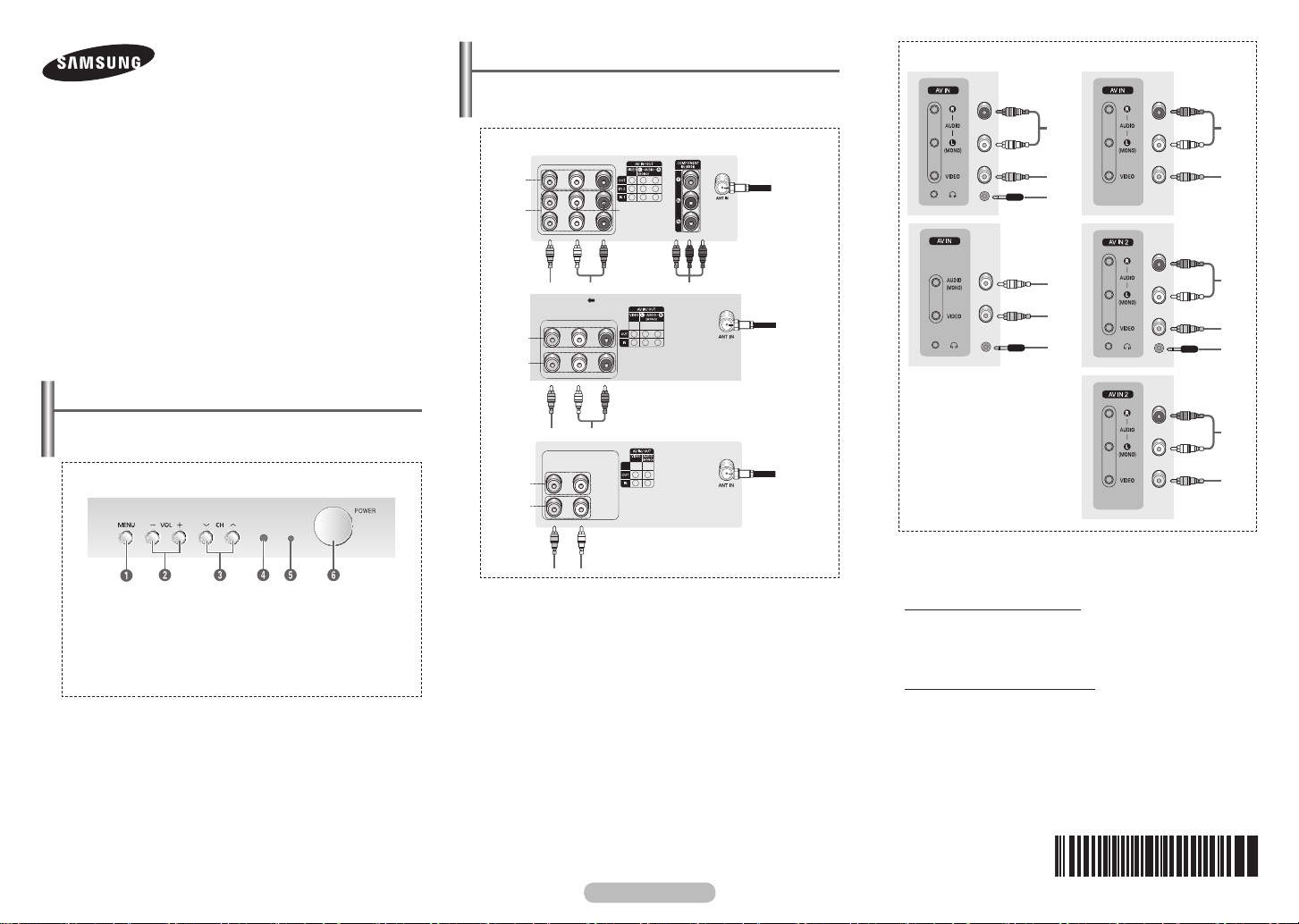
COLOR TELEVISION
CL21Z43/21Z45/21Z47/21Z50/21AM0
21Z57/21Z58/21A750/21AE0/21AF0
CT21Z43/21Z45/21Z47/21Z50/21AM0
21Z57/21Z58/21A750/21AE0/21AF0
Owner’s Instructions
Before operating, please read this manual thoroughly,
and retain it for future reference.
Connection Panel (depending on the model)
The product color and shape may vary depending on the
➢
model.
Rear Jack
1
2
3
3
4
Front (or Side) Panel
1
2
3
1
2
Register your product at www.samsung.com/global/register.
Record your Model and Serial number.
▪ Model __________ ▪ Serial No. __________
Control Panel (depending on the model)
The product colour and shape may vary depending on the
➢
model.
Front (or Side) Panel
1 On-screen menu display
2 Volume adjustment
3 Channel selection
4 Remote control sensor
5 Standby indicator
6 Power on/off
You can use the 3 buttons to switch the TV on when it is
in standby mode depending on the model.
The 2 and 3 buttons also have the same function as the
◄/►/▲/▼ buttons on the remote control.
If the remote control no longer works or you have
misplaced it, you can use the controls on the panel of the
television.
1
2
1
2
Whenever you connect an audio or video system to your
➢
television, ensure that all elements are switched off.
Please be sure to match the color coded input terminals
and cable jacks.
1 Audio/Video Output Jacks
Connect to the audio/video input jacks of a recording VCR.
2 Audio/Video Input Jacks
Connect to the
and similar devic
3 Component Video Input Jacks (Y, PB, PR)
Connect to the Co
set-top box. 480i video signal input is available.
When using the Component Video input, connect audio jacks
to “AV IN 2 (AUDIO-L/R)”.
4 ANT IN
Connect to an antenna or to a cable TV system.
audio/video output jacks of VCRs, DVD players
es.
mponent video outputs of a DVD or DTV
4
4
1
2
3
1 Audio input
2 Video inpout
3 Headphone jack
Please be sure to match the colour coded input terminals
☛
and cable jacks.
Connecting to the RCA Input
The 1 (AUDIO-L/R) and 2 (VIDEO) connectors are used for
equipment, such as a camcorder, video disc player, or video
game device.
Connecting to the Headphones
The 3 (headphone) jack is used for watching a television
programme without disturbing the other people in the room.
Prolonged use of headphones at a high volume may damage
your hearing.
When both the front (or side) AV and rear connectors are
➢
connected to external equipment, the front (or side) AV
receives priority.
1
2
3
1
2
English - 1
AA68-03992B-00
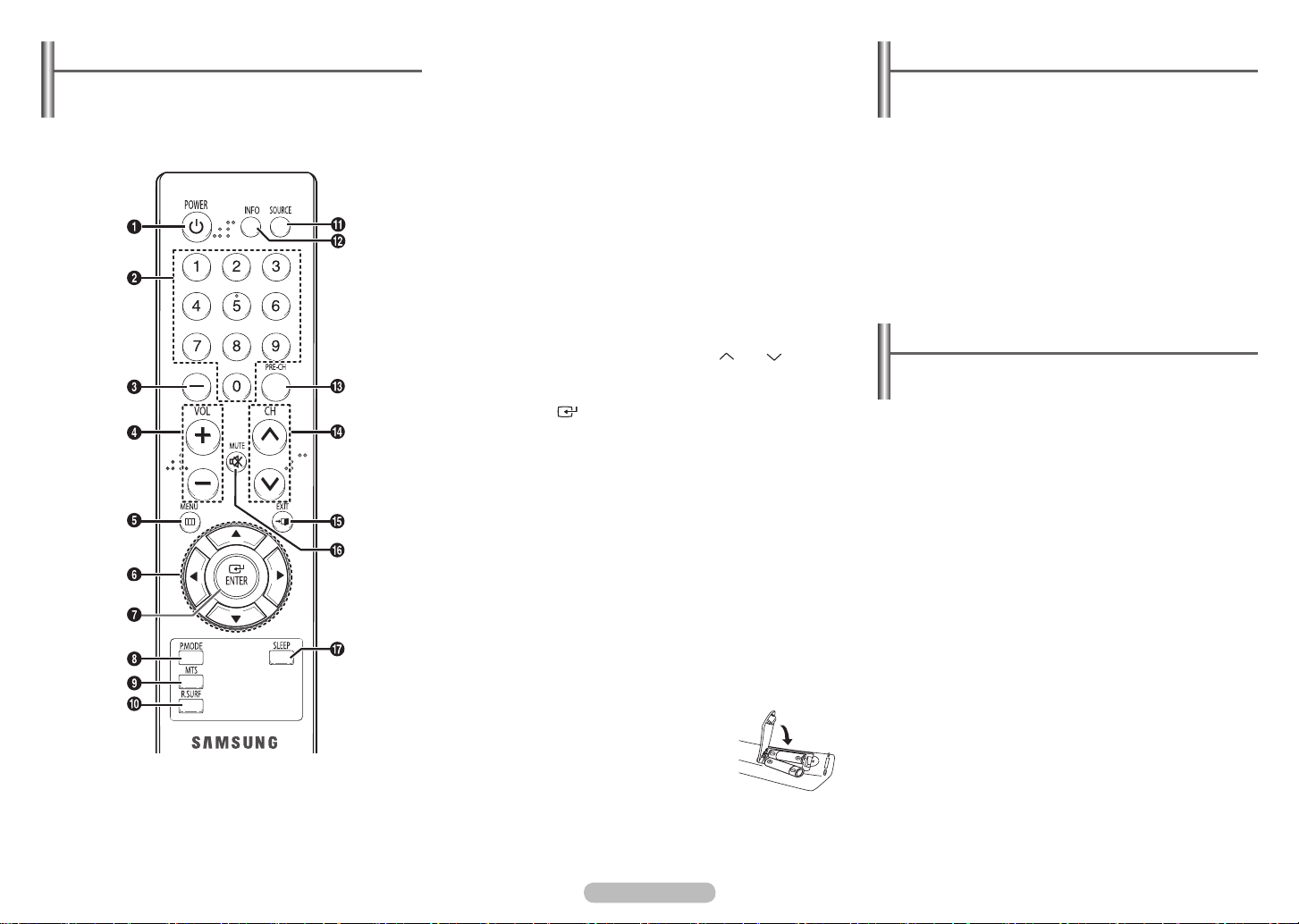
Remote Control (depending on the model)
Turning the TV On and Off
Operation of remote control may be affected by bright
➢
artificial light near to the TV.
This is a special remote control for the visually impaired,
➢
and has Braille points on the POWER, Channel and
Volume buttons.
1 POWER
Turns the TV on and off.
2 Number buttons
Press to select channels
directly on the TV.
3 –
Press to select channels
over 100. For example,
for channel 122, press
“-”, then “2”, then “2”.
4 VOL +, VOL -
Press to increase or
decrease the volume.
5 MENU
Displays the main
on-screen menu.
6 ▲/▼/◄/►
Controls the cursor in
the menu.
7 ENTER
While using the
on-screen menus, press
ENTER to activate
(or change) a particular
item.
8 P.MODE
Used to select the
picture effect.
9 MTS
(Multi-channel Television
Sound)
Press to choose
"Stereo" or "Mono".
0 R.SURF
Press to automatically
return to a preferred
channel after a
userpreset time delay.
! SOURCE
Press to display all
of the available video
sources.
@ INFO
Press to display
information on the TV
screen.
# PRE-CH
Tunes to the previous
channel.
$ CH , CH
Press to change
channels.
% EXIT
Press to exit the menu.
^ MUTE
Press to temporarily cut
off the sound.
& SLEEP
Press to select a
preset time interval for
automatic shut off.
Press the POWER button on the remote control.
You can also use the
Caution: One pole switch is totally not off(one line still live)
➢
if power cord is not unplugged.
POWER button on the TV.
Viewing the Menus
1 Press the MENU button.
The main menu is displayed on the screen. Its left side
has five icons:
and “Setup”.
2 Press the ▲ or ▼ button to select one of the icons.
Press the
3 Press the ▲ or ▼ button to move to items in the menu.
Press the
4 Press the ▲/▼/◄/► button to change the selected items.
Press the
5 Press the EXIT button to exit from the menu.
“Input”, “Picture”, “Sound”, “Channel”,
ENTER button to access the icon’s sub-menu.
ENTER button to enter items in the menu.
MENU button to return to the previous menu.
Installing Batteries
Remove the cover. Install two AAA size batteries, then replace
the cover.
When the remote control does not operate
normally, check that the “+” and “–” ends of
the batteries are inserted correctly or the
batteries are drained.
Do not mix battery types, i.e. alkaline
➢
and manganese.
English - 2
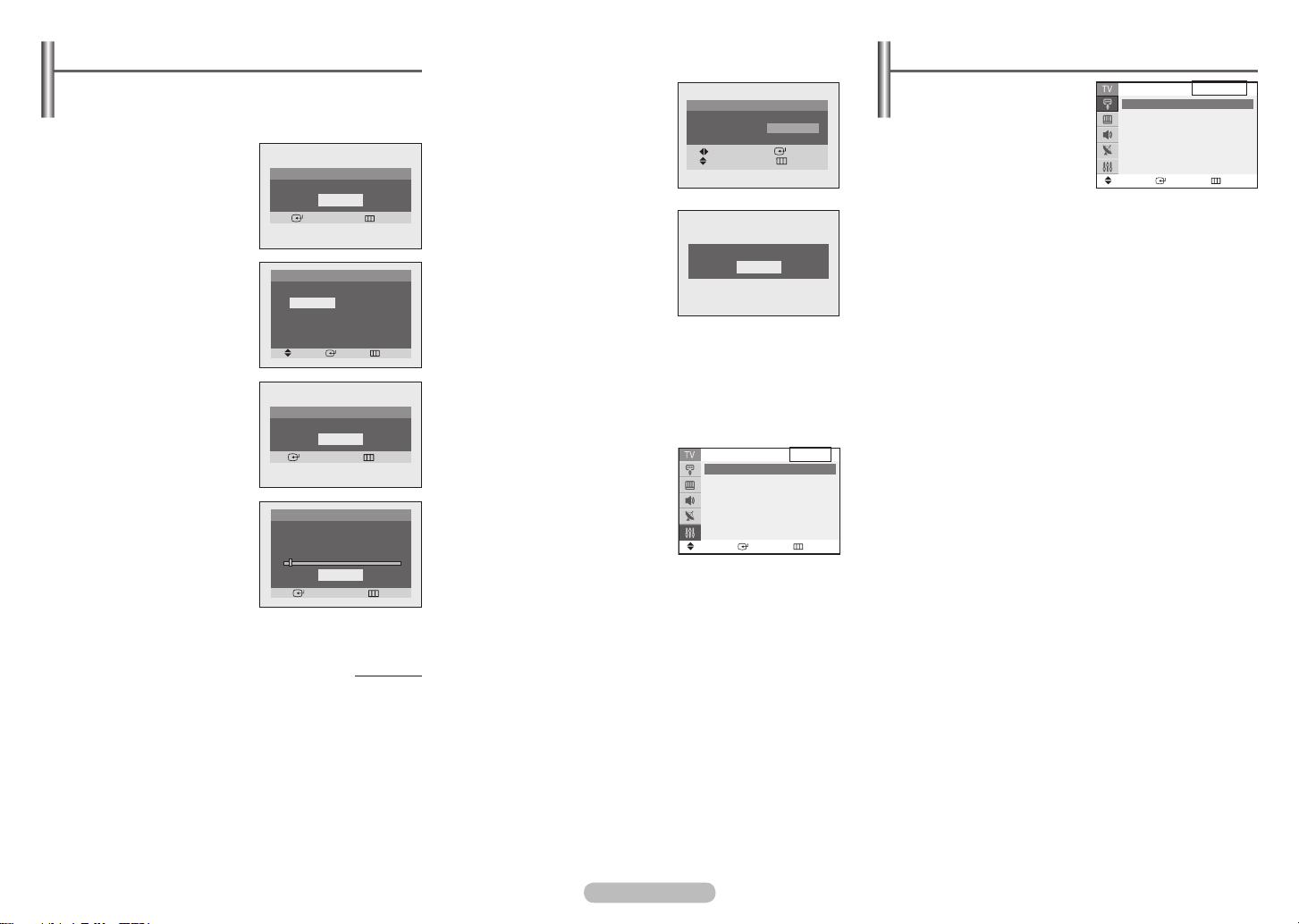
English - 3
Setup - Plug & Play (depending on the model)
Input - Source List (depending on the model)
When the TV is initially powered on, several basic customer
settings proceed automatically and subsequently.
The following settings are available.
1 Press the POWER button on
the remote control.
The “Start Plug & Play.” is
displayed. Press the
ENTER
button, then the “Check
antenna input.” is displayed.
2 Press the ▲ or ▼ button to
select the language, then
press the
ENTER button. The
message “Check antenna
input” is displayed.
Plug & Play
Start Plug & Play.
Enter Exit
Plug & Play
Language
English
Español
Português
Français
Move
OK
Enter
Skip
3 Make sure that the antenna
is connected to the TV.
Press the
ENTER button,
then the “Auto Program” is
displayed.
4 Press the ENTER button
to start. The TV begins
memorizing all available
channels. Press the
ENTER
button to stop.
Plug & Play
Check antenna input.
OK
Enter Skip
Plug & Play
Auto Program
Air 3
Stop
Enter Skip
3%
5 After all available channels
are stored, the “Clock Set”
is displayed.
Press the ◄ or ► button to
move to the hour or minute.
Set the clock by pressing
Plug & Play
Clock Set 12 : 00 am
Move Enter
Adjust Skip
the ▲ or ▼ button.
6 When you have finished,
press the
The “Enjoy your watching.”
is displayed.
➢
MENU button.
Enjoy your watching.
OK
Plug & Play feature
only work in the TV
mode.
Re-setting the Plug & Play
Method:
MENU ▲/▼ (Setup) ENTER ▲/▼ (Plug & Play)
ENTER
Enter
Setup
Return
Plug & Play ►
Language : English ►
Time ►
Caption : Off ►
Child Lock ►
Blue Screen : On ►
Move
Source List
You can switch between
viewing signal from
connected equipment, such
TV
AV1
AV2
Component
as a VCR, DVD, set-top
box, and the TV source
(broadcast or cable).
Press the SOURCE
➢
button on the remote control repeatedly to select the
Move
desired signal source.
Enter
Source List
Return
continued...

Channel - Memorizing the Channels
►
Channel - Fine Tune
Sleep Timer
Your TV can memorize and store all of the available channels
for both “off-air” (antenna) and cable channels. After the
available channels are memorized, use the
CH and CH
buttons to scan through the channels.
This eliminates the need to change channels by entering the
channel digits. There are three steps for memorizing channels:
“Air/Cable”, “Auto Program” and “Add/Delete”.
Air/Cable
Before your TV can begin
memorizing the available
channels, you must specify
the type of signal source
that is connected to the TV
(i.e., an antenna or a cable
Air/Cable :Air ►
Auto Program ►
Add/Delete ►
Fine Tune ►
Move Adjust Return
Channel
system).
Select “Air” or “Cable” by pressing the ◄ or ► button.
Auto Program
All available channels are
automatically stored in
memory when channels are
selected by the direct tuning
function.
Press the
ENTER button
Air 3
Enter
Search
3%
Stop
Return
at any time to interrupt the
memorization process.
Add/Delete
You can add or delete
a channel to display the
channels you want only. To
use the “Add/Delete” function,
first run Auto Program.
Select “Deleted” or “Added”
by pressing the
ENTER
▲ More
2 : Added
3 : Deleted
4 : Deleted
5 : Deleted
6 : Deleted
▼ More
Move
Enter
Add/Delete
Return
button.
The Fine Tuning function lets
you manually adjust the TV’s
tuner if you have difficulty tuning
channels.
Adjust the fine tuning by pressing
the ◄ or ► button.
To store the fine tuning setting
Fine Tune
P 3 0
Reset
Move
Adjust Return
Save
in the TV’s memory, press the
ENTER button.
To reset the fine tuning to “0”, select ”Reset” by pressing the
▲ or ▼ button, then press the ENTER button.
Setup - Time
Enter
Time
Return
Clock
Setting the clock is
necessary in order to use the
Clock -- : -- am
On Timer -- : -- am Off
Off Timer -- : -- am Off
various timer features of the
TV. Also, you can check the
time while watching the TV.
(Just press the INFO button.)
Move
On Timer / Off Timer
You can set the On/Off timers so that the TV will switch on
or off automatically at the time you select.
You must set the clock first.
➢
Auto Power Off
☛
When you set the timer “On”, the TV will eventually turn
off, if no controls are operated for 3 hours after the TV was
turned on by timer. This function is only available in timer
“On” mode and prevents overheating or leakages, which
may occur if a TV is on for too long.
You can select a time period of
between 30 and 180 minutes
after which the TV automatically
switches to standby mode.
Press the
remote control repeatedly until the
appropriate time interval appears
SLEEP button on the
30 Min.
(any of the preset values from “30
Min.” to “180 Min.”).
Setup - Caption (depending on the model)
Your TV decodes and displays
the closed captions that are
broadcast with certain TV shows.
These captions are usually
subtitles for the hearing impaired
or foreign-language translations.
All VCRs record the closed
caption signal from TV programs,
Plug & Play ►
Language : English ►
Time ►
Caption : On
Child Lock ►
Blue Screen : On ►
Move
so home-recorded video tapes
also provide closed captions. Most pre-recorded commercial
video tapes provide closed captions as well. Check for the
closed caption symbol in your TV schedule and on the tape’s
packaging:
CC
.
Caption: On/Off
You can activate or deactivate the “Caption” function.
Misspellings and unusual characters sometimes occur
☛
during closed caption transmissions, especially those of
live events. There may be a small delay before captions
appear when you change channels. These are not
malfunctions of the TV.
Enter
Setup
Return
English - 4

English - 5
Setup - Child Lock
This feature allows you to
prevent unauthorized users,
such as children, from watching
unsuitable programmes by
Child Lock : On ►
Channel : P 11
Lock : ?
muting out video and audio. Child
Lock cannot be released using
front (or side) panel buttons.
Only remote control can release
Move
the Child Lock setting, so keep the remote control away from
children.
Child Lock : On/Off
You can activate or deactivate the Child Lock function.
Channel : Channel number to be locked.
Lock : When press the ENTER button, the “Locked” is
displayed.
If any channel is locked, you can not access to the
➢
“Channel” and “Child Lock” menu by using the control
buttons on the TV panel (the “Not Available” is displayed
in the “Child Lock” menu). You can access by using the
remote control only.
Enter
Child Lock
Return
Setup - Language / Blue Screen
(depending on the model)
Language
It is variable depending on
the model. When you start
using the television for the
first time, you must select the
language which will be used
for displaying menus and
indications.
Plug&Play ►
Language : English ►
Time ►
Caption : Off ►
Child Lock ►
Blue Screen : On ►
Move
Enter
Blue Screen
If no signal is being received or the signal is very weak,
a blue screen automatically replaces the noisy picture
background. If you wish to continue viewing the poor
picture, you must set the Blue Screen to Off.
R.Surf Feature (depending on the model)
Setup
Return
Picture - Mode
Mode:
Dynamic / Standard / Movie
/ Custom
You can select the type
of picture which best
corresponds to your viewing
requirements.
Mode : Dynamic
Contrast
: 100
Brightness
: 50
Sharpness
: 75
Color
: 50
Tint
:
Colour Tone : Cool1
Reset
►
Move
Enter
Mode
G 50 R 50
►
Return
►
Contrast / Brightness /
Sharpness / Color / Tint
(NTSC only)
The TV has several settings which allow you to control the
picture quality.
Color Tone: Cool2 / Cool1 / Normal / Warm1 / Warm2
You can change the color of the entire screen according to
your preference.
Reset
You can retum to the factory defaults.
The reset function is set for each mode (Dynamic,
Standard, Movie, or Custom).
Picture - Digital NR / DNIe Jr
(depending on the model)
This feature allows you to set
the TV to return to a particular
channel after a certain amount of
time. For example, you may be
watching a channel when
commercials start. You can set
the R.Surf to “5 minutes”, then
Surf 00: 29
switch channels. After minutes,
the TV will return to the original
channel.
Press the
R.SURF button on the remote control repeatedly to
set the timer in thirty second intervals, up to five minutes.
Digital NR
If the signal received by
the television is weak, you
Mode : Dynamic
Digital NR
: Off ►
DNIe Jr
: Off ►
can activate this feature
to reduce any static and
ghosting that may appear on
the screen.
Move
Enter
DNIe Jr
If the signal received by the television is weak, you can
activate this feature to reduce any static and ghosting that
may appear on the screen.
Picture
►
Exit

Sound - Mode / Adjust / Auto Volume / Turbo Sound (depending on the model)
Mode : Standard / Music /
Movie / Speech / Custom
You can select the type of
special sound effect to be
used when watching a given
broadcast.
Adjust : Bass / Treble / Balance
The television has several settings which allow you to
control the sound quality.
If you make any changes to these settings, the sound
➢
mode is automatically switched to “Custom”.
Auto Volume
Each broadcasting station has its own signal conditions,
and so it is not easy to adjust the volume every time the
channel is changed. This feature lets you automatically
adjust the volume of the desired channel by lowering the
sound output when the modulation signal is high or by
raising the sound output when the modulation signal is low.
Turbo Sound
This feature suitably emphasizes both higher and lower
bands of sound (and includes other effects). You can enjoy
more magnificent and dynamic sound when watching
music, movie, or other channels.
Sound - MTS
(depending on the model)
Depending on the particular
program being broadcast,
you cannot listen to “Mono” or
“Stereo”.
Only when the TV is set in AV
mode, press the
the remote control repeatedly
to select “Stereo”, “Mono”, or
“SAP(Secondary Audio Program).
(Multi-channel Television Sound)
MTS button on
Mode : Custom ►
Adjust ►
Auto Volume : Off ►
Turbo Sound : Off ►
Move Adjust Return
AV
Mono
Sound
Troubleshooting
If the TV seems to have a problem, first try this list of possible
problems and solutions. If none of these troubleshooting tips
apply, then call your nearest Samsung authorized service center.
Poor picture.
Try another channel.
Adjust the antenna.
Check all wire connections.
Poor sound quality.
Try another channel.
Adjust the antenna.
No picture or sound.
Try another channel.
Press the SOURCE button.
Make sure the TV is plugged in.
Check the antenna connections.
Make sure the MUTE button is off.
No color, wrong colors or tints.
Make sure the program is broadcast in color.
Adjust the picture settings.
Picture rolls vertically.
Adjust the antenna.
Check all wire connections.
If you are using a VCR, check the tracking.
The TV operates erratically.
Unplug the TV for 30 seconds, then try operating it again.
Your remote control does not operate your TV.
Make sure the remote has batteries.
Check that the “+” and “-” ends of the batteries are
inserted correctly.
Check that the batteries are drained.
The TV won’t turn on.
Make sure the wall outlet is working.
Make sure the TV is plugged in.
Make sure the remote has batteries.
Remote control malfunctions
Replace the remote control batteries.
Clean the upper edge of the remote control (transmission
window).
Check that the “+” and “-” ends of the batteries are
inserted correctly.
Check that the batteries are drained.
Cleaning and Maintaining Your TV
Please follow the guidelines to get the maximum performance
from your TV.
Placement
Do not Place the TV near extremely hot, cold, humid or
dusty places.
Do not place TV near appliances with electric motor that
create magnetic fields, such as vacuum cleaners.
Keep the ventilation openings clear; do not place TV on a
soft surface, such as cloth or paper.
Place the TV in a vertical position only.
Liquids
Do not handle liquids near or on the TV. Liquid that spills
into it can cause serious damage.
Cabinet
Never open the cabinet or touch the parts inside.
Wipe your TV with a clean, dry cloth. Never use water,
cleaning fluids, wax or chemicals.
Do not put heavy objects on top of the cabinet.
Temperature
If your TV suddenly move from a cold to a warm place,
unplug the power cord and allow at least two hours for
moisture that may have formed inside the unit to dry
completely.
Using Your TV in Another Country
If you plan to take the TV with you to a foreign country
please be aware of a different television systems that
are in use around the world. A TV designed for one
system may not work properly with another system due to
differences in the TV channel frequencies.
Note: Main plug serves as the disconnect device during
➢
servicing and shall be readily operable.
English - 6

English - 7
OSD Map
Input – Source List
Picture – Mode – Mode – Dynamic / Standard / Movie / Custom
Contrast
Brightness
Sharpness
Color
Tint
Color Tone – Cool2 / Cool1 / Normal / Warm1 / Warm2
Reset
– Digital NR – Off / On
– DNIe Jr ✽ – Off / On
Sound ✽ – Mode – Standard / Music / Movie / Speech / Custom
– Adjust – Bass / Treble / Balance
– Auto Volume - Off/On
– Turbo Sound – Off / On
Channel – Air/Cable – Air / Cable
– Auto Program
– Add/Delete – Added / Deleted
– Fine Tune
Setup – Plug & Play
– Language
– Time – Clock
– On Timer
– Off Timer
– Caption ✽ – Off/On
– Child Lock – Child Lock
– Channel
– Lock
– Blue Screen – Off / On
✽ – TV / AV1 / AV2 / Component
(NTSC only)
✽ – English / Español / Portugues / Français
✽ : It is variable depending on the model.
Important Warranty Information Regarding Television Format Viewing
Standard screen format televisions (4:3, the aspect ratio of the
screen width to height) are primarily designed to view standard
format full-motion video. The images displayed on them should
primarily be in the standard 4:3 ratio format and constantly
moving. Displaying stationary graphics and images on screen,
such as the dark top and bottom letterbox bars (wide screen
pictures), should be limited to no more than 15% of the total
television viewing per week.
Wide screen format televisions (16:9, the aspect ratio of
the screen width to height) are primarily designed to view
wide screen format full-motion video. The images displayed
on them should primarily be in the wide screen 16:9 ratio
format, or expanded to fill the screen if your model offers this
feature, and constantly moving. Displaying stationary graphics
and images on screen, such as the dark side-bars on nonexpanded standard format television video and programming,
should be limited to no more than 15% of the total television
viewing per week.
Additionally, viewing other stationary images and text such as
stock market reports, video game displays, station logos, web
sites or computer graphics and patterns, should be limited as
described above for all televisions.
images that exceed the above guidelines can cause
uneven aging of picture tubes (CRTs) that leave subtle,
but permanent burned-in ghost images in the television
picture. To avoid this, vary the programming and images,
and primarily display full screen moving images, not
stationary patterns or dark bars. On television models that
offer picture sizing features, use these controls to view the
different formats as a full screen picture.
Be careful in the selection and duration of television formats
used for viewing. Uneven CRT aging as a result of format
selection and use, as well as other burned-in images, is not
covered by your Samsung limited warranty.
Displaying any stationary
Viewing screen size : 508mm

This page is intentionally
left blank.
