
CL-29Z40MQ
COLOR TELEVISION
Owner’s
Instructions
Register your product at www.samsung.com/global/register
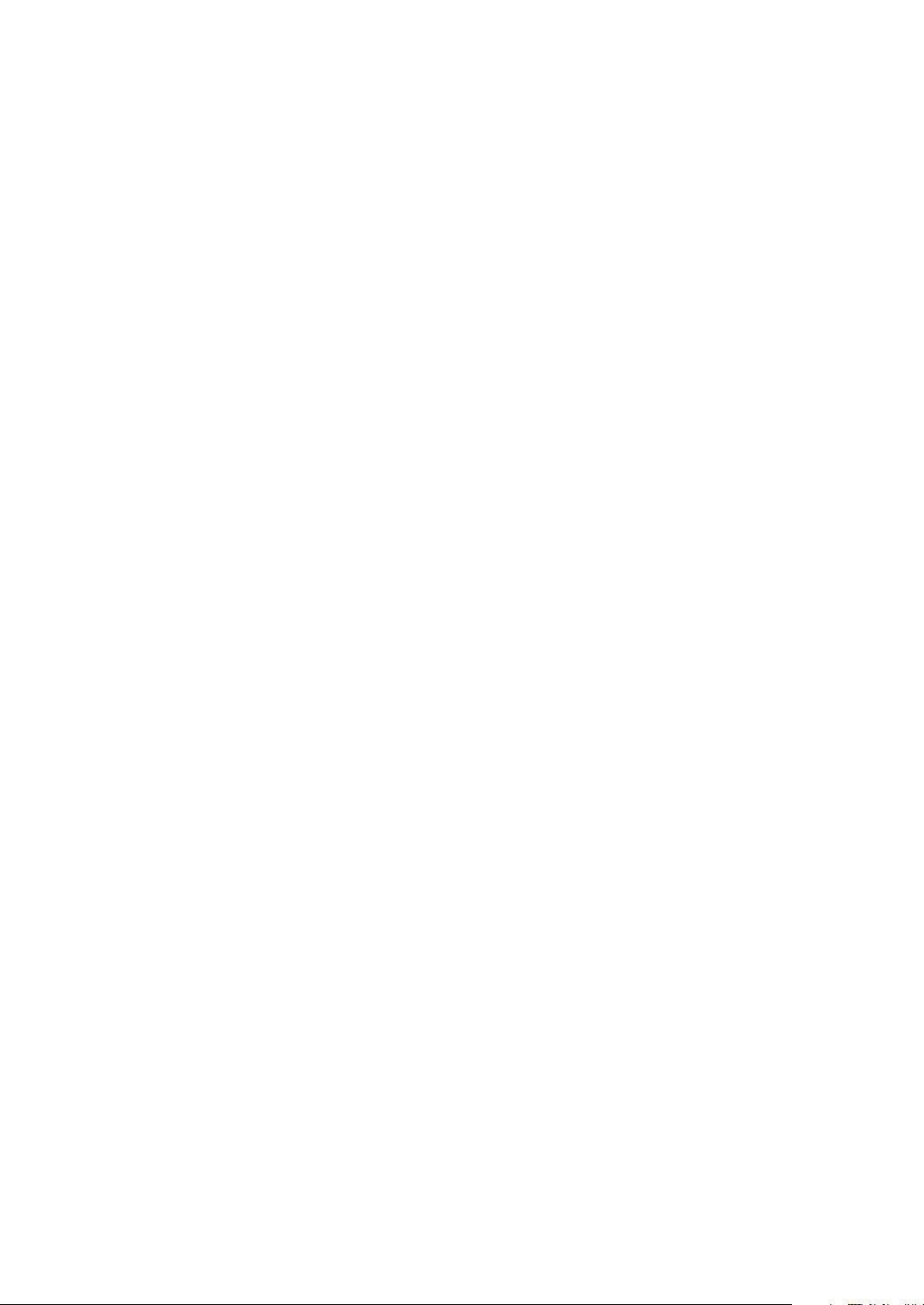
Important Warranty Information
Regarding Television Format
Viewing
Standard screen format televisions (4:3, the aspect ratio of the screen width to height) are
primarily designed to view standard format full-motion video. The images displayed on
them should primarily be in the standard 4:3 ratio format and constantly moving.
Displaying stationary graphics and images on screen, such as the dark top and bottom
letterbox bars (wide screen pictures), should be limited to no more than 15% of the total
television viewing per week.
Wide screen format televisions (16:9, the aspect ratio of the screen width to height) are
primarily designed to view wide screen format full-motion video. The images displayed on
them should primarily be in the wide screen 16:9 ratio format, or expanded to fill the
screen if your model offers this feature, and constantly moving. Displaying stationary
graphics and images on screen, such as the dark side-bars on non-expanded standard
format television video and programming, should be limited to no more than 15% of the
total television viewing per week.
Additionally, viewing other stationary images and text such as stock market reports, video
game displays, station logos, web sites or computer graphics and patterns, should be
limited as described above for all televisions. Displaying any stationary images that exceed
the above guidelines can cause uneven aging of picture tubes (CRTs) that leave subtle, but
permanent burned-in ghost images in the television picture. To avoid this, vary the
programming and images, and primarily display full screen moving images, not
stationary patterns or dark bars. On television models that offer picture sizing features,
use these controls to view the different formats as a full screen picture.
Be careful in the selection and duration of television formats used for viewing. Uneven CRT
aging as a result of format selection and use, as well as other burned-in images, is not
covered by your Samsung limited warranty.
© 2006 Samsung Electronics Co., Ltd. All rights reserved.
English - 2
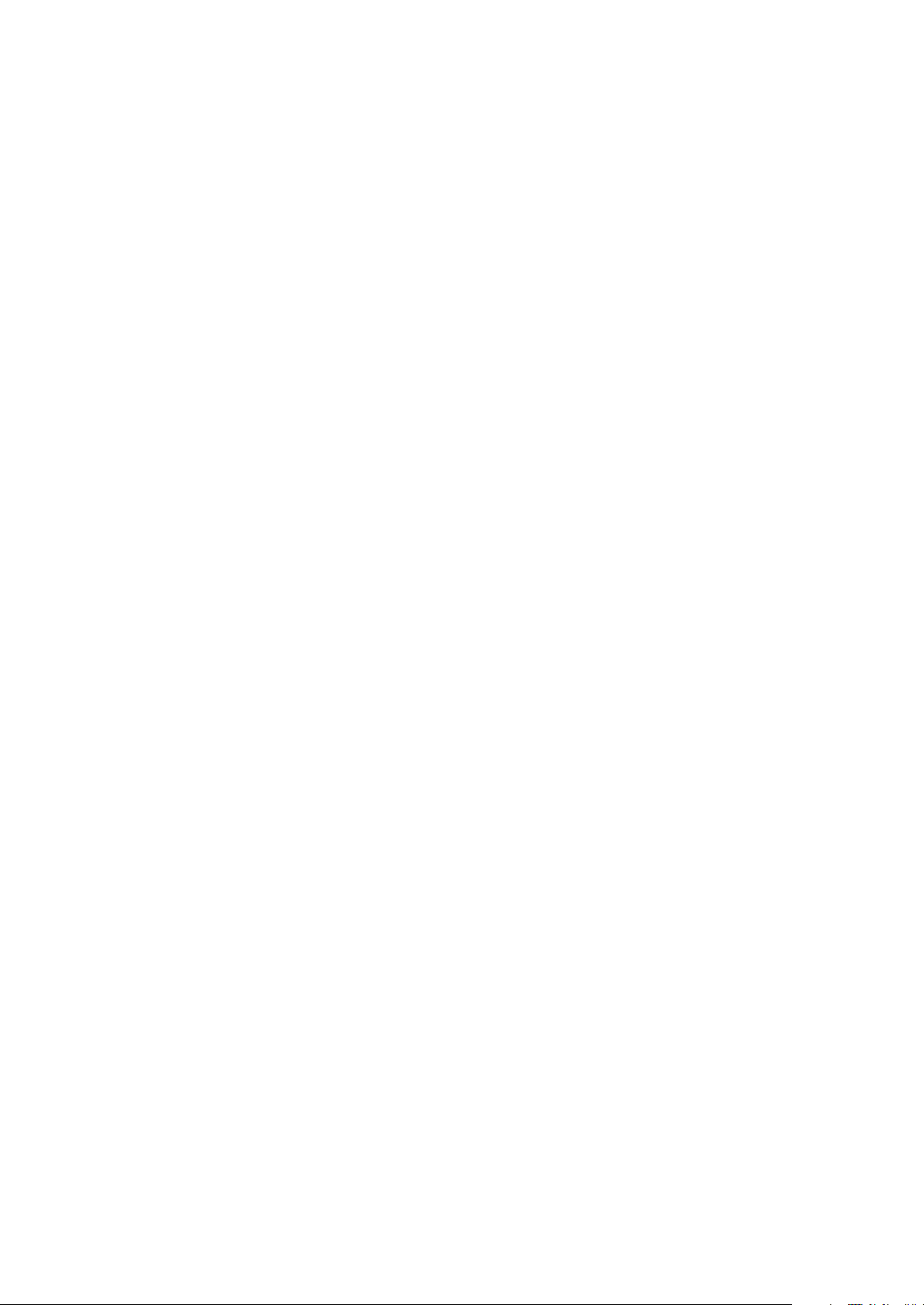
A Guide to Digital TV
What is Digital Television?
Digital television (DTV) is a new way of transmitting high quality video and audio to
your TV set. Using DTV, broadcasters can transmit high definition TV (HDTV) images,
Dolby Digital surround audio, and new services such as multicasting (transmitting more
than one program on the same TV channel) and datacasting (providing electronic
program guides and interactive television). Several of these services can be combined into
a single digital broadcast.
Digital Television Services
Digital Picture Quality
DTV programs are transmitted in two different formats. The first is Standard Definition
Television (SDTV) and the second is High Definition Television (HDTV).
SDTV
program formats include 480-line interlaced (480i) and 480-line progressive
(480p) video. 480i programs are essentially a digital version of our current analog TV
programs, while the 480p format offers improved image detail over 480i. Some 480p
programs are broadcast in widescreen and are comparable to progressive-scan DVD
movies in image quality.
HDTV
program formats include 1080-line interlaced (1080i) and 720-line progressive
(720p). Both HDTV formats are always broadcast in widescreen, and offer much higher
picture quality than SDTV.
Dolby Surround Sound
With DTV, you can listen to a variety of Dolby Digital audio formats from Dolby
Surround 2.0 to Dolby Digital 5.1 surround, using your home audio system. Many
HDTV programs are now broadcast with Dolby Digital 5.1 soundtracks.
Interactive Communications and Datacasting
DTV will allow you to interact with your television; choosing programs from a detailed
program guide, ordering products on-line while watching TV, and accessing ancillary
data about a program.
English - 3
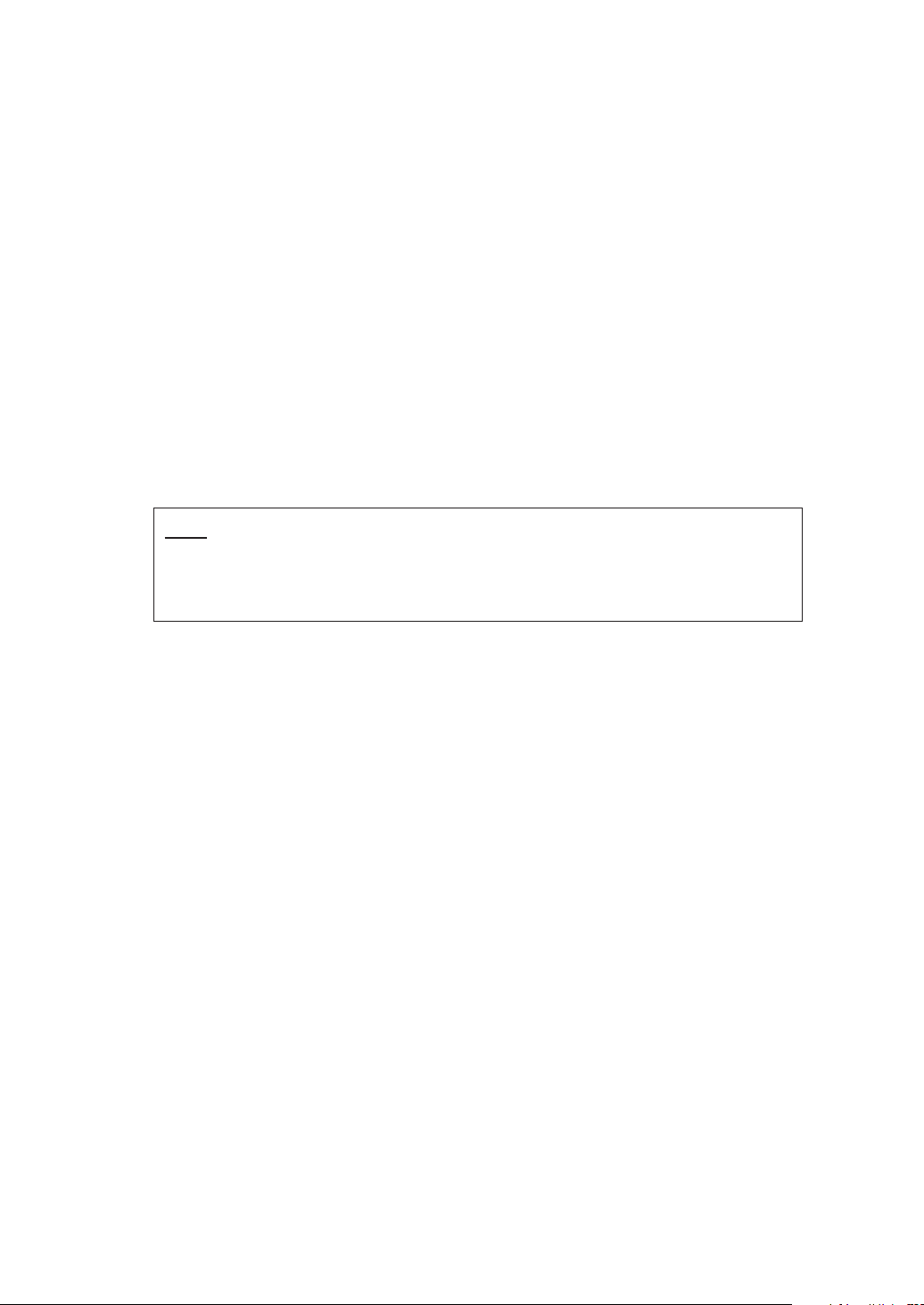
How to View Digital Television
There are three ways to watch DTV. The first is to use an integrated digital TV; one with
a built-in digital television tuner. The second is to connect an external DTV set-top
receiver to a DTV-ready television or monitor. This type of TV or monitor will have
wideband component video and stereo audio inputs. You can also watch DTV signals
with personal computer (PC) tuner cards and computer monitors.
Integrated TVs versus DTV-ready TVs and monitors
The advantage of an integrated DTV set is that it can tune both analog and digital TV
channels at the same time. All you need to do is add an external antenna and you are
ready to watch DTV.
However, integrated DTV sets are not as common as DTV-ready TVs and monitors.
If you already own a DTV-ready TV with component video inputs, you can enjoy DTV
broadcasts by simply adding a low-cost DTV set-top receiver and antenna.
NOTE
This television receiver supports the copy protection system regulated by DTLA (Digital
Transmission Licensing Administrator). It should be noted that copy protected content may
not be viewable depending on your particular connections.
English - 4
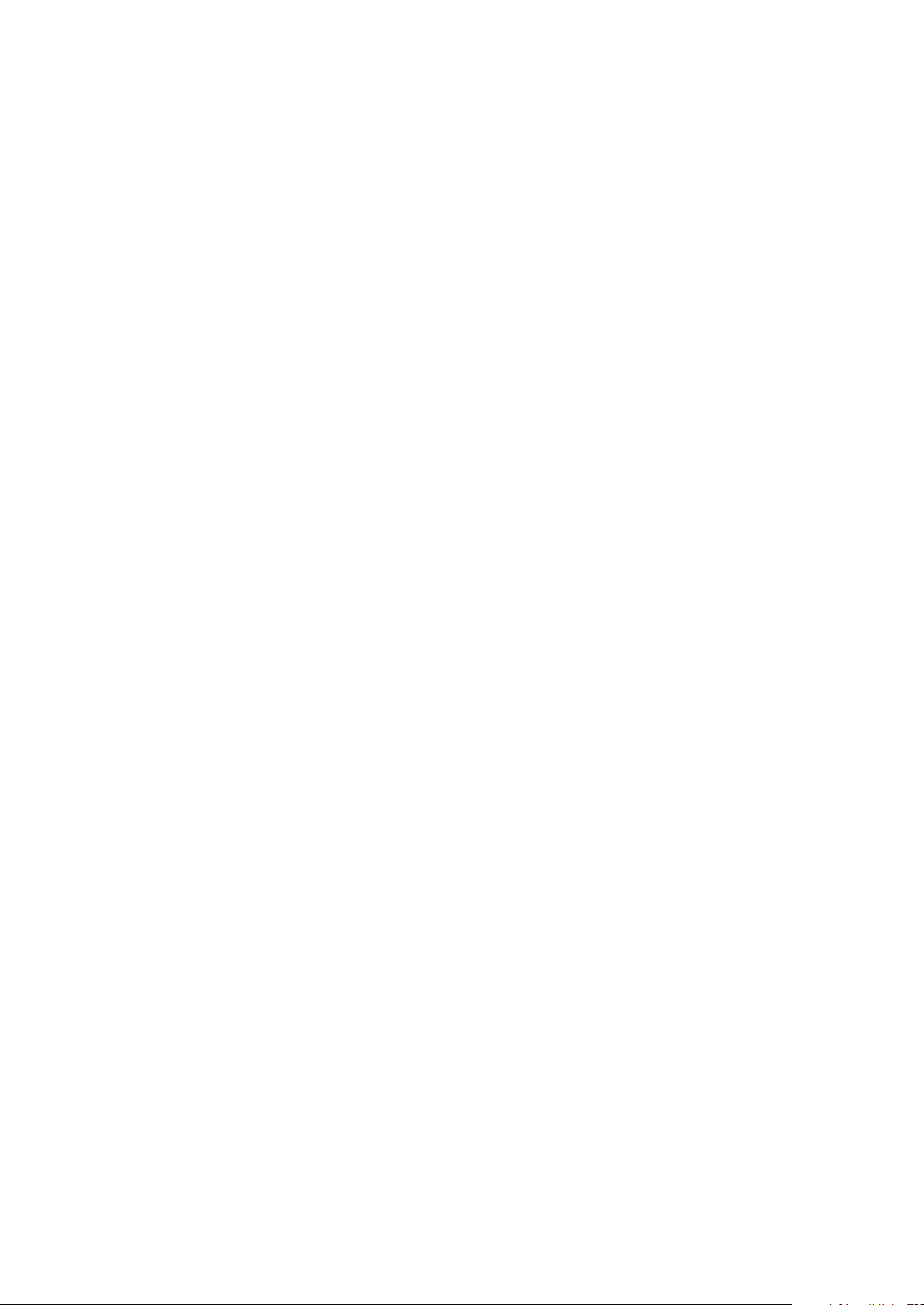
Q&A
1.
Is the antenna I use for existing TV reception good enough for DTV?
Over-the-air (OTA) digital TV broadcasting uses the same channels as analog TV and
works well with many existing TV antennas. However, DTV broadcast channel
assignments are different than analog channels. You should find out whether your
local DTV broadcasts are on VHF (channels 2-13) or UHF (channels 14-69) to see if
you need a different antenna.
If your DTV channels are on UHF and you already get good UHF reception, your
present antenna may work fine. The same holds true for VHF DTV reception. Note
that in some markets, both VHF and UHF channels are used for DTV broadcasts.
You can find out the latest DTV channel assignments for your area by browsing selected
Internet web sites such as www.titantv.com, and www.fcc.gov.
2. How difficult is it to receive DTV signals indoors?
This depends on whether your local DTV stations are running full power or not and
how close your location is to the transmission tower. DTV receivers do not require as
much signal as analog TV receivers to produce high-quality images and sound.
Once the DTV signal level exceeds a certain threshold at the receiver, the digital video
and audio data is decoded at the same quality it was originally encoded for broadcast.
This is a big advantage for DTV over analog TV - there is no noise, ghosting, static, or
scratchy audio.
3. How can I connect an antenna in my townhouse, co-operative
apartment, condominium, or apartment?
The Federal Communications Commission's OTARD Rule (part of the
Telecommunications Act of 1996) allows residents of condominiums, townhouse, or
members of neighborhood associations to put up outside antennas for reception of
broadcast TV signals as long as those antennas are not located in common areas and
are no more than 12'' in height.
Residents of rental units (apartments, etc) are not covered by the OTARD rules and
will have to use indoor antennas to receive DTV broadcasts. It is possible that the
landlord of an apartment complex can provide broadcast DTV signals via a master TV
antenna system to each apartment.
4. Can I connect my DTV set-top receiver to my cable TV service?
Cable TV systems use a different method for transmitting digital TV programs that is
currently incompatible with broadcast DTV set-top receivers. So you will still need to
use an outdoor or indoor antenna to receive OTA broadcast DTV programs.
The good news is that you won't have to pay a monthly or per-program charge to
watch OTA DTV and HDTV programs. They're free, unlike subscription satellite TV or
premium cable TV. All you need is an antenna and a DTV set-top receiver to enjoy
clear, sharp widescreen images and high-quality audio.
English - 5

CONTENTS
Chapter 1: Your New TV ................................8
List of Features ..........................................................................................8
Checking Accessories ................................................................................8
Familiarizing Yourself with the TV.............................................................9
Control Buttons..............................................................................9
Connection Jacks (Side)................................................................10
Connection Jacks (Rear) ...............................................................11
Remote Control ............................................................................12
Chapter 2: Installation................................. 13
Connecting VHF and UHF Antennas.......................................................13
Antennas with 300-ohm Flat Twin Leads......................................13
Antennas with 75-ohm Round Leads............................................14
Separate VHF and UHF Antennas.................................................14
Connecting Cable TV ..............................................................................15
Cable without a Cable Box ...........................................................15
Connecting to a Cable Box that Descrambles All Channels ...........15
Connecting to a Cable Box that Descrambles Some Channels.......16
Connecting a VCR ...................................................................................17
Connecting a Second VCR to Record from the TV ........................18
Connecting a Camcorder.........................................................................18
Connecting a DVD Player ........................................................................19
Connecting to Y, PB, PR.................................................................19
Connecting to Regular Audio and Video Jacks..............................19
Connecting to an Analog Amplifier..........................................................20
Installing Batteries in the Remote Control................................................21
Chapter 3: Operation....................................22
Tu r ning the TV On and Off .....................................................................22
Plug & Play Feature.................................................................................22
Viewing the Menus and On-Screen Displays............................................25
Viewing the Menus.......................................................................25
Viewing the Display......................................................................25
Selecting a Menu Language......................................................................26
Selecting the Antenna Input ....................................................................26
Memorizing the Channels........................................................................27
Selecting the Video Signal Source .................................................27
Storing Channels in Memory ........................................................28
Adding and Erasing Channels..................................................................30
Changing Channels .................................................................................31
Using the Channel Buttons...........................................................31
Using the Number Buttons ...........................................................31
Using the “
Using the PRE-CH Button to Select the Previous Channel ............31
Labelling the Channels ............................................................................32
Picture Control........................................................................................33
Using Automatic Picture Settings..................................................33
Customizing the Picture ...............................................................34
Resetting the Picture Settings to the Factory Defaults....................35
-
” Button in DTV mode...............................................31
English - 6
continued...

CONTENTS
Chapter 3: Operation....................................36
Sound Control.........................................................................................36
Adjusting the Volume ...................................................................36
Using the MUTE Button ...............................................................36
Using Automatic Sound Settings...................................................37
Customizing the Sound ................................................................38
Setting the Clock .....................................................................................39
Viewing an External Signal Source...........................................................40
Setting the Signal Source ..............................................................40
Assigning Names to External Input Mode.....................................41
Chapter 4: Special Features.........................42
Analog
Fine Tuning Channels....................................................................42
Digital
Checking the Digital-Signal Strength .............................................43
Changing the Screen Size ........................................................................44
Digital Noise Reduction...........................................................................45
Tilt ..........................................................................................................46
Using the R.Surf Feature..........................................................................47
Analog
Choosing a Multi-Channel Sound (MTS) track..............................48
Digital
Choosing a Multi-Channel Sound (MTS) track..............................49
Extra Sound Settings (Auto Volume, Pseudo Stereo, or Turbo Plus) .........50
Setting the On/Off Timer.........................................................................51
Setting the Preferred Option.........................................................52
Setting the Sleep Timer............................................................................53
Analog
Viewing Closed Captions (On-Screen Text Message) .....................54
Digital
Viewing Closed Captions (On-Screen Text Message) .....................56
Setting the Blue Screen Mode ..................................................................58
Setting the On/Off Melody.......................................................................59
Chapter 5: Troubleshooting .........................60
Identifying Problems ...............................................................................60
Appendix .......................................................61
Cleaning and Maintaining Your TV..........................................................61
Using Your TV in Another Country .........................................................61
Specifications ..........................................................................................61
English - 7
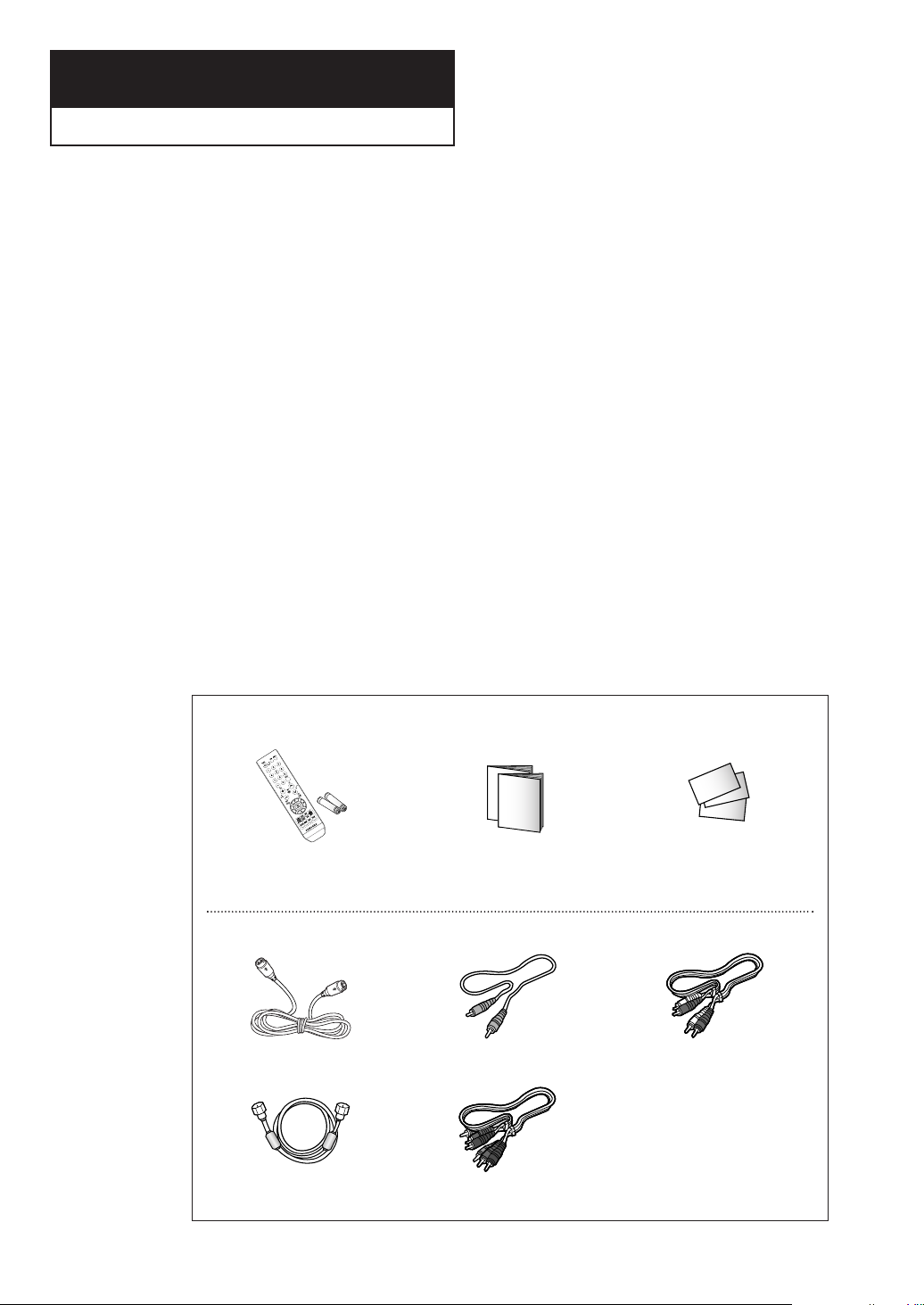
Chapter One
YOUR NEW TV
YOUR NEW TV
List of Features
Your TV is designed with the latest technology. This TV is a high-performance unit that
includes the following special features:
• Easy-to-use remote control
• Easy-to-use on-screen menu system
• Automatic timer to turn the TV on and off
• Adjustable picture and sound settings that can be stored in the TV’s memory
• Automatic channel tuning for up to 181 channels
•A special filter to reduce or eliminate reception problems
•A built-in multi-channel sound decoder for stereo and bilingual listening
• Built-in, dual channel speakers
•A special sleep timer
• Capable of receiving Analog and Digital TV broadcasts
Checking Accessories
Once you have unpacked your TV, check to make sure that you have all the parts
shown here. If any piece is missing or broken, call your dealer.
Remote Control/
AAA Batteries
The following parts are sold separately and are available at most electronics stores.
S-VIDEO Cable Video Cable Audio Cable
Owner’s Instructions
Safety Guide Manual
/
Warranty Cards/
Registration Card
(Not available in all locations)
Antenna Cable
Component Cable
English - 8
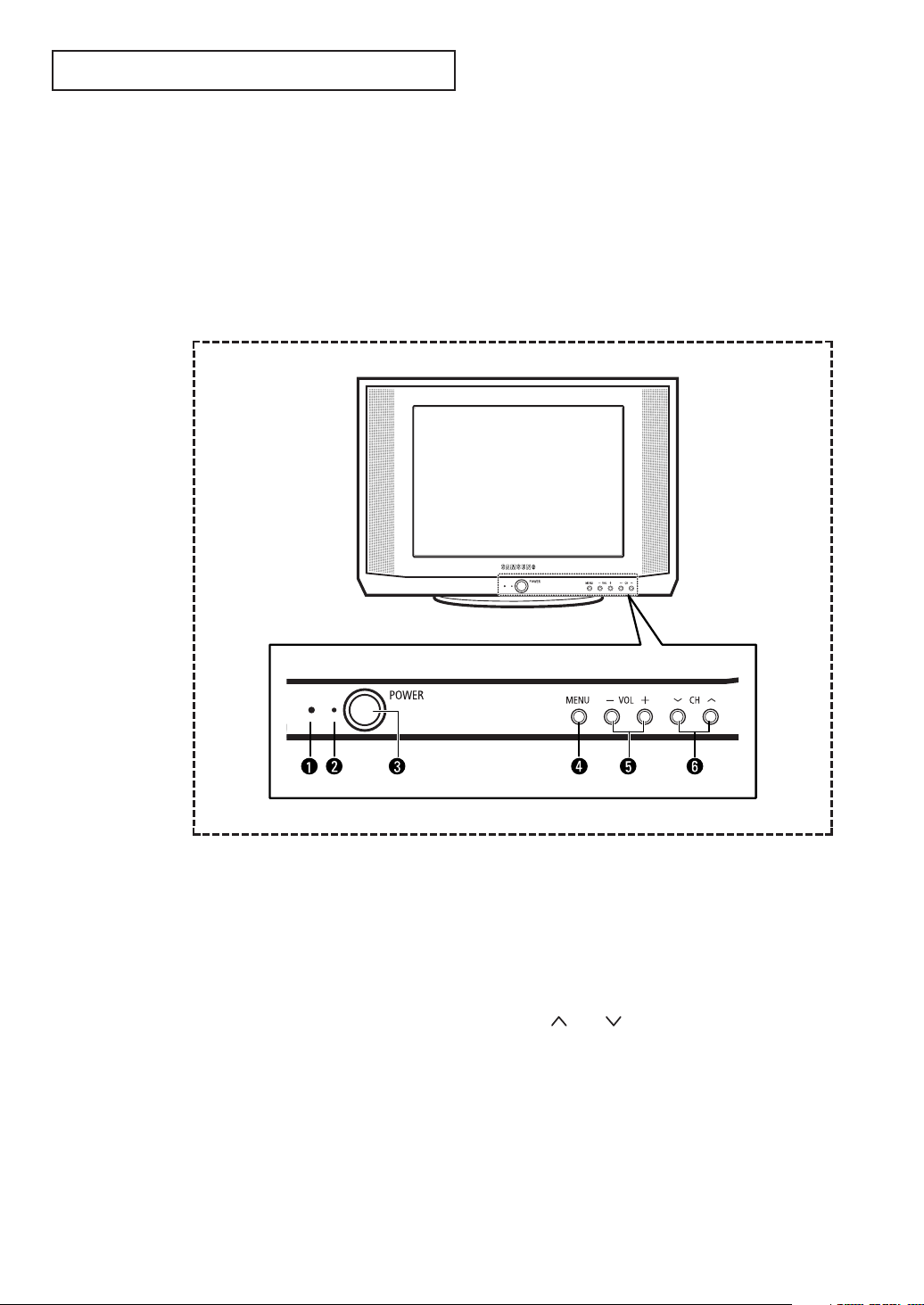
YOUR NEW TV
Familiarizing Yourself with the TV
Control Buttons
You can control your TV’s basic features, including the on-screen menu. To use the more
advanced features, you must use the remote control. The product color and shape may
vary depending on the model.
Œ
Remote Control Sensor
Aim the remote control towards this spot on the
TV.
´
Stand-By Indicator
Lights up when you turn the power off.
- Power Off ; Red
- Power On ; Off
ˇ
POWER
Press to turn the TV on and off.
English - 9
¨
MENU
Press to see an on-screen menu of your TV's
features.
ˆ
+ VOL –
Press to increase or decrease the volume.
Also used to select items on the on-screen menu.
Ø
CH
Press to change channels. Also press to move
between items on the on-screen menu.
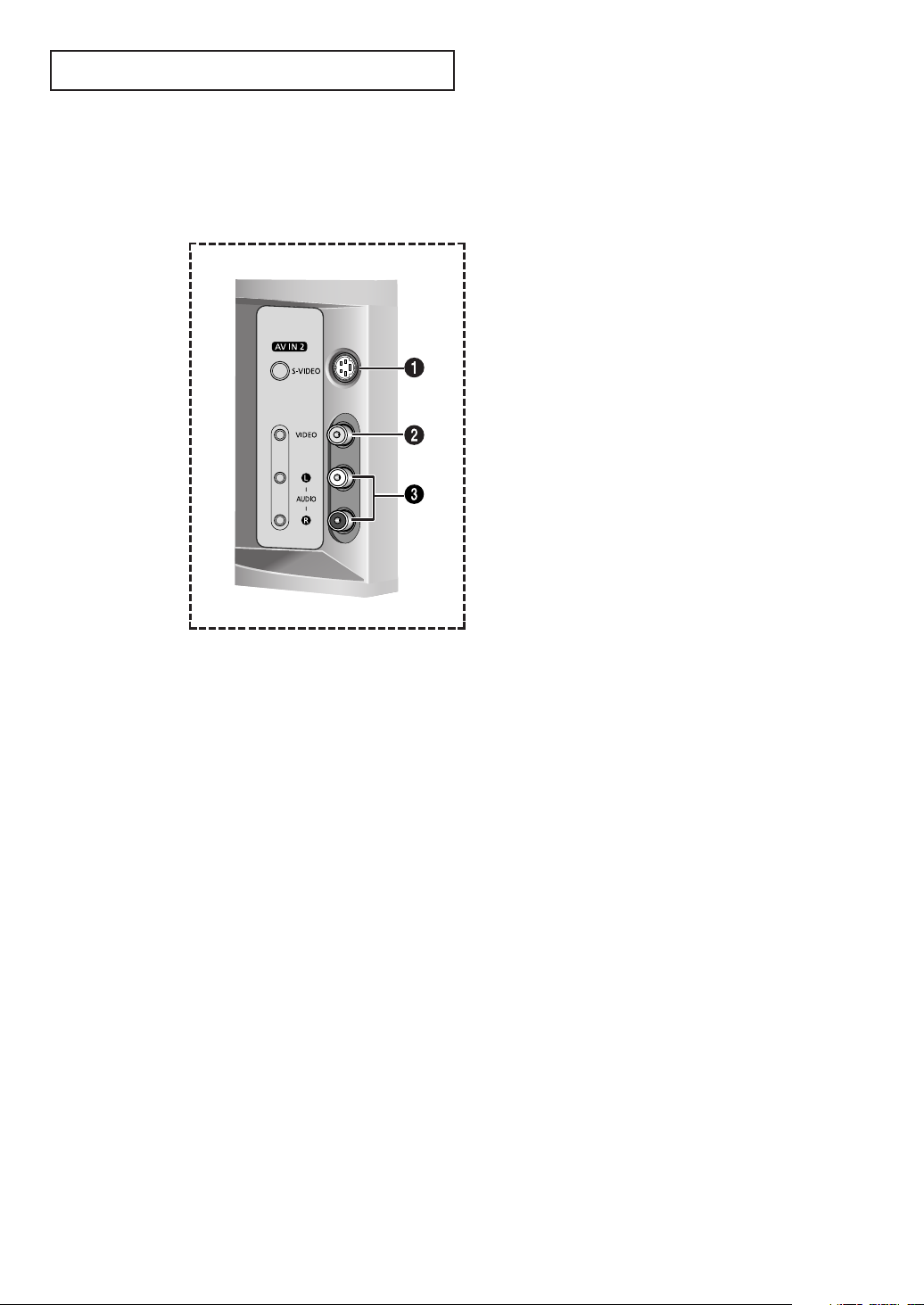
YOUR NEW TV
Connection Jacks (Side)
You can connect an A/V component that is used only occasionally, such as a camcorder or
video game. (For information on connecting equipment, see page 18.)
• Please be sure to match the color coded input terminals and cable jacks.
Œ
S-VIDEO Input
Connect an S-Video signal from a camcorder or video game.
´
VIDEO Input
Connect a video signal from a camcorder or video game.
ˇ
AUDIO (R/L) Input
Connect audio signals from a camcorder or video game.
English - 10
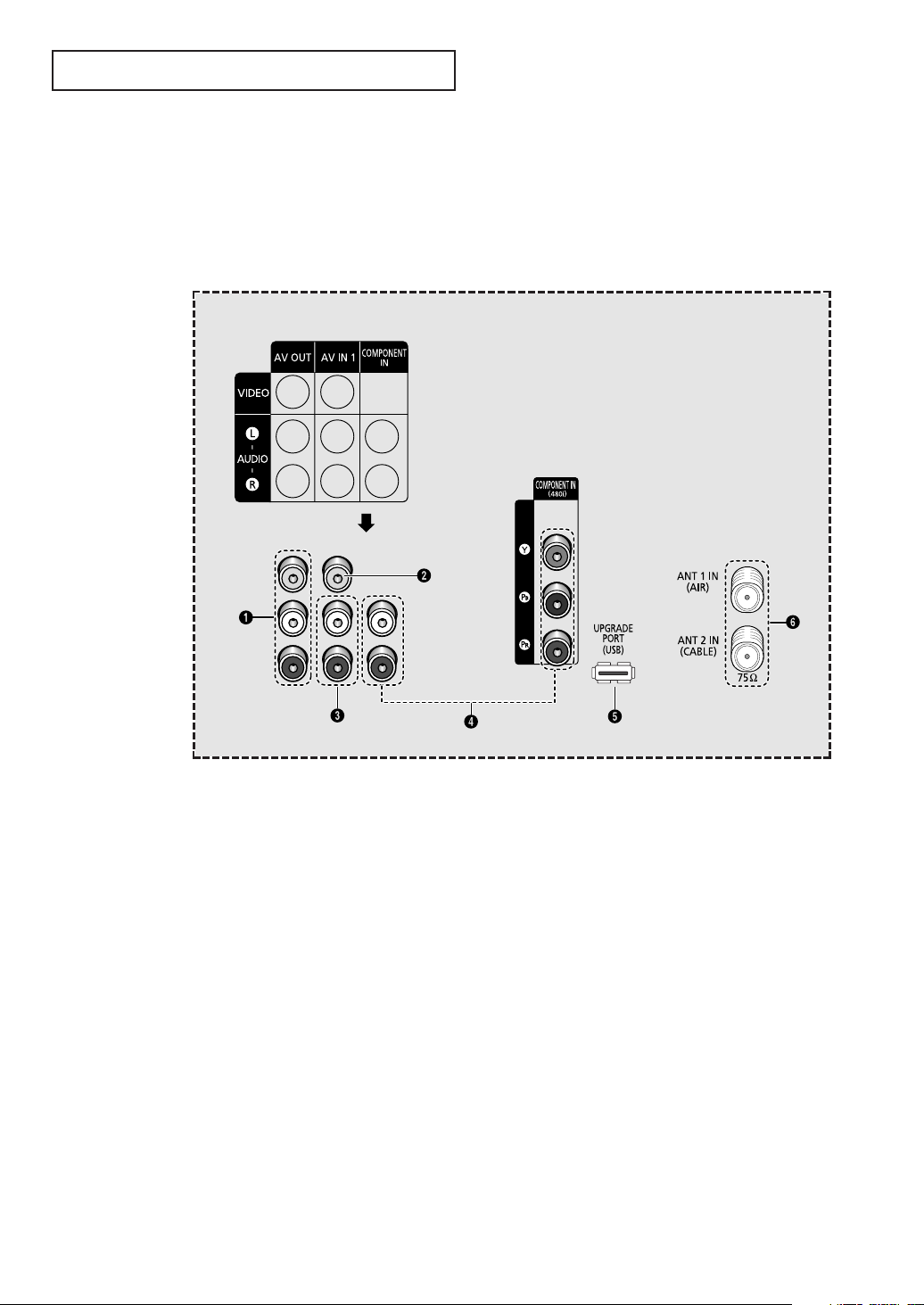
YOUR NEW TV
Connection Jacks (Rear)
Use the rear panel jacks to connect an A/V component that will be connected
continuously, such as a VCR or a DVD player.
For more information on connecting equipment, see pages 13~20.
• Please be sure to match the color coded input terminals and cable jacks.
Œ
Audio-Video Output jacks
Connect to the audio/video input jacks of a
recording VCR.
´
Video Input jacks
Connect to the video output jacks of VCRs, DVD
players and similar devices.
ˇ
Audio Input jacks
Connect to the audio output jacks of VCRs, DVD
players and similar devices.
¨
Component Input jacks
(Y, P
B
, PR, AUDIO-R/L)
Connect to the Component audio and video
outputs of a DVD or DTV set-top box. 480i video
signal input is available.
ˆ
UPGRADE PORT (USB)
For service only.
Ø
ANTENNA terminals
Two independent cables or antennas can be
connected to these terminals. Use “ANT 1 IN
(AIR)” and “ANT 2 IN (CABLE)” terminals to
receive a signal from VHF/UHF antennas or your
cable system.
English - 11

YOUR NEW TV
Remote Control
You can use the remote control up to about 23 feet from the TV. When using the remote,
always point it directly at the TV.
• This is a special remote control for the visually impaired, and has Braille points on the
Power, Channel and Volume buttons.
Œ
POWER
Turns the TV on and off.
´
Number buttons
Press to select channels directly
on the TV.
ˇ
-
Press to select additional channels
being broadcast by the same
station. (Refer to page 31)
¨
VOL +, VOL -
Press to increase or decrease the
volume.
ˆ
MENU
Displays the main on-screen menu.
Ø
…/†/œ/√
Controls the cursor in the menu.
∏
ENTER
While using the on-screen menus,
press ENTER to activate (or
change) a particular item.
”
S.MODE
Adjust the TV sound by selecting
one of the preset factory settings
(or select your personal,
customized sound settings).
(Refer to page 37)
Æ
INFO
Press to display information on the
TV screen. (Refer to page 25)
ı
PRE-CH
Tunes to the previous channel.
(Refer to page 31)
˜
CH , CH
Press to change channels.
¯
EXIT
Press to exit the menu.
˘
MUTE
Press to temporarily cut off the
sound. (Refer to page 36)
¿
P.SIZE
Press to change the picture size.
(Refer to page 44)
¸
SLEEP
Press to select a preset time
interval for automatic shut off.
(Refer to page 53)
˛
MTS
(Multi-channel Television Sound)
Press to choose “Stereo”, “Mono”,
or “SAP” (Secondary Audio
Program). (Refer to pages 48~49)
’
P.MODE
Adjust the TV picture by selecting
one of the preset factory settings
(or select your personal,
customized picture settings).
(Refer to page 33)
˝
ADD/DEL
Press to add or erase channels in
the TV’s memory.
(Refer to page 30)
Ô
AUTO PROG.
Press to display the memorized
channels menu. (Refer to page 29)
ANTENNA
Press to select “Cable” or “Air”.
(Refer to page 26)
Ò
TV/DTV
Press to switch between TV
(Analog) and DTV (Digital) mode.
Ú
SOURCE
Press to display all of the available
video sources. (Refer to page 40)
English - 12
◊
CAPTION
Controls the caption decoder.
(Refer to pages 55, 57)
±
TURBO
Press to select Turbo sound.
≠
R.SURF
Press to automatically return to a
preferred channel after a userpreset time delay.
(Refer to page 47)
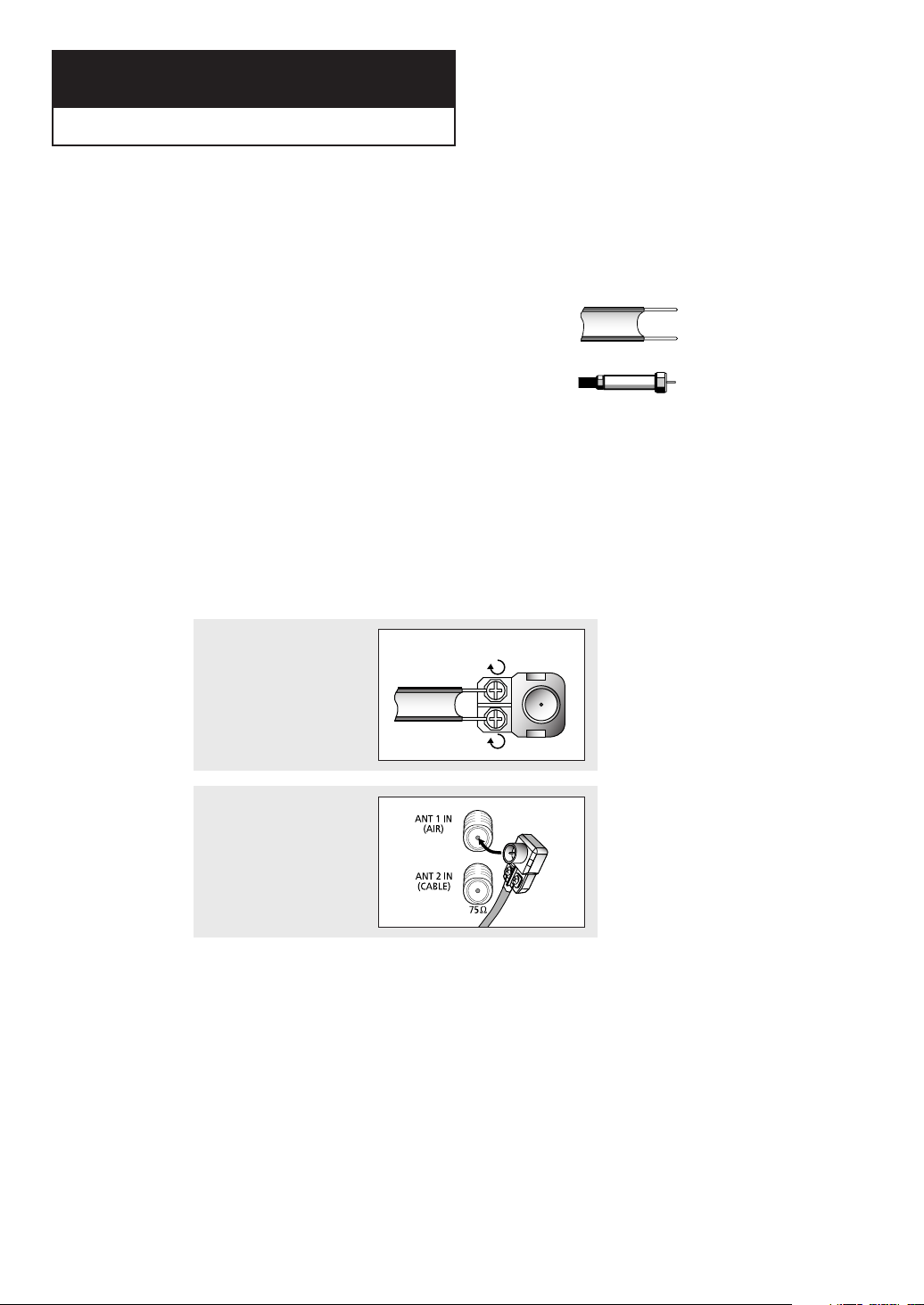
Chapter Two
INSTALLATION
INSTALLATION
Connecting VHF and UHF Antennas
If your antenna has a set of leads that look like this,
see “Antennas with 300-ohm Flat Twin Leads”
below.
If your antenna has one lead that looks like this,
see “Antennas with 75-ohm Round Leads” on page
14.
If you have two antennas, see “Separate VHF and
UHF Antennas” on page 14.
Antennas with 300-ohm Flat Twin Leads
If you are using an off-air antenna (such as a roof antenna or “rabbit ears”) that has
300-ohm twin flat leads, follow the directions below.
1
Place the wires from the
twin leads under the screws
on the 300-75 ohm adapter
(not supplied). Use a
screwdriver to tighten the
screws.
2
Plug the adapter into the
“ANT 1 IN (AIR)” terminal on
the rear panel.
English - 13
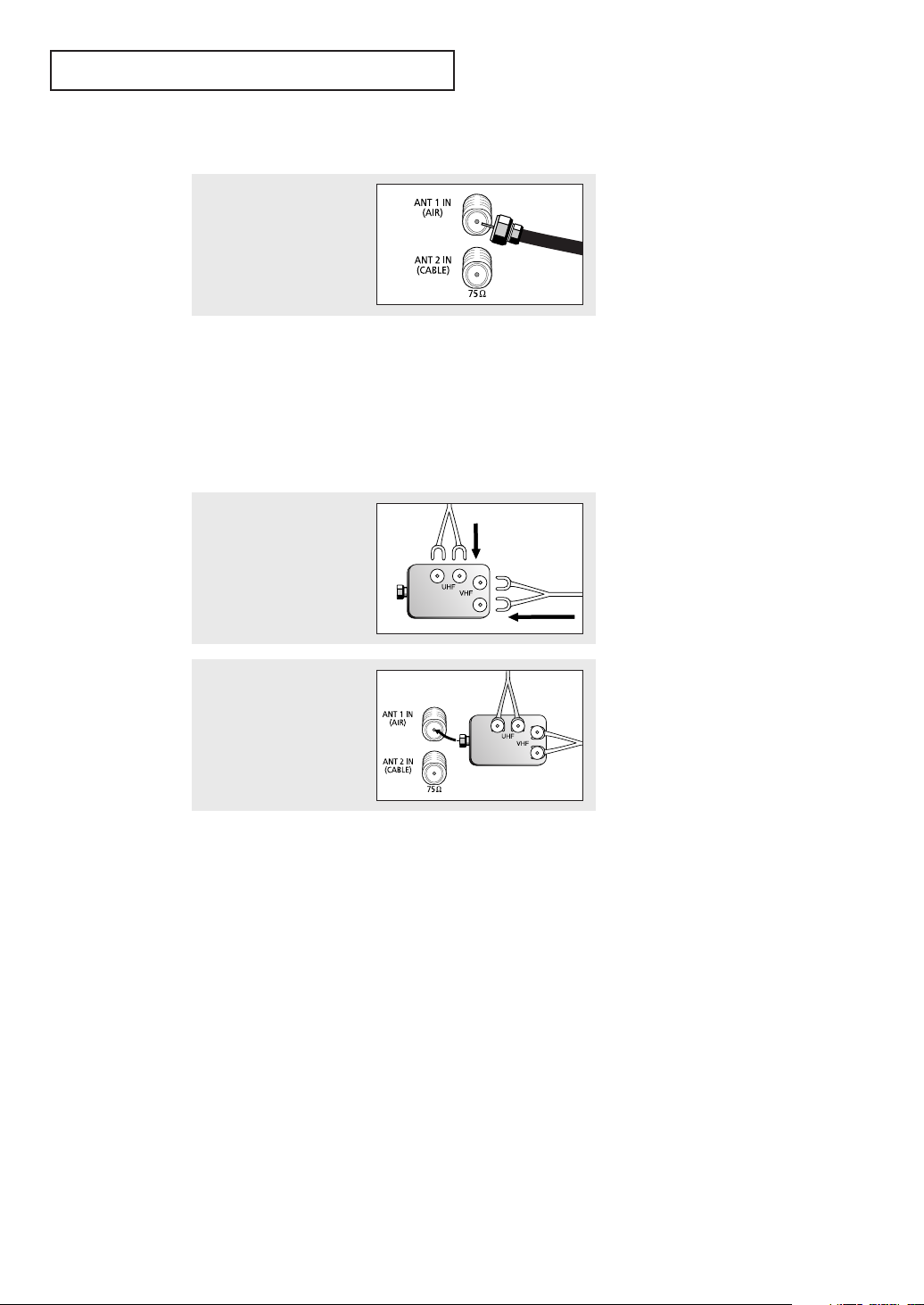
INSTALLATION
Antennas with 75-ohm Round Leads
1
Plug the antenna lead into
the “ANT 1 IN (AIR)” terminal
on the rear panel.
Separate VHF and UHF Antennas
If you have two separate antennas for your TV (one VHF and one UHF), you must
combine the two antenna signals before connecting the antennas to the TV. This
procedure requires an optional combiner-adapter (available at most electronics shops).
1
Connect both antenna leads
to the combiner.
2
Plug the combiner into the
“ANT 1 IN (AIR)” terminal on
the rear panel.
English - 14

INSTALLATION
Connecting Cable TV
To connect to a cable TV system, follow the instructions below.
Cable without a Cable Box
1
Plug the incoming cable into
the “ANT 2 IN (CABLE)”
terminal on the rear panel.
Connecting to a Cable Box that Descrambles All Channels
1
Find the cable that is
connected to the ANTENNA
OUT terminal on your cable
box.
2
Connect the other end of this
cable to the “ANT 2 IN
(CABLE)” terminal on the
rear panel.
œ This terminal might be labelled
“ANT OUT”, “VHF OUT” or
simply, “OUT”.
Cable Box
English - 15
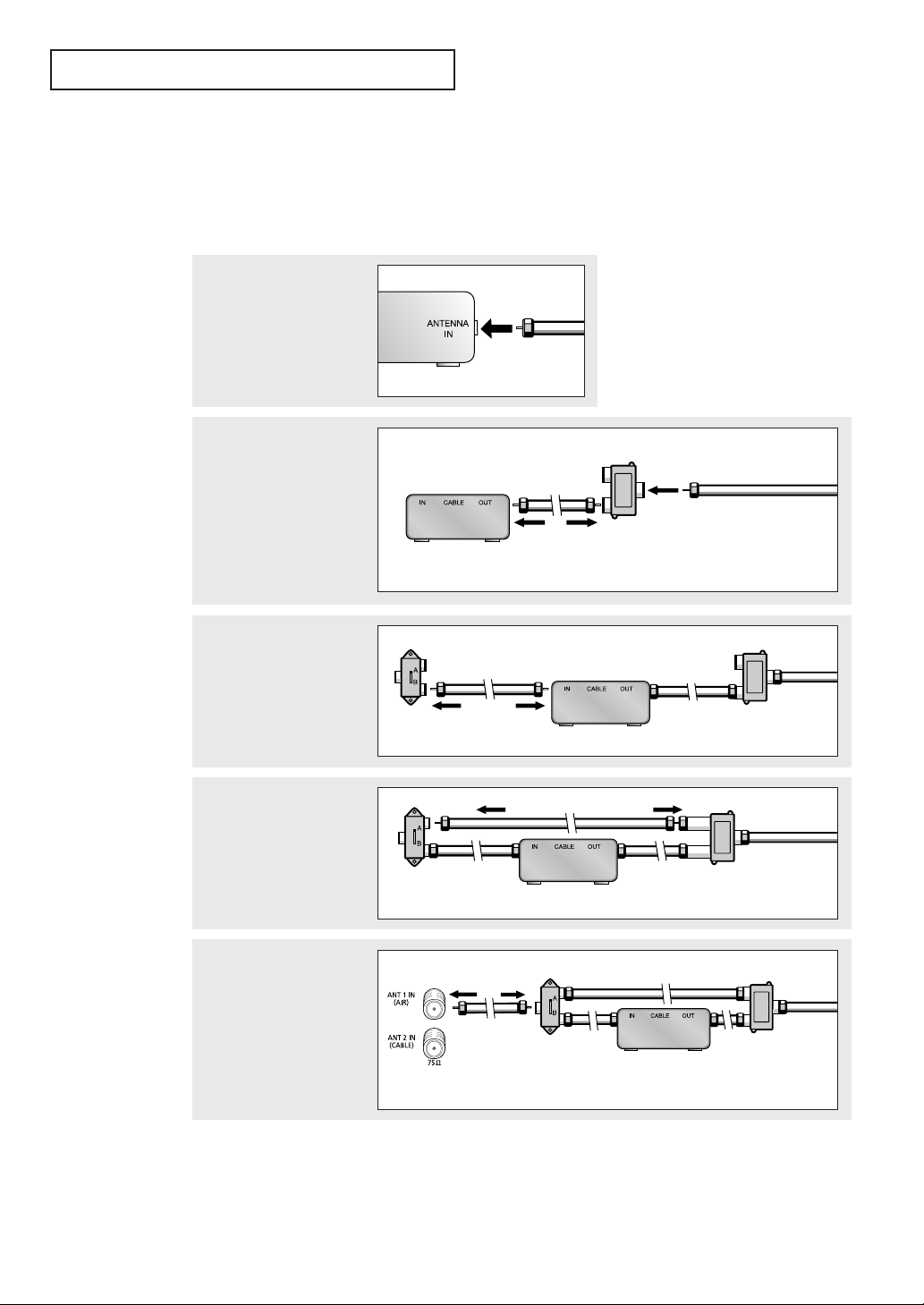
INSTALLATION
Connecting to a Cable Box that Descrambles Some Channels
If your cable box descrambles only some channels (such as premium channels), follow
the instructions below. You will need a two-way splitter, an RF (A/B) switch, and four
lengths of coaxial cable. (These items are available at most electronics stores.)
1
Find and disconnect the
cable that is connected to
the ANTENNA IN
terminal on your cable box.
2
Connect this cable to a twoway splitter.
Connect a coaxial cable
between an OUTPUT
terminal on the splitter and
the IN terminal on the cable
box.
3
Connect a coaxial cable
between the ANTENNA OUT
terminal on the cable box
and the B–IN terminal on the
RF(A/B) switch.
Cable Box
RF (A/B)
Switch
Cable Box
œ This terminal might be labelled
“ANT IN”, “VHF IN” or simply,
“IN”.
Incoming Cable
Splitter
Splitter
Cable Box
Incoming
Cable
4
Connect another cable
between the other OUT
terminal on the splitter
and the A–IN terminal on
the RF (A/B) switch.
RF (A/B)
Switch
Splitter
Cable Box
Incoming
Cable
5
Connect the last coaxial
cable between the OUT
terminal on the RF (A/B)
switch and the “VHF/UHF”
terminal on the rear panel.
TV Rear
RF (A/B)
Switch
Cable Box
After you’ve made this connection, set the A/B switch to the “A” position for normal
viewing. Set the A/B switch to the “B” position to view scrambled channels. (When you set
the A/B switch to “B”, you will need to tune your TV to the cable box’s output channel,
which is usually channel 3 or 4.)
English - 16
Splitter
Incoming
Cable

INSTALLATION
Connecting a VCR
These instructions assume that you have already connected your TV to an air or a cable
TV system (according to the instructions on pages 13~16).
• Please be sure to match the color coded input terminals and cable jacks.
1
Connect a coaxial cable between the “ANT
1 IN (AIR)” (or “ANT 2 IN (CABLE)”)
terminal on the TV and the antenna out
terminal on the VCR.
A coaxial cable is usually included with a
VCR. (If not, check your local electronics
store).
2
Connect a set of audio cables between the
“AV IN 1 (R, L)” jacks on the TV and AUDIO
OUT jacks on the VCR.
If you have a mono VCR, connect L (mono)
to VCR audio out using only one audio
cable.
2
Audio Cable
3
Connect a video cable between the “AV IN
1 (VIDEO)” jack on the TV and the VIDEO
OUT jack on the VCR.
Refer to your VCR’s instructions for more
information about how to view your VCR
tape.
• Also, you can connect to “AV IN 2” on the side panel of TV.
VCR Rear Panel
TV Rear Panel
Video Cable
From Cable
3
From Antenna
Coaxial
Cable
1
English - 17
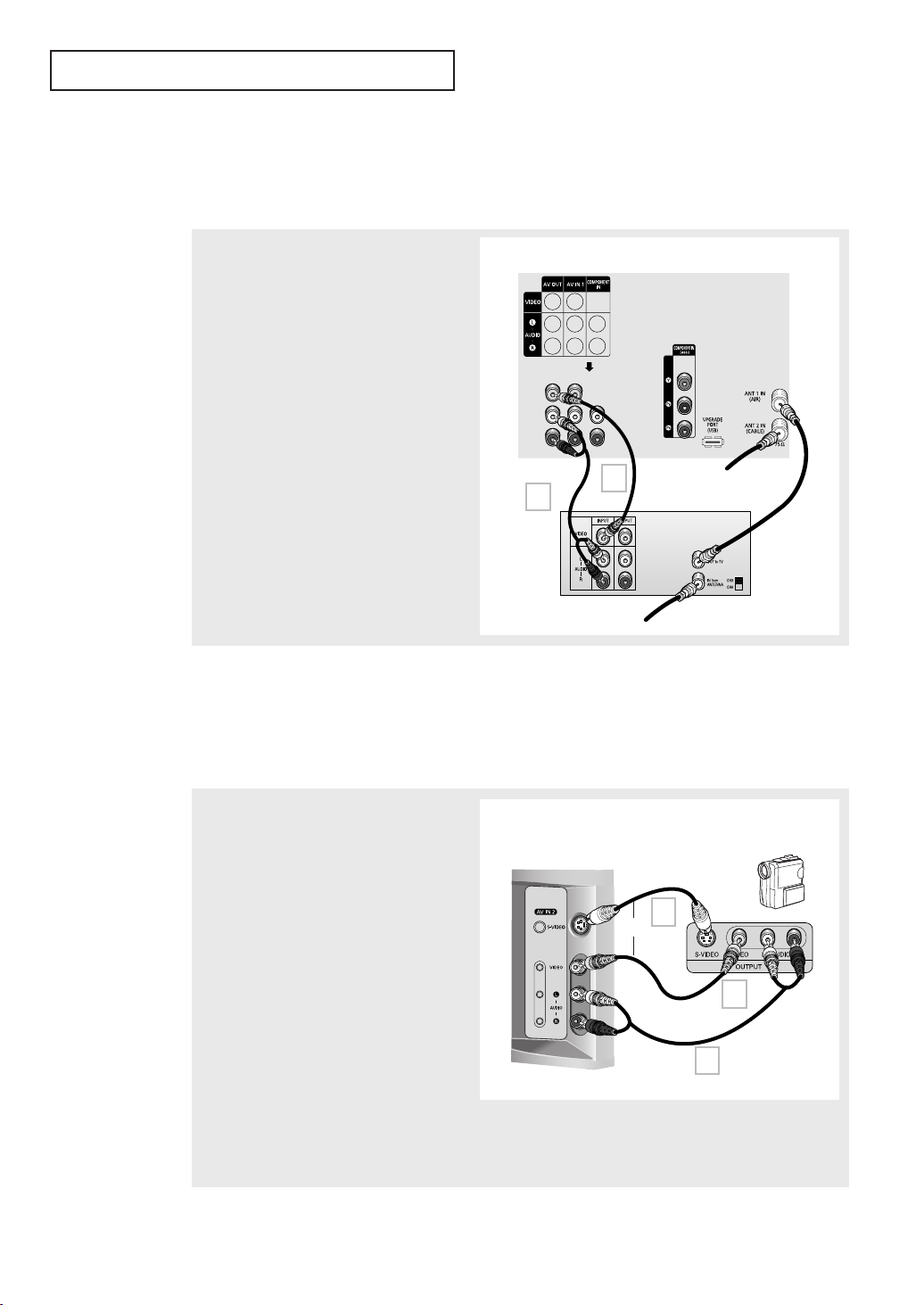
INSTALLATION
Connecting a Second VCR to Record from the TV
Your TV can send out signals of its picture and sound to be recorded by a second VCR.
To do this, connect your second VCR as follows:
1
Connect a set of audio cables between the
“AV OUT (R, L)” jacks on the TV and the AUDIO
IN jacks on the VCR.
(The VCR input jacks might be either on the
front or rear of the VCR.)
TV Rear Panel
2
Connect a video cable between the “AV OUT
(VIDEO)” jack on the TV and the VIDEO IN jack
on the VCR.
Refer to your VCR’s instructions for more
information about how to record using this kind
of connection.
Connecting a Camcorder
The side panel jacks on your TV make it easy to connect a Camcorder to your TV. They
allow you to view the Camcorder tapes without using a VCR.
• Please be sure to match the color coded input terminals and cable jacks.
Audio Cable
2
1
VCR Rear Panel
From Cable
Video Cable
From Antenna
Coaxial
Cable
1
Locate the A/V output jacks on the Camcorder.
They are usually found on the side or rear of
the Camcorder.
2
Connect a set of audio cables between the
“AV IN 2 (R, L)” jacks on the TV and the AUDIO
OUT jacks on the Camcorder.
If you have mono Camcorder, connect L(mono)
to Camcorder audio out using only one audio
cable.
TV Side Panel
S-Video Cable
3
OR
Video Cable
3
Connect a video or S-video cable between the
“AV IN 2 (VIDEO)” (or “S-VIDEO”) jack on the
TV and the VIDEO OUT jacks on the
Camcorder.
The audio-video cables shown here are usually included with a Camcorder. (If not, check your local
electronics store.) If your Camcorder is stereo, you need to connect a set of two cables.
• This figure shows the Standard connector-jack panel. The actual configuration for your TV may be
different.
English - 18
Camcorder
3
Audio Cable
2
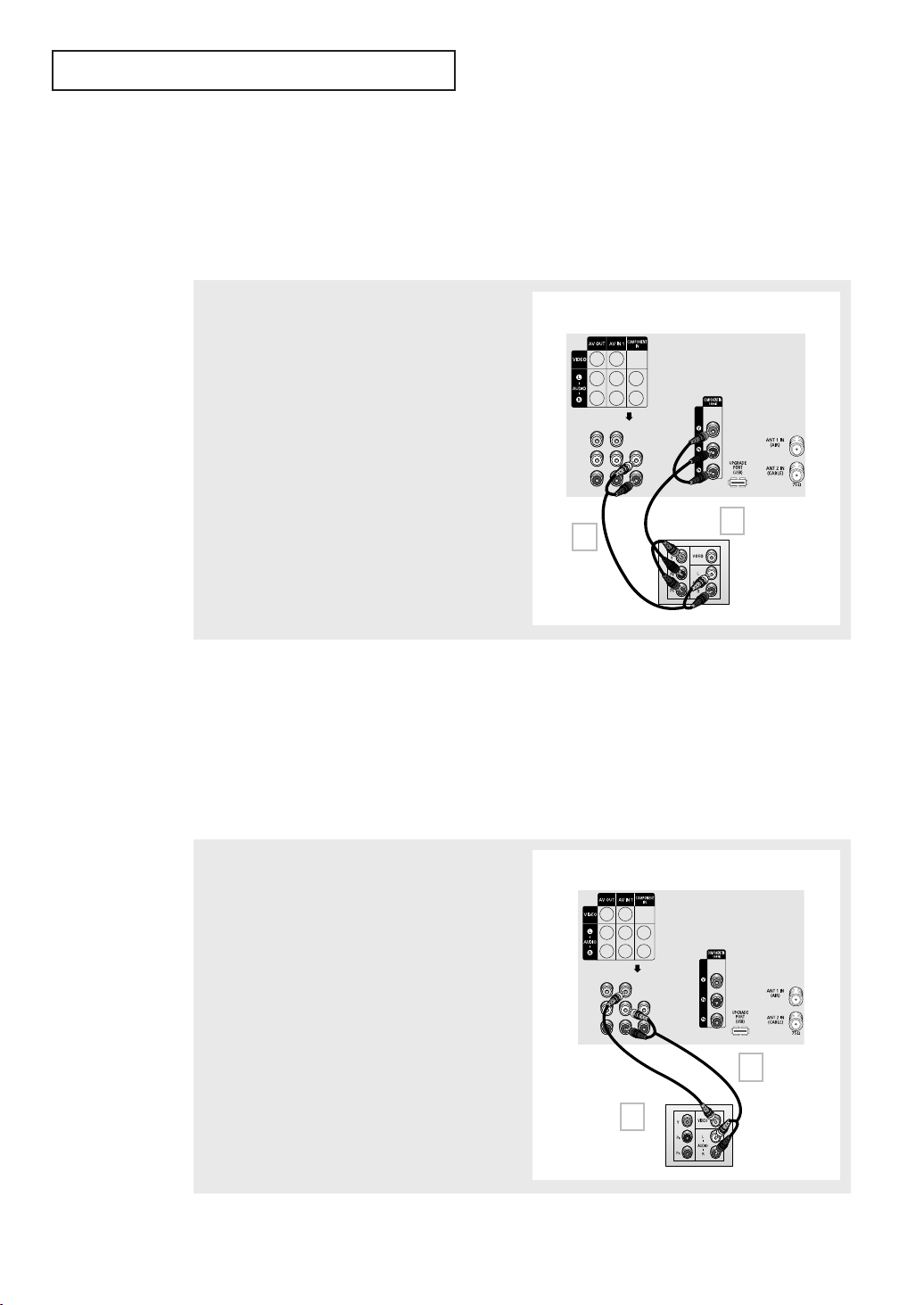
INSTALLATION
Connecting a DVD Player
The rear panel jacks on your TV make it easy to connect a DVD player to your TV.
• Please be sure to match the color coded input terminals and cable jacks.
Connecting to Y, PB, PR
1
Connect a set of audio cables between the
“COMPONENT IN (R, L)” jacks on the TV and the
AUDIO OUT jacks on the DVD player.
TV Rear Panel
2
Connect a set of video cables between the
“COMPONENT IN (Y, PB, PR)” jacks on the TV and
the VIDEO OUT (Y, PB, PR) jacks on the DVD player.
Video Cable
2
1
Audio Cable
DVD Player
• Component video separates the video into Y (Luminance (brightness)), Pb (Blue) and Pr (Red)
for enhanced video quality. Be sure to match the component video and audio connections. For
example, if connecting the video cable to COMPONENT IN, connect the audio cable to
COMPONENT IN also.
• This product is an SD-grade DTV and must be connected in the resolution of 480i.
If this product is connected in the resolution of 480p, 720p or 1080i, the screen may be
displayed abnormally or may not be displayed at all.
Connecting to Regular Audio and Video Jacks
1
Connect a set of audio cables between the “AV IN 1
(R, L)” jacks on the TV and the AUDIO OUT jacks on
the DVD player.
2
Connect a video cable between the “AV IN 1 (VIDEO)”
jack on the TV and the VIDEO OUT jack on the DVD
player.
Video Cable
•Also, you can connect to “AV IN 2” on the side panel of TV.
English - 19
TV Rear Panel
1
Audio Cable
2
DVD Player
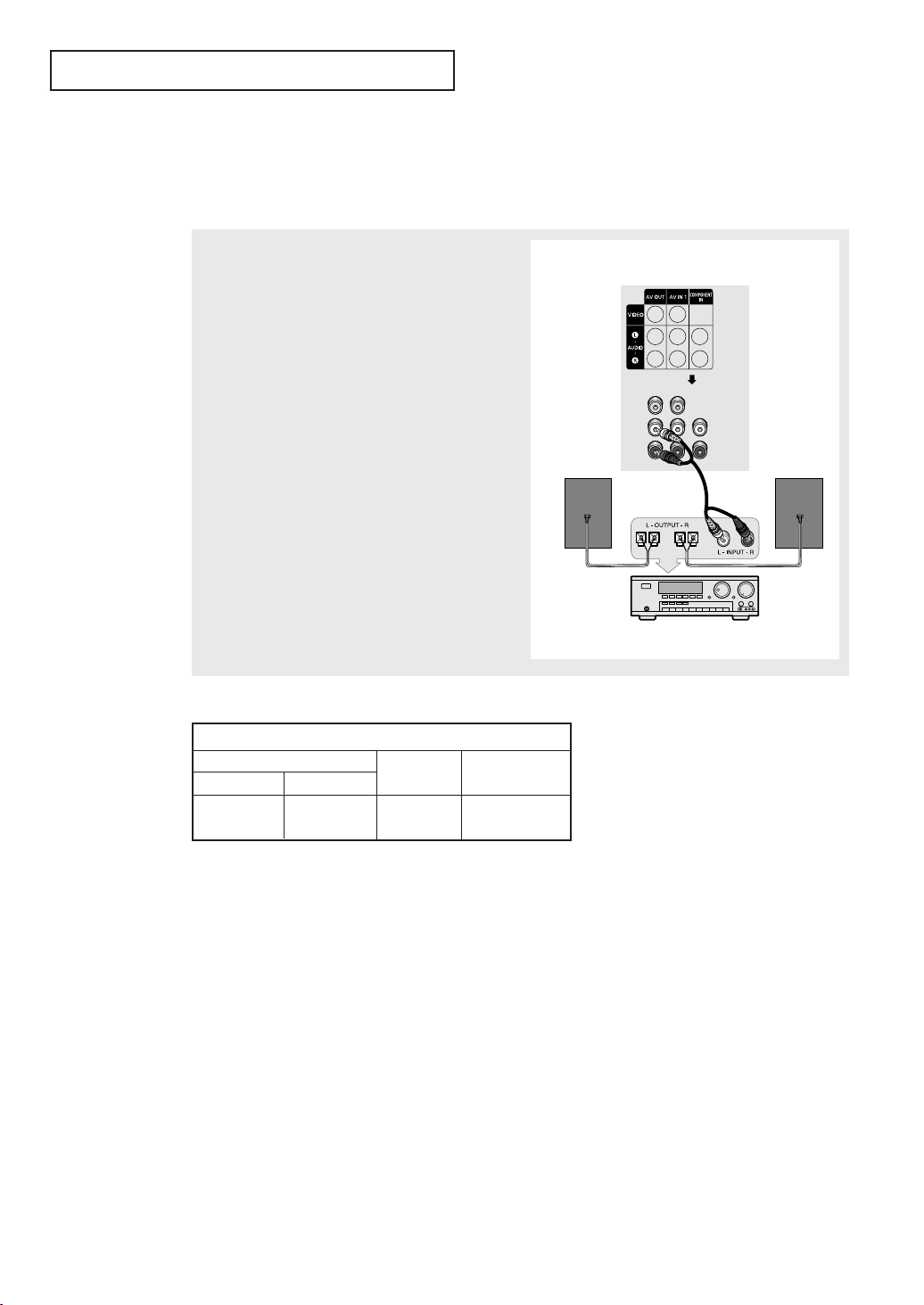
INSTALLATION
Connecting to an Analog Amplifier
• Please be sure to match the color coded input terminals and cable jacks.
The “AV OUT (R, L)” terminals cannot be used for
external speakers. You must hook them up to an
amplifier.
When an audio amplifier is connected to the “AV
OUT (R, L)” terminals: Decrease the gain (volume) of
the TV, and adjust the volume level with the
Amplifier's volume control.
AV OUT R-AUDIO-L
Component
Digital
Sound
Output
RF
Analog
Sound
Output
AV,
S-Video
Sound
Output
TV Rear Panel
SpeakerSpeaker
Audio Cable
Amplifier
(480i)
Mute
• If you want to play movies by connecting DVD player with the COMPONENT IN jacks on the
TV, connect the AUDIO OUT jacks on DVD player to an Amplifier.
English - 20

INSTALLATION
Installing Batteries in the Remote Control
1
Lift the cover at the back of
the remote control upward
as shown in the figure.
2
Install two AAA size
batteries.
3
Close the cover as shown in
the figure.
œ Make sure to match the “+” and
“
–” ends of the batteries with the
diagram inside the compartment.
œ Remove the batteries and store
them in a cool, dry place if you
won’t be using the remote control
for a long time.
The remote control can be used
up to about 23 feet from the TV.
(Assuming typical TV usage, the
batteries last for about one year.)
English - 21

Chapter Three
OPERATION
OPERATION
Turning the TV On and Off
Press the POWER button on the remote control.
You can also use the POWER button on the front panel.
Plug & Play Feature
When the TV is initially powered On, basic customer settings proceed automatically and
subsequently: Setting the language, Antenna input check, Channel Memorize and Time
Setting.
• The Plug & Play function operates after plugging in the TV for the first time.
1
Press the POWER button
on the remote control.
The “Start Plug & Play” is
displayed.
Press the ENTER button,
then the “Language” is
displayed.
2
Press the … or † button
to select the desired
language, then press the
ENTER button.
The“Check antenna input.”
is displayed.
3
Make sure that the
antenna is connected to
the TV.
Press the ENTER button,
then “Antenna” is
displayed.
Plug & Play
Start Plug & Play
OK
Enter Exit
Plug & Play
Language
English
Español
Français
Move Enter Skip
Plug & Play
Check antenna input.
OK
Enter Skip
œ Plug & Play feature is available in
the TV and DTV mode only.
œ Even if ENTER button is not
pressed, the “Language” will be
displayed automatically.
English - 22
continued...

OPERATION
4
Press the … or † button
to select the desired
connection.
Press the ENTER button to
memorize the channels of
the selected connection.
First analog, then digital
channels will be
memorized.
When selecting Cable TV:
Press the … or † button
to select “Cable”, then
press the ENTER button.
“Cable System” is
displayed.
Press the … or † button
to select “STD”, “ HRC”, or
“IRC”, then press the
ENTER button.
Press the ENTER button to
start.
The TV begins memorizing
all available channels.
Press the ENTER button to
stop.
Plug & Play
Antenna
Air
Cable
Air+Cable
Move Enter Skip
Plug & Play
TV Auto Program
Air 3
Stop
Enter Skip
Plug & Play
Antenna
Air
Cable
Air+Cable
Move Enter Skip
Plug & Play
Cable System
STD
HRC
IRC
Move Enter Skip
3%
Plug & Play
DTV Auto Program
DTV 17
60%
Stop
Enter Skip
Plug & Play
TV Auto Program
STD 7
3%
Stop
Enter Skip
After all available channels are stored, the “Clock Set” is displayed.
• STD, HRC and IRC identify various types of cable TV systems. Contact your local cable company
to identify the type of cable system that exists in your particular area.
• When
Air (!), Cable (@), or Air+Cable (#) is selected on the Antenna menu in the
Plug & Play or Auto Program menus :
Channel Memorization
Antenna Select
Antenna Air: Antenna Air: Antenna Cable: Antenna Cable:
Analog Channels DTV Channels Analog Channels DTV Channels
!
@
#
Air
Cable
Air + Cable
OO X X
XX OX
OO OX
O : Channels can be memorized.
X : Channels can not be memorized.
For Example, when you want to receive the DTV Air signal, connect your antenna to the
“ANT 1 IN (AIR)” teminal on the back of the set and select
Air (!) or Air+Cable (#).
continued...
English - 23

OPERATION
5
Press the œœor
move to the hour or
minute. Set the clock by
pressing the
button, then press the
MENU button.
√√
button to
▲ or ▼
6
The message “Enjoy your
watching.” is displayed.
When you have finished,
press the ENTER button.
7
If you want to reset this
feature
(1) Press the MENU
button.
(2) Press the ▲ or ▼
button to select
“Setup”, then press
the ENTER button.
“Plug & Play” is selected.
(3) Press the ENTER button.
“Start Plug & Play” is displayed.
Plug & Play
-- : --
Clock Set
Move Enter
Enjoy your watching.
OK
Plug & Play
Language : English
Time
Caption
Blue Screen : On
Melody : Off
Move Enter Return
am
Skip
Setup
œ Refer to “Setting the Clock” on
page 39.
œ Even if the ENTER button is not
pressed, the message will
automatically disappear after
several seconds.
√√
√√
√√
√√
√√
√√
English - 24

OPERATION
Viewing the Menus and On-Screen Displays
Viewing the Menus
1
With the power on, press
the MENU button.
The “Input” menu
appears on the screen.
Its left side has five icons:
Input, Picture, Sound,
Channel, and Setup.
Press the
press the ENTER button to access the icon’s sub-menu.
▲ or ▼ button to select one of the five icons. Then
Source List : TV
Edit Name
Move Enter Exit
2
Press the ▲ or ▼ button
to move to items in the
menu (the icon is
selected).
Press the ENTER or √
button to enter items in
the menu.
Press the …/†/œ/√
button to change the selected items.
Press the MENU or œ button to return to the previous menu.
Source List : TV
Edit Name
Move Enter Return
3
Press the EXIT button to exit.
Input
Input
√√
√√
œ You can also use the MENU,
VOL+/-and CH / buttons on
√√
√√
the control panel of the TV to
make selections.
Viewing the Display
The display identifies the current channel and the status of certain audio-video settings.
Alternate method:
Press the INFO button on
the remote control.
The TV displays the
current channel, the
status of certain picture,
sound settings and the
current time.
Air 10
Mono
Picture : Dynamic
Sound : Custom
12 : 00
am
English - 25

OPERATION
Selecting a Menu Language
1
Press the MENU button.
Press the ▲ or ▼ button
to select “Setup”, then
press the ENTER button.
2
Press the ▲ or ▼ button
to select “Language”,
then press the ENTER
button.
Press the ▲ or ▼ button
to select “English”,
“Español”, or “Français”,
then press the ENTER
button.
Press the EXIT button to
exit.
Setup
Plug & Play
Language : English
Time
Caption
Blue Screen : On
Melody : Off
Move Enter Return
Language
English
Español
Français
Move Enter Return
√√
√√
√√
√√
√√
√√
Selecting the Antenna Input
You can connect to two different signal sources by choosing the antenna input
(Air or Cable).
Alternate method:
Press the ANTENNA
button repeatedly to
select “Air” or “Cable”.
Antenna : Air
English - 26

OPERATION
Memorizing the Channels
Your TV can memorize and store all of the available channels for both “off-air” (antenna)
and cable channels. After the available channels are memorized, use the CH and CH
buttons to scan through the channels. This eliminates the need to change channels by
entering the channel digits. There are three steps for memorizing channels: selecting a
broadcast source, memorizing the channels (automatic) and adding and deleting channels
(manual).
Selecting the Video Signal Source
Before your television can begin memorizing the available channels, you must specify
the type of signal source that is connected to the TV (i.e., an antenna or a cable
system).
1
Press the MENU button.
Press the ▲ or ▼ button
to select “Channel”, then
press the ENTER button
2
Press the ENTER button
to select “Antenna”.
Press the ▲ or ▼ button
to select “Air” or “Cable”,
then press the ENTER
button.
3
Press the ▲ or ▼ button
to select “Auto Program”,
then press the
button.
ENTER
Channel
Antenna : Air
Auto Program
Add/Delete
Fine Tune
Name
Signal Strength
Move Enter Return
Antenna : Air
Auto Program
Add/Delete
Fine Tune
Name
Signal Strength
Move Enter Return
Antenna : Air
Auto Program
Add/Delete
Fine Tune
Name
Signal Strength
Air
Cable
Channel
Channel
√√
√√
√√
√√
√√
√√
√√
√√
√√
√√
√√
√√
Move Enter Return
English - 27
continued...

OPERATION
Storing Channels in Memory
4
Press the … or † button
to select the antenna
connection, then press the
ENTER button.
First analog, then digital
channels will be
memorized.
When selection Cable TV:
Press the … or † button
to select “Cable”, then
press the ENTER button.
Press the … or † button
to select “STD”, “ HRC”,
or “IRC”, then press the
ENTER button.
Press the ENTER button to
start.
The TV begins memorizing
all available channels.
Press the ENTER button to
stop.
Auto Program
Air
Cable
Air+Cable
Move Enter Return
Auto Program
Air 3
Stop
Enter Return
Auto Program
Air
Cable
Air+Cable
Move Enter Return
Auto Program
STD
HRC
IRC
Move Enter Return
3%
Auto Program
DTV 17
60%
Stop
Enter Return
Auto Program
STD 7
3%
Stop
Enter Return
• STD, HRC and IRC identify various types of cable TV systems. Contact your local cable company
to identify the type of cable system that exists in your particular area.
• When
Air (!), Cable (@), or Air+Cable (#) is selected on the Antenna menu in the
Plug & Play or Auto Program menus :
Channel Memorization
Antenna Select
Antenna Air: Antenna Air: Antenna Cable: Antenna Cable:
Analog Channels DTV Channels Analog Channels DTV Channels
!
@
#
Air
Cable
Air + Cable
OO X X
XX OX
OO OX
O : Channels can be memorized.
X : Channels can not be memorized.
For Example, when you want to receive the DTV Air signal, connect your antenna to the
“ANT 1 IN (AIR)” teminal on the back of the set and select
Air (!) or Air+Cable (#).
continued...
English - 28

OPERATION
Alternate method:
Simply press the AUTO
PROG. button on the
remote control to
memorize the channels
menu.
Auto Program
Air
Cable
Air+Cable
Move Enter
Exit
Enter
Auto Program
0%
Start
Exit
•All available channels are automatically stored in memory when channels are selected by
the direct tuning function.
• The TV must be connected to an antenna in order to receive TV signals. Even if a particular
channel is deleted from the memory, you can always tune to that channel directly by using
the number buttons on the remote control.
English - 29

OPERATION
Adding and Erasing Channels
To add channels that were not memorized (or to delete unwanted channels from memory):
1
Press the MENU button.
Press the ▲ or ▼ button
to select “Channel”, then
press the ENTER button.
2
Press the ▲ or ▼ button
to select “Add/Delete”,
then press the ENTER
button.
Press the ▲ or ▼ button
to select the desired
channel, then press the
ENTER button.
3
Press the ▲ or ▼ button
to select “Deleted” or
“Added”, then press the
ENTER button.
Press the EXIT button to
exit.
Channel
Antenna : Air
Auto Program
Add/Delete
Fine Tune
Name
Signal Strength
Move Enter Return
Add/Delete
……
More
Air 2 : Deleted
Air 3 : Deleted
Air 4 : Deleted
Air 5 : Deleted
Air 6 : Deleted
††
More
Move Enter Return
Add/Delete
……
More
More
Deleted
Added
Air 2 : Deleted
Air 3 : Deleted
Air 4 : Deleted
Air 5 : Deleted
Air 6 : Deleted
††
Move Enter Return
√√
√√
√√
√√
√√
√√
Alternate method:
Simply press the ADD/DEL
and ENTER buttons on the
remote control to add
channels that were not
memorized or to delete
unwanted channels from
memory.
Add/ Delete
Air 3 Added
Delete
Ch. Change Enter Exit
English - 30

OPERATION
Changing Channels
Using the Channel Buttons
Press the CH or CH button to change channels.
When you press CH or CH , the TV changes channels in sequence. You will see all the
channels that the TV has memorized. (The TV must have memorized at least three channels.)
You will not see channels that were either erased or not memorized.
Using the Number Buttons
Use the number buttons to quickly tune to any channel.
Press the number buttons to go directly to a channel.
For example, to select channel 27, press “2” then “7”.
The TV will change channels when you press the second number.
To select a channel over 100, press the “-” button. (For channel “122”, press the +100
button, then “2”, then “2”.)
Using the “
-
” Button in DTV mode
The “-” button is used to select channels that broadcast a digital signal.
For example, for channel 7 (digital),
press “7”, then “-”, then “1” and
you will see as left.
Using the PRE-CH Button to Select the Previous Channel
Alternate method:
Press the PRE-CH button.
The TV changes to the
last channel you were
watching.
DTV 7 -1
TV #1
English
œ To quickly switch between two
channels that are far apart, tune to
one channel, then use the number
buttons to select the second
channel. Then, use the
button to quickly alternate
between them.
PRE-CH
English - 31

OPERATION
Labelling the Channels
Use this feature to assign an easy-to-remember label to any channel (i.e., “CBS”, “ESPN”,
“PBS2”, “CNN1”, etc.). A label consists of four fields, where each field is a letter, a number
or a blank. When the INFO button is pressed, the channel label will appear next to the
channel number.
1
Press the MENU button.
Press the ▲ or ▼ button
to select “Channel”, then
press the ENTER button.
2
Press the ▲ or ▼ button
to select “Name”, then
press the ENTER button.
Press the … or † button
to select the channel to be
assigned to a new name,
Antenna : Air
Auto Program
Add/Delete
Fine Tune
Name
Signal Strength
Move Enter Return
……
More
Air 2 :
Air 3 :
Air 4 :
Air 5 :
Air 6 :
††
More
Move Enter Return
- - - -
- - - -
- - - -
- - - -
- - - -
Channel
Name
then press the ENTER
button.
3
Press the … or † button
to select a letter, a number
or a blank. (Results in this
sequence: A...Z, 0...9,
blank, *, -.)
Press the
switch to the next field,
√ button to
……
More
More
- - - -
A
- - - -
- - - -
- - - -
- - - -
Air 2 :
Air 3 :
Air 4 :
Air 5 :
Air 6 :
††
Move Adjust Return
Name
which will be selected.
Select a second letter or digit by pressing the … or † button, as
above.
Repeat the process to select the last two digits.
When you have finished, press the MENU or ENTER button.
√√
√√
√√
√√
√√
√√
œ If you add or delete the TV channel,
the corresponding label information
will also be added or deleted.
Press the
EXIT button to exit.
English - 32

OPERATION
Picture Control
You can select the type of picture which best corresponds to your viewing requirements.
Using Automatic Picture Settings
Your TV has automatic picture settings (“Dynamic”, “Standard”, and “Movie”) that are preset
at the factory. You can activate either Dynamic, Standard, or Movie by making a selection
from the menu. Or, you can select “Custom” which automatically recalls your personalized
picture settings.
1
Press the MENU button.
Press the
▲ or ▼ button
to select “Picture”, then
press the ENTER button.
2
Press the ENTER button to
select “Mode”.
Press the ENTER button
again.
Press the … or † button
to select a particular item,
then press the ENTER
button.
Press the EXIT button to exit.
Alternate method:
Simply press the P.MODE
button on the remote
control repeatedly to
select one of the standard
picture settings.
Picture
Mode : Dynamic
Size : Normal
Digital NR : Off
Tilt : 0
Move Enter Return
Mode
Mode : Dynamic
Contrast : 100
Brightness : 50
Sharpness : 75
Color : 50
Tint : G 50 R 50
Color Tone : Cool1
Reset
Move Enter Return
Dynamic
Standard
Movie
Custom
√√
√√
√√
Dynamic
• Choose “Dynamic” for viewing the TV during the day or when there is bright light in
the room.
• Choose “Standard” for the standard factory settings.
•Choose “Movie” when viewing a movie.
• Choose “Custom” if you want to adjust the settings according to personal preference.
English - 33

OPERATION
Customizing the Picture
You can use the on-screen menus to change the “Contrast”, “Brightness”, “Sharpness”,
“Color”, “Tint”, and “Color Tone” according to personal preference.
1
Press the MENU button.
Press the … or † button
to select “Picture”, then
press the
ENTER button.
2
Press the ENTER button to
select “Mode”.
Press the ENTER button
again.
Press the … or † button
to select a particular item
(“Dynamic”, “Standard”,
“Movie, or “Custom”),
then press the ENTER
button.
3
Press the … or † button
to select a particular item
(“Contrast”, “Brightness”,
“Sharpness”, “Color”, or
“Tint”), then press the
ENTER button.
Picture
Mode : Dynamic
Size : Normal
Digital NR : Off
Tilt : 0
Move Enter Return
Mode
Mode : Dynamic
Contrast : 100
Brightness : 50
Sharpness : 75
Color : 50
Tint : G 50 R 50
Color Tone : Cool1
Reset
Move Enter Return
Mode : Dynamic
Contrast : 100
Brightness : 50
Sharpness : 75
Color : 50
Tint : G 50 R 50
Color Tone : Cool1
Reset
Move Enter Return
Dynamic
Standard
Movie
Custom
Mode
√√
√√
√√
œ You can not adjust the “Tint” in
DTV, AV, S-Video, or any
√√
√√
component mode.
4
Press the œ or √ button
to decrease or increase
the value of a particular
item.
Press the … or † button
to select other items.
When you have finished,
press the ENTER button.
Contrast 100
continued...
English - 34

OPERATION
Cool2
Cool1
Normal
Warm1
Warm2
Mode
5
Press the ▲ or ▼ button
to select “Color Tone”,
then press the
button.
Press the … or † button
to select a particular item
ENTER
Mode : Dynamic
Contrast : 100
Brightness : 50
Sharpness : 75
Color : 50
Tint : G 50 R 50
Color Tone : Cool1
Reset
Move Enter Return
(“Cool2”, “Cool1”,
“Normal”, “Warm1”, or
“Warm2”), then press the
ENTER button.
Resetting the Picture Settings to the Factory Defaults
6
Press the ▲ or ▼ button
to select “Reset”, then
press the ENTER button.
The reset function is set
for each mode
(“Dynamic”, “Standard”,
“Movie”, or “Custom”).
Mode : Dynamic
Contrast : 100
Brightness : 50
Sharpness : 75
Color : 50
Tint : G 50 R 50
Color Tone : Cool1
Reset
Move Enter Return
Mode
√√
√√
The previously adjusted settings will be reset to the factory
defaults.
Press the EXIT button to exit.
English - 35

OPERATION
Sound Control
Adjusting the Volume
Press the VOL + or VOL - buttons to increase or decrease the
volume.
Using the MUTE Button
At any time, you can temporarily cut off the sound using the MUTE button.
1
Press the MUTE button
and the sound cuts off.
“” is displayed.
To turn mute off, press
the MUTE button again,
or press either the VOL
+
or VOL- button.
English - 36

OPERATION
Using Automatic Sound Settings
Your TV has automatic sound settings (“Standard”, “Music”, “Movie”, and “Speech”) that are
preset at the factory. You can activate either Standard, Music, Movie or Speech by making a
selection from the menu. Or, you can select “Custom,” which automatically recalls your
personalized sound settings.
1
Press the MENU button.
Press the ▲ or ▼ button
to select “Sound”, then
press the ENTER button.
2
Press the ENTER button to
select “Mode”.
Press the ▲ or ▼ button
to select a particular item,
then press the ENTER
button.
Press the EXIT button to
exit.
Alternate method:
Press the S.MODE button
on the remote control
repeatedly to select one
of the standard sound
settings.
Sound
Mode : Custom
Equalizer
MTS : Stereo
Auto Volume : Off
Pseudo Stereo : Off
Turbo Plus : Off
Move Enter Return
Sound
Mode : Standard
Equalizer
MTS : Stereo
Auto Volume : Off
Pseudo Stereo : Off
Turbo Plus : Off
Move Enter Return
Standard
Music
Movie
Speech
Custom
√√
√√
√√
√√
√√
√√
Custom
• Choose “Standard” for the standard factory settings.
• Choose “Music” when watching music videos or concerts.
• Choose “Movie” when watching movies.
• Choose “Speech” when watching a show that is mostly dialog (i.e., news).
• Choose “Custom” to recall your personalized settings.
English - 37

OPERATION
Customizing the Sound
The sound settings can be adjusted to suit your personal preferences.
(Alternatively, you can use one of the automatic settings. See page 37.)
1
Press the MENU button.
Press the ▲ or ▼ button
to select “Sound”, then
press the
ENTER button.
2
Press the … or † button
to select “Equalizer”, then
Mode : Custom
Equalizer
MTS : Stereo
Auto Volume : Off
Pseudo Stereo : Off
Turbo Plus : Off
Move Enter Return
R
Sound
Equalizer
√√
√√
√√
√√
√√
√√
press the ENTER button.
Press the œ or √ button to
select the balance or a
particular frequency to be
adjusted.
L
100 300 1K 3K 10K
Move Adjust Return
Press the … or † button to increase or
decrease the level of the required item.
Press the EXIT button to exit.
• If you make any changes to the equalizer settings, the sound mode is
automatically switched to the “Custom” mode.
• “R/L” Sound Balance Adjustment
To adjust the sound balance of the R/L speakers.
• Bandwidth Adjustment (100, 300, 1K, 3K, 10K)
To adjust the level of different bandwidth frequencies.
English - 38

OPERATION
Setting the Clock
Setting the clock is necessary in order to use the various timer features of the TV. Also, you
can check the time while watching the TV. (Just press the INFO button.)
1
Press the MENU button.
Press the … or † button
to select “Setup”, then
press the ENTER button.
2
Press the … or † button
to select “Time”, then
press the ENTER button.
3
Press the ENTER button to
select “Clock”.
Press the œœor
to move to the hour or
minute. Set the clock by
pressing the ▲ or ▼
button, then press the
ENTER button.
√√
button
Setup
Plug & Play
Language : English
Time
Caption
Blue Screen : On
Melody : Off
Move Enter Return
Time
Clock
Sleep Timer : Off
On Timer
Off Timer
On Timer Source : Air
On Timer Channel : 3
On Timer Volume : 10
Move Enter Return
Clock 12 : 00
Sleep Timer : Off
On Timer
Off Timer
On Timer Source : Air
On Timer Channel : 3
On Timer Volume : 10
Move Adjust Return
-- :--
am
-- :-- amOff
-- :-- amOff
Time
am
-- :-- amOff
-- :-- amOff
√√
√√
√√
√√
√√
√√
√√
√√
œ The current time will appear every
time you press the
√√
√√
INFO button.
Press the
exit.
EXIT button to
English - 39

OPERATION
Viewing an External Signal Source
Use the remote control to switch between viewing signals from connected equipment,
such as a VCR, DVD, set-top box, and the TV source (broadcast or cable).
Setting the Signal Source
1
Press the MENU button.
Press the ENTER button to
select “Input”.
2
Press the ENTER button
to select “Source List”.
Press the ▲ or ▼ button
to select the desired
signal source, then press
the ENTER button.
Alternate method:
Press the SOURCE button
on the remote control
repeatedly to select the
desired signal source.
Input
Source List : TV
Edit Name
Move Enter Return
Source List
TV
DTV
AV1
AV2
S-Video
Component
Move Enter Return
----
----
----
----
√√
√√
œ When you connect equipment to
the TV, you can choose between
the following sets of jacks : AV1or
Component on the TV’s rear panel,
and AV2 or S-Video on the TV’s
side panel.
œ SOURCE button :
In TV (Analog) mode
: TV
→ AV1 → AV2 → S-Video
→ Component
In DTV (Digital) mode
: DTV
→ AV1 → AV2 →
S-Video → Component
AV 1
English - 40

OPERATION
Assigning Names to External Input Mode
1
Press the MENU button.
Press the
ENTER button to
select “Input”.
2
Press the ▲ or ▼ button
to select “Edit Name”,
then press the ENTER
button.
3
Press the ▲ or ▼ button
to select the signal source
to be edited, then press
the ENTER button.
Input
Source List : TV
Edit Name
Move Enter Return
Input
Source List : TV
Edit Name
Move Enter Return
Edit Name
AV1 :
AV2 :
S-Video :
Component :
----
----
----
----
√√
√√
√√
√√
√√
√√
√√
√√
4
Press the ▲ or ▼ button
to select the desired
external device (
Cable STB, Sat. STB, AV
Receiver, DVD Receiver,
Game, Camcorder, DVD
Combo
).
Press the ENTER button.
Press the EXIT button to
exit.
VCR, DVD,
Move Enter Return
Edit Name
AV1 :
AV2 :
S-Video :
Component :
Move Enter Return
----
----
----
VCR
----
DVD
----
Cable STB
Sat. STB
AV Receiver
DVD Receiver
††
English - 41

SPECIAL FEATURES
Chapter Four
SPECIAL FEATURES
Analog
Fine Tuning Channels
The Fine Tuning function lets you manually adjust the TV’s tuner if you have difficulty
tuning channels.
1
Press the MENU button.
Press the ▲ or ▼ button
to select “Channel”, then
press the ENTER button.
2
Press the ▲ or ▼ button
to select “Fine Tune”,
then press the ENTER
button.
Press the œ or √ button
to adjust the fine tuning.
To store the fine tuning
setting in the TV’s
memory, press the MENU
button.
Antenna : Air
Auto Program
Add/Delete
Fine Tune
Name
Signal Strength
Move Enter Return
Fine Tune
Air 3 0
Reset
Move
Adjust Return
Fine Tune
Air 3 ✽ 1
Channel
√√
√√
√√
√√
√√
√√
œ The symbol “ * ” will appear
next to the name of the
channels you have adjusted.
To reset the fine tuning to
“0”, select ”Reset” by
pressing the
button, then press the
ENTER button.
Press the EXIT button to
exit.
▲ or ▼
Reset
Move
Adjust Return
Fine Tune
Air 3 ✽ 1
Reset
Move Enter
Return
English - 42

SPECIAL FEATURES
Digital
Checking the Digital-Signal Strength
Unlike analog channels, which can vary in reception quality from “snowy” to clear, digital
(HDTV) channels have either perfect reception quality or you will not receive them at all.
So, unlike analog channels, you cannot fine tune a digital channel. You can, however, adjust
your antenna to improve the reception of available digital channels.
1
Press the MENU button.
Press the ▲ or ▼ button
to select “Channel”, then
press the ENTER button.
2
Press the ▲ or ▼ button to
select “Signal Strength”,
then press the ENTER
button.
If the signal strength meter
indicates that the signal is
weak, physically adjust
your antenna to increase
the signal strength.
Continue to adjust the
antenna until you find the
best position with the
strongest signal.
Press the EXIT button to
exit.
Antenna : Air
Auto Program
Add/Delete
Fine Tune
Name
Signal Strength
Move Enter Return
Antenna : Air
Auto Program
Add/Delete
Fine Tune
Name
Signal Strength
Move Enter Return
Enter Return
Channel
Channel
Signal Strength
OK
√√
√√
√√
√√
√√
√√
√√
√√
√√
√√
√√
√√
English - 43

SPECIAL FEATURES
Changing the Screen Size
1
Press the MENU button.
Press the ▲ or ▼ button
Mode : Dynamic
Size : Normal
Digital NR : Off
Tilt : 0
Picture
to select “Picture”, then
press the ENTER button.
Move Enter Return
2
Press the ▲ or ▼ button
to select “Size”, then
press the ENTER button.
Press the ▲ or ▼ button
<TV Mode> <DTV Mode>
Picture
Mode : Dynamic
Size : Normal
Digital NR : Off
Tilt : 0
Normal
Zoom
to select the desired size,
then press the ENTER
button.
Move Enter Return
Press the EXIT button to
exit.
Alternate method:
Press the P.SIZE button on the remote control repeatedly to select
one of the screen formats you want.
√√
√√
√√
Picture
Mode : Dynamic
Size : Normal
Digital NR : Off
Tilt : 0
Move Enter Return
Normal
Wide
TV Mode
Normal
DTV Mode
Normal
Zoom
Wide
English - 44

SPECIAL FEATURES
Digital Noise Reduction
If the signal received by the television is weak, you can activate this feature to
reduce any static and ghosting that may appear on the screen.
1
Press the MENU button.
Press the ▲ or ▼ button
to select “Picture”, then
press the
ENTER button.
2
Press the ▲ or ▼ button
to select “Digital NR”,
then press the ENTER
button.
Press the ▲ or ▼ button
to select “On” or “Off”,
then press the ENTER
button.
Press the EXIT button to
exit.
Picture
Mode : Dynamic
Size : Normal
Digital NR : Off
Tilt : 0
Move Enter Return
Picture
Mode : Dynamic
Size : Normal
Digital NR : Off
Tilt : 0
Move Enter Return
Off
On
√√
√√
√√
English - 45

OPERATION
Tilt
Due to the Earth’s magnetic field there may be some minor image tilt depending
on the TV’s location. When this occurs, follow the steps below.
1
Press the MENU button.
Press the … or † button
to select “Picture”, then
press the ENTER button.
2
Press the … or † button
to select “Tilt”.
3
Press the œœor √√button
to adjust the Tilt.
Press the EXIT button to
exit.
Picture
Mode : Dynamic
Size : Normal
Digital NR : Off
Tilt : 0
Move Enter Return
Picture
Mode : Dynamic
Size : Normal
Digital NR : Off
Tilt : 0
Move Adjust Return
Picture
Mode : Dynamic
Size : Normal
Digital NR : Off
Tilt : +2
√√
√√
√√
√√
√√
√√
√√
√√
√√
Move Adjust Return
English - 46

SPECIAL FEATURES
Using the R.Surf Feature
This feature allows you to set the TV to return to a particular channel after a certain
amount of time. For example, you may be watching a channel when commercials start.
You can set the R.Surf to “5 minutes”, then switch channels. After minutes, the TV will
return to the original channel. To use the R.Surf feature:
1
While you are watching
the channel to which you
want to return, press the
R.SURF button.
The “Surf Off” is
displayed.
Surf Off
2
Press the R.SURF button
again to set the timer in
thirty second intervals,
up to five minutes.
Surf 00: 29
3
The time you set will begin counting down on the screen. When
the time runs out, the TV will return to the channel you were
watching when you set the timer.
œ The time will start decreasing
while you are setting up the
timer, and will reset after 5
minutes has passed or you turn
it off.
English - 47

SPECIAL FEATURES
Analog
Choosing a Multi-Channel Sound (MTS) track
Depending on the particular program being broadcast, you can listen to Mono, Stereo, or
SAP.
Mono
Stereo
SAP
Sound
Sound
√√
√√
√√
√√
√√
√√
1
Press the MENU button.
Press the ▲ or ▼ button
to select “Sound”, then
press the ENTER button.
2
Press the ▲ or ▼ button
to select “MTS”, then
press the ENTER button.
Press the … or † button
to select one of the
settings, then press the
ENTER button.
Press the EXIT button to
exit.
Mode : Custom
Equalizer
MTS : Stereo
Auto Volume : Off
Pseudo Stereo : Off
Turbo Plus : Off
Move Enter Return
Mode : Custom
Equalizer
MTS : Stereo
Auto Volume : Off
Pseudo Stereo : Off
Turbo Plus : Off
Move Enter Return
Alternate method:
Press the MTS button on
the remote control
repeatedly to select one
of the settings.
MTS : Stereo
Signal : Mono
• Choose “Mono” for channels that are broadcasting in mono, or if you are having difficulty
receiving a stereo signal.
• Choose “
• Choose “
Stereo” for channels that are broadcasting in stereo.
SAP” to listen to the Separate Audio Program, which is usually a foreign-language
translation.
English - 48

SPECIAL FEATURES
Digital
Choosing a Multi-Channel Sound (MTS) track
The digital-TV transmission system is capable of simultaneous transmission of many audio
tracks (for example, simultaneous translations of the program into foreign languages).
The availability of these additional “multitracks” depends upon the program.
English
Spanish
French
Sound
Sound
√√
√√
√√
√√
√√
√√
1
Press the MENU button.
Press the ▲ or ▼ button
to select “Sound”, then
press the ENTER button.
2
Press the ▲ or ▼ button
to select “MTS”, then
press the ENTER button.
Press the ▲ or ▼ button
to select the language
you want, then press the
ENTER button.
Press the EXIT button to
exit.
Mode : Custom
Equalizer
MTS : English
Auto Volume : Off
Pseudo Stereo : Off
Turbo Plus : Off
Move Enter Return
Mode : Custom
Equalizer
MTS : Stereo
Auto Volume : Off
Pseudo Stereo : Off
Turbo Plus : Off
Move Enter Return
Alternate method:
Press the MTS button on
the remote control to
listen in a language other
than the favorite
language.
2 English
English - 49

SPECIAL FEATURES
Extra Sound Settings (Auto Volume, Pseudo Stereo, or Turbo Plus)
The following sound settings can be adjusted to suit your personal preferences
• Auto Volume
Each broadcasting station has its own signal conditions, which can make it necessary
to adjust the volume every time the channel is changed. “Auto Volume” lets you
automatically adjust the volume of the desired channel by lowering the sound output
when the modulation signal is high or by raising the sound output when the
modulation signal is low.
• Pseudo Stereo
“Pseudo Stereo” converts a monaural sound signal into two identical left and right
channels. Once the “Pseudo Stereo” is set to “On” or “Off”, the setting applies to the
sound effects such as “Standard”, “Music”, “Movie” and “Speech”.
•Turbo Plus
“Turbo Plus” emphasizes the bass and treble frequencies to add fullness to the sound.
1
Press the MENU button.
Press the ▲ or ▼ button
to select “Sound”, then
press the ENTER button.
2
Press the ▲ or ▼ button
to select the required item
(“Auto Volume”, “Pseudo
Stereo”, or “Turbo Plus’),
then press the
button.
Press the ▲ or ▼ button
to select “On” or “Off”,
then press the
button.
Press the
exit.
ENTER
ENTER
EXIT button to
Sound
Mode : Custom
Equalizer
MTS : Stereo
Auto Volume : Off
Pseudo Stereo : Off
Turbo Plus : Off
Move Enter Return
Sound
Mode : Custom
Equalizer
MTS : Stereo
Auto Volume : Off
Pseudo Stereo : Off
Turbo Plus : Off
Move Enter Return
Off
On
√√
√√
√√
√√
√√
√√
English - 50

SPECIAL FEATURES
Setting the On/Off Timer
1
Press the MENU button.
Press the … or † button
to select “Setup”, then
press the ENTER button.
2
Press the … or † button
to select “Time”, then
press the ENTER button.
3
Press the … or † button
to select “On Timer”, then
press the ENTER button.
Press the œœor
to move to the hour or
minute. Set the clock by
pressing the ▲ or ▼
button.
Press the œœor
to move to “Off”. To
activate the “On Timer”,
set to “On” by pressing
the
▲ or ▼ button.
Press the ENTER button.
√√
√√
button
button
Setup
Plug & Play
Language : English
Time
Caption
Blue Screen : On
Melody : Off
Move Enter Return
Time
Clock 09 : 30
Sleep Timer : Off
On Timer
Off Timer
On Timer Source : Air
On Timer Channel : 3
On Timer Volume : 10
Move Enter Return
Clock 09 : 30
Sleep Timer : Off
On Timer 12 : 00 amOff
Off Timer
On Timer Source : Air
On Timer Channel : 3
On Timer Volume : 10
Move Adjust Return
Clock 09 : 30
Sleep Timer : Off
On Timer 06 : 30 amOn
Off Timer 11 : 00
On Timer Source : Air
On Timer Channel : 3
On Timer Volume : 10
am
-- :-- amOff
-- :-- amOff
Time
am
-- :-- amOff
Time
am
pm
On
œ You must set the clock first.
√√
√√
√√
√√
√√
√√
œ The current time will appear
every time you press the INFO
√√
√√
button.
œ Auto Power Off
When you set the timer “On”,
√√
√√
the television will eventually
turn off, if no controls are
operated for 3 hours after the
TV was turned on by timer.
This function is only available
in timer “On” mode and
prevents overheating or
leakages, which may occur if a
TV is on for too long time.
√√
√√
Set the “Off Timer” as
methods for “On Timer”
setting.
Move Enter Return
continued...
English - 51

SPECIAL FEATURES
Setting the Preferred Option
The preferred TV source, channel and volume can be set for when the timer automatically
turns on the TV.
4
Press the … or † button
to select “On Timer
Source”, then press the
ENTER button.
Press the ▲ or ▼ button
to select “Air”, “Cable”, or
“DTV”, then press the
ENTER button.
Press the … or † button
to select “On Timer
Channel” or “On Timer
Volume”.
Press the œœor
to select the desired
channel or adjust volume
level.
Press the EXIT button to
exit.
√√
button
Time
Clock 09 : 30
Sleep Timer : Off
On Timer 06 : 30
Off Timer 11 : 00
On Timer Source : TV
On Timer Channel : 3
On Timer Volume : 10
Move Enter Return
Clock 09 : 30
Sleep Timer : Off
On Timer 06 : 30 amOn
Off Timer 11 : 00
On Timer Source : Air
On Timer Channel : 3
On Timer Volume : 10
Move Adjust Return
Clock 09 : 30
Sleep Timer : Off
On Timer 06 : 30 amOn
Off Timer 11 : 00
On Timer Source : Air
On Timer Channel : 3
On Timer Volume : 10
Move Adjust Return
am
am
pm
Air
Cable
DTV
am
pm
am
pm
On
On
Time
On
Time
On
œ If the Auto Program was not
performed for both signal
√√
sources (
Air and Cable), you can
select any channel you want as
the
√√
√√
√√
On Timer Channel.
English - 52

SPECIAL FEATURES
Setting the Sleep Timer
The sleep timer automatically shuts off the TV after a preset time (from 30 to 180 minutes).
1
Press the MENU button.
Press the … or † button
to select “Setup”, then
press the ENTER button.
Plug & Play
Language : English
Time
Caption
Blue Screen : On
Melody : Off
Move Enter Return
2
Press the … or † button
to select “Time”, then
press the ENTER button.
Press the … or † button
to select “Sleep Timer”,
then press the ENTER
button.
Press the … or † button to select the appropriate
time interval, then press the ENTER button.
Press the EXIT button to exit.
Clock 09 : 30
Sleep Timer : Off
On Timer 06 : 30
Off Timer 11 : 00
On Timer Source : TV
On Timer Channel : 3
On Timer Volume : 10
Move Enter Return
Off
120
150
180
Setup
√√
√√
√√
√√
√√
√√
Time
am
am
On
30
am
On
60
90
Alternate method:
Press the SLEEP button
on the remote control
repeatedly until the
appropriate time interval
appears (any of the
preset values from “30
Min.” to “180 Min.”).
œ After about 5 seconds, the sleep
display will disappear from the
screen, and the time interval
will be set.
30 Min.
English - 53

SPECIAL FEATURES
Analog
Viewing Closed Captions
(On-Screen Text Message)
Your TV decodes and displays the closed captions that are broadcast with certain TV shows.
These captions are usually subtitles for the hearing impaired or foreign-language
translations. All VCRs record the closed caption signal from television programs, so homerecorded video tapes also provide closed captions. Most pre-recorded commercial video
tapes provide closed captions as well. Check for the closed caption symbol in your television
schedule and on the tape’s packaging: .
1
Press the MENU button.
Press the … or † button
to select “Setup”, then
press the ENTER button.
2
Press the … or † button
to select “Caption”, then
press the ENTER button.
Press the ENTER button to
select “Caption”.
Press the … or † button
to select “On”, then press
the ENTER button.
Plug & Play
Language : English
Time
Caption
Blue Screen : On
Melody : Off
Move Enter Return
Caption : On
Mode : Caption
Channel : 1
Field : 1
Move Enter Return
Off
On
Setup
Caption
√√
√√
√√
√√
√√
√√
œ Misspellings and unusual
characters sometimes occur
during closed caption
transmissions, especially those of
live events. There may be a small
delay before captions appear
when you change channels.
These are not malfunctions of
the TV.
3
Press the … or † button
to select “Mode”, then
press the ENTER button.
Press the … or † button
to select “Caption” or
“Text”, then press the
ENTER button.
Caption
Caption : On
Mode : Caption
Channel : 1
Field : 1
Move Enter Return
Caption
Text
English - 54
œ In “Caption” mode, captions
appear at the bottom of the
screen, and they usually cover
only a small portion of the
picture.
In “
Text” mode, information
unrelated to the program, such as
news or weather, is displayed. Text
often covers a large portion of the
screen.
continued...

SPECIAL FEATURES
4
Depending on the
particular broadcast, it
might be necessary to
make changes to
“Channel” and “Field”.
Press the … or † button
to select “Channel” or
“Field, then press the
ENTER button.
Press the … or † button
to select “1” or “2”, then
press the
Press the EXIT button to
exit.
Alternate method:
Press the CAPTION button
on the remote control
repeatedly to select “On”
or “Off”.
ENTER button.
Caption
Caption : On
Mode : Caption
Channel : 1
Field : 1
Move Enter Return
Caption : On
Mode : Caption
Channel : 1
Field : 1
Move Enter Return
1
2
1
2
Caption
œ Different channels and fields
display different information:
Field 2 carries additional
information that supplements
the information in Field 1.
(For example, Channel 1 may
have subtitles in English, while
Channel 2 has subtitles in
Spanish.)
Caption : Off
English - 55

SPECIAL FEATURES
Digital
Viewing Closed Captions
(On-Screen Text Message)
The Digital Captions function operates on digital channels.
1
Press the MENU button.
Press the … or † button
to select “Setup”, then
press the ENTER button.
2
Press the … or † button
to select “Caption”, then
press the ENTER button.
Press the ENTER button to
select “Caption”.
Press the … or † button
to select “On”, then press
the ENTER button.
Plug & Play
Language : English
Time
Caption
Blue Screen : On
Melody : Off
Move Enter Return
Caption : On
Mode : Default
Option
Move Enter Return
Off
On
Setup
Caption
√√
√√
√√
√√
√√
√√
3
Press the … or † button
to select “Mode”, then
press the
ENTER button.
Press the … or † button
to select submenu
(Service1~ Service6,
CC1~CC4, or Text1 ~ Text4)
you want, then press the
ENTER button.
4
Press the … or † button
to select “Option”, then
press the ENTER button.
Caption
Caption : On
Mode : Default
Option
Move Enter Return
Caption : On
Mode : Default
Option
Move Enter Return
Default
Service1
Service2
Service3
Service4
Service5
Service6
CC1
Caption
†
English - 56
√√
√√
√√
continued...

SPECIAL FEATURES
5
Press the ENTER button to
select “Size”.
Press the … or † button
to select one you want,
the press the ENTER
button.
Size : Default
Font Style : Default
Fore Color : Default
Back Color : Default
Fore Opacity : Default
Back Opacity :Default
Return to Default
Move Enter Return
Option
√√
√√
√√
√√
√√
√√
Set other listed options
below using the same
method as above.
Press the EXIT button to
exit.
Size
This option consists of “Default”, “Small”, “Standard” and “Large”.
The default is “Standard”.
Font Style
This option consists of “Default”, “Style0 ~ Style 7”.
You can change the font you want. The default is “Style 0”.
Fore Color
This option consists of “Default”, “White”, “Black”, “Red”, “Green”,
“Blue”, “Yellow”, “Magenta” and “Cyan”.
You can change the color of the letter. The default is “White”.
Back Color
This option consists of “Default”, “White”, “Black”, “Red”, “Green”,
“Blue”, “Yellow”, “Magenta” and “Cyan”.
You can change the background color of the caption. The default is
“Black”.
Fore Opacity
This option consists of “Default”, “Solid”, “Flashing”, “Translucent”,
and “Transparent”.
You can change the opacity of the letter.
Back Opacity
This option consists of “Default”, “Solid”, “Flashing”, “Translucent”,
and “Transparent”.
You can change the background opacity of the caption.
Return to Default
This option sets each of “Size”, “Font Style”, “Fore Color”, “Back
Color” , “Fore Opacity”, and “Back Opacity” to its factory default.
œ The availability of captions
depends on the program being
broadcast.
œ The “Default” means to follow
the rule of broadcasting.
œ Foreground Color and Back Color
cannot be set to same color.
Fore Opacity and Back Opacity
cannot be both set to
“Transparent”.
Alternate method:
Press the CAPTION button
on the remote control
repeatedly to select “On”
or “Off”.
Caption : Off
English - 57

SPECIAL FEATURES
Setting the Blue Screen Mode
If no signal is being received or the signal is very weak, a blue screen automatically replaces
the noisy picture background. If you wish to continue viewing the poor picture, you must
set the “Blue Screen” mode to “Off”.
1
Press the MENU button.
Press the … or † button
to select “Setup”, then
press the ENTER button.
2
Press the … or † button
to select “Blue Screen”,
then press the ENTER
button.
Press the … or † button
to select “On” or “Off”,
then press the ENTER
button.
Press the EXIT button to
exit.
Setup
Plug & Play
Language : English
Time
Caption
Blue Screen : On
Melody : Off
Move Enter Return
Setup
Plug & Play
Language : English
Time
Caption
Blue Screen : Off
Melody : On
Move Enter Return
Off
On
√√
√√
√√
√√
√√
√√
English - 58

SPECIAL FEATURES
Setting the On/Off Melody
You can hear a melody sound when the TV is powered on or Off.
1
Press the MENU button.
Press the … or † button
to select “Setup”, then
press the ENTER button.
2
Press the … or † button
to select “Melody”, then
press the ENTER button.
Press the … or † button
to select “On” or “Off”,
then press the ENTER
button.
Press the EXIT button to
exit.
Setup
Plug & Play
Language : English
Time
Caption
Blue Screen : On
Melody : Off
Move Enter Return
Setup
Plug & Play
Language : English
Time
Caption
Blue Screen : On
Melody : On
Move Enter Return
Off
On
√√
√√
√√
√√
√√
√√
English - 59

Chapter Five
TROUBLESHOOTING
If the TV seems to have a problem, first try this list of possible problems and solutions. If
none of these troubleshooting tips apply, then call your nearest Samsung authorized
service center.
Identifying Problems
Problem Possible Solution
Poor picture. Try another channel.
Poor sound quality. Try another channel.
No picture or sound. Try another channel.
No color, wrong colors or tints. Make sure the program is broadcast in color.
Picture rolls vertically. Adjust the antenna.
The TV operates erratically. Unplug the TV for 30 seconds, then try operating it
Your remote control does not Press the
operate your TV. in the “TV” mode.
The TV won’t turn on. Make sure the wall outlet is working.
Digital broadcasting screen Please check the digital signal strength and input
problem antenna.
The visual qualities of digital The visual qualities of digital channels may vary
channels vary. depending on the original production method (analog
Although the TV caption shows The HD caption that appears when switching channels
HD,the visual quality is not or when pressing the Information button on the
satisfactory. remote control means the selected channel is a digital
Adjust the antenna.
Check all wire connections.
Adjust the antenna.
Press the
Make sure the TV is plugged in.
Check the antenna connections.
Make sure the MUTE button is off.
Adjust the picture settings.
Check all wire connections.
If you are using a VCR, check the tracking.
again.
Make sure the remote has batteries.
Check that the “+” and “-” ends of the batteries are
inserted correctly.
Check that the batteries are drained.
Make sure the TV is plugged in.
Make sure the remote has batteries.
or digital).
➔ If the original production method is digital:
➔ If the original production method is analog:
channel. If the broadcasting station converts an
analog signal into digital and transmits the signal, the
visual quality may not be perfect.
SOURCE button.
TV/DTV button to put your remote control
High visual quality program.
The digital program displayed on the screen is
originally an analog program which has been
converted to digital. The visual quality is of an SD
grade.
English - 60

Appendix
MEMO
Cleaning and Maintaining Your TV
Please follow these guidelines to get the maximum performance from your TV.
Placement
• Do not place the TV near extremely hot, cold, humid or dusty places.
• Do not place the TV near appliances with electric motors that create magnetic fields,
such as vacuum cleaners.
• Keep the ventilation openings clear; do not place the TV on a soft surface, such as
cloth or paper.
• Place the TV in a vertical position only.
Liquids
• Do not handle liquids near or on the TV. Liquids that spill into it can cause serious
damage
.
Cabinet
• Never open the cabinet or touch the parts inside.
•Wipe your TV with a clean, dry cloth. Never use water, cleaning fluids, wax, or
chemicals.
• Do not put heavy objects on top of the cabinet.
Temperature
•If your TV is suddenly moved from a cold to a warm place, unplug the power cord,
and allow at least two hours for moisture that may have formed inside the unit to dry
completely.
Using Your TV in Another Country
If you plan to take your TV with you to a foreign country, please be aware of the different
television systems that are in use around the world. A TV designed for one system may
not work properly with another system due to differences in the TV channel frequencies.
Specifications
Model
Screen Size
Power Supply
Power Consumption
Sound Output
Dimension (W x D x H)
Weight
CL-29Z40MQ
29 inches
AC 120V
796 x 421 x 593 mm
31.3 x 16.5 x 23.3 inches
±10%, 60Hz
160 W
7W + 7W
42 Kg / 92.5 lbs
English - 61

This page is intentionally
left blank.

This page is intentionally
left blank.

Contact SAMSUNG WORLD-WIDE
If you have any questions or comments relating to Samsung products,
please contact the SAMSUNG customer care center.
Country
ARGENTINE
BRAZIL
CHILE
COSTA RICA
ECUADOR
EL SALVADOR
GUATEMALA
JAMAICA
MEXICO
PANAMA
PUERTO RICO
REP. DOMINICA
TRINIDAD & TOBAGO
VENEZUELA
Customer Care Center
0800-333-3733
0800-124-421
800-726-7864 (SAMSUNG)
0-800-507-7267
1-800-10-7267
800-6225
1-800-299-0013
1-800-234-7267
01-800-SAMSUNG (7267864)
800-7267
1-800-682-3180
1-800-751-2676
1-800-7267-864
1-800-100-5303
Web Site
www.samsung.com/ar
www.samsung.com/br
www.samsung.com/cl
www.samsung.com/latin
www.samsung.com/latin
www.samsung.com/latin
www.samsung.com/latin
www.samsung.com/latin
www.samsung.com/mx
www.samsung.com/latin
www.samsung.com/latin
www.samsung.com/latin
www.samsung.com/latin
www.samsung.com/latin
AA68-03783B-02
