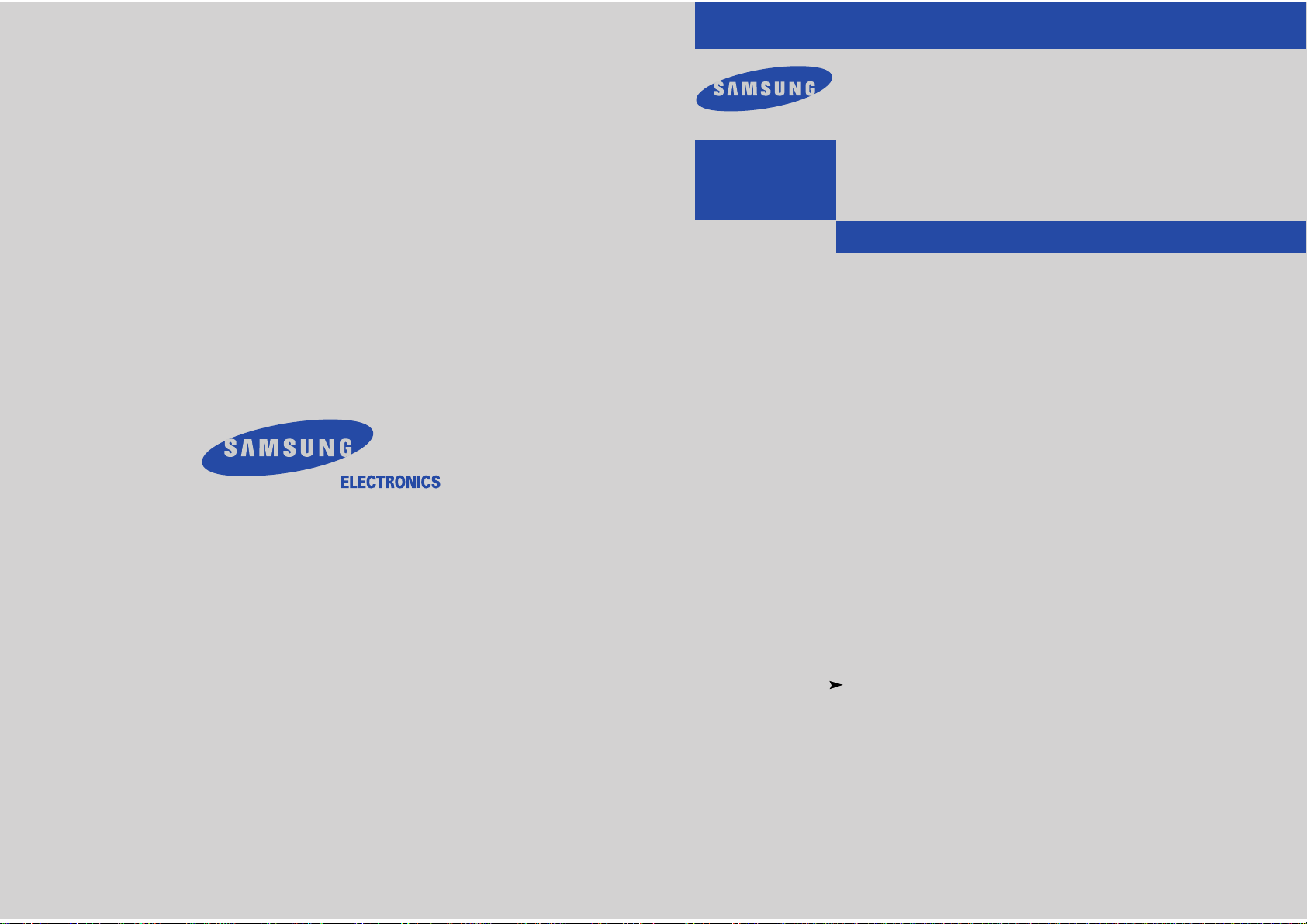
Owner’s
Instructions
COLOR TELEVISION
...........................................................................................................................
.............
AA68-03255A-00
CL29A10
CL34A10
CL29M6
IMPORTER
Samsung Electronics Mexico. S.A. de C.V.
Saturno No. 44, Col. Nueva Industrial
Vallejo
Gustavo A. Madero C.P. 07700, Mexico
D.F. Mexico
TEL) 52-55-5747-5100
EXPORTER
Samsung Electronics co., Ltd.
416, Mae tan-3dong, Youngtong-Gu,
Suwon City, Kyungki-Do Korea
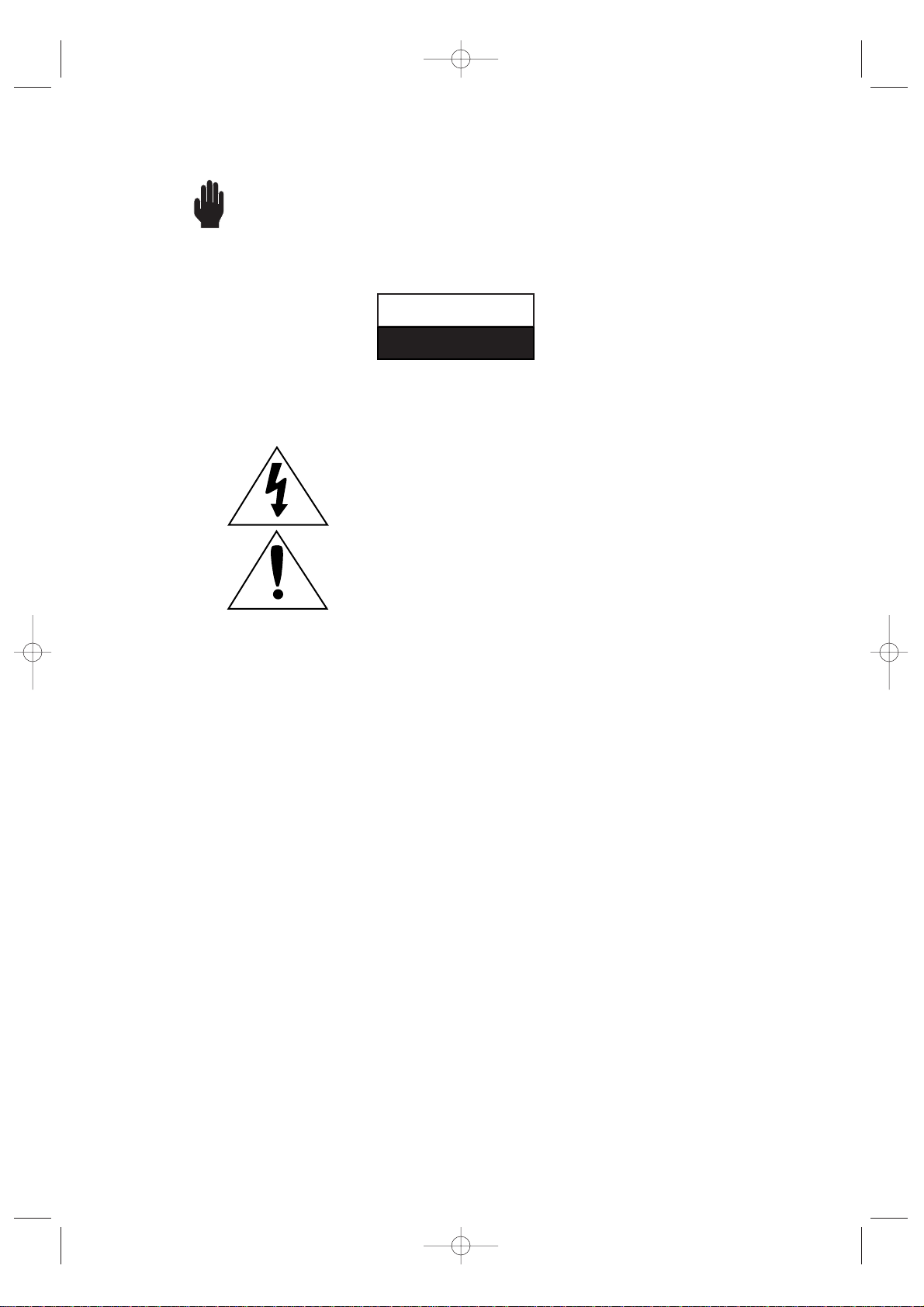
2
Warning! Important
Safety Instructions
CAUTION: TO REDUCE THE RISK OF ELECTRIC SHOCK, DO NOT
REMOVE COVER (OR BACK). NO USER SERVICEABLE PARTS INSIDE.
REFER SERVICING TO QUALIFIED SERVICE PERSONNEL.
This symbol indicates high voltage is present inside. It is
dangerous to make any kind of contact with any inside part of
this product.
This symbol alerts you that important literature concerning
operation and maintenance has been included with this product.
Note to CATV system installer: This reminder is provided to call CATV system
installer’s attention to Article 820-40 of the National Electrical Code (Section 54 of
Canadian Electrical Code, Part I), that provides guidelines for proper grounding
and, in particular, specifies that the cable ground shall be connected to the
grounding system of the building as close to the point of cable entry as practical.
Caution: FCC/CSA regulations state that any unauthorized changes or modifications to this equipment may void the user’s authority to operate it.
Caution: To prevent electric shock, match the wide blade of plug to the wide slot,
and fully insert the plug.
Attention: pour eviter les chocs electriques, introduire la lame le plus large de la
fiche dans la borne correspondante de la prise et pousser jusqu’au fond.
Important: One Federal Court has held that unauthorized recording of
copyrighted TV programs is an infringement of U.S. copyright laws.
Certain Canadian programs may also be copyrighted and any unauthorized
recording in whole or in part may be in violation of these rights.
To prevent damage which may result in fire or electric shock
hazard, do not expose this appliance to rain or moisture.
CAUTION
RISK OF ELECTRIC SHOCK
DO NOT OPEN
KS7A(ET)Latin_ENG 12/7/03 4:53 PM Page 2
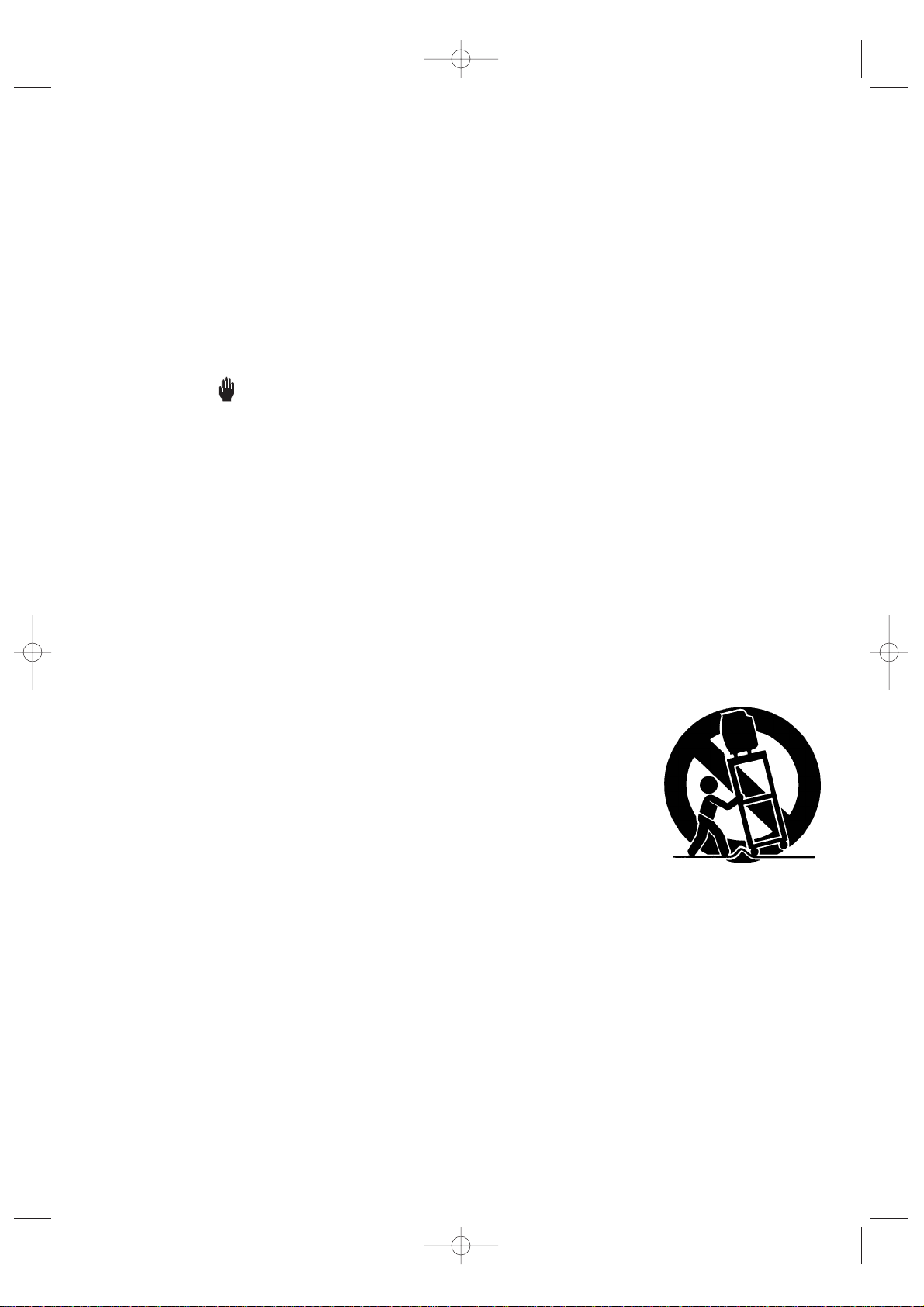
3
Thank You for Choosing Samsung
Thank you for choosing Samsung! Your new Samsung TV represents the latest in television
technology. We designed it with easy-to-use on-screen menus and closed captioning capabilities, making it one of the best products in its class. We are proud to offer you a product that
will provide convenient, dependable service and enjoyment for years to come.
Important Safety Information
Always be careful when using your TV receiver. To reduce the risk of fire, electrical shock,
and other injuries, keep these safety precautions in mind when installing, using, and
maintaining your machine.
• Read all safety and operating instructions before operating your TV.
• Keep the safety and operating instructions for future reference.
• Heed all warnings on the TV receiver and in the operating instructions.
• Follow all operating and use instructions.
• Unplug the TV receiver from the wall outlet before cleaning. Use a damp cloth; do not use
liquid or aerosol cleaners.
• Never add any attachments and/or equipment without approval of the manufacturer. Such
additions can increase the risk of fire, electric shock, or other personal injury.
•Do not use the TV receiver where contact with or immersion in water is a possibility, such as
near bath tubs, sinks, washing machines, swimming pools, etc.
• Do not place the TV on an unstable cart, stand, tripod, bracket, or
table where it can fall. A falling TV can cause serious injury to a
child or adult, and serious damage to the appliance. Use only with
a cart, stand, tripod, bracket, or table recommended by the manufacturer or sold with the TV. Follow the manufacturer’s instructions when mounting the unit, and use a mounting accessory recommended by the manufacturer. Move the TV and cart with care.
Quick stops, excessive force, and uneven surfaces can make the
unit and cart unsteady and likely to overturn.
•Provide ventilation for the TV receiver. The unit is designed with slots in the cabinet for ventilation to protect it from overheating. Do not block these openings with any object, and do
not place the TV receiver on a bed, sofa, rug, or other similar surface. Do not place it near a
radiator or heat register. If you place the TV receiver on a rack or bookcase, ensure that there
is adequate ventilation and that you’ve followed the manufacturer’s instructions for mounting.
• Operate your TV receiver only from the type of power source indicated on the marking label.
If you are not sure of the type of power supplied to your home, consult your appliance dealer
or local power company.
• Use only a grounded or polarized outlet. For your safety, this TV is equipped with a polarized
alternating current line plug having one blade wider than the other. This plug will fit into the
power outlet only one way. If you are unable to insert the plug fully into the outlet, try
reversing the plug. If the plug still does not fit, contact your electrician to replace your outlet.
KS7A(ET)Latin_ENG 12/7/03 4:53 PM Page 3
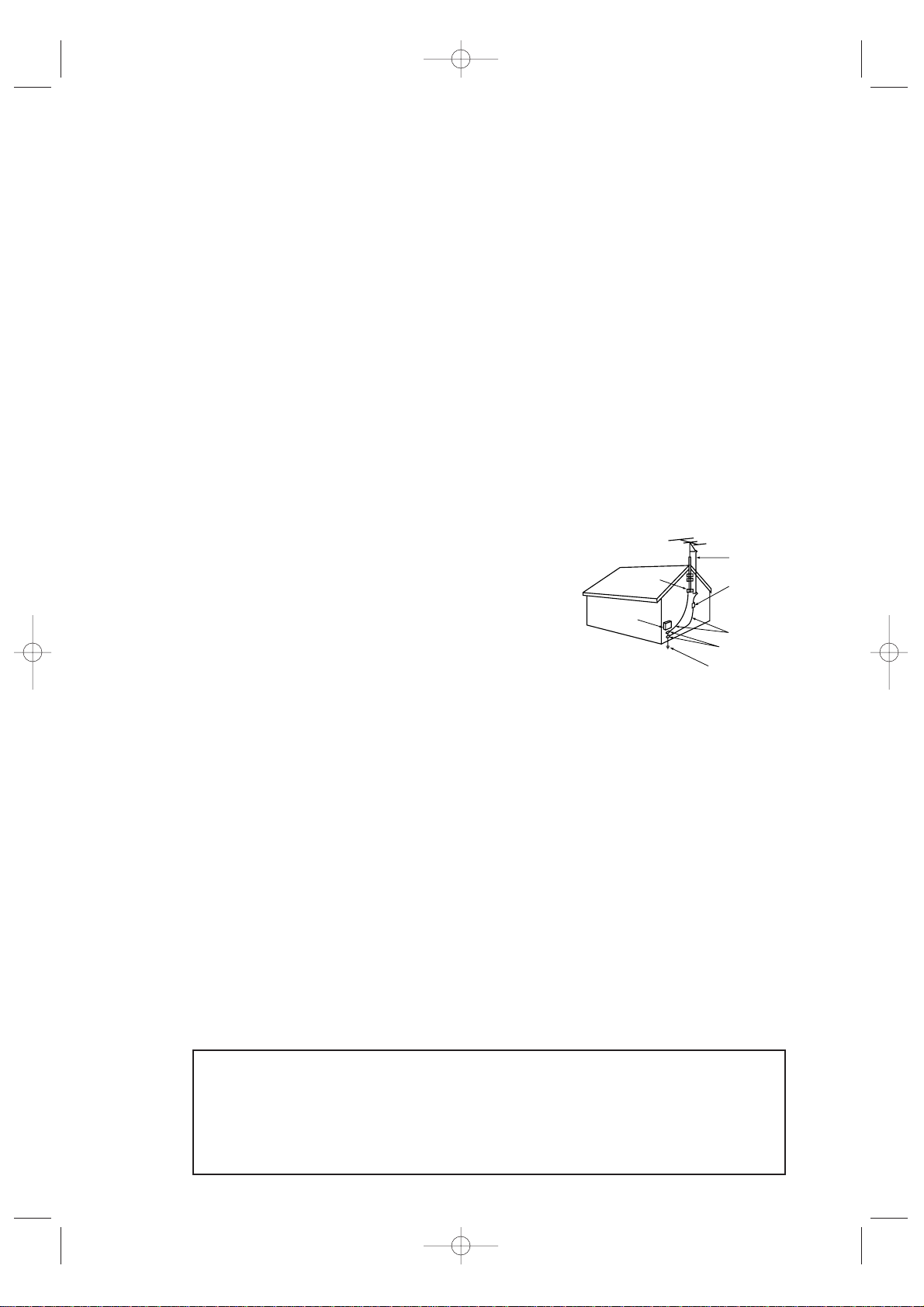
4
•Protect the power cord. Power supply cords should be routed so that they will not be walked
on or pinched by items placed on or against them. Pay particular attention to cord placement
at plugs, convenience receptacles, and at the point where they exit from the unit.
• Unplug the TV receiver from the wall outlet and disconnect the antenna or cable system during a lightning storm or when left unattended and unused for long periods of time. This will
prevent damage to the unit due to lightning and power-line surges.
• An outside antenna system should not be placed in the vicinity of overhead power lines or
other electric light or power circuits or where it can fall into such power lines or circuits.
Avoid overhead power lines: When installing an outside antenna system, be extremely careful
to keep from touching the power lines or circuits. Contact with such lines might be fatal.
• Do not overload the wall outlet or extension cords. Overloading can result in fire or electric
shock.
• Do not insert foreign objects through openings in the unit, as they may touch dangerous
voltages or cause damage. Never spill liquid of any kind on the TV receiver.
•Ground outdoor antennas. If an outside antenna or cable
system is connected to the TV receiver, be sure the
antenna or cable system is grounded so as to provide
some protection against voltage surges and built-up static
charges. Read information with respect to proper
grounding of the mast and supporting structure,
grounding of the lead-in wire to an antenna
discharge unit, size of grounding conductors, location of
antenna-discharge unit, connection to grounding
electrodes, and requirements for the grounding electrode.
• Do not attempt to service the TV receiver yourself. Refer all servicing to qualified service
personnel. Unplug the unit from the wall outlet and refer servicing to qualified service
personnel under the following conditions:
- When the power-supply cord or plug is damaged
- If liquid has been spilled on the unit or if objects have fallen into the TV
- If the TV receiver has been exposed to rain or water
- If the TV receiver does not operate normally by following the operating instructions
- If the TV receiver has been dropped or the cabinet has been damaged
- When the TV receiver exhibits a distinct degradation in performance
• If you make adjustments yourself, adjust only those controls that are covered by the operating instructions. Adjusting other controls may result in damage and will often require extensive work by a qualified technician to restore the TV receiver to normal.
• When replacement parts are required, be sure the service technician uses replacement parts
specified by the manufacturer or those that have the same characteristics as the original part.
Unauthorized substitutions may result in additional damage to the unit.
• Upon completion of any service or repairs to this TV receiver, ask the service technician to
perform safety checks to determine that the TV receiver is in a safe operating condition.
This device complies with part 15 of the FCC Rules. Operation is subject to the
following two conditions:
(1) This device may not cause harmful interference, and
(2) This device must accept any interference that may cause undesired operation.
This television receiver provides display of television closed captioning in accordance
with §15.119 of the FCC rules.
KS7A(ET)Latin_ENG 12/7/03 4:53 PM Page 4
EXAMPLE OF
ANTENNA GROUNDING
GROUND CLAMP
ELECTRIC
SERVICE
EQUIPMENT
NEC NATIONAL ELECTRICAL CODE
ANTENNA
LEAD IN WIRE
ANTENNA
DISCHARGE UNIT
(NEC SECTION 810-20)
GROUNDING
CONDUCTORS
(NEC SECTION 810-21)
GROUND CLAMPS
POWER SERVICE GROUNDING
ELECTRODE SYSTEM
(NEC ART 250, PART H)
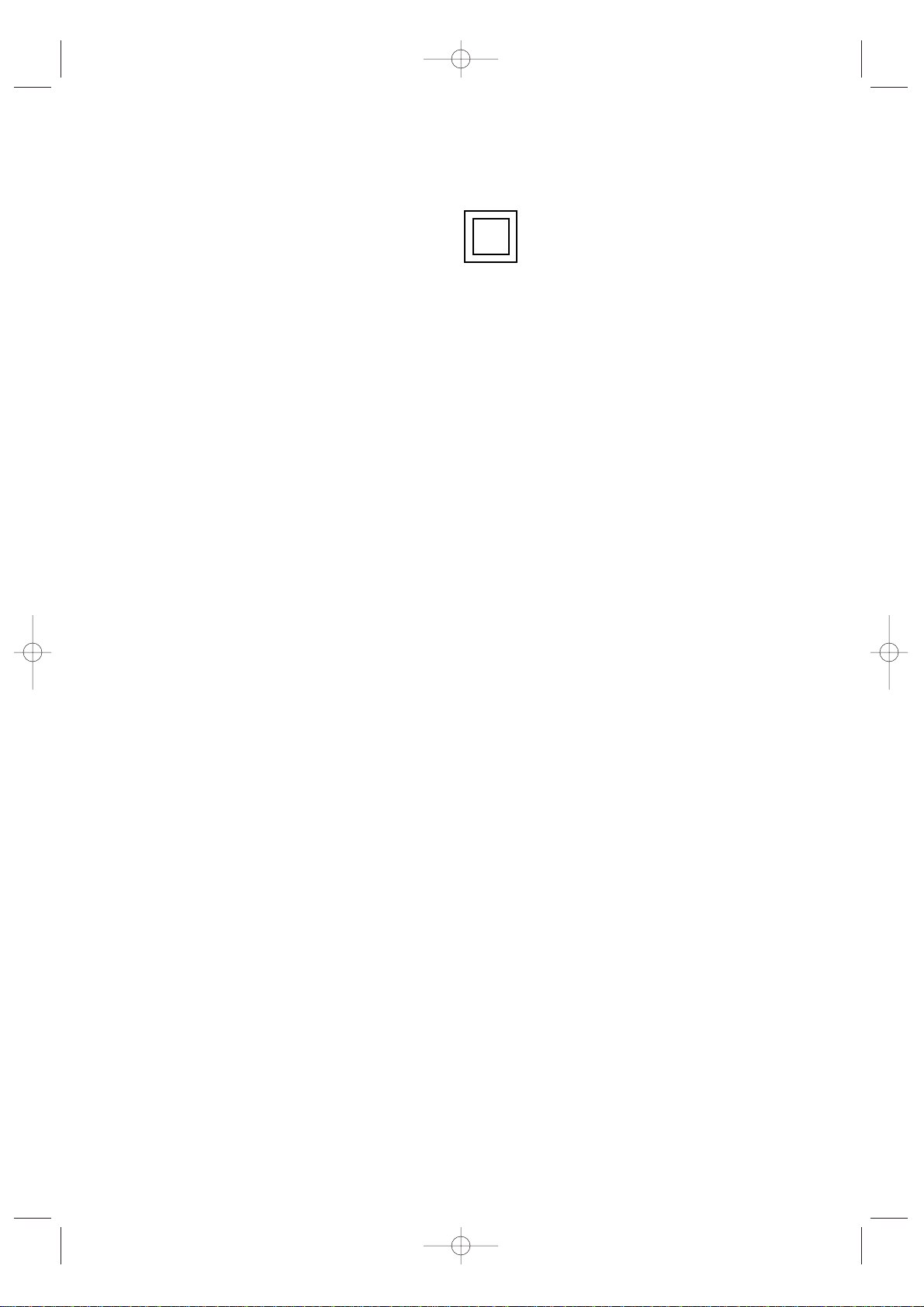
5
1) Read these instructions.
2) Keep these instructions.
3) Heed all warnings.
4) Follow all instructions.
5) Do not use this apparatus near water.
6) Clean only with dry cloth.
7) Do not block any ventilation openings, Install in accordance with the manufacturer’s
instructions.
8) Do not install near any heat sources such as radiators, heat registers, or other apparatus
(including amplifiers) that produce heat.
9) Do not defeat the safety purpose of the polarized or grounding-type plug. A polarized
plug has two blades with one wider than the other. A grounding type plug has two blades
and a third grounding prong. The wide blade or the third prong are provided for your
safety. If the provided plug does not fit into your outlet, consult an electrician for replacement of the obsolete outlet.
10) Protect the power cord from being from being walked on or pinched particularly at plugs,
convenience receptacles, and the point where they exit from the apparatus.
11) Only use attachments/accessories specified by the manufacturer.
12) Use only with cart, stand, tripod, bracket, or table specified by the manufacturer, or sold
with the apparatus. When a used, caution when moving the cart/apparatus combination to
avoid injury from tip-over.
13) Unplug this apparatus. When a cart is used, use caution when moving the cart/apparatus
combination to avoid injury from tip-over.
14) Refer all servicing to qualified service personnel. Servicing is required when the apparatus
has been damaged in any way, such as power-supply cord or plug is damaged, liquid has
been spilled or objects have fallen into the apparatus, the apparatus has been exposed to
rain or moisture, does not operate normally, or has been dropped.
DOUBLE INSULATED - When servicing
use only identical replacement parts.
KS7A(ET)Latin_ENG 12/7/03 4:53 PM Page 5
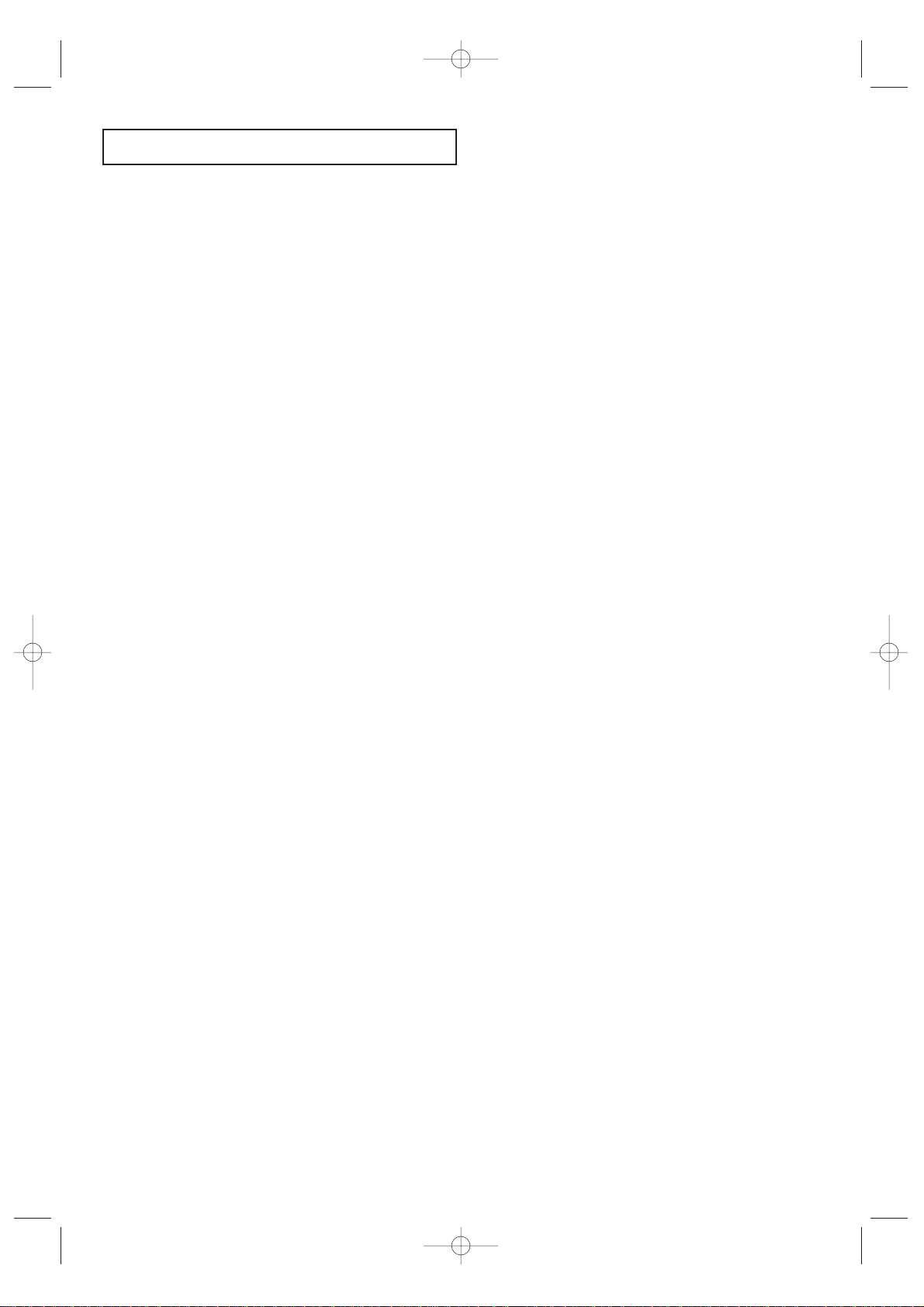
CONTENTS
6
Chapter 1: Your New TV . . . . . . . . . . . . . . . . 8
List of Features . . . . . . . . . . . . . . . . . . . . . . . . . . . . . . . . . . . . . . . . . . . 8
Familiarizing Yourself with The TV . . . . . . . . . . . . . . . . . . . . . . . . . . . . 9
Front Panel Buttons . . . . . . . . . . . . . . . . . . . . . . . . . . . . . . . . 9
Side Panel Jacks . . . . . . . . . . . . . . . . . . . . . . . . . . . . . . . . . . 10
Rear Panel Jacks . . . . . . . . . . . . . . . . . . . . . . . . . . . . . . . . . . 11
Remote Control. . . . . . . . . . . . . . . . . . . . . . . . . . . . . . . . . . . 12
Chapter 2: Installation . . . . . . . . . . . . . . . . . 14
Connecting VHF and UHF Antennas . . . . . . . . . . . . . . . . . . . . . . . . . 14
Antennas with 300-ohm Flat Twin Leads . . . . . . . . . . . . . . . 14
Antennas with 75-ohm Round Leads . . . . . . . . . . . . . . . . . . 15
Separate VHF and UHF Antennas . . . . . . . . . . . . . . . . . . . . . 15
Connecting Cable TV . . . . . . . . . . . . . . . . . . . . . . . . . . . . . . . . . . . . . 15
Connecting a VCR. . . . . . . . . . . . . . . . . . . . . . . . . . . . . . . . . . . . . . . . 16
Connecting an S-VHS VCR . . . . . . . . . . . . . . . . . . . . . . . . . . 18
Connecting a Second VCR to Record from the TV. . . . . . . . . 19
Connecting a DVD Player . . . . . . . . . . . . . . . . . . . . . . . . . . . . . . . . . . 19
Connecting a Camcorder. . . . . . . . . . . . . . . . . . . . . . . . . . . . . . . . . . . 20
Installing Batteries in the Remote Control . . . . . . . . . . . . . . . . . . . . . . 22
Chapter 3: Operation . . . . . . . . . . . . . . . . . . 23
Tu r ning the TV On and Off . . . . . . . . . . . . . . . . . . . . . . . . . . . . . . . . . 23
Plug & Play Feature . . . . . . . . . . . . . . . . . . . . . . . . . . . . . . . . . . . . . . 23
Viewing the Menus and On-Screen Displays . . . . . . . . . . . . . . . . . . . . 25
Viewing the Menus . . . . . . . . . . . . . . . . . . . . . . . . . . . . . . . . 25
Viewing the Display . . . . . . . . . . . . . . . . . . . . . . . . . . . . . . . 25
Selecting a Menu Language . . . . . . . . . . . . . . . . . . . . . . . . . . . . . . . . . 26
Memorizing the Channels . . . . . . . . . . . . . . . . . . . . . . . . . . . . . . . . . . 27
Selecting the Video Signal-source . . . . . . . . . . . . . . . . . . . . . 27
Storing Channels in Memory (Automatic Method) . . . . . . . . 28
Adding and Erasing Channels (Manual Method). . . . . . . . . . 29
Changing Channels. . . . . . . . . . . . . . . . . . . . . . . . . . . . . . . . . . . . . . . 30
Using the Channel Buttons . . . . . . . . . . . . . . . . . . . . . . . . . . 30
Directly Accessing Channels . . . . . . . . . . . . . . . . . . . . . . . . . 30
To View Memorized Channel . . . . . . . . . . . . . . . . . . . . . . . . 30
Using the PRE-CH Button to select the Previous Channel . . . 30
Labeling the Channels. . . . . . . . . . . . . . . . . . . . . . . . . . . . . . . . . . . . . 31
Adjusting the Volume . . . . . . . . . . . . . . . . . . . . . . . . . . . . . . . . . . . . . 32
Using Mute . . . . . . . . . . . . . . . . . . . . . . . . . . . . . . . . . . . . . . 32
Setting the Clock. . . . . . . . . . . . . . . . . . . . . . . . . . . . . . . . . . . . . . . . . 33
Customizing the Picture . . . . . . . . . . . . . . . . . . . . . . . . . . . . . . . . . . . 34
Using Automatic Picture Settings . . . . . . . . . . . . . . . . . . . . . . . . . . . . 35
Customizing the Sound. . . . . . . . . . . . . . . . . . . . . . . . . . . . . . . . . . . . 36
Using Automatic Sound Settings . . . . . . . . . . . . . . . . . . . . . . . . . . . . . 37
Setting the Blue Screen Mode . . . . . . . . . . . . . . . . . . . . . . . . . . . . . . . 38
Setting The On/Off Melody . . . . . . . . . . . . . . . . . . . . . . . . . . . . . . . . . 39
Viewing an External Signal Source . . . . . . . . . . . . . . . . . . . . . . . . . . . 40
Setting the Signal Source. . . . . . . . . . . . . . . . . . . . . . . . . . . . 40
Assigning Names to External input mode . . . . . . . . . . . . . . . 41
KS7A(ET)Latin_ENG 12/7/03 4:53 PM Page 6
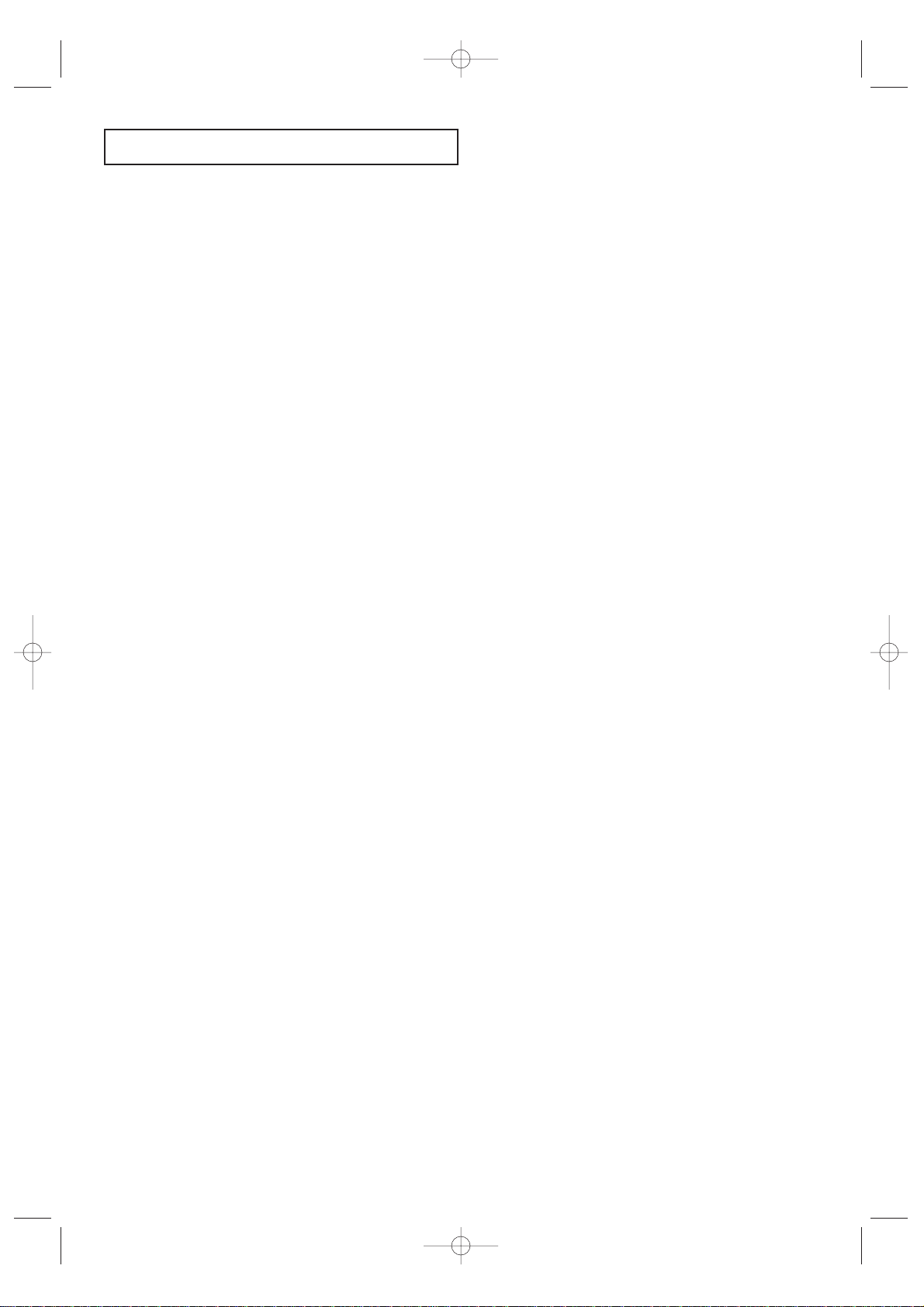
CONTENTS
7
Chapter 4: Special Features. . . . . . . . . . . . . 42
Customizing Your Remote Control . . . . . . . . . . . . . . . . . . . . . . . . . . . 42
Setting Up Your Remote Control to Operate Your VCR (or DVD)
. . 42
Setting Up Your Remote Control to Operate Your Cable Box
. . . . . 42
Changing the Color Tone . . . . . . . . . . . . . . . . . . . . . . . . . . . . . . . . . . 45
Changing the Screen Size . . . . . . . . . . . . . . . . . . . . . . . . . . . . . . . . . . 46
Digital Noise Reduction . . . . . . . . . . . . . . . . . . . . . . . . . . . . . . . . . . . 47
Tilt . . . . . . . . . . . . . . . . . . . . . . . . . . . . . . . . . . . . . . . . . . . . . . . . . . . 48
Using the R.Surf Feature . . . . . . . . . . . . . . . . . . . . . . . . . . . . . . . . . . . 49
Choosing a Multi-Channel Sound (MTS) Soundtrack . . . . . . . . . . . . . 50
Extra sound settings (Auto Volume, Turbo Sound or Pseudo Strero) . . 51
LNA (Low Noise Amplifier). . . . . . . . . . . . . . . . . . . . . . . . . . . . . . . . . 52
Setting the On/Off Timer. . . . . . . . . . . . . . . . . . . . . . . . . . . . . . . . . . . 53
Setting the Sleep Timer . . . . . . . . . . . . . . . . . . . . . . . . . . . . . . . . . . . . 55
Setting the Preferred Volume Level . . . . . . . . . . . . . . . . . . . . . . . . . . . 56
Viewing Closed Captions . . . . . . . . . . . . . . . . . . . . . . . . . . . . . . . . . . 57
Viewing Picture-in-Picture
. . . . . . . . . . . . . . . . . . . . . . . . . . . . . . . . . . . 58
Activating Picture-in-Picture . . . . . . . . . . . . . . . . . . . . . . . . . 58
Selecting a Signal Source (External A/V) for PIP . . . . . . . . . . 59
Swapping the Contents of the PIP image and Main image. . . 60
Changing the Position of the PIP Window . . . . . . . . . . . . . . 61
Changing the PIP Channel . . . . . . . . . . . . . . . . . . . . . . . . . . 62
Changing the Size of the PIP Window. . . . . . . . . . . . . . . . . . 63
Viewing the Demonstration. . . . . . . . . . . . . . . . . . . . . . . . . . . . . . . . . 64
Chapter 5: Troubleshooting . . . . . . . . . . . . . 65
Identifying Problems . . . . . . . . . . . . . . . . . . . . . . . . . . . . . . . . . . . . . . 65
Appendix . . . . . . . . . . . . . . . . . . . . . . . . . . . . 66
Cleaning and Maintaining Your TV . . . . . . . . . . . . . . . . . . . . . . . . . . . 66
Using Your TV in Another Country . . . . . . . . . . . . . . . . . . . . . . . . . . . 66
Specifications . . . . . . . . . . . . . . . . . . . . . . . . . . . . . . . . . . . . . . . . . . . 66
KS7A(ET)Latin_ENG 12/7/03 4:53 PM Page 7
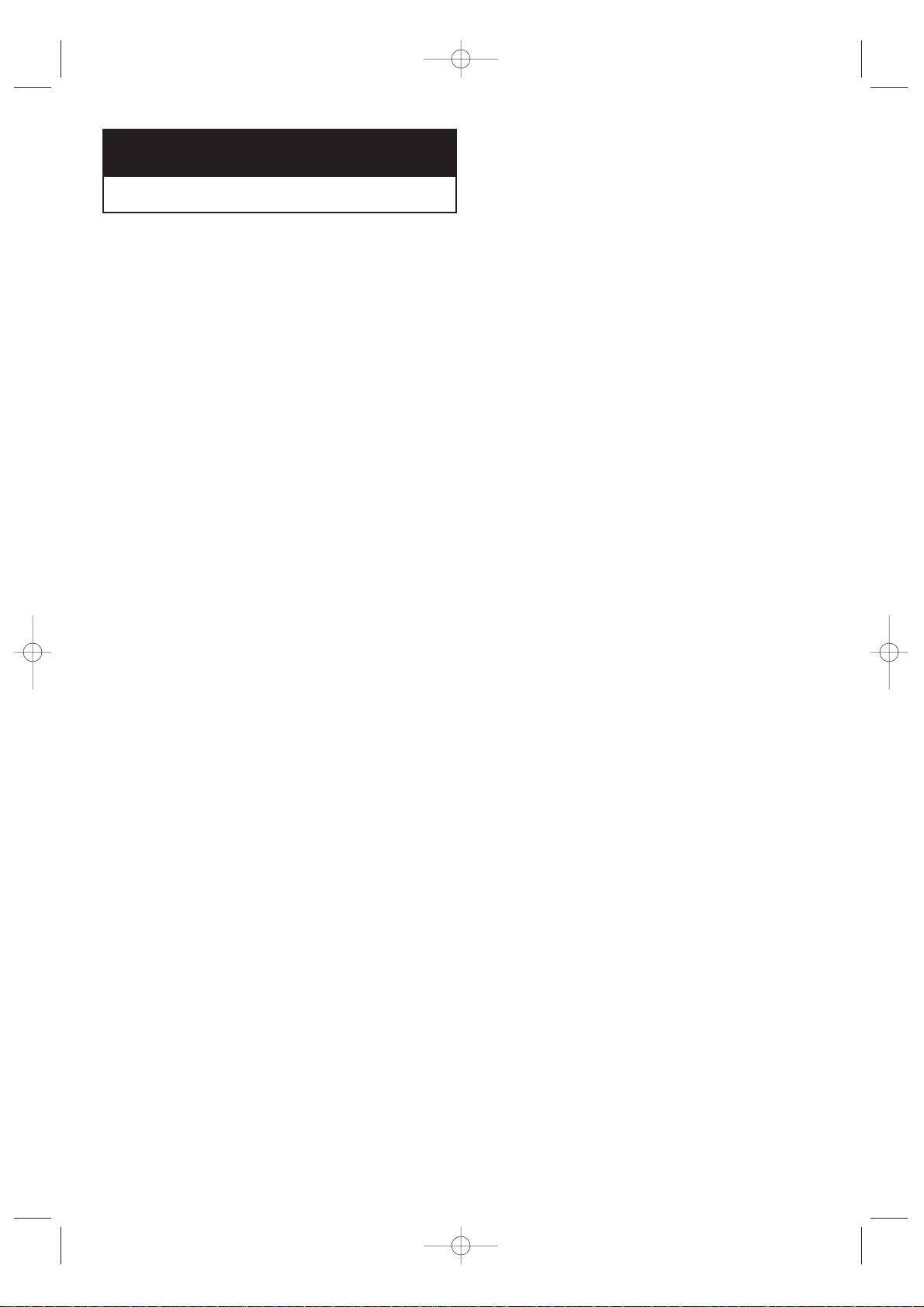
YOUR NEW TV
8
Chapter One
YOUR NEW TV
List of Features
Your TV was designed with the latest technology. This TV is a high-performance unit that
includes the following special features:
• Full Flat Screen
• Easy-to-use remote control
• Easy-to-use on-screen menu system
•Automatic timer to turn the TV on and off
• Adjustable picture and sound settings that can be stored in the TV’s memory
• Automatic channel tuning for up to 181 channels
•A special filter to reduce or eliminate reception problems
• Fine tuning control for the sharpest picture possible
•A built-in multi-channel sound decoder for stereo and bilingual listening
• Built-in, dual channel speakers
•A special sleep timer
• Headphone jack for private listening
• 16:9 letter box format available depending upon source
• Picture in Picture
KS7A(ET)Latin_ENG 12/7/03 4:53 PM Page 8
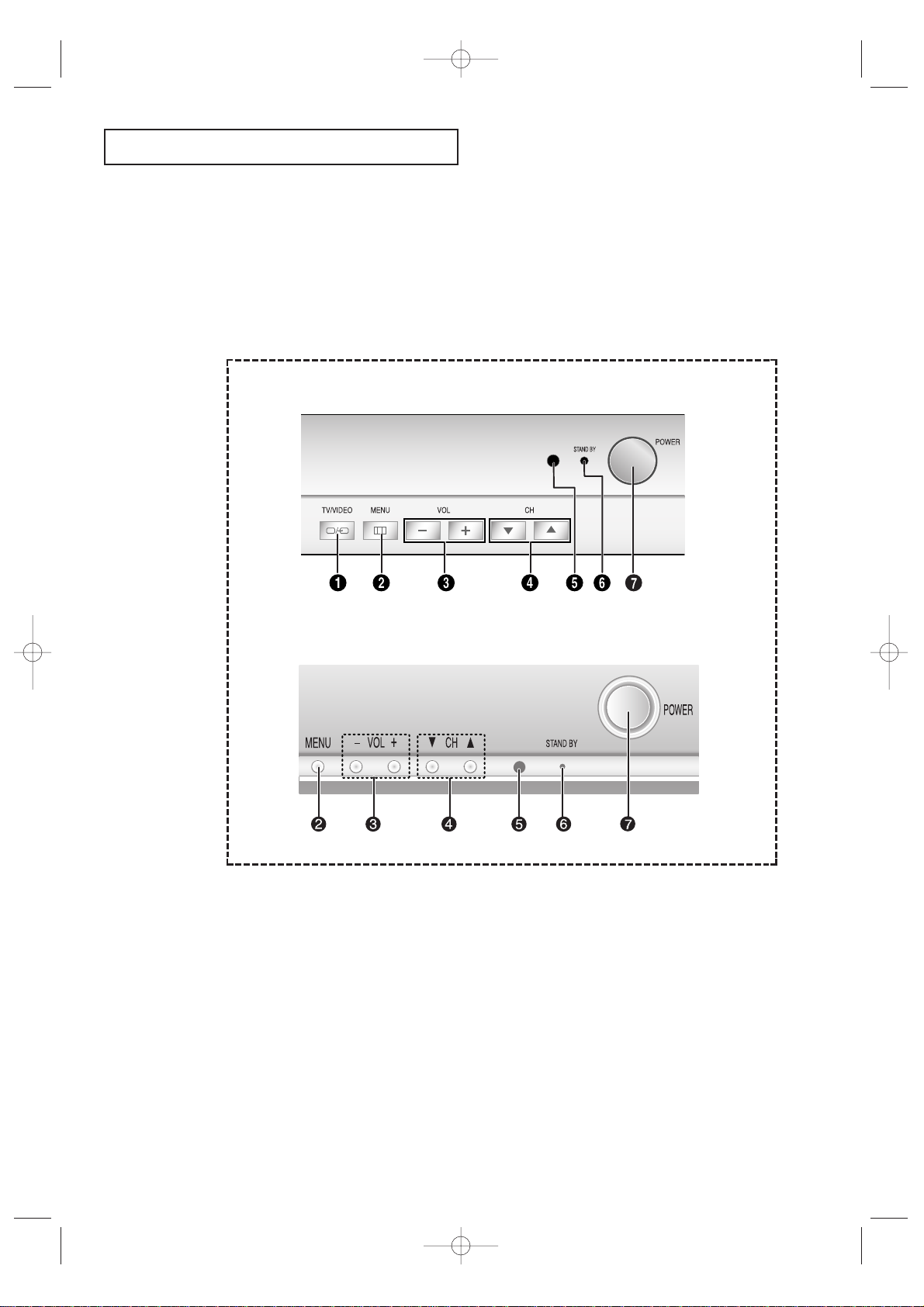
YOUR NEW TV
9
Familiarizing Yourself with The TV
Front Panel Buttons
The buttons on the front panel control your TV’s basic features, including the on-screen
menu. To use the more advanced features, you must use the remote control.
Œ
TV/VIDEO
Press to change between viewing TV programs
and signals from other components.
´
MENU
Press to see an on-screen menu of your TV's
features.
ˇ
VOL – , +
Press to increase or decrease the
volume. Also used to select items on the onscreen menu.
¨
CH ▼ and CH ▲
Press to change channels. Also press to highlight various items on the on-screen menu.
ˆ
STANDBY indicator
Lights up when you turn the power off.
Ø
Remote Control Sensor
Aim the remote control towards this spot on the
TV.
∏
POWER
Press to turn the TV on and off.
CL29A10 / CL34A10
CL29M6
KS7A(ET)Latin_ENG 12/7/03 4:53 PM Page 9
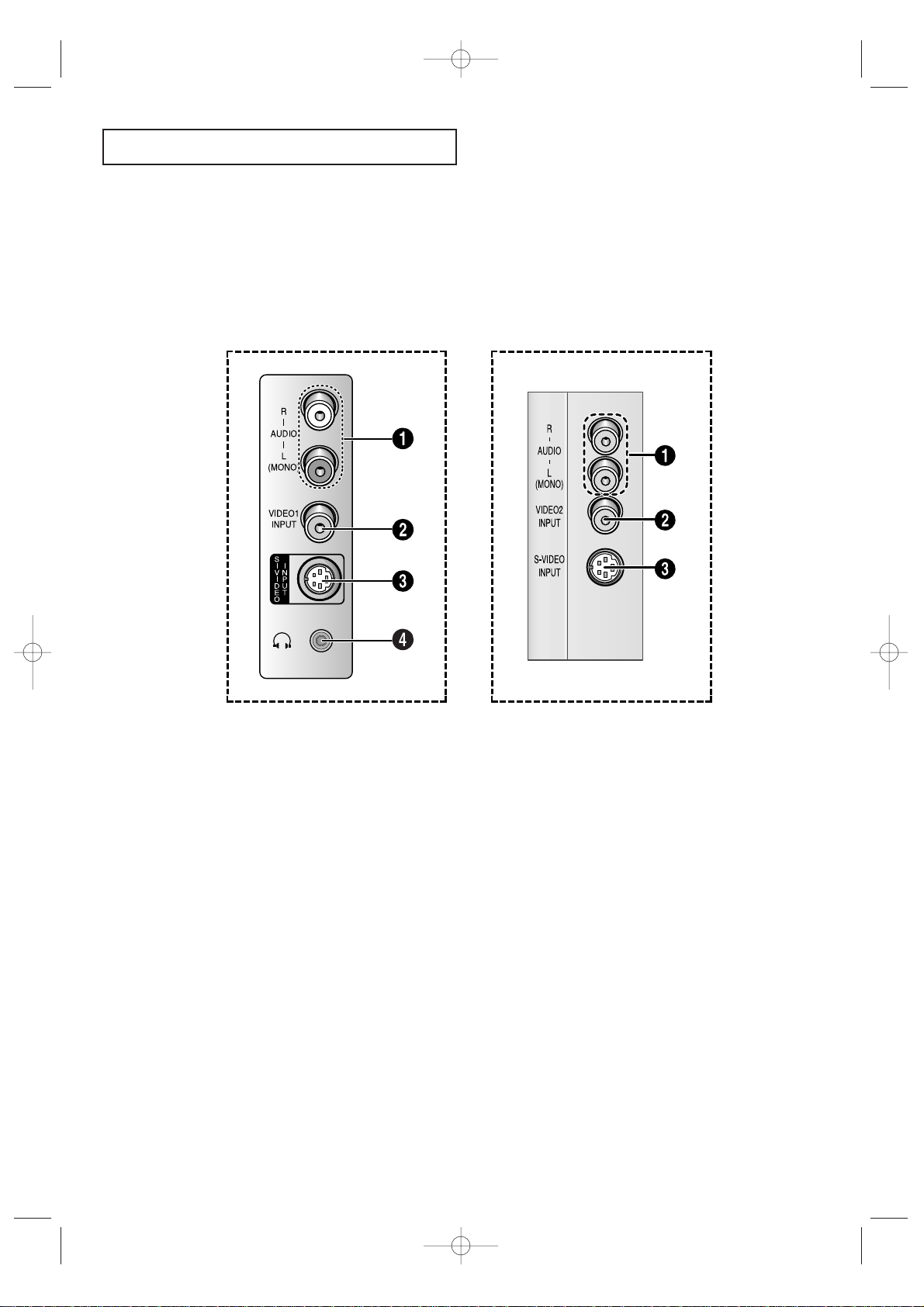
YOUR NEW TV
10
Side Panel Jacks
You can use the side panel jacks to connect an A/V component that is used only occasionally, such as a camcorder or video game. (For information on connecting equipment,
see pages 14-21.)
CL29A10 / CL34A10
CL29M6
Œ
AUDIO INPUT jacks
Used to connect the audio
signals from a camcorder or video game.
´
VIDEO INPUT jack
Used to connect a video signal from
a camcorder or video game.
ˇ
SUPER VIDEO INPUT jack
S-Video signal from an S-VHS VCR or DVD
player.
Note: In S-Video mode, Audio Output depends
what kind of audio input source is connected
to the side audio input jacks (AV1).
¨
HEADPHONE jack
Connect a set of external headphones to this
jack for private listening.
KS7A(ET)Latin_ENG 12/7/03 4:53 PM Page 10
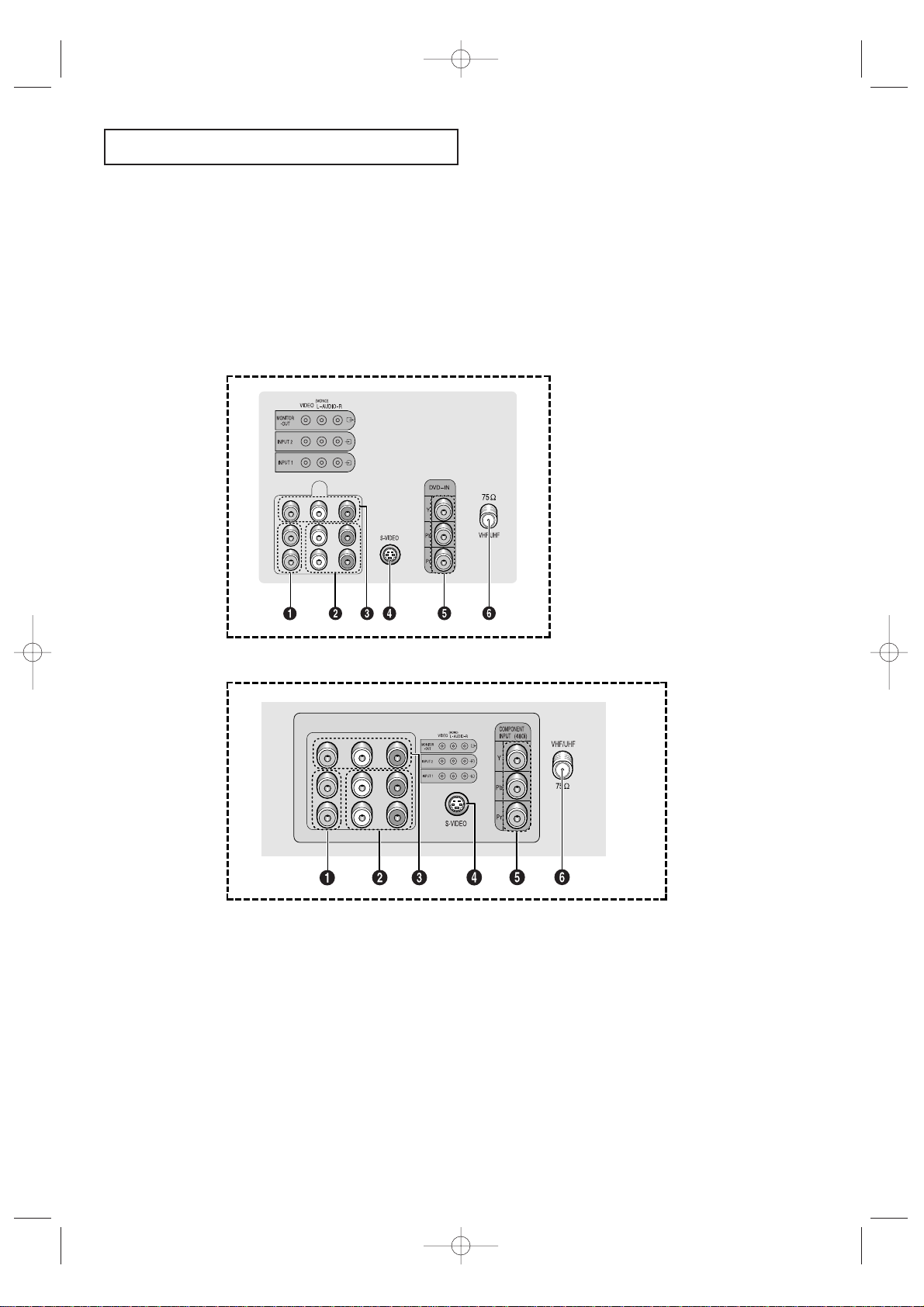
YOUR NEW TV
11
Rear Panel Jacks
Use the rear panel jacks to connect an A/V component that will be connected
continuously, such as a VCR or a DVD player.
Because there are two sets of input jacks, you can connect two different A/V
components (i.e., a VCR and a DVD, 2 VCRs, etc.)
For more information on connecting equipment, see pages 14 – 21.
Œ
VIDEO INPUT jack
Video signals from VCRs, laserdisc players and
similar devices.
´
AUDIO INPUTS (INPUT1
and 2)
/DVD AUDIO INPUTS
(INPUT 2)
Audio signals from VCRs, laserdisc players and
similar devices.
Use these jacks to connect the audio signals from
a DVD player when using the DVD video input
jacks. When not using the DVD jacks, these audio
jacks function as audio for Video 2 or S-VIDEO).
ˇ
AUDIO-VIDEO MONITOR
OUTPUT jacks
These audio-video signals are identical to A/V signals being displayed on the big screen. (Typically
used as the input signals for a recoding VCR.)
¨
SUPER VIDEO INPUT jack
S-Video signal from an S-VHS VCR or DVD player.
Note: In S-Video mode, Audio Output depends
what kind of audio input source is connected to
the side audio input jacks (AV1).
ˆ
DVD VIDEO INPUT jacks
(480i)
(CL29A10/CL34A10)
/
COMPONENT VIDEO INPUT
jacks
(CL29M6)
Connect video from a DVD player.
Note: Only black and white signals are output
from a monitor in DVD mode.
Ø
VHF/UHF
Connect to an antenna or to a cable TV system.
CL29M6
CL29A10 / CL34A10
KS7A(ET)Latin_ENG 12/7/03 4:53 PM Page 11
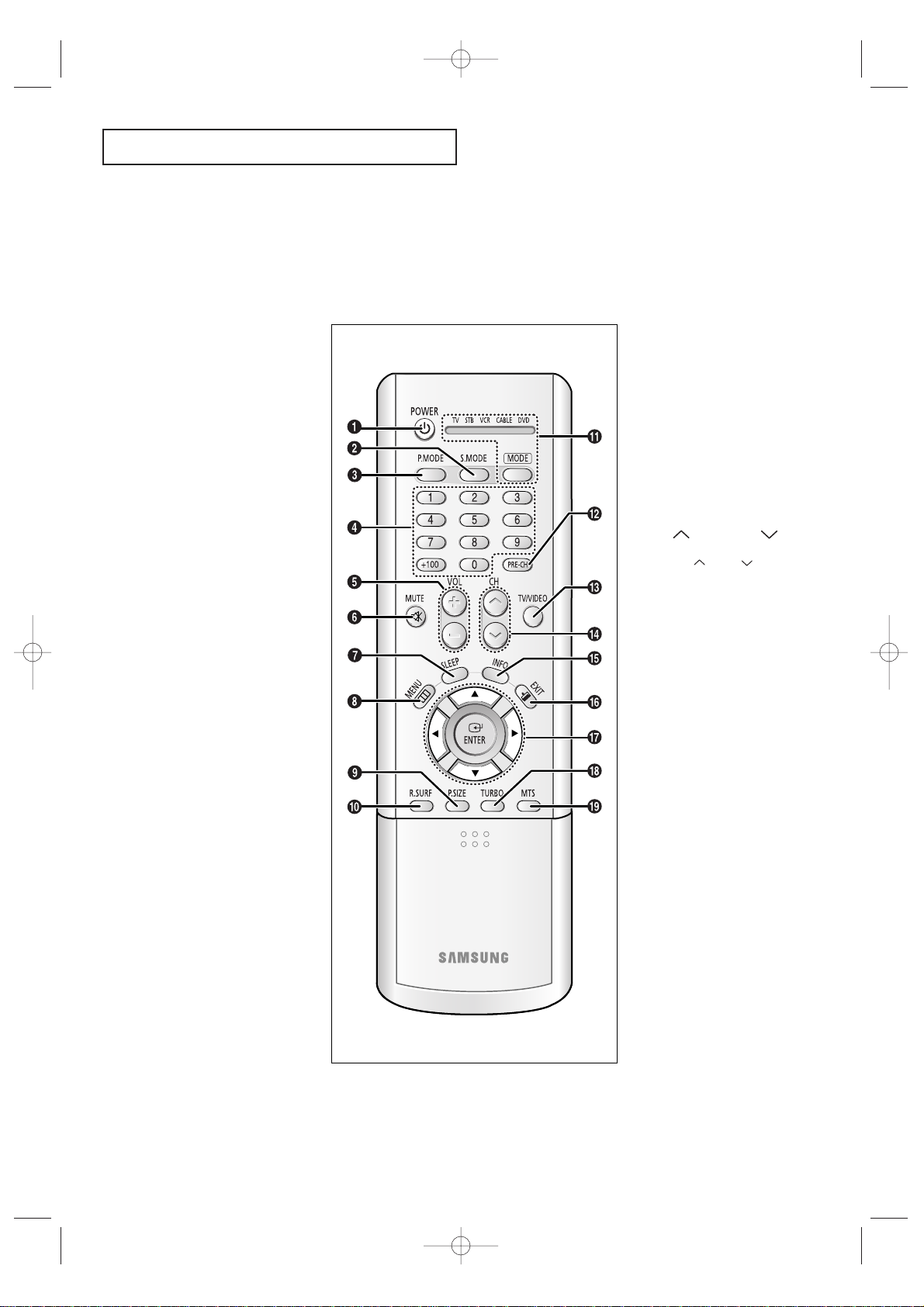
YOUR NEW TV
12
Remote Control
You can use the remote control up to about 23 feet from the TV. When using the remote,
always point it directly at the TV.
You can also use your remote control to operate your VCR and cable box. See page 42
for details.
Œ
POWER
Turns the TV on and off.
´
S.MODE
Adjust the TV sound by selecting
one of the preset factory settings
(or select your personal, customized sound settings).
ˇ
P. MODE
Adjust the TV picture by selecting
one of the preset factory settings
(or select your personal, customized picture settings).
¨
Number buttons
Press to select channels directly
on the TV.
+100
Press to select channels over 100.
For example, to select channel
121, press “+100”, then press “2”
and “1”.
ˆ
VOL -, VOL +
Press to increase or decrease the
volume.
Ø
MUTE
Press to temporarily cut off
the sound.
∏
SLEEP
Press to select a preset time
interval for automatic shutoff.
”
MENU
Displays the main on-screen
menu.
’
P.SIZE
Press to change the screen size.
Your choices are Normal, Zoom.
˝
R.SURF
Press the R.SURF button to automatically return to a preferred
channel after a user-preset time
delay.
Ô
MODE
Selects a target device to be controlled by the Samsung remote
control (i.e., TV, Set Top Box, VCR,
Cable box, or DVD).
PRE-CH
Tunes to the previous channel.
Ò
TV/VIDEO
Press to display all of the available
video sources (i.e., AV1, AV2,
S-VIDEO).
Ú
CH and CH
(Channel Up/Down)
Press CH or CH to change
channels.
Æ
INFO
Press to see the time, channel,
etc., on-screen. Also press to exit
(quit) the menu system.
ı
EXIT
Press to exit the menu.
˜
Up, Down, Left,
Right (▲,▼,œ,√)/
ENTER
Press to select highlight up, down,
left, or right. While using the onscreen menus, press ENTER to
activate (or change) a particular
item.
¯
TURBO
Press to select the turbo sound
On or Off.
˘
MTS (Multichannel
Television Stereo)
Press to choose stereo, mono or
Separate Audio Program (SAP
broadcast).
KS7A(ET)Latin_ENG 12/7/03 4:53 PM Page 12
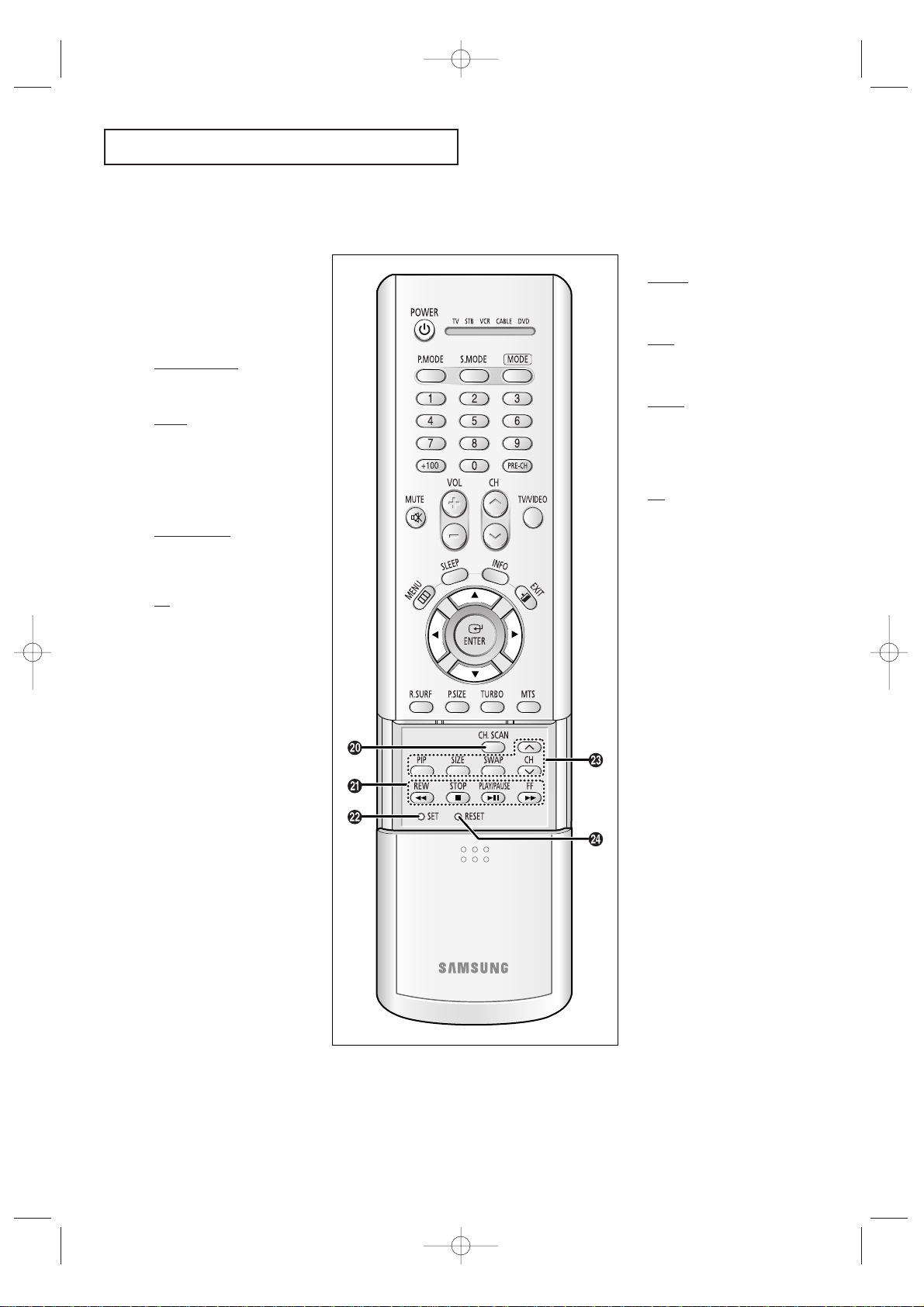
YOUR NEW TV
13
Remote Control
¿
CH. SCAN
Press to memorize(scan) the
available channels.
¸
VCR(DVD, DVR or
STB) Controls
REW (Rewind)
Press to rewind a tape in your
VCR(DVD, DVR or STB).
STOP
Press this button to stop a tape
during play, record, rewind or
fast forward. If the button is
pressed during Full-Automatic
play, the function will be cancelled.
PLAY/PAUSE
Press the PLAY/PAUSE button to
play back prerecorded tapes or
pause the tape.
FF
Press to fast forward the tape in
your VCR(DVD, DVR or STB).
˛
SET
Use this button when you are
setting up your remote control to
operate your Set Top Box, VCR,
Cable box, or DVD.
◊
PIP Controls
PIP ON
Press this button to control the PIP
window.
SIZE
Press to make the PIP window
small window or large window.
SWAP
Exchanges the video signal that is
currently displayed on the main
screen with the signal in the PIP
window.
CH
Displays the available channels in
sequence (These buttons change
channels in the PIP window only).
±
RESET
If your remote control is not functioning properly, take out the batteries and press the reset button
for about 2~3 seconds. Re-insert
the batteries and try using the
remote control again.
KS7A(ET)Latin_ENG 12/7/03 4:53 PM Page 13
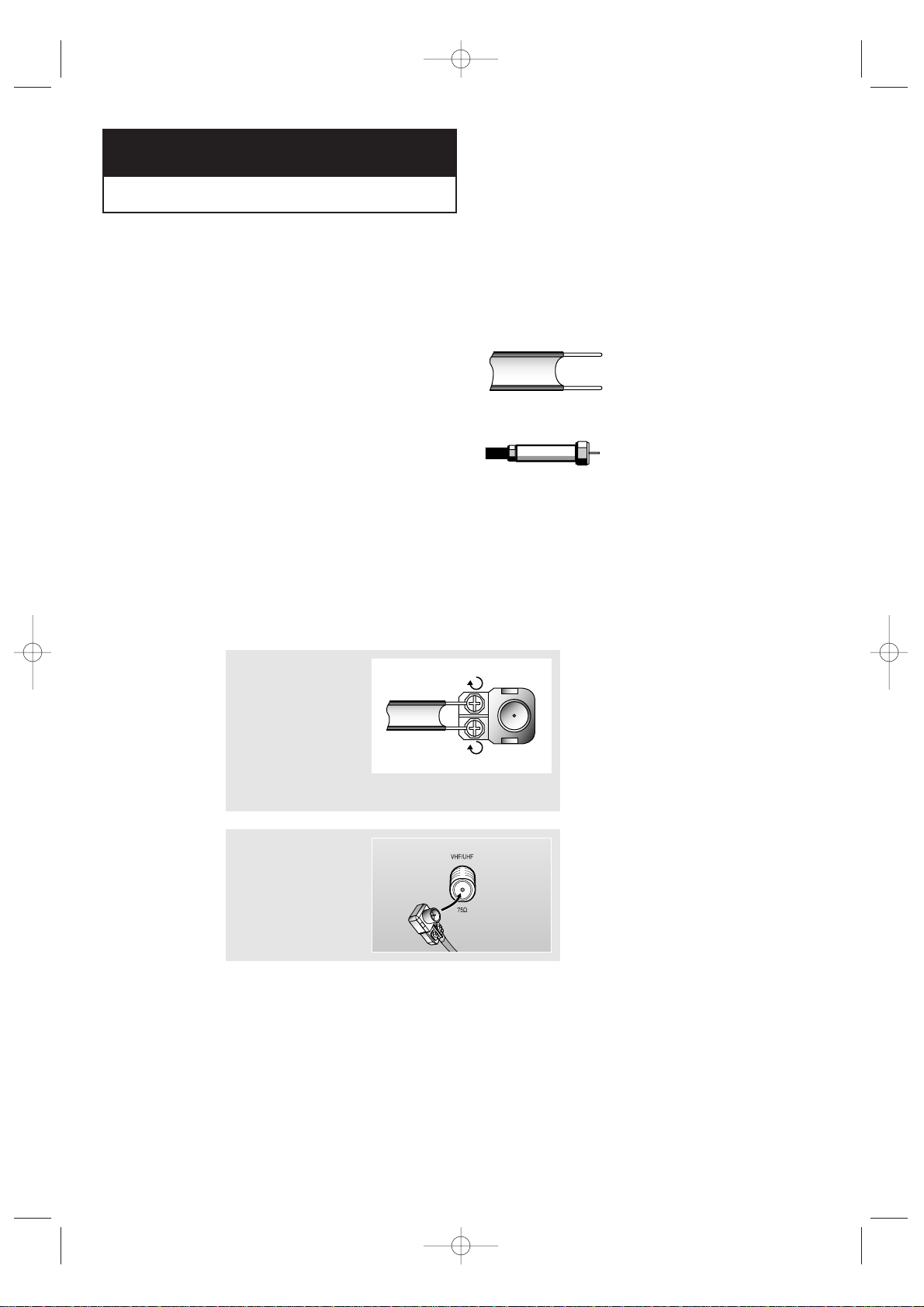
INSTALLATION
14
Chapter Two
INSTALLATION
Connecting VHF and UHF Antennas
If your antenna has a set of leads that
look like this, see “Antennas with
300-ohm Flat Twin Leads,” below.
If your antenna has one lead that looks
like this, see “Antennas with 75-ohm
Round Leads,” on page 15.
If you have two antennas, see “Separate
VHF and UHF Antennas,” on page 15.
Antennas with 300-ohm Flat Twin Leads
If you are using an off-air antenna (such as a roof antenna or “rabbit ears”) that has
300-ohm twin flat leads, follow the directions below.
1
Place the wires from
the twin leads under
the screws on the 30075 ohm adaptor (not
supplied). Use a
screwdriver to tighten
the screws.
2
Plug the adaptor into
the VHF/UHF terminal
on the bottom of the
back panel.
KS7A(ET)Latin_ENG 12/7/03 4:53 PM Page 14
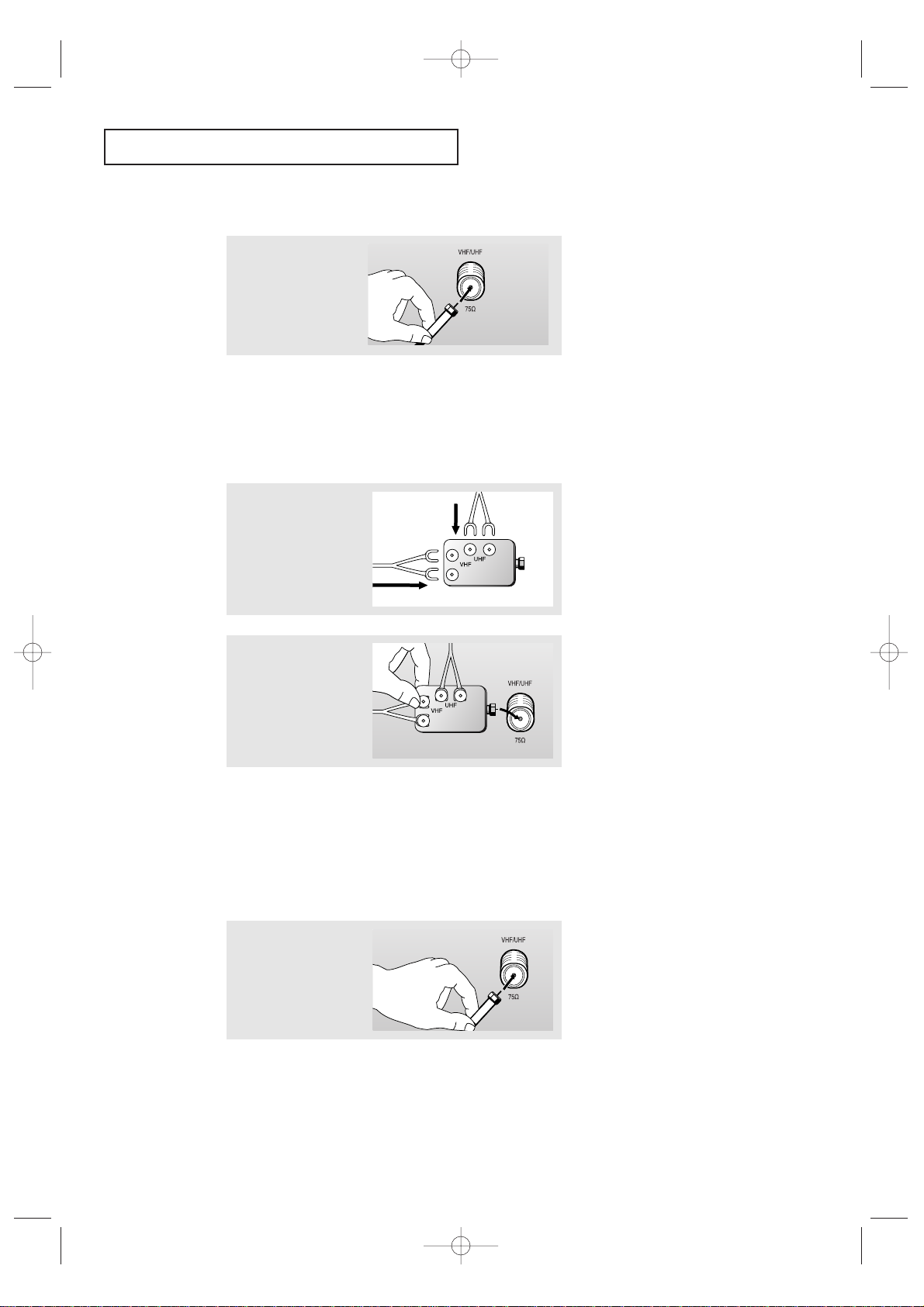
INSTALLATION
15
Connecting Cable TV
To connect to a cable TV system, follow the instructions below.
Cable without a Cable Box
▼
1
Plug the incoming cable
into the VHF/UHF
antenna terminal on
back of the TV.
Because this TV is
cable-ready, you do not need a
cable box to view unscrambled cable
channels.
2
Plug the combiner into
the VHF/UHF terminal
on the bottom of the
rear panel.
Separate VHF and UHF Antennas
If you have two separate antennas for your TV (one VHF and one UHF), you must
combine the two antenna signals before connecting the antennas to the TV. This
procedure requires a an optional combiner-adaptor (available at most electronics shops).
1
Connect both antenna
leads to the combiner.
Antennas with 75-ohm Round Leads
1
Plug the antenna lead
into the VHF/UHF
terminal on the bottom
of the back panel.
KS7A(ET)Latin_ENG 12/7/03 4:53 PM Page 15
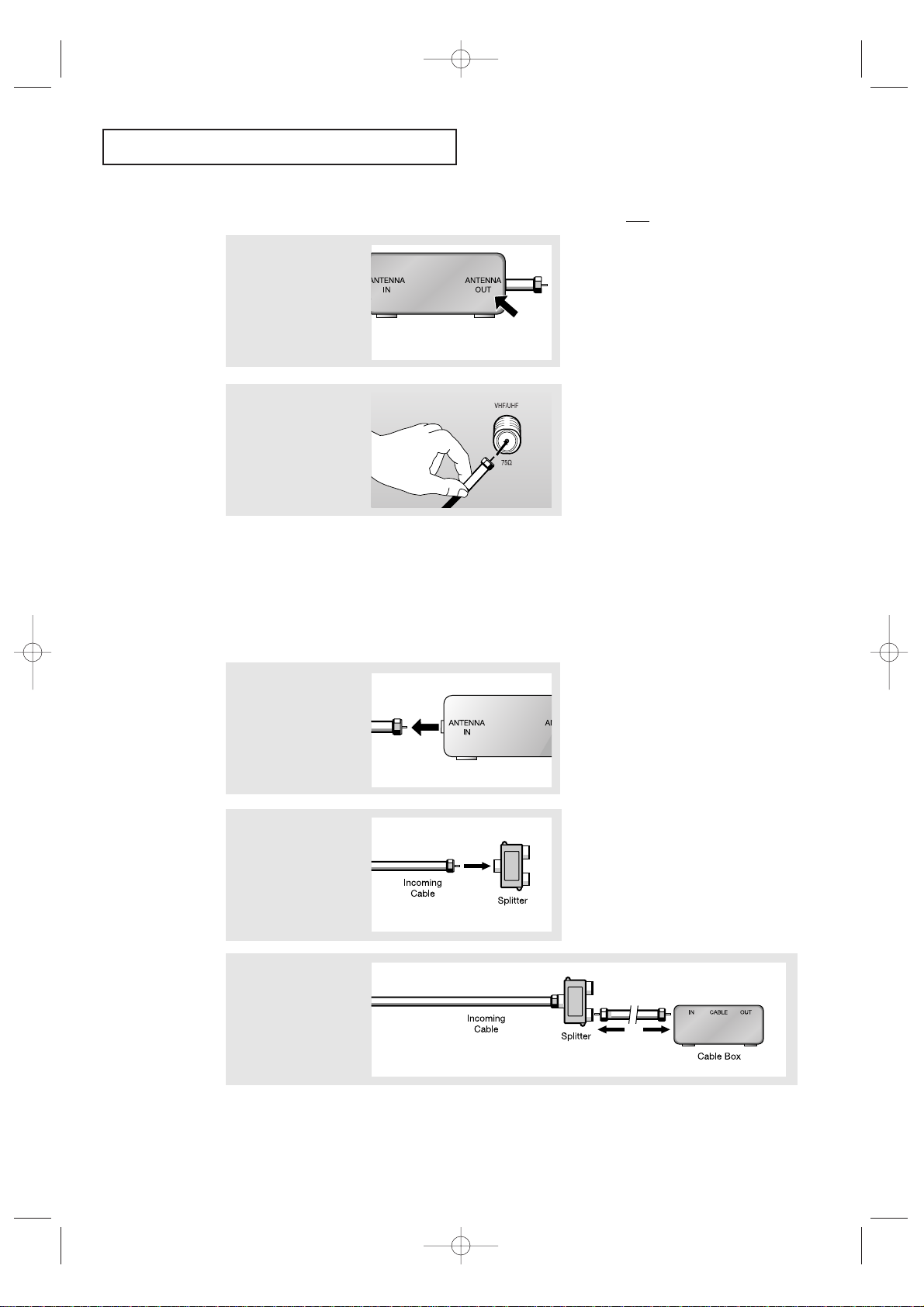
INSTALLATION
16
Connecting to a Cable Box that Descrambles All Channels
▼
1
Find the cable that is
connected to the
ANTENNA OUT terminal
on your cable box.
This terminal might be labeled
“ANT OUT,” “VHF OUT,” or simply,
“OUT.”
2
Connect the other end
of this cable to the
VHF/UHF antenna
terminal on the back of
the TV.
Connecting to a Cable Box that Descrambles Some Channels
If your cable box descrambles only some channels (such as premium channels), follow the
instructions below. You will need a two-way splitter, an RF (A/B) switch, and four lengths of
coaxial cable. (These items are available at most electronics stores.)
▼
1
Find and disconnect the
cable that is connected
to the ANTENNA IN
terminal on your
cable box.
This terminal might be labeled
“ANT IN,” “VHF IN,” or simply,
“IN.”
2
Connect this cable to a
two-way splitter.
3
Connect a coaxial cable
between an OUTPUT
terminal on the splitter
and the IN terminal on
the cable box.
KS7A(ET)Latin_ENG 12/7/03 4:53 PM Page 16
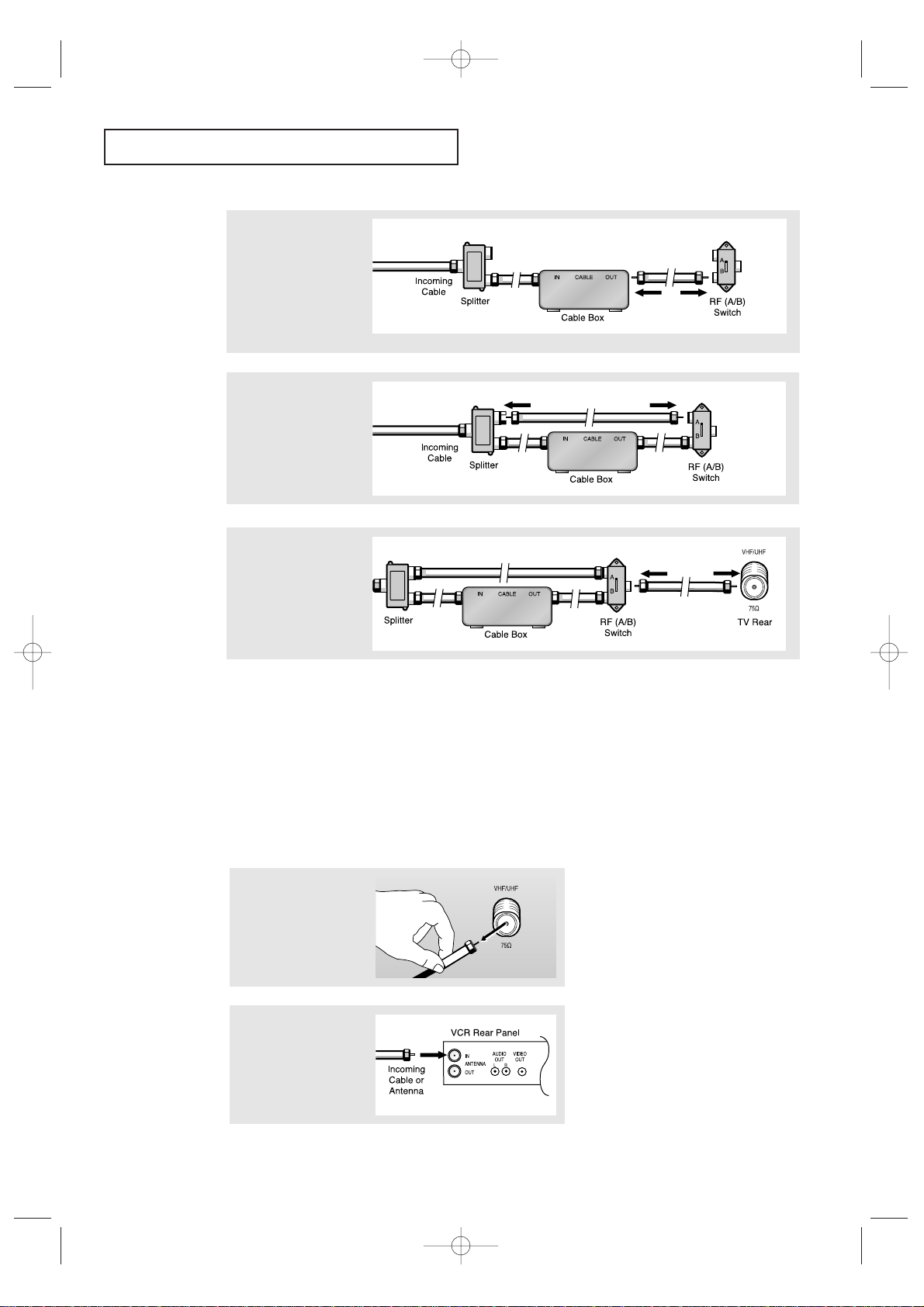
INSTALLATION
17
4
Connect a coaxial cable
between the ANTENNA
OUT terminal on the
cable box and the B–IN
terminal on the A/B
switch.
5
Connect another cable
between the other OUT
terminal on the splitter
and the A–IN terminal
on the RF (A/B) switch.
6
Connect the last coaxial
cable between the OUT
terminal on the RF (A/B)
switch and the VHF/UHF
terminal on the rear of
the TV.
Connecting a VCR
These instructions assume that you have already connected your TV to an antenna or a cable
TV system (according to the instructions on pages 14-16). Skip step 1 if you have not yet
connected to an antenna or a cable system.
After you’ve made this connection, set the A/B switch to the “A” position for normal viewing.
Set the A/B switch to the “B” position to view scrambled channels. (When you set the A/B
switch to “B,” you will need to tune your TV to the cable box’s output channel, which is usually channel 3 or 4.)
1
Unplug the cable or
antenna from the back
of the TV.
2
Connect the cable or
antenna to the
ANTENNA IN terminal
on the back of the VCR.
KS7A(ET)Latin_ENG 12/7/03 4:53 PM Page 17
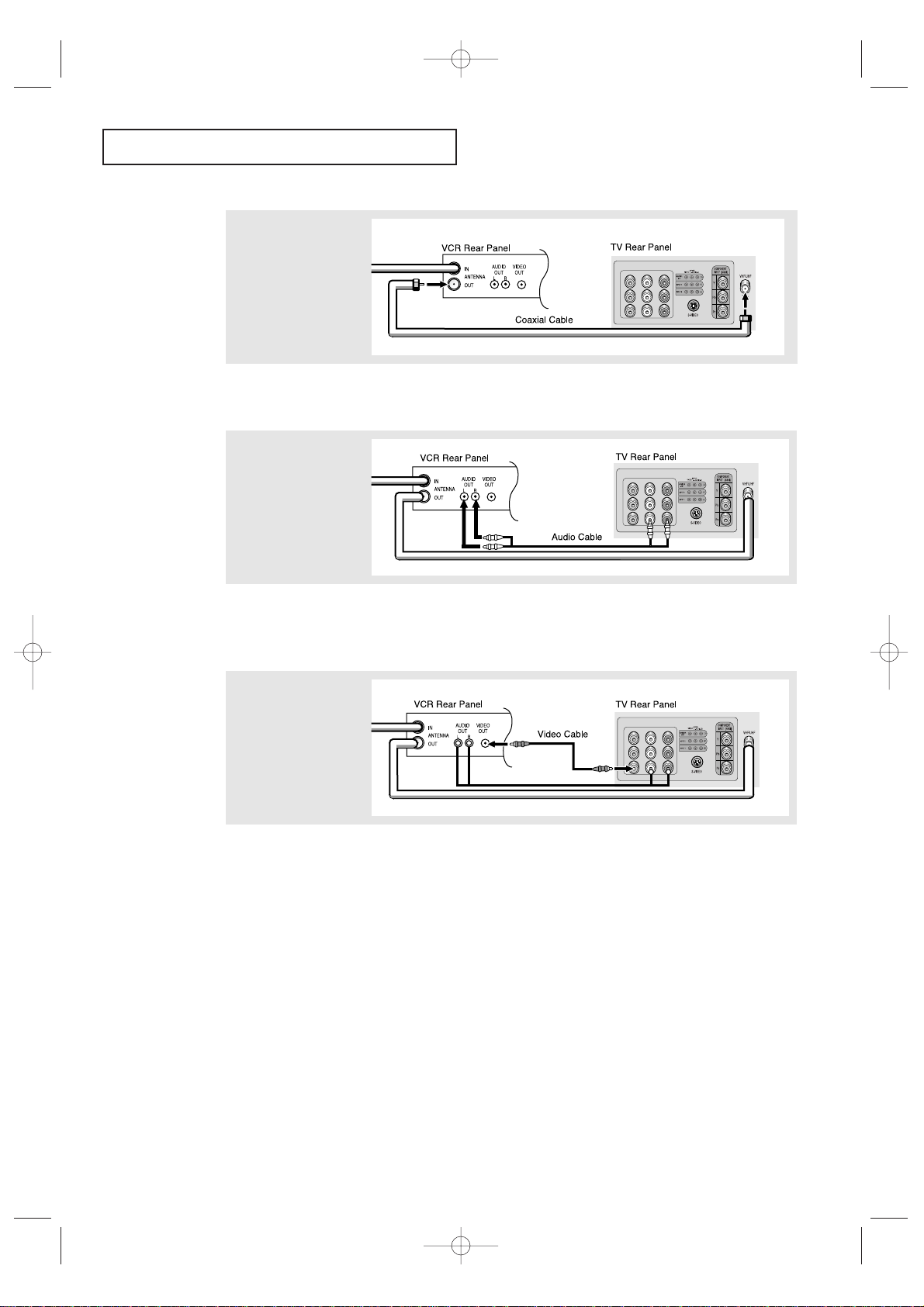
INSTALLATION
18
3
Connect a coaxial cable
between the ANTENNA
OUT terminal on the
VCR and the antenna
terminal on the TV.
4
Connect a set of audio
cables between the
AUDIO OUT jacks on the
VCR and the AUDIO
jacks on the TV.
5
Connect a video cable
between the VIDEO OUT
jack on the VCR and the
VIDEO jack on the TV.
Follow the instructions in “Viewing an External Signal Source” to view your VCR tape.
Note: This figure shows the Standard connector-jack panel. The actual configuration for
your TV may be different.
A coaxial cable is usually included with a VCR. (If not, check your local electronics
store).
If you have a “mono” (non-stereo) VCR, use the Y-connector (not supplied) to hook up
to the left and right audio input jacks of the TV. If your VCR is stereo, you must connect two cables.
KS7A(ET)Latin_ENG 12/7/03 4:53 PM Page 18
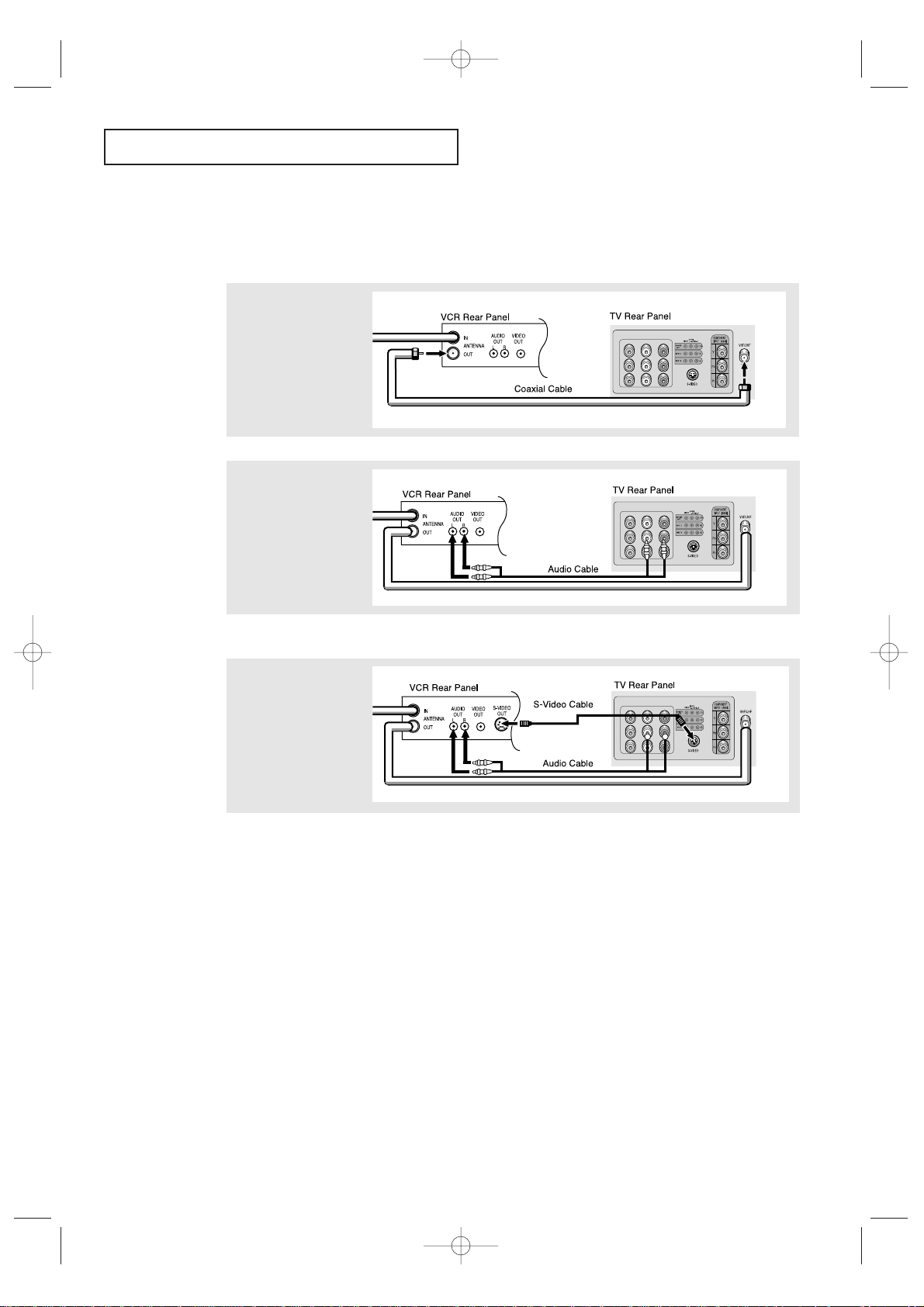
INSTALLATION
19
3
Connect an S-video
cable between the
S-VIDEO OUT jack on
the VCR and the
S-VIDEO INPUT
jack on the TV.
An S-video cable is usually included with an S-VHS VCR. (If not, check your local
electronics store.)
Note: This figure shows the Standard connector-jack panel. The actual configuration for
your TV may be different.
Make sure the jacks you are using are underneath the number “2.”
2
Connect a set of audio
cables between the
AUDIO OUT jacks on the
VCR and the 2 AUDIO
INPUT jacks on the TV.
1
To begin, follow steps
1–3 in the previous
section to connect the
antenna or cable to your
VCR and your TV.
Connecting an S-VHS VCR (Except models CT-29K3W/CT-29K5W)
Your Samsung TV can be connected to an S-Video signal from an S-VHS VCR. (This
connection delivers a better picture as compared to a standard VHS VCR.)
KS7A(ET)Latin_ENG 12/7/03 4:55 PM Page 19
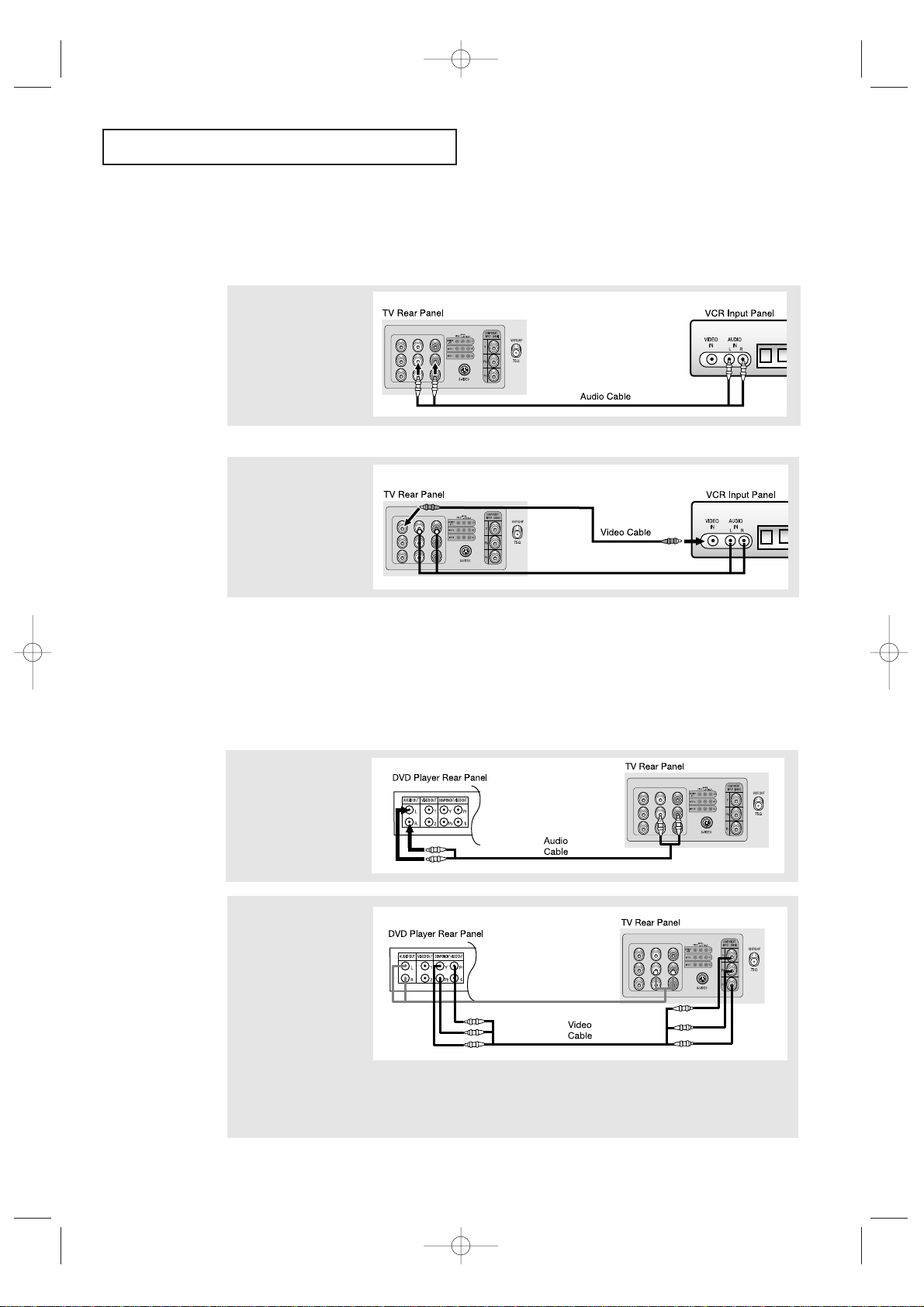
INSTALLATION
20
Connecting a Second VCR to Record from the TV
Your TV can send out signals of its picture and sound to be recorded by a second VCR.
To do this, connect your second VCR as follows:
1
Connect a set of audio
cables between the
AUDIO OUT jacks on the
TV and the AUDIO IN
jacks on the VCR.
2
Connect a video cable
between the VIDEO OUT
jack on the TV and the
VIDEO IN jack on the
VCR.
Refer to your VCR’s instructions for more information about how to record using this kind
of connection.
Note: This figure shows the Standard connector-jack panel. The actual configuration for
your TV may be different.
(The VCR input jacks might be either on the front or on back of the VCR.)
Connecting a DVD Player
The rear panel jacks on your TV make it easy to connect a DVD player to your TV.
1
Connect a set of audio
cables between the
AUDIO INPUT 2 jacks on
the TV and the AUDIO
OUT jacks on the DVD
player.
2
Connect a video cable
between the DVD-IN (Y,
Pb, Pr) jacks on the TV
and the DVD-OUT (Y, Pb,
Pr) jacks on the DVD
player.
To enable DVD viewing, connect video cables between the Y, Pb and Pr inputs on the TV and Y,Pb and Pr
outputs on the DVD player.
Note: For an explanation of Component video, see your DVD player's owner's manual.
Note: This figure shows the Standard connector-jack panel. The actual configuration for
your TV may be different.
KS7A(ET)Latin_ENG 12/7/03 5:05 PM Page 20

INSTALLATION
21
2
Connect an audio cable
between the AUDIO
OUTPUT jack on the
camcorder and the
AUDIO terminals on the
side of the TV.
3
Connect a video cable
between the VIDEO
OUTPUT jack on the
camcorder and the
VIDEO terminal on the
side of the TV.
1
Locate the A/V output
jacks on the camcorder.
They are usually found
on the side or back of
the camcorder.
Connecting a Camcorder
The side panel jacks on your TV make it easy to connect a camcorder to your TV. They allow
you to view the camcorder tapes without using a VCR. (Also see “Viewing an External Signal
Source” on page 40)
The audio-video cables shown here are usually included with a Camcorder. (If not, check
your local electronics store.) If your camcorder is stereo, you need to connect a set of two
cables.
Note: This figure shows the Standard connector-jack panel. The actual configuration for
your TV may be different.
KS7A(ET)Latin_ENG 12/7/03 5:21 PM Page 21
