Samsung CL25M21, CL25M2, CL29K5 User Manual
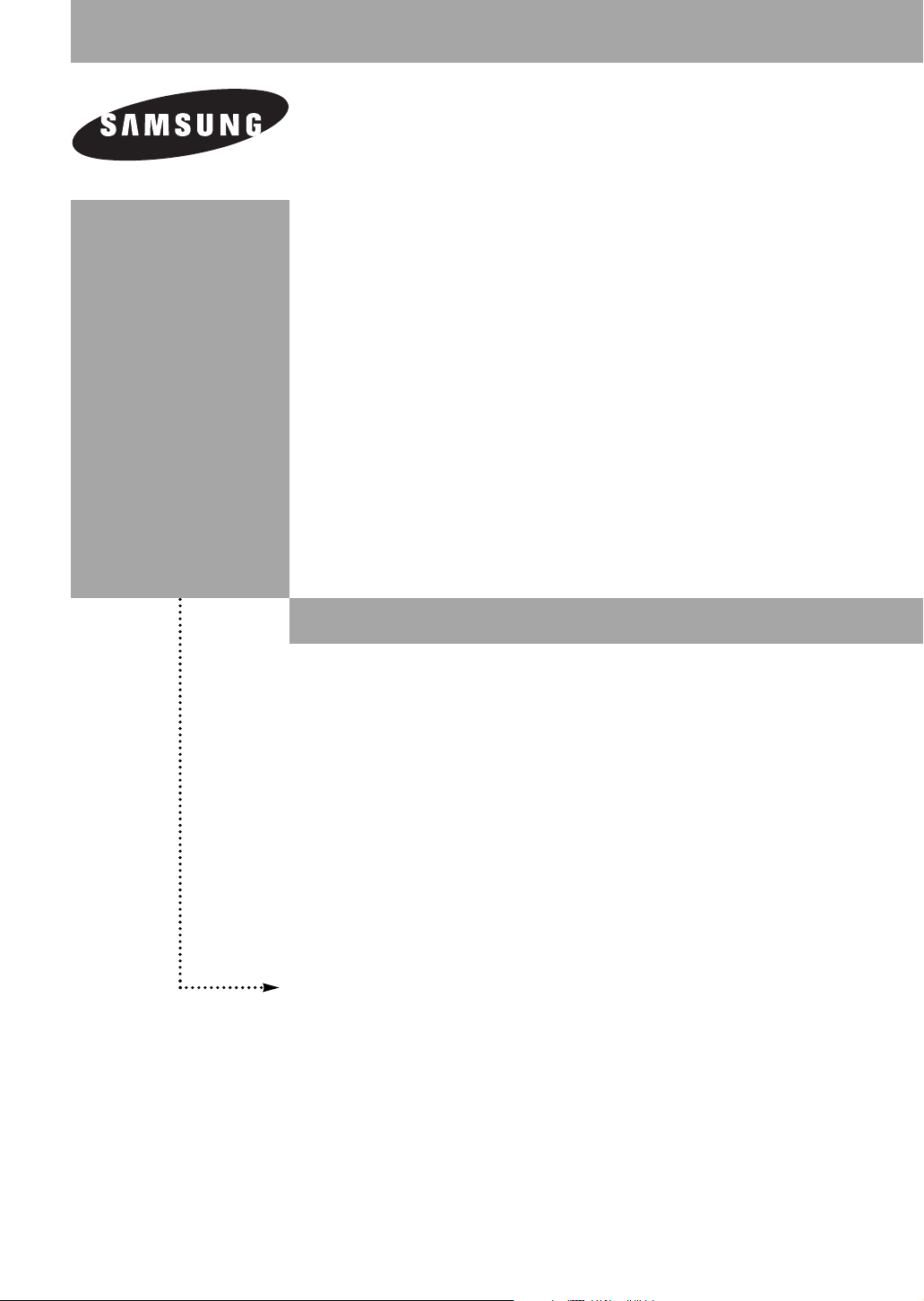
CL21M2
CL25M2
CL29K5
CL29M2
CL21M6
CL29M16
CL21M21
CL25M21
CL29M21
CL21T21
CL29T21
COLOR TELEVISION
Owner’s
Instructions
Register your product at www.samsung.com/global/register
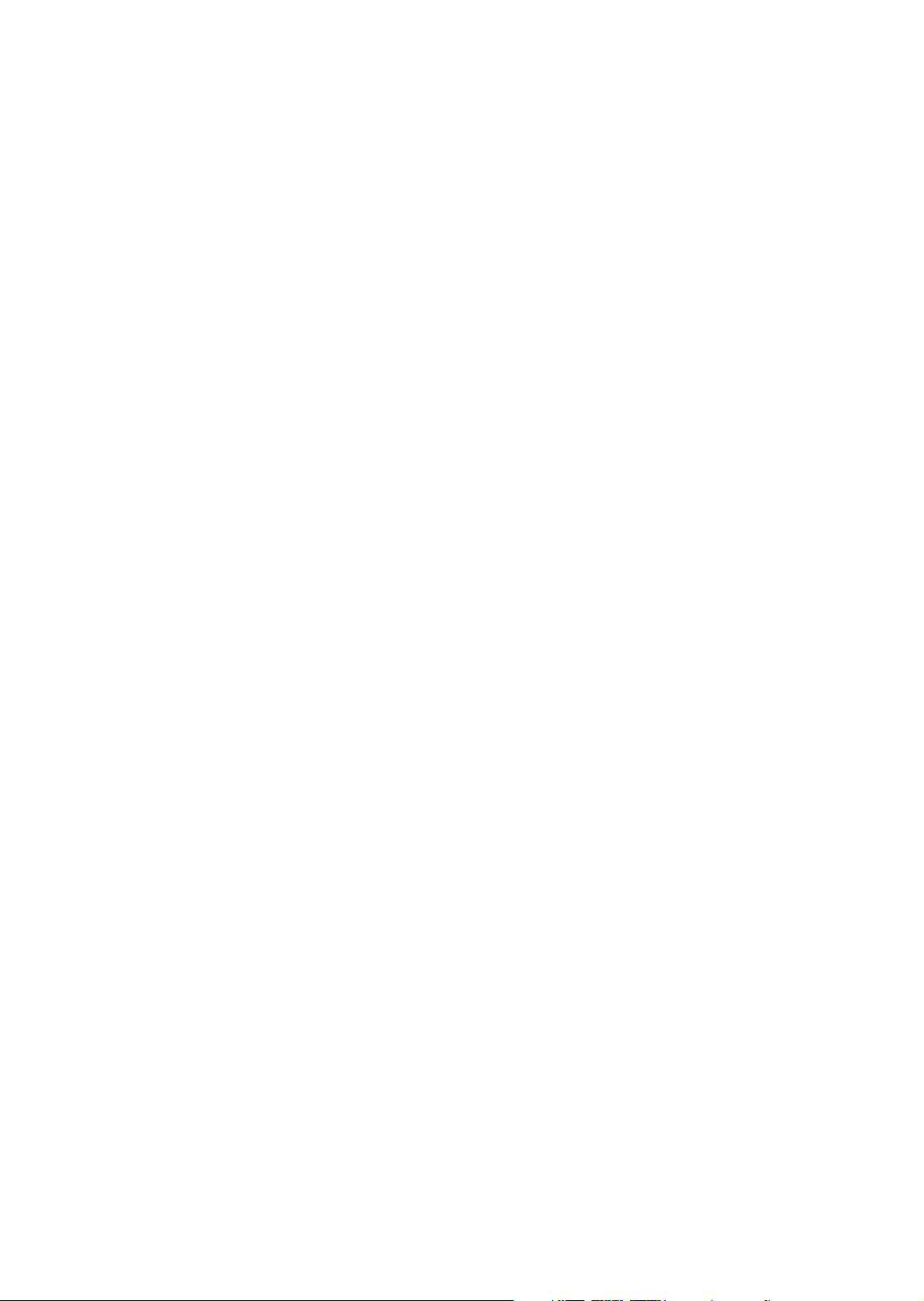
Important Warranty Information
Regarding Television Format
Viewing
Standard screen format televisions (4:3, the aspect ratio of the screen width to height) are
primarily designed to view standard format full-motion video. The images displayed on
them should primarily be in the standard 4:3 ratio format and constantly moving.
Displaying stationary graphics and images on screen, such as the dark top and bottom
letterbox bars (wide screen pictures), should be limited to no more than 15% of the total
television viewing per week.
Wide screen format televisions (16:9, the aspect ratio of the screen width to height) are
primarily designed to view wide screen format full-motion video. The images displayed on
them should primarily be in the wide screen 16:9 ratio format, or expanded to fill the
screen if your model offers this feature, and constantly moving. Displaying stationary
graphics and images on screen, such as the dark side-bars on non-expanded standard
format television video and programming, should be limited to no more than 15% of the
total television viewing per week.
Additionally, viewing other stationary images and text such as stock market reports, video
game displays, station logos, web sites or computer graphics and patterns, should be
limited as described above for all televisions. Displaying any stationary images that exceed
the above guidelines can cause uneven aging of picture tubes (CRTs) that leave subtle, but
permanent burned-in ghost images in the television picture. To avoid this, vary the
programming and images, and primarily display full screen moving images, not stationary
patterns or dark bars. On television models that offer picture sizing features, use these
controls to view the different formats as a full screen picture.
Be careful in the selection and duration of television formats used for viewing. Uneven CRT
aging as a result of format selection and use, as well as other burned-in images, is not
covered by your Samsung limited warranty.
English - 2
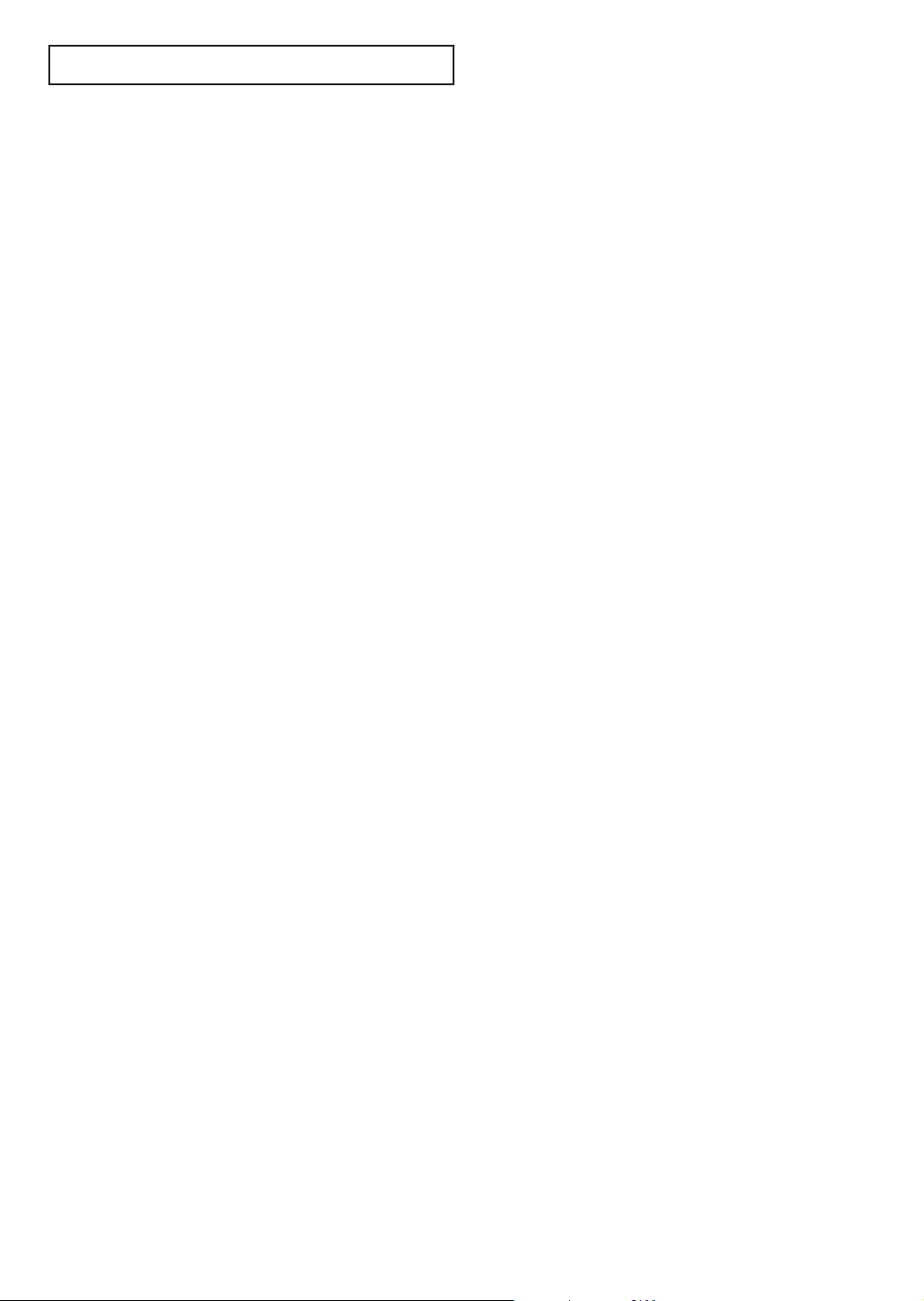
CONTENTS
Chapter 1: Your New TV ................................5
List of Features ..........................................................................................5
Accessories ................................................................................................5
Familiarizing Yourself with the TV.............................................................6
Control Buttons..............................................................................6
Connection Jacks (Side)..................................................................7
Connection Jacks (Rear) .................................................................8
Remote Control ..............................................................................9
Installing Batteries in the Remote Control.....................................10
Chapter 2: Installation................................. 11
Connecting VHF and UHF Antennas.......................................................11
Antennas with 300-ohm Flat Twin Leads......................................11
Antennas with 75-ohm Round Leads............................................12
Separate VHF and UHF Antennas.................................................12
Connecting Cable TV ..............................................................................13
Cable without a Cable Box ...........................................................13
Connecting to a Cable Box that Descrambles All Channels ...........13
Connecting to a Cable Box that Descrambles Some Channels.......14
Connecting a VCR ...................................................................................15
Connecting a Second VCR to Record from the TV ........................15
Connecting a DVD Player ........................................................................16
Connecting to Y, PB, PR.................................................................16
Connecting to Regular Audio and Video Jacks..............................16
Connecting a Camcorder.........................................................................17
Connecting to an Analog Amplifier..........................................................17
Chapter 3: Operation....................................18
Tu r ning the TV On and Off .....................................................................18
Plug & Play Feature.................................................................................18
Viewing the Menus and On-Screen Displays............................................20
Viewing the Menus.......................................................................20
Viewing the Display......................................................................20
Selecting a Menu Language......................................................................21
Memorizing the Channels........................................................................22
Selecting the Video Signal Source .................................................22
Storing Channels in Memory (Automatic Method) .......................23
Adding and Erasing Channels..................................................................24
Changing Channels .................................................................................25
Using the Channel Buttons...........................................................25
Using the Number Buttons ...........................................................25
Using the PRE-CH Button to Select the Previous Channel ............25
Labelling the Channels ............................................................................26
Picture Control........................................................................................27
Using Automatic Picture Settings..................................................27
Customizing the Picture ...............................................................28
Resetting the Picture Settings to the Factory Defaults....................29
English - 3
continued...
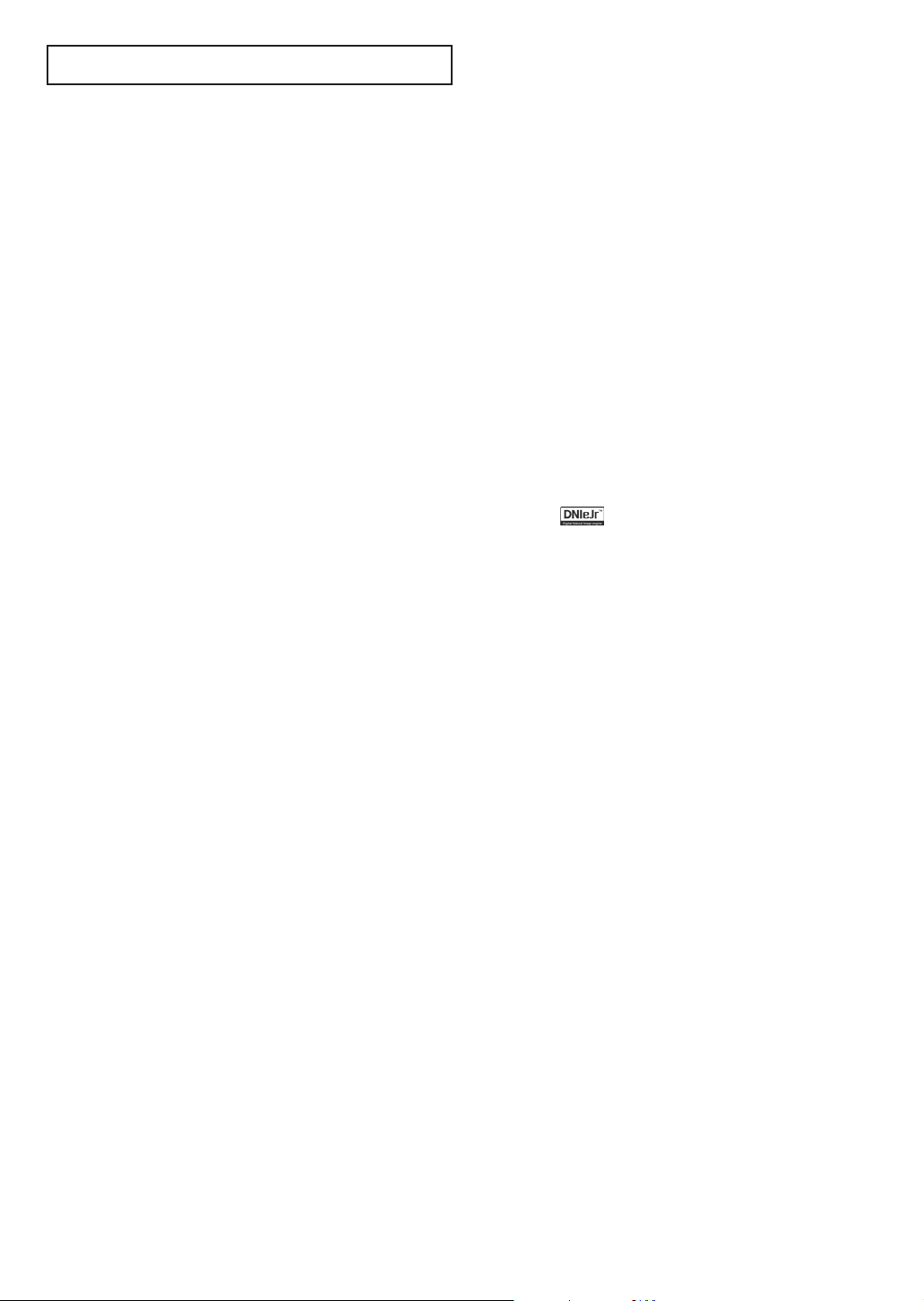
CONTENTS
Chapter 3: Operation....................................30
Sound Control.........................................................................................30
Adjusting the Volume ...................................................................30
Using the MUTE Button ...............................................................30
Using Automatic Sound Settings...................................................31
Customizing the Sound ................................................................32
Setting the Clock .....................................................................................33
Viewing an External Signal Source...........................................................34
Setting the Signal Source ..............................................................34
Assigning Names to External Input Mode.....................................35
Chapter 4: Special Features.........................36
Fine Tuning Channels..............................................................................36
Changing the Screen Size ........................................................................37
LNA (Low Noise Amplifier) (depending on the model) ..........................38
Digital Noise Reduction...........................................................................39
Tilt (depending on the model).................................................................40
DNIe JrTM(Digital Natural Image engine) (depending on the model)
Viewing Picture-In-Picture (depending on the model).............................42
Activating the PIP.........................................................................42
Selecting an External Source.........................................................43
Swapping the Sub Picture and Main Picture .................................43
Changing the Size of the Sub Picture ............................................43
Changing the Position of the Sub Picture......................................44
Changing the Channel of the Sub Picture .....................................44
Using the R.Surf Feature..........................................................................45
Choosing a Multi-Channel Sound (MTS) track........................................46
Extra Sound Settings (Auto Volume, Pseudo Stereo, or Turbo Plus) .........47
Setting the On/Off Timer.........................................................................48
Setting the Preferred Channel and Volume Level ..........................49
Setting the Sleep Timer............................................................................50
Viewing Closed Captions (On-Screen Text Message) ...............................51
Locking the Channel (depending on the model)......................................53
Setting the Blue Screen Mode ..................................................................54
Setting the On/Off Melody.......................................................................55
Viewing the Demonstration .....................................................................56
......41
Chapter 5: Troubleshooting .........................57
Identifying Problems ...............................................................................57
Appendix .......................................................58
Cleaning and Maintaining Your TV..........................................................58
Using Your TV in Another Country .........................................................58
Specifications ..........................................................................................58
English - 4
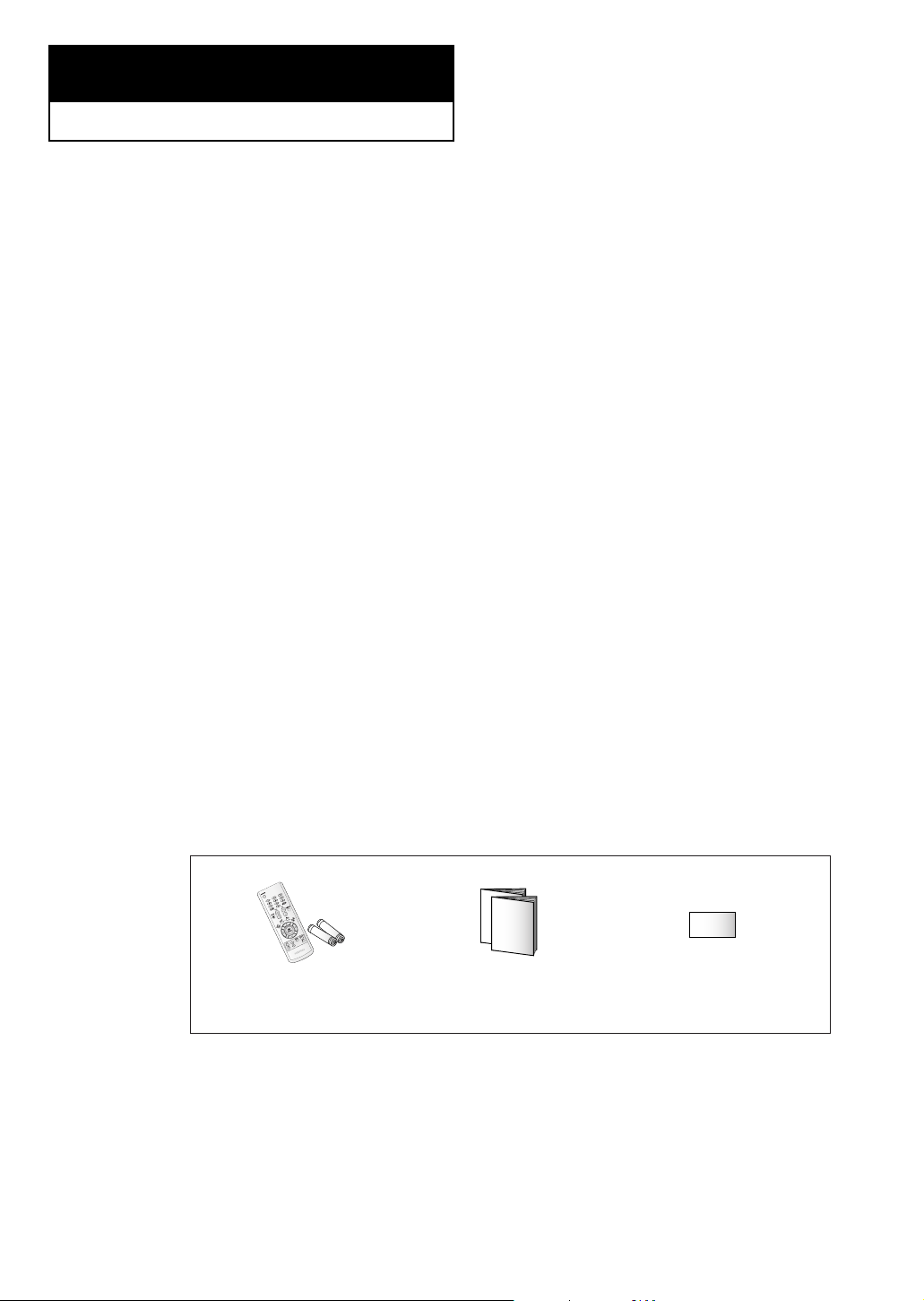
Chapter One
YOUR NEW TV
List of Features
Your TV is designed with the latest technology. This TV is a high-performance unit that
includes the following special features:
• Easy-to-use remote control
• Easy-to-use on-screen menu system
•Automatic timer to turn the TV on and off
• Adjustable picture and sound settings that can be stored in the TV’s memory
• Automatic channel tuning for up to 181 channels
•A special filter to reduce or eliminate reception problems
•A built-in multi-channel sound decoder for stereo and bilingual listening
• Built-in, dual channel speakers
•A special sleep timer
• Picture-In-Picture (depending on the model)
Accessories
Once you have unpacked your TV, check to make sure that you have all the parts shown
here. If any piece is missing or broken, call your dealer.
Remote Control/
AAA Batteries
Owner’s Instructions
Safety Guide Manual
English - 5
/
Warranty Card
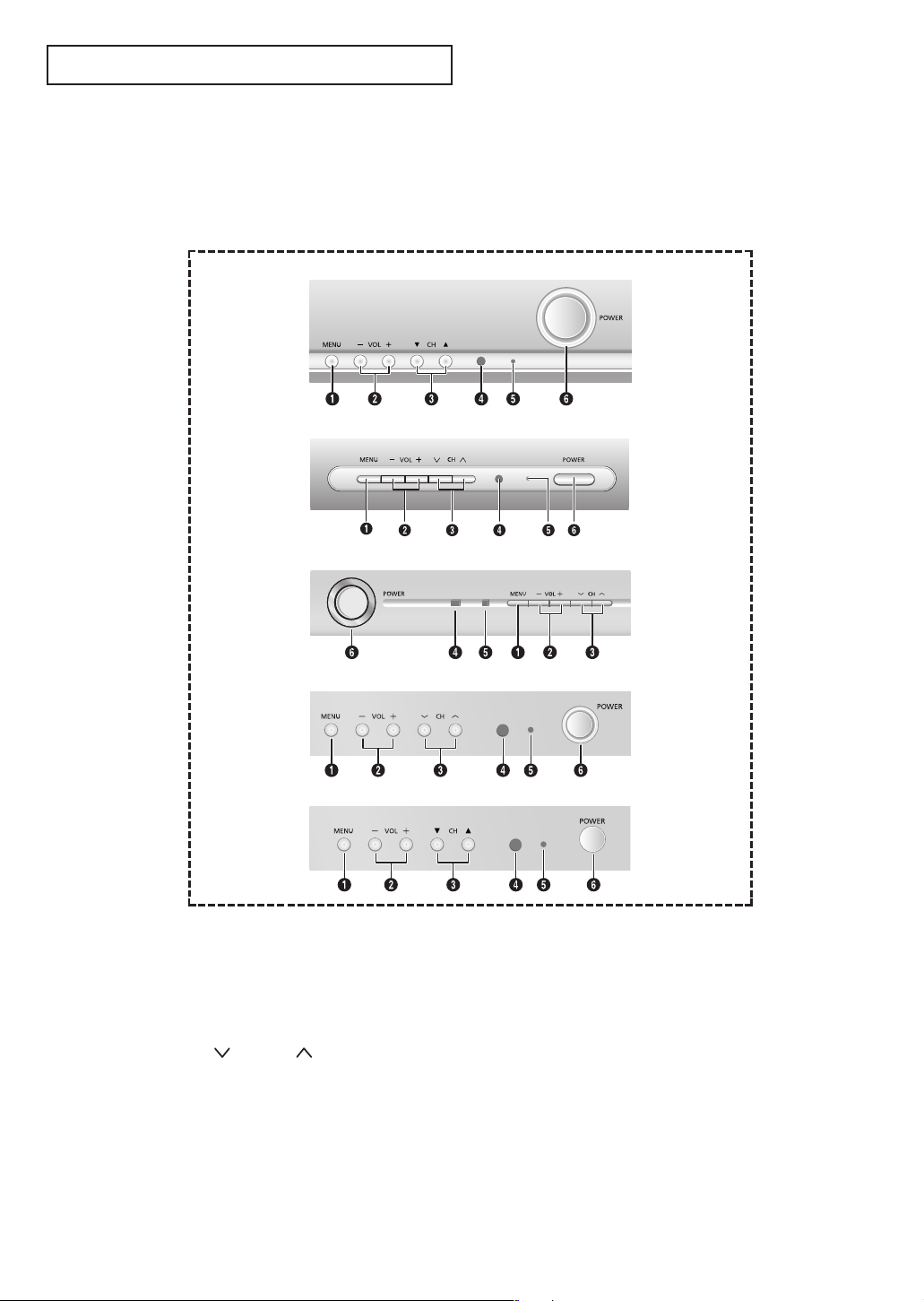
YOUR NEW TV
Familiarizing Yourself with the TV
Control Buttons
You can control your TV’s basic features, including the on-screen menu. To use the more
advanced features, you must use the remote control.
CL21M6
CL29M16
CL21M2/CL25M2/CL29M2/CL21M21/CL25M21/CL29M21
CL21T21/CL29T21
CL29K5
Œ
MENU
Press to see an on-screen menu of your TV's
features.
´
– VOL +
Press to increase or decrease the volume. Also
used to select items on the on-screen menu.
ˇ (▼)
¨
CH
(▲)
Press to change channels. Also press to move
between items on the on-screen menu.
Remote Control Sensor
Aim the remote control towards this spot on the
TV.
English - 6
ˆ
Indicator
(depending on the model)
• Stand-By ; Red
Lights up when you turn the power off.
- Power Off ; Red
- Power On ; Off
• TIMER ; Green
When the TV is turned on, the TIMER indicator
blinks five times. This indicator illuminates
when the TIMER mode is set to the “On”
position after setting the clock and either the
On timer or Off timer, with the remote control.
Even if the power is turned off, this indicator
stays lit. (Clock must be set before using this
function.)
Ø
POWER
Press to turn the TV on and off.
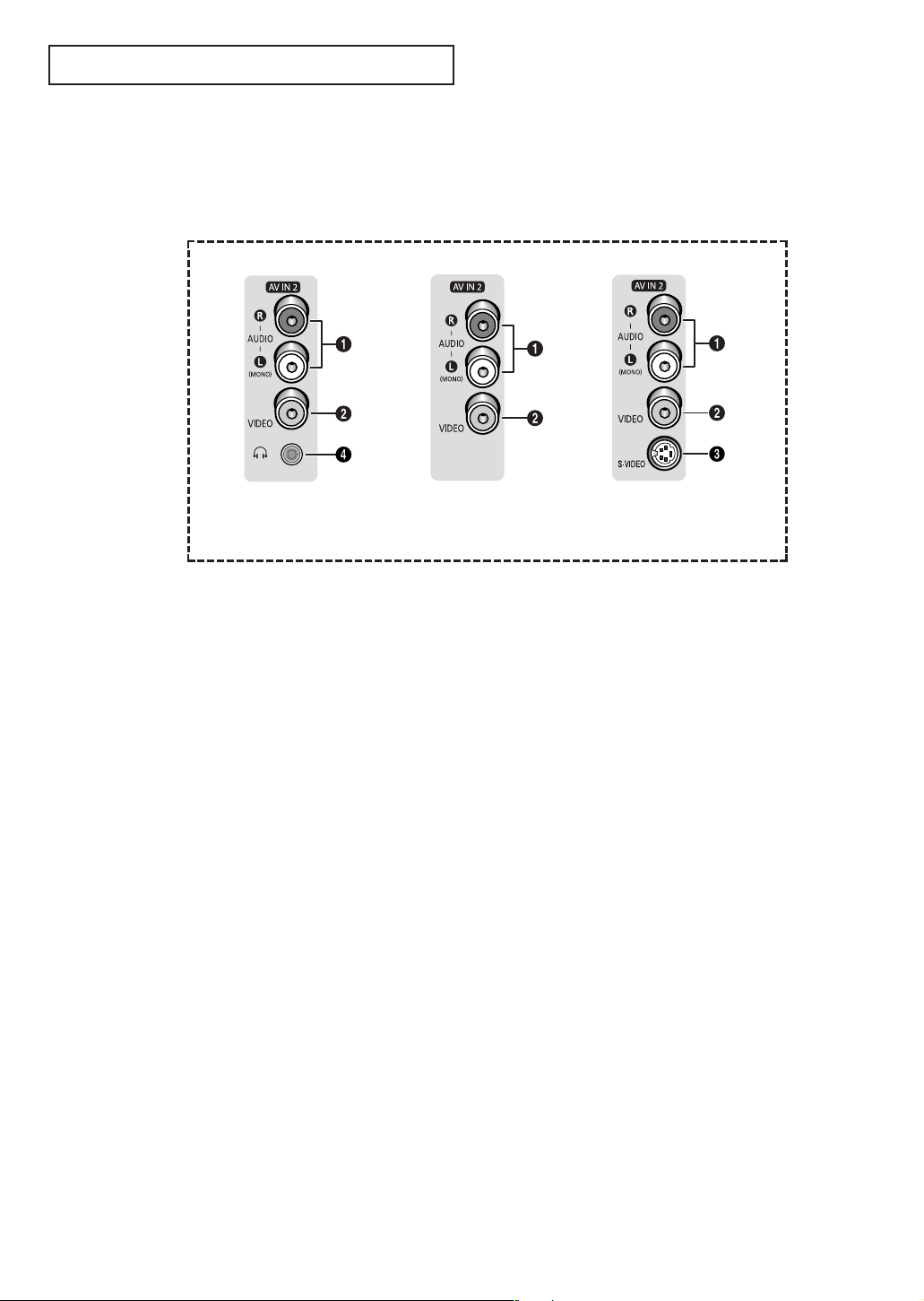
YOUR NEW TV
Connection Jacks (Side)
You can connect an A/V component that is used only occasionally, such as a camcorder or
video game. (For information on connecting equipment, see page 17.)
CL21M2/CL21M6/
CL21M21/CL21T21
Œ
AUDIO Input
Connect audio signals from a camcorder or video game.
´
VIDEO Input
Connect a video signal from a camcorder or video game.
ˇ
S-VIDEO Input
Connect an S-Video signal from a camcorder or video game.
¨
Headphone
Connect a set of external headphones to this jack for private listening.
CL25M2/CL25M21/
CL29K5/CL29M16
CL29M2/CL29M21
CL29T21
• Please be sure to match the color coded input terminals and cable jacks.
English - 7
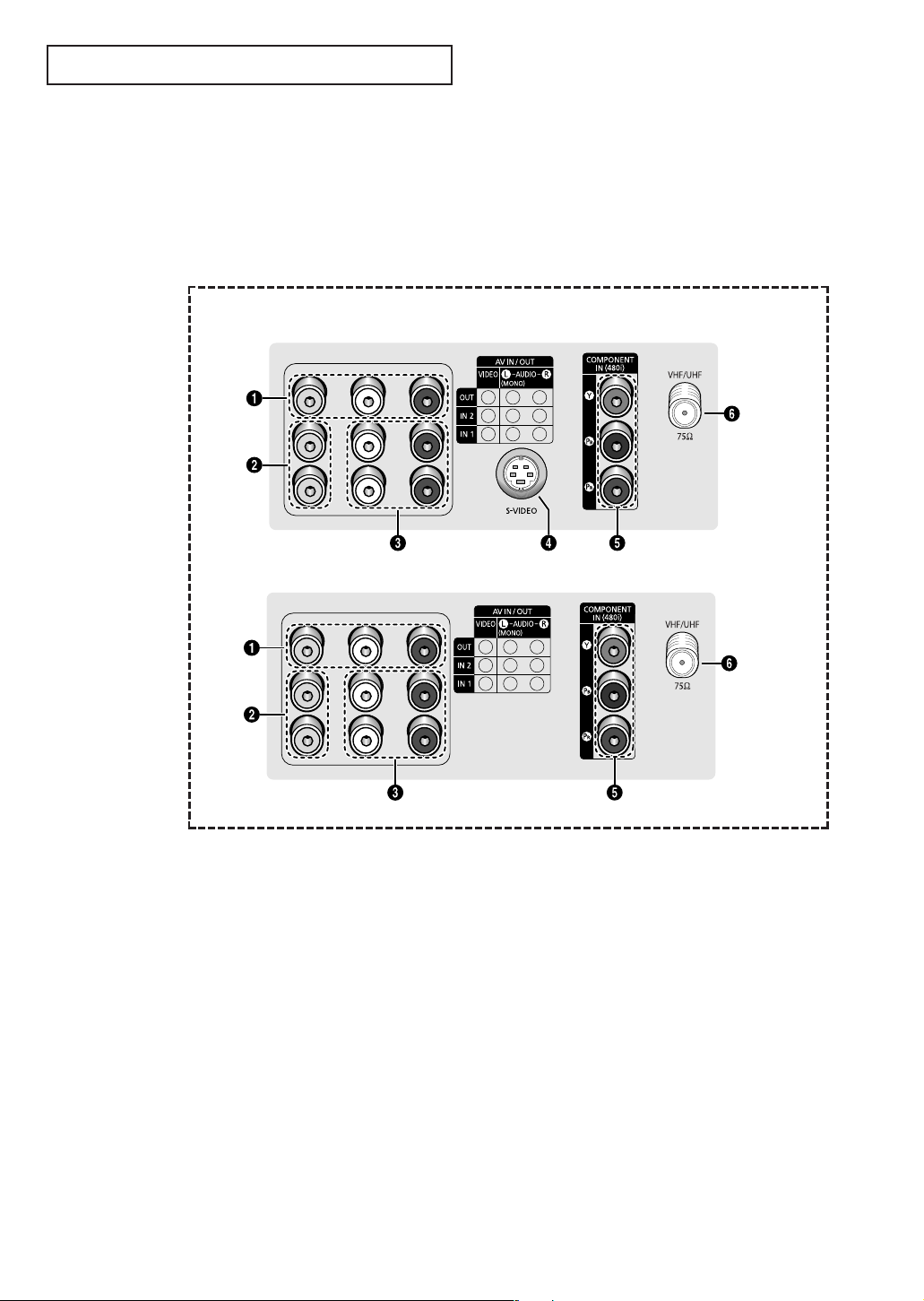
YOUR NEW TV
Connection Jacks (Rear)
Use the rear panel jacks to connect an A/V component that will be connected
continuously, such as a VCR or a DVD player.
For more information on connecting equipment, see pages 11~17.
CL21M2/CL21M6/CL25M2/CL29K5/CL21M21/CL21T21/CL25M21/CL29M16/CL29M2
CL29M21/CL29T21
• Please be sure to match the color coded input terminals and cable jacks.
Œ
Audio-Video Output jacks
Connect to the audio/video input jacks of a
recording VCR.
´
Video Input jacks
Connect to the video output jacks of VCRs, DVD
players and similar devices.
ˇ
Audio Input jacks
Connect to the audio output jacks of VCRs, DVD
players and similar devices.
When using the S-Video or Component Video
input, connect audio jacks to “AV IN 2 (AUDIOL/R)”.
¨
S-Video Input jack
(depending on the model)
Connect to S-Video output jack of an S-VHS VCR
or DVD player.
ˆ
Component Video Input
jacks (Y, P
Connect to the Component audio and video
outputs of a DVD or DTV set-top box. 480i video
signal input is available.
Ø
VHF/UHF
Connect to an antenna or to a cable TV system.
B
, PR)
English - 8
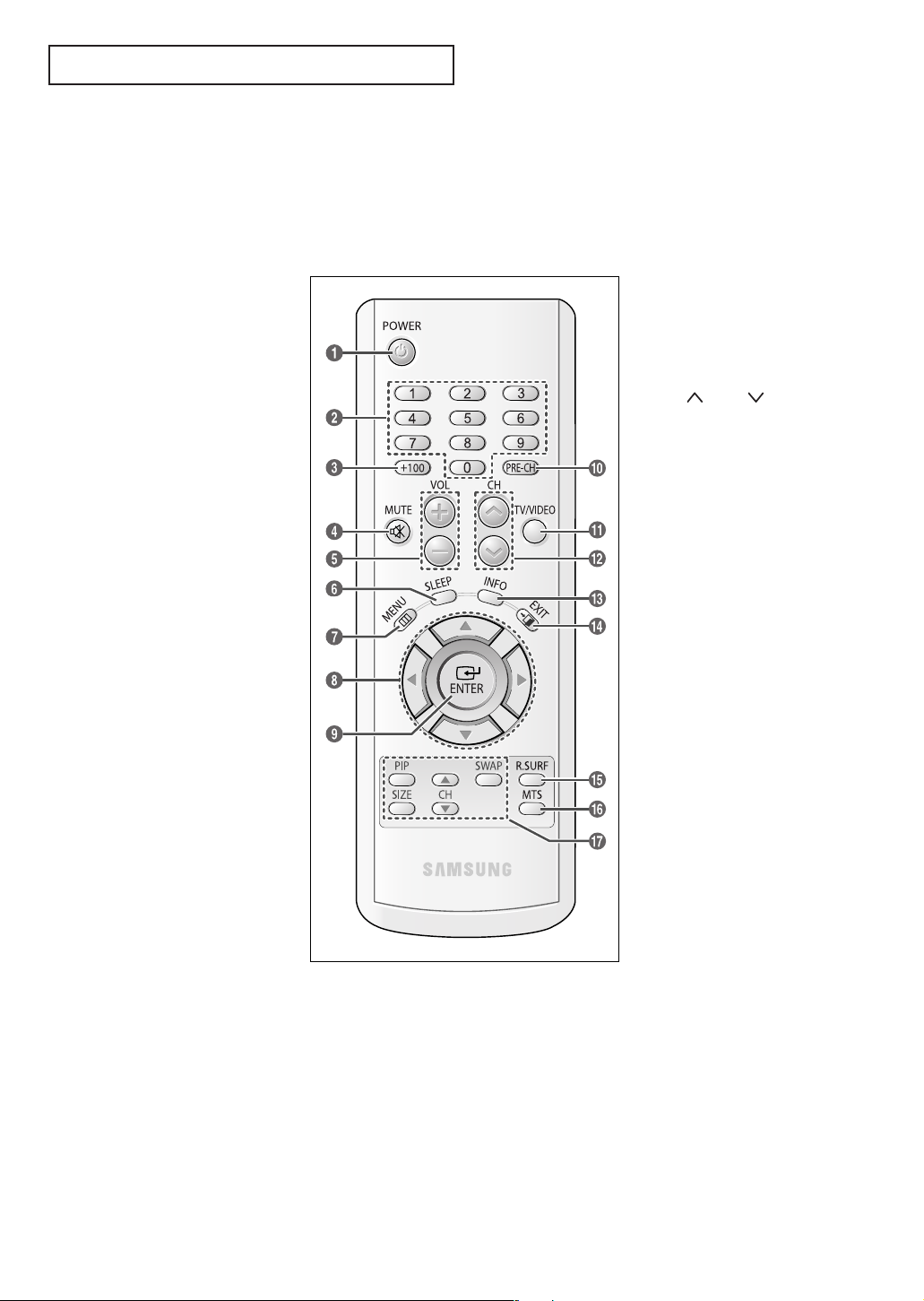
YOUR NEW TV
Remote Control
You can use the remote control up to about 23 feet from the TV. When using the remote,
always point it directly at the TV.
Œ
POWER
Turns the TV on and off.
´
Number buttons
Press to select channels directly
on the TV.
ˇ
+100
Press to select channels over 100.
For example, to select channel 121,
press “+100”, then press “2” and
“1”.
¨
MUTE
Press to temporarily cut off the
sound.
ˆ
VOL +, VOL -
Press to increase or decrease the
volume.
Ø
SLEEP
Press to select a preset time
interval for automatic shut off.
(Refer to page 50)
∏
MENU
Displays the main on-screen menu.
”
…/†/œ/√
Controls the cursor in the menu.
’
ENTER
While using the on-screen menus,
press ENTER to activate (or
change) a particular item.
˝
PRE-CH
Tunes to the previous channel.
Ô
TV/VIDEO
Press to display all of the available
video sources.
CH , CH
Press to change channels.
Ò
INFO
Press to display information on the
TV screen.
Ú
EXIT
Press to exit the menu.
Æ
R.SURF
Press to automatically return to a
preferred channel after a userpreset time delay.
(Refer to page 45)
ı
MTS
(Multi-channel Television Sound)
Press to choose “Stereo”, “Mono”,
or “SAP” (Secondary Audio
Program).
(Refer to page 46)
˜
PIP Controls
(depending on the model, refer to
pages 42~44)
PIP
Press to activate or deactivate the
PIP function.
English - 9
SWAP
Press to interchange the main
picture and sub-picture.
SIZE
Press to select a size (“Large” or
“Small”) of the sub-picture.
CH
Press to select a channel of the
sub-picture only when the
“Source” is set to “TV”.
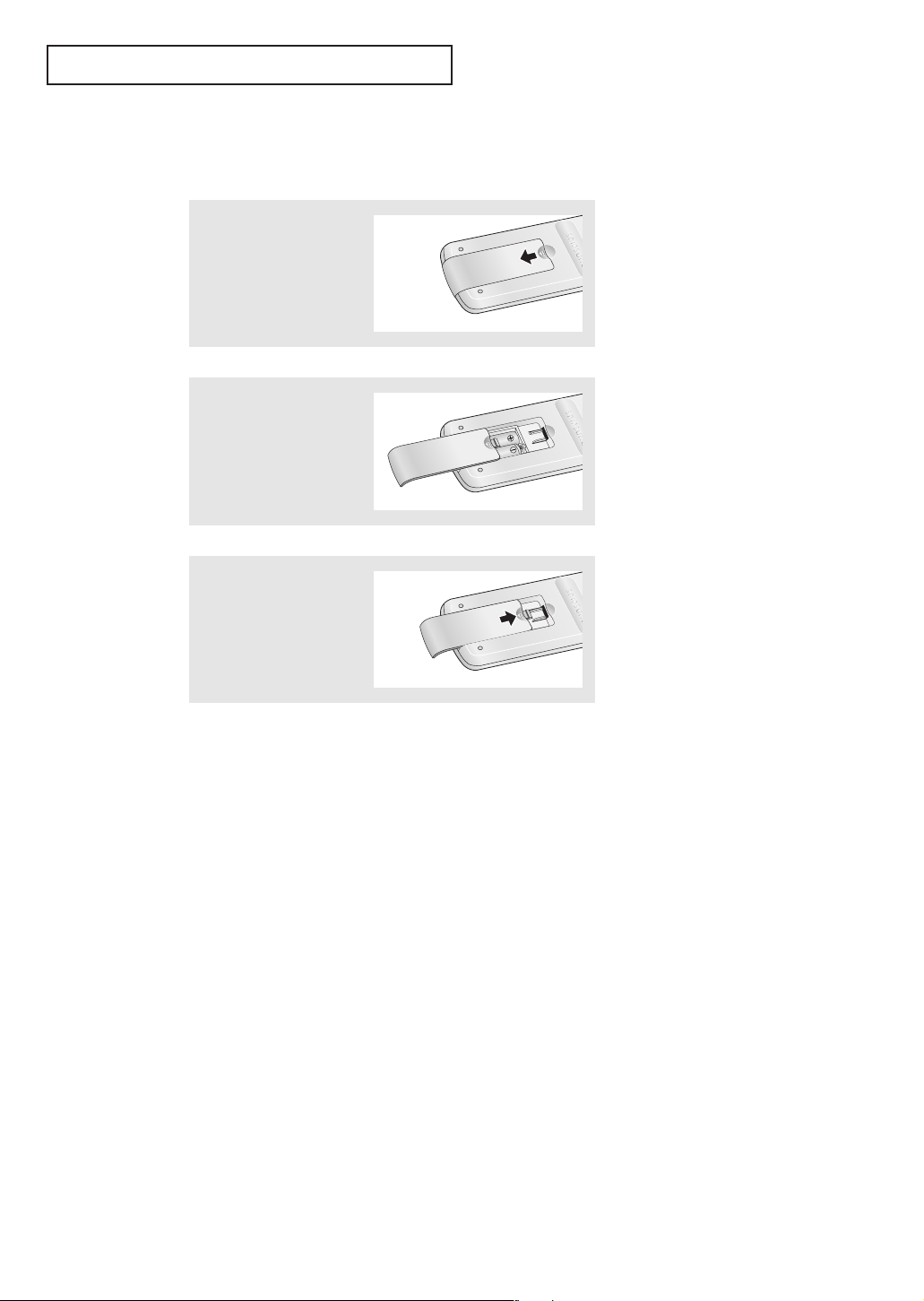
YOUR NEW TV
Installing Batteries in the Remote Control
1
Slide the cover out
completely.
2
Install two AAA size
batteries.
3
Replace the cover.
œ Make sure to match the “+” and
“
–” ends of the batteries with the
diagram inside the compartment.
œ Remove the batteries and store
them in a cool, dry place if you
won’t be using the remote control
for a long time.
The remote control can be used
up to about 23 feet from the TV.
(Assuming typical TV usage, the
batteries last for about one year.)
English - 10
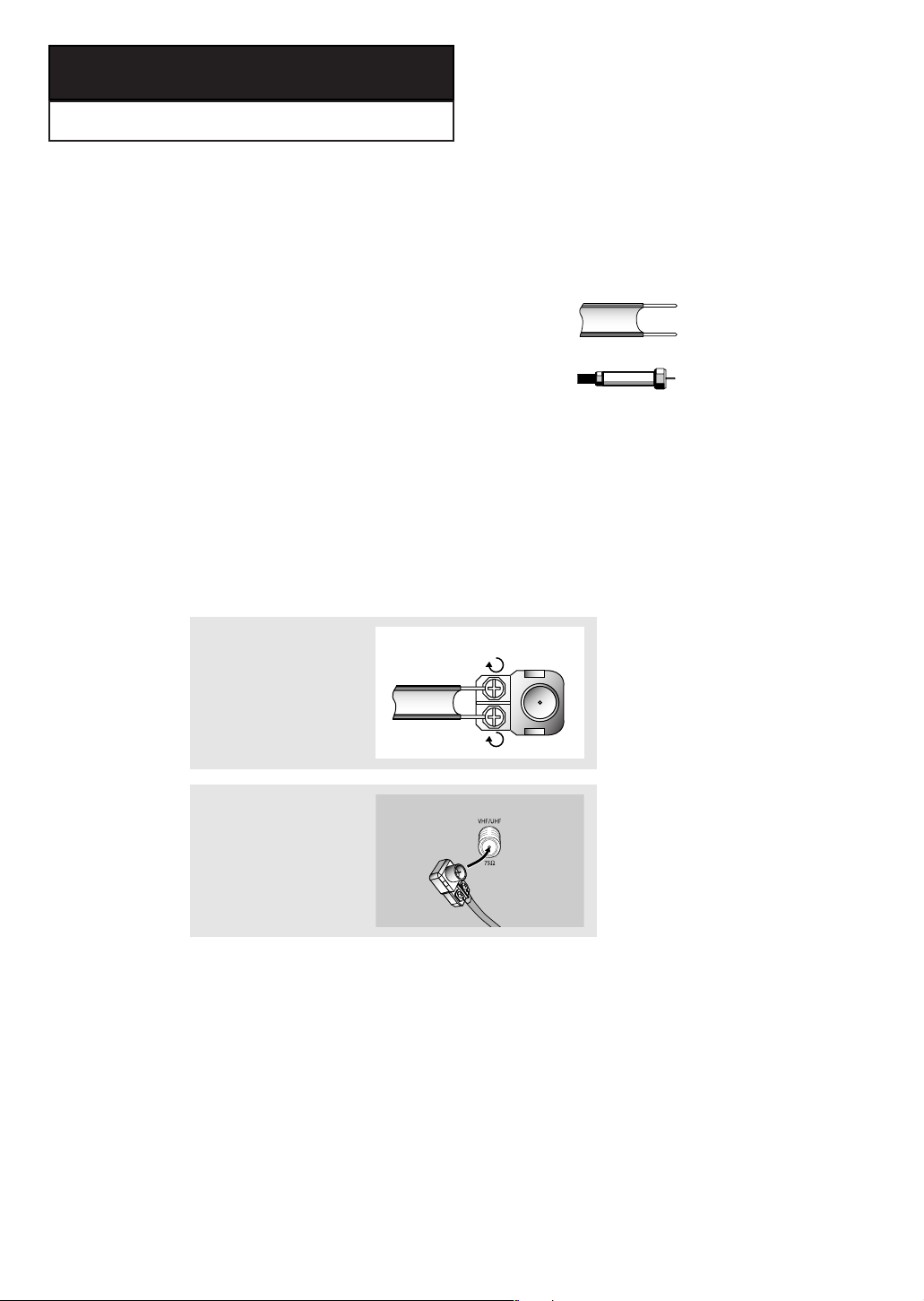
Chapter Two
INSTALLATION
Connecting VHF and UHF Antennas
If your antenna has a set of leads that look like this,
see “Antennas with 300-ohm Flat Twin Leads”
below.
If your antenna has one lead that looks like this,
see “Antennas with 75-ohm Round Leads” on the
next page.
If you have two antennas, see “Separate VHF and
UHF Antennas” on the next page.
Antennas with 300-ohm Flat Twin Leads
If you are using an off-air antenna (such as a roof antenna or “rabbit ears”) that has
300-ohm twin flat leads, follow the directions below.
1
Place the wires from the
twin leads under the screws
on the 300-75 ohm adaptor
(not supplied). Use a
screwdriver to tighten the
screws.
2
Plug the adaptor into the
“VHF/UHF” terminal on the
rear panel.
English - 11
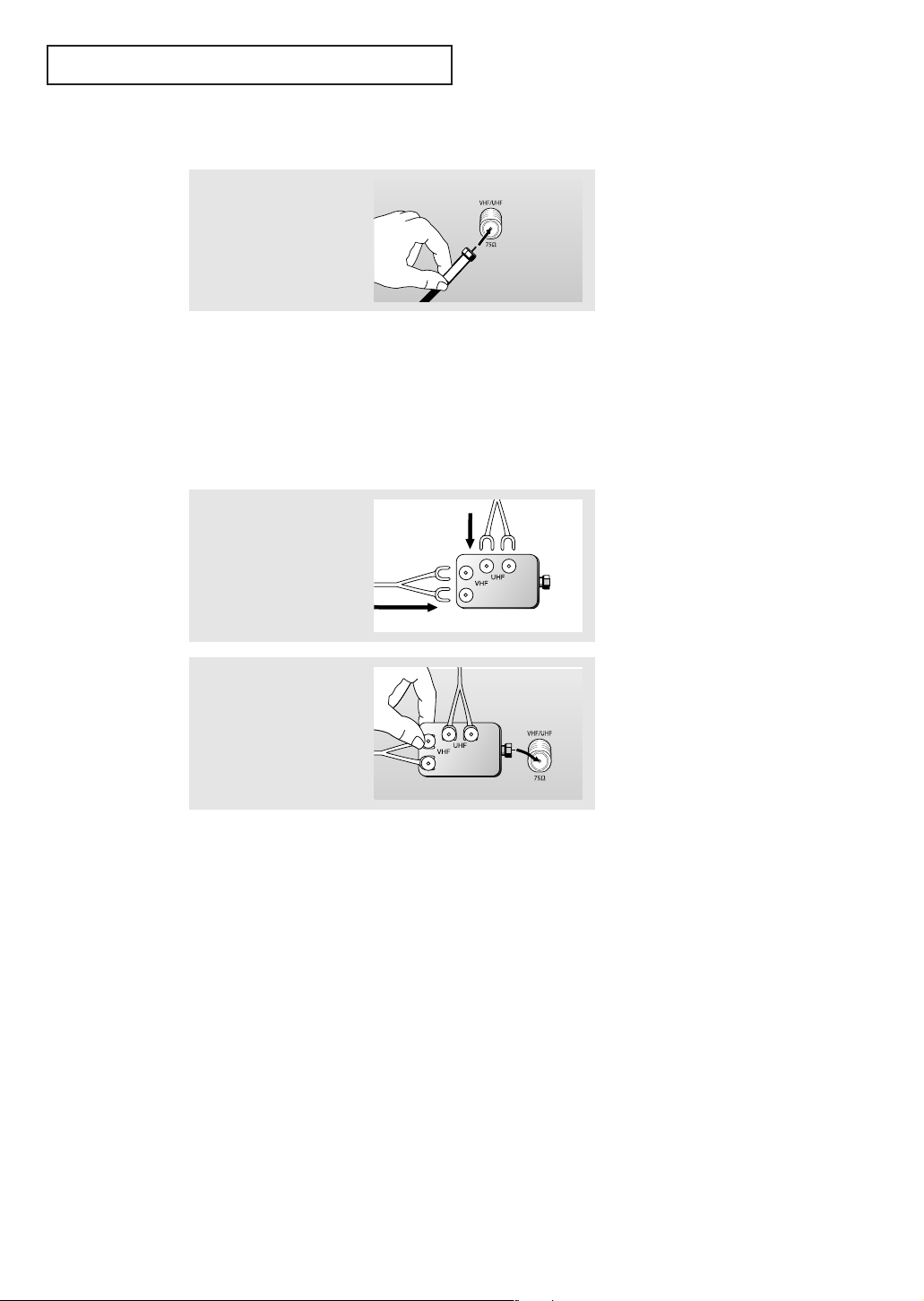
INSTALLATION
Antennas with 75-ohm Round Leads
1
Plug the antenna lead into
the “VHF/UHF” terminal on
the rear panel.
Separate VHF and UHF Antennas
If you have two separate antennas for your TV (one VHF and one UHF), you must
combine the two antenna signals before connecting the antennas to the TV. This
procedure requires an optional combiner-adaptor (available at most electronics shops).
1
Connect both antenna leads
to the combiner.
2
Plug the combiner into the
“VHF/UHF” terminal on the
rear panel.
English - 12
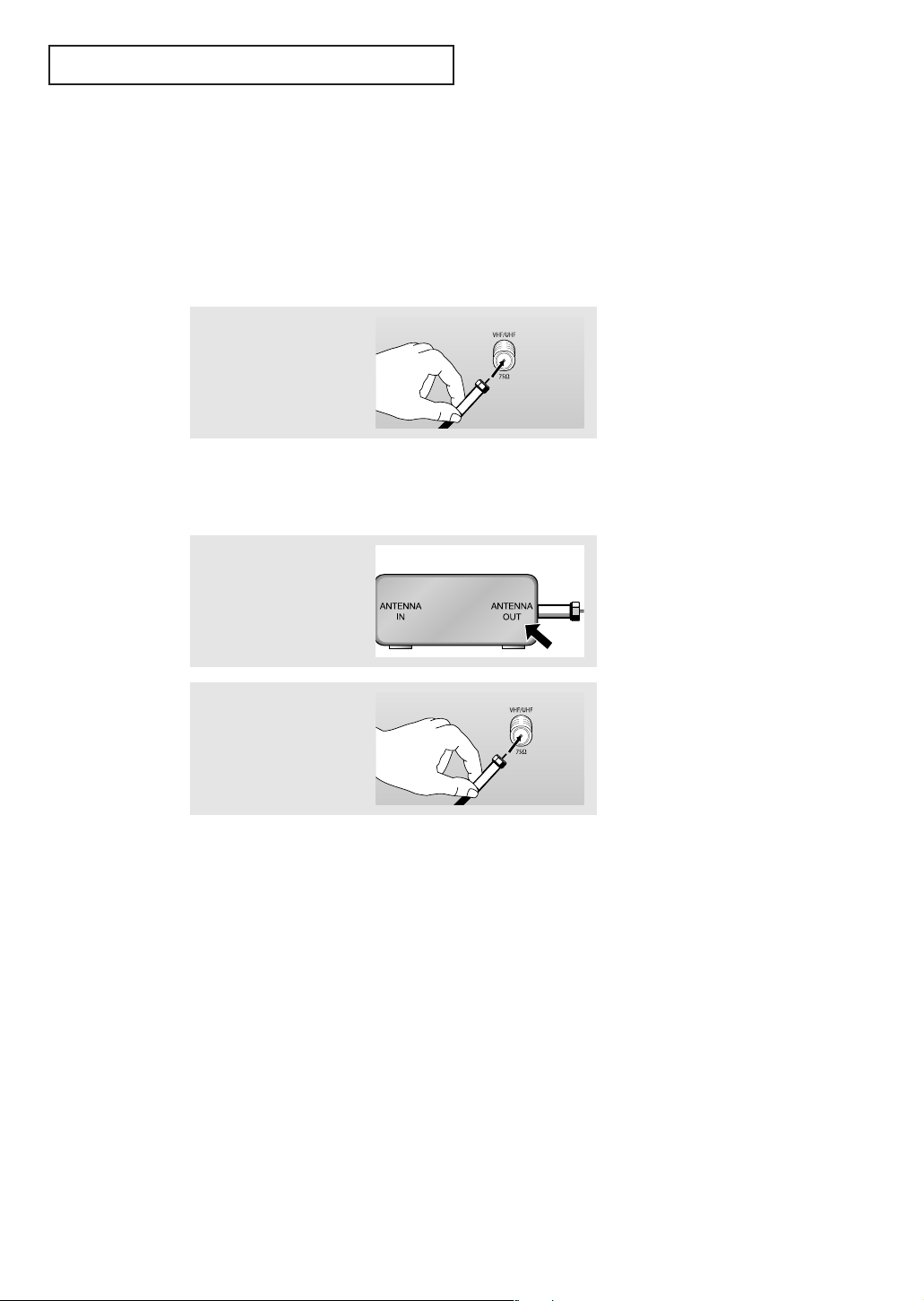
INSTALLATION
Connecting Cable TV
To connect to a cable TV system, follow the instructions below.
Cable without a Cable Box
1
Plug the incoming cable into
the “VHF/UHF” terminal on
the rear panel.
Connecting to a Cable Box that Descrambles All Channels
1
Find the cable that is
connected to the ANTENNA
OUT terminal on your cable
box.
2
Connect the other end of this
cable to the “VHF/UHF”
terminal on the rear panel.
œ This terminal might be labelled
“ANT OUT”, “VHF OUT” or
simply, “OUT”.
English - 13
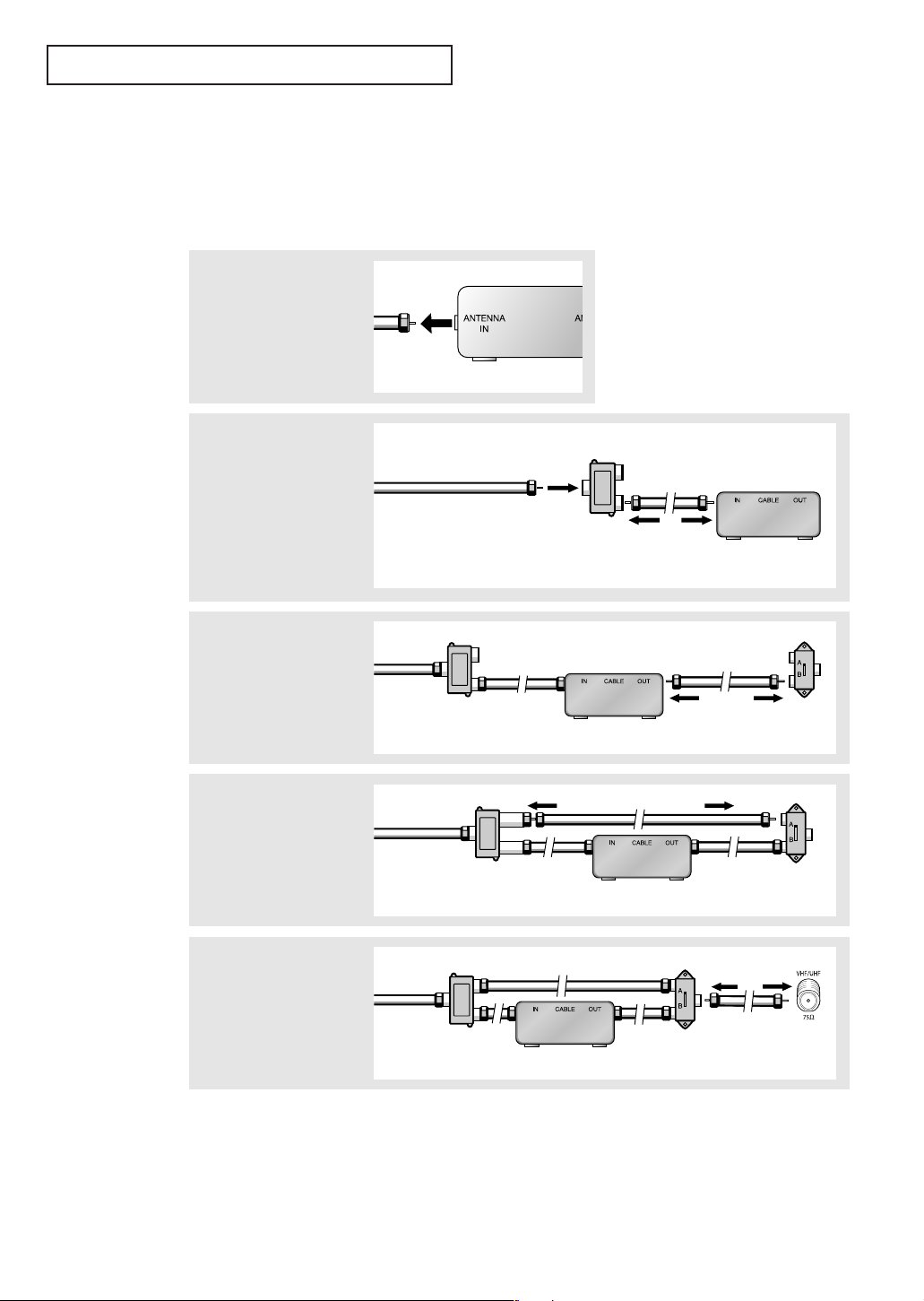
INSTALLATION
Connecting to a Cable Box that Descrambles Some Channels
If your cable box descrambles only some channels (such as premium channels), follow
the instructions below. You will need a two-way splitter, an RF (A/B) switch, and four
lengths of coaxial cable. (These items are available at most electronics stores.)
1
Find and disconnect the
cable that is connected to
the ANTENNA IN
terminal on your cable box.
2
Connect this cable to a twoway splitter.
Connect a coaxial cable
between an OUTPUT
terminal on the splitter and
the IN terminal on the cable
box.
3
Connect a coaxial cable
between the ANTENNA OUT
terminal on the cable box
and the B–IN terminal on the
RF(A/B) switch.
Incoming
Cable
Incoming Cable
Splitter
œ This terminal might be labelled
“ANT IN”, “VHF IN” or simply,
“IN”.
Splitter
Cable Box
Cable Box
RF (A/B)
Switch
4
Connect another cable
between the other OUT
terminal on the splitter
and the A–IN terminal on
the RF (A/B) switch.
Incoming
Cable
Splitter
Cable Box
RF (A/B)
Switch
5
Connect the last coaxial
cable between the OUT
terminal on the RF (A/B)
switch and the “VHF/UHF”
terminal on the rear panel.
After you’ve made this connection, set the A/B switch to the “A” position for normal
viewing. Set the A/B switch to the “B” position to view scrambled channels. (When you set
the A/B switch to “B”, you will need to tune your TV to the cable box’s output channel,
which is usually channel 3 or 4.)
Incoming
Cable
Splitter
English - 14
Cable Box
RF (A/B)
Switch
TV Rear
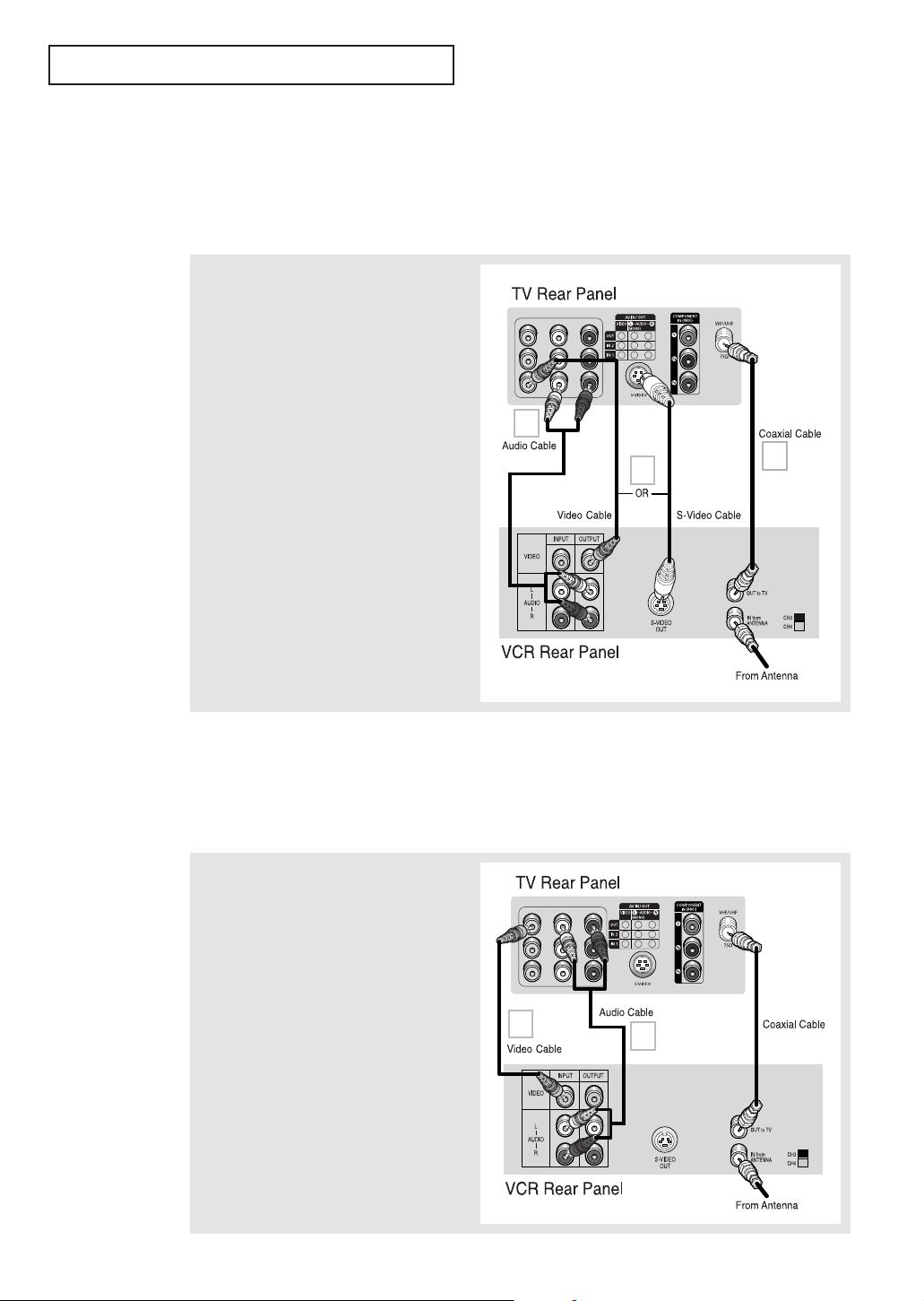
INSTALLATION
Connecting a VCR
These instructions assume that you have already connected your TV to an antenna or a
cable TV system (according to the instructions on pages 11~14).
• Please be sure to match the color coded input terminals and cable jacks.
1
Connect a coaxial cable between the
“VHF/UHF” terminal on the TV and the antenna
out terminal on the VCR.
A coaxial cable is usually included with a
VCR. (If not, check your local electronics
store).
2
Connect a set of audio cables between the
“AV IN 1 (L, R)” (or “AV IN 2 (L, R)”) jacks on
the TV and AUDIO OUT jacks on the VCR.
If you have a mono VCR, connect L(mono) to
VCR audio out using only one audio cable.
2
3
1
3
Connect a video or S-video cable between the
“AV IN 1 (VIDEO)” (“AV IN 2 (VIDEO)” or “SVIDEO” ) jack on the TV and the VIDEO OUT jack
on the VCR.
Refer to your VCR’s instructions for more
information about how to view your VCR
tape.
•Also, you can connect to “AV IN 2” on the side panel of TV.
Connecting a Second VCR to Record from the TV
Your TV can send out signals of its picture and sound to be recorded by a second VCR.
To do this, connect your second VCR as follows:
1
Connect a set of audio cables between the
“AV OUT (L, R)” jacks on the TV and AUDIO IN
jacks on the VCR.
The VCR input jacks might be either on the
front or on back of the VCR.
2
Connect a video cable between the “AV OUT
(VIDEO)” jack on the TV and the VIDEO IN jack
on the VCR.
Refer to your VCR’s instructions for more
information about how to record using this
kind of connection.
English - 15
2
1
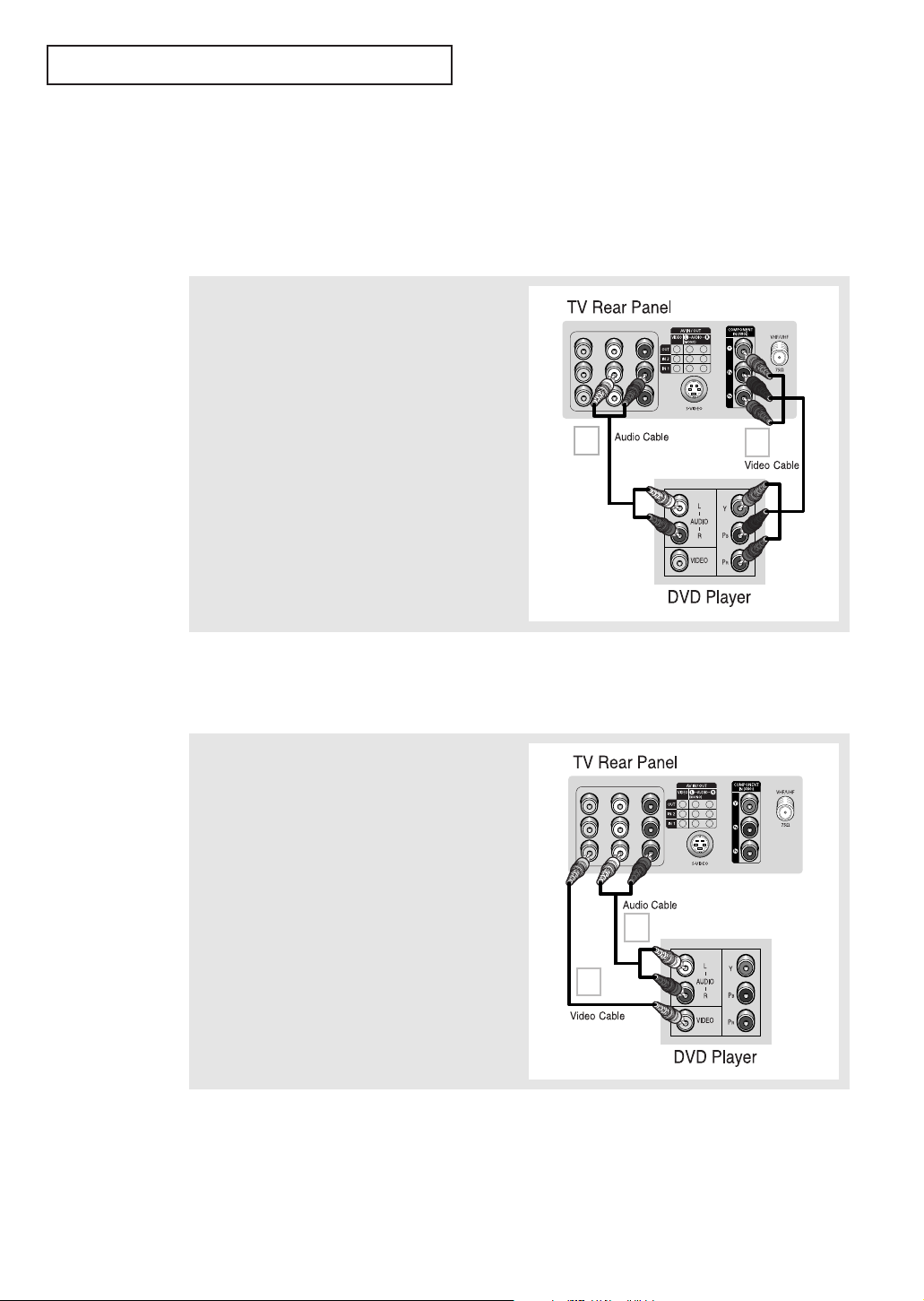
INSTALLATION
Connecting a DVD Player
The rear panel jacks on your TV make it easy to connect a DVD player to your TV.
• Please be sure to match the color coded input terminals and cable jacks.
Connecting to Y, PB, PR
1
Connect a set of audio cables between the “AV IN 2
(L, R)” jacks on the TV and the AUDIO OUT jacks on
the DVD player.
2
Connect a set of video cables between the
“COMPONENT IN (Y, PB, PR)” jacks on the TV and the
COMPONENT VIDEO OUT (Y, PB, PR) jacks on the DVD
player. For an explanation of Component video, see
your DVD player’s owner’s instruction.
1
2
Connecting to Regular Audio and Video Jacks
1
Connect a set of audio cables between the “AV IN 1
(L, R)” (or “AV IN 2 (L, R)”) jacks on the TV and the
AUDIO OUT jacks on the DVD player.
2
Connect a video cable between the “AV IN 1 (VIDEO)”
(or “AV IN 2 (VIDEO)”) jack on the TV and the VIDEO
OUT jack on the DVD player.
2
•Also, you can connect to “AV IN 2” on the side panel of TV.
1
English - 16
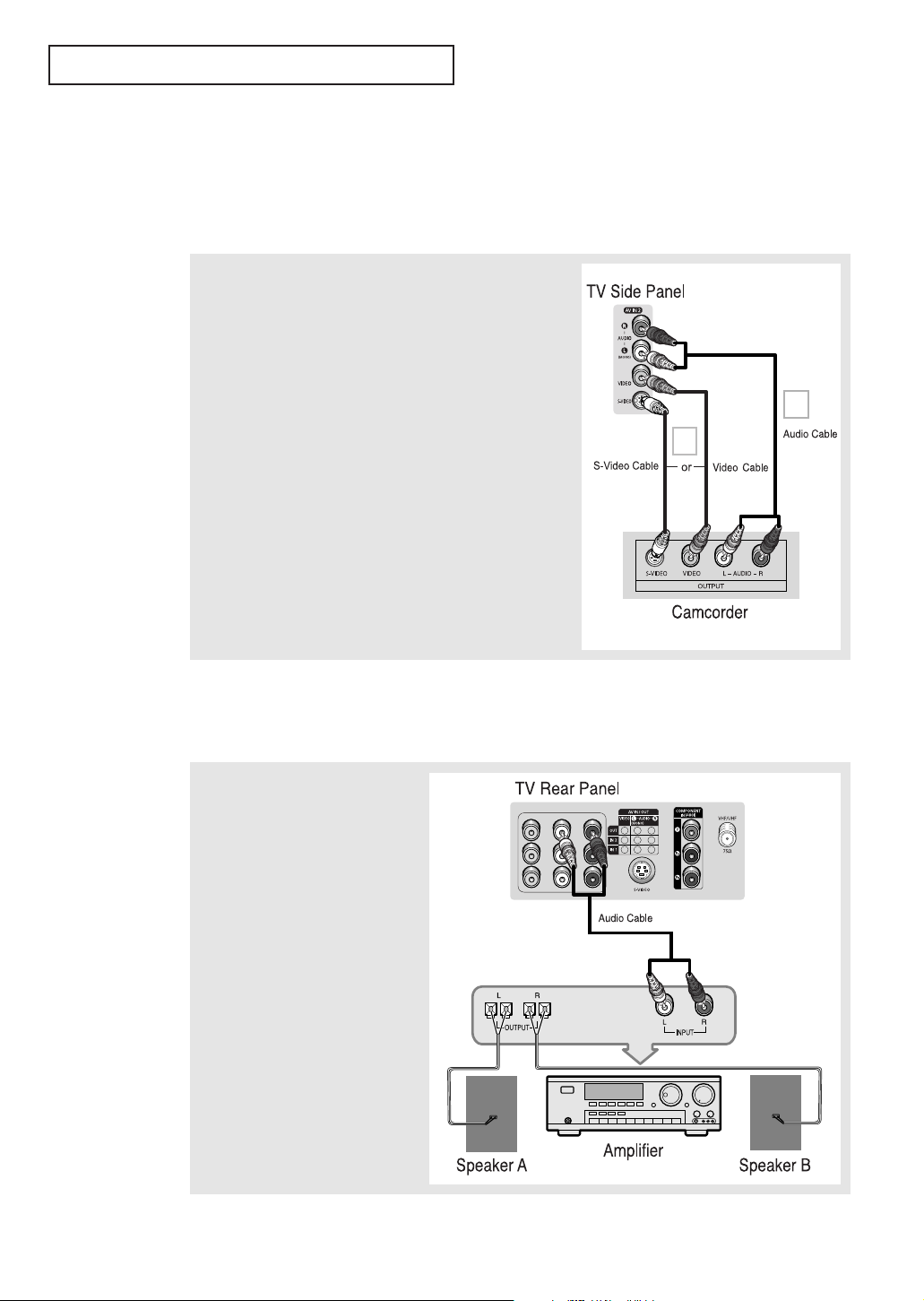
INSTALLATION
Connecting a Camcorder
The side panel jacks on your TV make it easy to connect a Camcorder to your TV. They
allow you to view the Camcorder tapes without using a VCR.
• Please be sure to match the color coded input terminals and cable jacks.
1
Locate the A/V output jacks on the Camcorder. They are usually
found on the side or rear of the Camcorder.
2
Connect a set of audio cables between the “AV IN 2 (L, R)” jacks
on the TV and the AUDIO OUT jacks on the Camcorder.
If you have mono Camcorder, connect L(mono) to Camcorder
audio out using only one audio cable.
2
3
3
Connect a video or S-video cable between the “AV IN 2
(VIDEO)”or “S-VIEDO” jack on the TV and the VIDEO OUT jacks
on the Camcorder.
The audio-video cables shown here are usually included with a
Camcorder. (If not, check your local electronics store.) If your
Camcorder is stereo, you need to connect a set of two cables.
Connecting to an Analog Amplifier
• Please be sure to match the color coded input terminals and cable jacks.
The “AV OUT (L, R)” jacks cannot be
used for external speakers. You must
hook them up to an amplifier.
When an audio amplifier is
connected to the “AV OUT (L, R)”
jacks: Decrease the gain (volume) of
the TV, and adjust the volume level
with the Amplifier's volume control.
English - 17
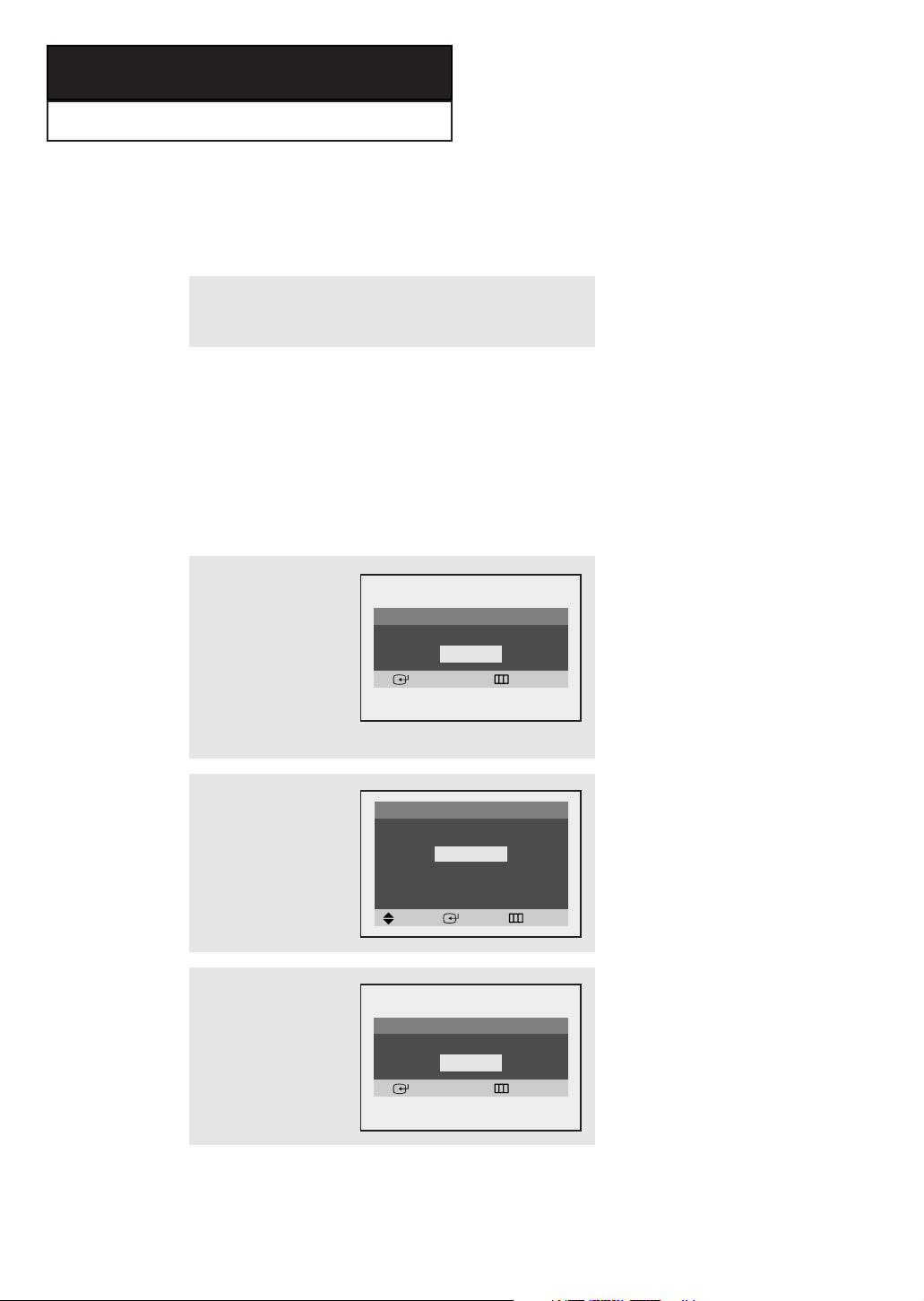
Chapter Three
OPERATION
Turning the TV On and Off
Press the POWER button on the remote control.
You can also use the POWER button on the front panel.
Plug & Play Feature
When the TV is initially powered On, basic customer settings proceed automatically and
subsequently: Setting the language, Antenna input check, Channel Memorize and Time
Setting.
• The Plug & Play function operates after plugging in the TV for the first time.
1
Press the POWER button
on the remote control.
The “Start Plug & Play” is
displayed.
Press the ENTER button,
then the “Language” is
displayed.
2
Press the … or † button
to select the desired
language, then press the
ENTER button.
The“Check antenna input.”
is displayed.
3
Make sure that the
antenna is connected to
the TV.
Press the ENTER button,
then the “Auto Program” is
displayed.
Plug & Play
Start Plug & Play
OK
Enter Exit
Plug & Play
Language
English
Español
Português
Français
Move Enter Skip
Plug & Play
Check antenna input.
OK
Enter Skip
œ Plug & Play feature doesn’t work
in the AV mode.
œ Even if ENTER button is not
pressed, the “Language” will be
displayed automatically.
English - 18
