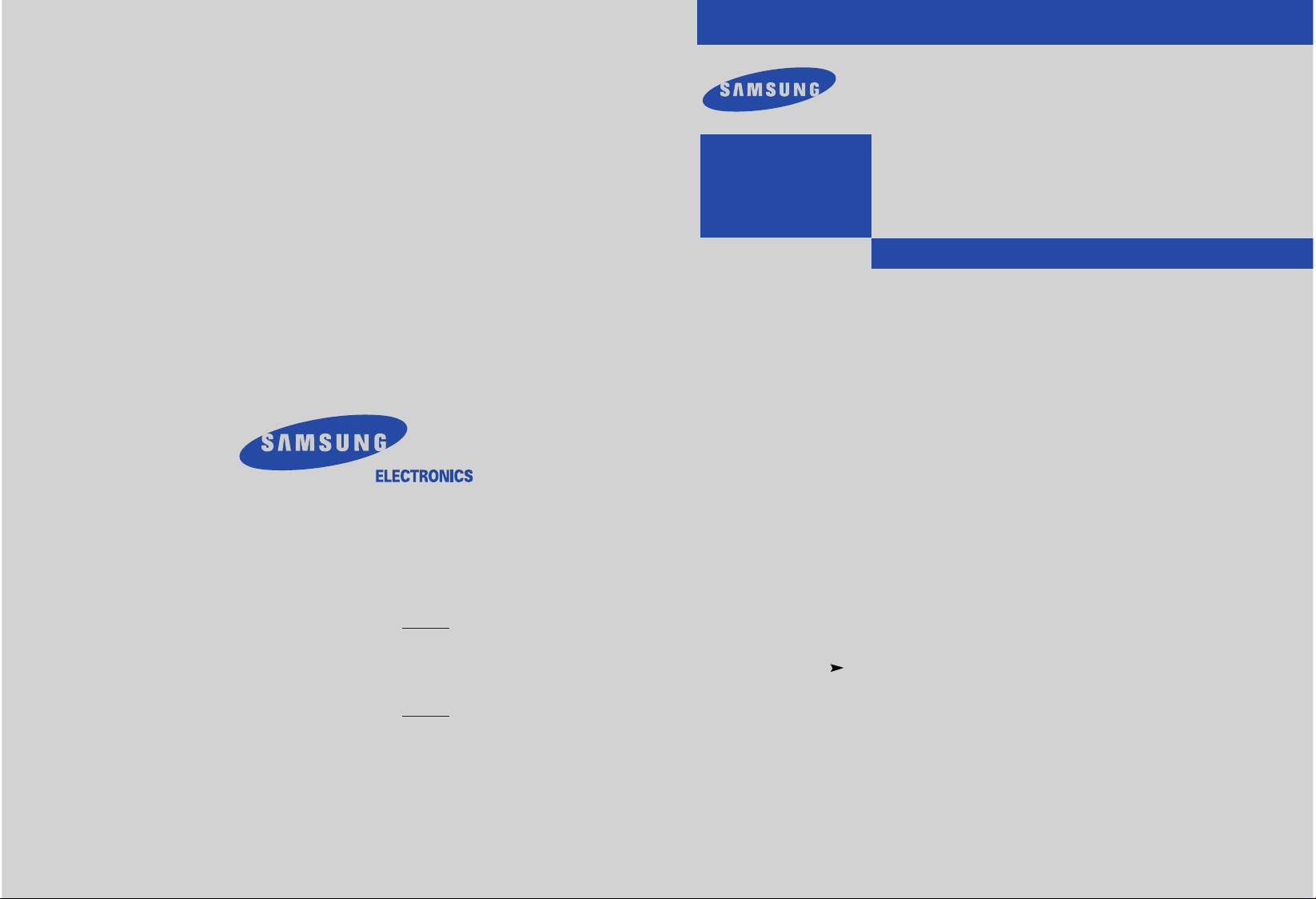
Owner’s
Instructions
COLOR TELEVISION
..........................................................................................................................
.............
CL-29A5P / CL-29A5W
CL-29A6P / CL-29A6W
CL-29A7P / CL-29A7W
CL-29M6P / CL-29M6W
CL-34M9P
IMPORTER
Samsung Electronics Mexico S.A. de C.V.
Saturno No. 44, Col Nueva Industrial Vallejo
Gustavo A. Madero C.P. 07700, Mexico
TEL) 52-5-747-5100
EXPORTER
Samsung Electronics co., Ltd.
416, Mae tan-3dong, Pal dal-Gu,
Suwon City, Kyungki-Do Korea
AA68-01186C(ENG)
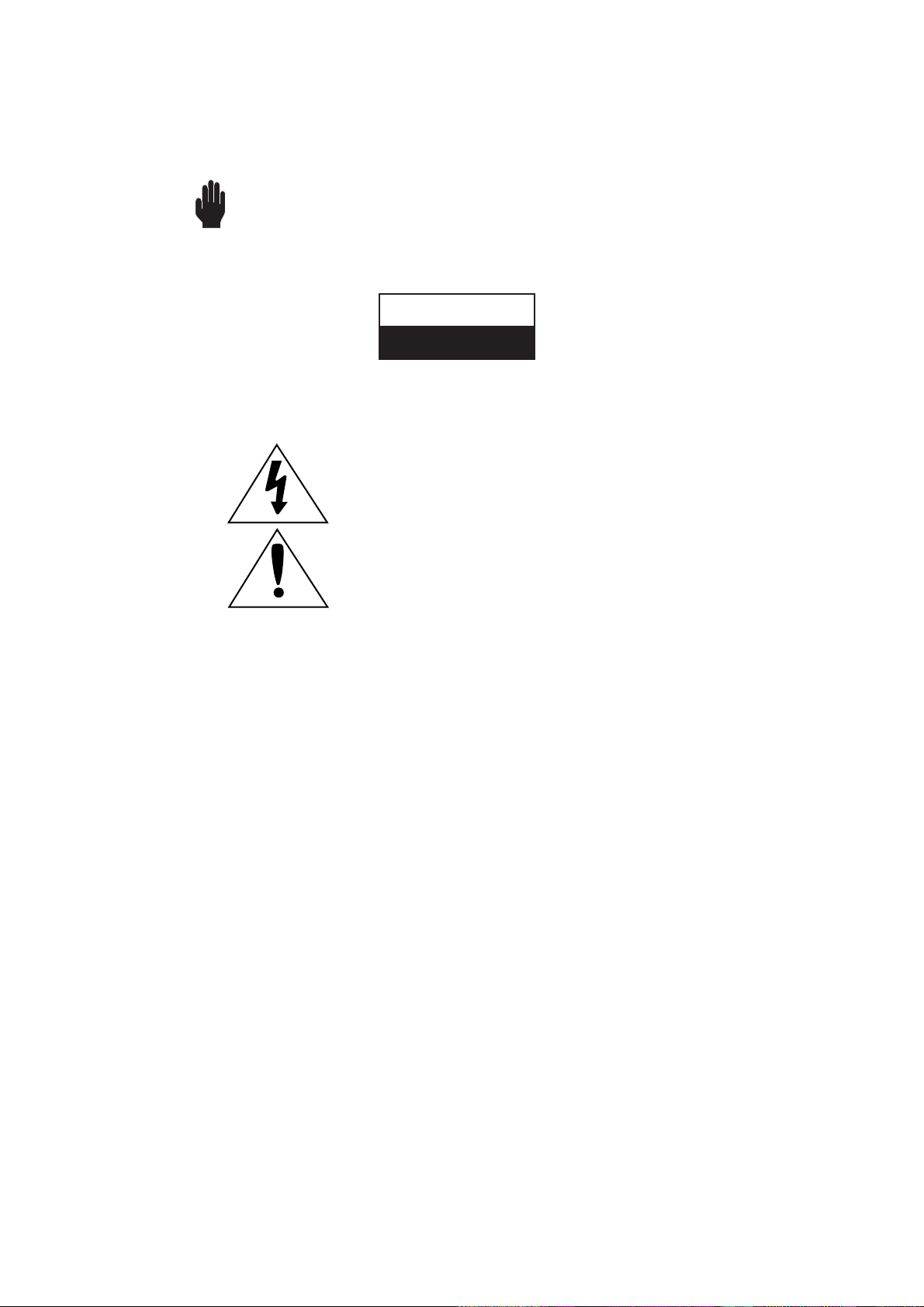
Warning! Important
Safety Instructions
CAUTION: TO REDUCE THE RISK OF ELECTRIC SHOCK, DO NOT
REMOVE COVER (OR BACK). NO USER SERVICEABLE PARTS INSIDE.
REFER SERVICING TO QUALIFIED SERVICE PERSONNEL.
This symbol indicates high voltage is present inside. It is
dangerous to make any kind of contact with any inside part of
this product.
This symbol alerts you that important literature concerning
operation and maintenance has been included with this product.
Note to CATV system installer: This reminder is provided to call CATV system
installer’s attention to Article 820-40 of the National Electrical Code (Section 54 of
Canadian Electrical Code, Part I), that provides guidelines for proper grounding
and, in particular, specifies that the cable ground shall be connected to the
grounding system of the building as close to the point of cable entry as practical.
Caution: FCC/CSA regulations state that any unauthorized changes or modifications to this equipment may void the user’s authority to operate it.
Caution: To prevent electric shock, match the wide blade of plug to the wide slot,
and fully insert the plug.
Attention: pour eviter les chocs electriques, introduire la lame le plus large de la
fiche dans la borne correspondante de la prise et pousser jusqu’au fond.
Important: One Federal Court has held that unauthorized recording of
copyrighted TV programs is an infringement of U.S. copyright laws.
Certain Canadian programs may also be copyrighted and any unauthorized
recording in whole or in part may be in violation of these rights.
To prevent damage which may result in fire or electric shock
hazard, do not expose this appliance to rain or moisture.
RISK O F ELECTRIC SHOCK
DONOT OPEN
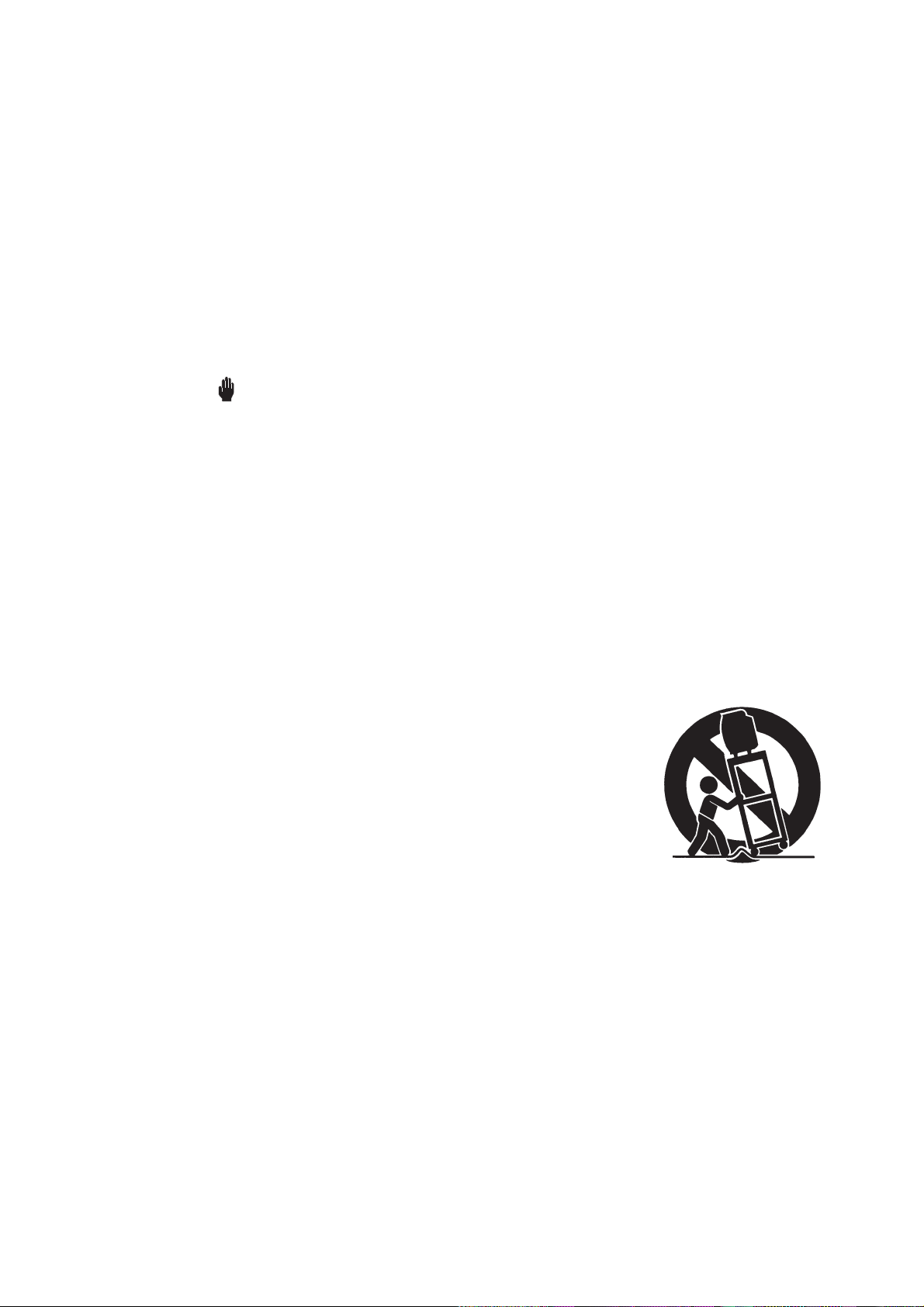
SAFETY 1
Thank You for Choosing Samsung
Thank you for choosing Samsung! Your new Samsung TV represents the latest in television
technology. We designed it with easy-to-use on-screen menus and closed captioning capabilities, making it one of the best products in its class. We are proud to offer you a product that
will provide convenient, dependable service and enjoyment for years to come.
Important Safety Information
Always be careful when using your TV receiver. To reduce the risk of fire, electrical shock,
and other injuries, keep these safety precautions in mind when installing, using, and
maintaining your machine.
• Read all safety and operating instructions before operating your TV.
• Keep the safety and operating instructions for future reference.
• Heed all warnings on the TV receiver and in the operating instructions.
• Follow all operating and use instructions.
• Unplug the TV receiver from the wall outlet before cleaning. Use a damp cloth; do not use
liquid or aerosol cleaners.
• Never add any attachments and/or equipment without approval of the manufacturer. Such
additions can increase the risk of fire, electric shock, or other personal injury.
• Do not use the TV receiver where contact with or immersion in water is a possibility, such as
near bath tubs, sinks, washing machines, swimming pools, etc.
• Do not place the TV on an unstable cart, stand, tripod, bracket, or
table where it can fall. A falling TV can cause serious injury to a
child or adult, and serious damage to the appliance. Use only with
a cart, stand, tripod, bracket, or table recommended by the manufacturer or sold with the TV. Follow the manufacturer’s instructions when mounting the unit, and use a mounting accessory recommended by the manufacturer. Move the TV and cart with care.
Quick stops, excessive force, and uneven surfaces can make the
unit and cart unsteady and likely to overturn.
• Provide ventilation for the TV receiver. The unit is designed with slots in the cabinet for
ventilation to protect it from overheating. Do not block these openings with any object, and
do not place the TV receiver on a bed, sofa, rug, or other similar surface. Do not place it near
a radiator or heat register. If you place the TV receiver on a rack or bookcase, ensure that
there is adequate ventilation and that you’ve followed the manufacturer’s instructions for
mounting.
• Operate your TV receiver only from the type of power source indicated on the marking label.
If you are not sure of the type of power supplied to your home, consult your appliance dealer
or local power company.
• Use only a grounded or polarized outlet. For your safety, this TV is equipped with a polarized
alternating current line plug having one blade wider than the other. This plug will fit into the
power outlet only one way. If you are unable to insert the plug fully into the outlet, try
reversing the plug. If the plug still does not fit, contact your electrician to replace your outlet.
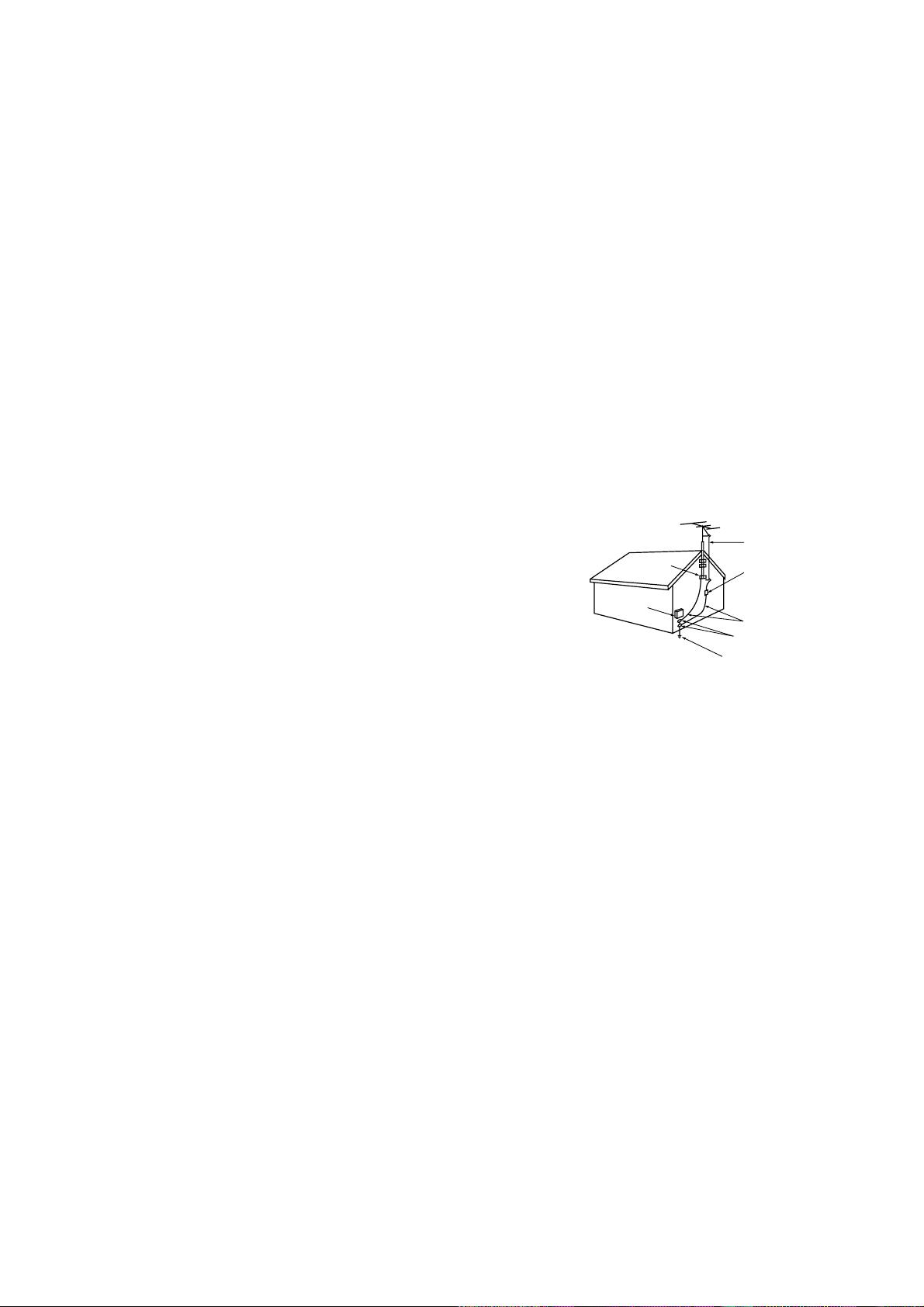
• Protect the power cord. Power supply cords should be routed so that they won’t be walked on
or pinched by objects placed on or against them. Pay particular attention to cords at plugs, convenience receptacles, and the point where they exit from the unit.
• Unplug the TV from the wall outlet and disconnect the antenna or cable system during a lightning storm or when left unattended and unused for long periods of time. This will prevent damage to the unit due to lightning and power-line surges.
• Avoid overhead power lines. An outside antenna system should not be placed in the vicinity of
overhead power lines or other electric light or power circuits or where it can fall into such
power lines or circuits. When installing an outside antenna system, be extremely careful to keep
from touching the power lines or circuits. Contact with such lines can be fatal.
• Do not overload the wall outlet or extension cords. Overloading can result in fire or electric
shock.
• Do not insert anything through the openings in the unit, where they can touch dangerous voltage points or damage parts. Never spill liquid of any kind on the TV.
• Ground outdoor antennas. If an outside antenna or cable
system is connected to the TV, be sure the antenna or
cable system is grounded so as to provide some
protection against voltage surges and built-up static
charges. Section 810 of the National Electrical Code,
ANSI/NFPA No.70-1984, provides information about
proper grounding of the mast and supporting structure,
grounding of the lead-in wire to an antenna discharge
unit, size of grounding conductors, location of antenna
discharge unit, connection to grounding electrodes, and
requirements for the grounding electrode.
• Do not attempt to service the TV yourself. Refer all servicing to qualified service personnel.
Unplug the unit from the wall outlet and refer servicing to qualified service personnel under the
following conditions:
- when the power-supply cord or plug is damaged
- if liquid has been spilled on the unit or if objects have fallen into the unit
- if the TV has been exposed to rain or water
- if the TV does not operate normally by following the operating instructions
- if the TV has been dropped or the cabinet has been damaged
- when the TV exhibits a distinct change in performance
• If you make adjustments yourself, adjust only those controls that are covered by the operating
instructions. Adjusting other controls may result in damage and will often require extensive
work by a qualified technician to restore the TV to normal.
• When replacement parts are required, be sure the service technician uses replacement parts
specified by the manufacturer or those that have the same characteristics as the original part.
Unauthorized substitutions may result in additional damage to the unit.
• Upon completion of any service or repairs to this TV, ask the service technician to
perform safety checks to determine that the TV is in a safe operating condition.
2SAFETY
EXAMPLE OF
ANTENNA GROUNDING
GROUND CLAMP
ELECTRIC
SERVICE
EQUIPMENT
NEC — NATIONAL ELECTRICAL CODE
GROUND CLAMPS
POWER SERVICE GROUNDING
ELECTRODE SYSTEM
(NEC ART 250, PART H)
ANTENNA
LEAD IN WIRE
ANTENNA
DISCHARGE UNIT
(NEC SECTION 810-20)
GROUNDING
CONDUCTORS
(NEC SECTION 810-21)
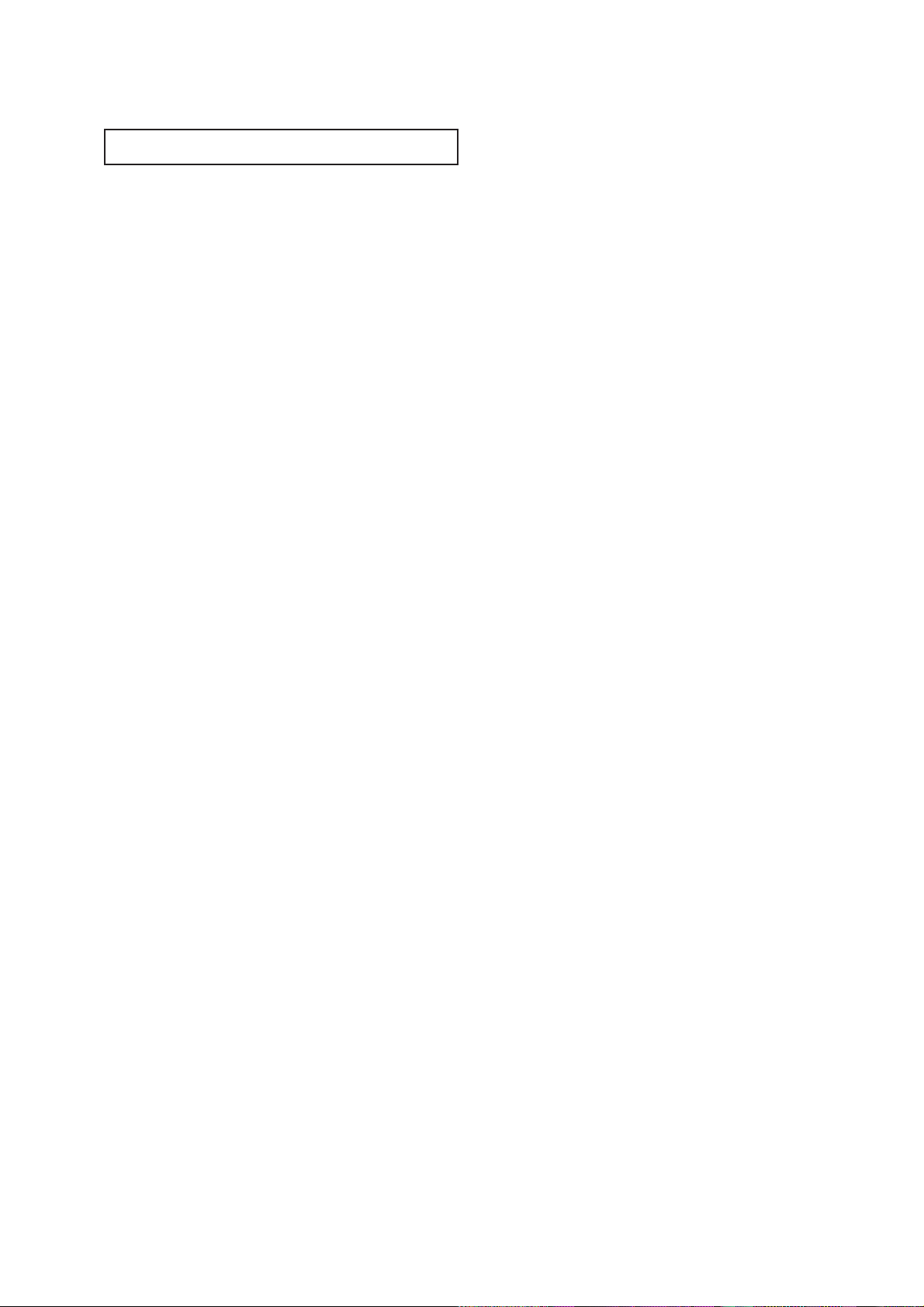
CONTENTS
CONTENTS 1
Chapter 1: Your New TV . . . . . . . . . . . . . . .1.1
List of Features. . . . . . . . . . . . . . . . . . . . . . . . . . . . . . . . . . . . . . . . . 1.1
Familiarizing Yourself with The TV. . . . . . . . . . . . . . . . . . . . . . . . . . 1.2
Front Panel Buttons . . . . . . . . . . . . . . . . . . . . . . . . . . . . . . 1.2
Side Panel Jacks . . . . . . . . . . . . . . . . . . . . . . . . . . . . . . . . . 1.3
Rear Panel Jacks . . . . . . . . . . . . . . . . . . . . . . . . . . . . . . . . . 1.4
Remote Control . . . . . . . . . . . . . . . . . . . . . . . . . . . . . . . . . 1.5
Chapter 2: Installation . . . . . . . . . . . . . . . . 2.1
Connecting VHF and UHF Antennas . . . . . . . . . . . . . . . . . . . . . . . . 2.1
Antennas with 300-ohm Flat Twin Leads . . . . . . . . . . . . . . 2.1
Antennas with 75-ohm Round Leads . . . . . . . . . . . . . . . . . 2.2
Separate VHF and UHF Antennas. . . . . . . . . . . . . . . . . . . . 2.2
Connecting Cable TV . . . . . . . . . . . . . . . . . . . . . . . . . . . . . . . . . . . . 2.2
Cable without a Cable Box. . . . . . . . . . . . . . . . . . . . . . . . . 2.2
Connecting to a Cable Box that Descrambles
All Channels. . . . . . . . . . . . . . . . . . . . . . . . . . . . . . . . . . . . 2.3
Connecting to a Cable Box that Descrambles
some Channels. . . . . . . . . . . . . . . . . . . . . . . . . . . . . . . . . . 2.3
Connecting a VCR . . . . . . . . . . . . . . . . . . . . . . . . . . . . . . . . . . . . . . 2.4
Connecting an S-VHS VCR. . . . . . . . . . . . . . . . . . . . . . . . . 2.6
Connecting a Second VCR to Record from the TV . . . . . . . 2.7
Connecting a DVD Player. . . . . . . . . . . . . . . . . . . . . . . . . . . . . . . . . 2.7
Connecting a Camcorder . . . . . . . . . . . . . . . . . . . . . . . . . . . . . . . . . 2.8
Installing Batteries in the Remote Control. . . . . . . . . . . . . . . . . . . . . 2.9
Chapter 3: Operation. . . . . . . . . . . . . . . . . . 3.1
Turning the TV On and Off. . . . . . . . . . . . . . . . . . . . . . . . . . . . . . . . 3.1
Plug & Play Feature . . . . . . . . . . . . . . . . . . . . . . . . . . . . . . . . . . . . . 3.1
Viewing the Menus and On-Screen Displays. . . . . . . . . . . . . . . . . . . 3.3
Viewing the Menus. . . . . . . . . . . . . . . . . . . . . . . . . . . . . . . 3.3
Viewing the Display . . . . . . . . . . . . . . . . . . . . . . . . . . . . . . 3.3
Selecting a Menu Language. . . . . . . . . . . . . . . . . . . . . . . . . . . . . . . . 3.4
Memorizing the Channels. . . . . . . . . . . . . . . . . . . . . . . . . . . . . . . . . 3.5
Selecting the Video Signal-source. . . . . . . . . . . . . . . . . . . . 3.5
Storing Channels in Memory (Automatic Method). . . . . . . 3.6
Adding and Erasing Channels (Manual Method) . . . . . . . . 3.7
Changing Channels . . . . . . . . . . . . . . . . . . . . . . . . . . . . . . . . . . . . . 3.8
Using the Channel Buttons. . . . . . . . . . . . . . . . . . . . . . . . . 3.8
Directly Accessing Channels. . . . . . . . . . . . . . . . . . . . . . . . 3.8
Using the PRE-CH Button to select the Previous Channel. . 3.8
Adjusting the Volume. . . . . . . . . . . . . . . . . . . . . . . . . . . . . . . . . . . . 3.8
Using Mute. . . . . . . . . . . . . . . . . . . . . . . . . . . . . . . . . . . . . 3.8
Labeling the Channels . . . . . . . . . . . . . . . . . . . . . . . . . . . . . . . . . . . 3.9
Setting the Clock . . . . . . . . . . . . . . . . . . . . . . . . . . . . . . . . . . . . . . . 3.10
Customizing the Picture . . . . . . . . . . . . . . . . . . . . . . . . . . . . . . . . . . 3.11
Using Automatic Picture Settings . . . . . . . . . . . . . . . . . . . . . . . . . . . 3.12
Customizing the Sound . . . . . . . . . . . . . . . . . . . . . . . . . . . . . . . . . . 3.13
Using Automatic Sound Settings. . . . . . . . . . . . . . . . . . . . . . . . . . . . 3.14
Setting The On/Off Melody. . . . . . . . . . . . . . . . . . . . . . . . . . . . . . . . 3.15
Viewing a VCR or Camcorder Tape. . . . . . . . . . . . . . . . . . . . . . . . . . 3.16
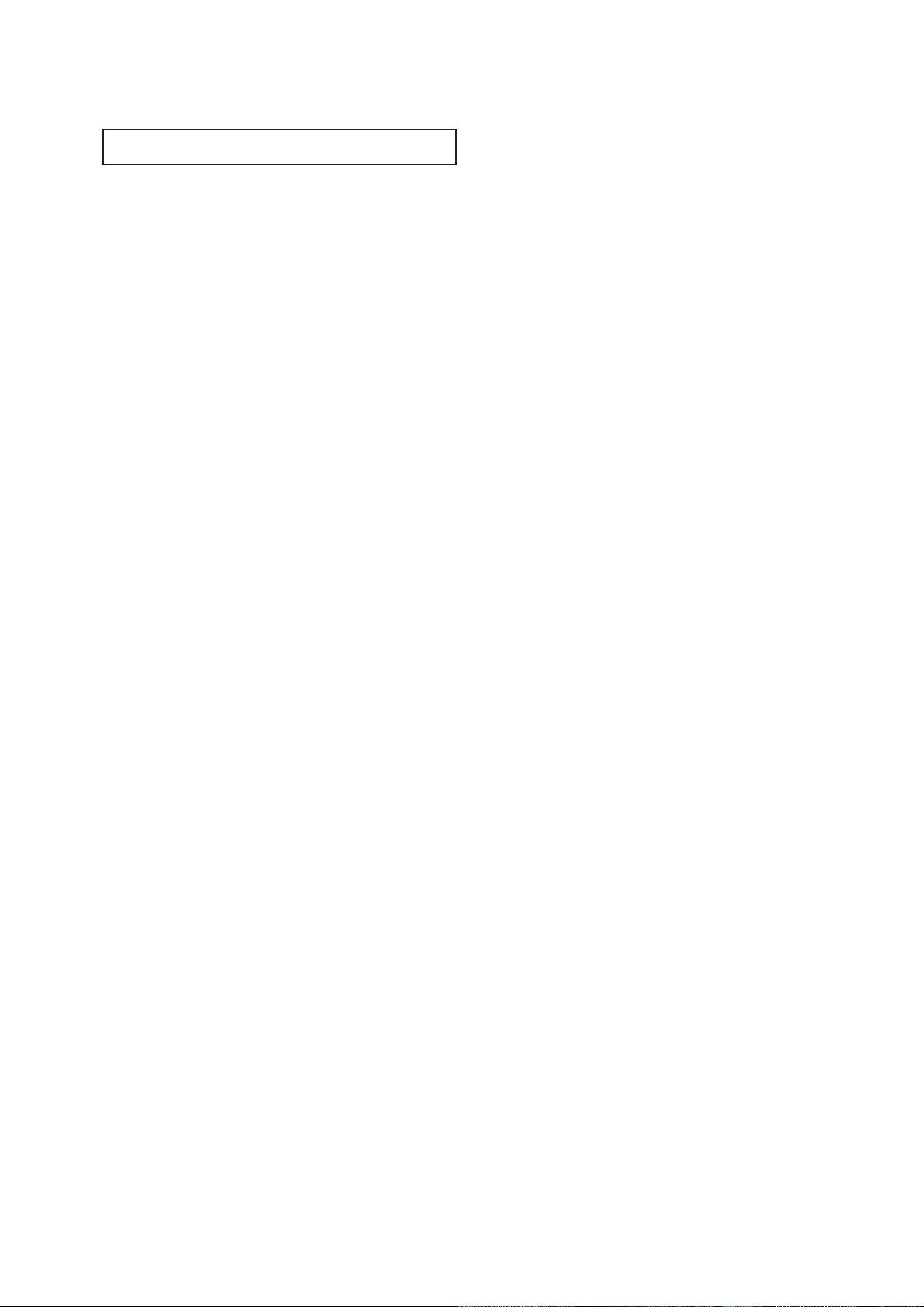
2 CONTENTS
CONTENTS
Chapter 4: Special Features . . . . . . . . . . . . 4.1
Customizing Your Remote Control . . . . . . . . . . . . . . . . . . . . . . . . . . 4.1
Setting Up Your Remote Control to Operate Your VCR. . . . 4.1
Setting Up Your Remote Control to
Operate Your Cable Box . . . . . . . . . . . . . . . . . . . . . . . . . . . 4.3
Fine Tuning Channels. . . . . . . . . . . . . . . . . . . . . . . . . . . . . . . . . . . . 4.4
Digital Noise Reduction . . . . . . . . . . . . . . . . . . . . . . . . . . . . . . . . . . 4.5
LNA (Low Noise Amplifier) . . . . . . . . . . . . . . . . . . . . . . . . . . . . . . . 4.6
Tilt . . . . . . . . . . . . . . . . . . . . . . . . . . . . . . . . . . . . . . . . . . . . . . . . . . 4.7
Changing the Screen Size . . . . . . . . . . . . . . . . . . . . . . . . . . . . . . . . . 4.8
Using the R.Surf . . . . . . . . . . . . . . . . . . . . . . . . . . . . . . . . . . . . . . . . 4.9
Setting the On/Off Timer . . . . . . . . . . . . . . . . . . . . . . . . . . . . . . . . . 4.10
Setting the Sleep Timer. . . . . . . . . . . . . . . . . . . . . . . . . . . . . . . . . . . 4.11
Sound Features. . . . . . . . . . . . . . . . . . . . . . . . . . . . . . . . . . . . . . . . . 4.12
Choosing a Multi-Channel Sound (MTS) Soundtrack. . . . . 4.12
Extra sound settings (Turbo Sound, Surround,
Auto Volume or Virtual surround) . . . . . . . . . . . . . . . . . . . 4.13
Viewing Closed Captions . . . . . . . . . . . . . . . . . . . . . . . . . . . . . . . . . 4.14
Viewing Picture-in-Picture . . . . . . . . . . . . . . . . . . . . . . . . . . . . . . . . 4.15
Activation Picture-in-Picture . . . . . . . . . . . . . . . . . . . . . . . 4.15
Selecting a Signal Source (External A/V) for PIP . . . . . . . . . 4.15
Changing the Size of the PIP Window . . . . . . . . . . . . . . . . 4.15
Changing the Location (Rotating) the PIP Window . . . . . . 4.16
Swapping the Contents of the PIP image and Main image . 4.16
Changing the PIP Channel . . . . . . . . . . . . . . . . . . . . . . . . . 4.16
Enjoying Games . . . . . . . . . . . . . . . . . . . . . . . . . . . . . . . . . . . . . . . . 4.17
Viewing the Demonstration . . . . . . . . . . . . . . . . . . . . . . . . . . . . . . . 4.18
Chapter 5: Troubleshooting . . . . . . . . . . . . 5.1
Identifying Problems . . . . . . . . . . . . . . . . . . . . . . . . . . . . . . . . . . . . 5.1
Appendix . . . . . . . . . . . . . . . . . . . . . . . . . . . A.1
Cleaning and Maintaining Your TV. . . . . . . . . . . . . . . . . . . . . . . . . . A.1
Using Your TV in Another Country . . . . . . . . . . . . . . . . . . . . . . . . . A.1
Specifications . . . . . . . . . . . . . . . . . . . . . . . . . . . . . . . . . . . . . . . . . . A.1

CHAPTER ONE: YOUR NEW TV 1.1
List of Features
Your TV was designed with the latest technology. This TV is a high-performance unit that
includes the following special features:
• Easy-to-use remote control
• Easy-to-use on-screen menu system
• Automatic timer to turn the TV on and off
• Adjustable picture and sound settings that can be stored in the TV’s memory
• Automatic channel tuning for up to 181 channels
• A special filter to reduce or eliminate reception problems
• Fine tuning control for the sharpest picture possible
• A built-in multi-channel sound decoder for stereo and bilingual listening
• Built-in, dual channel speakers
• A special sleep timer
• Headphone jack for private listening
• 16:9 letter box format available depending upon source
• Picture in Picture (For models CL-29A5P/CL-29A6P/CL-29A7P/CL-29M6P/CL-34M9P)
Chapter One
YOUR NEW TV

1.2 CHAPTER ONE: YOUR NEW TV
Familiarizing Yourself with The TV
Front Panel Buttons
The buttons on the front panel control your TV’s basic features, including the on-screen
menu. To use the more advanced features, you must use the remote control.
YOUR NEW TV
Œ
TV/VIDEO
Press to change between viewing TV programs
and signals from other components.
´
MENU
Press to see an on-screen menu of your TV's features.
ˇ
VOLUME – , +
Press to increase or decrease the volume.
Also used to select items on the on-screen menu.
¨
CH ▼ and CH ▲
Press to change channels. Also press to highlight
various items on the on-screen menu.
ˆ
POWER & TIMER indicator
When the TV is turned on, the POWER & TIMER
indicator blinks ten times. This indicator illuminates when the TIMER mode is set to the “On”
position after setting the clock and either the On
timer or Off timer, with the remote control. Even if
the power is turned off, this indicator stays lit.
(Clock must be set before using this function.)
Ø
Remote Control Sensor
Aim the remote control towards this spot on the
TV.
∏
POWER
Press to turn the TV on and off.
For models
CL-29A7P/
CL-29A7W
For models
CL-29A6P/
CL-29A6W
For models
CL-29M6P/
CL-29M6W
For model
CL-34M9P
For models
CL-29A5P/
CL-29A5W

CHAPTER ONE: YOUR NEW TV 1.3
YOUR NEW TV
Side Panel Jacks
You can use the Side panel jacks to connect an A/V component that is used only occasionally, such as a camcorde or video game. (For information on connecting equipment,
see pages 2.1 – 2.8.)
Œ
AUDIO INPUT jacks
Used to connect the audio signals from a camcorder of video game.
´
VIDEO INPUT jack
Used to connect a video signal from a camcorder
or a video game.
ˇ
S-VIDEO INPUT jack
Used to connect an S-Video signal from a camcorder or a video game.
¨
HEADPHONE jack
Connect a set of external headphones to this jack
for private listening.
For models
CL-29A7P/CL-29A7W
CL-29A5P/CL-29A5W
CL-29A6P/CL-29A6W
CL-29M6P/CL-29M6W
For model
CL-34M9P

1.4 CHAPTER ONE: YOUR NEW TV
YOUR NEW TV
Rear Panel Jacks
Use the rear panel jacks to connect an A/V component that will be connected
continuously, such as a VCR or a laserdisc player.
Because there are two sets of input jacks, you can connect two different A/V
components (i.e., a VCR and a laserdisc, 2 VCRs, etc.)
For more information on connecting equipment, see pages 2.1 – 2.8.
Œ
VIDEO INPUT jack
Video signals from VCRs, laserdisc
players and similar devices.
´
AUDIO INPUTS(INPUT1 and 2)/
DVD AUDIO INPUTS
(INPUT 2)
Audio signals from VCRs, laserdisc
players and similar devices.
Use these jacks to connect the audio signals
from a DVD player when using the DVD video
input jacks. When not using the DVD jacks, these
audio jacks function as audio for Video 2 or SVIDEO).
ˇ
AUDIO-VIDEO MONITOR
OUTPUT jacks
These audio-video signals are identical to A/V
signals being displayed on the big screen.
(Typically used as the input signals for a recoding
VCR.)
¨
SUPER VIDEO INPUT jack
S-Video signal from an S-VHS VCR or laserdisc
player.
ˆ
DVD VIDEO INPUT jacks
Connect video from a DVD player.
Note: Only black and white signals are output
from a monitor in DVD mode.
Ø
VHF/UHF
Connect to an antenna or to a cable TV system.

CHAPTER ONE: YOUR NEW TV 1.5
YOUR NEW TV
Remote Control
You can use the remote control up to about 23 feet from the TV. When using the remote,
always point it directly at the TV.
You can also use your remote control to operate your VCR and cable box. See page4.1
for details.
Œ
POWER
Turns the TV on and off.
´
Number buttons
Press to select channels directly
on the TV.
+100
Press to select channels over 100.
For example, to select
channel 121, press “+100,” then
press “2” and “1.”
ˇ
P.SIZE
Press to change to screen size.
Your choises are Normal screen,
Zoom screen or Wide screen.
¨
R.SURF
Press the R.SURF button to automatically return to a preferred
channel after a user-preset time
delay.
ˆ
SLEEP
Press to select a preset time interval for automatic shutoff.
Ø
TURBO
Press to select the TURBO sound
On or Off.
∏
MUTE
Press to temporarily cut off
the sound.
”
CH▲ and CH▼
(Channel Up/Down)
Press CH▲ or CH▼ to change
channels. (Also used to highlight
selections on the on-screen
menus.)
’
P.STD
Adjust the TV picture by selecting
one of the preset factory settings
(or select your personal, customized picture settings).
˝
TV
Press to use your remote control
to operate your TV.
VCR
Press to use your remote control
to operate your VCR.
CABLE
Press to use your remote control
to operate a CABLE BOX.
SET
Use this button when you are setting up your remote control to
operate your VCR or Cable box.
Ô
PRE-CH
Tunes to the previous channel.
MTS (Multichannel
Television Stereo)
Press to choose stereo, mono or
Separate Audio Program (SAP
broadcast).
Ò
DISPLAY
Press to see the time, channel,
etc., on-screen. Also press to exit
(quit) the menu system.
Ú
VOL -, VOL +
Press increase or decrease the
volume. (Also used to make selections on the on-screen menus.)
Æ
MENU
Displays the main on-screen
menu.
ı
TV/VIDEO
Press to display all of the
available video sources (i.e.,
Antenna/cable, VCR, DVD).
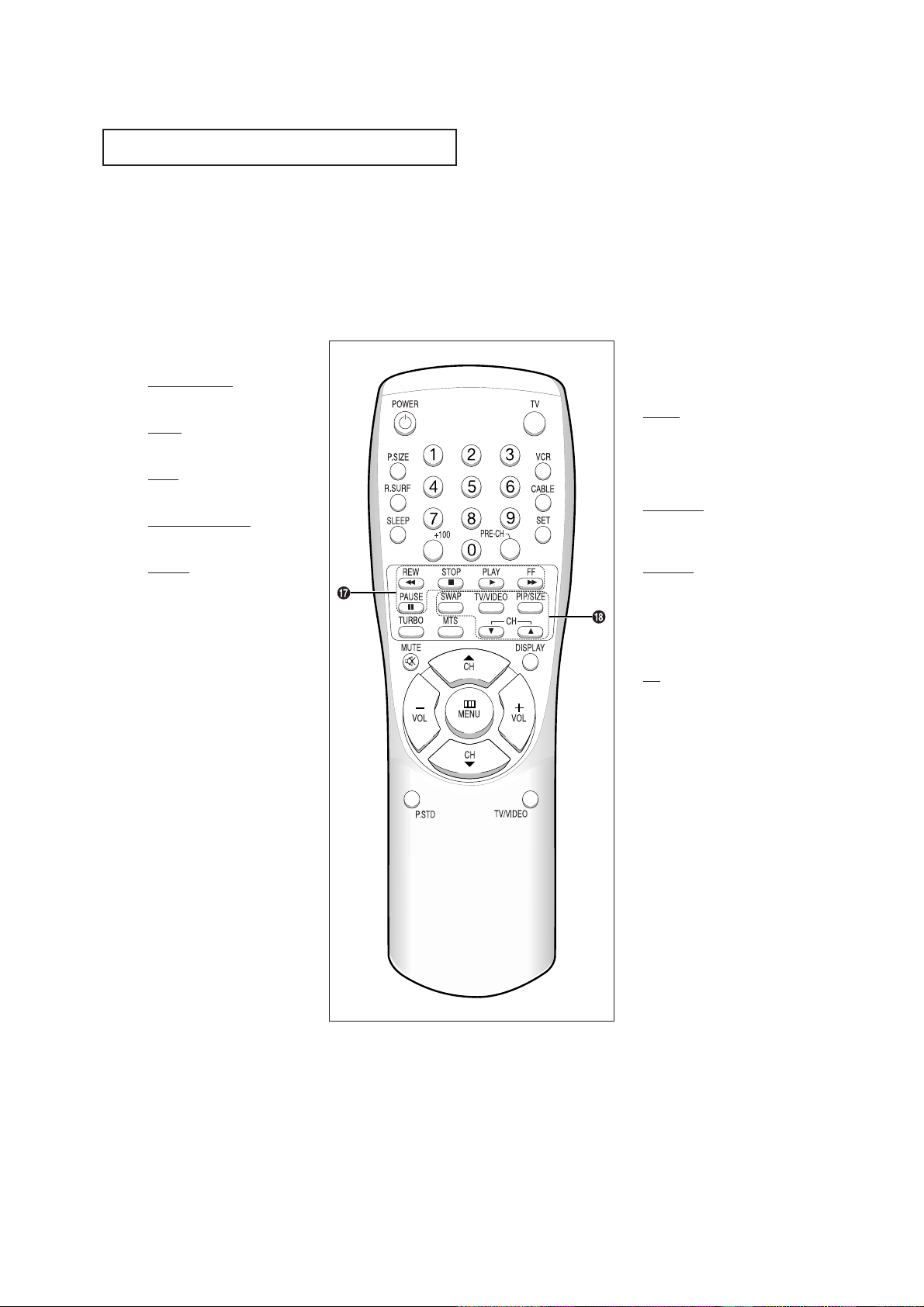
1.6 CHAPTER ONE: YOUR NEW TV
Remote Control
˜
VCR controls
REW (Rewind)
Press to rewind a tape.
STOP
Press to stop a tape in your VCR.
PLAY
Press to play the tape.
FF (Fast Forward)
Press to fast forward a tape.
PAUSE
Press to play or pause the tape.
¯
PIP Controls
(For models CL-29A5P/CL-29A6P/
CL-29A7P/CL-29M6P/CL-34M9P)
SWAP
Exchanges the video signal that is
currently displayed on the main
screen with the signal in the PIP
window.
TV/VIDEO
Press to select one of the available
signal sources for the PIP window.
PIP/SIZE
Press this button to control the PIP
window. Press repeatedly to cycle
through this sequence: PIP ON
with large window, PIP ON with
small window, and PIP OFF.
CH
Displays the available channels in
sequence. (These buttons change
channels in the PIP window only).
YOUR NEW TV
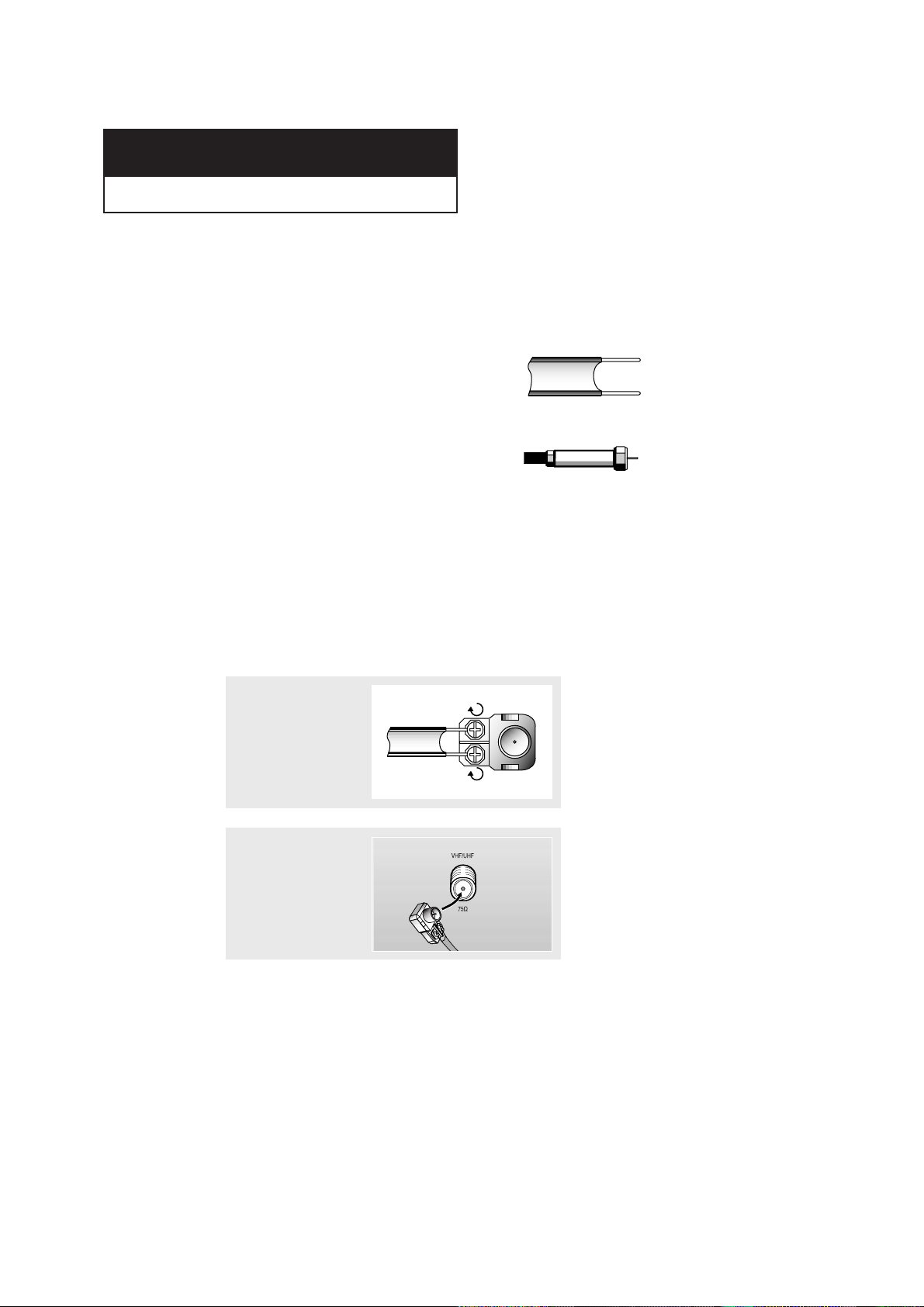
CHAPTER TWO: INSTALLATION 2.1
Connecting VHF and UHF Antennas
If your antenna has a set of leads that
look like this, see “Antennas with
300-ohm Flat Twin Leads,” below.
If your antenna has one lead that looks
like this, see “Antennas with 75-ohm
Round Leads,” on page 2.2.
If you have two antennas, see “Separate
VHF and UHF Antennas,” on page 2.2.
Chapter Two
INSTALLATION
Antennas with 300-ohm Flat Twin Leads
If you are using an off-air antenna (such as a roof antenna or “rabbit ears”) that has
300-ohm twin flat leads, follow the directions below.
1
Place the wires from the
twin leads under the
screws on the 300-75
ohm adaptor (not supplied). Use a screwdriver to tighten the screws.
2
Plug the adaptor into the
VHF/UHF terminal on the
bottom of the back
panel.
2
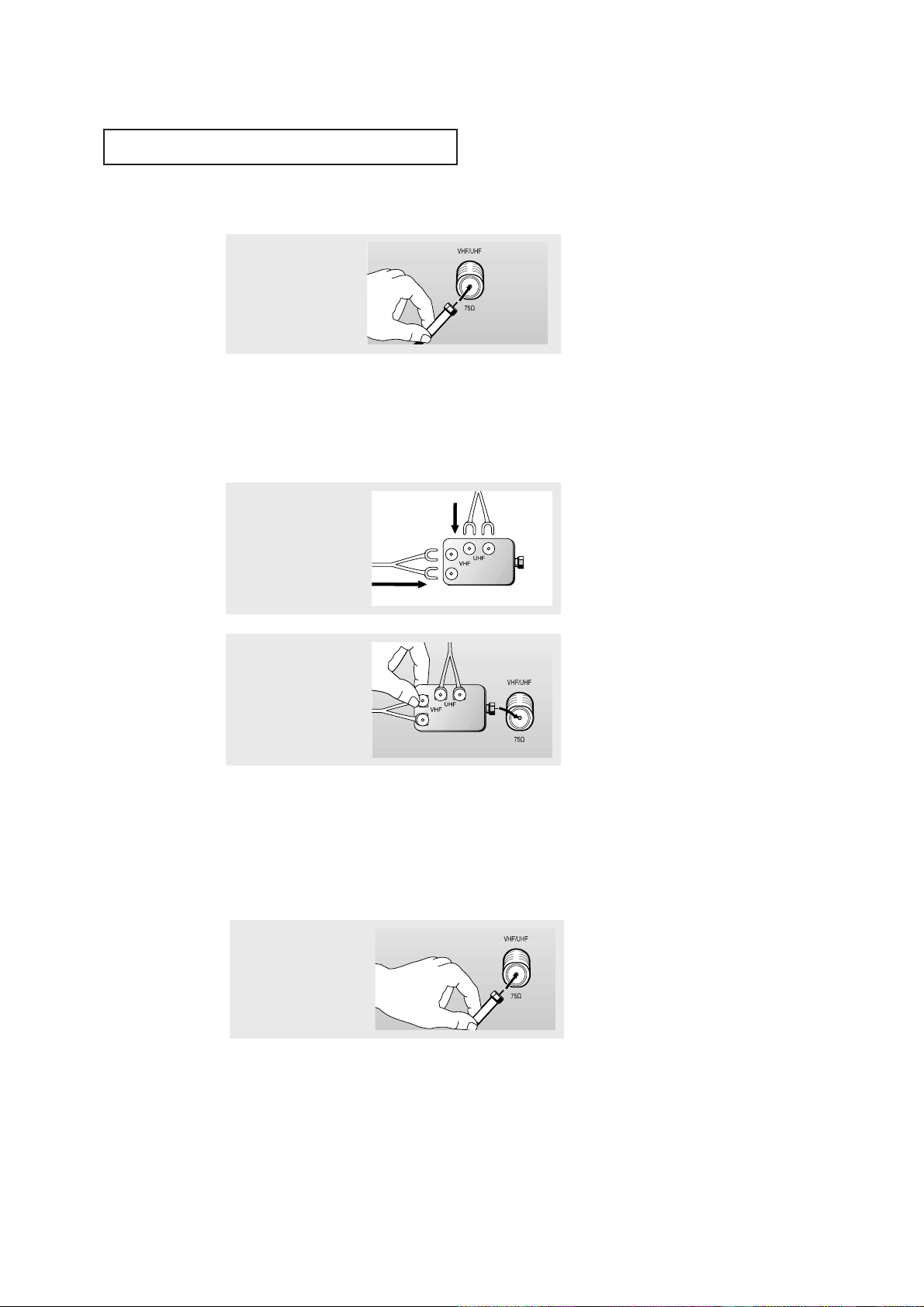
2.2 CHAPTER TWO: INSTALLATION
Connecting Cable TV
To connect to a cable TV system, follow the instructions below.
Cable without a Cable Box
▼
1
Plug the incoming cable
into the VHF/UHF
antenna terminal on
back of the TV.
Because this TV is
cable-ready, you do not need a
cable box to view unscrambled cable
channels.
2
Plug the combiner into
the VHF/UHF terminal
on the bottom of the
rear panel.
INSTALLATION
Separate VHF and UHF Antennas
If you have two separate antennas for your TV (one VHF and one UHF), you must
combine the two antenna signals before connecting the antennas to the TV. This
procedure requires a an optional combiner-adaptor (available at most electronics shops).
1
Connect both antenna
leads to the combiner.
Antennas with 75-ohm Round Leads
1
Plug the antenna lead
into the VHF/UHF
terminal on the bottom
of the back panel.

CHAPTER TWO: INSTALLATION 2.3
INSTALLATION
Connecting to a Cable Box that Descrambles All
Channels
▼
1
Find the cable that is
connected to the
ANTENNA OUT terminal
on your cable box.
This terminal might be labeled
“ANT OUT,” “VHF OUT,” or simply,
“OUT.”
2
Connect the other end
of this cable to the
VHF/UHF antenna
terminal on the back of
the TV.
Connecting to a Cable Box that Descrambles Some Channels
If your cable box descrambles only some channels (such as premium channels), follow the
instructions below. You will need a two-way splitter, an RF (A/B) switch, and four lengths of
coaxial cable. (These items are available at most electronics stores.)
▼
1
Find and disconnect the
cable that is connected
to the ANTENNA IN
terminal on your
cable box.
This terminal might be labeled
“ANT IN,” “VHF IN,” or simply,
“IN.”
2
Connect this cable to a
two-way splitter.
3
Connect a coaxial cable
between an OUTPUT
terminal on the splitter
and the IN terminal on
the cable box.
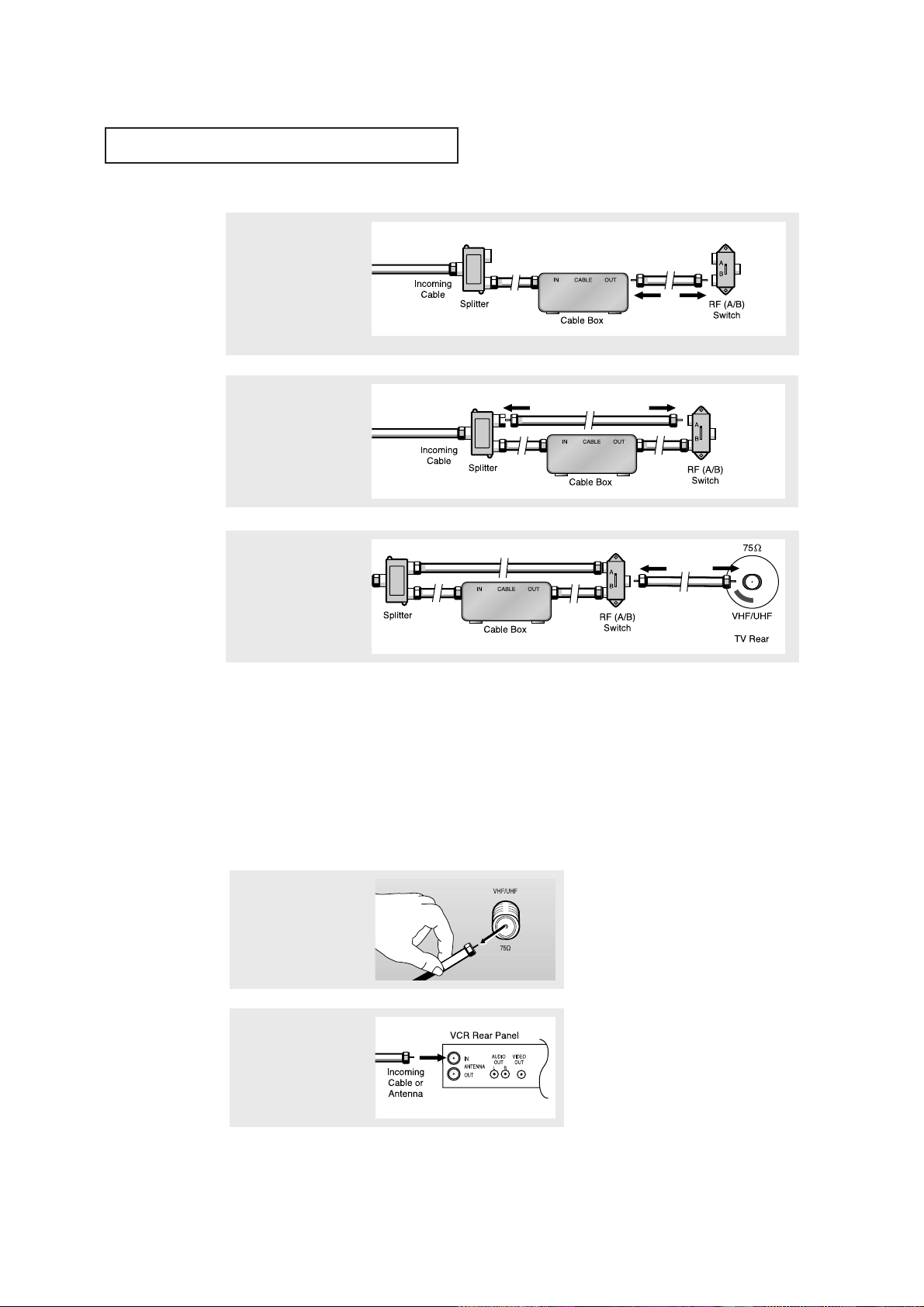
2.4 CHAPTER TWO: INSTALLATION
4
Connect a coaxial cable
between the ANTENNA
OUT terminal on the
cable box and the B–IN
terminal on the A/B
switch.
5
Connect another cable
between the other OUT
terminal on the splitter
and the A–IN terminal
on the RF (A/B) switch.
6
Connect the last coaxial
cable between the OUT
terminal on the RF (A/B)
switch and the VHF/UHF
terminal on the rear of
the TV.
INSTALLATION
Connecting a VCR
These instructions assume that you have already connected your TV to an antenna or a cable
TV system (according to the instructions on pages 2.1-2.3). Skip step
1 if you have not yet
connected to an antenna or a cable system.
After you’ve made this connection, set the A/B switch to the “A” position for normal viewing.
Set the A/B switch to the “B” position to view scrambled channels. (When you set the A/B
switch to “B,” you will need to tune your TV to the cable box’s output channel, which is usu-
ally channel 3 or 4.)
1
Unplug the cable or
antenna from the back
of the TV.
2
Connect the cable or
antenna to the
ANTENNA IN terminal
on the back of the VCR.
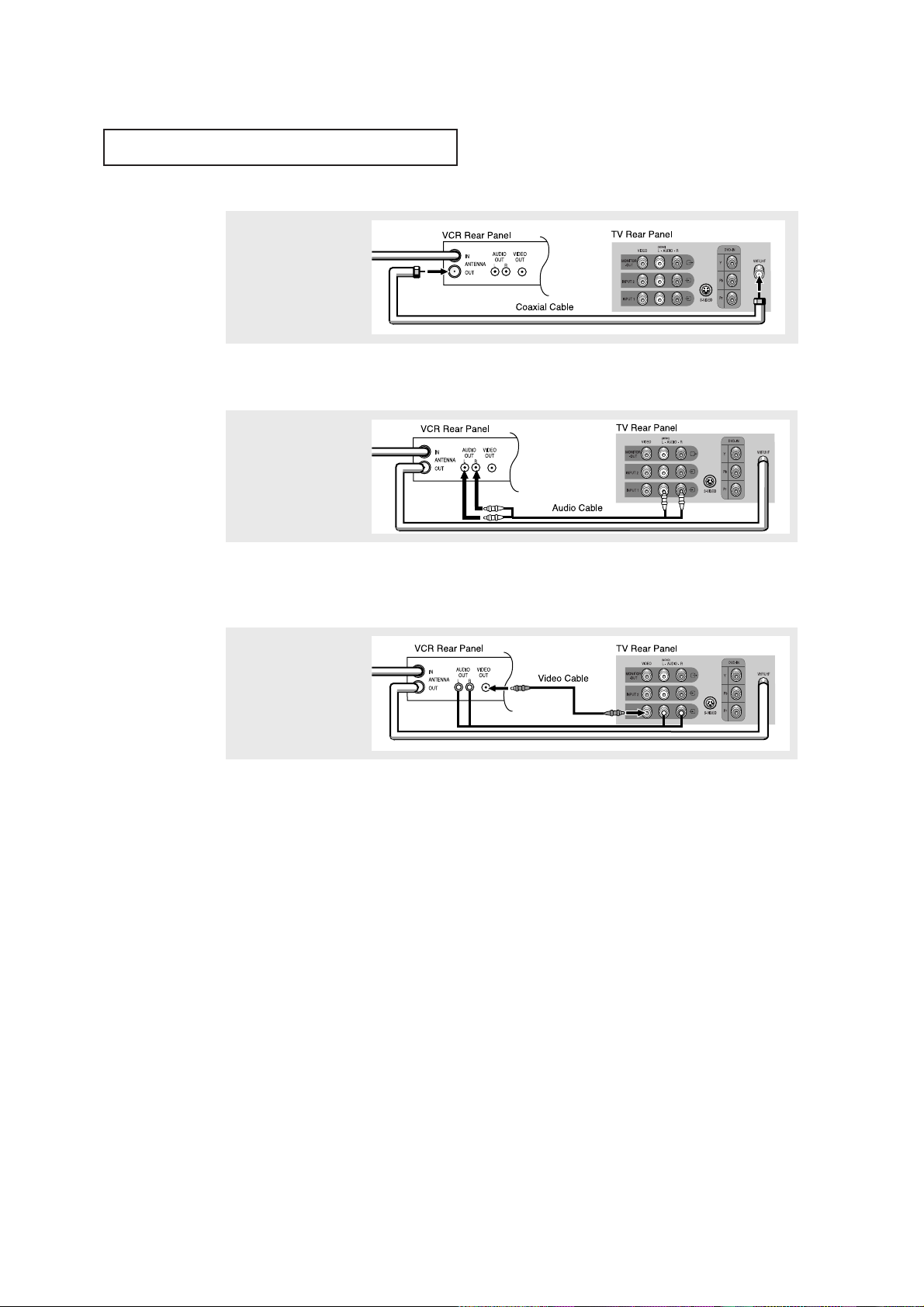
CHAPTER TWO: INSTALLATION 2.5
INSTALLATION
3
Connect a coaxial cable
between the ANTENNA
OUT terminal on the
VCR and the antenna
terminal on the TV.
4
Connect a set of audio
cables between the
AUDIO OUT jacks on the
VCR and the AUDIO
jacks on the TV.
5
Connect a video cable
between the VIDEO OUT
jack on the VCR and the
VIDEO jack on the TV.
Follow the instructions in “Viewing a VCR or Camcorder Tape” to view your VCR tape.
A coaxial cable is usually included with a VCR. (If not, check your local electronics
store).
If you have a “mono” (non-stereo) VCR, use the Y-connector (not supplied) to hook up
to the left and right audio input jacks of the TV. If your VCR is stereo, you must connect two cables.
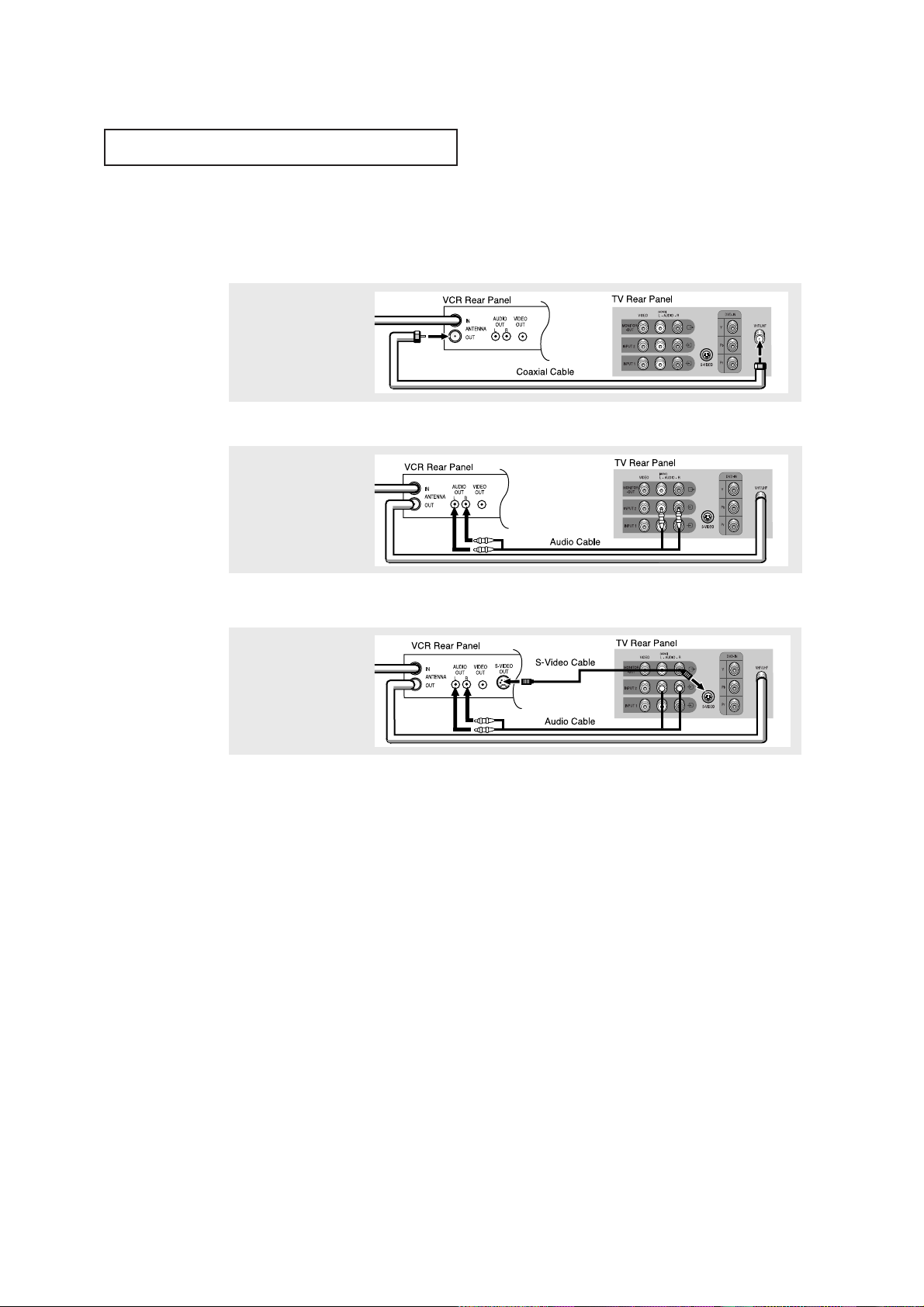
2.6 CHAPTER TWO: INSTALLATION
INSTALLATION
3
Connect an S-video
cable between the
S-VIDEO OUT jack on
the VCR and the
S-VIDEO INPUT
jack on the TV.
An S-video cable is usually included with an S-VHS VCR. (If not, check your local
electronics store.)
Make sure the jacks you are using are underneath the number “2.”
2
Connect a set of audio
cables between the
AUDIO OUT jacks on the
VCR and the 2 AUDIO
INPUT jacks on the TV.
1
To begin, follow steps
1–3 in the previous
section to connect the
antenna or cable to your
VCR and your TV.
Connecting an S-VHS VCR
Your Samsung TV can be connected to an S-Video signal from an S-VHS VCR. (This
connection delivers a better picture as compared to a standard VHS VCR.)
