Samsung Cingular, Cingular SYNC Quick Start Manual

Quick Start Guide
Use your phone for more than just talking
Cingular Music
™
Cingular Video
™
2 Megapixel Camera
Mobile Email
Instant Messaging
MEdia™ Net
Downloadable Fun
See User Manual for Spanish Instructions
Additional charges may apply. Visit www.cingular.com for more details.
Phone features subject to change without prior notice. All phone screens are simulated.
©2006 Cingular Wireless LLC. All rights reserved.
GH68-12490A Rev.1.2Appearance of phone may vary

Headset Jack/
Charging & USB Port
Volume
Up/Down
microSD Card
Socket
External
Music
Keys
Left
Soft
Key
Navigation Key
Cingular Music Key
Send Key
Clear
& Back Key
Right
Soft
Key
Switch Key
Power/End
Key
Microphone
Music/Camera/
Profi le Key/
Task Key
Key
Getting to Know Your Phone
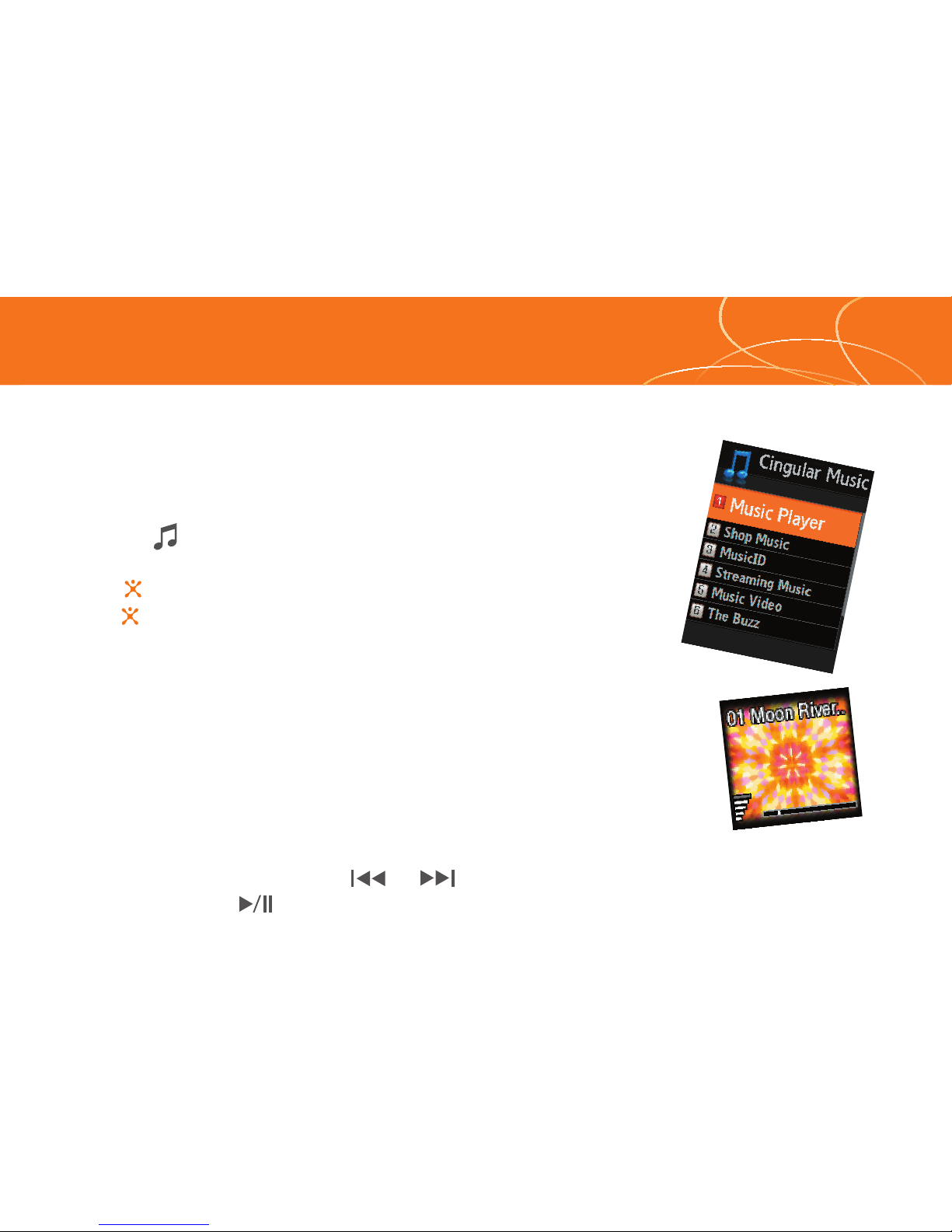
Play Music
Listen to music that you have transferred to your handset.
It’s Quick; It’s Easy!
Playing Music with the Flip Open
• Press the key and select Music Player (1).
• Select All Music (1) or Recent Music (2) and select the song and
press .
• Press to play/pause. Press up or down on the navigation key to
change the volume and the left or right navigation keys to go to
the previous or next song.
Playing Music with the Flip Closed
• Hold down the Task key until the Music Player menu screen appears in
the external display window.
• Click the Task key again to launch the media player (the last song
played willl automatically start playing).
• Use the left side volume keys to control the volume.
• While a song is playing, use the or keys to go to the previous or next song.
• Press and hold the key to exit the music player.

Transfer Music
Transfer music from your existing MP3 collection or from leading
digital music stores like Napster
®
, Yahoo! Music or eMusic® to your phone.
It’s Simple:
• Load music to your computer using Windows Media Player, Napster or
Yahoo! Music client software.
• Insert the microSD card* into the SYNC handset.
• Connect the USB cable* to your computer and the handset.
• Once the USB cable is connected, the handset displays “connected”. The computer
screen shows the SYNC device.
• Highlight the tracks(s) you wish to download to the handset.
• Using your right mouse button, click on the highlighted song and select “Transfer
Track(s) to Portable Device” from the drop-down menu to transfer the so
ng.
Warning! Do not disconnect phone while the transfer is in progress.
Requirement: Windows 2000 or later. Not compatible with Mac OS.
Note: Not compatible with iTunes. For additional information on transferring music, refer to the User Manual.
Memory card is required to listen to music stored or downloaded to the device. The number of fi les you can store
depends on the size and format options of the memory card. USB cable and Memory card sold seperately.
* Sold seperately.
Visit www.cingularsource.com/cingularmusic for special offers and more information on loading music to your phone.
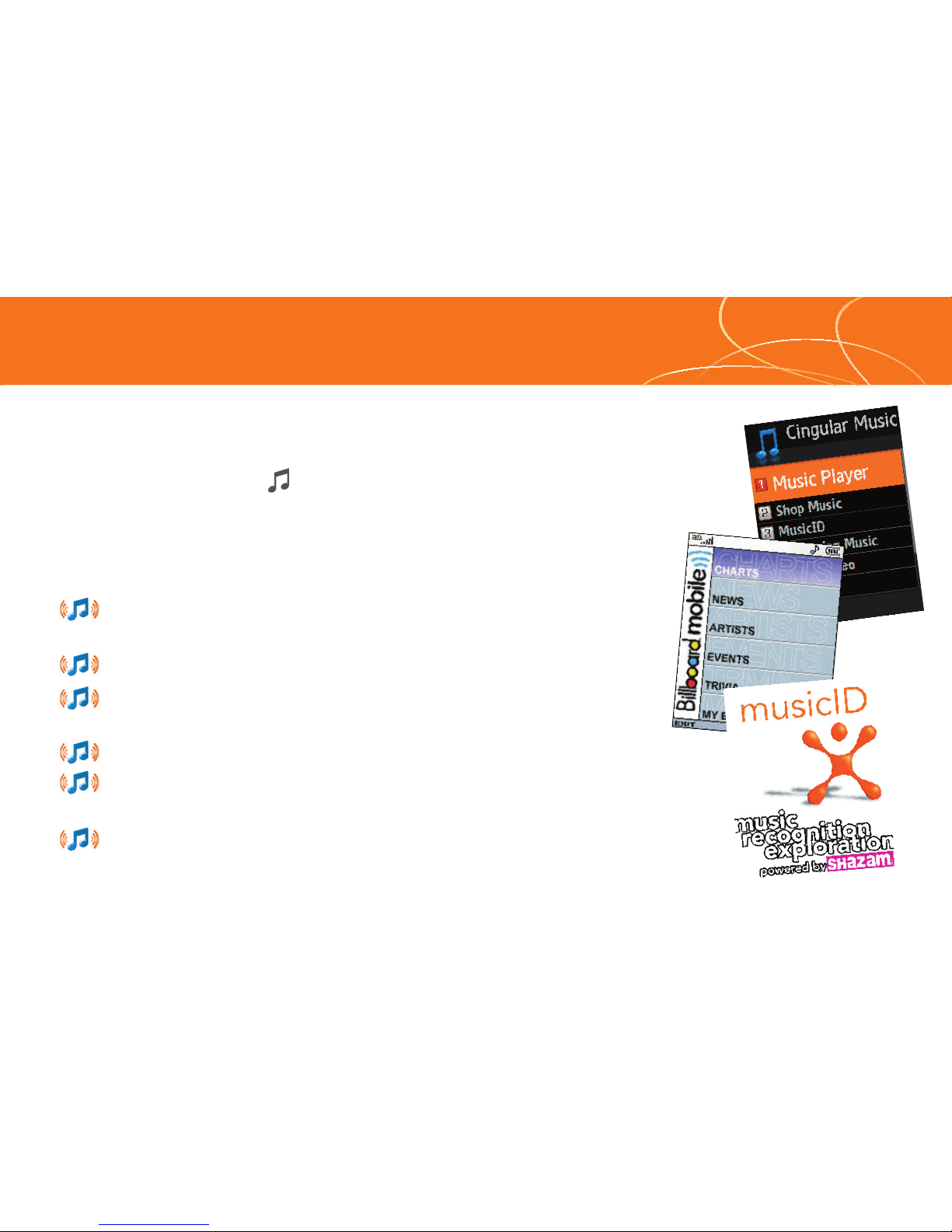
Cingular Music
™
Cingular Music provides the ultimate music experience
with the push of the music button. Listen to your
favorite music, watch the latest music videos, and stay
in the know with music news and more.
Browse and select music from leading digital music stores like
Napster® and Yahoo! Music with Shop Music
Listen to your music on an integrated Music Player
Enjoy dozens of commercial free music stations with
Streaming Music
Watch the latest music videos under Music Video
Personalize with ringtones and Answer Tones™ under Shop
Music
Instantly ID the title and artist of a song with MusicID and
purchase it through Napster
®
