Samsung CHT-420 User Manual
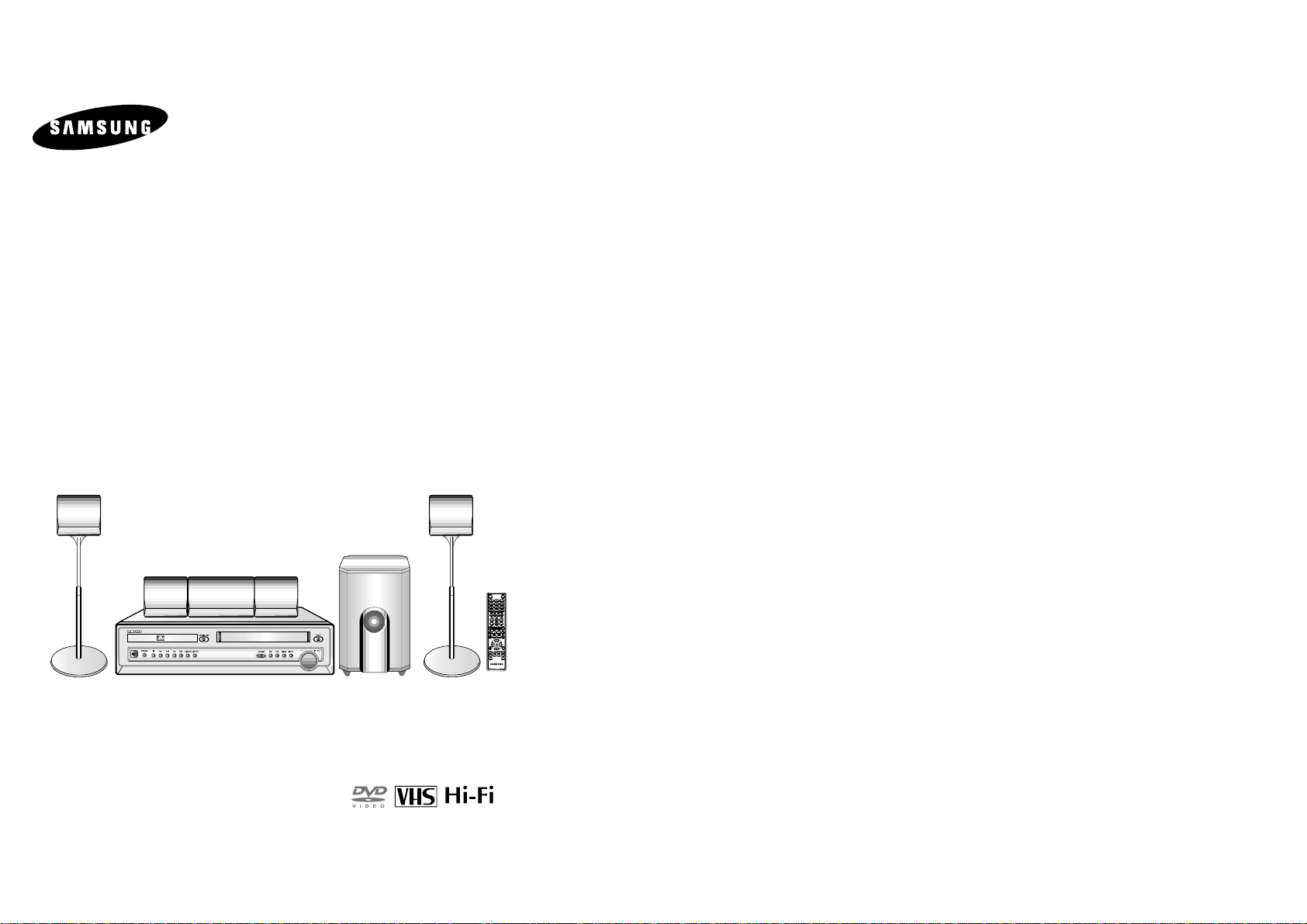
Instruction Manual
CHT-420
(
Unit : DVD-CM420
)
Speakers : SP-420

32
Note to CATV system installer: This reminder is provided to call CATV system installer's attention to Article
820-40 of the National Electrical Code (Section 54 of Canadian Electrical Code, Part I) that provides guidelines
for proper grounding and, in particular, specifies that the cable ground shall be connected to the grounding
system of the building as close to the point of cable entry as practical.
Caution: FCC regulations state that any unauthorized changes or modifications to this equipment may void the
user's authority to operate it.
Caution: To prevent electric shock, match wide blade of plug to wide slot, fully insert.
Attention: Pour eviter les chocs electriques, introduire la lame le plus large de la fiche dans la borne
correspondante de la prise et pousser jusqu’au fond.
Important: One Federal Court has held that unauthorized recording of copyrighted TV programs is an
infringement of U.S. copyright laws.
Certain Canadian programs may be copyrighted and any unauthorized recording in whole or in part may be a
violation of these rights.
To prevent damage which may result in fire or electric shock hazard,
do not expose this appliance to rain or moisture.
RISK OF ELECTRIC SHOCK
DO NOT OPEN
CAUTION: TO REDUCE THE
RISK OF ELECTRIC SHOCK,
DO NOT REMOVE COVER (OR
BACK). NO USER
SERVICEABLE PARTS INSIDE.
REFER
SERVICING TO QUALIFIED
SERVICE PERSONNEL.
This symbol indicates high voltage is present inside. It is dangerous to make
any kind of contact with any inside part of this product.
This symbol alerts you that important literature concerning operation and
maintenance has been included with this product.
Important Safety Instructions
1. Read Instructions-All the safety and operating instructions should be read before the product is operated.
2. Retain Instructions-The safety and operating instructions should be retained for future reference.
3. Heed Warnings-All warnings on the product and in the operating instructions should be adhered to.
4. Follow Instructions-All operating and using instructions should be followed.
5. Cleaning-Unplug this product from the wall outlet before cleaning. Do not use liquid cleaners or aerosol cleaners. Use a damp cloth for
cleaning.
6. Attachments-Do not use attachments not recommended by the product manufacturer as they may cause hazards.
7. Water and Moisture-Do not use this product near water-for example near a bath tub, wash bowl, kitchen sink, or laundry tub; in a wet
basement; or near a swimming pool; and the like.
8. Accessories-Do not place this product on an unstable cart, stand, tripod, bracket, or table.The product may fall,
causing serious injury to a child or adult, and serious damage to the product. Use only with a cart, stand, tripod,
bracket, or table recommended by the manufacturer or sold with the product. Any mounting of the product should
follow the manufacturer’s instructions and should use a mounting accessory recommended by the manufacturer.
9. A product and cart combination should be moved with care. Quick stops, excessive force, and uneven surfaces may
cause the product and cart combination to overturn.
10. Ventilation-Slots and openings in the cabinet are provided for ventilation and to ensure reliable operation of the product and to protect it
from overheating. These openings must not be blocked or covered. The openings should never be blocked by placing the product on a
bed, sofa, rug, or other similar surface. This product should not be placed in a built-in installation such as a bookcase or rack unless proper
ventilation is provided or the manufacturer’s instructions have been adhered to.
11. Power Sources-This product should be operated only from the type of power source indicated on the marking label. If you are not sure of
the type of power supplied to your home, consult your product dealer or local power company. For products intended to operate from
battery power, or other sources, refer to the operating instructions.
12. Grounding or Polarization-This product may be equipped with a polarized alternating-current line plug (a plug having one blade wider
than the other). This plug will fit into the power outlet only one way. This is a safety feature. If you are unable to insert the plug fully into the
outlet, try reversing the plug. If the plug should still fail to fit, contact your electrician to replace your obsolete outlet. Do not defeat the safety
purpose of the polarized plug.
13. Alternate Warnings -This produck is equipped with a three-wire grounding-type plug, a plug having a third (grounding) pin.
This plug will only fit into the outlet, contact your electrician to replace your obsolete outlet. Do not defeat the safety
purpose of the grounding-type plug.
14. Power-Cord Protection-Power-supply cords should be routed so that they are not likely to be walked on or pinched by items placed upon
or against them, paying particular attention to cords at plugs, convenience receptacles,
and the point where they exit from the product.
15. Outdoor Antenna Grounding-If an outside antenna or cable system is connected to
the product, be sure the antenna or cable system is grounded so as to provide some
protection against voltage surges and built-up static charges. Section 810 of the
National Electrical Code, ANSI/NFPA 70 provides information with regard to proper
grounding of the mast and supporting structure, grounding of the lead-in wire to an
antenna discharg
e unit, size of grounding conductors, location of antenna-
discharge unit,
connection to grounding electrodes, and requirements for the grounding electrode.
16. Lightning-For added protection for this product during a lightning storm or when it is left unattended and unused for long periods of time,
unplug it from the wall outlet and disconnect the antenna or cable system. This will prevent damage to the product due to lightning and
power-line surges.
17. Power Lines-An outside antenna system should not be located in the vicinity of overhead power lines or other electric light or power
circuits, or where it can fall into such power lines or circuits. When installing an outside antenna system, extreme care should be taken to
keep from touching such power lines or circuits as contact with them might be fatal.
18. Overloading-Do not overload wall outlets, extension cords, or integral convenience receptacles as this can result in a risk of fire or electric
shock.
19. Object and Liquid Entry-Never push objects of any kind into this product through openings as they may touch danger
ous voltage points or
short-out parts that could result in a fire or electric shock. Never spill liquid of any kind on the product.
20. Servicing-Do not attempt to service this product yourself as opening or removing covers may expose you to dangerous voltage or other
hazards. Refer all servicing to qualified service personnel.
21. Damage Requiring Service-Unplug this product from the wall outlet and refer servicing to qualified service
personnel under the following conditions:
a When the power-supply cord or plug is damaged.
b If liquid has been spilled or objects have fallen into the product.
c If the product has been exposed to rain or water.
d If the product does not operate normally by following the operating instructions. Adjust only those controls that are covered by the
operating instructions as an improper adjustment of other controls may result in damage and will often require extensive work by a
qualified technician to restore the product to its normal operation.
e If the product has been dropped or damaged in any way.
f When the product exhibits a distinct change in performance-this indicates a need for service.
22. Replacement Parts-When replacement parts are required, be sure the service technician has used replacement parts specified by the
manufacturer or that have the same characteristics as the original part.Unauthorized substitutions may result in fire, electric shock, or other
hazards.
23. Safety check-Upon completion of any service or repairs to this product, ask the service technician to perform safety checks to determine
that the product is in proper operating condition.
24. Heat-The product should be situated away from heat sources such as radiators, heat registers, stoves, or other products (including
amplifiers) that produce heat.
25. Wall or Ceiling Mounting The product should be mounted to a wall or ceiling only as recommended by the manufacturer.
Antenna Lead-in Wire
Ground Clamp
Antenna Discharge Unit
(NEC Section 810-20)
Grounding Conductors
(NEC Section 810-21)
Power Service Grounding
Electrode System
(NEC Section 810-21)
Grounding Clamps
Electric Service Equipment
NEC-NATIONAL ELECTRICAL CODE
Safety Instructions
Safety Instructions
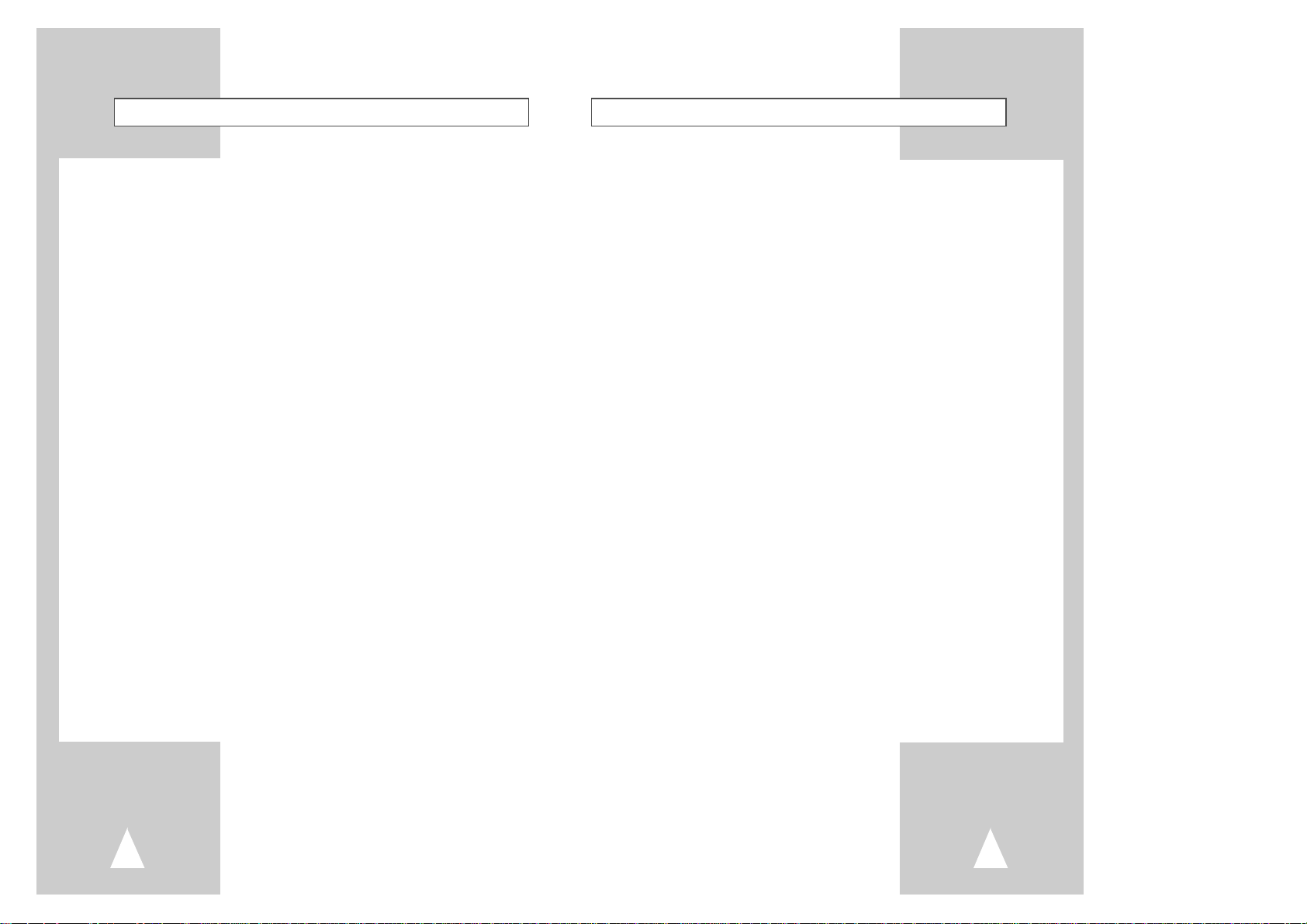
5
Table of Contents
◆ 5 - DVD Setup. . . . . . . . . . . . . . . . . . . . . . . . . . . . . . . . . . . . . . . . . . . . . . . 23
■ Disc Menu Language . . . . . . . . . . . . . . . . . . . . . . . . . . . . . . . . . . . . . . . . . . . . . 23
■ Audio Language . . . . . . . . . . . . . . . . . . . . . . . . . . . . . . . . . . . . . . . . . . . . . . . . . 23
■ Subtitle Language . . . . . . . . . . . . . . . . . . . . . . . . . . . . . . . . . . . . . . . . . . . . . . . 24
■ Parental . . . . . . . . . . . . . . . . . . . . . . . . . . . . . . . . . . . . . . . . . . . . . . . . . . . . . . . 25
■ Dynamic Compression . . . . . . . . . . . . . . . . . . . . . . . . . . . . . . . . . . . . . . . . . . . . 26
■ TV Aspect Ratio . . . . . . . . . . . . . . . . . . . . . . . . . . . . . . . . . . . . . . . . . . . . . . . . . 27
■ Black Level. . . . . . . . . . . . . . . . . . . . . . . . . . . . . . . . . . . . . . . . . . . . . . . . . . . . . 28
■ Alt Video Out . . . . . . . . . . . . . . . . . . . . . . . . . . . . . . . . . . . . . . . . . . . . . . . . . . . 28
◆ 6 - DVD Operations . . . . . . . . . . . . . . . . . . . . . . . . . . . . . . . . . . . . . . . . . . 29
■ Special Playback Features. . . . . . . . . . . . . . . . . . . . . . . . . . . . . . . . . . . . . . . . . 29
■ Disc Menu Navigation . . . . . . . . . . . . . . . . . . . . . . . . . . . . . . . . . . . . . . . . . . . . 30
■ Screen Fit Playback . . . . . . . . . . . . . . . . . . . . . . . . . . . . . . . . . . . . . . . . . . . . . . 30
■ Title/Chapter/Time Selection . . . . . . . . . . . . . . . . . . . . . . . . . . . . . . . . . . . . . . . 31
■ Zoom . . . . . . . . . . . . . . . . . . . . . . . . . . . . . . . . . . . . . . . . . . . . . . . . . . . . . . . . . 32
■ Angle . . . . . . . . . . . . . . . . . . . . . . . . . . . . . . . . . . . . . . . . . . . . . . . . . . . . . . . . . 32
■ Subtitle . . . . . . . . . . . . . . . . . . . . . . . . . . . . . . . . . . . . . . . . . . . . . . . . . . . . . . . . 33
■ A-B Repeat. . . . . . . . . . . . . . . . . . . . . . . . . . . . . . . . . . . . . . . . . . . . . . . . . . . . . 34
■ Repeat Chapter/Title . . . . . . . . . . . . . . . . . . . . . . . . . . . . . . . . . . . . . . . . . . . . . 35
■ Audio . . . . . . . . . . . . . . . . . . . . . . . . . . . . . . . . . . . . . . . . . . . . . . . . . . . . . . . . . 35
■ Bookmarks . . . . . . . . . . . . . . . . . . . . . . . . . . . . . . . . . . . . . . . . . . . . . . . . . . . . . 36
■ Programmed Playback (CD) . . . . . . . . . . . . . . . . . . . . . . . . . . . . . . . . . . . . . . . 37
■ Random Playback (CD) . . . . . . . . . . . . . . . . . . . . . . . . . . . . . . . . . . . . . . . . . . . 37
■ MP3 Playback . . . . . . . . . . . . . . . . . . . . . . . . . . . . . . . . . . . . . . . . . . . . . . . . . . 38
◆ 7 - VCR Playback . . . . . . . . . . . . . . . . . . . . . . . . . . . . . . . . . . . . . . . . . . . . 39
■ Special VCR Playback Features . . . . . . . . . . . . . . . . . . . . . . . . . . . . . . . . . . . . 39
■ Tracking Adjusting Picture Alignment Automatically . . . . . . . . . . . . . . . . . . . . . 39
■ Auto Play . . . . . . . . . . . . . . . . . . . . . . . . . . . . . . . . . . . . . . . . . . . . . . . . . . . . . . 40
■ S-VHS Playback . . . . . . . . . . . . . . . . . . . . . . . . . . . . . . . . . . . . . . . . . . . . . . . . 40
■ Variable Search System. . . . . . . . . . . . . . . . . . . . . . . . . . . . . . . . . . . . . . . . . . . 41
◆ 8 - VCR Recording . . . . . . . . . . . . . . . . . . . . . . . . . . . . . . . . . . . . . . . . . . . 42
■ Basic Recording . . . . . . . . . . . . . . . . . . . . . . . . . . . . . . . . . . . . . . . . . . . . . . . . . 42
■ Special Recording Features. . . . . . . . . . . . . . . . . . . . . . . . . . . . . . . . . . . . . . . . 43
■ One-Touch Recording (OTR). . . . . . . . . . . . . . . . . . . . . . . . . . . . . . . . . . . . . . . 44
■ Record Speed . . . . . . . . . . . . . . . . . . . . . . . . . . . . . . . . . . . . . . . . . . . . . . . . . . 44
4
Table of Contents
◆ Safety . . . . . . . . . . . . . . . . . . . . . . . . . . . . . . . . . . . . . . . . . . . . . . . . . . . . . 2
■ Safety Instructions . . . . . . . . . . . . . . . . . . . . . . . . . . . . . . . . . . . . . . . . . . . . . . . 2
◆ Welcome. . . . . . . . . . . . . . . . . . . . . . . . . . . . . . . . . . . . . . . . . . . . . . . . . . . 7
■ Feature Summary . . . . . . . . . . . . . . . . . . . . . . . . . . . . . . . . . . . . . . . . . . . . . . . 7
■ Unpacking . . . . . . . . . . . . . . . . . . . . . . . . . . . . . . . . . . . . . . . . . . . . . . . . . . . . . 7
■ Disc Type and Characteristics . . . . . . . . . . . . . . . . . . . . . . . . . . . . . . . . . . . . . . 8
◆ 1 - System Overview. . . . . . . . . . . . . . . . . . . . . . . . . . . . . . . . . . . . . . . . . . 9
■ Front Panel Overview. . . . . . . . . . . . . . . . . . . . . . . . . . . . . . . . . . . . . . . . . . . . . 9
■ Front Panel Display . . . . . . . . . . . . . . . . . . . . . . . . . . . . . . . . . . . . . . . . . . . . . . 9
■ Rear Panel . . . . . . . . . . . . . . . . . . . . . . . . . . . . . . . . . . . . . . . . . . . . . . . . . . . . . 10
■ Remote Control Overview . . . . . . . . . . . . . . . . . . . . . . . . . . . . . . . . . . . . . . . . . 11
■ Insert Remote Control Batteries. . . . . . . . . . . . . . . . . . . . . . . . . . . . . . . . . . . . . 11
■ Using the TV Buttons on the Remote Control . . . . . . . . . . . . . . . . . . . . . . . . . . 12
◆ 2 - Getting Started . . . . . . . . . . . . . . . . . . . . . . . . . . . . . . . . . . . . . . . . . . . 13
■ Basic Connections/Auto Setup. . . . . . . . . . . . . . . . . . . . . . . . . . . . . . . . . . . . . . 13
◆ 3 - Basic Operation. . . . . . . . . . . . . . . . . . . . . . . . . . . . . . . . . . . . . . . . . . . 14
■ Deck Control Buttons . . . . . . . . . . . . . . . . . . . . . . . . . . . . . . . . . . . . . . . . . . . . . 14
■ Basic DVD Playback . . . . . . . . . . . . . . . . . . . . . . . . . . . . . . . . . . . . . . . . . . . . . 14
■ Basic VHS Playback . . . . . . . . . . . . . . . . . . . . . . . . . . . . . . . . . . . . . . . . . . . . . 15
■ Basic TV Tuner Operations . . . . . . . . . . . . . . . . . . . . . . . . . . . . . . . . . . . . . . . . 15
◆ 4 - System Setup . . . . . . . . . . . . . . . . . . . . . . . . . . . . . . . . . . . . . . . . . . . . . . . . . 16
■ On-Screen Menu Navigation . . . . . . . . . . . . . . . . . . . . . . . . . . . . . . . . . . . . . . . 16
■ Menu Language . . . . . . . . . . . . . . . . . . . . . . . . . . . . . . . . . . . . . . . . . . . . . . . . . 16
■ Manual Clock Set . . . . . . . . . . . . . . . . . . . . . . . . . . . . . . . . . . . . . . . . . . . . . . . . 17
■ Tuner Band Setting . . . . . . . . . . . . . . . . . . . . . . . . . . . . . . . . . . . . . . . . . . . . . . 18
■ Auto Channel Memory . . . . . . . . . . . . . . . . . . . . . . . . . . . . . . . . . . . . . . . . . . . . 19
■ Channel Add/Delete . . . . . . . . . . . . . . . . . . . . . . . . . . . . . . . . . . . . . . . . . . . . . . 20
■ RF Output Channel . . . . . . . . . . . . . . . . . . . . . . . . . . . . . . . . . . . . . . . . . . . . . . 21
■ Front Panel Dimmer . . . . . . . . . . . . . . . . . . . . . . . . . . . . . . . . . . . . . . . . . . . . . . 21
■ Auto Power Off. . . . . . . . . . . . . . . . . . . . . . . . . . . . . . . . . . . . . . . . . . . . . . . . . . 22
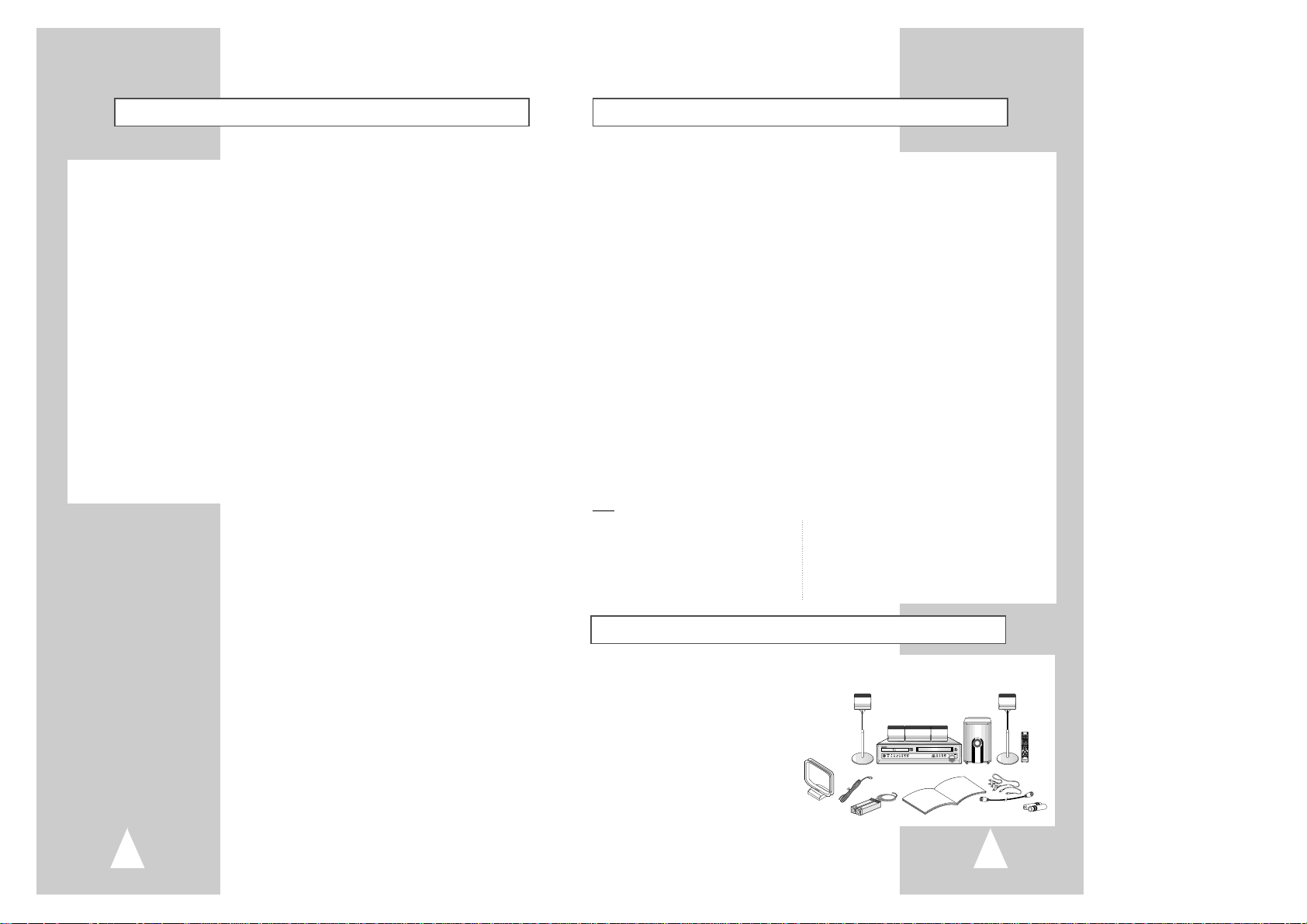
7
Feature Summary
System Features
• Complete versatility to play DVDs, audio CDs, MP3 discs or VHS Tapes.
• Watch a DVD while recording a TV show to the VCR.
• Auto Setup automatically sets clock and searches for channels.
• Remote controls DVD, VCR decks, FM/AM Tuner and Digital Amplifier.
• Composite, S-Video and Component video outputs for high connectivity and optimum performance.
• RF inputs and outputs for connection to all TVs-new or old.
• English/French/Spanish on-screen programming.
• Built-in Digital Amplifier, AM/FM 30 Preset Memory
• Dolby Digital, DTS Decoder, PLII Decoder
• Color-coded speaker connectors for easy setup
DVD Features
• 10-bit video digital to analog converter and 27MHz advanced digital filter.
• Playback of 96KHz/24-bit sources.
• DTS digital output for DTS-enhanced DVDs.
• Playback MP3 files from CD-ROM.
VCR Features
• Hi-Fi Stereo VCR.
• 4 heads for superior slow motion and stop action.
• Playback of S-VHS tapes at better than standard resolution.
• VISS Index Search/Scan, Zero Return, Blank Search.
• 8-event/1 month timer recording.
• Time remaining counter, real time counter.
Speakers
• 2-Way Front/Surround speakers
• Center speaker with 2-3/8” full-range driver
• Subwoofer with 8” driver
Note
*Discs which cannot be played with this player. *Ability to play back may depend on recording
• DVD-ROM • DVD-RAM conditions.
• CD-ROM • CDV • DVD-R • CD-RW
• CDI • DVD+RW, -RW
• HD layer of super Audio CD
• CDGs play audio only, not graphics.
Unpacking
As you unpack, please check that the following items are included in your packing case:
• DVD-VCR
• User’s Guide
• RCA cable for Audio/Video connection
• RF (Radio Frequency) Antenna Cable
• AM Antenna Cable
• FM Antenna Cable
• Remote Control
• 1.5V “AAA” Batteries - 2EA
• Speakers
• Speaker Cable
6
Table of Contents
◆ 9 - Timer Recording . . . . . . . . . . . . . . . . . . . . . . . . . . . . . . . . . . . . . . . . . . 45
■ How to Set a Timer Recording . . . . . . . . . . . . . . . . . . . . . . . . . . . . . . . . . . . . . . 45
◆ Appendix A - Advanced Connections . . . . . . . . . . . . . . . . . . . . . . . . . . . . . 46
■ S-Video/Component Video Connections (for DVD) . . . . . . . . . . . . . . . . . . . . . . 46
■ Connecting the FM and AM antennas . . . . . . . . . . . . . . . . . . . . . . . . . . . . . . . . 47
■ Connecting the Speakers. . . . . . . . . . . . . . . . . . . . . . . . . . . . . . . . . . . . . . . . . . 48
■ Volume light . . . . . . . . . . . . . . . . . . . . . . . . . . . . . . . . . . . . . . . . . . . . . . . . . . . . 49
■ Speaker Volume Control . . . . . . . . . . . . . . . . . . . . . . . . . . . . . . . . . . . . . . . . . . 49
■ Speaker setup . . . . . . . . . . . . . . . . . . . . . . . . . . . . . . . . . . . . . . . . . . . . . . . . . . 50
■ Dolby Pro Logic II decoder. . . . . . . . . . . . . . . . . . . . . . . . . . . . . . . . . . . . . . . . . 52
■ Sound mode/effect function . . . . . . . . . . . . . . . . . . . . . . . . . . . . . . . . . . . . . . . . 53
■ Listening to radio broadcasts . . . . . . . . . . . . . . . . . . . . . . . . . . . . . . . . . . . . . . . 54
■ Presetting stations . . . . . . . . . . . . . . . . . . . . . . . . . . . . . . . . . . . . . . . . . . . . . . . 54
■ Monitor TV Connections. . . . . . . . . . . . . . . . . . . . . . . . . . . . . . . . . . . . . . . . . . . 55
■ Connecting Other Video Equipment. . . . . . . . . . . . . . . . . . . . . . . . . . . . . . . . . . 56
◆ Appendix B - Help. . . . . . . . . . . . . . . . . . . . . . . . . . . . . . . . . . . . . . . . . . . . 57
■ Technical Specifications. . . . . . . . . . . . . . . . . . . . . . . . . . . . . . . . . . . . . . . . . . . 57
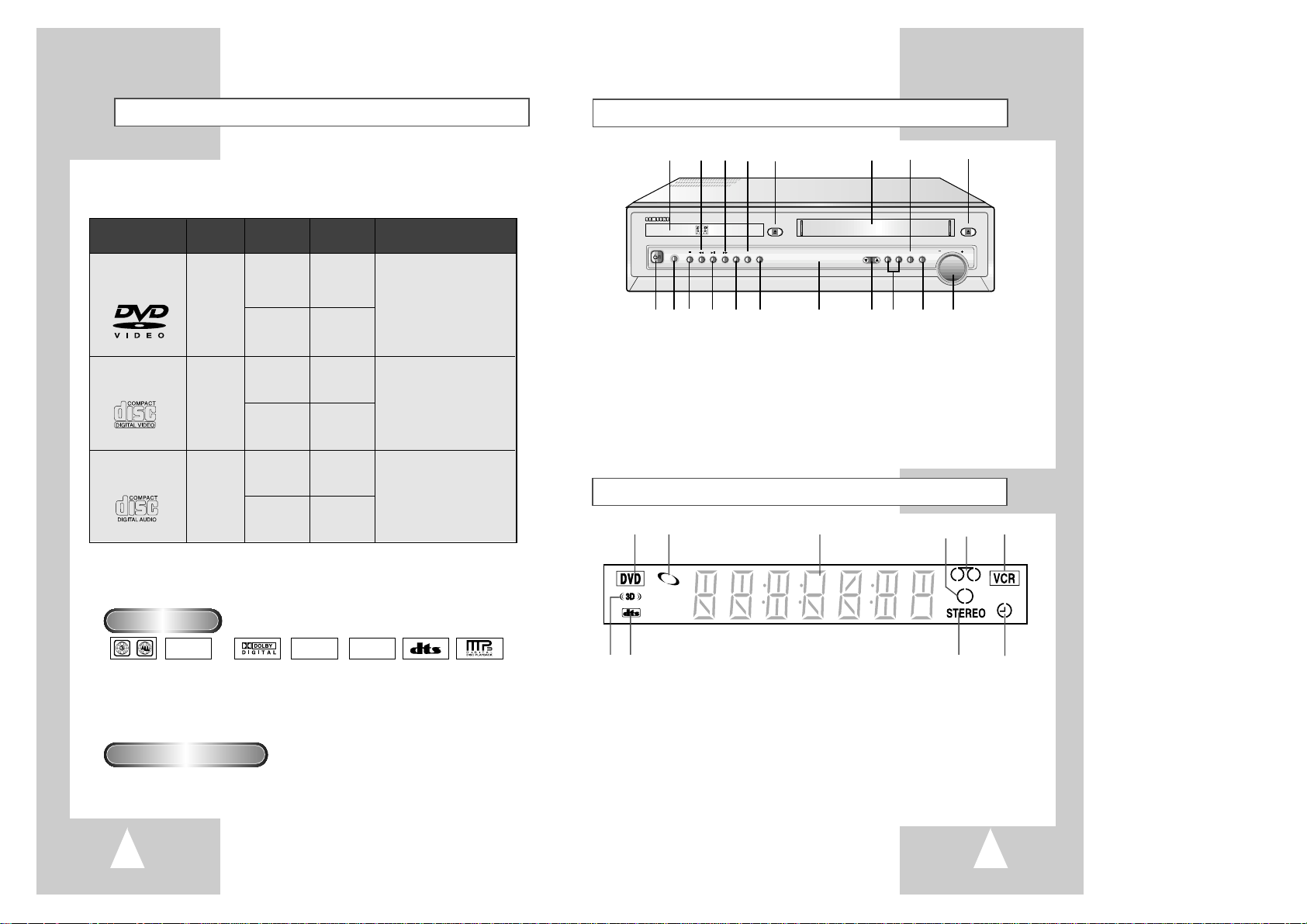
98
Front Panel Overview
1 DVD DECK
2 REWIND/REV
3 FAST-FORWARD/FWD
4 SOUND MODE
5 DVD OPEN/CLOSE
6 VCR DECK
7 FM/AM SELECT
8 VCR EJECT
9 POWER
10 HEADPHONE JACK
11 STOP
12 PLAY/PAUSE
13 RECORD
14 SOUND EFFECT
15 FRONT PANEL DISPLAY
16 CHANNEL
/❷
17 DVD-VCR SELECT
18 INPUT SELECT
19 VOLUME DIAL
*With the Volume Dial, you can adjust the volume on
the speakers or Headphone.
OPEN/CLOSE
CHANNEL DVD VCR FM/AM INPUT
EJECT
PHONES
REC S.MODE S.EFFECT
VOL
1 2 3 4 5 6 7 8
9 10 11 12 13 14 15 16 17 18 19
Disc Type and Characteristics
1 2 3 4 5 6
7 8 9 10
1 The DVD Deck is active.
2 DVD or CD media is loaded.
3 The time, counter position, time remaining or current
deck status is indicated.
4 Recording is in progress (normal and timer).
5 VHS videotape is loaded.
6 The VCR Deck is active.
7 3D Sound is active.
8 A DVD with a DTS soundtrack is loaded.
9 The Hi-Fi track of a VHS videotape is playing or
the current TV program or video is broadcast in
Stereo.
10 Timer Recording is in progress. When it blinks
an error has occurred. When recording is on, it
displays without the clock hands. It also blinks
when you pause the VCR.
Front Panel Display
Disc Markings
Play Region Number
This DVD player is capable of playing the following types of discs with the corresponding logos:
DIGITAL
SOUND
STEREO
NTSC
• Play
Region
Number
• NTSC broadcast
system in U.S.A,
Canada, Korea,
Japan, etc.
• Dolby
Digital disc
• Stereo disc
• Digital
Audio disc
• DTS disc
• MP3 disc
Both the DVD player and the discs are coded by region. These regional codes must
match in order for the disc to play. If the codes do not match, the disc will not play.
The Region Number for this player is described on the rear panel of the player.
* Please use a 650MB/74Min, 700MB/80Min. CD-R media.
* Do not use a 800MB or greater CD-R media, as it may not play back.
5"
31/2"
Single-sided
240 min.
Double-sided
480 min.
Single-sided
80 min.
Double-sided
160 min.
Audio
+
Video
Audio
+
Video
Audio
• CD is recorded as a
Digital Signal with better
audio quality, less
distortion and less
deterioration of audio
quality over time.
• Video with CD sound, VHS
quality & MPEG-1
compression technology.
• DVD contains excellent sound
and video due to Dolby Digital
and MPEG-2 system.
• Various screen and audio
functions can be easily
selected through the onscreen menu.
VIDEO-CD
AUDIO-CD
5"
31/2"
74 min.
20 min.
5"
31/2"
74 min.
20 min.
Disc Types
(Logos)
Recording
Types
Disc Size
Max.
Playing Time
Characteristics
DVD
• ”DTS” and “DTS Digital Surround” are registered trademarks of Digital Theater Systems, Inc.
• Manufactured under license from Dolby Laboratories.
“Dolby”, “Pro Logic”, and the double-D symbol are trademarks of Dolby Laboratories.

11
Remote Control Overview
Insert Remote Control Batteries
• Remove the battery cover by pushing down on the thumb tab and
sliding the cover.
• Insert two 1.5V “AAA” batteries as shown, paying attention to the correct
polarities (+/–).
• When finished, slide the cover until it clicks back into place.
1
2
3
4
5
6
7
8
9
10
11
12
13
14
15
16
17
18
19
20
21
22
23
24
25
26
27
28
29
30
31
32
33
34
35
36
37
38
39
40
41
1 POWER
2 ANGLE, 100+
3 DVD SELECT
4 VCR SELECT
5 TV VOLUME
6 OPEN/CLOSE, EJECT
7 MUTE
8 REWIND, SKIP BACK
9 STOP
10 MENU
11 INFORMATION
12 LEFT
13 RECORD
14 TEST
15 SPEAKER
16 SCREEN FIT
17 TITLE, SPEED
18 MODE, REPEAT
19 TV POWER
20 0-9
21 ZOOM, ATR
22 FM/AM SELECT
23 TV SELECT
24 AMP VOLUME
25 CH/TRK
/❷
26 AUDIO
27 INPUT SEL.
28 FAST-FORWARD, SKIP NEXT
29 PLAY/PAUSE
30 RETURN
31 CLEAR
32 UP
33 ENTER
34 RIGHT
35 TV/VCR
36 DOWN
37 SOUND EFFECT
38 SOUND MODE
39 DISC MENU
40 SUBTITLE, TIMER
41 MARK, SEARCH
10
Rear Panel
1 RADIO FM ANTENNA INPUT
2 RF ANTENNA INPUT
3 LINE IN 1, 2
4 LINE OUT TO TV
5 COOLING FAN
6 5.1ch SPEAKER OUT
7 RADIO AM ANTENNA INPUT
8 RF OUT TO TV
9 S-VIDEO OUT
10 COMPONENT VIDEO OUT
7 8 9 10
1 2 3 4 5 6
RADIO ANT.
DVD Olny
COMPONENT VIDEO OUT
SPEAKERS
AM
FM
75
COAXAL
S-VIDEO OUT
CENTER SURROUND L FRONT L
WOOFER SURROUND R FRONT R
IN
(FROM ANT.)
OUT
(TO TV)
RF
VIDEO
AUDIO
DVD & VCR
LINE
IN 1
LINE
IN 2
LINE
OUT
R
L
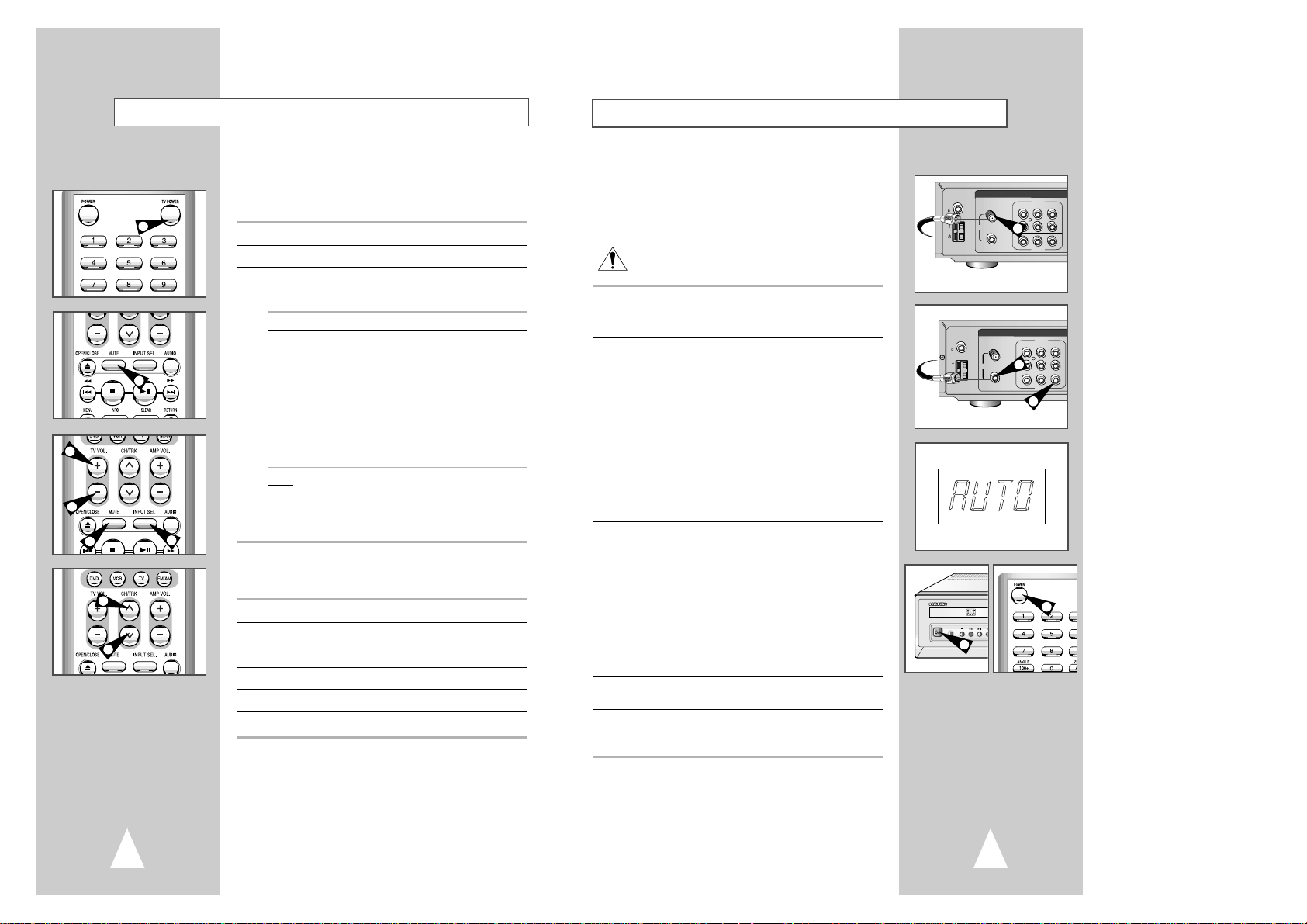
12 13
Basic Connections/Auto Setup
In this section, you will connect the DVD-VCR to your television
and run Auto Setup, which automatically searches for channels and
sets the player’s internal clock.
NOTES:
• Advanced Connections are covered in Appendix A.
• Even if you plan to use the S-Video or Component Video Outputs,
you MUST connect the DVD-VCR to your television with
either the standard RF or the Line Out connection. This
enables you to operate the DVD-VCR setup menus.
1 Connect Antenna/Cable to DVD-VCR
Connect the RF antenna cable from your indoor/outdoor antenna or
cable wall outlet to the IN (FROM ANT.) jack on the back panel of
the DVD-VCR.
2 Connect DVD-VCR to TV
Choose one of the following methods to connect the DVD-VCR to
your TV:
RF Connection
Connect the supplied RF antenna cable from the OUT (TO TV) jack
on the back panel of the DVD-VCR to your television’s Antenna
Input.
NOTE : Check the channel to connect DVD-VCR to your
television’s Antenna Input; See page 22.
Line Connection
Connect an RCA-type audio/video cable (red, white, yellow) from
the LINE OUT jacks on the back panel of the DVD–VCR to your
television’s Line In jacks. Use red for right audio, white for left
audio, and yellow for video.
NOTE: It is recommended that you use the Line Connection if your
TV is equipped with RCA jacks.
3 Plug In DVD-VCR
Connect the DVD-VCR power cord to a standard wall outlet. Don’t
press any buttons on the DVD-VCR or remote during auto setup.
“AUTO” blinks while the DVD-VCR runs an auto setup procedure,
where it will automatically search for all active channels and set the
clock. When Auto setting has been completed, the front panel
displays the current time. If Auto Clock set is unable to find a
channel to set the clock, you can set the clock manually; See page
18.
4 Turn On DVD-VCR
Press the POWER button on the remote control or on the
DVD–VCR’s front panel.
5 Turn On TV
Press the POWER button on your TV.
6 Set TV to Channel 3, 4 or Line
Be sure to use the same channel you selected in Step 2. If you
used the Line Connection, set your TV to its Line Input.
RADIO ANT.
AM
FM
75
COAXAL
IN
(FROM ANT.)
OUT
(TO TV)
RF
VIDEO
AUDIO
DVD & VCR
LINE
IN 1
LINE
IN 2
LINE
OUT
R
L
From Antenna or Cable
To TV’s Antenna Input
1
2
2
4
4
Using the TV Buttons on the Remote Control
Your VCR remote control will work with Samsung televisions and
compatible brands.
To determine whether your television is compatible, follow the instructions
below.
1 Switch your television on.
2 Point the remote control towards the television.
3 Hold down the TV button and enter the two-figure code
corresponding to the brand of your television, by pressing the
appropriate numeric buttons.
Brand Codes Brand Codes
SAMSUNG 01, 14, 15, 23 LOEWE 28
SHARP 02, 16, 22 ZENITH 17
SONY 03 LG 06, 08, 18
RCA 07, 29 MAGNAVOX 04
TOSHIBA 09 EMERSON 21
PANASONIC 12, 24 SANYO 05, 20
JVC 11 DAEWOO 19
HITACHI 10 NOBLEX 25
MITSUBISHI 13 TELEFUNKEN 26
NEWSAN 27
Result:
If your television is compatible with the remote control, it
will switch off. It is now programmed to operate with the
remote control.
➢ If several codes are indicated for your television brand, try
each one in turn until you find one that works.
☛
When you change the batteries in the remote control, you
must reprogram the code, following the same procedure.
You can then control the television using the following buttons.
Button Function
TV POWER
➀
Used to switch the television on and off.
INPUT SEL.
➁
Used to select an external source.
VOL +or –
➂
Used to adjust the volume of the television.
CH (or❷)
➃
Used to select the required channel.
MUTE
➄
Used to toggle the sound on and off.
➢
The various functions will not necessarily work on all
televisions. If you encounter problems, operate the
television directly.
1
5
2
3
3
4
4
5
RADIO ANT.
IN
FM
(FROM ANT.)
75
COAXAL
OUT
RF
(TO TV)
AM
PHONES
DVD & VCR
LINE
IN 1
AUDIO
LINE
LINE
IN 2
OUT
R
L
VIDEO
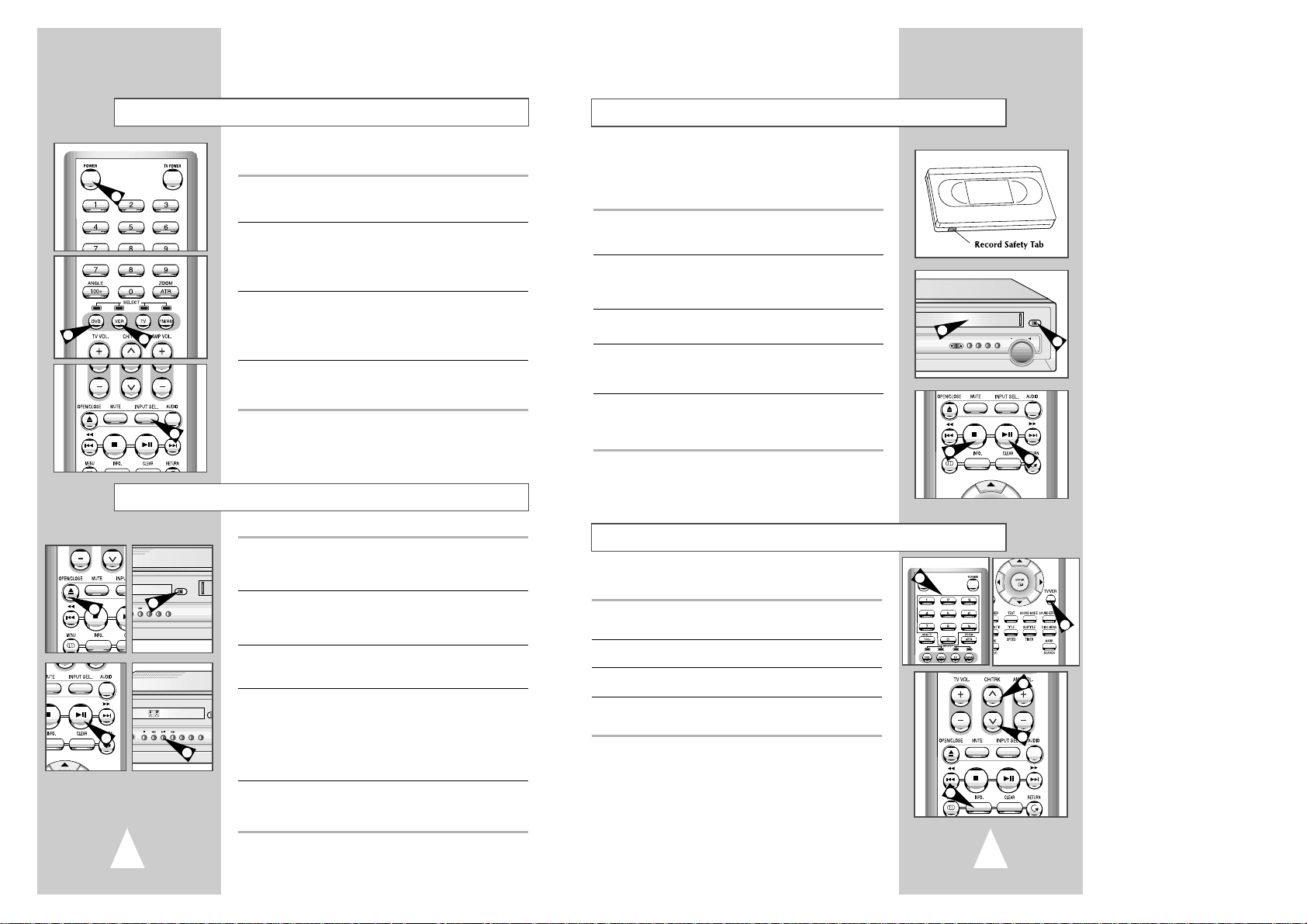
1514
Basic VHS Playback
To play a videotape, simply insert it in the VHS deck and press the
Play button. Tapes without Record Safety Tabs can be set to play
automatically when inserted; see page 41.
1 Insert VHS Tape
Insert a standard VHS videotape into the VHS Deck.
• Power will turn on automatically when you insert a videotape.
2 Play Tape
Press the
❿ll
(Play/Pause) button on the remote control or front
panel. If the tape is missing the Record Safety Tab and Auto Play
is turned on, the tape will begin to play automatically, see page 41.
3 Stop Playback
Press the ■(Stop) button on the remote control or front panel.
4 Eject Tape
Press the OPEN/CLOSE button on the remote control or the
EJECT button on the front panel.
5 Additional VCR Options
• For special VCR Playback features, see pages 40~41.
• For VCR Recording features, see pages 43~45.
• For Timer Recording features, see page 46.
4
2
3
1
The DVD-VCR uses one set of controls to operate both decks. The
following buttons are helpful in successfully controlling each deck.
1 POWER Button
Press the POWER button on the remote control or front panel to
turn on the DVD-VCR.
2 DVD Button
Press the DVD button on the remote control or front panel when
you want to control the DVD deck.
• The DVD indicator will light on the Front Panel Display to show
that the DVD deck is selected.
3 VCR Button
Press the VCR button on the remote control or front panel when
you want to control the VCR deck.
• The VCR indicator will light on the Front Panel Display to show
that the VHS deck is selected.
4 INPUT SEL. Button
Press the INPUT SEL. button repeatedly to cycle through all of
your input sources, including the Tuner (Ch##), Line 1, Line 2.
Deck Control Buttons
2
3
4
1
1,3
OPEN/CLOSE
REC S.MODE S.EFFECT
1,3
4
OPEN
NES
REC S.MODE S.EFFECT
Follow these instructions to playback a DVD.
1 Open Disc Drawer
Press the OPEN/CLOSE button on the remote control or front
panel to automatically power on the DVD-VCR and open the disc
drawer.
2 Insert Disc
Place the disc in the drawer with the label side of the disc facing
up. If the disc has two sides, orient the disc with the desired label
facing up.
3 Close Disc Drawer
Press the OPEN/CLOSE button on the remote control or front
panel to close the disc drawer.
4 Play the DVD
Press the
❿ll
(Play/Pause) button on the remote control or front
panel.
• Many discs will begin playback automatically when the disc
drawer closes.
• If the DVD has a disc menu, or more than one title, the disc
menu may appear.
5 Additional DVD Options
• For advanced DVD Setup options, see pages 24~29.
• For special DVD Playback features, see pages 30~39.
Basic DVD Playback
4
Basic TV Tuner Operations
The following buttons are used when watching television via the
DVD-VCR’s built-in TV tuner.
1 TV/VCR
Press to switch between your TV’s tuner and the VCR’s internal
tuner.
2 Channel Up/Down
Press to change to the next or previous channel.
3 0-9 Buttons
Press to select channels directly.
4 INFO.
Press to INFO. the channel you are watching.
• Also works in DVD and VCR mode.
1
4
2
2
3
CHANNEL DVD VCR FM/AM INPUT
EJECT
VOL
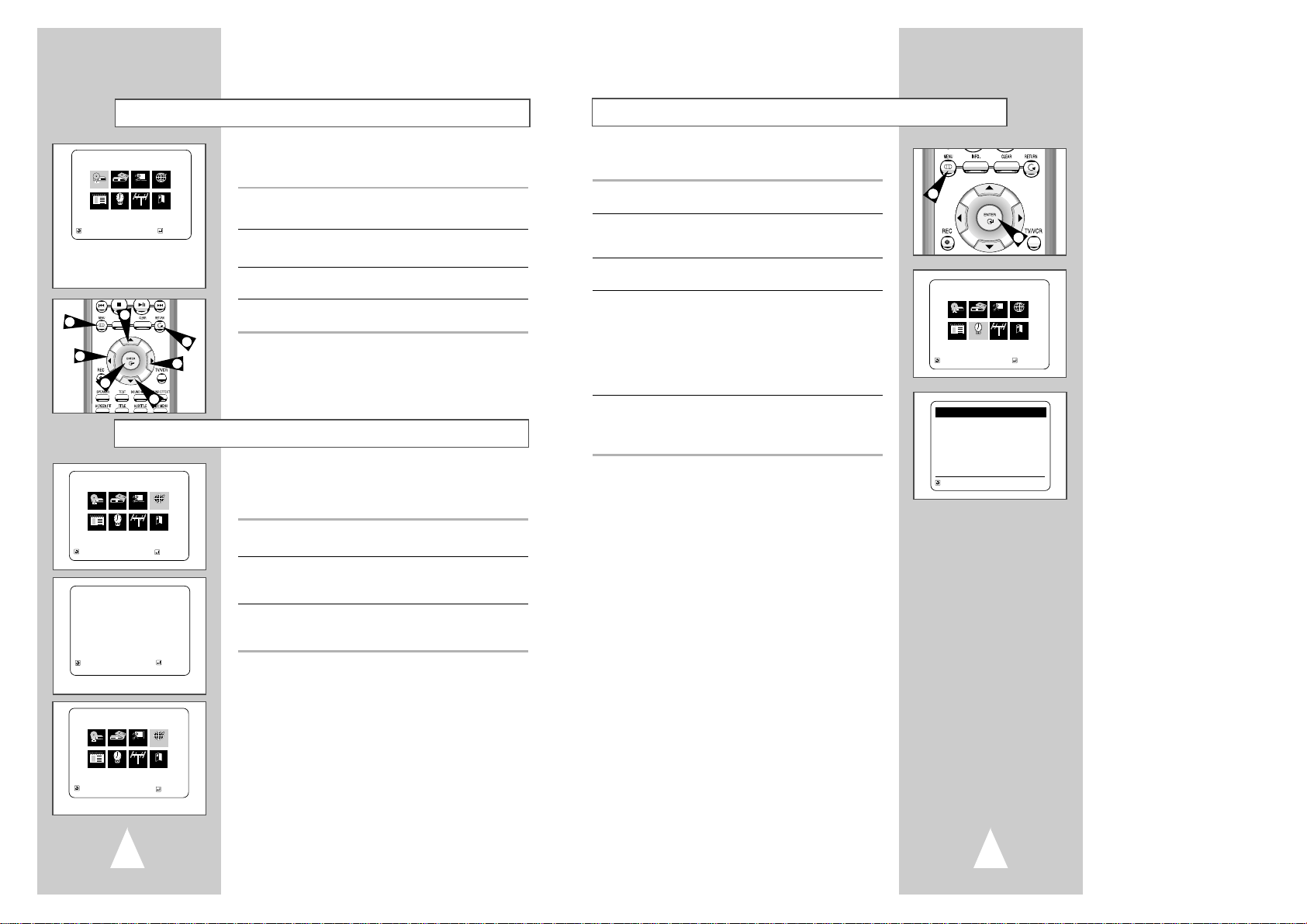
17
NOTE: It is important to set the clock for accurate Timer
Recording.
1 Open “MENU”
With the DVD in stop mode, press the MENU button.
2 Select “Clock”
Using the up/down and left/right buttons, move the selection cursor
to “Clock Set/Adjust,” then press ENTER to select.
3 Select “Manual”
Move the selection arrow to “Manual”, then press ENTER to select.
4 Set the Clock
Press LEFT/RIGHT to select each of the following options, then
press UP/DOWN to set each option:
• Set Hour – Set the hour using the up and down buttons.
• Set Minute – Set the minute using the up and down buttons.
• Set Month – Set the month using the up and down buttons.
• Set Day – Set the day using the up and down buttons.
• Set Year – Set the year using the up and down buttons.
5 Confirm Settings
Press the RETURN button to save your clock settings and return to
the Setup menu.
• Press Return again to exit.
Manual Clock Set
2,3
1
MAIN MENU
Clock Set/Adjust
RETURN
❷
➛❿
ENTER
Program Clock Install Exit
DVD VCR Options Language
Clock
CLOCK SET/ADJUST
TIME DATE YEAR
12:00
A
M
1/01 2003 Wed
RETURN
❷
➛❿
16
Menu Language
Follow these steps to change the on-screen menu language to
English, French or Spanish.
1 Open “MENU”
With the DVD in stop mode, press the MENU button.
2 Set “Language”
Using the Up/Down and Left/Right buttons, move the selection
arrow to “Language/Idioma/Langue,” then press ENTER button.
3 Set menu Language
Move the selection bar to your desired Language, then press
ENTER button.
The on-screen menu system allows you to set all functions for your
DVD-VCR. The following buttons are used to open and navigate
through the on-screen menu system.
1 MENU Button
With the DVD in stop mode, press to access the DVD-VCR onscreen menu system.
2 Up/Down and Left/Right
Moves menu selection cursor up, down, left and right to cycle
through menu options.
3 ENTER Button
Press to confirm settings in certain menus.
4 RETURN Button
Returns to the last menu viewed or exits the menu system.
On-Screen Menu Navigation
The Setup Menu is the opening
screen of the on-screen menu
system
2
2
2
2
4
1
3
MAIN MENU
DVD Setup
RETURN
❷
➛❿
ENTER
Program Clock Install Exit
DVD VCR Options Language
DVD
English Setup Menu
LANGUAGE/IDIOMA/LANGUE
❿
English
Español
Français
RETURN
❷
ENTER
MAIN MENU
Language/Idioma/Langue
RETURN
❷
➛❿
ENTER
Program Clock Install Exit
DVD VCR Options Language
Language
MENU PRINCIPAL
Language/Idioma/Langue
RETURN
❷
➛❿
ENTER
Program Clock Install Exit
DVD VCR Options Language
Language
French/Spanish Setup Menu
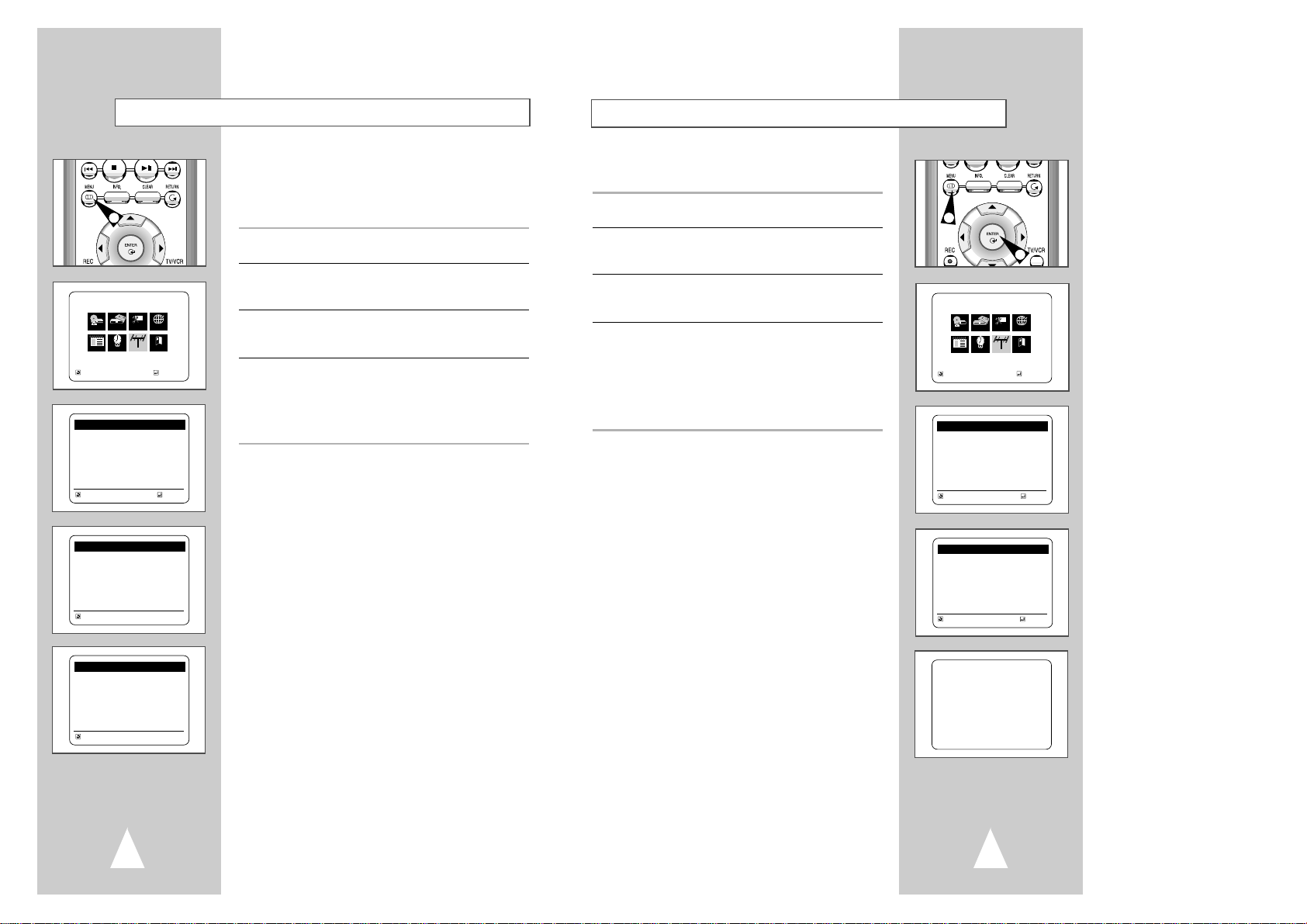
1918
Auto Channel Memory will automatically seek and store all active
channels in your area.
1 Open “MENU”
With the DVD in stop mode, press the MENU button.
2 Select “Install”
Using the up/down and left/right buttons, move the selection cursor
to “Installation”, then press ENTER to select.
3 Select “Channel Setup”
Using the up/down buttons, move the selection cursor to “Channel
setup”, then press ENTER to select.
4 Run “Auto channel memory”
Move the selection arrow to “Auto channel memory,” then press
ENTER to select.
• The DVD-VCR will automatically search for all available
channels in the selected Tuner Band. This procedure may take
a few minutes to complete.
• When finished, the lowest channel found will be displayed.
Auto Channel Memory
2,3
1
Memorizing CH 07
. . . . . please wait . . . . .
MAIN MENU
Installation
RETURN
❷
➛❿
ENTER
Program Clock Install Exit
DVD VCR Options Language
Install
INSTALLATION
❿
Channel setup
Volume light : [Auto]
RETURN
❷
ENTER
CHANNEL SETUP
Ant/Cable: [Cable TV]
❿
Auto channel memory
Channel add/delete
RETURN
❷
ENTER
Tuner Band Setting
This feature allows you to manually set the DVD-VCR’s tuner band
to Antenna or Cable, whichever you connected to the Antenna In
jack during initial setup.
• Use this setting only if Auto Setup detected the incorrect tuner
band, i.e. channels are coming in on the wrong channel numbers.
1 Open “MENU”
With the DVD in stop mode, press the MENU button.
2 Select “Install”
Using the up/down and left/right buttons, move the selection cursor
to “Installation”, then press ENTER to select.
3 Select “Channel Setup”
Using the up/down and left/right buttons, move the selection cursor
to “Channel Setup”, then press ENTER to select.
4 Select “Ant/Cable”
Move the selection arrow to “Ant/Cable” then press right to select
from the following options:
• Antenna - Indicates that the DVD-VCR is connected to an indoor
or outdoor VHF/UHF antenna.
• Cable TV - Indicates that the DVD-VCR is connected to Cable TV.
1
MAIN MENU
Installation
RETURN
❷
➛❿
ENTER
Program Clock Install Exit
DVD VCR Options Language
Install
INSTALLATION
❿
Channel setup
Volume light : [Auto]
RETURN
❷
ENTER
CHANNEL SETUP
❿
Ant/Cable: [Cable TV]
Auto channel memory
Channel add/delete
RETURN
❷
➛❿
CHANNEL SETUP
❿
Ant/Cable: [Antenna]
Auto channel memory
Channel add/delete
RETURN
❷
➛❿
