Page 1

Instruction Manual
CHT-350
(
Set : DVD-CM350
)
Speaker : SP-350
www.samsungusa.com
OPEN/CLOSE
CHANNEL DVD VCR FM/AM INPUT
EJECT
PHONES
REC S.MODE S.EFFECT
VOL
231
564
8
0
97
POWER
TV POWER
OPEN/CLOSC
EJECT
MUTE
SPEAKER
SOUND
MODE
SOUND
EFFECT
STEP
ZOOM
ATR
DIGEST
TEST
MODE
REPEAT
100+
ANGLE
TV VOL. CH/TRK AMP VOL.
TV INPUT
DVD VCR FM/AM INPUT
TV
SELECT
S
E
T
U
P
D
I
S
P
L
A
Y
C
L
E
A
R
D
I
S
C
M
E
N
U
REC
RETURN
MARK TITLE SUBTITLE SCREEN FIT
SEARCH SPEED TIMER
AUDIO TV/VCR
ENTER
Page 2
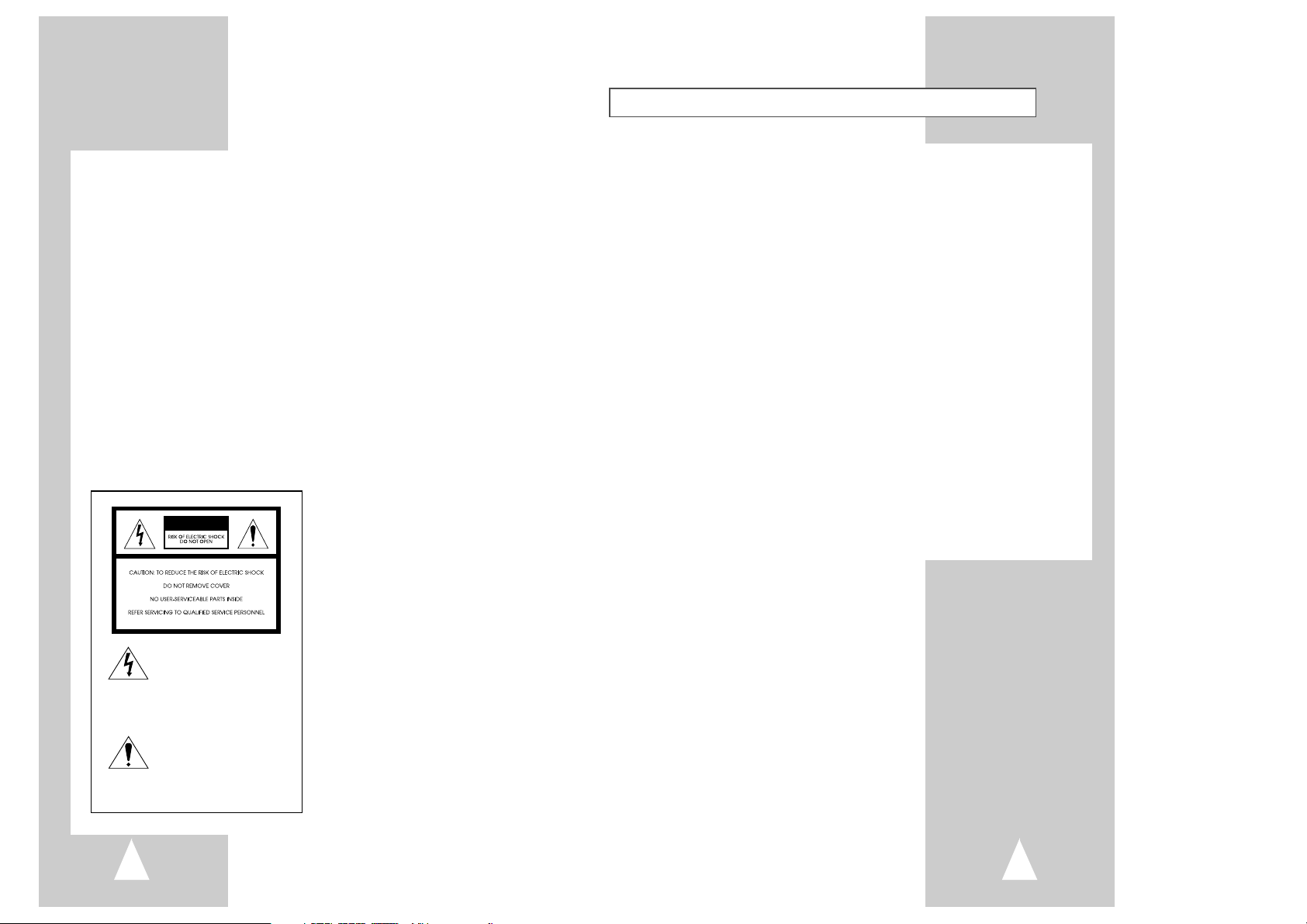
32
Important Safety Instructions
1. Read these instructions.
2. Keep these instructions.
3. Heed all warnings.
4. Follow all instructions.
5. Do not use this apparatus near water.
6. Clean only with dry cloth.
7. Do not block any ventilation openings. Install in accordance with the manufacturer’s instructions.
8. Do not install near any heat sources such as radiators, heat registers, or other apparatus (including amplifiers) that
produce heat.
9. Do not defeat the safety purpose of the polarized or grounding-type plug. A polarized plug has two blades with
one wider than the other. A grounding type plug has two blades and a third grounding prong. The wide blade or
the third prong are provided for your safety. If the provided plug does not fit into your outlet, consult an
electrician for replacement of the obsolete outlet.
10. Protect the power cord from being from being walked on or pinched particularly at plugs, convenience
receptacles, and the point where they exit from the apparatus.
11. Only use attachments/accessories specified by the manufacturer.
12. Use only with cart, stand, tripod, bracket, or table specified by the manufacturer, or sold with the apparatus.
When a used, caution when moving the cart/apparatus combination to avoid injury from tip-over.
13. Unplug this apparatus. When a cart is used, use caution when moving the cart/apparatus combination to avoid
injury from tip-over.
14. Refer all servicing to qualified service personnel. Servicing is required when the apparatus has been damaged in
any way, such as power-supply cord or plug is damaged, liquid has been spilled or objects have fallen into the
apparatus, the apparatus has been exposed to rain or moisture, does not operate normally, or been dropped.
WARNING:
TO PREVENT DAMAGE WHICH MAY RESULT IN
FIRE OR ELECTRIC SHOCK HAZARD, DO NOT
EXPOSE THIS APPLIANCE TO RAIN OR
MOISTURE.
WARNING:
TO AVOID HAZARDOUS EXPOSURE TO
INVISIBLE LASER RADIATION, DO NOT OPEN
OR REMOVE/DEFEAT LASER TRANSPORT
PROTECTIVE HOUSING.
USER/INSTALLER CAUTION:
Your authority to operate this FCC certified
equipment could be voided if you make changes or
modifications not expressly approved by the
manufacturer, who is responsible for compliance
with Part 15 FCC rules.
NOTE TO CATV SYSTEM INSTALLER:
This reminder is provided to call the CATV system
installer’s attention to Article 820-40 of the
National Electronic Code that provides guidelines
for proper grounding and, in particular, specifies
that the cable ground shall be connected to the
grounding system of the building, as close to the
point of cable entry as practical.
Copy Notification
Federal law provides severe civil and criminal
penalties for the unauthorized reproduction,
distribution, or exhibition of copyrighted motion
pictures and videotapes. (Title 17, United States
Code, Sections 501 and 506).
Macrovision Notification
This product incorporates copyright protection
technology that is protected by method claims of
certain U.S. patents and other intellectual property
rights owned by Macrovision Corporation and other
rights owners. Use of this copyright protection
technology must be authorized by Macrovision
Corporation, and is intended for home and other
limited viewing uses only unless otherwise
authorized by Macrovision Corporation. Reverse
engineering or disassembly is prohibited.
CAUTION:
To prevent fire, shock hazard, or annoying
interference, use only the recommended
accessories. To prevent electric shock, do not use
this (polarized) plug with an extension cord,
receptacle, or other outlet unless the blades can be
fully inserted to prevent blade exposure. To reduce
the risk of electric shock, do not remove the unit
cover or back. There are no serviceable parts
inside. Refer servicing to qualified personnel only.
CUIDADO:
Para prevenir incendio, riesgo de choque, o
interferencia enfadosa, use solamente los
accesorios recomendados. Para prevenir
electrochoque, no use este enchufe (polarizado)
con un cordón de extensión, toma de corriente, o
cualquier otra toma a menos que los dientes
puedan ser completamente insertados para prevenir
exposición de los dientes. Para reducir el riesgo de
descarga eléctrica, no remueva la cubierta o la
parte posterior del equipo. Dentro del equipo no
hay partes que requieren servicio. Diríjase
solamente a personal calificado cuando requiera
servicio.
ATTENTION:
Pour éviter les incendis, risque de chocs, ou
interférences fâcheuses, employer seulement les
accessoires recommandés. Pour éviter les chocs
électriques, ne pas employer cette prise (polarisée)
avec une rallonge, une prise de courant ou une
autre sortie de courant à moins que les lames
peuvent être insérées à fond pour l’exposition des
lames. Pour réduire les risques de chocs
électriques, ne pas retirer le couvercle ou l'arrière
du module. Il n'y a pas de pièce utilisable à
l'intérieur. Ne faire effectuer l'entretien que par un
personnel qualifié.
This symbol is intended to alert
the user to the presence of
uninsulated dangerous voltage
within the product’s enclosure
that may be of sufficient
magnitude to constitute risk of
fire or electric shock.
This symbol is intended to alert
the user to the presence of
important operating and
maintenance instructions in the
literature accompanying this
product.
CAUTION
Page 3
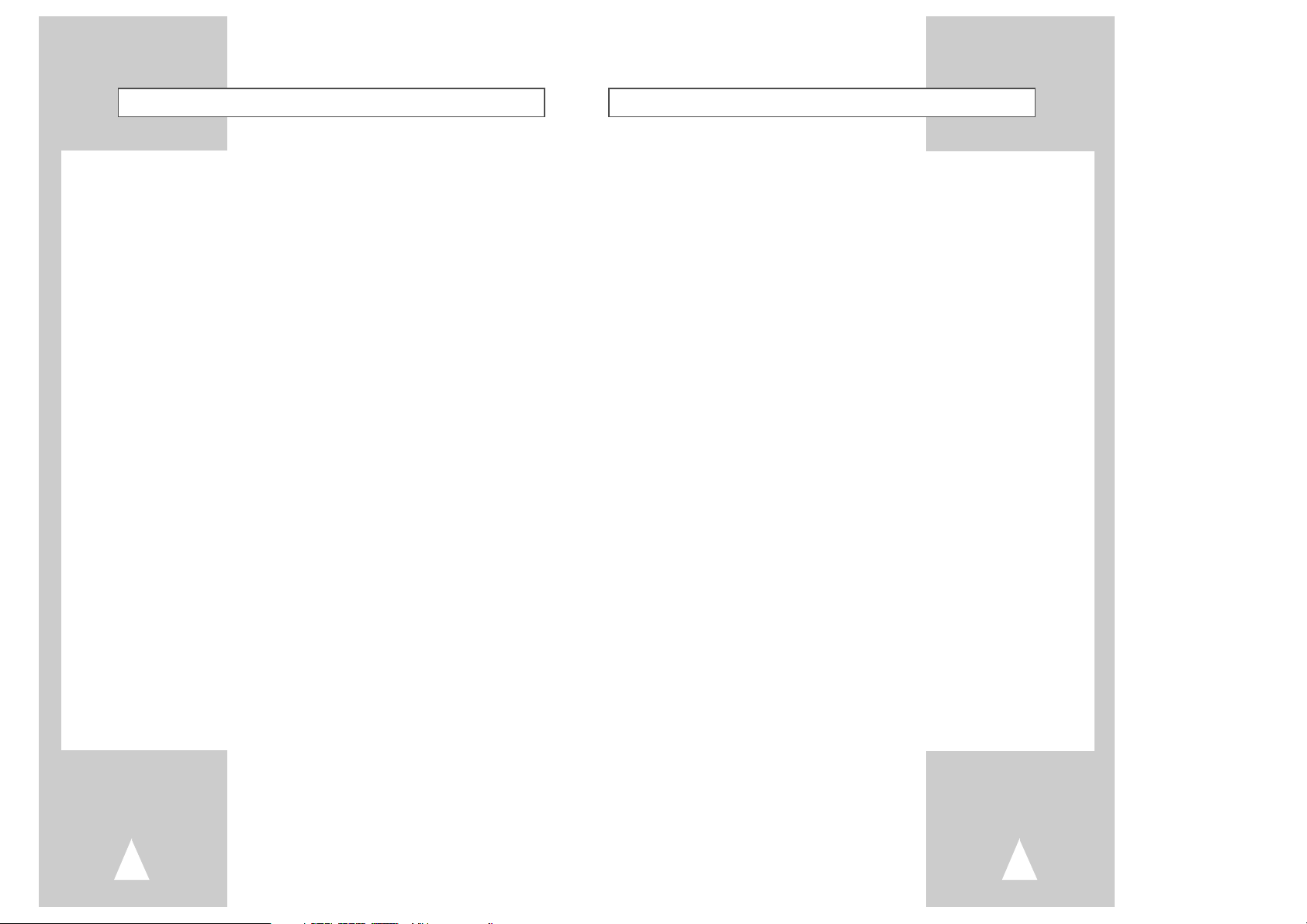
5
Table of Contents
◆ 5 - DVD Setup. . . . . . . . . . . . . . . . . . . . . . . . . . . . . . . . . . . . . . . . . . . . . . . 24
■ Disc Menu Language . . . . . . . . . . . . . . . . . . . . . . . . . . . . . . . . . . . . . . . . . . . . . 24
■ Audio Language. . . . . . . . . . . . . . . . . . . . . . . . . . . . . . . . . . . . . . . . . . . . . . . . . 24
■ Subtitle Language . . . . . . . . . . . . . . . . . . . . . . . . . . . . . . . . . . . . . . . . . . . . . . . 25
■ Parental . . . . . . . . . . . . . . . . . . . . . . . . . . . . . . . . . . . . . . . . . . . . . . . . . . . . . . . 26
■ Dynamic Compression. . . . . . . . . . . . . . . . . . . . . . . . . . . . . . . . . . . . . . . . . . . . 27
■ TV Aspect Ratio . . . . . . . . . . . . . . . . . . . . . . . . . . . . . . . . . . . . . . . . . . . . . . . . . 28
■ Black Level. . . . . . . . . . . . . . . . . . . . . . . . . . . . . . . . . . . . . . . . . . . . . . . . . . . . . 29
■ Alt Video Out . . . . . . . . . . . . . . . . . . . . . . . . . . . . . . . . . . . . . . . . . . . . . . . . . . . 29
◆ 6 - DVD Operations . . . . . . . . . . . . . . . . . . . . . . . . . . . . . . . . . . . . . . . . . . 30
■ Special Playback Features. . . . . . . . . . . . . . . . . . . . . . . . . . . . . . . . . . . . . . . . . 30
■ Disc Menu Navigation . . . . . . . . . . . . . . . . . . . . . . . . . . . . . . . . . . . . . . . . . . . . 31
■ Screen Fit Playback . . . . . . . . . . . . . . . . . . . . . . . . . . . . . . . . . . . . . . . . . . . . . . 31
■ Title/Chapter/Time Selection . . . . . . . . . . . . . . . . . . . . . . . . . . . . . . . . . . . . . . . 32
■ Zoom . . . . . . . . . . . . . . . . . . . . . . . . . . . . . . . . . . . . . . . . . . . . . . . . . . . . . . . . . 33
■ Angle . . . . . . . . . . . . . . . . . . . . . . . . . . . . . . . . . . . . . . . . . . . . . . . . . . . . . . . . . 33
■ Subtitle . . . . . . . . . . . . . . . . . . . . . . . . . . . . . . . . . . . . . . . . . . . . . . . . . . . . . . . . 34
■ Digest Playback . . . . . . . . . . . . . . . . . . . . . . . . . . . . . . . . . . . . . . . . . . . . . . . . . 34
■ A-B Repeat. . . . . . . . . . . . . . . . . . . . . . . . . . . . . . . . . . . . . . . . . . . . . . . . . . . . . 35
■ Repeat Chapter/Title . . . . . . . . . . . . . . . . . . . . . . . . . . . . . . . . . . . . . . . . . . . . . 36
■ Audio . . . . . . . . . . . . . . . . . . . . . . . . . . . . . . . . . . . . . . . . . . . . . . . . . . . . . . . . . 36
■ Bookmarks . . . . . . . . . . . . . . . . . . . . . . . . . . . . . . . . . . . . . . . . . . . . . . . . . . . . . 37
■ Programmed Playback (CD) . . . . . . . . . . . . . . . . . . . . . . . . . . . . . . . . . . . . . . . 38
■ Random Playback (CD) . . . . . . . . . . . . . . . . . . . . . . . . . . . . . . . . . . . . . . . . . . . 38
■ MP3 Playback . . . . . . . . . . . . . . . . . . . . . . . . . . . . . . . . . . . . . . . . . . . . . . . . . . 39
◆ 7 - VCR Playback . . . . . . . . . . . . . . . . . . . . . . . . . . . . . . . . . . . . . . . . . . . . 40
■ Special VCR Playback Features . . . . . . . . . . . . . . . . . . . . . . . . . . . . . . . . . . . . 40
■ Tracking Adjusting Picture Alignment Automatically . . . . . . . . . . . . . . . . . . . . . 40
■ Auto Play . . . . . . . . . . . . . . . . . . . . . . . . . . . . . . . . . . . . . . . . . . . . . . . . . . . . . . 41
■ S-VHS Playback . . . . . . . . . . . . . . . . . . . . . . . . . . . . . . . . . . . . . . . . . . . . . . . . 41
■ Variable Search System. . . . . . . . . . . . . . . . . . . . . . . . . . . . . . . . . . . . . . . . . . . 42
4
Table of Contents
◆ Safety . . . . . . . . . . . . . . . . . . . . . . . . . . . . . . . . . . . . . . . . . . . . . . . . . . . . . 3
■ Important Safety Instructions . . . . . . . . . . . . . . . . . . . . . . . . . . . . . . . . . . . . . . . 3
◆ Welcome. . . . . . . . . . . . . . . . . . . . . . . . . . . . . . . . . . . . . . . . . . . . . . . . . . . 7
■ Feature Summary . . . . . . . . . . . . . . . . . . . . . . . . . . . . . . . . . . . . . . . . . . . . . . . 7
■ Unpacking . . . . . . . . . . . . . . . . . . . . . . . . . . . . . . . . . . . . . . . . . . . . . . . . . . . . . 7
■ Disc Type and Characteristics . . . . . . . . . . . . . . . . . . . . . . . . . . . . . . . . . . . . . . 8
◆ 1 - System Overview. . . . . . . . . . . . . . . . . . . . . . . . . . . . . . . . . . . . . . . . . . 9
■ Front Panel Overview. . . . . . . . . . . . . . . . . . . . . . . . . . . . . . . . . . . . . . . . . . . . . 9
■ Front Panel Display . . . . . . . . . . . . . . . . . . . . . . . . . . . . . . . . . . . . . . . . . . . . . . 9
■ Rear Panel . . . . . . . . . . . . . . . . . . . . . . . . . . . . . . . . . . . . . . . . . . . . . . . . . . . . . 10
■ Remote Control Overview . . . . . . . . . . . . . . . . . . . . . . . . . . . . . . . . . . . . . . . . . 11
■ Insert Remote Control Batteries. . . . . . . . . . . . . . . . . . . . . . . . . . . . . . . . . . . . . 11
■ Using the TV Buttons on the Remote Control . . . . . . . . . . . . . . . . . . . . . . . . . . 12
◆ 2 - Getting Started . . . . . . . . . . . . . . . . . . . . . . . . . . . . . . . . . . . . . . . . . . . 13
■ Basic Connections/Auto Setup. . . . . . . . . . . . . . . . . . . . . . . . . . . . . . . . . . . . . . 13
◆ 3 - Basic Operation. . . . . . . . . . . . . . . . . . . . . . . . . . . . . . . . . . . . . . . . . . . 14
■ Deck Control Buttons . . . . . . . . . . . . . . . . . . . . . . . . . . . . . . . . . . . . . . . . . . . . . 14
■ Basic DVD Playback . . . . . . . . . . . . . . . . . . . . . . . . . . . . . . . . . . . . . . . . . . . . . 14
■ Basic VHS Playback . . . . . . . . . . . . . . . . . . . . . . . . . . . . . . . . . . . . . . . . . . . . . 15
■ Basic TV Tuner Operations . . . . . . . . . . . . . . . . . . . . . . . . . . . . . . . . . . . . . . . . 15
◆ 4 - System Setup . . . . . . . . . . . . . . . . . . . . . . . . . . . . . . . . . . . . . . . . . . . . . . . . . 16
■ On-Screen Menu Navigation . . . . . . . . . . . . . . . . . . . . . . . . . . . . . . . . . . . . . . . 16
■ Menu Language . . . . . . . . . . . . . . . . . . . . . . . . . . . . . . . . . . . . . . . . . . . . . . . . . 16
■ Clock Setup . . . . . . . . . . . . . . . . . . . . . . . . . . . . . . . . . . . . . . . . . . . . . . . . . . . . 17
■ Manual Clock Set. . . . . . . . . . . . . . . . . . . . . . . . . . . . . . . . . . . . . . . . . . . . . . . . 18
■ Tuner Band Setting . . . . . . . . . . . . . . . . . . . . . . . . . . . . . . . . . . . . . . . . . . . . . . 19
■ Auto Channel Memory . . . . . . . . . . . . . . . . . . . . . . . . . . . . . . . . . . . . . . . . . . . . 20
■ Channel Add/Delete. . . . . . . . . . . . . . . . . . . . . . . . . . . . . . . . . . . . . . . . . . . . . . 21
■ RF Output Channel . . . . . . . . . . . . . . . . . . . . . . . . . . . . . . . . . . . . . . . . . . . . . . 22
■ Front Panel Dimmer. . . . . . . . . . . . . . . . . . . . . . . . . . . . . . . . . . . . . . . . . . . . . . 22
■ Auto Power Off. . . . . . . . . . . . . . . . . . . . . . . . . . . . . . . . . . . . . . . . . . . . . . . . . . 23
Page 4
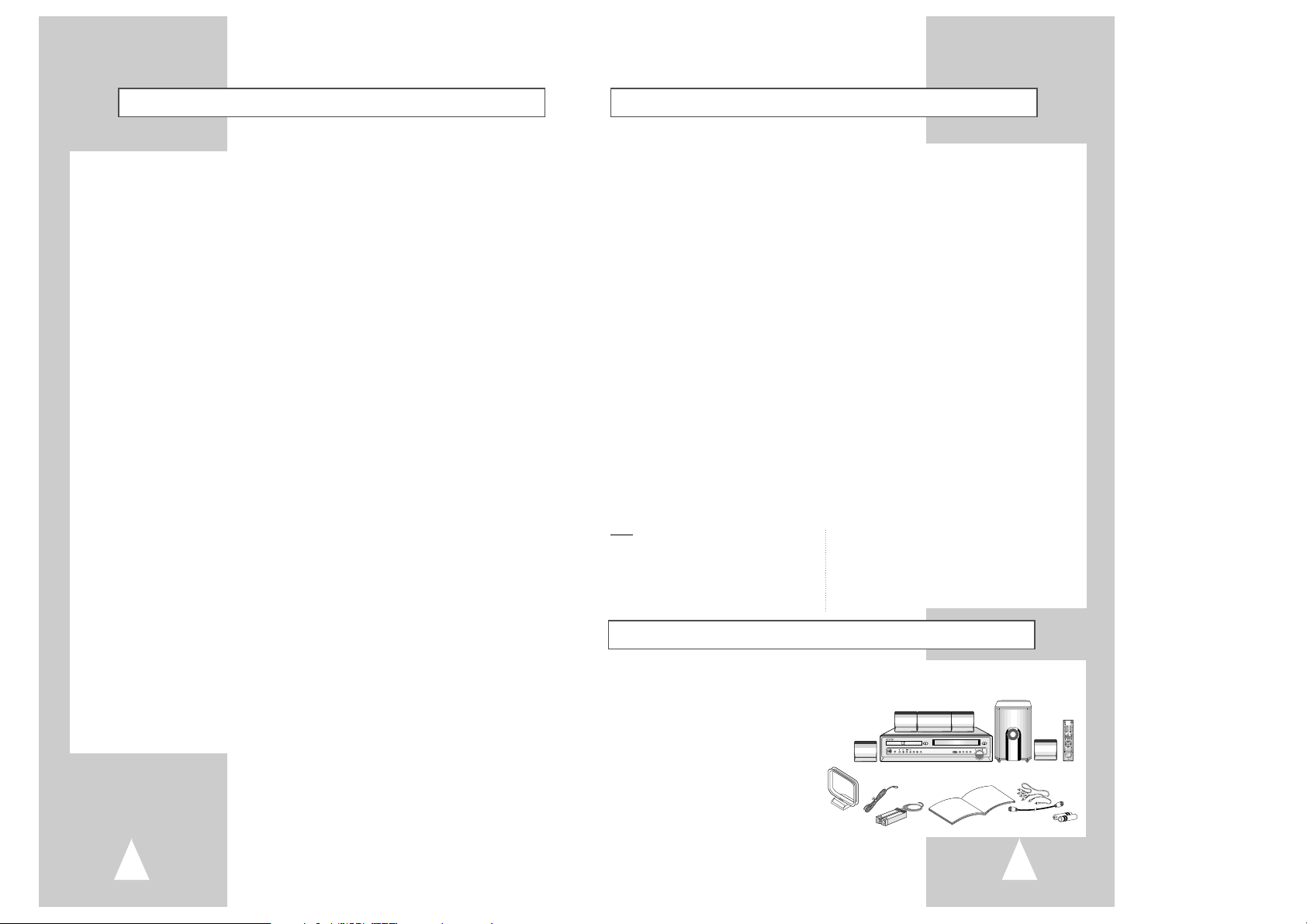
7
Feature Summary
System Features
• Complete versatility to play DVD, VCDs, audio CDs, MP3 discs or VHS Tapes.
• Watch a DVD while recording a TV show to the VCR.
• Auto Setup automatically sets clock and searches for channels.
• Remote controls DVD, VCR decks, FM/AM Tuner and Digital Amplifier..
• Composite, S-Video and Component video outputs for high connectivity and optimum performance.
• RF inputs and outputs for connection to all TVs-new or old.
• English/French/Spanish on-screen programming.
• Built-in Digital Amplifier, AM/FM 30 Preset Memory
• Dolby Digital, DTS Decoder, PLII Decoder
• Digital Input (Optical)
• Color-coded speaker connectors for easy setup
DVD Features
• 10-bit video digital to analog converter and 27MHz advanced digital filter.
• Playback of 96KHz/24-bit sources.
• DTS digital output for DTS-enhanced DVDs.
• Playback MP3 files from CD-ROM.
VCR Features
• Hi-Fi Stereo VCR.
• 4 heads for superior slow motion and stop action.
• Playback of S-VHS tapes at better than standard resolution.
• VISS Index Search/Scan, Zero Return, Blank Search.
• 8-event/1 month timer recording.
• Time remaining counter, real time counter.
Amplifier
• 350 watts total system power
• 2-Way Front/Surround speakers
• Center speaker with 2-3/8” full-range driver
• Subwoofer with 8” driver
Note
*Discs which cannot be played with this player. *Ability to play back may depend on recording
• DVD-ROM • DVD-RAM conditions.
• CD-ROM • CDV • DVD-R • CD-RW
• CDI • DVD+RW, -RW
• HD layer of super Audio CD
• CDGs play audio only, not graphics.
Unpacking
As you unpack, please check that the following items are included in your packing case:
• DVD-VCR
• User’s Guide
• RCA cable for Audio/Video connection
• RF (Radio Frequency) Antenna Cable
• AM Antenna Cable
• FM Antenna Cable
• Remote Control
• 1.5V “AA” Batteries - 2EA
• Speaker
• Speaker Cable
• Warranty Card
6
Table of Contents
◆ 8 - VCR Recording . . . . . . . . . . . . . . . . . . . . . . . . . . . . . . . . . . . . . . . . . . . 43
■ Basic Recording. . . . . . . . . . . . . . . . . . . . . . . . . . . . . . . . . . . . . . . . . . . . . . . . . 43
■ Special Recording Features. . . . . . . . . . . . . . . . . . . . . . . . . . . . . . . . . . . . . . . . 44
■ One-Touch Recording (OTR). . . . . . . . . . . . . . . . . . . . . . . . . . . . . . . . . . . . . . . 45
■ Record Speed . . . . . . . . . . . . . . . . . . . . . . . . . . . . . . . . . . . . . . . . . . . . . . . . . . 45
◆ 9 - Timer Recording . . . . . . . . . . . . . . . . . . . . . . . . . . . . . . . . . . . . . . . . . . 46
■ How to Set a Timer Recording. . . . . . . . . . . . . . . . . . . . . . . . . . . . . . . . . . . . . . 46
◆ Appendix A - Advanced Connections . . . . . . . . . . . . . . . . . . . . . . . . . . . . . 47
■ S-Video/Component Video Connections (for DVD) . . . . . . . . . . . . . . . . . . . . . . 47
■ Connecting the FM and AM antennas . . . . . . . . . . . . . . . . . . . . . . . . . . . . . . . . 48
■ Connecting the Speakers. . . . . . . . . . . . . . . . . . . . . . . . . . . . . . . . . . . . . . . . . . 49
■ Volume light/Ext.Audio 3 settings. . . . . . . . . . . . . . . . . . . . . . . . . . . . . . . . . . . . 50
■ Speaker Volume Control . . . . . . . . . . . . . . . . . . . . . . . . . . . . . . . . . . . . . . . . . . 50
■ Speaker setup . . . . . . . . . . . . . . . . . . . . . . . . . . . . . . . . . . . . . . . . . . . . . . . . . . 51
■ Dolby Pro Logic II decoder. . . . . . . . . . . . . . . . . . . . . . . . . . . . . . . . . . . . . . . . . 53
■ Sound mode/effect function . . . . . . . . . . . . . . . . . . . . . . . . . . . . . . . . . . . . . . . . 54
■ Listening to radio broadcasts . . . . . . . . . . . . . . . . . . . . . . . . . . . . . . . . . . . . . . . 55
■ Presetting stations . . . . . . . . . . . . . . . . . . . . . . . . . . . . . . . . . . . . . . . . . . . . . . . 55
■ Monitor TV Connections. . . . . . . . . . . . . . . . . . . . . . . . . . . . . . . . . . . . . . . . . . . 56
■ Connecting Other Video Equipment. . . . . . . . . . . . . . . . . . . . . . . . . . . . . . . . . . 57
◆ Appendix B - Help. . . . . . . . . . . . . . . . . . . . . . . . . . . . . . . . . . . . . . . . . . . . 58
■ Technical Specifications. . . . . . . . . . . . . . . . . . . . . . . . . . . . . . . . . . . . . . . . . . . 58
OPEN/CLOSE
CHANNEL DVD VCR FM/AM INPUT
EJECT
PHONES
REC S.MODE S.EFFECT
VOL
231
564
8
0
97
POWER
TV POWER
OPEN/CLOSC
EJECT
MUTE
SPEAKER
SOUND
MODE
SOUND
EFFECT
STEP
ZOOM
ATR
DIGEST
TEST
MODE
REPEAT
100+
ANGLE
TV VOL. CH/TRK AMP VOL.
TV INPUT
DVD VCR FM/AM INPUT
TV
SELECT
S
E
T
U
P
D
IS
P
L
A
Y
C
L
E
A
R
D
I
S
C
M
E
N
U
REC
RETURN
MARK TITLE SUBTITLE SCREEN FIT
SEARCH SPEED TIMER
AUDIO TV/VCR
ENTER
Page 5
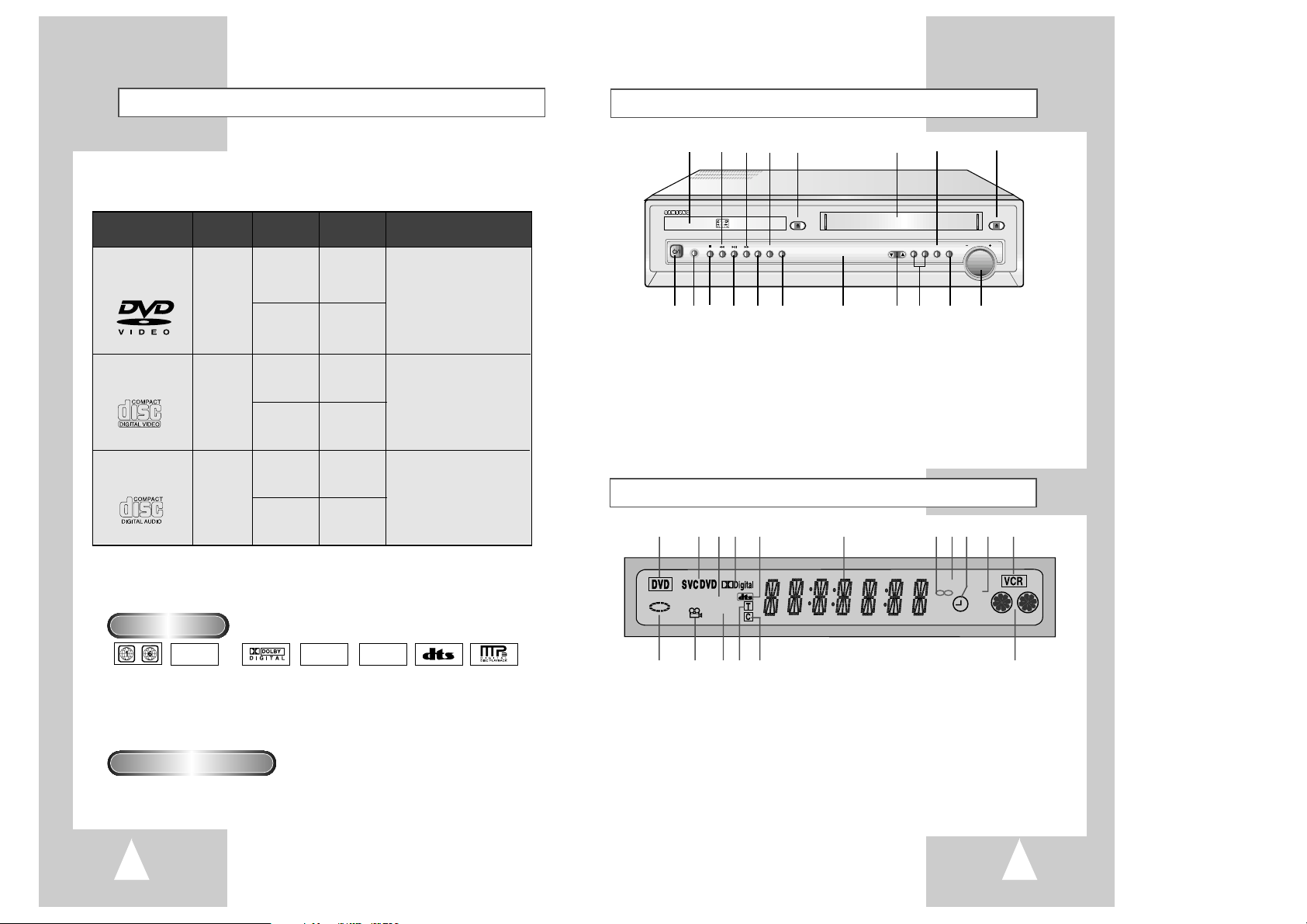
98
Front Panel Overview
1 DVD DECK
2 REWIND/REV
3 FAST-FORWARD/FWD
4 SOUND MODE
5 DVD OPEN/CLOSE
6 VCR DECK
7 FM/AM SELECT
8 VCR EJECT
9 POWER
10 Headphone JACK
11 STOP
12 PLAY/PAUSE
13 RECORD
14 SOUND EFFECT
15 FRONT PANEL DISPLAY
16 CHANNEL
/❷
17 DVD-VCR SELECT
18 INPUT SELECT
19 VOLUME DIAL
*With Volume Dial, you can adjust the volume on the
speakers or Headphone.
OPEN/CLOSE
CHANNEL DVD VCR FM/AM INPUT
EJECT
PHONES
REC S.MODE S.EFFECT
VOL
1 2 3 4 5 6 7 8
9 10 11 12 13 14 15 16 17 18 19
Disc Type and Characteristics
1 2 3 4 5 6 7 8 9 10 11
12 13 14 15 16 17
1 The DVD Deck is selected
2 A DVD, CD, VCD or SVCD is loaded
3 A disc with LPCM (Linear Pulse Code Modulation)
audio is loaded
4 A DVD with a Dolby Digital is loaded
5 A DVD with a DTS soundtrack is loaded
6 The time, counter position, time remaining or
current deck status is displayed
7 The current TV show or video is broadcast in Stereo
8 The Hi-Fi track of a VHS tape is playing
9 A Timer Recording is programmed or in progress.
If blinking there is an error.
10 Tape Speed
11 The VCR Deck is selected
12 The status of the DVD deck is graphically displayed
13 The DVD has multiple angles to choose from
14 MP3
15 The number to the right of the “T” symbol is the
current title number
16 The number to the right of the “C” symbol is the
current chapter number
17 VHS tape is inserted and the VCR Deck is active
Front Panel Display
Disc Markings
Play Region Number
This DVD player is capable of playing the following types of discs with the corresponding logos:
~
DIGITAL
SOUND
STEREO
NTSC
• Play
Region
Number
• NTSC broadcast
system in U.S.A,
Canada, Korea,
Japan, etc.
• Dolby
Digital disc
• Stereo disc
• Digital
Audio disc
• DTS disc
• MP3 disc
Both the DVD player and the discs are coded by region. These regional codes must
match in order for the disc to play. If the codes do not match, the disc will not play.
The Region Number for this player is described on the rear panel of the player.
* Please use a 650MB/74Min. CD-R media.
* Please do not use a 700MB/80Min. or above CD-R media, as it may not be played back.
5"
31/2"
Single-sided
240 min.
Double-sided
480 min.
Single-sided
80 min.
Double-sided
160 min.
Audio
+
Video
Audio
+
Video
Audio
• CD is recorded as a
Digital Signal with better
audio quality, less
distortion and less
deterioration of audio
quality over time.
• Video with CD sound, VHS
quality & MPEG-1
compression technology.
• DVD contains excellent sound
and video due to Dolby Digital
and MPEG-2 system.
• Various screen and audio
functions can be easily
selected through the onscreen menu.
VIDEO-CD
AUDIO-CD
5"
31/2"
74 min.
20 min.
5"
31/2"
74 min.
20 min.
Disc Types
(Logos)
Recording
Types
Disc Size
Max.
Playing Time
Characteristics
DVD
• ”DTS” and “DTS Digital Surround” are registered trademarks of Digital Theater Systems, Inc.
• Manufactured under license from Dolby Laboratories.
“Dolby”, “Pro Logic”, and the double-D symbol are trademarks of Dolby Laboratories.
LPCM
MP3
Hi-Fi
AM
PM
SLP
COPY
Page 6
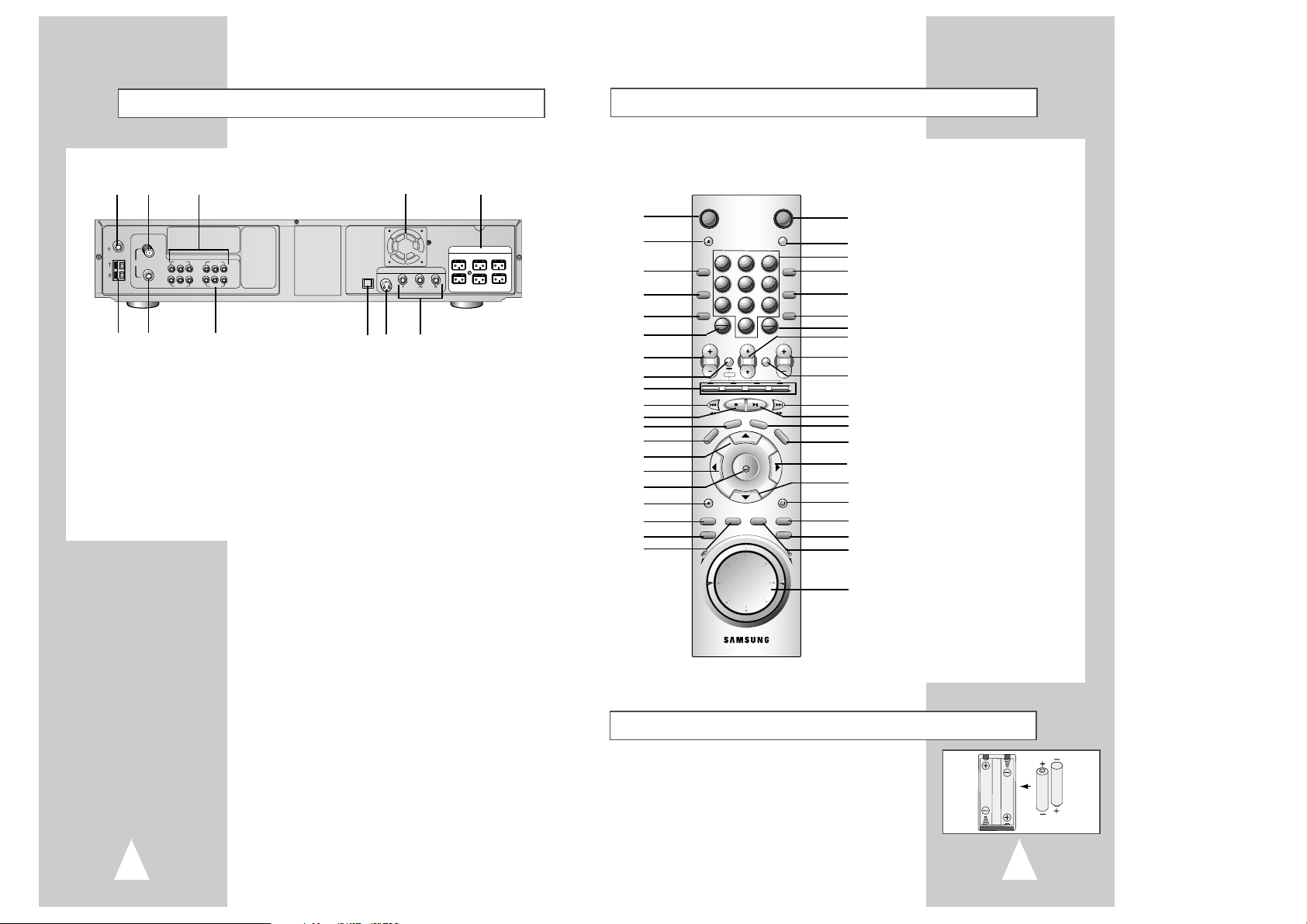
11
Remote Control Overview
Insert Remote Control Batteries
• Remove the battery cover by pushing down on the thumb tab and
sliding the cover.
• Insert two 1.5V “AA” batteries as shown, paying attention to the correct
polarities (+/–).
• When finished, slide the cover until it clicks back into place.
1
2
3
4
5
6
7
8
9
10
11
12
13
14
15
16
17
18
19
20
21
22
23
24
25
26
27
28
29
30
31
32
33
34
35
36
37
38
39
40
41
1 POWER
2 OPEN/CLOSE, EJECT
3 SPEAKER
4 TEST
5 MODE, REPEAT
6 ANGLE, 100+
7 TV VOLUME
8 TV SELECT
9 DVD, VCR, FM/AM, INPUT
SELECT
10 REWIND, SKIP BACK
11 STOP
12 DISPLAY
13 SETUP
14 UP
15 LEFT
16 ENTER
17 RECORD
18 MARK, SEARCH
19 AUDIO
20 TITLE, SPEED
21 TV POWER
22 MUTE
23 0-9
24 SOUND MODE
25 SOUND EFFECT
26 DIGEST, STEP
27 ZOOM, ATR
28 CH/TRK
/❷
29 AMP VOLUME
30 TV INPUT
31 FAST-FORWARD, SKIP NEXT
32 PLAY/PAUSE
33 CLEAR
34 DISC MENU
35 RIGHT
36 DOWN
37 RETURN
38 SCREEN FIT
39 TV/VCR
40 SUBTITLE, TIMER
41 JOG/SHUTTLE
10
Rear Panel
1 RADIO FM ANTENNA INPUT
2 RF ANTENNA INPUT
3 LINE IN 1, 2, 3
4 COOLING FAN
5 5.1ch SPEAKER OUT
6 RADIO AM ANTENNA INPUT
7 RF OUT TO TV
8 LINE OUT TO TV
9 OPTICAL INPUT
10 S-VIDEO OUT
11 COMPONENT VIDEO OUT
6 7 8 9 10 11
1 2 3 4 5
RIDIO ANT.
DVD & VCR
LINE IN 1
LINE IN 2
LINE IN 3
LINE OUT
VIDEO L - AUDIO - R VIDEO L - AUDIO - R
DVD Olny
COMPONENT VIDEO OUT
SPEAKERS
IN
(FROM ANT.)
OUT
(TO TV)
RF
AM
FM
75
COAXAL
OPTICAL INPUT
AC-3/PCM
(LINE IN 2)
S-VIDEO OUT
CENTER SURROUND L FRONT L
WOOFER SURROUND R FRONT R
POWER
OPEN/CLOSC
EJECT
SPEAKER
TEST
MODE
100+
REPEAT
ANGLE
TV VOL. CH/TRK AMP VOL.
SELECT
DVD VCR FM/AM INPUT
DISPLAY
SETUP
REC
MARK TITLE SUBTITLE SCREEN FIT
SEARCH SPEED TIMER
AUDIO TV/VCR
TV POWER
MUTE
SOUND
231
MODE
SOUND
564
EFFECT
97
8
DIGEST
STEP
ZOOM
0
ATR
TV
TV INPUT
C
LE
AR
DISC MENU
ENTER
RETURN
Page 7
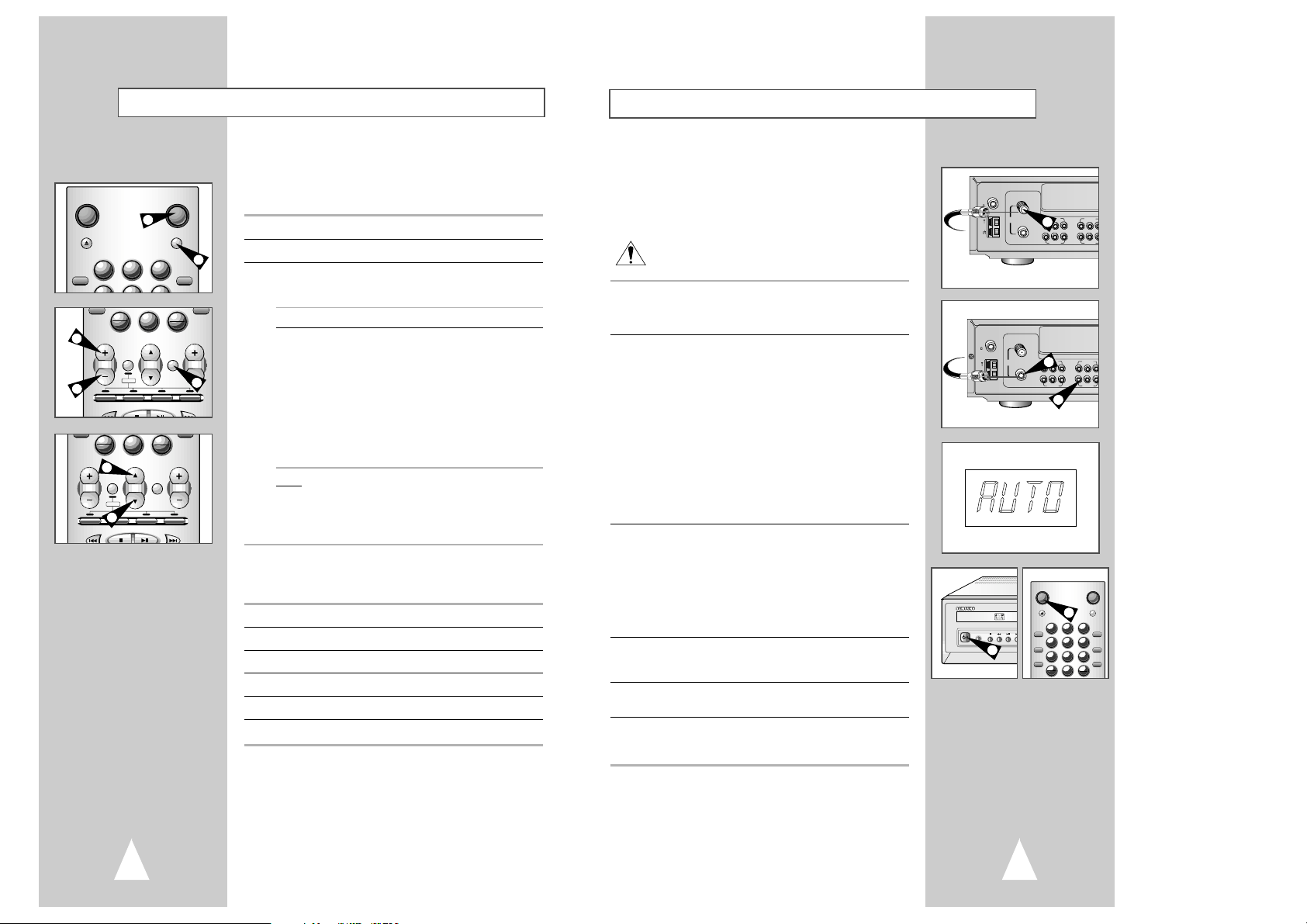
12 13
Basic Connections/Auto Setup
In this section, you will connect the DVD-VCR to your television
and run Auto Setup, which automatically searches for channels and
sets the player’s internal clock.
NOTES:
• Advanced Connections are covered in Appendix A.
• Even if you plan to use the S-Video or Component Video Outputs,
you MUST connect the DVD-VCR to your television with
either the standard RF or the Line Out connection. This
enables you to operate the DVD-VCR setup menus.
1 Connect Antenna/Cable to DVD-VCR
Connect the RF antenna cable from your indoor/outdoor antenna or
cable wall outlet to the IN (FROM ANT.) jack on the back panel of
the DVD-VCR.
2 Connect DVD-VCR to TV
Choose one of the following methods to connect the DVD-VCR to
your TV:
RF Connection
Connect the supplied RF antenna cable from the OUT (TO TV) jack
on the back panel of the DVD-VCR to your television’s Antenna
Input.
NOTE : Check the channel to connect DVD-VCR to your
television’s Antenna Input; See page 22.
Line Connection
Connect an RCA-type audio/video cable (red, white, yellow) from
the LINE OUT jacks on the back panel of the DVD–VCR to your
television’s Line In jacks. Use red for right audio, white for left
audio, and yellow for video.
NOTE: It is recommended that you use the Line Connection if your
TV is equipped with RCA jacks.
3 Plug In DVD-VCR
Connect the DVD-VCR power cord to a standard wall outlet. Don’t
press any buttons on the DVD-VCR or remote during auto setup.
“AUTO” blinks while the DVD-VCR runs an auto setup procedure,
where it will automatically search for all active channels and set the
clock. When Auto setting has been completed, the front panel
displays the current time. If Auto Clock set is unable to find a
channel to set the clock, you can set the clock manually; See page
18.
4 Turn On DVD-VCR
Press the POWER button on the remote control or on the
DVD–VCR’s front panel.
5 Turn On TV
Press the POWER button on your TV.
6 Set TV to Channel 3, 4 or Line
Be sure to use the same channel you selected in Step 2. If you
used the Line Connection, set your TV to its Line Input.
RIDIO ANT.
DVD & VCR
LINE IN 1
LINE IN 2
LINE IN 3
LINE OUT
VIDEO L - AUDIO - R VIDEO L - AUDIO
IN
(FROM ANT.)
OUT
(TO TV)
RF
AM
FM
75
COAXAL
R
From Antenna or Cable
To TV’s Antenna Input
1
2
2
4
4
Using the TV Buttons on the Remote Control
Your VCR remote control will work with Samsung televisions and
compatible brands.
To determine whether your television is compatible, follow the instructions
below.
1 Switch your television on.
2 Point the remote control towards the television.
3 Hold down the TV button and enter the two-figure code
corresponding to the brand of your television, by pressing the
appropriate numeric buttons.
Brand Codes Brand Codes
SAMSUNG 01, 14, 15, 23 LOEWE 28
SHARP 02, 16, 22 ZENITH 17
SONY 03 LG 06, 08, 18
RCA 07, 29 MAGNAVOX 04
TOSHIBA 09 EMERSON 21
PANASONIC 12, 24 SANYO 05, 20
JVC 11 DAEWOO 19
HITACHI 10 NOBLEX 25
MITSUBISHI 13 TELEFUNKEN 26
NEWSAN 27
Result:
If your television is compatible with the remote control, it
will switch off. It is now programmed to operate with the
remote control.
➢ If several codes are indicated for your television brand, try
each one in turn until you find one that works.
☛
When you change the batteries in the remote control, you
must reprogram the code, following the same procedure.
You can then control the television using the following buttons.
Button Function
POWER
➀
Used to switch the television on and off.
INPUT
➁
Used to select an external source.
VOL +or –
➂
Used to adjust the volume of the television.
CH (or❷)
➃
Used to select the required channel.
MUTE
➄
Used to toggle the sound on and off.
➢
The various functions will not necessarily work on all
televisions. If you encounter problems, operate the
television directly.
231
POWER
TV POWER
OPEN/CLOSC
EJECT
MUTE
SPEAKER
SOUND
MODE
1
5
0
STEP
ZOOM
ATR
REPEAT
100+
ANGLE
TV VOL. CH/TRK AMP VOL.
TV INPUT
DVD VCR FM/AM INPUT
TV
SELECT
2
3
3
0
STEP
ZOOM
ATR
REPEAT
100+
ANGLE
TV VOL. CH/TRK AMP VOL.
TV INPUT
DVD VCR FM/AM INPUT
TV
SELECT
4
4
RIDIO ANT.
IN
(FROM ANT.)
FM
75
COAXAL
OUT
RF
(TO TV)
AM
POWER
OPEN/CLOSC
EJECT
PHONES
SPEAKER
TEST
MODE
REPEAT
DVD & VCR
LINE IN 1
LINE IN 3
VIDEO L - AUDIO - R VIDEO L - AUDIO -
LINE IN 2
LINE OUT
TV POWER
231
564
97
8
100+
ZOOM
0
ANGLE
ATR
MUTE
SOUND
MODE
SOUND
EFFECT
DIGEST
STEP
Page 8

1514
Basic VHS Playback
To play a videotape, simply insert it in the VHS deck and press the
Play button. Tapes without Record Safety Tabs can be set to play
automatically when inserted; see page 41.
1 Insert VHS Tape
Insert a standard VHS videotape into the VHS Deck.
• Power will turn on automatically when you insert a videotape.
2 Play Tape
Press the
❿ll
(Play/Pause) button on the remote control or front
panel. If the tape is missing the Record Safety Tab and Auto Play
is turned on, the tape will begin to play automatically, see page 41.
3 Stop Playback
Press the ■(Stop) button on the remote control or front panel.
4 Eject Tape
Press the OPEN/CLOSE button on the remote control or the
EJECT button on the front panel.
5 Additional VCR Options
• For special VCR Playback features, see pages 40~41.
• For VCR Recording features, see pages 43~45.
• For Timer Recording features, see page 46.
DVD VCR FM/AM INPUT
SELECT
S
E
T
U
P
DISPLAY
CLEAR
DISC MENU
4
2
3
1
0
STEP
ZOOM
ATR
REPEAT
100+
ANGLE
TV VOL. CH/TRK AMP VOL.
TV INPUT
DVD VCR FM/AM INPUT
TV
SELECT
DISPLAY
C
L
E
A
R
D
The DVD-VCR uses one set of controls to operate both decks. The
following buttons are helpful in successfully controlling each deck.
1 POWER Button
Press the POWER button on the remote control or front panel to
turn on the DVD-VCR.
2 DVD Button
Press the DVD button on the remote control or front panel when
you want to control the DVD deck.
• The DVD indicator will light on the Front Panel Display to show
that the DVD deck is selected.
3 VCR Button
Press the VCR button on the remote control or front panel when
you want to control the VCR deck.
• The VCR indicator will light on the Front Panel Display to show
that the VHS deck is selected.
4 INPUT Button
Press the INPUT button repeatedly to cycle through all of
your input sources, including the Tuner (Ch##), Line 1, Line 2 and
Line 3 (rear AV input).
Deck Control Buttons
2
3
4
1
231
564
POWER
OPEN/CLOSC
EJECT
SPEAKER
TEST
1,3
OPEN/CLOSE
REC S.MODE S.EFFECT
1,3
TV INPUT
VCR FM/AM INPUT
TV
SELECT
D
IS
P
L
A
Y
CLEAR
D
IS
C
M
E
N
U
4
OPEN
REC S.MODE S.EFFECT
Follow these instructions to playback a DVD.
1 Open Disc Drawer
Press the OPEN/CLOSE button on the remote control or front
panel to automatically power on the DVD-VCR and open the disc
drawer.
2 Insert Disc
Place the disc in the drawer with the label side of the disc facing
up. If the disc has two sides, orient the disc with the desired label
facing up.
3 Close Disc Drawer
Press the OPEN/CLOSE button on the remote control or front
panel to close the disc drawer.
4 Play the DVD
Press the
❿ll
(Play/Pause) button on the remote control or front
panel.
• Many discs will begin playback automatically when the disc
drawer closes.
• If the DVD has a disc menu, or more than one title, the disc
menu may appear.
5 Additional DVD Options
• For advanced DVD Setup options, see pages 24~29.
• For special DVD Playback features, see pages 30~39.
Basic DVD Playback
4
Basic TV Tuner Operations
The following buttons are used when watching television via the
DVD-VCR’s built-in TV tuner.
1 TV/VCR
Press to switch between your TV’s tuner and the VCR’s internal
tuner.
2 Channel Up/Down
Press to change to the next or previous channel.
3 0-9 Buttons
Press to select channels directly.
4 Display
Press to display the channel you are watching.
• Also works in DVD and VCR mode.
TV VOL. CH/TRK AMP VOL.
TV INPUT
DVD VCR FM/AM INPUT
TV
SELECT
T
U
P
DISPLAY
CLEAR
DISC MEN
POWER
TV
POWER
1
4
2
2
3
POWER
OPEN/CLOSC
EJECT
SPEAKER
TV POWER
MUTE
SOUND
231
MODE
CHANNEL DVD VCR FM/AM INPUT
OPEN/CLOSC
EJECT
231
SPEAKER
564
TEST
8
MODE
100+
REPEAT
0
ANGLE
TV VOL. CH/TRK AMP VOL.
MUTE
SOUND
MODE
SOUND
EFFECT
97
DIGEST
STEP
ZOOM
ATR
EJECT
VOL
REC
MARK TITLE SUBTITLE SCREEN FIT
SEARCH SPEED TIMER
AUDIO TV/VCR
RETURN
Page 9

1716
Menu Language
Follow these steps to change the on-screen menu language to
English, French or Spanish.
1 Open “SETUP MENU”
With the DVD in stop mode, press the SETUP button.
2 Set “Language”
Using the Up/Down and Left/Right buttons, move the selection
arrow to “Language/Idioma/Langue,” then press ENTER button.
3 Set menu Language
Move the selection bar to your desired Language, then press
ENTER button.
The on-screen menu system allows you to set all functions for your
DVD-VCR. The following buttons are used to open and navigate
through the on-screen menu system.
1 SETUP Button
With the DVD in stop mode, press to access the DVD-VCR onscreen menu system.
2 Up/Down and Left/Right
Moves menu selection cursor up, down, left and right to cycle
through menu options.
3 ENTER Button
Press to confirm settings in certain menus.
4 RETURNButton
Returns to the last menu viewed or exits the menu system.
Auto Setup will automatically seek the time in your area from
stations broadcasting XDS (extended data services). If the time is
set incorrectly, try setting Daylight Savings and Time Zone
manually. If the time is not set at all, or if you are using the cable
box hookup, set the clock manually; see page 18.
1 Open “SETUP MENU”
With the DVD in stop mode, press the SETUP button.
2 Select “Clock”
Using the up/down and left/right buttons, move the selection cursor
to “Clock Set/Adjust”, then press ENTER to select.
3 SELECT “AUTO”
Move the selection arrow to “AUTO”, then press ENTER to select.
• The “Clock Set/Adjust” will change as shown.
4 Confirm Settings
Press UP/DOWN to select each of the following options, then press
LEFT/RIGHT to set each option:
Press the RETURN button to save your clock settings and return to
the Setup menu.
- Clock data Channel
If you know a local station that broadcasts the time, or want to
synchronize the DVD-VCR clock to another audio/video
component, you can set the Clock data Channel manually.
• AUTO : Automatically searches for a local channel broadcasting
the time.
• CH## : Searches for the time on a channel you specify
(such as PBS).
- Time Zone
If the DVD-VCR sets your clock incorrectly, try adjusting Time Zone
manually.
• AUTO : Automatically detects your local time zone.
• ATLANTIC : Selects Atlantic Standard Time.
• EASTERN : Selects Eastern Standard Time.
• CENTRAL : Selects Central Standard Time.
• MOUNTAIN : Selects Mountain Standard Time.
• PACIFIC : Selects Pacific Standard Time.
• ALASKA : Selects Alaska Standard Time.
• HAWAII : Selects Hawaii Standard Time.
- Daylight Saving
If the DVD-VCR sets your clock incorrectly, try adjusting Daylight
Savings manually.
• AUTO : The DVD-VCR automatically uses local channel
information to determine the status of Daylight savings
Time in your area, and then sets the clock accordingly.
• YES : The DVD-VCR adds one hour at 2:00 AM on the first
Sunday of April and subtracts one hour at 2:00 AM on the
last Sunday in October.
• NO : The DVD-VCR does not adjust the clock for Daylight
Savings Time.
On-Screen Menu Navigation
The Setup Menu is the opening
screen of the on-screen menu
system
2
2
2
2
4
1
3
MAIN MENU
DVD Setup
RETURN
❷
ENTER
Program Clock Install Exit
DVD VCR Options Language
DVD
English Setup Menu
LANGUAGE/IDIOMA/LANGUE
❿
English
Español
Français
RETURN
❷
ENTER
MAIN MENU
Language/Idioma/Langue
RETURN
❷
ENTER
Program Clock Install Exit
DVD VCR Options Language
Language
MENU PRINCIPAL
Language/Idioma/Langue
RETURN
❷
ENTER
Program Clock Install Exit
DVD VCR Options Language
Language
French/Spanish Setup Menu
Clock Setup
2,3
1
MAIN MENU
Clock Set/Adjust
RETURN
❷
ENTER
Program Clock Install Exit
DVD VCR Options Language
Clock
CLOCK SET/ADJUST
❿
Clock data CH : [Auto]
Time zone : [Auto]
Daylight saving : [Auto]
Auto
CH##
RETURN
❷
➛❿
CLOCK SET/ADJUST
Clock data CH : [Auto]
❿
Time zone : [Auto]
Daylight saving : [Auto]
RETURN
❷
➛❿
CLOCK SET/ADJUST
Clock data CH : [Auto]
Time zone : [Auto]
❿
Daylight saving : [Auto]
RETURN
❷
➛❿
CLOCK SET/ADJUST
❿
Auto
Manual
RETURN
❷
ENTER
Auto
Alt.
East
Cen.
Mtn.
Pac.
Alas
Haw.
Auto
Yes
No
C
Y
A
L
L
E
P
A
S
R
I
D
P
U
T
E
S
ENTER
REC
MARK TITLE SUBTITLE SCREEN FIT
SEARCH SPEED TIMER
AUDIO TV/VCR
D
IS
C
M
E
N
U
RETURN
DISPLAY
P
U
T
E
S
REC
ENTER
CLEAR
RETURN
DISC MENU
Page 10
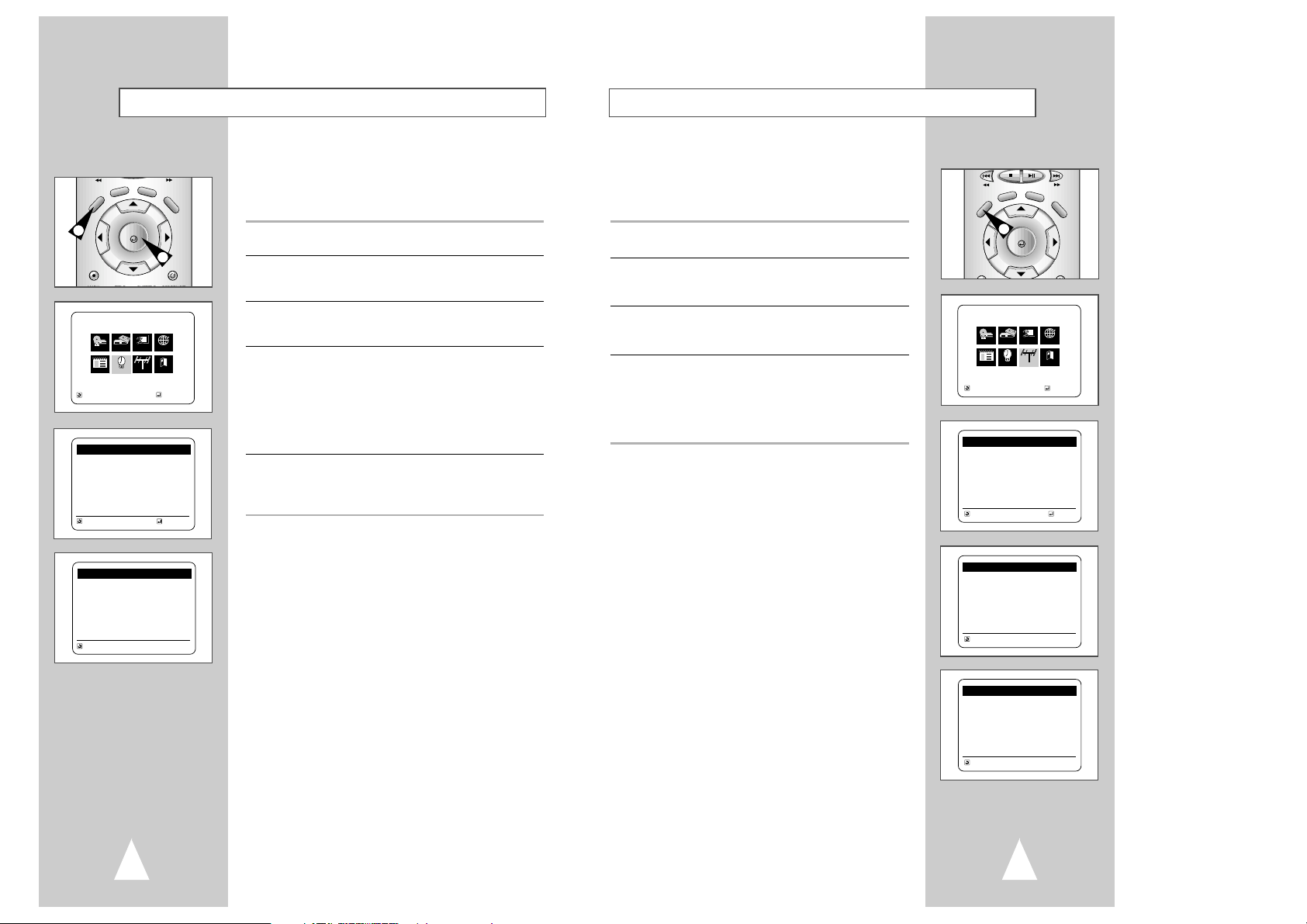
19
Tuner Band Setting
This feature allows you to manually set the DVD-VCR’s tuner band
to Antenna or Cable, whichever you connected to the Antenna In
jack during initial setup.
• Use this setting only if Auto Setup detected the incorrect tuner
band, i.e. channels are coming in on the wrong channel numbers.
1 Open “SETUP MENU”
With the DVD in stop mode, press the SETUP button.
2 Select “Install”
Using the up/down and left/right buttons, move the selection cursor
to “Installation”, then press ENTER to select.
3 Select “Channel Setup”
Using the up/down and left/right buttons, move the selection cursor
to “Channel Setup”, then press ENTER to select.
4 Select “Ant/Cable”
Move the selection arrow to “Ant/Cable” then press right to select
from the following options:
• Antenna - Indicates that the DVD-VCR is connected to an indoor
or outdoor VHF/UHF antenna.
• Cable TV - Indicates that the DVD-VCR is connected to Cable TV.
S
E
T
U
P
DISPLAY
CLEAR
DISC MENU
REC
RETURN
ENTER
1
18
If Auto Setup was unable to find a local TV station to set the DVDVCR’s internal clock, follow these instructions to set the date/time
manually.
NOTE: It is important to set the clock for accurate Timer
Recording.
1 Open “SETUP MENU”
With the DVD in stop mode, press the SETUP button.
2 Select “Clock”
Using the up/down and left/right buttons, move the selection cursor
to “Clock Set/Adjust,” then press ENTER to select.
3 Select “MANUAL”
Move the selection arrow to “MANUAL”, then press ENTER to
select.
4 Set the Clock
Press LEFT/RIGHT to select each of the following options, then
press UP/DOWN to set each option:
• Set Hour – Set the hour using the up and down buttons.
• Set Minute – Set the minute using the up and down buttons.
• Set Month – Set the month using the up and down buttons.
• Set Day – Set the day using the up and down buttons.
• Set Year – Set the year using the up and down buttons.
5 Confirm Settings
Press the RETURN button to save your clock settings and return to
the Setup menu.
• Press Return again to exit.
Manual Clock Set
2,3
1
MAIN MENU
Clock Set/Adjust
RETURN
❷
ENTER
Program Clock Install Exit
DVD VCR Options Language
Clock
CLOCK SET/ADJUST
TIME DATE YEAR
12:00
A
M
1/01 2003 Wed
RETURN
❷
➛❿
CLOCK SET/ADJUST
Auto
❿
Manual
RETURN
❷
ENTER
MAIN MENU
Installation
RETURN
❷
ENTER
Program Clock Install Exit
DVD VCR Options Language
Install
INSTALLATION
❿
Channel setup
Volume light : [Auto]
Ext.Audio 3 [Line3]
RETURN
❷
ENTER
CHANNEL SETUP
❿
Ant/Cable: [Cable TV]
Auto channel memory
Channel add/delete
RETURN
❷
➛❿
CHANNEL SETUP
❿
Ant/Cable: [Antenna]
Auto channel memory
Channel add/delete
RETURN
❷
➛❿
DISPLAY
P
U
T
E
S
REC
ENTER
CLEAR
DISC MENU
RETURN
Page 11

2120
Channel Add/Delete
Use this feature if Auto Channel Search missed a channel that you
would like to add, or added a channel you wish to remove.
1 Open “SETUP MENU”
With the DVD in stop mode, press the SETUP button.
2 Select “Install”
Using the up/down and left/right buttons, move the selection cursor
to “Installation”, then press ENTER to select.
3 Select “Channel Setup”
Using the up/down buttons, move the selection cursor to “Channel
setup”, then press ENTER to select.
4 Select “Channel add/delete”
Move the selection bar to “Channel add/delete,” then press ENTER
to select.
5 Select Channel to add/delete
Use the CH /❷buttons to tune in the channel number you wish
to add or remove.
6 Select “CHANNEL ADD/DELETE”
Press right to add or press left to remove the channel from
your channel list.
• Repeat steps 4 and 5 to add or remove additional channels.
Auto Channel Memory will automatically seek and store all active
channels in your area.
1 Open “SETUP MENU”
With the DVD in stop mode, press the SETUP button.
2 Select “Install”
Using the up/down and left/right buttons, move the selection cursor
to “Installation”, then press ENTER to select.
3 Select “Channel Setup”
Using the up/down buttons, move the selection cursor to “Channel
setup”, then press ENTER to select.
4 Run “Auto channel memory”
Move the selection arrow to “Auto channel memory,” then press
ENTER to select.
• The DVD-VCR will automatically search for all available
channels in the selected Tuner Band. This procedure may take
a few minutes to complete.
• When finished, the lowest channel found will be displayed.
Auto Channel Memory
2,3
1
Memorizing CH 07
. . . . . please wait . . . . .
S
E
T
U
P
DISPLAY
CLEAR
DISC MENU
REC
RETURN
ENTER
CHANNEL SETUP
Ant/Cable: [Cable TV]
Auto channel memory
❿
Channel add/delete
RETURN
❷
ENTER
CHANNEL ADD/DELETE
Select channel : [ 01]
and press [
❿
] to ADD
press [
➛
] to DELETE
RETURN CH
❷
MAIN MENU
Installation
RETURN
❷
ENTER
Program Clock Install Exit
DVD VCR Options Language
Install
INSTALLATION
❿
Channel setup
Volume light : [Auto]
Ext.Audio 3 [Line3]
RETURN
❷
ENTER
1
CHANNEL SETUP
Ant/Cable: [Cable TV]
❿
Auto channel memory
Channel add/delete
RETURN
❷
ENTER
MAIN MENU
Installation
RETURN
❷
ENTER
Program Clock Install Exit
DVD VCR Options Language
Install
INSTALLATION
❿
Channel setup
Volume light : [Auto]
Ext.Audio 3 [Line3]
RETURN
❷
ENTER
CLEAR
DISPLAY
P
U
T
E
S
ENTER
REC
DISC MENU
RETURN
Page 12

1 Open “SETUP MENU”
With the DVD in stop mode, press the SETUP button.
2 Select “Options”
Using the up/down and left/right buttons, move the selection cursor
to “Option Setup,” then press ENTER to select.
3 Select “Auto Power Off”
Move the selection bar to “Option Setup”, then press right to
select from following options:
• Off – Auto power off is disabled.
• 1Hr – DVD-VCR will auto shut off 1 hour after the last button is
pressed.
• 2Hr – DVD-VCR will auto shut off 2 hours after the last button is
pressed.
Auto Power Off
2322
Front Panel Dimmer
You can set the Front Panel Display to be bright all the time, dim
all the time, dim during power off.
1 Open “SETUP MENU”
With the DVD in stop mode, press the SETUP button.
2 Select “Options”
Using the up/down and left/right buttons, move the selection cursor
to “Option Setup,” then press ENTER to select.
3 Set “Panel Display”
Move the selection bar to “Panel Display,” then press right to select
from the following options:
• Auto – Front Panel Display will dim automatically during
power off.
• Bright – Front Panel Display will be bright all the time.
• Dim – Front Panel Display will be dim all the time.
RF Output Channel
1 Open “SETUP MENU”
With the DVD in stop mode, press the SETUP button.
2 Select “Options”
Using the up/down and left/right buttons, move the selection cursor
to “Option Setup,” then press ENTER to select.
3 Select “RF Output Channel”
Move the selection bar to “RF Output Channel”, then press right
to change.
4 Change “RF Output Channel”
Press Return to change. A message will appear on your TV.
Then press ENTER to change.
5 Change “TV Channel”
A message will appear on your TV. When the message disappears,
change your TV to channel 3 or 4 to match the RF output channel
of the player.
MAIN MENU
Option Setup
RETURN
❷
ENTER
Program Clock Install Exit
DVD VCR Options Language
Options
OPTION SETUP
3CH
4CH
RETURN
❷
RF Output Channel
➛➛❿❿
3CH
Panel Display Auto
Auto Power Off Off
MAIN MENU
Option Setup
RETURN
❷
ENTER
Program Clock Install Exit
DVD VCR Options Language
Options
OPTION SETUP
RETURN
❷
RF Output Channel 3CH
Panel Display
➛➛❿❿
Auto
Auto Power Off Off
Auto
Bright
Dim
MAIN MENU
Option Setup
RETURN
❷
ENTER
Program Clock Install Exit
DVD VCR Options Language
Options
OPTION SETUP
RETURN
❷
RF Output Channel 3CH
Panel Display Auto
Auto Power Off
➛➛❿❿
Off
Off
1Hr
2Hr
Page 13

2524
Follow these steps to choose your preferred language for DVD
subtitles. The DVD-VCR will automatically default to the language
you choose if it is available on a given DVD.
1 Open “SETUP MENU”
With the DVD in stop mode, press the SETUP button.
2 Select “DVD”
Using the up/down and left/right buttons, move the selection cursor
to “DVD Setup,” then press ENTER to select.
3 Select “Subtitle”
Move the selection bar to “Subtitle,” then press ENTER to select.
4 Set “Subtitle Language” Preference
Move the selection bar to your preferred language for DVD
subtitles, then press ENTER to select.
Subtitle Language
MAIN MENU
DVD Setup
RETURN
❷
ENTER
Program Clock Install Exit
DVD VCR Options Language
DVD
RETURN
❷
ENTER
DVD SETUP
Disc Menu English
Audio English
Subtitle Automatic
Parental Unlocked
Audio Options
Display Options
RETURN
❷
ENTER
SUBTITLE LANGUAGE
❿❿
Automatic
English
Français
Deutsch
Español
Italiano
Nederlands
Others
Audio Language
Follow these steps to choose your preferred language for DVD
audio soundtracks. The DVD-VCR will automatically default to the
language you choose if it is available on a given DVD.
1 Open “SETUP MENU”
With the DVD in stop mode, press the SETUP button.
2 Select “DVD”
Using the up/down and left/right buttons, move the selection cursor
to “DVD Setup,” then press ENTER to select.
3 Select “Audio”
Move the selection bar to “Audio,” then press ENTER to select.
4 Set “Audio Language” Preference
Move the selection bar to your preferred language for DVD audio
soundtracks, then press ENTER to select.
RETURN
❷
ENTER
DVD SETUP
Disc Menu English
Audio English
Subtitle Automatic
Parental Unlocked
Audio Options
Display Options
RETURN
❷
ENTER
AUDIO LANGUAGE
❿❿
English
Francais
Deutsch
Español
Italiano
Nederlands
Original
Others
Disc Menu Language
Follow these steps to choose your preferred language for DVD disc
menus. The DVD-VCR will automatically default to the language
you choose if it is available on a given DVD.
1 Open “SETUP MENU”
With the DVD in stop mode, press the SETUP button.
2 Select “DVD”
Using the up/down and left/right buttons, move the selection cursor
to “DVD Setup,” then press ENTER to select.
3 Select “Disc Menu”
Move the selection bar to “Disc Menu,” then press ENTER to select.
4 Set “Disc Menu Language” Preference
Move the selection bar to your preferred language for DVD disc
menus, then press ENTER to select.
RETURN
❷
ENTER
DVD SETUP
Disc Menu English
Audio English
Subtitle Automatic
Parental Unlocked
Audio Options
Display Options
RETURN
❷
ENTER
DISC MENU LANGUAGE
❿❿
English
Français
Deutsch
Español
Italiano
Nederlands
Others
MAIN MENU
DVD Setup
RETURN
❷
ENTER
Program Clock Install Exit
DVD VCR Options Language
DVD
Page 14

27
Dynamic Compression
Dynamic Compression constrains the dynamic range, i.e. the
difference between the quietest and loudest passages of a DVD
soundtrack. This enables you to limit loud noises, such as
explosions, or raise the volume of quiet passages, such as
whispering, while watching a movie. This is convenient for viewing
movies late at night.
1 Open “SETUP MENU”
With the DVD in stop mode, press the SETUP button.
2 Select “DVD”
Using the up/down and left/right buttons, move the selection cursor
to “DVD Setup,” then press ENTER to select.
3 Select “Audio Options”
Move the selection bar to “Audio Options,” then press ENTER to
select.
4 Set “Dynamic Compression”
Move the selection bar to “Dynamic Compression,” then press
right to select from the following options:
• On - The total dynamic range of the DVD soundtrack will be
compressed, so quiet passages will be louder and loud
passages will be softer.
• Off – The original dynamic range will be preserved.
MAIN MENU
DVD Setup
RETURN
❷
ENTER
Program Clock Install Exit
DVD VCR Options Language
DVD
RETURN
❷
ENTER
DVD SETUP
Disc Menu English
Audio English
Subtitle Automatic
Parental Unlocked
Audio Options
Display Options
RETURN
❷
AUDIO OPTIONS
Dynamic Compression ➛❿Off
Center SPK Time Delay 0ms
Surround SPK Time Delay 0ms
Dolby Pro logic II On
On
Off
Parental
Rating Control is a password protected system that allows you to
block playback of DVDs based on their content. The system uses an
eight level rating system.
• If you try to play a DVD that exceeds the selected rating, an error
message will appear.
• Not all discs are rated.
1 Open “SETUP MENU”
With the DVD in stop mode, press the SETUP button.
2 Select “DVD”
Using the up/down and left/right buttons, move the selection cursor
to “DVD Setup,” then press ENTER to select.
3 Select “Parental”
Move the selection bar to “Parental,” then press ENTER to select.
4 Select “Use Password”
Move the selection arrow to “Use Password,” then press the right
button to select from the following options:
• No - Indicates that no password is required to view any DVD
disc or to change Rating Control options. No additional Rating
Control settings are necessary.
• Yes – Indicates that a password is required to view some DVD
discs and to view Rating Control options. The menu will change
as shown.
NOTES:
• The first time “Require Password” is set to “Yes,” you will be
prompted to enter a new password.
• If the “Enter Password” screen appears, then “Require
Password” has already been set to “Yes.” Please skip to Step 5.
5 Enter Password
Enter a 4-digit password using the 0–9 buttons on the remote
control.
• Write your password down, and keep it in a safe place in case
you need it to change your settings later.
6 Select “Rating Level”
Move the selection bar to “Rating Level,” then press ENTER to
select.
7 Change Rating Level
Use the up/down to select one of the following ratings:
• Level 8 Adult • Level 4
• Level 7 • Level 3
• Level 6 • Level 2
• Level 5 • Level 1 Kids Safe
All ratings above the level you select will also be blocked, e.g., if
you block Level 6, then Levels 7 and 8 will also be blocked.
Press ENTER to confirm your selection.
• If you forgot your password, press power on from a cold start
with no disc in the unit. Press the REW and F.F buttons
simultaneously on the front panel for 5 seconds. The “reset ok”
message will appear. Press the power button and the DVD-VCR
will go to the “Auto Setup” mode. (See page 13)
26
MAIN MENU
DVD Setup
RETURN
❷
ENTER
Program Clock Install Exit
DVD VCR Options Language
DVD
RETURN
❷
ENTER
DVD SETUP
Disc Menu English
Audio English
Subtitle Automatic
Parental Unlocked
Audio Options
Display Options
RETURN ENTER
PARENTAL CONTROL
Use Password
➛❿
No
RETURN PRESS 0-9
PASSWORD CHECK
Enter Password
_ _ _ _
RETURN
❷
ENTER
PARENTAL CONTROL
Use Password Yes
Rating Level 8
Change Password
RETURN
❷
ENTER
RATING LEVEL
Level 8 Adult
Level 7
Level 6
Level 5
Level 4
Level 3
Level 2
Level 1 Kids Safe
Page 15

2928
Alt Video Out
Black Level
The Black Level feature adjusts the reference level of black in the
video signal to one of two choices:
• Low - Standard NTSC black level. Yields consistent contrast
through all sources.
• High - Enhanced black level, for increased contrast during DVD
playback.
1 Open “SETUP MENU”
With the DVD in stop mode, press the SETUP button.
2 Select “DVD”
Using the up/down and left/right buttons, move the selection cursor
to “DVD Setup,” then press ENTER to select.
3 Set “Display Options”
Move the selection bar to “Display Options”, then press ENTER to
select.
4 Set “Black Level”
Move the selection bar to “Black Level,” then press right to select
from the following options:
• Low - Standard NTSC reference Black Level for consistent
brightness/contrast across all sources.
• High – Enhanced Black Level for increased brightness/contrast
when viewing DVDs.
RETURN
❷
ENTER
DVD SETUP
Disc Menu English
Audio English
Subtitle Automatic
Parental Unlocked
Audio Options
Display Options
RETURN
❷
DISPLAY OPTIONS
TV Aspect Wide
Black Level
➛➛ ❿❿
Low
Alt Video Out S-Video
Low
High
MAIN MENU
DVD Setup
RETURN
❷
ENTER
Program Clock Install Exit
DVD VCR Options Language
DVD
MAIN MENU
DVD Setup
RETURN
❷
ENTER
Program Clock Install Exit
DVD VCR Options Language
DVD
RETURN
❷
ENTER
DVD SETUP
Disc Menu English
Audio English
Subtitle Automatic
Parental Unlocked
Audio Options
Display Options
RETURN
❷
DISPLAY OPTIONS
TV Aspect Wide
Black Level Low
Alt Video Out
➛➛ ❿❿
S-Video
S-Video
Component
If you connected your DVD-VCR to your television using the
S-VIDEO OUT or COMPONENT VIDEO OUT jacks, you MUST set
the “Alt (alternative) Video Out” selection in the on-screen menu
system.
• The S-Video or Component Video connection is only for the
DVD player. The tuner and VCR will still be viewed through the
RF or line outputs.
1 Open “SETUP MENU”
With the DVD in stop mode, press the SETUP button.
2 Select “DVD”
Using the up/down and left/right buttons, move the selection cursor
to “DVD Setup,” then press ENTER to select.
3 Set “Display Options”
Move the selection bar to “Display Options”, then press ENTER to
select.
4 Select “Alt Video Out”
Move the selection bar to “Alt Video Out,” then press right to
select from the following options:
• S-Video – Indicates that you are using the S-VIDEO OUT jack on
the rear panel to connect to your TV.
• Component – Indicates that you are using the COMPONENT
VIDEO OUT jacks on the rear panel to connect to your TV.
TV Aspect Ratio
Set the aspect ratio (length x width) of your TV screen so the DVD
player will display movies at the appropriate size for your
television. Choose from standard, letterbox, or widescreen format.
1 Open “SETUP MENU”
With the DVD in stop mode, press the SETUP button.
2 Select “DVD”
Using the up/down and left/right buttons, move the selection cursor
to “DVD Setup,” then press ENTER to select.
3 Set “Display Options”
Move the selection bar to “Display Options”, then press ENTER to
select.
4 Set “TV Aspect”
Move the selection arrow to “TV Aspect”, then press ENTER to
select from the following options:
• 4:3 Letterbox – This method displays the full width of the
widescreen movie on a standard 4:3 television. As a result,
black bars will appear at the top and bottom of the screen.
• 4:3 Pan-Scan – The familiar way of watching DVD and VHS
movies, this method selectively crops (by panning and scanning
to keep the most important part of the picture visible) wide
screen movies to fit a standard 4:3 television screen.
• 16:9 Widescreen – This method allows you to view the full 16:9
picture on a widescreen television.
MAIN MENU
DVD Setup
RETURN
❷
ENTER
Program Clock Install Exit
DVD VCR Options Language
DVD
RETURN
❷
ENTER
DVD SETUP
Disc Menu English
Audio English
Subtitle Automatic
Parental Unlocked
Audio Options
Display Options
RETURN
❷
ENTER
DISPLAY OPTIONS
TV Aspect Wide
Black Level Low
Alt Video Out S-Video
RETURN
❷
ENTER
TV ASPECT
4:3 Letter Box
4:3 Pan Scan
❿
16:9 Wide
Page 16

3130
During DVD/CD playback you can select from the following
special playback options. To resume normal playback, press the
❿ll
(Play/Pause) button.
NOTE : Changing the view during DVD/CD playback will stop the
playback.
1 Still
Press the
❿ll
(Play/Pause) button on the remote control during
playback.
• The picture will pause and the audio will mute.
• To resume playback, press the
❿ll
(Play/Pause) button.
• If the player is left in Pause mode for 5 minutes, it will stop
automatically.
2 Frame Advance (Step)
While in still or play mode, rotate JOG DIAL on the remote control
to advance one frame at a time.
• Audio is muted during Frame Advance mode.
• Press
❿ll
(Play/Pause) to resume normal playback.
NOTES: • Frame Advance operates only in the forward direction.
• When playing a CD, you can use the JOG DIAL on the
remote control to scroll through tracks on the CD.
3 Skip Forward/Back
While a CD or DVD disc is in Play mode, press the Skip
Forward/Back (
❿❿l/ l➛➛
) buttons on the remote control or front
panel to jump forward and backward through disc chapters/tracks.
• Skip Forward will jump to the next chapter/track.
• Skip Back will jump to the beginning of the current chapter/track.
• Press Skip Back again to jump to the beginning of the previous
chapter/track.
Search Forward/Back
While a disc is in Play mode, rotate Shuttle ring on the remote
control and press and hold the Forward/Back (
❿❿/➛➛
) buttons on
the remote control or front panel to visually search forward/
backward at 2X - 4X - 8X - 16X - 32X - 128X speed.
Press
❿ll
(Play/Pause) button to resume normal speed.
NOTE : Duing CD Playback,
➛➛/❿❿
buttons on the remote
control don’t operate but the shuttle allows you to
select playback speed (2X, 4X and 8X).
4 Slow Motion
During playback, press the
❿ll
(Play/Pause) button to Still the
image. Then use the Search Forward (
❿❿
) to play in slow motion at
variable speeds.
• Each press increases the slow motion speed playback to 1/8, 1/4
or 1/2 normal speed.
• Audio is muted during slow motion playback.
• Front Panel Slow Motion Buttons - While the unit is in the pause
mode, press and hold the Forward buttons on the front panel to
activate slow motion playback. Press the
❿ll
(Play/Pause)
button to resume normal playback.
NOTE : Slow motion operates only in the forward direction.
5 Stop/Resume
• Press the Stop button once to stop playback. To resume the
DVD/CD from the point where the disc stopped, press the
❿ll
(Play/Pause) button.
• Press the
■
(Stop) button twice to completely stop playback.
The next time you press
❿ll
(Play/Pause), the disc will start over
from the beginning.
Special Playback Features
SEARCH
SPEED
TIMER
2
1
3
3
3
5
Disc Menu Navigation
2
2
1
4
3
2
2
Many DVDs feature their own menu systems, where you can select
Titles, Chapters, Audio Tracks, Subtitles, and special disc features,
such as movie trailers, and information on the cast. Use these
buttons to make selections in the Disc menus.
1 DISC MENU Button
Press to access the DVD’s Disc menu, if applicable.
2 Press ,
❷
or
➛,❿
to navigate through DVD’s Disc menu
options.
• Press up, down, left and right to highlight menu choices.
3 ENTER Button
Press to make your selections in the Disc menu.
4 TITLE Button
Press to access the DVD’s Title menu, if applicable.
1 SCREEN FIT Button
During play, press SCREEN FIT button on the remote control.
• Allows you to eliminate the black bars in the top and bottom of
the screen when a movie is playing in the Widescreen
format (16:9).
• Screen Fit will not work when the Zoom mode is active.
(you can not remove the black bars on the screen) However,
Zoom mode will work when Screen Fit is active.
➢ ◆ Various aspect ratios are available only on multiple
screen format discs.
◆ This function does not work when a DVD has been
recorded in a multi-camera angle format.
◆ On some DVDs, the black bars cannot be eliminated
due to their aspect ratio.
Screen Fit Playback
DVD VCR FM/AM INPUT
SETUP
AUDIO TV/VCR
DVD VCR FM/AM INPUT
SETUP
SEARCH SPEED TIMER
AUDIO TV/VCR
DVD VCR FM/AM INPUT
P
SETU
SELECT
SELECT
DISPLAY
SELECT
DISPLAY
C
L
E
A
R
ISPLAY
D
ENTER
ENTER
D
IS
C
M
E
N
U
C
L
E
A
R
D
IS
C
M
E
N
U
C
L
E
A
R
D
IS
C
M
E
N
U
ENTER
C
Y
A
L
L
E
P
A
IS
D
SETUP
ENTER
REC
MARK TITLE SUBTITLE SCREEN FIT
ENTER
REC
MARK TITLE SUBTITLE SCREEN FIT
SEARCH SPEED TIMER
AUDIO TV/VCR
R
DISC
M
ENU
RETURN
RETURN
Page 17

33
8097
STEP
ZOOM
ATR
DIGEST
MODE
REPEAT
100+
ANGLE
TV VOL. CH/TRK AMP VOL.
TV INPUT
TV
SELECT
You can zoom in at 2 or 4 times the normal magnification while
watching a DVD.
1 Open Zoom Magnifying Glass
During Playback or STILL mode, press the ZOOM button to display
the “Magnifying Glass icon” on the screen.
2 Position Magnifying Glass
Use the
,❷
,➛,
❿
buttons to move the magnifying glass to any
position on the screen you want to zoom.
3 Zoom In
Press the ENTER button repeatedly to zoom in at 2X - 4X - 2X and normal magnification.
Zoom
1
Angle
Some DVDs allow you to view the same scene from different
perspectives, or angles, while watching a movie. Press
the ANGLE button to activate this feature.
1 Check for Angle Marker
If multiple Angles are available on the DVD, the Angle mark will
appear on the screen during playback.
2 View Angle Options
If the Angle mark is present, press the ANGLE button to view the
Angle Selection menu.
3 Select Screen Angle
Press the up/down buttons to select one of the available screen
angles.
8097
STEP
ZOOM
ATR
DIGEST
MODE
REPEAT
100+
ANGLE
TV VOL. CH/TRK AMP VOL.
TV INPUT
TV
SELECT
1
32
Title/Chapter/Time Selection
If you press the DISPLAY button during DVD playback, you can
view the current Title, Chapter/Track, and counter position. You
can also use this screen as shortcut to select any Title,
Chapter/Track, or counter position on the disc.
1 View DVD/CD Display
Press the DISPLAY button on the remote control during DVD/CD
playback.
2 Select Title
Press the up/down and left/right buttons to select Title, then press
ENTER to change among all available titles on the disc.
• The “TITLE” icon will light on the Front Panel Display, followed by
the current title number, hours, minutes, and seconds.
3 Select Chapter or Track
Press the up/down and left/right buttons to select Chapter or Track,
then press ENTER to change among all available Chapters/Tracks
on the disc.
• The “CHAP” icon will light on the Front Panel Display, followed
by the current title number, hours, minutes, and seconds.
4 Select Counter Position
Press the up/down and left/right buttons to select the counter
position indicator, then use the number buttons (0-9) to enter the
desired counter position in the format HH:MM:SS (H = Hours, M =
Minutes, S = Seconds).
Then press ENTER to enter the desired counter position.
DVD VCR FM/AM INPUT
SETUP
DISPLAY
C
L
E
A
R
D
ISC M
ENU
ENTER
1
➛❿
➛❿
DVD
T : 01
C : 02
0 : 01 : 09
ENG 5.1CH
ENG
A
DVD
T : 01
C : 02
0 : 01 : 09
ENG 5.1CH
ENG
A
DVD
T : 01
C : 02
0 : 01 : 09
ENG 5.1CH
ENG
A
Page 18

35
A-B Repeat
The A-B Repeat function allows you to repeat any segment of a
DVD or CD. Simply mark the beginning point (A) and the ending
point (B) of the segment you want to review.
1 Select A-B Repeat Function
In Play mode, press the REPEAT button, then press left/right to
select A-B Repeat.
•“A-” will be highlighted when A-B Repeat is selected.
NOTE: If you are playing a CD, you should select REPEAT menu.
• Press the left/right buttons to select REPEAT menu, then press
ENTER to open.
2 Mark the Starting Point
Press the ENTER button at the beginning of the segment you want
to repeat (Point A).
• “B” will be highlighted after Point A is selected.
NOTE: The minimum AB Repeat time is 5 seconds.
3 Mark the Ending Point
Press the ENTER button again at the end of the segment you want
to repeat (Point B).
• The segment will begin repeating in a continuous loop.
4 Cancel A-B Repeat
Press the REPEAT button to open the Repeat Menu, press
left/right to highlight “Off,” then press the ENTER button.
8097
EFFECT
STEP
ZOOM
ATR
DIGEST
TEST
MODE
REPEAT
100+
ANGLE
TV VOL. CH/TRK AMP VOL.
TV INPUT
TV
SELECT
1
34
Many DVDs provide subtitles in one or more languages. The
SUBTITLE button provides a shortcut to view and select these
options.
1 Open Subtitle Menu
During playback, press the SUBTITLE button.
2 Set Subtitle Language
Press the up/down buttons to select among all available subtitle
languages.
• Subtitle languages are often represented by abbreviations.
3 Activate Subtitles
Press the left/right buttons to turn subtitles On or Off.
• The default subtitle setting is On.
• Press the RETURN button to confirm your selection.
1 DIGEST Button
During playback, press the DIGEST button.
• You’ll see 9 individual windows representing each of the
chapters on the TV screen.
• When each window is displayed, the first 3 seconds of the
chapter will be played.
2 Set DIGEST
Press the up/down buttons and left/right buttons or NUMBER
button to select the window you’d like to see, and press ENTER.
• Up to 9 windows(chapters) can be displayed on the screen at a
time. Press
❿❿
for the next 9 chapters if the movie has more than
9.
➢ ◆ You can start playback of the DVD player from the
desired chapter.
◆ ‘DIGEST’ may not operate depending on the disc in
use.
Subtitle
Digest Playback
1
564
8
0
97
EFFECT
STEP
ZOOM
ATR
DIGEST
TEST
MODE
REPEAT
100+
ANGLE
TV VOL. CH/TRK AMP VOL.
TV INPUT
TV
1
Skip button
(DVD)
(CD)
REC
MARK TITLE SUBTITLE SCREEN FIT
SEARCH SPEED TIMER
AUDIO TV/VCR
A
A
RETURN
Page 19

37
You can insert up to three Bookmarks on your DVDs, so you can
jump quickly to your favorite scene or song.
1 Open Bookmark Menu
During playback, press the MARK button on the remote control.
The “Mark” header will appear on the screen.
2 Select Bookmark Placeholder
Press the left/right buttons to move to one of the three bookmark
placeholders (- - -).
• The selected placeholder will highlight.
3 Set the Bookmark
Play the DVD to the scene you want to bookmark, then press the
ENTER button. The placeholder will change to a number (1, 2 or
3).
• You can continue setting up to three bookmarks.
• When finished, press the MARK button to exit.
• Depending on the disc, the bookmark function may not work.
4 Play Bookmark
• During playback, press the MARK button on the remote control.
• Press the left/right buttons to move to a previously set bookmark.
• Press the Play/Pause button to play the bookmark.
• Press the CLEAR button to cancel the bookmark.
• Press the MARK button again to exit the Bookmark menu.
Bookmarks
1
36
Many DVDs provide multiple language and audio setup options,
such as Dolby Digital 5.1, Dolby Pro Logic, or LPCM 2 Channel
audio. The AUDIO button provides a shortcut to view and select
among all available options for a given disc.
1 Open the Audio Menu
During playback, press the AUDIO button on the remote control.
2 Select DVD Audio Track
Press the up/down buttons to select the desired language/audio
setup on the DVD.
• Languages are represented by abbreviations; i.e. “ESP” for
“español.”
You can repeat a single chapter, or repeat a complete title.
1 Open Repeat Menu
In Play mode, press the REPEAT button to open the Repeat menu.
• The current Repeat Mode will highlighted.
NOTE: If you are playing a CD, you should select REPEAT menu.
• Press the left/right buttons to select REPEAT menu, then press
ENTER to open.
2 Select “Chapter”
Press the left/right buttons to select “Chapter”.
• “Chapter” will highlight when Chapter Repeat is selected.
3 Repeat Chapter
Press the ENTER button to repeat the current chapter/track.
4 Select “Title”
Press the left/right buttons to select “Title”.
• “Title” will highlight when Title Repeat is selected.
5 Repeat Title
Press the ENTER button to repeat the title/disc.
Repeat Chapter/Title
Audio
564
SOUND
1
MARK TITLE SUBTITLE SCREEN FIT
SEARCH SPEED TIMER
AUDIO TV/VCR
1
(DVD)
(CD)
TEST
100+
ANGLE
8097
TV
MODE
REPEAT
TV VOL. CH/TRK AMP VOL.
ZOOM
TV INPUT
EFFECT
DIGEST
STEP
ATR
REC
MARK TITLE SUBTITLE SCREEN FIT
SEARCH SPEED TIMER
AUDIO TV/VCR
RETURN
Page 20

39
Random Playback lets the DVD-VCR set a random order for
playback of tracks on a CD.
1 Open Playback Mode Menu
In play mode, press the MODE button.
2 Select “RANDOM”
Using the left/right buttons, move the selection arrow to “RANDOM”
then press ENTER to select.
• The disc will playback automatically in random order.
3 Cancel Random Play
Press the CLEAR button on the remote control to cancel Random
Play.
MP3 Playback
MP3 is a popular music format which allows you to compress
music files up to 1/12 of their original size while retaining near CD
quality sound. Your DVD-VCR can playback MP3 files burned onto
a CD-R disc.
1 Insert Disc
Insert a CD-R with MP3 files into the DVD deck.
• The MP3 main menu will appear after a few seconds and the
first song on the disc will begin playing.
2 Select Folder
Press the up/down buttons to select the folder on the CD-R which
contains the MP3 files you want to hear, then press Enter to select.
• If there are more than 8 folders on the disc, press RETURN to
view additional folders.
• If there are no folders on the CD-R, skip to Step 3.
3 Select MP3 File
Press the up/down buttons to select the desired MP3 file.
• If there are more than 8 MP3 files in the selected folder, press
the left/right buttons to view additional MP3 files.
• File names are truncated to eight characters: the first six
characters of the song, plus an asterisk (*), then a number.
• Press the Return button to back up and select another folder.
4 Play MP3 File
Press the ENTER button on the remote control to play the selected
song.
• While the song is playing, you can use the up/down buttons to
browse through other folders.
5 Stop MP3 Selection
Press the ■(Stop) button on the remote control to stop playback.
* To ensure proper playback of discs burned from MP3 files, make
sure the files have been recorded at a bit rate of at least 128 kbps.
* If there are any gaps (blank data) on multi-session discs, you may
experience playback problems.
* On discs that are recorded with a Variable Bit Rate(VBR), e.g.
from 32 to 320 kbps, the sound may cut in and out.
* When the REPEAT button is pressed during playback, the current
song will be played back repeatedly.
RETURN
❷
ENTER
MP3
music c1
song1
~
~
1 music c1
2 music c2
3 music c3
RETURN
❷
ENTER
MP3
music c1
song1
~
~
1 song 1
2 song 2
3 song 3
4 song 4
5 song 5
6 song 6
7 song 7
8 song 8
❿
38
Programmed Playback (CD)
Programmed Playback lets you set a custom order for playback of
tracks on a CD.
1 Open Playback Mode Menu
In play mode, press the MODE button.
2 Select “PROGRAM”
Using the left/right buttons, move the selection bar to “PROGRAM”
then press ENTER to select.
3 Select Track
Press the up/down and left/right buttons to select the first track in
your revised playback list, then press the ENTER button.
4 Program Playback Order
Use the up/down and left/right buttons to select the remaining
tracks, pressing Enter after each.
• Press the CLEAR button to change selections.
5 Play Revised Order
Press the
❿ll
(Play/Pause) button. The disc will play back in the
custom programmed order.
• While in playback mode, press the CLEAR button on the remote
control to cancel Programmed Play.
564
8
0
97
SOUND
EFFECT
STEP
ZOOM
ATR
DIGEST
TEST
MODE
REPEAT
100+
ANGLE
TV VOL. CH/TRK AMP VOL.
TV INPUT
TV
1
PROGRAM 01
Track
01 02 03 04
05 06 07 08
09 10 11 12
13 14 15 16
❿
❷
➛❿
Program Order
01 - - - - - -
- - - - - - - -
- - - - - - - -
- - - - - - - -
- - - - - - - -
PROGRAM 02
Track
01 02 03 04
05 06 07 08
09 10 11 12
13 14 15 16
❿
❷
➛❿
Program Order
01 - - - -
- - - - - - - -
- - - - - - - -
- - - - - - - -
- - - - - - - -
RETURN CLEAR ENTER PLAY
RETURN CLEAR ENTER PLAY
Random Playback (CD)
Page 21

4140
If you want your videotapes to play automatically when you insert
them, turn on Auto Play.
NOTE: Only tapes that are missing the Record Safety Tab will
play automatically when inserted.
1 Open the “SETUP MENU”
With the DVD in stop mode, press the SETUP button.
2 Select “VCR”
Using the up/down and left/right buttons, move the selection arrow
to “VCR Function Setup,” then press ENTER to select.
3 Select “Auto Play”
Move the selection arrow to “Auto Play,” then press right to select
from the following options:
• On - The VCR will automatically begin playing a video tape
when it is inserted, as long as the safety tab of the cassette has
been removed.
• Off - Auto play is disabled.
4 Tape Length
Press the left button to select the video cassette length.
This information is usually printed on the tape box. The menu
cycles through: T120, T160 or T180. Once the type of cassette is
set, the VCR can display the amount of time remaining on the tape
when you press the DISPLAY button.
5 Auto Repeat
In the VCR Function Setup “ Auto Repeat” sets the VCR to
play a tape repeatedly [unless a tape control is activated (stop, fast
forward or rewind)].
The DVD-VCR allows you to playback high quality S-VHS tapes.
1 Insert a S-VHS Tape
Insert an S-VHS tape into the VCR deck.
2 Start Playback
Press Play/Pause on the remote control to begin playback of the SVHS tape.
Auto Play
S-VHS Playback
MAIN MENU
VCR Function Setup
RETURN
❷
ENTER
Program Clock Install Exit
DVD VCR Options Language
VCR
VCR FUNCTION SETUP
RETURN
❷
Tape Length T120
Auto Play
➛➛ ❿❿
On
Auto Repeat Off
On
Off
The Tracking adjustment removes the white lines that sometimes
appear during playback because of slight differences in recording
decks. The TRK button will automatically align the recorded tracks
with the playback heads to solve this problem. You may also set
tracking manually.
1 Adjust Tracking Manually
During playback, press the TRK or TRK ❷buttons to move the
white lines out of the picture.
2 Ajust Tracking Automatically
If you press the ATR key on the remote control during VCR
playback, the tracking on the VCR will be set automatically.
0
STEP
ZOOM
ATR
REPEAT
100+
ANGLE
TV VOL. CH/TRK AMP VOL.
TV INPUT
DVD VCR FM/AM INPUT
TV
SELECT
1
1
2
DVD VCR FM/AM INPUT
SELECT
SETUP
DISPLAY
C
L
E
A
R
DISC M
ENU
While a videotape is playing, you can enjoy a variety of special
playback features, including Still, Frame Advance, Skip, Repeat, and
more. Press the Play button again to resume normal playback.
1 Still
From Play mode, press Play/Pause to still a single frame.
2 Frame Advance
From still mode, rotate JOG DIAL to advance to the next frame.
3 Cue/Review
From Play mode, press F.Forward (❿❿) or Rewind (➛➛) to
cue/review at two speeds:
• Picture Search — Press and release to advance the tape
forward or backward at 5 times normal speed.
• Jet Search — Press and hold to advance the tape forward or
backward at 7 times normal speed.
4 Repeat
From Play mode, press Repeat to review the last 5 seconds of tape
(SP mode).
5 Shuttle
From Play mode, Shuttle FWD gradually increases the cue speed
from slow to Picture Search to Jet Search (Slow-Play -2x,...).
Shuttle REV gradually slows down the tape, then goes into
Reverse Slow mode, Reverse Play, Reverse Picture Search and
Reverse Jet Search.
Special VCR Playback Features
Press the DISPLAY button to see the
current status of the VCR deck, as well
as the tape counter position and
record speed.
3
3
PLAY
0:00:00 SP
Tracking Adjusting Picture Alignment Automatically
Page 22

4342
You can record a TV show in progress by inserting a blank tape and
pressing the REC button. You can even add time in 30-minute
increments up to 4 hours by pressing the REC button repeatedly;
see page 45.
NOTE: Be sure you videotape has a Record Safety Tab. If the tab
is missing, you can cover the opening with a small piece of
tape. Warning: Do not cover this opening unless you are
sure you want to record over the tape.
Before You Begin...
• Power on the DVD-VCR
• Power on the TV
• Set the TV to channel 3 or 4 .
1 Insert Tape
Insert a blank VHS tape into the VCR deck.
• Make sure the tape is long enough to record the entire program.
To change the Recording Speed, see page 45.
2 Select a Channel to Record
Use the 0–9 buttons or the Channel Up/Down arrow buttons to
select the desired channel, or press the INPUT button to
select Line 1, 2 or Line 3 if recording from an external device
connected to the rear Line inputs, respectively.
• Optical (Digital Audio Input) is not available to record.
3 Start Recording
Press the REC button on the remote control or front panel.
For options while recording is in progress, see “Special Recording
Features” on the next page.
➢ Recording from the DVD player to the VCR is not
possible.
Press the SEARCH button to display the search screen in the stop
mode. When a program is recorded, the starting point is given an
Index mark for easy location. However, the VHS Index Search
System (VISS) cannot recognize index marks made by old VCRs. If
the VCR has trouble finding a mark, it is probably because the
cassette was recorded on a VCR without VISS. If you want to index
two programs in a row, set your VCR to stop, then start recording
each program. Pause has no effect on index marks.
1 Scan and play
Use scan and play when you don’t know exactly where a program
is located on a cassette tape.
• Press right arrow for forward scan or left arrow for reverse scan.
• The display will show “Scan and Play”.
• When an index mark is found, the VCR plays for about ten
seconds.
• Press the PLAY button to view that program.
If you don’t press PLAY, the VCR automatically searches for the
next index, or until the end of the tape is reached.
2 Go to 0:00:00 stop
Use this feature when you want to search for the 0:00:00 counter
position on a cassette. Press the CLEAR button at the point on the
tape where you want to set the counter to 0:00:00. Later, while a
cassette is stopped, press up arrow button. The VCR will rewind or
fast forward, searching for the 0:00:00 counter position, and then
automatically stop at that position.
3 End search
Use this feature when you want to search for a blank position to
record a program on a cassette. While a cassette is stopped, press
down arrow button. The VCR will fast forward, searching for a
blank position, and then automatically stop at that position.
If the VCR reaches the end of the tape during end search, the tape
will be ejected.
Basic Recording
Variable Search System
1
3
TV INPUT
TV
SELECT
D
IS
P
L
A
Y
CLEAR
D
IS
C
M
E
N
U
2
3
Scan and play:
press [
➛
] or [❿]
Go to [0:00:00]:
Press [
]
End search:
Press [
❷
]
0:00:00 SP
REC
RETURN
MARK TITLE SUBTITLE SCREEN FIT
SEARCH SPEED TIMER
AUDIO TV/VCR
REC S.MODE S.EFFECT
ENTER
REC
MARK TITLE SUBTITLE
SEARCH SPEED TIMER
AUDIO
OPEN/CLOSE
CHANNEL DVD
Page 23

4544
Record Speed
You can slow down the recording speed from SP to SLP in order to
fit six hours of programming on a T-120 tape.
1 Start Recording
Follow the Basic Recording instructions on page 43.
2 Set Record Speed
Press the SPEED button on the remote control to set the Record
Speed to one of the following options:
• SP – Standard Play, for best quality.
• SLP – Super Long Play, for maximum recording time (3 times
SP).
NOTE: The selected Record Speed will appear on the front panel
display and on-screen display.
Maximum Recording Time - SP vs. SLP
Tape Length SP (Standard Play) SLP (Super Long Play)
T-120 2 hrs 6 hrs
T-160 2hrs 40 mins 8 hrs
T-180 3 hrs 9 hrs
REC
RETURN
MARK TITLE SUBTITLE SCREEN FIT
SEARCH SPEED TIMER
AUDIO TV/VCR
ENTER
2
One-Touch Recording (OTR) allows you to add recording time in
30-minute increments up to 4 hours at the touch of a button.
1 Start Recording
Follow the instructions on page 43 to begin recording.
2 Activate OTR
While in Record mode, press the REC button again to activate
One-Touch Recording (OTR).
• Record length 0:30 appears on the On-Screen Display and the
DVD-VCR will record for exactly 30 minutes.
3 Add Recording Time
Continue pressing REC to add recording time in 30 minute
increments up to 4 hours.
• The DVD-VCR stops recording automatically when the time has
elapsed.
One-Touch Recording (OTR)
RECORD
SP
Record length 0:30 07
0:30
1:00
1:30
2:00
3:00
4:00
OPEN/CLOSE
PHONES
REC S.MODE S.EFFECT
4
DVD VCR FM/AM INPUT
SELECT
SETUP
DISPLAY
C
L
E
A
R
DISC M
ENU
1
2
3
Special Recording Features
While a recording is in progress, you can watch a different channel,
watch a DVD, or add recording time in 30-minute increments.
1 Pause/Resume Recording
Press the
❿ll
(Play/Pause) button. Press REC again to resume.
2 Stop Recording
Press the STOP button.
3 Watch a Different Channel
Press the TV/VCR button on the remote to switch to your TV tuner,
then select a different channel on your television.
4 To Watch a DVD
Insert a DVD in the DVD deck and press Play. The output will
automatically change to the DVD.
5 Add Recording Time
See One-Touch Recording (OTR) on the next page.
MARK TITLE SUBTITLE SCREEN FIT
SEARCH SPEED TIMER
AUDIO TV/VCR
Page 24

4746
The S-Video or Component Video connection is only for the DVD
player. The tuner and VCR will still be viewed through the RF or
line inputs.
You must follow the “Alt Video Out” instructions on page 29 to
activate your alternative (S-Video, Component) video selection.
You can choose EITHER S-Video OR Component, but NOT both.
If your television is equipped with S-Video or Component Video
inputs, you can enjoy superior video quality when watching DVDs
with your DVD-VCR.
1 Connect S-VIDEO OUT to TV
Connect an S-Video cable from the S-VIDEO OUT on the back
panel of the DVD-VCR to the S-Video Input on your television.
2 Connect Component Video Out to TV
Connect a component video cable from the COMPONENT VIDEO
OUT (Y, Pb, Pr) on the back panel of the DVD-VCR to the
Component Video Input on your television.
S-Video/Component Video Connections (for DVD)
How to Set a Timer Recording
Insert a blank tape with a Record Safety Tab into the VCR deck.
The Timer Recording Feature allows you to program up to 8 events
at a time to record up to a month in advance.
Set the TV to channel 3 or 4.
Before You Begin...
• Power on the DVD-VCR
• Power on the TV
1 Open “SETUP MENU”
With the DVD in stop mode, press the SETUP button or with the
VCR press the TIMER button.
2 Select “Program”
Using the up/down and left/right buttons, move the selection cursor
to “Set Timer Recording,” then press ENTER to select.
3 Select Channel Number
Press right and up/down buttons to set the channel. Press the right
button to move to the next setting.
• LINE3(L3) is not available.
4 Set “Time/Date/Speed”
Repeat step 3 to set start time, end time, date and record speed.
Date can be set for one time, daily or weekly recording. See below.
5 Save “Timer Recording”
Press the RETURN button to complete programming of the timer
recording. Stop the VCR or turn the power off. The timer indicator
comes on the VCR. The VCR will automatically turn on and begin
recording at the time you set. To stop a timer recording, press the
POWER button or STOP button on the VCR.
6 Auto Speed Select
If you are not sure the tape is long enough for timer program
recording in the SP tape speed, set the recording tape speed to
“AUTO”. Recording starts in the SP tape speed. If the tape length is
not long enough, the tape speed automatically changes from SP to
SLP.
7 Daily/Weekly Date Programming
Weekly [SUN’S~SAT’S]: You can record TV programs on the same
channel at the same time every week.
Daily [MO ❿FR] : You can record TV programs on the same
channel at the same time every day Monday through Friday.
MAIN MENU
Set Timer Recording
RETURN
❷
➛❿
ENTER
Program Clock Install Exit
DVD VCR Options Language
Program
CH START END DATE SPD
_ _ _: _ _ _ :_ _ _ _ _ _ _
_ _ _: _ _ _ :_ _ _ _ _ _ _
_ _ _: _ _ _ :_ _ _ _ _ _ _
_ _ _: _ _ _ :_ _ _ _ _ _ _
_ _ _: _ _ _ :_ _ _ _ _ _ _
_ _ _: _ _ _ :_ _ _ _ _ _ _
_ _ _: _ _ _ :_ _ _ _ _ _ _
_ _ _: _ _ _ :_ _ _ _ _ _ _
RETURN
❷
➛❿
DVD Olny
COMPONENT VIDEO OUT
SPEAKERS
S-VIDEO OUT
CENTER SURROUND L F
WOOFER SURROUND R F
To S-Video Input on Your TV
To Component Video Input
on Your TV
1
2
OPTICAL INPUT
AC-3/PCM
(LINE IN 2)
S-VIDEO OUT
DVD Olny
COMPONENT VIDEO OUT
Page 25

Connect the front, center, and surround speakers and the
subwoofer to the speaker terminals on the back of the main unit.
1 Connect the speakers to the speaker output terminals on the back
of the main unit, matching the colors.
Caution
Do not set the Speakers (except center speaker) near the TV or Monitor
because the Speakers (except center speaker) are not magnetic shielded.
Connecting the Speakers
4948
Connecting the FM and AM antennas
Cooling fan
The cooling fan in the rear center of the unit ensures reliable operation and protects it from overheating.
For safety, please take note of the following points:
• Make sure that the unit is well-ventilated. Poor ventilation may cause damage by overheating.
• Make sure that the cooling fan or ventilation holes are not obstructed. (If the ventilation holes are blocked by newspaper,
clothes, etc., heat builds up inside the main unit, resulting in a risk of fire.)
Center Speaker
Center Speaker
Front Speaker (R)
Front Speaker (L)
Subwoofer
Subwoofer
(for LFE)
Surround
Speaker (L)
Surround
Speaker (R)
Surround
Speaker (L)
Surround
Speaker (R)
Front
Speaker (L)
Front Speaker (R)
1 FM antenna connections
• Connect the FM antenna to the FM 75Ω COAXIAL terminal.
• Unwind the antenna wire and then fasten it to a wall in an area
where reception is best.
- If reception is poor, connect the outdoor antenna.
Remove the existing FM antenna before connecting the 75Ω
coaxial cable.
2 AM antenna connections
• Connect the AM loop antenna to the AM and terminals on
the back of the unit.
• Rotate the loop antenna until you have the best reception.
RIDIO ANT.
IN
(FROM ANT.)
FM
75
COAXAL
DVD & VCR
LINE IN 1
LINE IN 3
OUT
RF
(TO TV)
AM
VIDEO L - AUDIO - R VIDEO L - AUDIO - R
LINE IN 2
LINE OUT
OPTICAL INPUT
AC-3/PCM
(LINE IN 2)
S-VIDEO OUT
DVD Olny
COMPONENT VIDEO OUT
SPEAKERS
CENTER SURROUND L FRONT L
WOOFER SURROUND R FRONT R
FM
75
COAXAL
RIDIO ANT.
AM
RF
(FROM ANT.)
(TO TV)
IN
OUT
DVD & VCR
LINE IN 1
LINE IN 3
VIDEO L - AUDIO - R VIDEO L - AUDIO - R
LINE IN 2
LINE OUT
SPEAKERS
CENTER SURROUND L FRONT L
WOOFER SURROUND R FRONT R
OPTICAL INPUT
OPTICAL INPUT
AC-3/PCM
AC-3/PCM
(LINE IN 2)
(LINE IN 2)
DVD Olny
S-VIDEO OUT
S-VIDEO OUT
COMPONENT VIDEO OUT
CENTER SURROUND L FRONT L
WOOFER SURROUND R FRONT R
SPEAKERS
Page 26

You can customize the sound to best fit the specific acoustics of the
room by adding a delay to the sound from the center and surround
speakers.
The delay time is initially set to 0 ms.
◆ You can enjoy the best sound during 5.1 channel surround
playback if the distance between you and each speaker is the
same. You can adjust the delay time for the center and surround
speakers according to the placement of the speakers in the
room.
◆ For the center speaker
If the distance of Dc is equal to or longer than the distance of
Df, set the delay time to 0 ms.
Otherwise, change the value according to the table.
(A)=Df-Dc
◆ For the surround speakers
If the distance of Df is equal to the distance of Ds, set the delay
time to
0 ms.
Otherwise, change the value according to the table shown on
the right.
(B)=Df-Ds
1 Center speaker
Place the speaker directly over or under the TV. But, ideally, the
center speaker should be positioned with the top surface flush
with the front speakers..
2 Front speakers
Place the front speakers so that their tweeters (high-range) are
aligned at about the same height as ear level and at a horizontal
angle of 45° with respect to the prime listening position.
3 Surround speakers
Place these speakers behind your listening position, facing slightly
inwards, about 2 to 3 feet (60 to 90 cm) above ear level.
If there isn't enough space behind the listening position (i.e., close
to the wall), place the surround speakers at either side with their
front surfaces facing each other.
4 Subwoofer
The position or orientation of the subwoofer is not as critical.
Place it anywhere you want.
Speaker setup
51
Volume light/Ext.Audio 3 Settings
Speaker Volume Control
1 Open “SETUP MENU”
With the DVD in stop mode, press the SETUP button.
2 Select “Install”
Using the up/down and left/right buttons, move the selection cursor
to “Installation”, then press ENTER to select.
3 Select “Volume light”
Move the selection arrow to “Volume light”, then press right to
select from the following options.
• Auto - Volume light (light surrounding main unit volume control)
will be turned off automatically.
• On - Volume light will be bright all the time.
4 Select “Ext.Audio 3”
Move the selection arrow to “Ext. Audio 3”, then press right to
select from the following options.
• LINE3 - Analog Audio input
• Optical - Digital Audio input
➢ Optical(Digital Audio Input) is available for PCM and
Dolby Digital only.
1 AMP Volume Control
• Connect the speakers to the speaker jack on the rear.
• The volume can be adjusted from level 20.
• When you turn the power ON, if the last volume level was over
20, the volume will be set to 20, and if it was under 20, the
volume will be set to that level.
2 Headphone Volume Control
• You can adjust the volume by connecting the headphone to the
Headphone JACK on the front panel.
• The volume can be adjusted from level 31, and the AMP SPEAKER
will be muted.
• The LINE OUT AUDIO will be output continuously while the
Headphone is connected.
1 Open “SETUP MENU”
With the DVD in stop mode, press the SETUP button.
2 Select “DVD”
Using the up/down and left/right buttons, move the selection cursor
to “DVD Setup”, then press ENTER to select.
3 Select “Audio Options”
Move the selection bar to “Audio Options”, then press ENTER to
options.
50
Setting the delay time
Ideal speaker placement
MAIN MENU
Installation
RETURN
❷
ENTER
Program Clock Install Exit
DVD VCR Options Language
Install
INSTALLATION
Channel setup
❿
Volume light : [Auto]
Ext.Audio 3 [Line3]
RETURN
❷
➛❿
Auto
On
INSTALLATION
Channel setup
Volume light : [Auto]
❿
Ext.Audio 3 [Line3]
RETURN
❷
➛❿
Line3
Optical
OPEN/CLOSE
PROG DVD VCR FM/AM INPUT
EJECT
PHONES
REC S.MODE S.EFFECT
VOL
Ideal speaker
placement
Ideal speaker placement
(A) Distance (feet/inches) Value (ms)
00
1 feet 2 inches 1
2 feet 3 inches 2
3 feet 4 inches 3
4 feet 6 inches 4
5 feet 7 inches 5
(B) Distance (feet/inches) Value (ms)
00
3 feet 4 inches 3
6 feet 8 inches 6
10 feet 1 inches 9
13 feet 5 inches 12
16 feet 9 inches 15
Page 27

Dolby Pro Logic II is a new format for playing multichannel audio
signals that offers improvement over conventional Dolby Pro Logic.
It can be used to decode not only sources recorded in Dolby
Surround, but also regular stereo sources into five channels (front
left/right, center and surround left/right). In addition, various
parameters can be set according to the type of source and contents,
so you can adjust the sound field with greater precision.
Select the source you want to use. (CD, Video, FM/AM, Input
(L1, L2, L3, TV CH))
1 Press the SOUND MODE button.
• Press the SOUND MODE button repeatedly to select Dolby Pro
Logic II.
2 Press the SOUND EFFECT button.
• Each time you press the button, the sound effect changes as
follows.
3 Select the desired mode ("MUSIC, "MATRIX", or "MOVIE").
• Matrix: Use when playing sources recorded in monaural.
• Movie: Use this when viewing movies.
• Music: Use this mainly for music listening.
➢◆ Dolby Pro Logic II may not be selected depending on the
disc used. (DTS DVD, Dolby Digital 5.1, VCD, MP3)
◆ When playing a DVD recorded in 2-channel Dolby Digital,
it will automatically be output in Dolby Pro Logic II.
◆ Dolby Pro Logic II operates only when CD, VIDEO,
FM/AM, or INPUT (LINE1, 2, 3 or TV Broadcast) is selected.
Mode, Sound Effect cannot be selected while the DVD
signal is being input.
Dolby Pro Logic II decoder
53
Speaker setup
1 Press the SPEAKER button.
• Each time you press the button, the speaker is selected in the
order of FL➝ C ➝ FR ➝ SR ➝ SL ➝ SW ➝ VOL.
You will see this on the unit's display.
2 Use the + and - buttons to adjust the volume on the desired
speaker.
• The volume can be adjusted with in the range of -12 to 0 to +12.
1 Press the TEST button.
• Each time you press the button, the test tone will be heard
in the order of FL (Front speaker/L) ➝ C
(Center speaker) ➝ FR (Front speaker/R) ➝SR (Surround
speaker/R) ➝ SL (Surround speaker/L) ➝ SW (Subwoofer).
2 To stop the test tone, press the TEST button again.
➢ You can adjust the speaker balance for the selected channel
using the Volume Control buttons during the test tone
operation.
52
To adjust the speaker balance
To test the speakers
231
564
8
0
97
SPEAKER
SOUND
MODE
SOUND
EFFECT
STEP
ZOOM
ATR
DIGEST
TEST
MODE
REPEAT
100+
ANGLE
1
231
564
8
0
97
SPEAKER
SOUND
MODE
SOUND
EFFECT
STEP
ZOOM
ATR
DIGEST
TEST
MODE
REPEAT
100+
ANGLE
TV VOL. CH/TRK AMP VOL.
1
0
STEP
ZOOM
ATR
REPEAT
100+
ANGLE
TV VOL. CH/TRK AMP VOL.
TV INPUT
DVD VCR FM/AM INPUT
TV
SELECT
2
2
231
564
8
0
97
SPEAKER
SOUND
MODE
SOUND
EFFECT
STEP
ZOOM
ATR
DIGEST
TEST
MODE
REPEAT
100+
ANGLE
1
231
564
8
0
97
SPEAKER
SOUND
MODE
SOUND
EFFECT
STEP
ZOOM
ATR
DIGEST
TEST
MODE
REPEAT
100+
ANGLE
2
Page 28

You can automatically or manually tune in to FM and AM stations
to listen to radio broadcasts.
1 Press the FM/AM button.
• Each time you press the button, the band alternates between
FM and AM.
2 Tune in to a station.
• Automatic tuning : Hold down
l➛➛/ ❿❿l
to begin the
automatic tuning.
• Manual tuning : Press
l➛➛to tune in to a lower frequency, or
press
❿❿lto tune in to a higher frequency.
➢ The FM/AM function cannot be selected while operating the
DVD player or VCR.
Example: Storing an FM station of 89.1 MHz into the preset number
02 of the FM1 band
1 Press the FM/AM button to select the FM band.
• Each time you press the button, the band alternates between
FM and AM.
2 Select a channel to choose the memory address to which you want
to store the station.
3 Use the
➛➛
and ❿❿buttons to tune in to 89.1 FM.
4 Press the
■
button or the ENTER button on the remote control.
• 89.1 FM is stored in FM1.
➢ To store other channels, repeat the steps 2 to 4 above.
Listening to radio broadcasts
Presetting stations
55
SOUND mode/effect function
This feature simulates the sound of different acoustic spaces.
1 Press the SOUND MODE button.
• Each time you press the button,
the sound mode changes as
follows.
• The SOUND mode adds an acoustic
surround effect during playback of
stereo analog or linear PCM digital
signals.
2 Press the SOUND EFFECT button.
• Each time you press the button, the selection alternates between
EFFECT 1 and EFFECT 2.
• The higher the number, the greater the effect.
• If you press the button while in the STEREO mode, the selection
alternates between STEREO and 4 STEREO.
• When in 4 STEREO mode, you’ll hear equal output from the front
and rear speakers.
54
231
564
8
0
97
SPEAKER
SOUND
MODE
SOUND
EFFECT
STEP
ZOOM
ATR
DIGEST
TEST
MODE
REPEAT
100+
ANGLE
1
231
564
8
0
97
SPEAKER
SOUND
MODE
SOUND
EFFECT
STEP
ZOOM
ATR
DIGEST
TEST
MODE
REPEAT
100+
ANGLE
2
TV INPUT
DVD VCR FM/AM INPUT
TV
SELECT
SETUP
DISPLAY
C
L
E
A
R
DISC M
ENU
1
DVD VCR FM/AM INPUT
SETUP
DISPLAY
C
L
E
A
R
DISC M
ENU
ENTER
2
2
TV VOL. CH/TRK AMP VOL.
TV INPUT
DVD VCR FM/AM INPUT
TV
SELECT
S
E
T
U
P
DISPLAY
CLEAR
DISC MENU
1
2
DVD VCR FM/AM INPUT
SETUP
DISPLAY
C
L
E
A
R
DISC M
ENU
ENTER
3
3
4
PL II
NATURAL
JAZZ
CONCERT
STADIUM
Dolby Pro Logic II
●● : 5.1ch
▲▲ : STEREO
✕ : Not available
ON
Mode
D PL II STEREO NATURAL JAZZ CONCERT STADIUM
Video Tape ●● ▲▲ ●● ●● ●● ●●
TV, FM/AM ●● ▲▲ ●● ●● ●● ●●
AUX ●● ▲▲ ●● ●● ●● ●●
Source
OFF
D
Page 29

5756
Connecting Other Video Equipment
You can connect a wide variety of audio/video equipment to your
DVD-VCR, including:
• An additional VCR
• Laser Disc Player
• DVD Player
• Camcorder
• Satellite Receiver
• Video Game
Since all of these devices use essentially the same connections, they
will be described together.
1 Connect Device to DVD-VCR
Connect RCA cables from the Audio and Video Line Outputs of
your external device to the Audio and Video Line Inputs on the
front or back panel of the DVD-VCR.
2 Watch Device
Play your external device, then press the INPUT button until the
playback from LINE1, LINE2 or LINE3 appears on your TV screen.
3 Record Device
First, play your external device. Next, press the INPUT button until
the playback from LINE1, LINE2 or LINE3 appears on your TV
screen. Then press Record on the VCR deck.
NOTE: If you had set the Ext.Audio3 item in the Installation
Menu to “Optical”, you won’t be able to record from
LINE3.
4 Timer Record From Device
Select LINE1 (L1), LINE2 (L2) as your record source in the Timer
Record menu. All other Timer Record settings should be set in the
usual manner.
TV INPUT
DVD VCR FM/AM INPUT
TV
SELECT
DISPLAY
C
L
E
A
R
DISC MEN
2
3
Monitor-style televisions offer improved sound and picture over
regular televisions because they receive the audio and video signals
directly from the DVD-VCR through the line inputs.
NOTE: A monitor television is not the same as a computer
monitor.
1 Connect VCR to Monitor TV
Connect RCA cables from the Audio/Video Line Out jacks on the
back panel of the DVD-VCR to the Audio/Video Line Inputs of your
monitor TV.
2 Set TV to Auxiliary Mode
Set your monitor TV to “Aux,” “Video,” or “Line.” Refer to your
monitor television owner’s manual for the correct setting.
3 Connection is Complete
NOTE: With this connection, the TV/VCR button has no effect. It is
as if the TV/VCR button were always set to VCR.
Monitor TV Connections
To Monitor TV Audio/Video Inputs
MARK TITLE SUBTITLE SCREEN FIT
SEARCH SPEED TIMER
AUDIO TV/VCR
3
DVD & VCR
LINE IN 1
LINE IN 2
LINE IN 3
LINE OUT
VIDEO L - AUDIO - R VIDEO L - AUDIO - R
C
TV Audio/Video Outputs of
External Device
OUT
RF
(TO TV)
REC
MARK TITLE SUBTITLE SCREEN FIT
SEARCH SPEED TIMER
AUDIO TV/VCR
LINE IN 1
VIDEO L - AUDIO - R VID
LINE IN 2
RETURN
DVD & V
Page 30

5958
Technical Specifications
AUDIO 3 Stereo audio inputs, RCA Connector, -8dbm, 47KΩ,
(Included Optical Input)
Inputs VIDEO 3 Composite video inputs, RCA Connector, 75Ω, 1Vp-p
RF Antenna or CATV Input, F-Connector, 75Ω
AUDIO 1 Stereo audio outputs, RCA Connector, -8dbm, 1.5KΩ
VIDEO 1 Composite video output, RCA Connector, 75Ω, 1Vp-p
Outputs VIDEO (DVD only) 1 S-Video output, S-Connector, 75Ω, Y=1.0Vp-p,
C=0.286Vp-p
1 Component video output, 75Ω, Y=1.0Vp-p, Pb=0.7Vp-p,
Pr=0.7Vp-p
RF Channel 3 or 4
VIDEO SYSTEM
1/2-inch VHS system, 4 rotary head helical scanning;
FM azimuth luminance;chrominance: converted sub system
phase shift
AUDIO TRACK Normal: 1 track; Hi-Fi: 2 track
PLAY/RECORD TIME T-180 tape: SP 3 hours, SLP 9 hours
VCR FF/REW TIME T-120 tape: <2 minutes
HEADS Video: DA 4 rotary
Audio: 2 rotary heads (Hi-Fi); 1 stationary head (Linear)
Control: 1 stationary head
Erase: 1 full track, 1 audio track
WOW & FLUTTER Less than 0.005% (Hi-Fi)
FREQ. RESPONSE 20-20,000 Hz (Hi-Fi)
DISC COMPATIBILITY CD, CD-R, CD-R/W, DVD-Video, CD-Digital Audio (5” and 3.5”),
CD-Video, MP3 files on CD-ROM
DVD S/N RATIO 110 dB
DYNAMIC RANGE 100 dB
POWER REQUIREMENT 120V AC, 60 Hz
SYSTEM
ENVIRONMENT 41-104ºF (5-40ºC); 10%-75% humidity
WEIGHT 5.9 kg (Combo) + 10.2kg (SPEAKER) = 16.1kg
FM AM
RECEIVER SENSITIVITY 15 dB 64 dB
S/N RATIO 60 dB 35 dB
THD 0.5 % 2%
FREQ. RESPONSE 20 Hz ~ 20 kHz
AMP S/N RATIO 75 dB
CHANNEL SEPERATION 50 dB
SPEAKER SYSTEM
5.1 CHANNEL SPEAKER SYSTEM
SPEAKER FRONT/CENTER/SURROUND SUBWOOFER SPEAKER
IMPEDANCE 6Ω X 5 3Ω
FREQ. RESPONSE 55Hz ~ 23kHz 30Hz ~ 400Hz
O.S.L 87dB/W/M 86dB/W/M
RATING INPUT 50W 100W
SIZE
FRONT
SURROUND
100(W)x129(D)x100(H)
250(W) x 250(D) x 380(H)
CENTER 150(W)x129(D)x100(H)
WEIGHT
FRONT
SURROUND
0.72kg x 4 = 2.88kg
5.9kg
CENTER 1.1kg
Page 31

AK68-00124A(01)
ELECTRONICS
SAMSUNG ELECTRONICS AMERICA, INC.
HEADQUARTERS
105 Challenger Road, Ridgefield Park, N.J.
07660-0511
TEL: 1-800-SAMSUNG
SERVICE DIVISION
400 Valley Road, Suite 201, Mount Arlington, NJ 07856
1-800-SAMSUNG (1-800-726-7864)
www.SAMSUNGUSA.com
SAMSUNG COMBINATION DVD & VCR
LIMITED WARRANTY TO ORIGINAL PURCHASER
This SAMSUNG brand product, as supplied and distributed by Samsung Electronics America, Inc. (SAMSUNG) and delivered new, in the original
carton to the original consumer purchaser, is warranted by SAMSUNG against manufacturing defects in materials and workmanship for a limited
warranty period of:
One (1) Year Parts and Labor*
(*90 Days Parts and Labor for Commercial Use)
This limited warranty begins on the original date of purchase, and is valid only on products purchased and used in the United States. To receive
warranty service, the purchaser must contact SAMSUNG for problem determination and service procedures. Warranty service can only be
performed by a SAMSUNG authorized service center. The original dated bill of sale must be presented upon request as proof of purchase to
SAMSUNG or SAMSUNG's authorized service center. Transportation of the product to and from the service center is the responsibility of the
purchaser.
SAMSUNG will repair or replace this product, at our option and at no charge as stipulated herein, with new or reconditioned parts or products if
found to be defective during the limited warranty period specified above. All replaced parts and products become the property of SAMSUNG and
must be returned to SAMSUNG. Replacement parts and products assume the remaining original warranty, or ninety (90) days, whichever is
longer.
SAMSUNGís obligations with respect to software products distributed by SAMSUNG under the SAMSUNG brand name are set forth in the
applicable end user license agreement. Non-SAMSUNG hardware and software products, if provided, are on an “AS IS” basis. Non-SAMSUNG
manufacturers, suppliers, publishers, and service providers may provide their own warranties.
This limited warranty covers manufacturing defects in materials and workmanship encountered in normal, and except to the extent otherwise
expressly provided for in this statement, noncommercial use of this product, and shall not apply to the following, including, but not limited to:
damage which occurs in shipment; delivery and installation; applications and uses for which this product was not intended; altered product or
serial numbers; cosmetic damage or exterior finish; accidents, abuse, neglect, fire, water, lightning or other acts of nature; use of products,
equipment, systems, utilities, services, parts, supplies, accessories, applications, installations, repairs, external wiring or connectors not supplied
and authorized by SAMSUNG, or which damage this product or result in service problems; incorrect electrical line voltage, fluctuations and surges;
customer adjustments and failure to follow operating instructions, cleaning, maintenance and environmental instructions that are covered and
prescribed in the instruction book; product removal or reinstallation; reception problems and distortion related to noise, echo, interference or other
signal transmission and delivery problems. SAMSUNG does not warrant uninterrupted or error-free operation of the product.
THERE ARE NO EXPRESS WARRANTIES OTHER THAN THOSE LISTED AND DESCRIBED ABOVE, AND NO WARRANTIES WHETHER
EXPRESS OR IMPLIED, INCLUDING, BUT NOT LIMITED TO, ANY IMPLIED WARRANTIES OF MERCHANTABILITY OR FITNESS FOR A
PARTICULAR PURPOSE, SHALL APPLY AFTER THE EXPRESS WARRANTY PERIODS STATED ABOVE, AND NO OTHER EXPRESS
WARRANTY OR GUARANTY GIVEN BY ANY PERSON, FIRM OR CORPORATION WITH RESPECT TO THIS PRODUCT SHALL BE BINDING
ON SAMSUNG. SAMSUNG SHALL NOT BE LIABLE FOR LOSS OF REVENUE OR PROFITS, FAILURE TO REALIZE SAVINGS OR OTHER
BENEFITS, OR ANY OTHER SPECIAL, INCIDENTAL OR CONSEQUENTIAL DAMAGES CAUSED BY THE USE, MISUSE OR INABILITY TO
USE THIS PRODUCT, REGARDLESS OF THE LEGAL THEORY ON WHICH THE CLAIM IS BASED, AND EVEN IF SAMSUNG HAS BEEN
ADVISED OF THE POSSIBILITY OF SUCH DAMAGES. NOR SHALL RECOVERY OF ANY KIND AGAINST SAMSUNG BE GREATER IN
AMOUNT THAN THE PURCHASE PRICE OF THE PRODUCT SOLD BY SAMSUNG AND CAUSING THE ALLEGED DAMAGE. WITHOUT
LIMITING THE FOREGOING, PURCHASER ASSUMES ALL RISK AND LIABILITY FOR LOSS, DAMAGE OR INJURY TO PURCHASER AND
PURCHASER íS PROPERTY AND TO OTHERS AND THEIR PROPERTY ARISING OUT OF THE USE, MISUSE OR INABILITY TO USE THIS
PRODUCT SOLD BY SAMSUNG NOT CAUSED DIRECTLY BY THE NEGLIGENCE OF SAMSUNG. THIS LIMITED WARRANTY SHALL NOT
EXTEND TO ANYONE OTHER THAN THE ORIGINAL PURCHASER OF THIS PRODUCT, IS NONTRANSFERABLE AND STATES YOUR
EXCLUSIVE REMEDY.
Some states do not allow limitations on how long an implied warranty lasts, or the exclusion or limitation of incidental or consequential damages,
so the above limitations or exclusions may not apply to you. This warranty gives you specific legal rights, and you may also have other rights
which vary from state to state.
To obtain warranty hardware service, please contact SAMSUNG at:
SAMSUNG CUSTOMER CARE CENTER
400 Valley Road, Suite 201, Mt. Arlington, NJ 07856, Tel: 973-601-6000, Fax: 973-601-6001
1-800-SAMSUNG (1-800-726-7864) and www.SAMSUNGUSA.com
