Samsung CFTD2785AX, CFTD2085AX Owner’s Manual


03233A(E)-CONTENTS 11/26/03 3:35 PH Page 1
[
CONTENTS
Chapter 1 : Your New 3Way Combination Unit ................ 1.1
List of Features .................................................................. i 1
Far@lidr]zing %4_rself with The 3_ ay ( ombinatior_ Unit .................................. 12
Chapter 2: |nsta||ation .................................. 2.1
( onner ring VHF dnd UHF Antennds ................................................. 2 1
( onnecung CaNe TV ............................................................. 22
( onnectil]g aSecolKI V(R to Recold flora the TV ........................................ 24
(}olmecting a (}amcorde_ ......................................................... 25
( onnectin8 an Audio System ....................................................... 26
]nstallhlg Batteries Jn the Remote Control .............................................. 27
Chapter 3: TV Operation ................................ 3.1
Tm nJng the T\/On _r]c] Off ......................................................... 31
Viewing the Menus and On Scleen DBp]ays ............................................ 31
Selecting a Menu Language ......................................................... 32
Memolizhlg the ChanneIs .......................................................... 33
( har@Jng Char]nels ............................................................... 36
AdBzsdng the Volume ............................................................. 37
Setting the Clock ................................................................. 38
( ustomJzing the PJctule ........................................................... 39
( ]lar@Jr]g the Color %he ......................................................... 3 ] 0
( ]]angJr]g the Scleen Size ......................................................... 3 ] ]
Fine _ n]ing Channe]s ............................................................ 3 ] 2
DJgkal Noise Reductk_r] .......................................................... 3 ] 3
Tilt .......................................................................... 2>14
(}t/stomizii]g the Sound ........................................................... 3 ] 5
UsJl]g Automatk Sound Settings .................................................... 3 ] 6
(]]]oosir]g a I_E/]ti C]]ar]rlel Soundtrack (bITS) ......................................... 317
Viewing a VCR c4 Cart]cordel: TJpe .................................................. 3 ] 8
Setting the CIocR ................................................................ 3 ] 9
SettJrlg the On/Off Timer ........................................................ 323
SettJr]g the Sleep TJrner ........................................................... 325
Viewing Closed ( aptior]s ......................................................... 326
Using the V(hJp ............................................................... 327
Fl:oJ]t Pdnel Buttotls .................................................... 12
Front/Side Panel ]£ks .................................................. 13
Redr Panel J,_cks ....................................................... 14
Remote Control (TV Function Buttons) ..................................... 15
Remote Control (DVD Function Buttons) .................................... 16
Remote t2or]tK4 (\,'OR Ft/nctk_r] Buttons) .................................... 17
Antenn_Js _kh 3(i)(3 ohm Flat Twin Leads .................................... 2 1
Antenrms wkh 75 ohm Rour]d Leads ....................................... 21
Separate VHF and UHF Antenr]as .......................................... 22
Cab]e wit]lout a Oab]e [Box ............................................... 22
(}o]]l]ecdng to aCalsle Box that Desc]:ambJes
All Channels .......................................................... 22
( onnec[hlg to a (able Box that Descrambles
some ( ]lannels ........................................................ 23
Viewing the J_,Jenus..................................................... 31
Viewing the Display .................................................... 31
Selecting the Video Si_r]al soulce .......................................... 33
Stoling £harmels il1 Mernoly (Autortmtic Method) ............................. 34
Adding and Erasing Channe]s (Mama] Method) ............................... 35
Usklg the Channel Buttons ............................................... 36
DJlectly Accessing Channels .............................................. 36
Using the P_e CH Burton to select the Preqous Chan]]e] ........................ 36
Using Mute ........................................................... 37
SettJr]g Up You Pelsona] ID Nurnbel (PIN) ................................. 327
How to Enable/Disable the V(hJp ........................................ 328
How to Set up Rest]PJctJons Using the "TV guJdelJl]es" ......................... 328
How to Set up Restrictions t/sJr]g the MPAA Ratings:
(;,PC, P(, 13, R, NC 17, X .............................................. 330
How to Reset the TV aftel the VCEJp Blocks
a ChanneI {"Emerqencv Escape") ......................................... 331
Chapter 4: OVO Operation ............................... 4.1
Playing d Disc ................................................................... 41
Playback ............................................................. 41
Stopping P]ayback ..................................................... 41
Removing Disc ........................................................ 41
P_lusing Pbyb_dc ...................................................... 41
Step [X!odon Pbybdd; (Except CD) ......................................... 42
$1o;* Modon PXJyback (Except CD) ........................................ 42
CON1 NrS 1

03233A(E)-CONTENTS 11/26/03 3:35 PM Page 2
Chapter 4: DVD Operation (Cont.) ........................ 4.3
Using the Sedrch dnd Skip Fm_ctions................................................. 43
Using the Display Function ......................................................... 44
Using the Disc Menu .............................................................. 49
UsF_g the Title Menu ............................................................. 4{)
Displaying the Disc ]nformdtion .................................................... 410
Using the Zoom Functk_n (DVD/VCD) ............................................... 412
Using the Boo]<ma_k Function (DVD/VCD) ........................................... 413
Repedt Play .................................................................... 415
Using the EZ View .............................................................. 4 ]7
Plo£Fdm PhJy (CD) .............................................................. 418
( hangJngthe Carnela Angle ....................................................... 419
Setting lip the Language Featules ................................................... 420
Setting lip the Audio C)ptions ...................................................... 421
SettJr]g up the TV Aspect .......................................................... 422
Setting/p the Display Options ..................................................... 423
Settin£/p the Parental ( ontlo] ..................................................... 424
Searching thJough <}( ]mpte_ o_1T_<_c]<....................................... 4 3
Skipping T_acks ....................................................... 43
When Playing a MP3/WMA .............................................. 44
When Playing a MPG ................................................... 46
W]len Playing a Pictule CD .............................................. 47
Rec<dlJng ,l Mmked Scene ............................................... 4 14
( ]ealin£ a Bookrqalk .................................................. 4 ] 4
Program Playback ..................................................... 4 18
Chapter 5: VCR Operation ............................... 5.1
]r]se_tJr_gdnd [jecting a Video ( dsserreTdpe............................................ 5 i
haying a Pre Recolded Video Cassette Tape ............................................ 52
Using RPLUS ................................................................... 56
Recording TV Progr,*ms As Yuu Watch ................................................ 57
Using Advanced Recorcfing Features .................................................. 59
Ush]g T_ue Repeat ............................................................... 514
Using Block Repeat .............................................................. 515
MTS (Mu]ti Channel Television so/uld) System ......................................... 516
Video Dubbing ................................................................. 517
[-]sJng Special P]ayback Features .................................................... 519
PJaying the T,_pe ....................................................... 52
Pausing .............................................................. 52
Using Pictule Search .................................................... 53
Using Automatic T]acking ............................................... 53
Using the Time Counter ................................................. 54
Using Memory Stop .................................................... 55
RecoldJng ............................................................ 57
EdJthlg While Recolding ................................................. 58
Using One ]'ouch Recording .............................................. 59
Recording at a Latel TJn]e ............................................... 510
Using Plograrq Review ................................................ 51 S
Selecting the MTS System ............................................... 516
MTS RecordinjMonitor Mode ........................................... 516
Making the Connections ................................................ 517
Video Dubbing ....................................................... 518
F_ame Advance ....................................................... 5 ] 9
S]o_ motion ......................................................... 5 ] 9
Chapter 6: Troubleshooting .............................. 6.1
]der]tifyJrlg T\ / PIoblems ........................................................... 61
]dentifyFxg DVD Problems ......................................................... 62
Identifying VCR P;oblems .......................................................... 63
Appendix ............................................. A.1
( ]eanJr_g and MaJr]taJr]Jr_g Yuur %\_%; ( ornbirmtion LJnit .................................. A 1
Using ¥oul 3W_ff L ombin_¢ion Unit in Another (oun_y .................................. A 1
Learning About Video ( _ssette Tapes ................................................. A2
Sending Tapes tu Anot]le ( ountly ................................................... A3
Specific_tJuns ................................................................... AS
]
(}ONF] N1 S
+
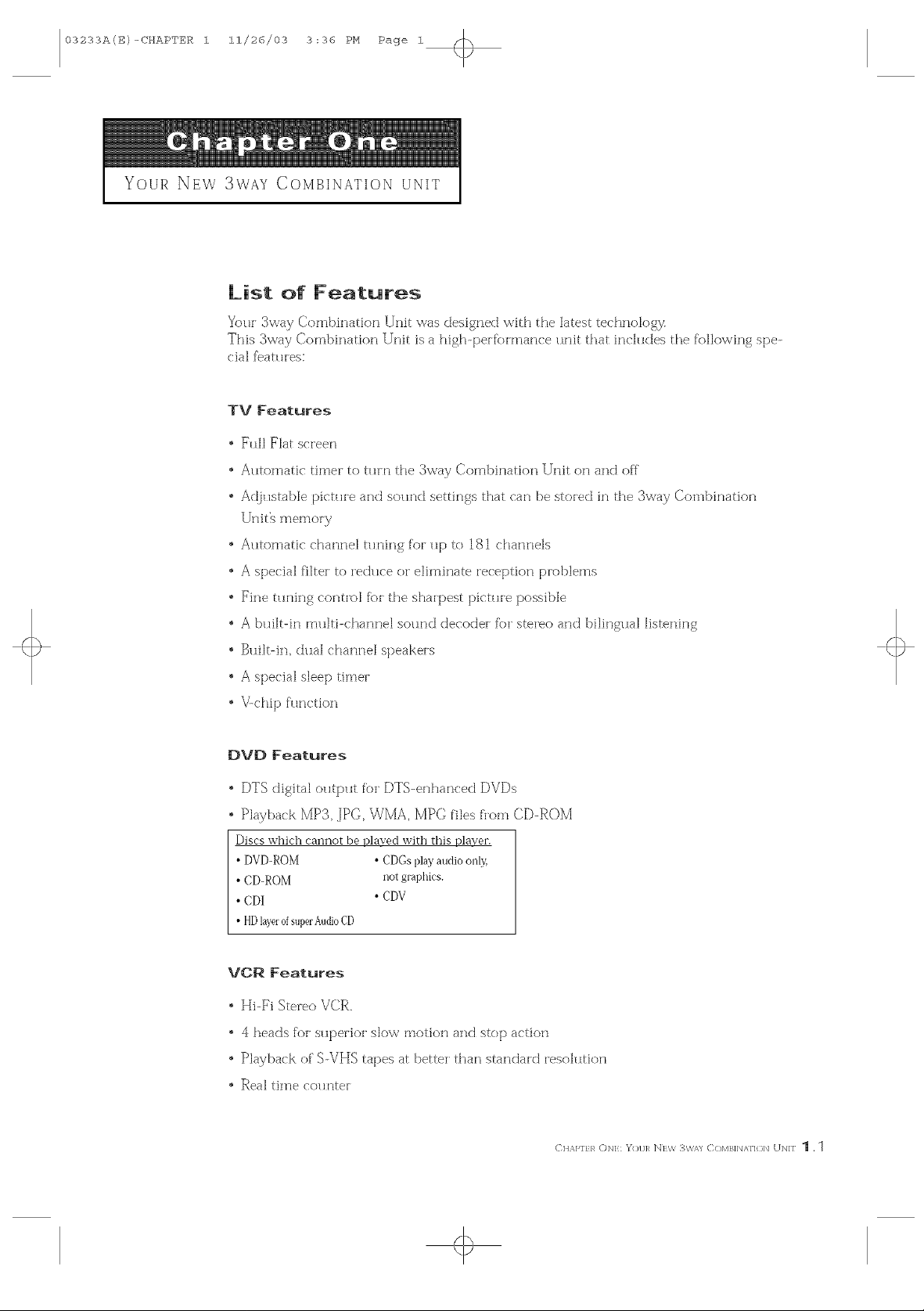
03233A(E)-CHAPTER 1 11/26/03 3:36 PH Page 1
YOUR NEW 3WAY COMBINATION UNIT
List of Features
Your $way Combination Unitwas designedwiththelatesttechnology.
This3way Combination Unit isa high-perfbHnarlceunitthatinchldesthe followingspe-
cialfeatHres:
TV Features
Full Flat screen
A_ltomatic timer to t_lrn the 3way Combination Unit on and off
Ac!justable picture and sound settings that can be stored in the 3way Combination
Unit% memory
* Automatic channel trifling for up to 181 charlnels
* A special filter" to re&_ce or eliminate reception problems
* Fine t_lnin 8 control fk)rthe shalpest pict_H'e possible
* A builtdn rnulti-charmel sound decoder fbr stereo and bilingual listening
* Built-in, dual channel speakers
* A special sleep timer
V-chip f'llnction
DVD Features
* DTS digital o_Itp_Itfbr DTS-enhanced DVDs
Playback MP3, ]PG, WMA, MPC files flora CD-ROM
Discs which cannot be played with this player.
• DVD-ROM • CDGsi)]ayaudioonly,
• CD-ROM not graphics
• CDI • CDV
• HDlayerofsuperAudioCD
VCR Features
Hi-Fi Stereo VCR.
* 4 beads for s*_perior slow motion and stop action
* Playback of"bVHS tapes at better than standald resohltiorl
* Real time co, rater
C]qAPFER ()N]; Y(H/]_ N]W 3W/n C()MB]N/_FI(}N UN]F 1 , 1
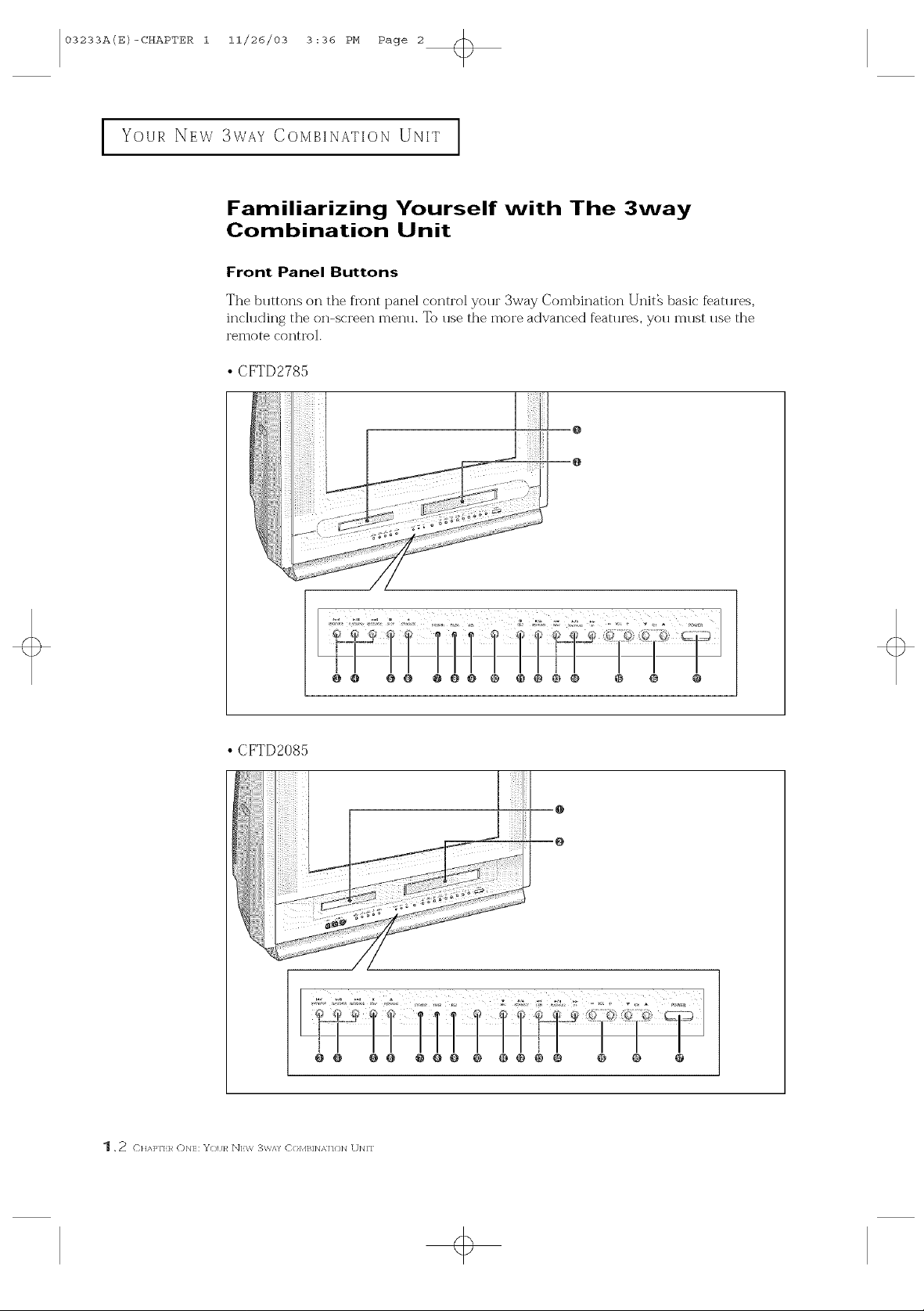
03233A(E)-CHAPTER i 11/26/03 3:36 PM Page 2
YOUR NEW 3WAY COMBINATION UNIT [
Familiarizing Yourself with The 3way
Combination Unit
Front Panel Buttons
The buttons on the front panel control your 3way Combination Unit_ basic f_atures,
including the on-screen menu. To use the more advanced features, you must use the
remote control.
• CFTD2785
•CFTD2085
O O OO @OO @ @O @ O @ @ O
O @ 00 @ @@ @ @ @ @ _ @ @ @
,2 C]qhPl'] R ()NI: Y/)I JR N1V/ 3\\/q' C( }M]_]N x,]]{ ]]q UN]I"
+
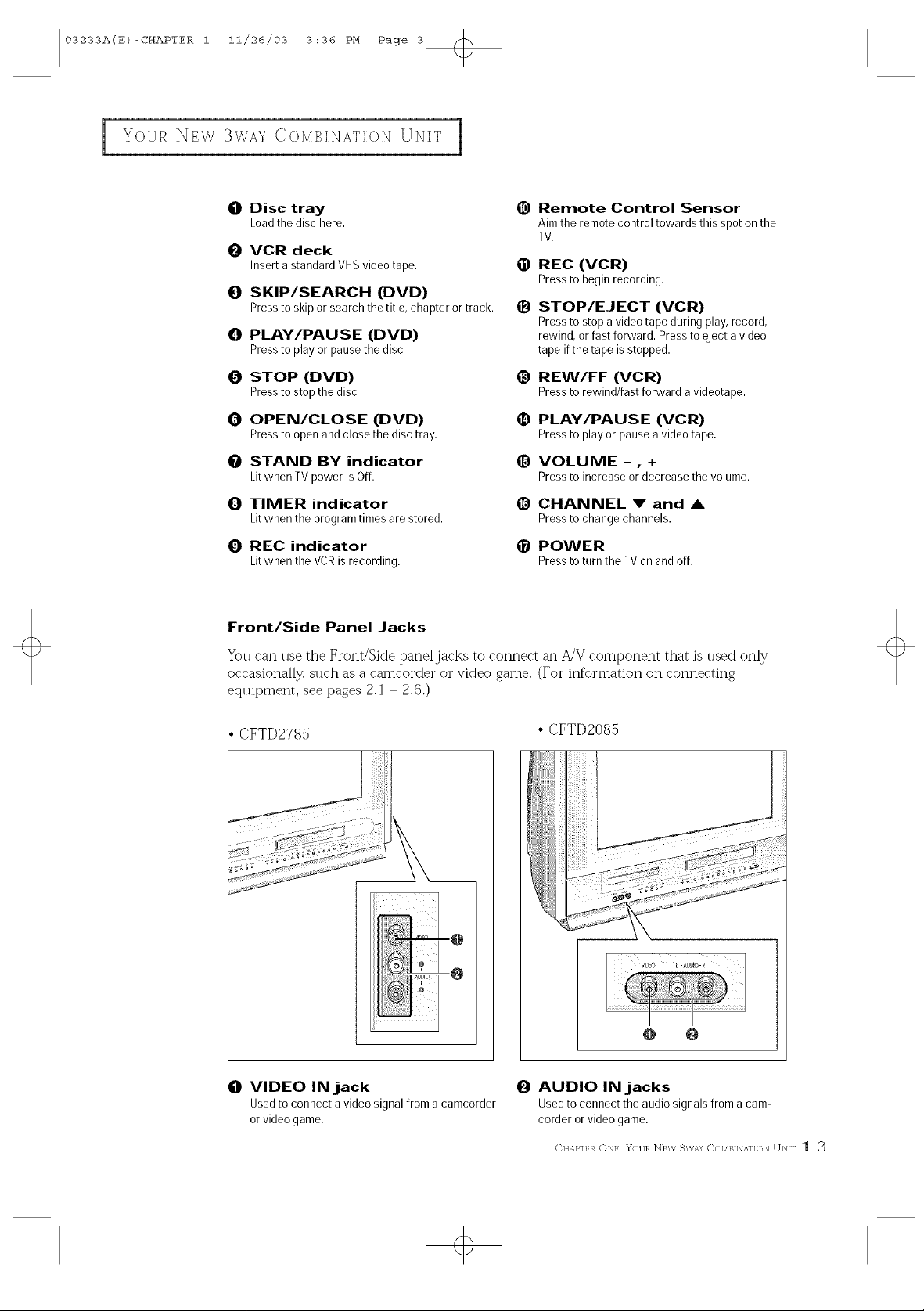
03233A(E)-CHAPTER i 11/26/03 3:36 PM Page 3
YOUR b_E\;\1 3WAY COMBINATION UNIT
O Disc tray
Loadthe disc here.
_) VCR deck
Insert a standard VHS video tape. !_
_) Remote Control Sensor
Aim the remote control towards this spot on the
TV.
REC (VCR)
Pressto beginrecording.
O SKIP/SEARCH (DVD)
Pressto skip or search the title, chapter or track. _1
_]I PLAY/PAUSE (DVD)
Pressto play or pause the disc
O STOP (DVD) _)
Pressto stop the disc
O OPEN/CLOSE (DVD) (I)
Pressto open and close the disc tray.
O STAND BY indicator (1)
Litwhen TV power is Off.
O TIMER indicator
Litwhen the program times are stored.
O REC indicator
Litwhen the VCRis recording.
Front/Side Panel Jacks
You can use the Front/Side panel jacks to connect an A/V component that is used only
occasionally, such as a camcorder or video game. (For information on connecting
eqlfipment, see pages 2.1 2.6.)
STOP/EJECT (VCR)
Pressto stop a video tape during play, record,
rewind, or fast forward. Pressto eject a video
tape if the tape is stopped.
REW/FF (VCR)
Pressto rewind/fastforwardavideotape.
PLAY/PAUSE (VCR)
Pressto playorpauseavideotape.
VOLUME -, +
Pressto increaseordecreasethevolume.
_) CHANNEL V and A
Pressto changechannels.
POWER
Presstoturn theTVonandoff.
•CFTD2785
O VIDEO IN jack
Usedto connect a video signal from acamcorder
or video game.
•CFTD2085
@ O
O AUDIO IN jacks
Used to connect the audio signals from a cam-
corder or video game.
(]HAPFER Ob]]; Y/)I/]R N]W [{W/_/ (]/)MB]]N/_FI{}N U]N]F 1 . 3
+
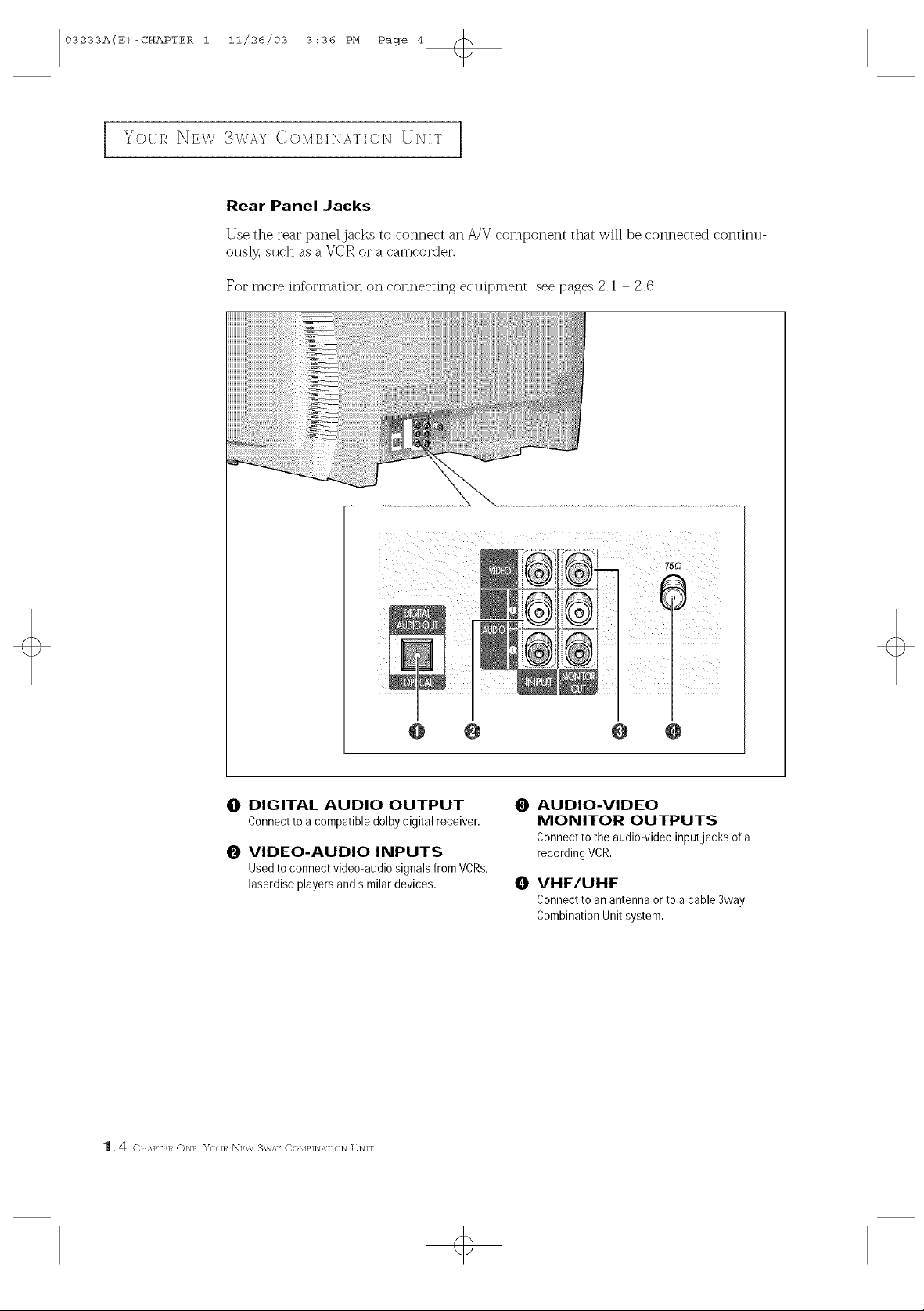
03233A(E)-CHAPTER i 11/26/03 3:36 PM Page 4
YOUR NE\,\]3WAY COMB[NATION UNIT
Rear Panel Jacks
Use the rear panel jacks to connect an A/V component that will be connected continu-
ously, such as a VCR or a camcorder.
Foi" 1]loi'e information on connecting equipment, see [)ages 2.1 2.6.
@ @ @ O
{) DIGITAL AUDIO OUTPUT
Connect to a compatible dolby digital receiver.
O VIDEO-AUDIO INPUTS
Used to connect video-audio signals from VCRs,
laserdisc players andsimilar devices.
u:--:
O AUDIO-VIDEO
MONITOR OUTPUTS
Connectto theaudio-videoinputjacks ofa
recordingVCR.
0 VHF/UHF
Connect to an antenna orto a cable 3way
Combination Unitsystem.
1.4 c]_A],.-,:._oN1::V.l,,_NI:,,3,,,,,,C,}M]_]N,,.{]NUN."
+

03233A(E)-CHAPTER i 11/26/03 3:36 PM Page 5
YOUR NEW 3WAY CO]IBINAT]ON UNIT
Remote Contro| (TV Function Buttons)
You can use the ['emote oont[ol u D to about 23 f'eet from the T'VI
Wheri using the remote, always point it dilectly at the TV
POWER
@
Turnsthe 3way Combination Unit
on and off.
+100
@
Press to select channels over 100.
For example, to select channel
121,press "+100," then press "2"
and "1,"
@
MTS (MuJtichannel
Television Stereo)
Press to choose stereo, mono or
Separate Audio Program (SAP
broadcast),
@
MUTE
Press to ten_porarilycut off
the sound.
@
VOL +, VOL -
Press increase or decrease the
volume,
S.MODE
@
Adjust the IV sound by selecting
one of the preset factory settings
(or select your personal, cus-
tomized soundsettings),
@
MENU
Displays the main on-screen
menu.
@
Control the cursor
in the menu
Allows move to items.
TViVCR _ OVO
@
seJection
Press to switch between TV/VCR,
and DVD mode,
PRE-CH
@
Tunestothepreviouschannel.
iNPUT
@
Press to watch the IV picture ora
picture from aconnected compo-
nent (VCR,camcorder etc..,)
@
SLEEP
Press to select a preset time w_ter-
val for automatic shutoff,
CHv and CHA
@
(Channel Down!Up)
Press CHv orCHA to change
channels,
@
P.MODE
Adjust the TVpicture by selecting
oneof the preset factory settings
(orselect your personal, cus-
tomized picture settings),
@
iNFO
Press to seethe channel, time,
current disc mode, audio/video
settings etc., on-screen.
@
ADDIDEL
Press to addor erase channels in
the TV's memory,
+
CHAPFER (_N]: Y()I/]R N]W _W/q C()MB]]%'xF]{}]q U]/]F 1 .5
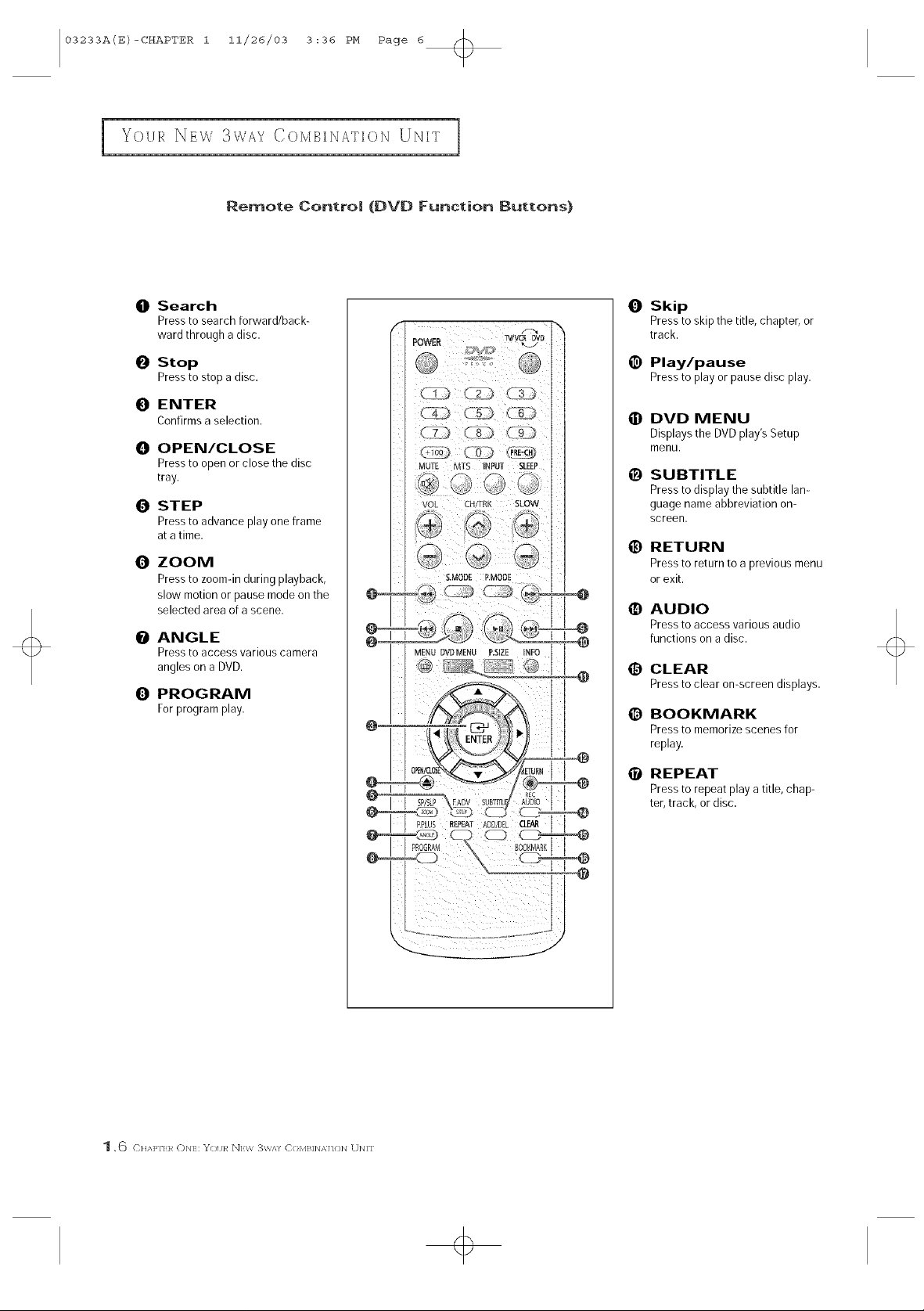
03233A(E)-CHAPTER i 11/26/03 3:36 PM Page 6
YOUR b_EW 3WAY COMBINATION UNIT 1
Remote Contro| (DVD Function Buttons)
O Search
Pressto search forward/back-
ward through a disc.
O Stop
Pressto stop a disc.
O ENTER
Confirmsaselection.
O OPEN/CLOSE
Pressto open or close the disc
tray.
O STEP
Pressto advance [)lay oneframe
at a time.
0 ZOOM
Pressto zoom-in during playback,
slow motion or pause mode onthe
selected area of a scene.
O ANGLE
Presstoaccess various camera
angles on a DVD.
Q PROGRAM
Forprogram play.
0
Skip
Press to skipthe title, chapter, or
track.
@
Play/pause
Press to play or pause disc play.
@
DVD MENU
Displays the DVDplay's Setup
menu.
0
SUBTITLE
Press to display the subtitle lan-
guage nameabbreviation on-
screen.
RETURN
Pressto return to a 3revious menu
or exit.
@
AUDIO
Pressto access various audio
functions on a disc.
@
CLEAR
Presstoclearon-screendisplays.
@
BOOKMARK
Press tomemorize scenes for
replay.
1 . 6 C]_*'_]_F] R ON]: Y<)I;R N]W [{W/q ()(}M]_]N _,]]O]q Ubl]F
REPEAT
Press to repeat play a title, chap-
ter,track, or disc.
+

03233A(E)-CHAPTER i 11/26/03 3:36 PM Page 7
YOUR b_E\z\1 3WAY COMBINATION UNIT
Remote Contro| (VCR Function Buttons)
O TRK+, - (tracking)
Press to adjust tape tracking.
@ REW/F.F
Press to rewind/fast forward a
video tape.
0 Stop
Presstostopavideotape.
O OPEN/CLOSE
Press to eject atape.
l)
F.ADV (frame advance)
Press to advance a tape frame-
by-frame.
O
SP/SLP
Press to select the tape recording
speed.
O P.PLUS
Press to compensate for apoor
rental tape.
Q SLOW+,-
Press to watch a tape in slow
motion.
Q Play/pause
Presstoplayorpauseatape.
REC
Presstobeginrecording.
P_OG£A_
C]_,_Jq'} }q ON]:: Y/)I J]_N]:\ _, 3\\,'q' C/)r4}_]]/,,qq{}]q tJN]r 1 . 7
o

03233AIE)-CHAPTER 2 11/28/03 1:34 PH Page 1
INSTALLATION
Connecting VHF and UHF Antennas
If'yo_ antenna has a set o[" leads that
look like this, see "Antennas _ith
OO< hm Flat _J_,_,inLeads," belo\_.
If yo_lr antenna has one lead that looks
like this, see "Antennas _ith 75-ohm
Ro_lrld Leads," orl page 2.2.
If"yogi have t}_o antennas, see "Sepalate
VHF and UHF Antennas," on pase 2.2.
Antennas with 3GO-ohm Flat Twin Leads
I["yogi aI'e usin 8 arl ()[[-air antenna (such as a K)o[' antenna o[ "rabbit ea[s') that has
300-ohm twin fiat leads, follow the directions below.
Place the _ "esfrom the
[win leaos unuer the
screws onthe 300-75
ohm auap[or tno[ sup-
pueu], Usea screwdriver
to tighten the screws
2
Plugthe adaptor into
the VHF/UHFterminal
on [he DO[[Om or The
back panel
Antennas with 7S-ohm Round Leads
plug the antenna lead
into the VHFIUHF
terminal on the bottom
of the back panel.
. 1 CHAPN:R T\R<): [NS],M I ,Ml<)]q
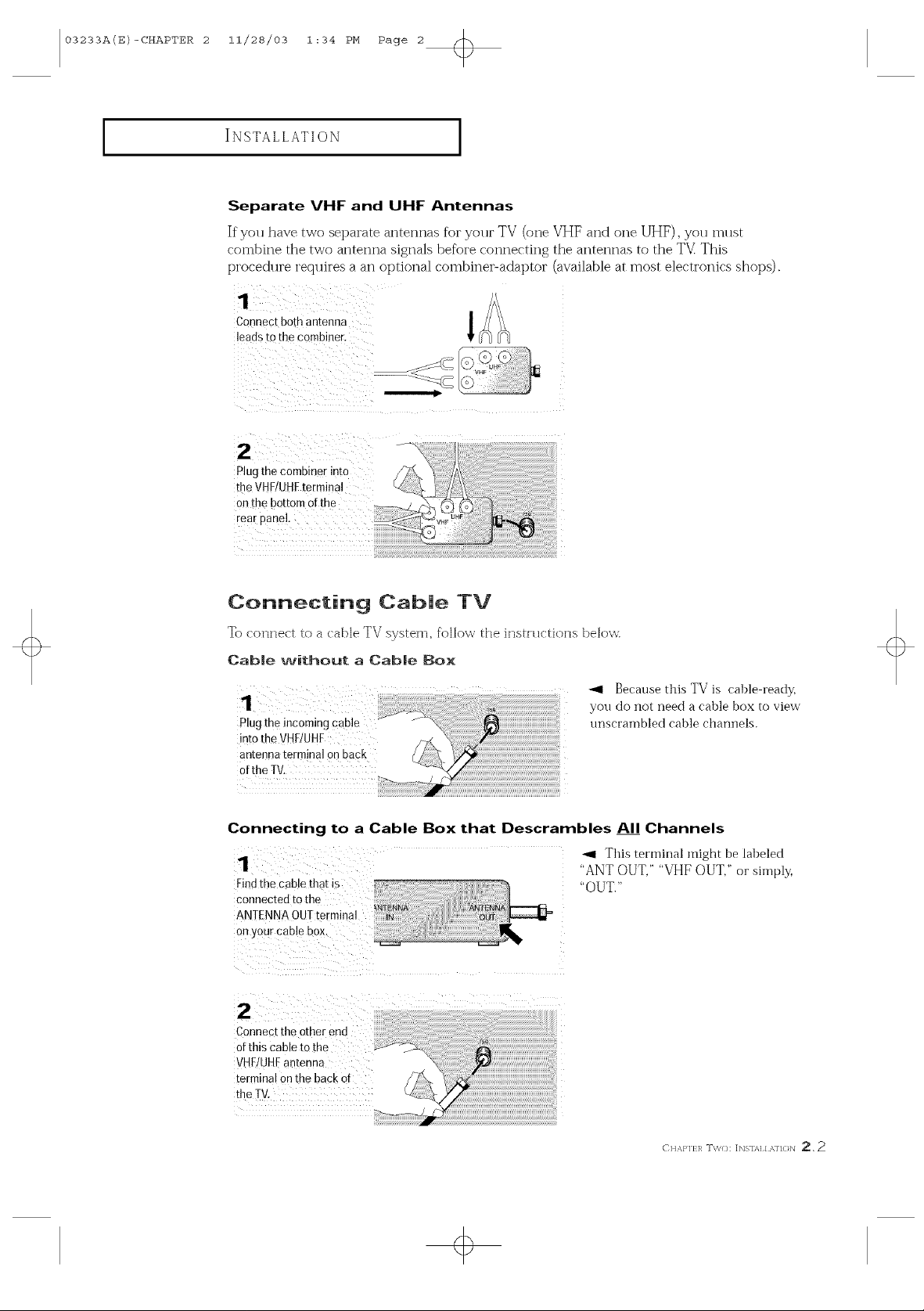
03233A(E)-CHAPTER 2 11/28/03 1:34 PM Page 2
INSTALLATION
Separate VHF and UHF Antennas
If you have two separate antennas for yollr TV (one VHF and one UHF), you mllst
combine the two antenna signals before connecting the antennas to the TV_ This
procedure requires a an optional combiner-adaptor (available at most electronics shops).
Connect both antenna
leads to the combiner.
i ii i i ii
Plug the combin#r into
the VHHUHFte[minal
on the bottom of the
real panel ..........................
Connecting Cable TV
To ( onnect to a (able TV system, follow the in_tHl( tion_ below,
Cable without a Cable Box
_1 Because this TV is cable ready,
you do not need a cable box to view
Plugthe incoming cable
into the VHF/UHF
antenna term!nal on back
ofthe TV.
Connecting to a Cable Box that Descrambles All Channels
_c0nnected t0 the
ANTENNA OU]
on your cable box.
Connect theother end
of this cable tothe
VH[/UHF antenna
terminat on the back of
the TV.
unscrambled cable channels.
_1 This terminal might be labeled
"ANT OUT," "VHF OUT," or simply,
"OUT."
+
CH,x,}'lfl_ W\'/{]: [bigl/q / ,x,/l{}]q _, 2
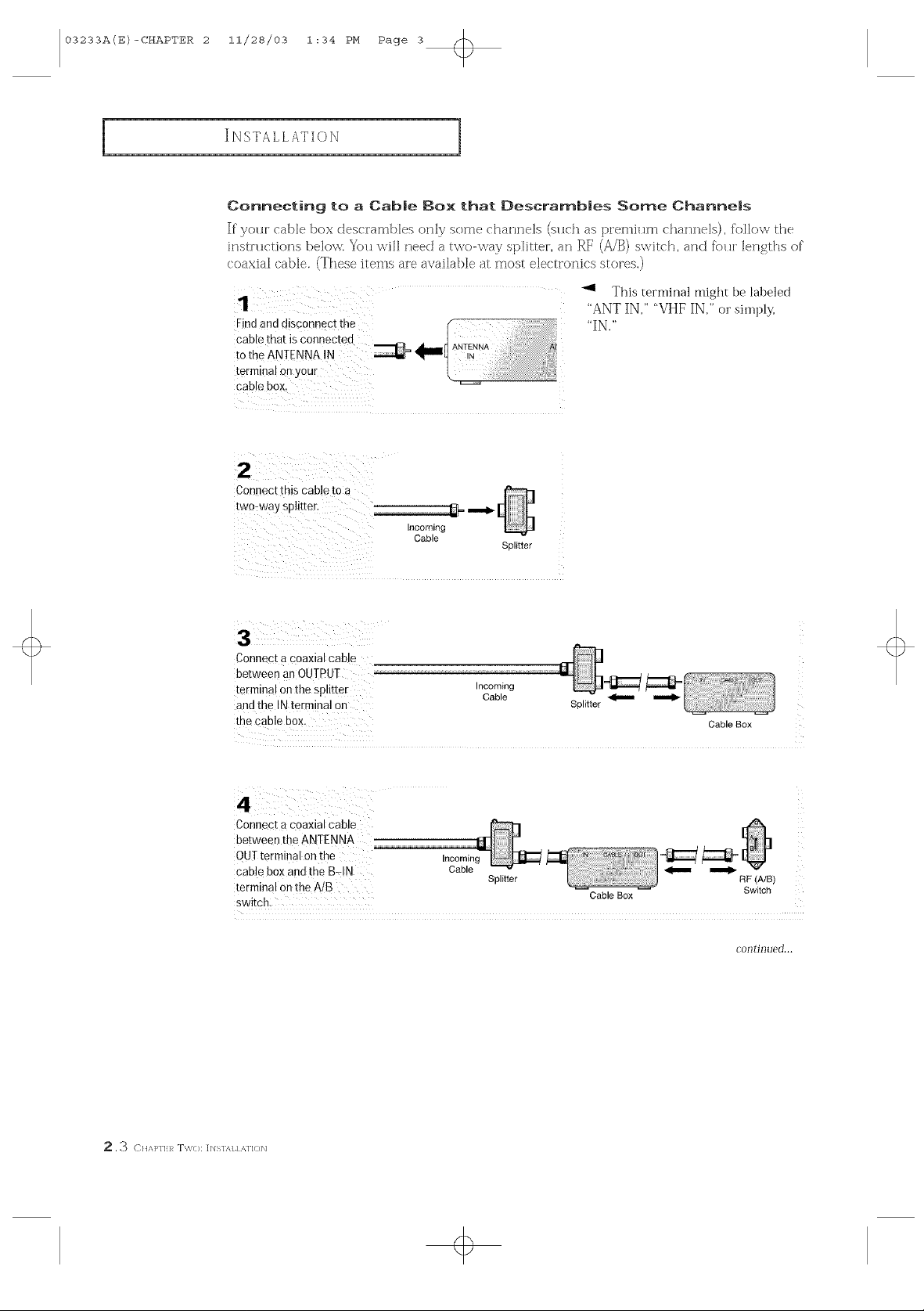
03233A(E)-CHAPTER 2 11/28/03 1:34 PM Page 3
Connecting to a Cab|e Box that Descramb|es Some Channe|s
If yot cable box desc['ambles only some channels (s_lch asplemitlm channels), [ol]ow the
instHlction8 below. You will need a two-way splitter, an RF (AJB) switch, arid fbt]i lengths of
coaxial cable. (These items ale available at most electionic8 stoies.)
cable box.
Connect this cable to a
two-way sp tter _
t ................................................-- [
Incoming
This terminal might be labeled
"ANT IN," "VHF IN," or simply,
"IN."
Cable
Splitter
Connect a coaxial cable
between an OUTPUI
terminal on the splitter Incoming
and the INterminal on Splitter
Cable _
the cable box. CableBox
Connect a coaxial cable
between the ANTENNA
OUI terminal on the Incoming
cable box and the B_IN Cable _
terminal on the A/B Splitter RF(A/B)
switch: CableBox Switch
continued...
.3 CI]API'I:R T\%<): [b]S]/q ] ,S,ll<)N
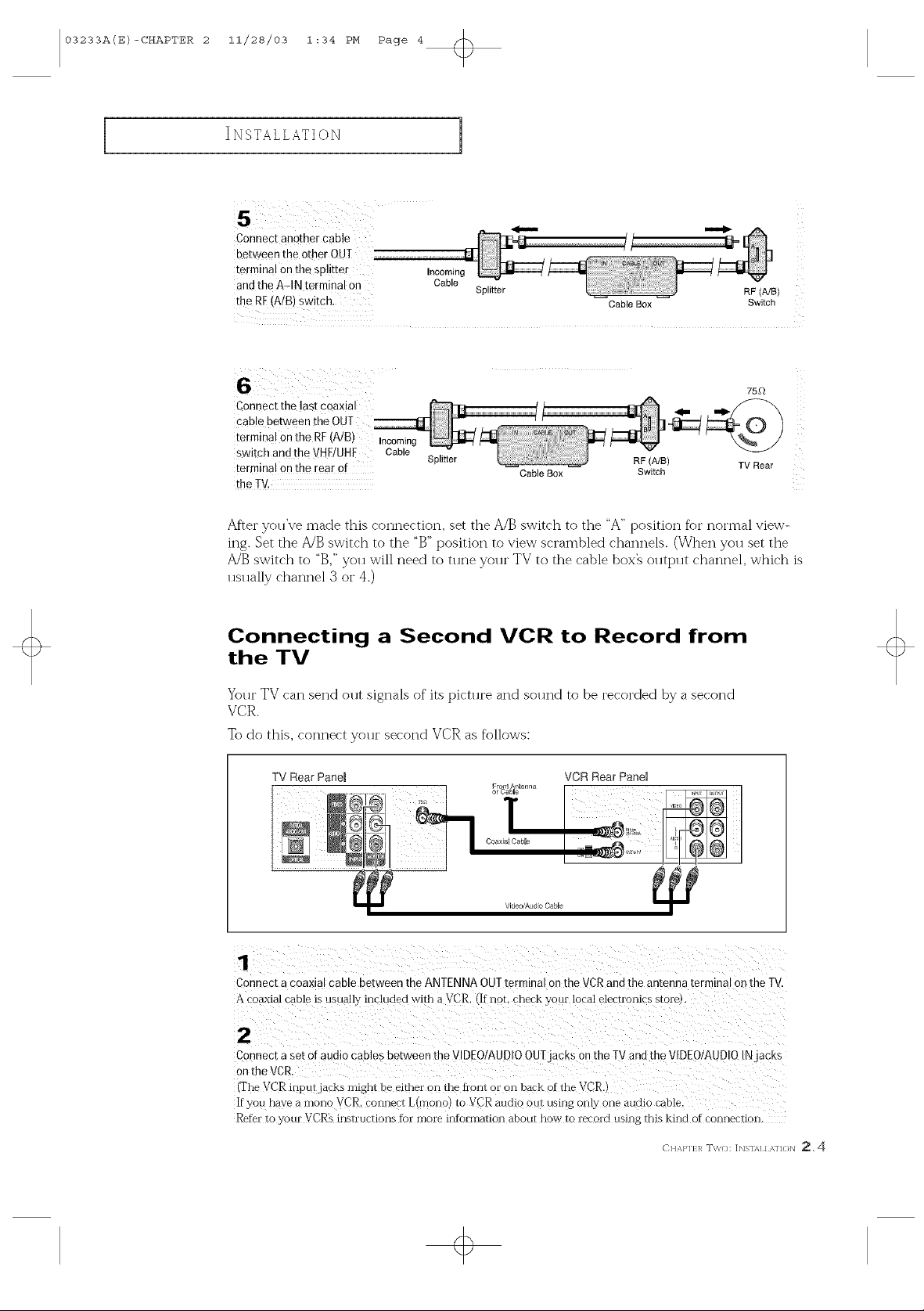
03233A(E)-CHAPTER 2 11/28/03 1:34 PM Page 4
Connect another cable
between the other OUT
terminal Onthe splitter Incoming
andthe AqN terminal on Cable Splitter RF(A/B)
the RF(A/B)switch, CableBox Switch
Connect the last coaxial
cable between the OUT --
termina! Onthe RF(A/B) Incoming
switch and the VHE/UHF Cable
terminal on the rear 0[
the TV.
Splitter
Cable Box Switch
RF (A/B) TV Rear
75D
After you've made this connection, set the A/B switch to the "A" position for normal view-
ing. Set the A!B switch to the "B" position to view scrambled channels. (When you set the
A/B switch to "B," you will need to tttne yottr TV to the cable box_ otttpttt channel, which is
usually channel 3 or 4.)
Connecting a Second VCR to Record from
the TV
Your TV can send ottt signals of its pictttre and sottnd to be recorded by a second
VCR.
To do this, connect yottr second VCR as follows:
TV Rear Panel VCR RearPanel
Fro An enna
or _lal hie
Connect a coax ai came uezween the ANTENNA OUTterminal on the VCRand the antenna terminal on the TV,
A coaxial cable is usually included with aVCR. If not. check yore"local electronics store
2
Connect a set of audio cables between the VIDEO/AUDIOOUTjacks on the TV and the VIDEO/AUDIO/Njacxs
on the VCR
(The VCR in_ utjacks might be either on the tiont or on back of the VCR.
If you nave a mono VCR. connect L mono) to VCR audio out using only- one audio cable.
Refer to your VCR_ instructions for more information about how to record using this kind of connection.
CH %1'1117 T\'/{]: [Ngl/q / ,%/I{}N _, 4
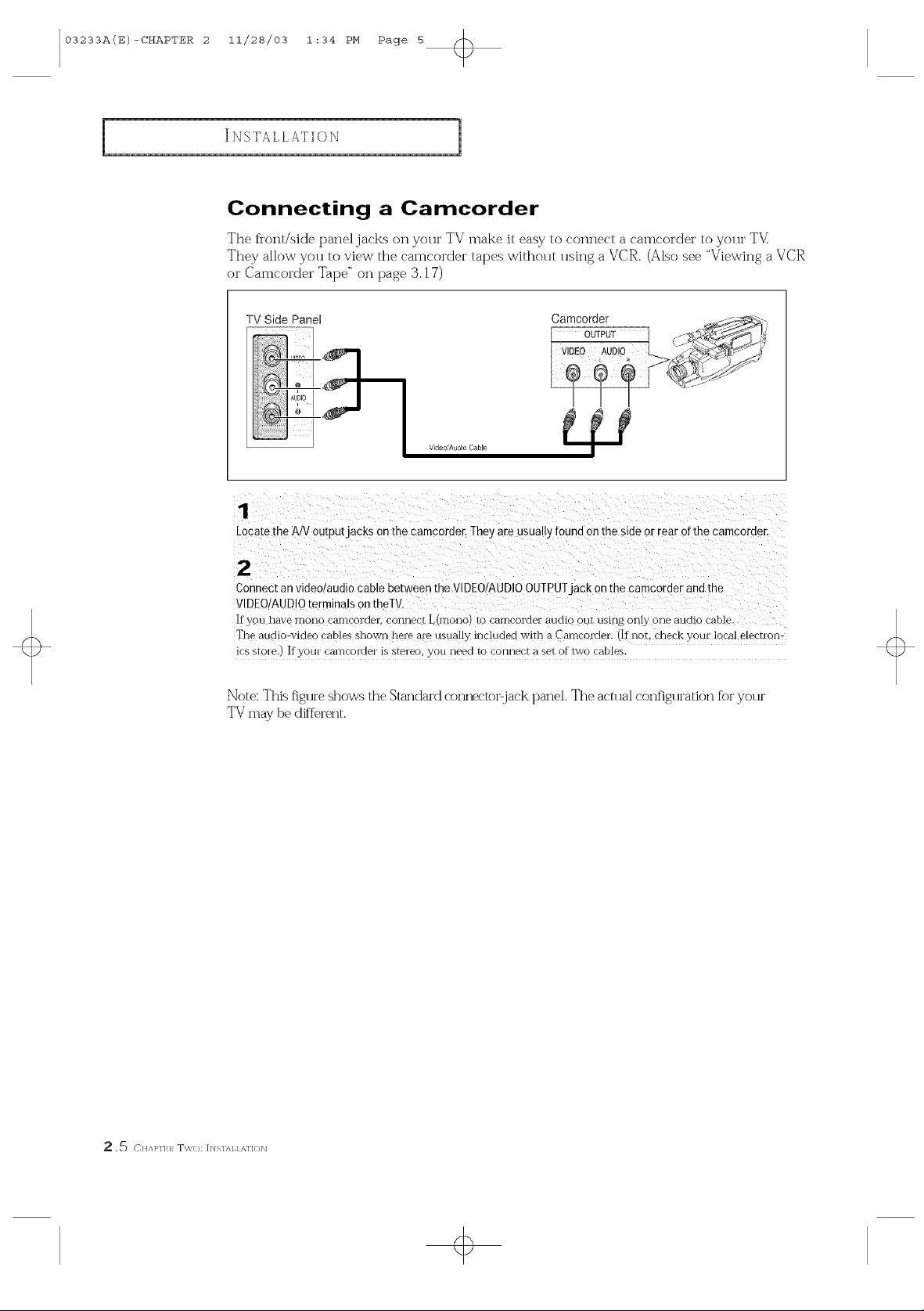
03233A(E)-CHAPTER 2 11/28/03 1:34 PM Page 5 @
Connecting a Camcorder
The fl'ont!side panel jacks on your TV make it easy to connect a camcorder to your T'V]
They allow you to view the camcorder tapes without using a VCR. (Also see "Viewing a VCR
orCamcorder Tape" on page 3.17)
TV Side Panel Camoorder
Video/Audio Cable
OUTPUT
1
Locate the A V output jacks on the camcorder. They are usually tound on the sloe or rear of the camcoroer.
2
Connect an video/audio cable between tqe VIDEO/AUDIO OUTPUT jack on the camcorder and the
VIDEO/AUDIO terminals on tneTV.
If you have rnono camcorder, cormect Lunono rc camr'ol der audio out using only one audio cable.
The audio video ca[ les shown here are usually included with a Camcoruer. If not. check your local electron
ics s[ore.) If your carncorder is stereo you need t( connect a set of two cables.
Note: This figtlre shows the Standard connectorjack panel. The act1ml configllration fbr yollr
TV may be dtf'f%rent.
. _ CHA]>I']:/_ T%\(): []XlSl,'q / ,M]()]_I
+

03233A(E)-CHAPTER 2 11/28/03 1:34 PM Page 6
Connecting an Audio System (When playing a DVD)
The DIGITAL AUDIO OUT connector is used for equipment, such as an audio system
(to take f]111advantage of the Sllrrol md 8ol md ef][%ct).
TV Rear Panel Audio System
Connect an optical cable between the DIGITAl- AUDIO IN jacks on the AUDIO and the DIGITAL AUDIO oUT
Jack0nthe TV,
+
CI] _,}'lfl_ T\'/{]: [Figl/q ] ,_,/I{}N 2. _)

03233A(E)-CHAPTER 2 11/28/03 1:34 PM Page 7
Installing Batteries in the Remote Control
Install two AA size
batteries.
_1 Make sure to match the "+" and
"-" ends of the batteries with tt_e
diagram inside the compartment.
Replace the Cover, ..... o-'-_
_1 Remove the batteries and store
them in a cool, dry place if you won't
be using the remote control for a
long time.
The remote contFol can be used up
to about 23 feet flom the TV
(Assuming typical TV usage, the bat
teries last for about oi]e year.)
2.7 CHA]>I'I:R T%%<): [rqsl/q / ,M 1<)1_1
+
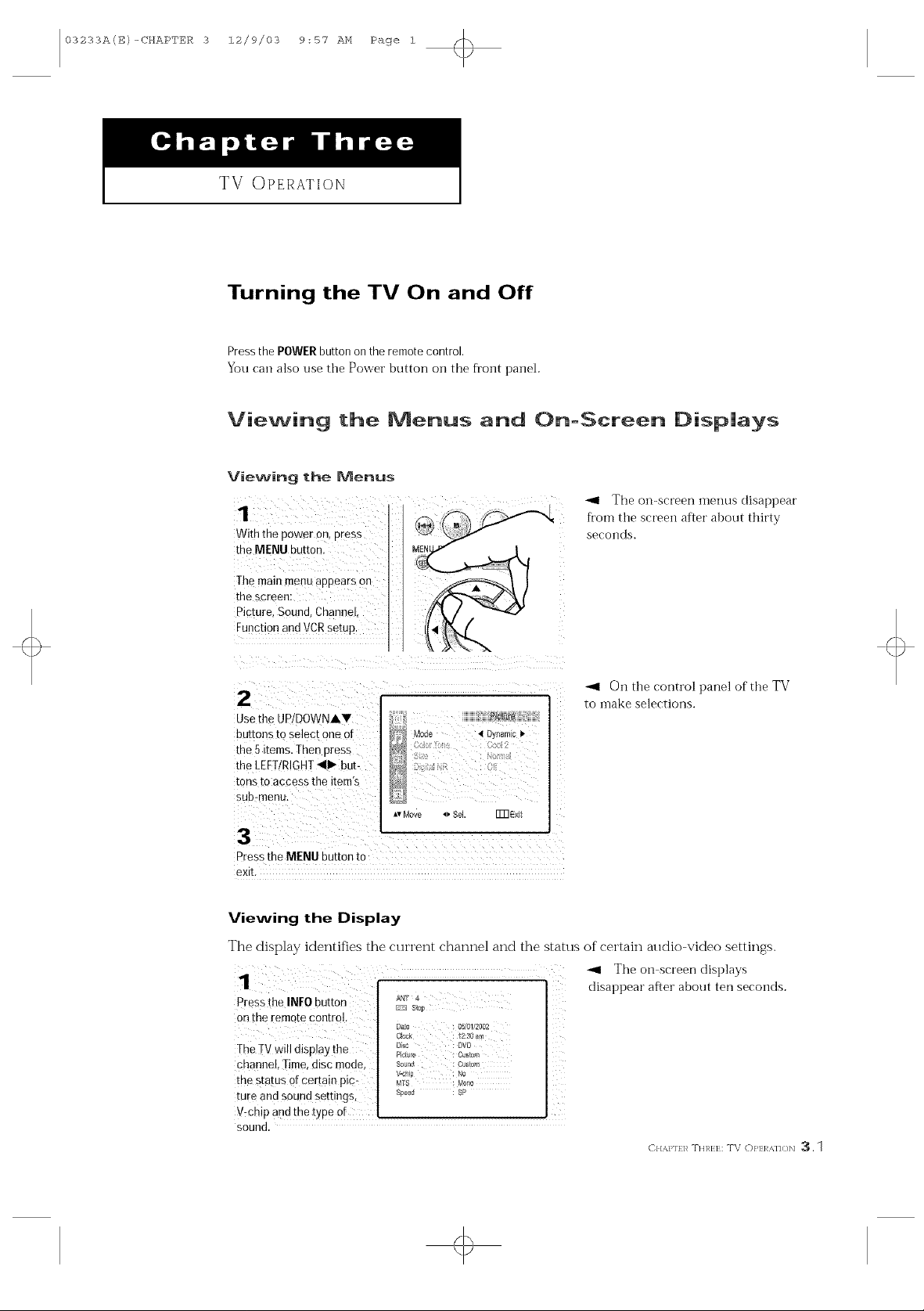
03233AIE)-CHAPTER 3 12/9/03 9:57 AM Page 1
TV OPERATION
Turning the TV On and Off
Press the POWERbutton onthe remote control.
You can also ose the Power button oi} the front panel.
Viewing the Menus and OnoScreen Displays
Viewing the Menus
With the power on, press
the MENU burton.
The oil-screen menus disappear
fi'om the screen after about thirty
seconds.
The main menuappears on
the screen:
Picture. Sound. Channel
Function and VCRsetup.
2
Jse the UPIDOWNAV
buttons to select one or
the 5 items, Then oress
the LEFTIRIGHT 41_ but-
tons to access the item's
sub-menu.
r_3[_jrlJ
Mode 4 Dynamic !_
AvMove q* SeL FmExit
On the control panel of the TV
to inake selections.
3
Press the MENU button tc
exE.
Viewing the Display
The display identifies the current channel and the status of certain alldio-video settings.
., onsc,0er, ,isp,ays
Press the INFObutton ANT4
onthe remote control.
Stop
disappear after about ten seconds.
Tv'<_TWWlUA%"%" _heu,_ z_ ,,,_, e' _'u' Dsr, :Pro
channel, Time, disc mode, Sour_ cu_to,_
the status of Certain pig_ v<_0p NoMrs : r_ono
tuee and sound settings,
V:chip and the type Of -- _
sound.
PM_Lre : Custom
Soc_d 8P
C}/,_.}Nf 1,_TINT},:17:: TV ([)}qT:l _.I/</N 3. 1
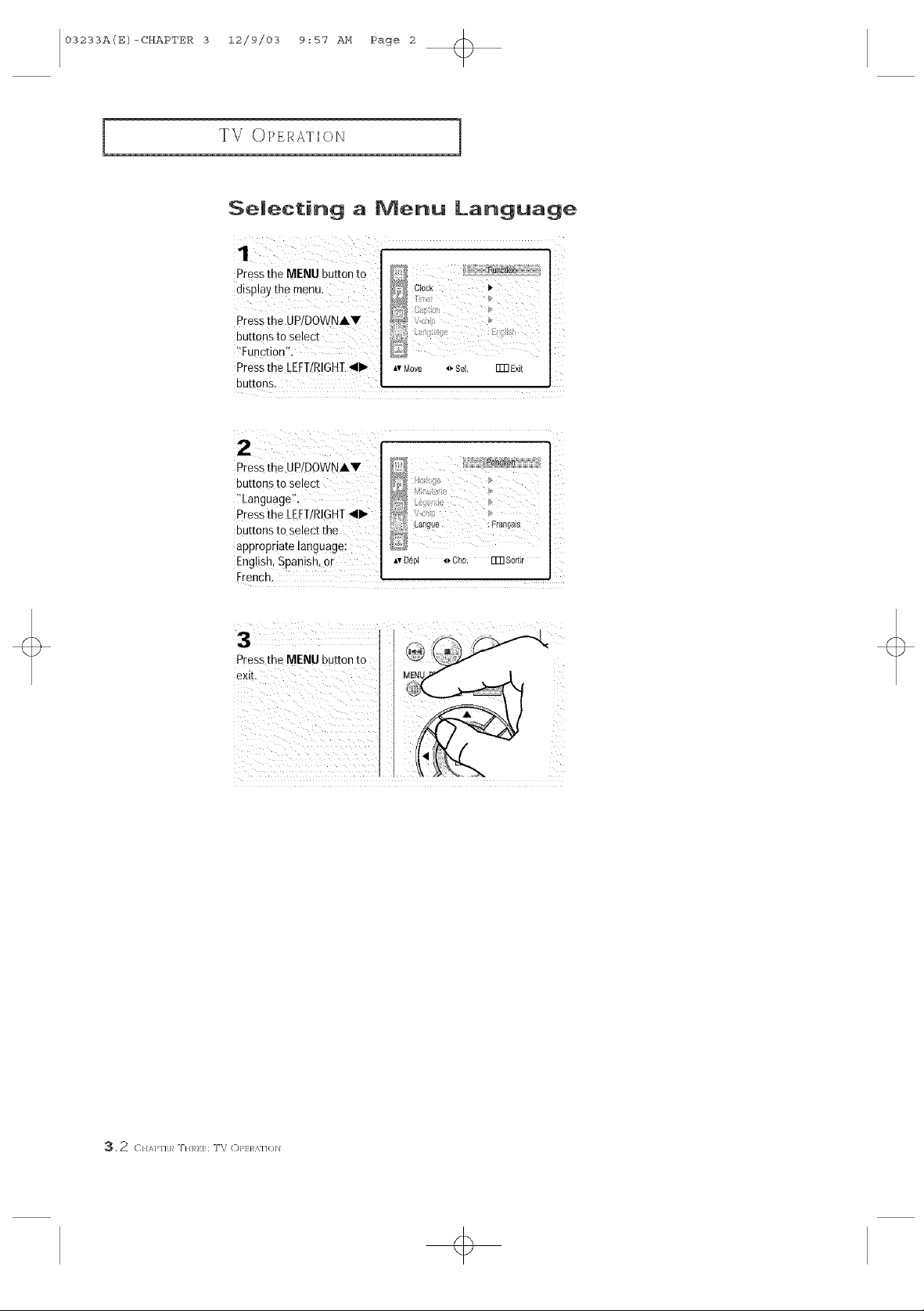
03233A(E)-CHAPTER 3 12/9/03 9:57 AM Page 2
_]"V OPERATION
Selecting a Menu Language
Pressthe MENU button to
disPlay the menu.
Pressthe UP!DOWNAY
buttons to select
_Tunction'i.
Pressthe LEFT/RIGHT<I_
buttons.
Clock t_
_,vMove _ Sei. FFIGExlt
z
Pressthe UP!DOWNAV _,
buttons to select ...... _"
i'Language": _,
Pressthe LEFI/RIGHT<11_
buttons to select the Langue :Frangais
appropriate language:
English, Spanish, or A,O6pl *_Cho. ITRSorlr
Frenchl ......
Pressme MENU button to
exit.
3. 2 C //,M>I'IT:R T//],_]7:IT:; T\ z C)P]7:RMI{)]U

03233A(E)-CHAPTER 3 12/9/03 9:57 AM Page 3
7V OPERATION
Memorizing the Channels
Y<)_lr TV can memorize and store all of the available channels for both "off-air" (antenna)
and cable channels. Aher the available channels a!÷ memoiized, use the CH A and
C Jd V b_lttons to scan thro_lgh the channels. This eliminates the need to change chan-
tlels by entering the channel digits. There are three steps [f)/memorizin 8 channels:
selecting a broadcast soH/ce, memoiizing the channels (aHtomatic) anct actEting and debt
ing channels (marulal).
Selecting the Video Signam-source
Befb)re yoH["television can begin memorizing the available channels, yoH must specif,/the
type of signal source that is connected to the TV (i.e., an antenna or a cable system).
Pressthe MENU button to
alsolay the menu.
Pressthe JP/DOWNAV
buttons to select
Channel ,
Pressthe LEFTIRIGHT_II1_
buttons.
_,vMove 4_SeL Fm E×it
IV/A\ _1TV •
Press the UP!DOWNAV
buttons to select
?ANT!CATV".
Repeatedly press the
LEFT/RIGHT_II1_buttons to
cycle through these choic:
es:
ANT (antenna), S!D, HRCor
IRC(all cable TV).
Note: ST[), HRC and IRC identify various types of cable TV
systems. Contact your local cable company to identify the type
of cable system that exists in your particular area.
At this point the signal source has been selected. Proceed to
"Storing Chaimels in _J[emory" (next page).
D }}}}_ :.j[
ANT/CATV _1ANTI_
Ao
g ! : 0
A,rMove _ Sel. _ Exit
o
E)}/,_,}qf 1,_mHl_l,:lh TV O}'EI _,l/(/b] _, 3
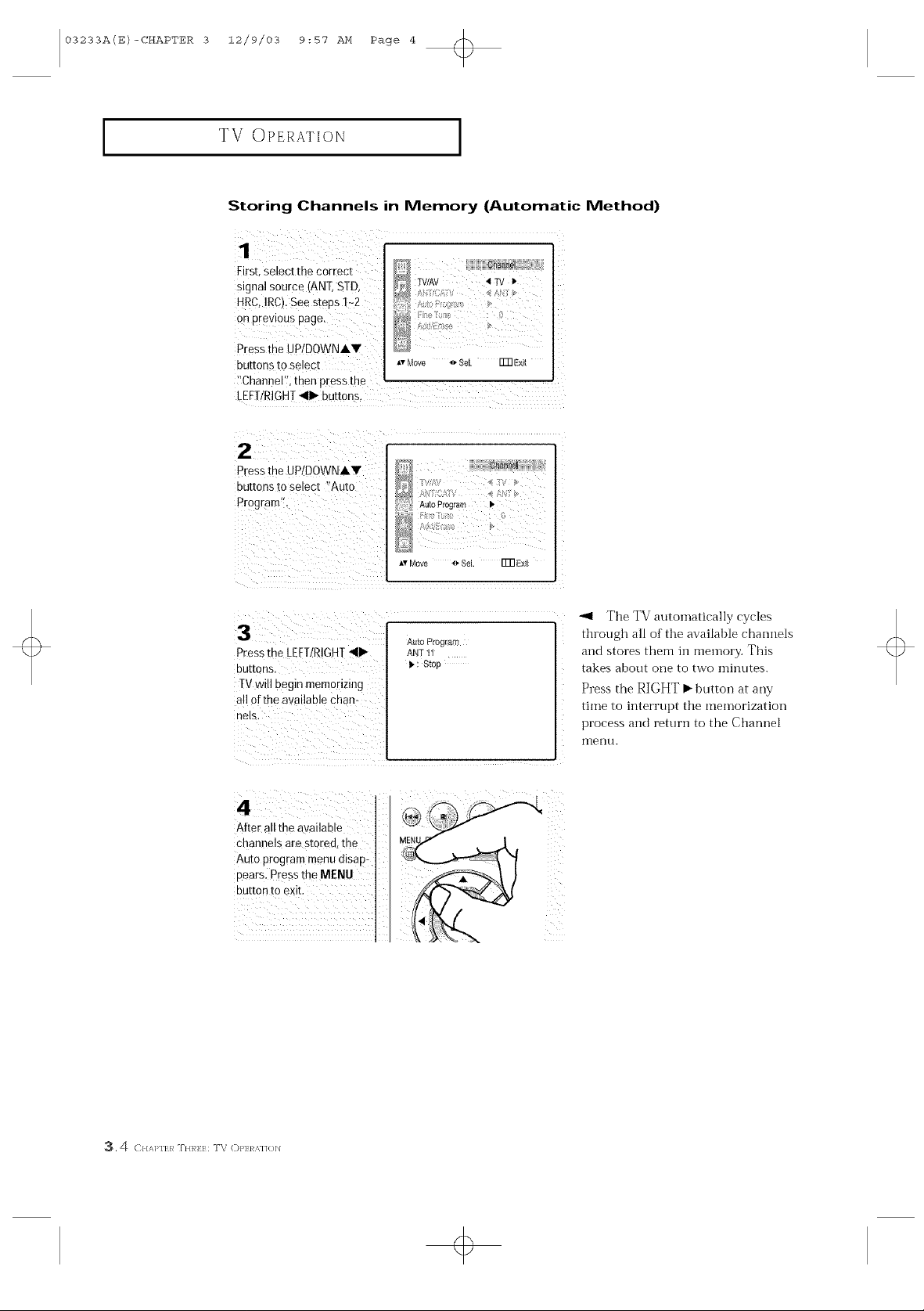
03233A(E)-CHAPTER 3 12/9/03 9:57 AM Page 4
TV OPERATION
Storing Channels in Memory (Automatic Method)
First.select me correct
stgnal source/ANT. STD
HRC.IRCt.See steps 1-2
on prevtous page.
Pressthe UPtDOWNAV
3UEORS to select
"Channel" men press tns
LEFT/RIGHT_11_buttons.
2
Pressthe UPtDOWNAV
3uttonsto select "Auto
Prograrr
i
PresstheLEET/R!GHT_llb
buttons.
TVwill begin memorizing
a!! ofthe available Chan-
8ha_mN
TV/AV _ IV _"
,v Move _ Sel Fm Exit
Auto Program
Av Move *_ SeL Fm Ex_l
Auto Program I
ANT 11
i, : Stop
_l The TV autoinatically cycles
through all of the available channels
and stores them iI1 rl]elllOi_. This
takes about one to two minutes.
Press the RIGHT m button at any
time to interrupt the memorization
process and return to the Channel
I
Illerlu.
Aftei ali ihe aYailable
channels are Stored,the Mr_,_ ,_..._ ,
Auto program menu disap-
pears, press the MENU _/ )
3.4 C///q>F]7:/_ T//]'_]7:]7:: T\ C)/>17:/_M]{)] x]
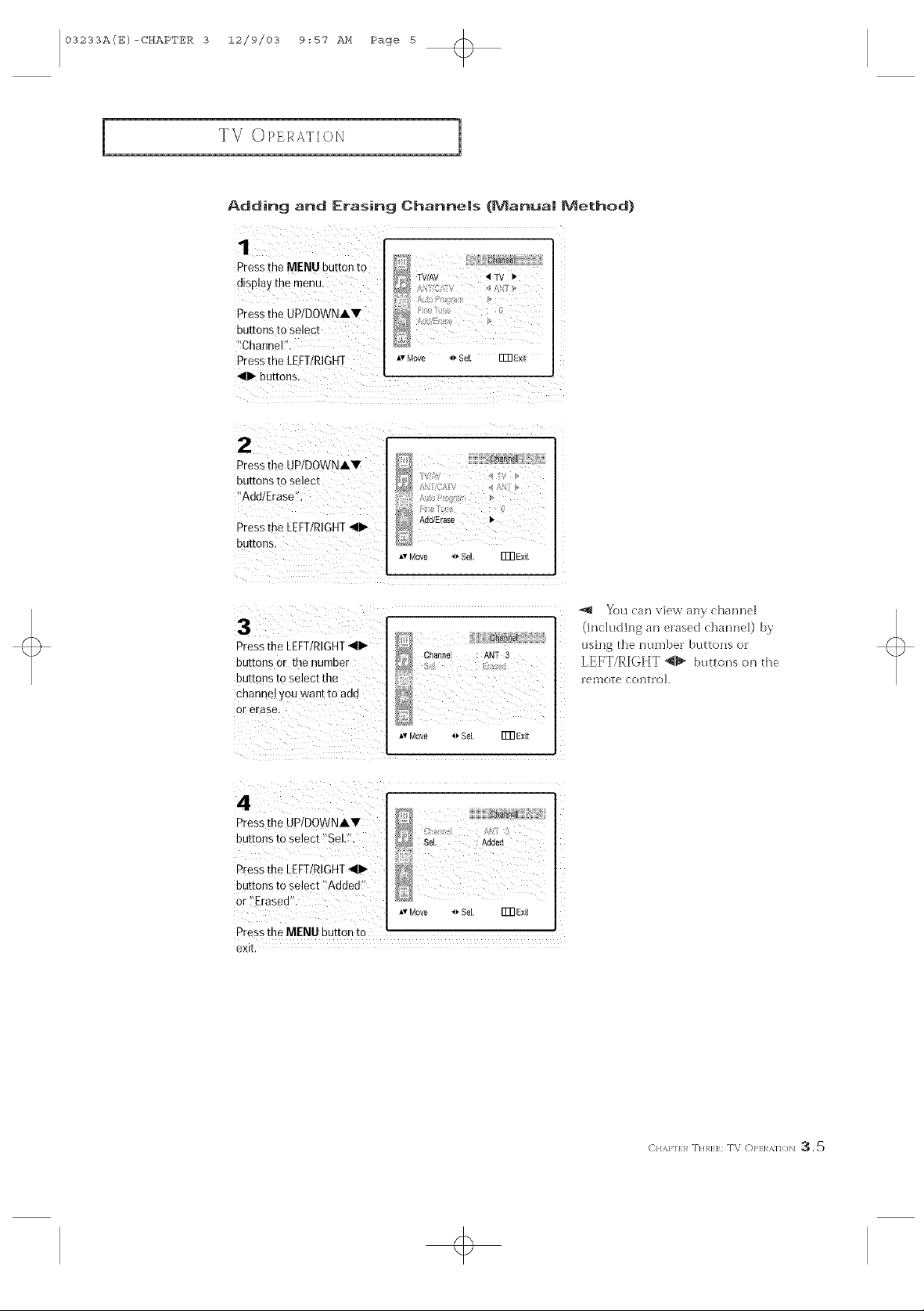
03233A(E)-CHAPTER 3 12/9/03 9:57 AM Page 5
7V OPERATION
Adding and Erasing Channems (Manua! Method)
Pressrne MENUbutton to
display the menu.
Pressrqe UPIDOWNAV
3u[[onsto select
"Channe
Pressthe LEFT/RIGHT
<1_ buttons.
2
3ressthe UPIDOWNIV
buttons to select
"Add/Erase.
_ressthe LEFTRIGHT41_
buttons.
3
Pressthe LEFT/RIGHT<11_
butrons or the number
buttons [o select the
channel you want [o adc
or erase.
TV/AV <TV I,
C_Y4t_#I
Channel : ANT 3
Av Move _ SC Fm Exit
YMUcan view any channel
(inchldhsg an erased channeO by
t[sii]gthe nUl]J)e_"])t['['[oi1s<)1:
LEET/RIGXT_li_ buttonson d_e
]emoEe ccmtro].
4
Pressthe UPIDOWNIV
buttons to select "Sel.".
Pressthe LEFTIRIGHT*,II1_
buttons to select "Added"
or "Erased
Press the MENU button tc
exlr
Se : Added
Av Move _ S_ Fm E×_t
C}[,_,PIf1,_TI]RI,:lh TV (:)}'El _,]1()1/ :3.
o
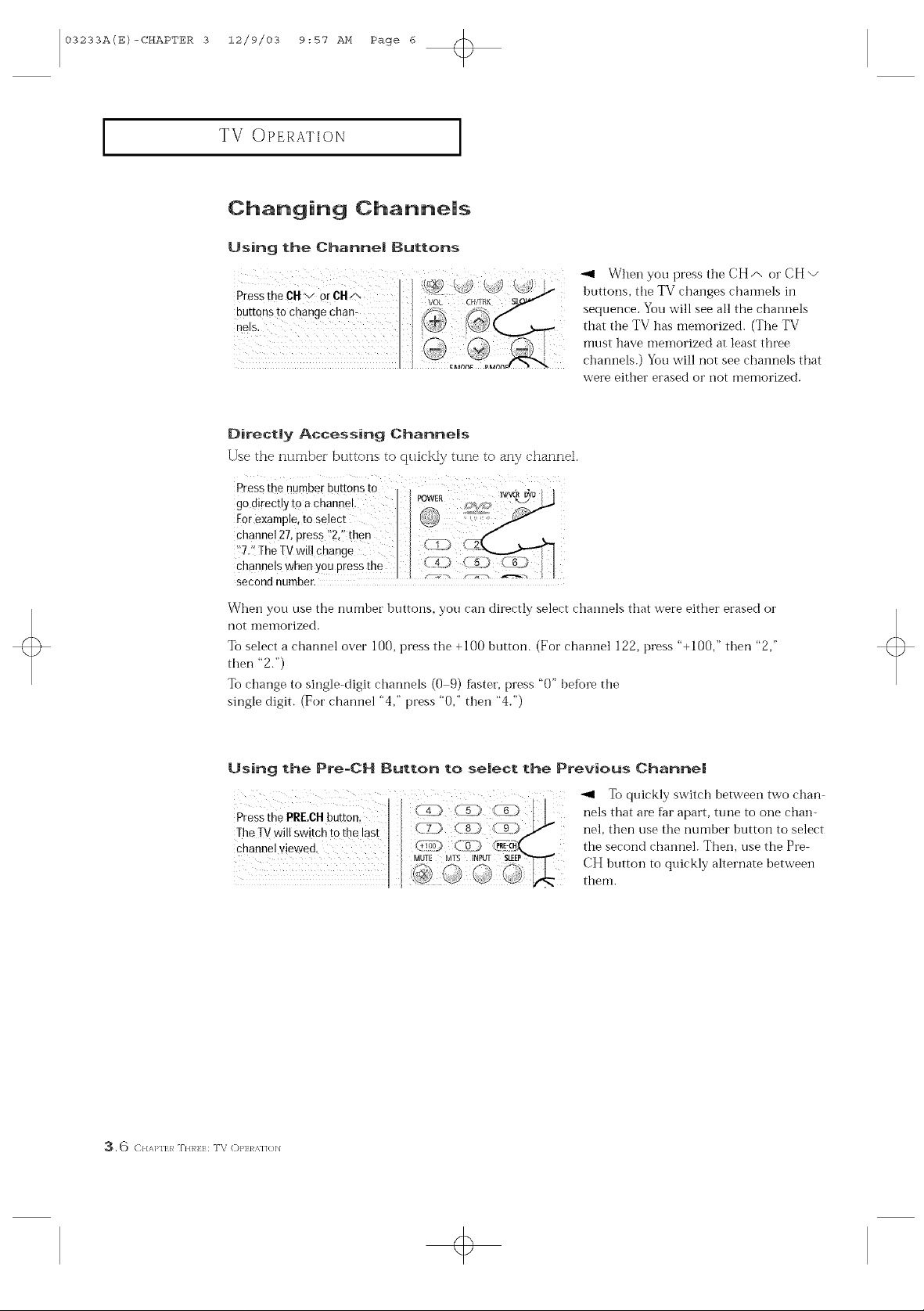
03233A(E)-CHAPTER 3 12/9/03 9:57 AM Page 6
TV OPERATION
Changing Channe|s
Using the Channel Buttons
Pressthe CH v 0rCHA VOL CHflRK
buttQnsto change chain
nels.
Directly Accessing Channels
Use the numbei buttons to quickly tune to any channel,
Pressthe number buttonsto i . :
go direct!y to a channel.
For example, to select
Channel 27,ptess !_2/'then
'!7.'! The TV will change
channels when you pres s the (4])
second number. _-
<s<s<
_1 When you press the CH/', or CH v
buttons, the TV changes channels in
sequence. You will see all the chaimels
that tile TV has memorized. (The TV
nmst have meinorized at least three
channels.) You will not see channels that
were either erased or not memorized.
Whei] you use the number huttons, you carl directly select channels that were either erased or
not i]]erllot'ized.
To select a channel over 100, press tile +100 button. (For" channel 122, press '%100," then "2,"
then "2.")
To change to single<tigit channels (0 9) f_ster, press "0" bef_lre the
single digit. (For channel "4," press "0," then "4.")
Using the £re=CH Button to select the Previous Channel
_,1 To quickly switch between two chan
nels that are f_mapart, tune to oile chan-
nel, then use the number button to select
the second channel. Then, use the Pre-
CH button to quickly alternate between
them.
3. _) C///q>FE/_ T//]'_EE; T\ C)/>17]_ M ]{)]_l
+
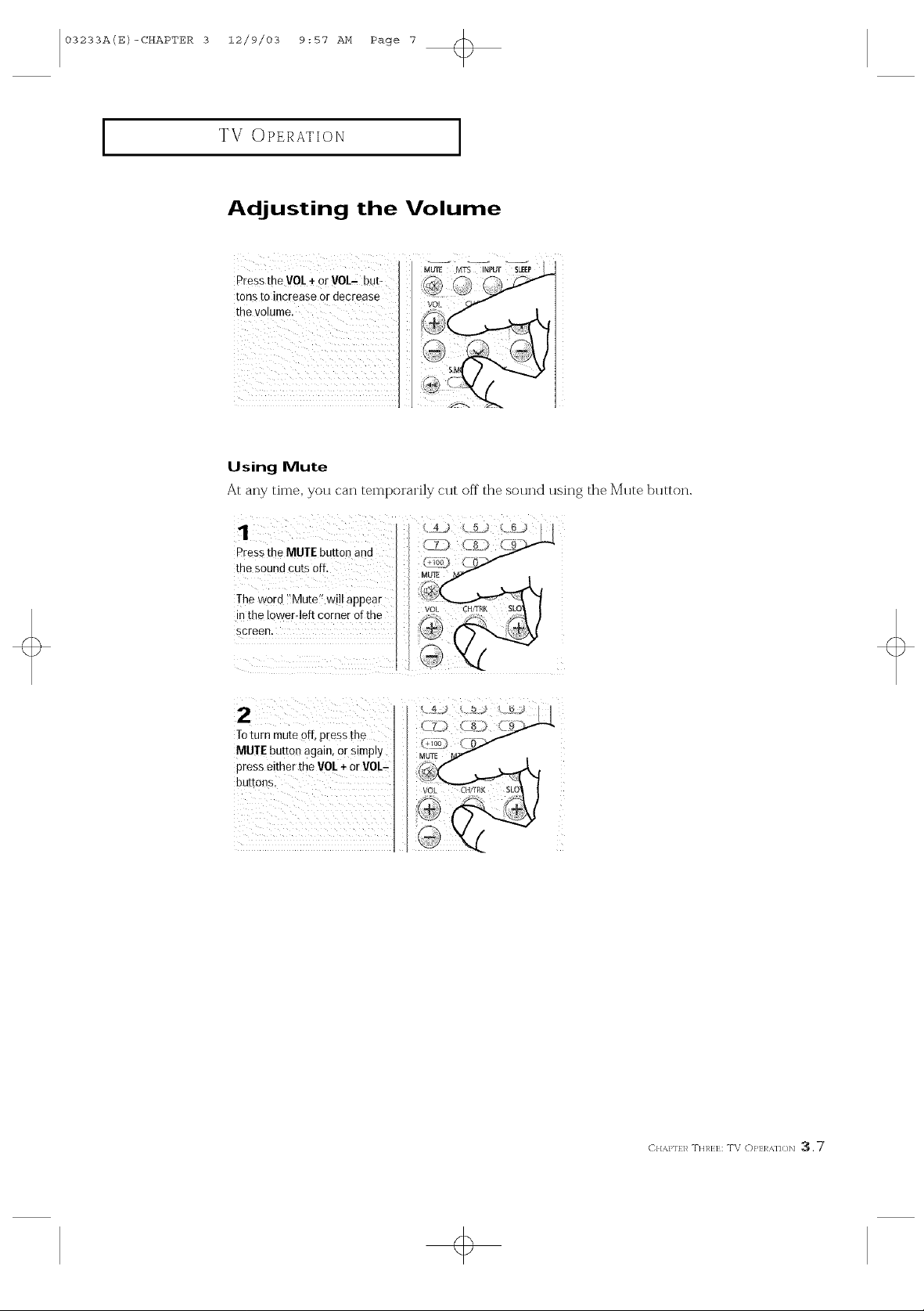
03233A(E)-CHAPTER 3 12/9/03 9:57 AM Page 7
TV OPERATION
Adjusting the Volume
P[ess the VOL4-#r VOL- but: :@"_
tons to increase or decrease VOL <J
Using Mute
At any time, yotl can temporarily cut off the sotli]d tlsiI]g the Mute button.
"m :
Pressthe MUTE button ana
the sound cuts off
The worc Mute"wi appear
n the Ic Nerqeft corner of the
screen.
2
Toturn mute off 3ressthe
MUTE button again, or slmDy
press either rhe90L + or V0L-
buttons.
+
C}/,_,Plf 1,_TItlTI,:E: TV ([)PEI _,]1()]/ 3.7
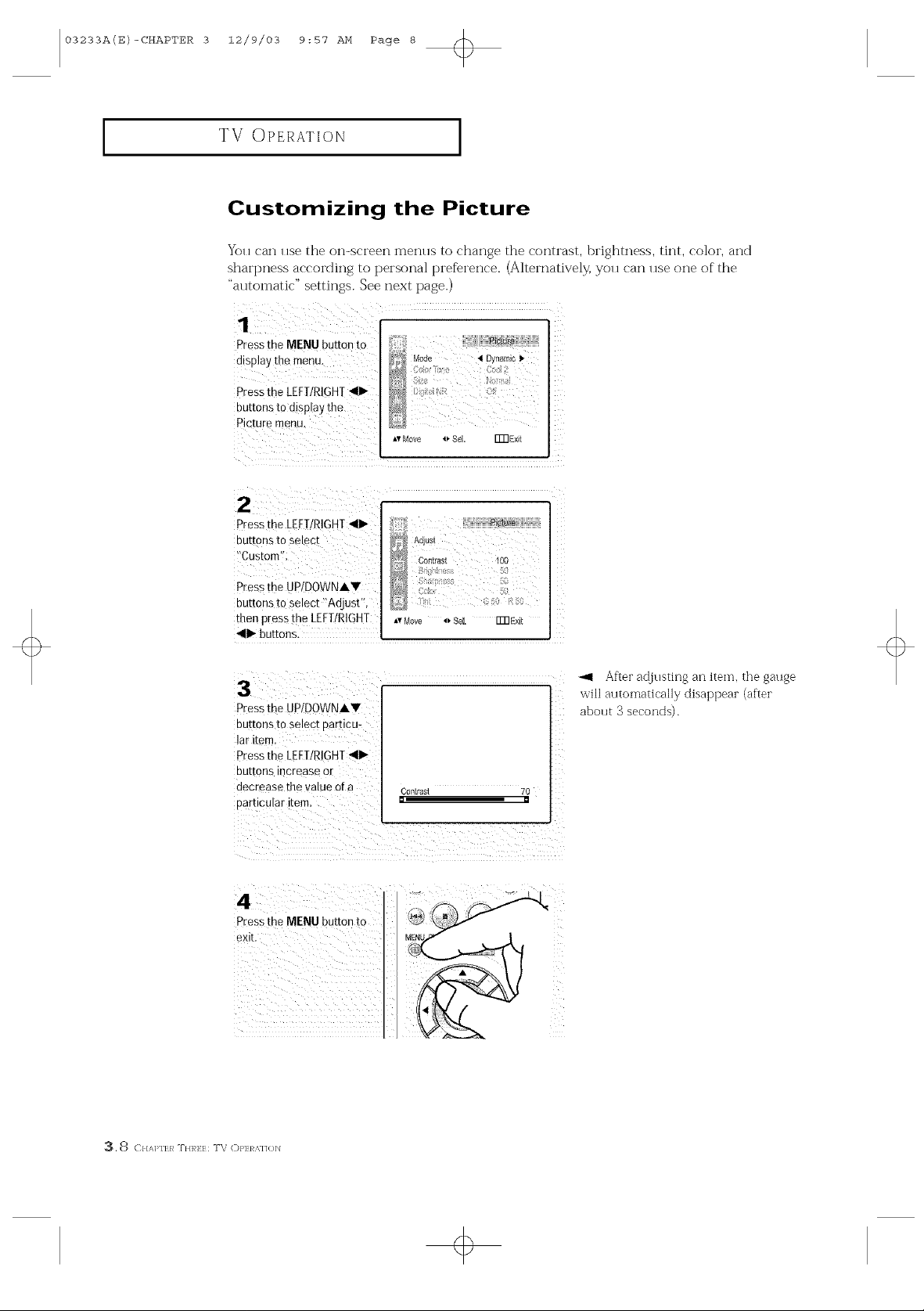
03233A(E)-CHAPTER 3 12/9/03 9:57 AM Page 8
TV OPERATION
Customizing the Picture
Yott can ttse the oi_-sci'een mentts to change the contrast, brightness, tint, color, and
shai'pi_ess according to t_ei'sonal prefereI_ce. (Alternatively, yott can ttse one of the
"atttomatic" settings. See next page.)
Press the MENU button to
display the menu. _<_' Mode _ Dynamo 1,
Pressthe LEFT/RIGHT411_ _ ,:_ <;i
buttons to display thePieturemenu.
• v Move _ Sel. FmExJt
Pressthe LEFT/RIGHT_111_
buttons to Select
!'Custom'!:
Pressthe UP/DOWNAY
buttons tOselect _Adjust'_,
then press the LEFT/RIGHT
_II1_buttons.
Press the UP!DOWNAY
buttons to select particu-
lar item.
Pressthe LEFI/RIGHT411_
buttons increase or
decrease the value Ofa
particular item,
zi i i i iii zi i iiiiiiii _ i
Press the I_
...._ Contrast 100
*f{ :s !
Av Move _ SeL Fm ffxit
Contrast 70
[] []
After adjtlsting an item, the gatlge
abotlt 3 seconds).
, 8 C//,r_]>l'lT:R T//1"_17:17:: T\ C)P/7:/_ %1]{ )]_1
L
+

03233A(E)-CHAPTER 3 12/9/03 9:57 AM Page 9
TV OPERATION
Using Automatic Picture Settings
Your TV has three automatic picture settings ("Dynamic", " Standard" and "Movie") that
are preset at the factory. Yoll can activate either Dynamic, Standard, oi" Movie by press-
ing EMODE (or by 1]]aking a selection fi'ol]] the menu). Or, you can select "Custom"
which automatically recalls your personalized picture settings.
P[ess the MENU button to }} :_i_}r_ii}}}_
disp ayt,emenu. ;
buttons to display the
picture menu.
*,Mow *_Sel. ITnaxit
Pressthe LEFT/RIGHT_111_
buttons to select the
:'Dynamic,': 'Stamdard,:'
!'Movie," or i!Custom'! pic,
ture Setting.
Press the MENU button to
exit.
Alternate method:
Choose Dynamic fL)rviewing the TV during the day or when there is brightlight in
the room.
Choose Standard f_)r the standard factory settings.
Choose Movie when viewing the inovie.
Choose @ustoH] if you want to adjust the settings accordings to personal prefer
ence (see "Customizing the Picture", page 3.8).
Av Move 4_ Se[ FFRExi[
+
C//,_./'I/],_ THI_I,:E: TV ()/qT:] _.l/(]bl 3,9
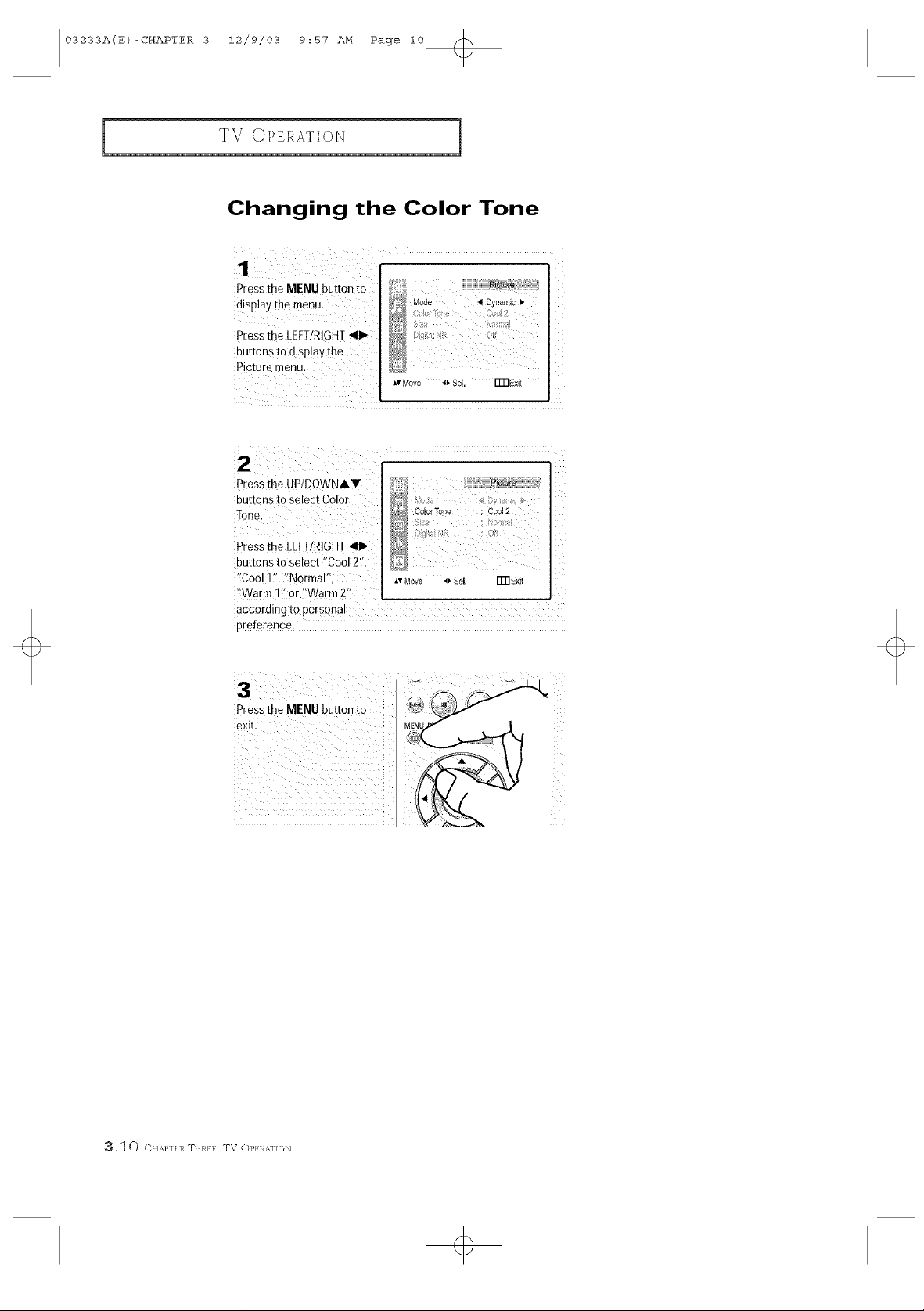
03233A(E)-CHAPTER 3 12/9/03 9:57 AM Page i0
TV OPERATION
Changing the Color Tone
Pressthe MENU button to
disp!ay themenu. _' M .....
Pressihe LEFT/R!GHT_II_
buttonstod!splaythe
Picture menu. _
Press the UP/DOWNAV
buttons to select Color
Tone.
P[ess the LEFT/RIGHT41_
buttons to select "Cool 2",
'!Cool 1:1,'_Normal",
'_Warm 1{' or "Warm 2'_
according to personaI
preference.
Press the MENU button to
exit.
ode 41£ynam4¢)"
_v Move _ Sei, Fm Exi
AvMove 4) Se[ ITRExit
3, 1 0 C}I,%}'If 1_ TIaR}} : TV (])P} l_,M'](}b]
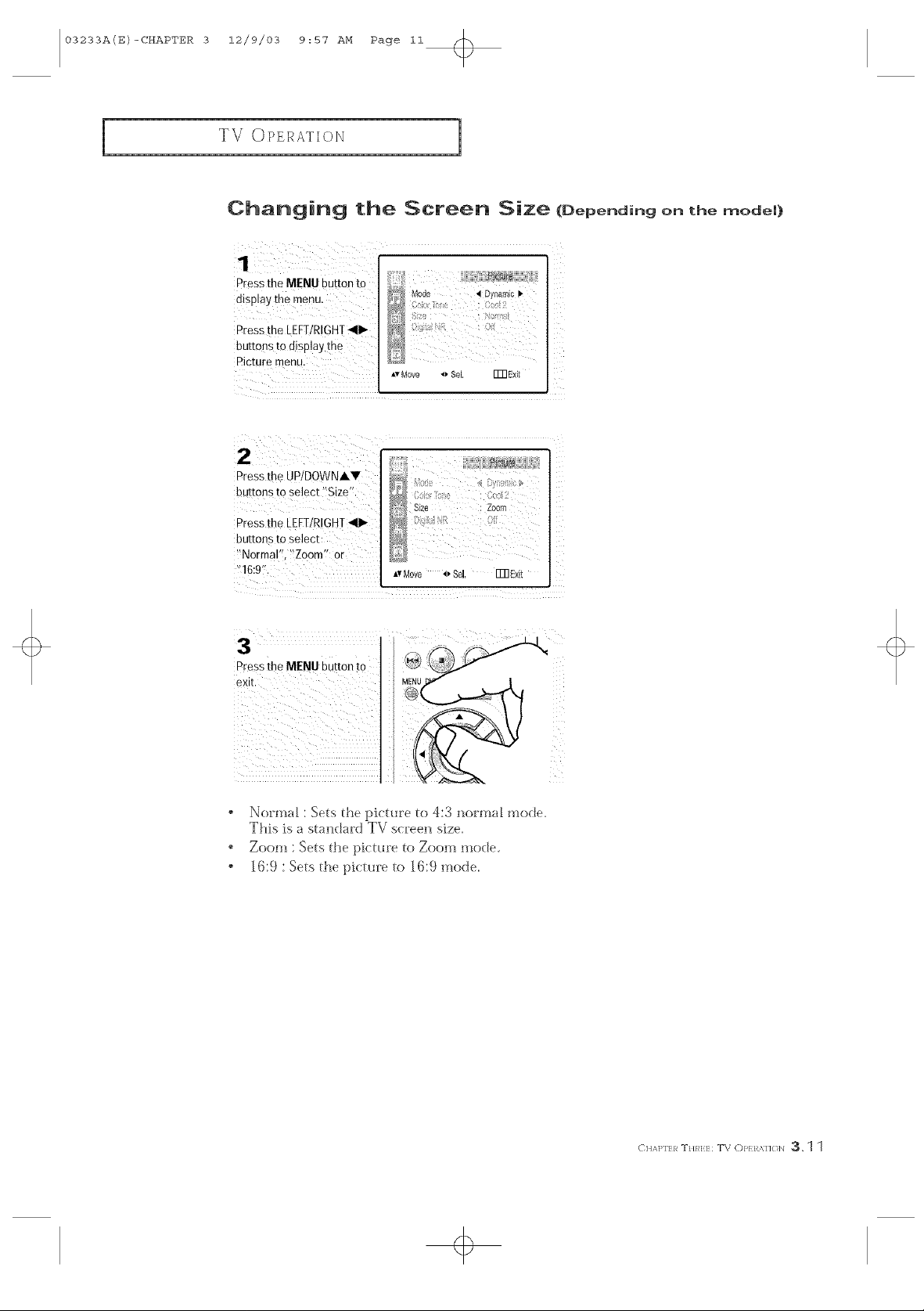
03233A(E)-CHAPTER 3 12/9/03 9:57 AM Page ii
TV OPERATION
Changing the Screen Size (Depending on the mode_}
Pressthe MENU button to
display the menu.
Pressthe LEFT/RIGHT41_
buttons to disp!ay the
Picture menu,
Pressthe UP/DOWNAV _3_ < :
buttons to select '!Size'!. _:_ :::::, ::::
Pressthe [EFT!RIGHT4111" _!_ '_! _?
buttons to select
_'Normal'!,??Zoom"or _¢_
&vMove () Sel. FreE×it
_Size :Zoom
_,vMove _' S& FFI]Exit
Pr)_!s the MENU button to M_o_
3
, Normal : Sets [}_e picture to 4:3 normal tootle.
Th_s _s a standard TV scree_ s_ze.
" Zoom :Sets[hepkture{oZoom mode
, 16:9 : Sets d_e pietme to 16:9 tootle.
o
< HA]>rI:}_ T}/m:l:: T\ (::)},} R,_,]]o]_ 3,1 1
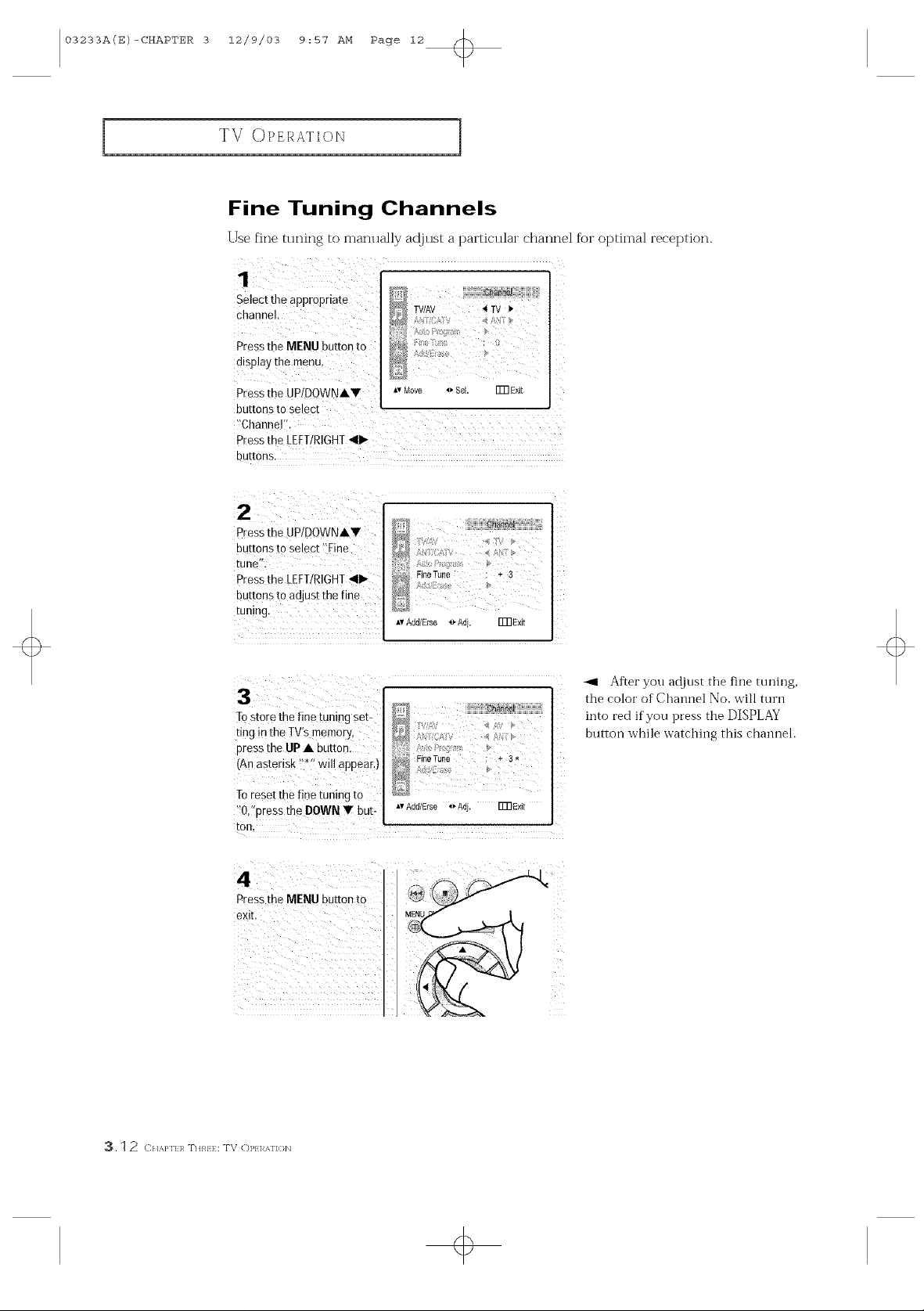
03233A(E)-CHAPTER 3 12/9/03 9:57 AM Page 12
TV OPERATION
Fine Tuning Channels
Use fine tuning to0manually adjust a particular channel for optimal reception.
Select th e appropriat e
channel
Pressthe MENU button to
disp!ay the menu,
Press the UP/DOWN•V
buttons to select
_!ChanneV:
Pressthe LEFTIRIGHT_II1_
buttons,
Av Move o SeL Fm Exit
z
Pressthe UP/DOWN•,
buttons to Select :]Fine
tune".
PresstheLEFT/mOHT<1_
buttons to adjust the fine
g
Tostere the fine tuning set-
ring inthe IV's memory,
press the UP • button,
(An asterisk !'*" will appear,)
To resetthe fine tuning to
!'Oi!press the DOWN V but:
toe.
Z
N
FineTune : + 3
I
Av Add/Else _ Adi. FmExit
-_1 After you adjust the fine tuning,
the color of Channel No. will turn
into red if you press the DISPLAY
button while watching this channel.
_,v Add/Erse o Adj. FmExit
exit.Pressthe MENU button to
3, 1 2 CIb_J'l/l_ THRI} : TV OP/I_AF](fl_]
+

03233A(E)-CHAPTER 3 12/9/03 9:57 AM Page 13
TV OPERATION
Digital Noise Reduction
I[' the b>)adcast signal ieceived by youl TV is _ eak, you can activate the Digital ]k_oise
Reduction f'e.attne to help reduce anj static and ghosting that ma)! appeal on the scieen.
Press the MENU button to _Mode ,_Dyr_rr,iC_.
display the menu. _,_ :
Press the LEFT/RIGHT_111_ ,_
Mo_o sol rmsxi_
i
-_1 Pressing the LEFT/RIGHT "_1_
buttons will alternate between "On"
and "Off".
3¸¸¸¸<¸< < _/ / ....
¸PresstheME..bottonto i
<HAlq'I:}_Trim:l::T\ O}>}}_,_,noN3.1 3
