Page 1
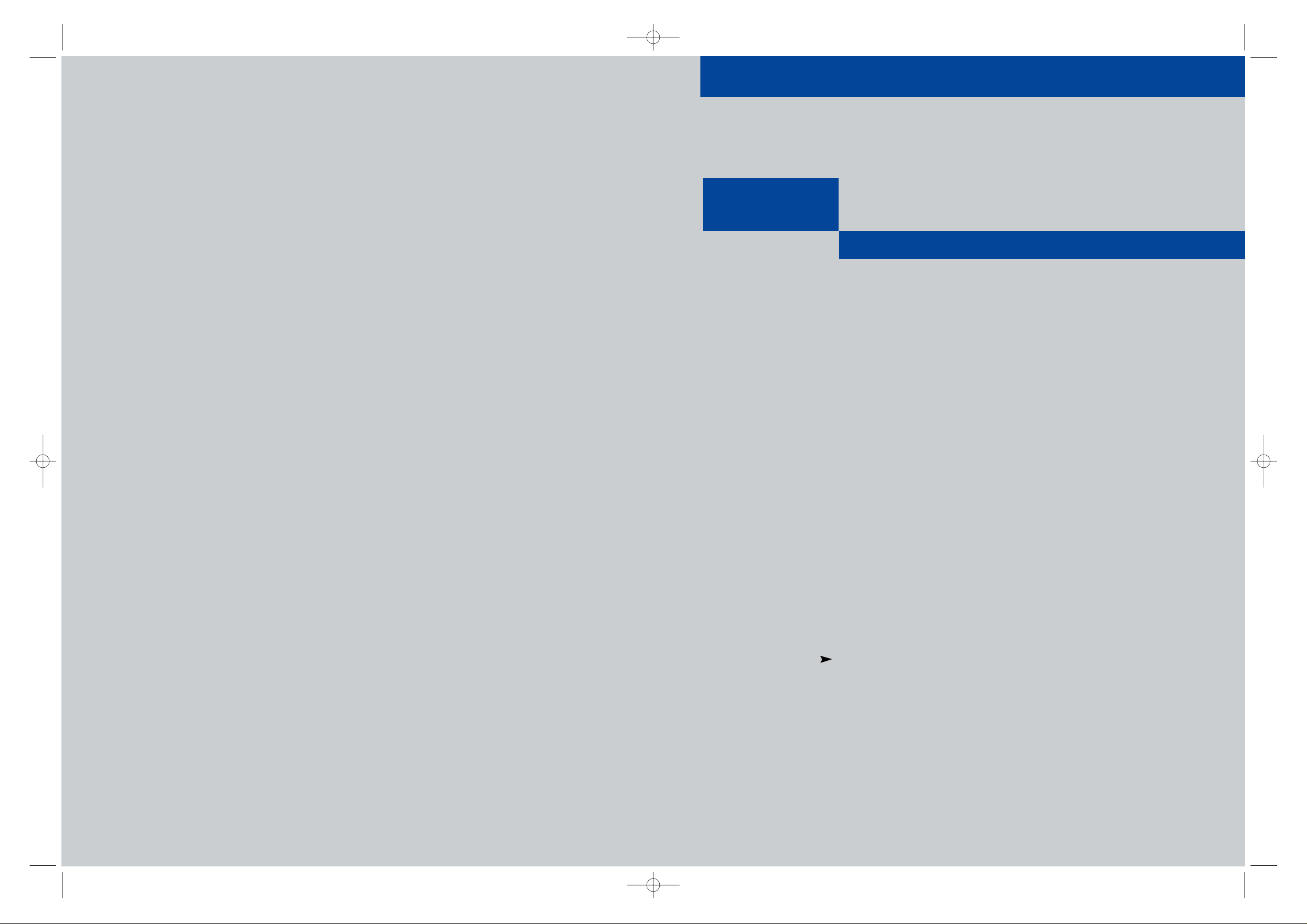
Owner’s
Instructions
3WAY COMBINATION UNIT
...........................................................................................................................
.............
CFTD2785
CFTD2085
AA68-03265A-00
03265A(E)-FRONT COVER 1/26/04 1:28 PM Page 1
Page 2
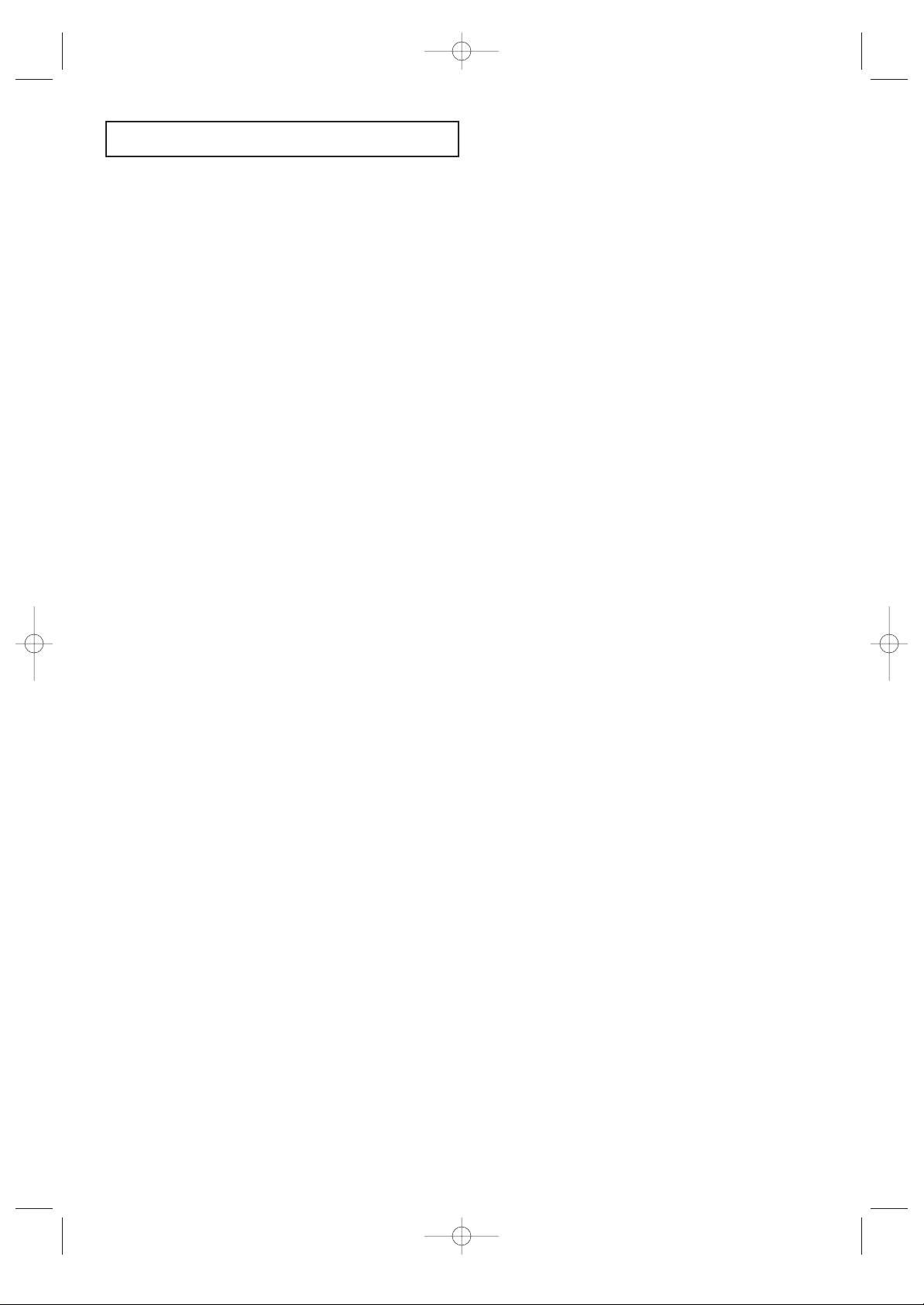
CONTENTS 1
CONTENTS
Chapter 1:
Your New 3Way Combination Unit
. . . . . . . . . . . . . . . . 1.1
List of Features . . . . . . . . . . . . . . . . . . . . . . . . . . . . . . . . . . . . . . . . . . . . . . . . . . . . . . . . . . . . . . . . . . 1.1
Familiarizing Yourself with The 3way Combination Unit . . . . . . . . . . . . . . . . . . . . . . . . . . . . . . . . . . 1.2
Front Panel Buttons . . . . . . . . . . . . . . . . . . . . . . . . . . . . . . . . . . . . . . . . . . . . . . . . . . . . 1.2
Front/Side Panel Jacks . . . . . . . . . . . . . . . . . . . . . . . . . . . . . . . . . . . . . . . . . . . . . . . . . . 1.3
Rear Panel Jacks . . . . . . . . . . . . . . . . . . . . . . . . . . . . . . . . . . . . . . . . . . . . . . . . . . . . . . . 1.4
Remote Control (TV Function Buttons) . . . . . . . . . . . . . . . . . . . . . . . . . . . . . . . . . . . . . 1.5
Remote Control (DVD Function Buttons). . . . . . . . . . . . . . . . . . . . . . . . . . . . . . . . . . . . 1.6
Remote Control (VCR Function Buttons) . . . . . . . . . . . . . . . . . . . . . . . . . . . . . . . . . . . . 1.7
Chapter 2: Installation. . . . . . . . . . . . . . . . . . . . . . . . . . . . . . . . . . 2.1
Connecting VHF and UHF Antennas . . . . . . . . . . . . . . . . . . . . . . . . . . . . . . . . . . . . . . . . . . . . . . . . . 2.1
Antennas with 300-ohm Flat Twin Leads . . . . . . . . . . . . . . . . . . . . . . . . . . . . . . . . . . . . 2.1
Antennas with 75-ohm Round Leads . . . . . . . . . . . . . . . . . . . . . . . . . . . . . . . . . . . . . . . 2.1
Separate VHF and UHF Antennas. . . . . . . . . . . . . . . . . . . . . . . . . . . . . . . . . . . . . . . . . . 2.2
Connecting Cable TV . . . . . . . . . . . . . . . . . . . . . . . . . . . . . . . . . . . . . . . . . . . . . . . . . . . . . . . . . . . . . 2.2
Cable without a Cable Box . . . . . . . . . . . . . . . . . . . . . . . . . . . . . . . . . . . . . . . . . . . . . . . 2.2
Connecting to a Cable Box that Descrambles
All Channels. . . . . . . . . . . . . . . . . . . . . . . . . . . . . . . . . . . . . . . . . . . . . . . . . . . . . . . . . . 2.2
Connecting to a Cable Box that Descrambles
some Channels. . . . . . . . . . . . . . . . . . . . . . . . . . . . . . . . . . . . . . . . . . . . . . . . . . . . . . . . 2.3
Connecting a Second VCR to Record from the TV. . . . . . . . . . . . . . . . . . . . . . . . . . . . . . . . . . . . . . . . 2.4
Connecting a Camcorder . . . . . . . . . . . . . . . . . . . . . . . . . . . . . . . . . . . . . . . . . . . . . . . . . . . . . . . . . . 2.5
Connecting an Audio System . . . . . . . . . . . . . . . . . . . . . . . . . . . . . . . . . . . . . . . . . . . . . . . . . . . . . . . 2.6
Installing Batteries in the Remote Control. . . . . . . . . . . . . . . . . . . . . . . . . . . . . . . . . . . . . . . . . . . . . . 2.7
Chapter 3: TV Operation . . . . . . . . . . . . . . . . . . . . . . . . . . . . . . . . 3.1
Turning the TV On and Off. . . . . . . . . . . . . . . . . . . . . . . . . . . . . . . . . . . . . . . . . . . . . . . . . . . . . . . . . 3.1
Viewing the Menus and On-Screen Displays. . . . . . . . . . . . . . . . . . . . . . . . . . . . . . . . . . . . . . . . . . . . 3.1
Viewing the Menus. . . . . . . . . . . . . . . . . . . . . . . . . . . . . . . . . . . . . . . . . . . . . . . . . . . . . 3.1
Viewing the Display . . . . . . . . . . . . . . . . . . . . . . . . . . . . . . . . . . . . . . . . . . . . . . . . . . . . 3.1
Selecting a Menu Language. . . . . . . . . . . . . . . . . . . . . . . . . . . . . . . . . . . . . . . . . . . . . . . . . . . . . . . . . 3.2
Memorizing the Channels. . . . . . . . . . . . . . . . . . . . . . . . . . . . . . . . . . . . . . . . . . . . . . . . . . . . . . . . . . 3.3
Selecting the Video Signal-source . . . . . . . . . . . . . . . . . . . . . . . . . . . . . . . . . . . . . . . . . . 3.3
Storing Channels in Memory (Automatic Method) . . . . . . . . . . . . . . . . . . . . . . . . . . . . . 3.4
Adding and Erasing Channels (Manual Method). . . . . . . . . . . . . . . . . . . . . . . . . . . . . . . 3.5
Changing Channels. . . . . . . . . . . . . . . . . . . . . . . . . . . . . . . . . . . . . . . . . . . . . . . . . . . . . . . . . . . . . . . 3.6
Using the Channel Buttons. . . . . . . . . . . . . . . . . . . . . . . . . . . . . . . . . . . . . . . . . . . . . . . 3.6
Directly Accessing Channels. . . . . . . . . . . . . . . . . . . . . . . . . . . . . . . . . . . . . . . . . . . . . . 3.6
Using the Pre-CH Button to select the Previous Channel . . . . . . . . . . . . . . . . . . . . . . . . 3.6
Adjusting the Volume. . . . . . . . . . . . . . . . . . . . . . . . . . . . . . . . . . . . . . . . . . . . . . . . . . . . . . . . . . . . . 3.7
Using Mute. . . . . . . . . . . . . . . . . . . . . . . . . . . . . . . . . . . . . . . . . . . . . . . . . . . . . . . . . . . 3.7
Setting the Clock. . . . . . . . . . . . . . . . . . . . . . . . . . . . . . . . . . . . . . . . . . . . . . . . . . . . . . . . . . . . . . . . . 3.8
Customizing the Picture . . . . . . . . . . . . . . . . . . . . . . . . . . . . . . . . . . . . . . . . . . . . . . . . . . . . . . . . . . . 3.9
Changing the Color Tone . . . . . . . . . . . . . . . . . . . . . . . . . . . . . . . . . . . . . . . . . . . . . . . . . . . . . . . . . 3.10
Changing the Screen Size . . . . . . . . . . . . . . . . . . . . . . . . . . . . . . . . . . . . . . . . . . . . . . . . . . . . . . . . . 3.11
Fine Tuning Channels . . . . . . . . . . . . . . . . . . . . . . . . . . . . . . . . . . . . . . . . . . . . . . . . . . . . . . . . . . . . 3.12
Digital Noise Reduction . . . . . . . . . . . . . . . . . . . . . . . . . . . . . . . . . . . . . . . . . . . . . . . . . . . . . . . . . . 3.13
Tilt . . . . . . . . . . . . . . . . . . . . . . . . . . . . . . . . . . . . . . . . . . . . . . . . . . . . . . . . . . . . . . . . . . . . . . . . . . 3.14
Customizing the Sound. . . . . . . . . . . . . . . . . . . . . . . . . . . . . . . . . . . . . . . . . . . . . . . . . . . . . . . . . . . 3.15
Using Automatic Sound Settings. . . . . . . . . . . . . . . . . . . . . . . . . . . . . . . . . . . . . . . . . . . . . . . . . . . . 3.16
Choosing a Multi-Channel Soundtrack (MTS) . . . . . . . . . . . . . . . . . . . . . . . . . . . . . . . . . . . . . . . . . 3.17
Viewing a VCR or Camcorder Tape . . . . . . . . . . . . . . . . . . . . . . . . . . . . . . . . . . . . . . . . . . . . . . . . . . 3.18
Setting the Clock. . . . . . . . . . . . . . . . . . . . . . . . . . . . . . . . . . . . . . . . . . . . . . . . . . . . . . . . . . . . . . . . 3.19
Setting the On/Off Timer . . . . . . . . . . . . . . . . . . . . . . . . . . . . . . . . . . . . . . . . . . . . . . . . . . . . . . . . . 3.23
Setting the Sleep Timer. . . . . . . . . . . . . . . . . . . . . . . . . . . . . . . . . . . . . . . . . . . . . . . . . . . . . . . . . . . 3.25
Viewing Closed Captions . . . . . . . . . . . . . . . . . . . . . . . . . . . . . . . . . . . . . . . . . . . . . . . . . . . . . . . . . 3.26
Using the V-Chip . . . . . . . . . . . . . . . . . . . . . . . . . . . . . . . . . . . . . . . . . . . . . . . . . . . . . . . . . . . . . . . 3.27
Setting Up Your Personal ID Number (PIN) . . . . . . . . . . . . . . . . . . . . . . . . . . . . . . . . . 3.27
How to Enable/Disable the V-Chip . . . . . . . . . . . . . . . . . . . . . . . . . . . . . . . . . . . . . . . . 3.28
How to Set up Restrictions Using the “TV guidelines”. . . . . . . . . . . . . . . . . . . . . . . . . . 3.28
How to Set up Restrictions using the MPAA Ratings:
G, PG, PG-13, R, NC-17, X . . . . . . . . . . . . . . . . . . . . . . . . . . . . . . . . . . . . . . . . . . . . . . 330
How to Reset the TV after the V-Chip Blocks
a Channel (“Emergency Escape”) . . . . . . . . . . . . . . . . . . . . . . . . . . . . . . . . . . . . . . . . . 3.31
Chapter 4: DVD Operation. . . . . . . . . . . . . . . . . . . . . . . . . . . . . . . 4.1
Playing a Disc . . . . . . . . . . . . . . . . . . . . . . . . . . . . . . . . . . . . . . . . . . . . . . . . . . . . . . . . . . . . . . . . . . . 4.1
Playback. . . . . . . . . . . . . . . . . . . . . . . . . . . . . . . . . . . . . . . . . . . . . . . . . . . . . . . . . . . . . 4.1
Stopping Playback . . . . . . . . . . . . . . . . . . . . . . . . . . . . . . . . . . . . . . . . . . . . . . . . . . . . . 4.1
Removing Disc . . . . . . . . . . . . . . . . . . . . . . . . . . . . . . . . . . . . . . . . . . . . . . . . . . . . . . . . 4.1
Pausing Playback . . . . . . . . . . . . . . . . . . . . . . . . . . . . . . . . . . . . . . . . . . . . . . . . . . . . . . 4.1
Step Motion Playback (Except CD). . . . . . . . . . . . . . . . . . . . . . . . . . . . . . . . . . . . . . . . . 4.2
Slow Motion Playback (Except CD) . . . . . . . . . . . . . . . . . . . . . . . . . . . . . . . . . . . . . . . . 4.2
03233A(E)-CONTENTS 11/26/03 3:35 PM Page 1
Page 3
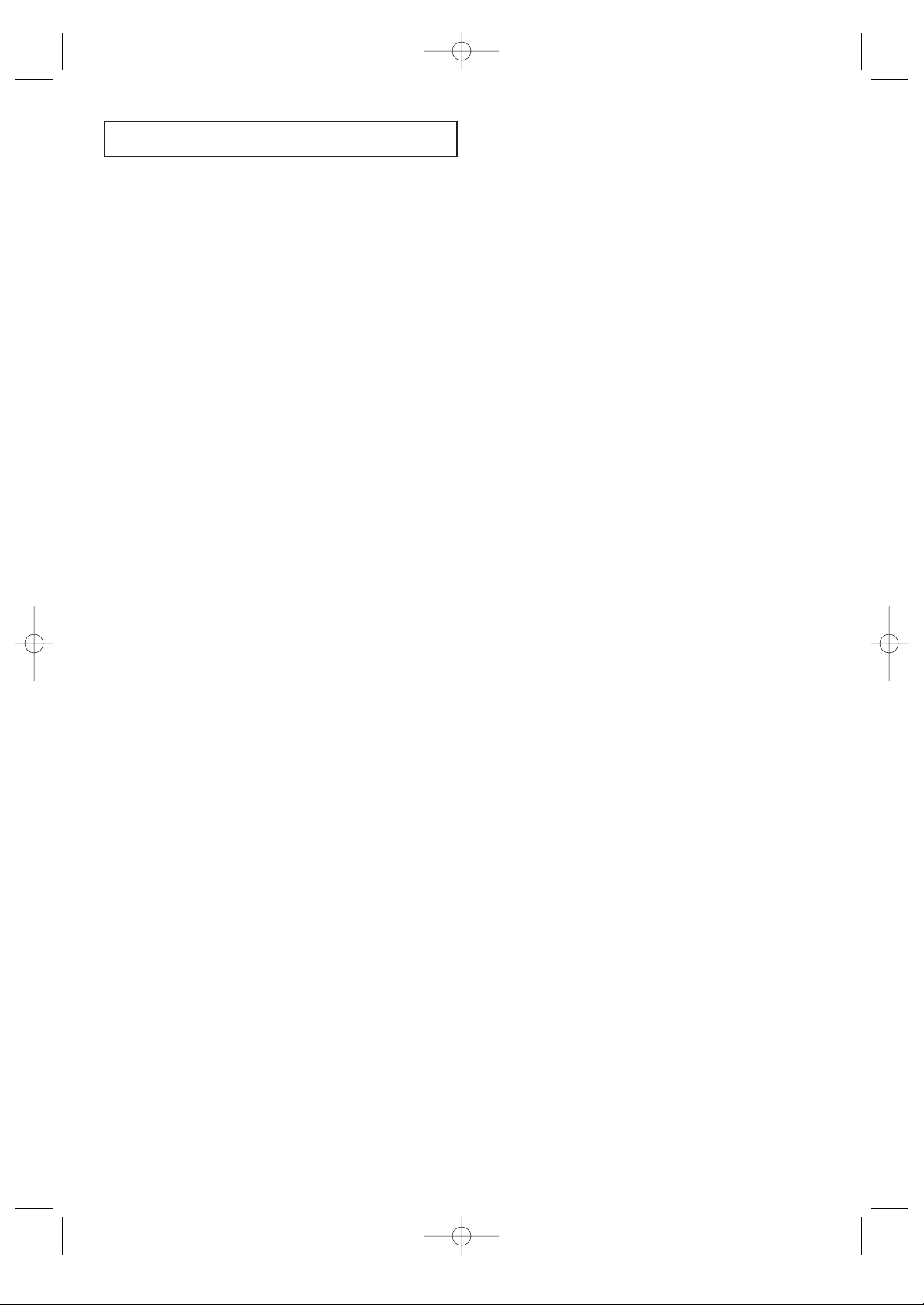
2 CONTENTS
CONTENTS
Chapter 4: DVD Operation (Cont.) . . . . . . . . . . . . . . . . . . . . . . . . 4.3
Using the Search and Skip Functions . . . . . . . . . . . . . . . . . . . . . . . . . . . . . . . . . . . . . . . . . . . . . . . . . 4.3
Searching through a Chapter or Track. . . . . . . . . . . . . . . . . . . . . . . . . . . . . . . . . . . . . . . 4.3
Skipping Tracks . . . . . . . . . . . . . . . . . . . . . . . . . . . . . . . . . . . . . . . . . . . . . . . . . . . . . . . 4.3
Using the Display Function. . . . . . . . . . . . . . . . . . . . . . . . . . . . . . . . . . . . . . . . . . . . . . . . . . . . . . . . . 4.4
When Playing a MP3/WMA . . . . . . . . . . . . . . . . . . . . . . . . . . . . . . . . . . . . . . . . . . . . . . 4.4
When Playing a MPG . . . . . . . . . . . . . . . . . . . . . . . . . . . . . . . . . . . . . . . . . . . . . . . . . . . 4.6
When Playing a Picture CD . . . . . . . . . . . . . . . . . . . . . . . . . . . . . . . . . . . . . . . . . . . . . . 4.7
Using the Disc Menu. . . . . . . . . . . . . . . . . . . . . . . . . . . . . . . . . . . . . . . . . . . . . . . . . . . . . . . . . . . . . . 4.9
Using the Title Menu . . . . . . . . . . . . . . . . . . . . . . . . . . . . . . . . . . . . . . . . . . . . . . . . . . . . . . . . . . . . . 4.9
Displaying the Disc Information . . . . . . . . . . . . . . . . . . . . . . . . . . . . . . . . . . . . . . . . . . . . . . . . . . . . 4.10
Using the Zoom Function (DVD/VCD) . . . . . . . . . . . . . . . . . . . . . . . . . . . . . . . . . . . . . . . . . . . . . . . 4.12
Using the Bookmark Function (DVD/VCD) . . . . . . . . . . . . . . . . . . . . . . . . . . . . . . . . . . . . . . . . . . . 4.13
Recalling a Marked Scene . . . . . . . . . . . . . . . . . . . . . . . . . . . . . . . . . . . . . . . . . . . . . . . 4.14
Clearing a Bookmark . . . . . . . . . . . . . . . . . . . . . . . . . . . . . . . . . . . . . . . . . . . . . . . . . . 4.14
Repeat Play. . . . . . . . . . . . . . . . . . . . . . . . . . . . . . . . . . . . . . . . . . . . . . . . . . . . . . . . . . . . . . . . . . . . 4.15
Using the EZ View . . . . . . . . . . . . . . . . . . . . . . . . . . . . . . . . . . . . . . . . . . . . . . . . . . . . . . . . . . . . . . 4.17
Program Play (CD) . . . . . . . . . . . . . . . . . . . . . . . . . . . . . . . . . . . . . . . . . . . . . . . . . . . . . . . . . . . . . . 4.18
Program Playback. . . . . . . . . . . . . . . . . . . . . . . . . . . . . . . . . . . . . . . . . . . . . . . . . . . . . 4.18
Changing the Camera Angle. . . . . . . . . . . . . . . . . . . . . . . . . . . . . . . . . . . . . . . . . . . . . . . . . . . . . . . 4.19
Setting up the Language Features . . . . . . . . . . . . . . . . . . . . . . . . . . . . . . . . . . . . . . . . . . . . . . . . . . . 4.20
Setting up the Audio Options . . . . . . . . . . . . . . . . . . . . . . . . . . . . . . . . . . . . . . . . . . . . . . . . . . . . . . 4.21
Setting up the TV Aspect. . . . . . . . . . . . . . . . . . . . . . . . . . . . . . . . . . . . . . . . . . . . . . . . . . . . . . . . . . 4.22
Setting up the Display Options . . . . . . . . . . . . . . . . . . . . . . . . . . . . . . . . . . . . . . . . . . . . . . . . . . . . . 4.23
Setting up the Parental Control. . . . . . . . . . . . . . . . . . . . . . . . . . . . . . . . . . . . . . . . . . . . . . . . . . . . . 4.24
Chapter 5: VCR Operation. . . . . . . . . . . . . . . . . . . . . . . . . . . . . . . 5.1
Inserting and Ejecting a Video Cassette Tape. . . . . . . . . . . . . . . . . . . . . . . . . . . . . . . . . . . . . . . . . . . . 5.1
Playing a Pre-Recorded Video Cassette Tape . . . . . . . . . . . . . . . . . . . . . . . . . . . . . . . . . . . . . . . . . . . . 5.2
Playing the Tape. . . . . . . . . . . . . . . . . . . . . . . . . . . . . . . . . . . . . . . . . . . . . . . . . . . . . . . 5.2
Pausing. . . . . . . . . . . . . . . . . . . . . . . . . . . . . . . . . . . . . . . . . . . . . . . . . . . . . . . . . . . . . . 5.2
Using Picture Search. . . . . . . . . . . . . . . . . . . . . . . . . . . . . . . . . . . . . . . . . . . . . . . . . . . . 5.3
Using Automatic Tracking . . . . . . . . . . . . . . . . . . . . . . . . . . . . . . . . . . . . . . . . . . . . . . . 5.3
Using the Time Counter. . . . . . . . . . . . . . . . . . . . . . . . . . . . . . . . . . . . . . . . . . . . . . . . . 5.4
Using Memory Stop . . . . . . . . . . . . . . . . . . . . . . . . . . . . . . . . . . . . . . . . . . . . . . . . . . . . 5.5
Using P.PLUS . . . . . . . . . . . . . . . . . . . . . . . . . . . . . . . . . . . . . . . . . . . . . . . . . . . . . . . . . . . . . . . . . . . 5.6
Recording TV Programs As You Watch . . . . . . . . . . . . . . . . . . . . . . . . . . . . . . . . . . . . . . . . . . . . . . . . 5.7
Recording. . . . . . . . . . . . . . . . . . . . . . . . . . . . . . . . . . . . . . . . . . . . . . . . . . . . . . . . . . . . 5.7
Editing While Recording. . . . . . . . . . . . . . . . . . . . . . . . . . . . . . . . . . . . . . . . . . . . . . . . . 5.8
Using Advanced Recording Features. . . . . . . . . . . . . . . . . . . . . . . . . . . . . . . . . . . . . . . . . . . . . . . . . . 5.9
Using One-Touch Recording. . . . . . . . . . . . . . . . . . . . . . . . . . . . . . . . . . . . . . . . . . . . . . 5.9
Recording at a Later Time. . . . . . . . . . . . . . . . . . . . . . . . . . . . . . . . . . . . . . . . . . . . . . . 5.10
Using Program Review . . . . . . . . . . . . . . . . . . . . . . . . . . . . . . . . . . . . . . . . . . . . . . . . . 5.13
Using True Repeat. . . . . . . . . . . . . . . . . . . . . . . . . . . . . . . . . . . . . . . . . . . . . . . . . . . . . . . . . . . . . . . 5.14
Using Block Repeat. . . . . . . . . . . . . . . . . . . . . . . . . . . . . . . . . . . . . . . . . . . . . . . . . . . . . . . . . . . . . . 5.15
MTS (Multi-Channel Television sound) System. . . . . . . . . . . . . . . . . . . . . . . . . . . . . . . . . . . . . . . . . 5.16
Selecting the MTS System. . . . . . . . . . . . . . . . . . . . . . . . . . . . . . . . . . . . . . . . . . . . . . . 5.16
MTS Recording/Monitor Mode . . . . . . . . . . . . . . . . . . . . . . . . . . . . . . . . . . . . . . . . . . . 5.16
Video Dubbing . . . . . . . . . . . . . . . . . . . . . . . . . . . . . . . . . . . . . . . . . . . . . . . . . . . . . . . . . . . . . . . . . 5.17
Making the Connections. . . . . . . . . . . . . . . . . . . . . . . . . . . . . . . . . . . . . . . . . . . . . . . . 5.17
Video Dubbing. . . . . . . . . . . . . . . . . . . . . . . . . . . . . . . . . . . . . . . . . . . . . . . . . . . . . . . 5.18
Using Special Playback Features . . . . . . . . . . . . . . . . . . . . . . . . . . . . . . . . . . . . . . . . . . . . . . . . . . . . 5.19
Frame Advance. . . . . . . . . . . . . . . . . . . . . . . . . . . . . . . . . . . . . . . . . . . . . . . . . . . . . . . 5.19
Slow motion. . . . . . . . . . . . . . . . . . . . . . . . . . . . . . . . . . . . . . . . . . . . . . . . . . . . . . . . . 5.19
Chapter 6: Troubleshooting. . . . . . . . . . . . . . . . . . . . . . . . . . . . . . 6.1
Identifying TV Problems. . . . . . . . . . . . . . . . . . . . . . . . . . . . . . . . . . . . . . . . . . . . . . . . . . . . . . . . . . . 6.1
Identifying DVD Problems . . . . . . . . . . . . . . . . . . . . . . . . . . . . . . . . . . . . . . . . . . . . . . . . . . . . . . . . . 6.2
Identifying VCR Problems. . . . . . . . . . . . . . . . . . . . . . . . . . . . . . . . . . . . . . . . . . . . . . . . . . . . . . . . . . 6.3
Appendix. . . . . . . . . . . . . . . . . . . . . . . . . . . . . . . . . . . . . . . . . . . . . A.1
Cleaning and Maintaining Your 3Way Combination Unit . . . . . . . . . . . . . . . . . . . . . . . . . . . . . . . . . . A.1
Using Your 3Way Combination Unit in Another Country. . . . . . . . . . . . . . . . . . . . . . . . . . . . . . . . . . A.1
Learning About Video Cassette Tapes. . . . . . . . . . . . . . . . . . . . . . . . . . . . . . . . . . . . . . . . . . . . . . . . . A.2
Sending Tapes to Another Country. . . . . . . . . . . . . . . . . . . . . . . . . . . . . . . . . . . . . . . . . . . . . . . . . . . A.3
Specifications . . . . . . . . . . . . . . . . . . . . . . . . . . . . . . . . . . . . . . . . . . . . . . . . . . . . . . . . . . . . . . . . . . . A.3
03233A(E)-CONTENTS 11/26/03 3:35 PM Page 2
Page 4
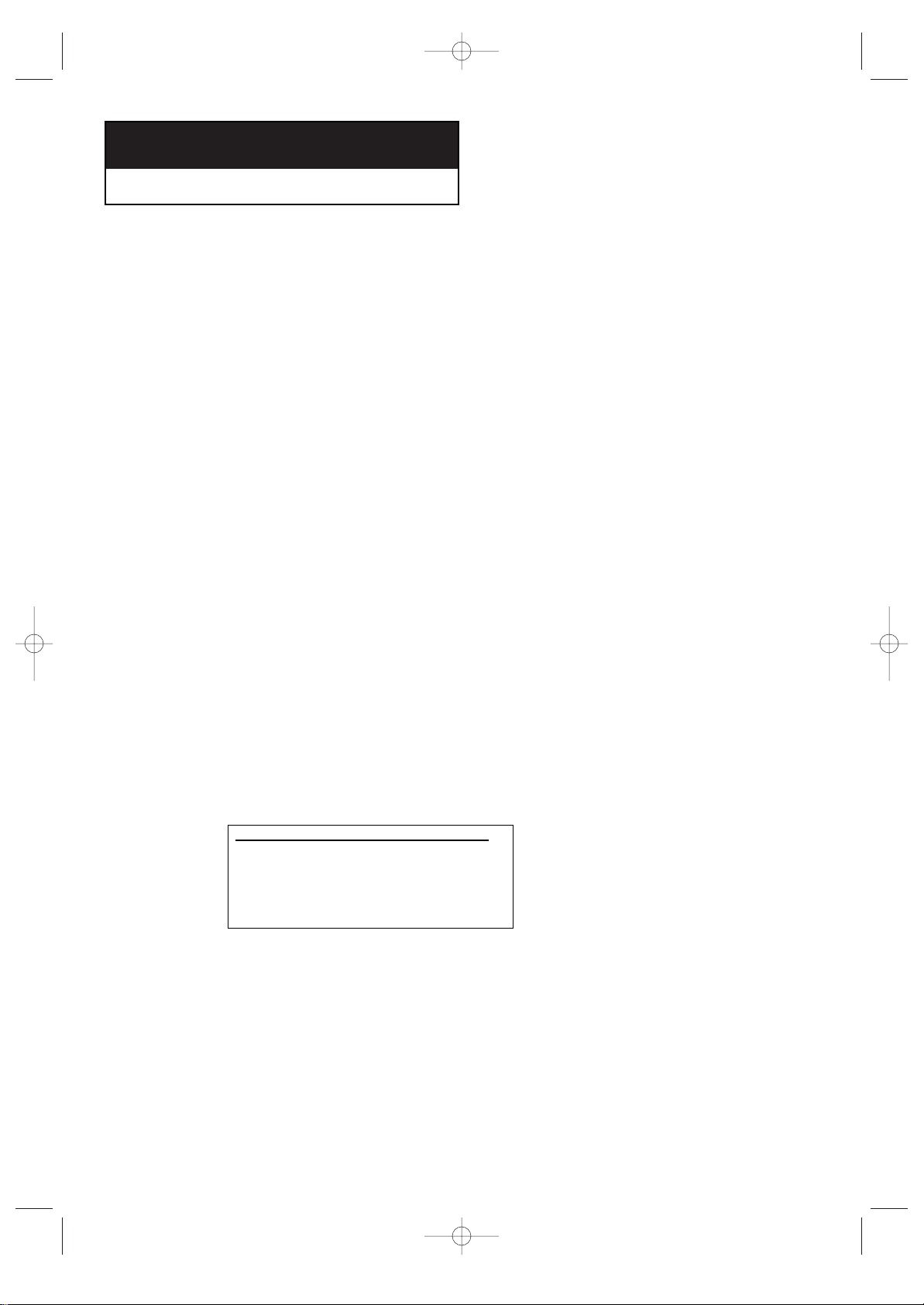
CHAPTER ONE: YOUR NEW 3WAY COMBINATION UNIT 1.1
List of Features
Your 3way Combination Unit was designed with the latest technology.
This 3way Combination Unit is a high-performance unit that includes the following special features:
TV Features
• Full Flat screen
• Automatic timer to turn the 3way Combination Unit on and off
• Adjustable picture and sound settings that can be stored in the 3way Combination
Unit’s memory
• Automatic channel tuning for up to 181 channels
•A special filter to reduce or eliminate reception problems
• Fine tuning control for the sharpest picture possible
•A built-in multi-channel sound decoder for stereo and bilingual listening
• Built-in, dual channel speakers
•A special sleep timer
•V-chip function
DVD Features
• DTS digital output for DTS-enhanced DVDs
• Playback MP3, JPG, WMA, MPG files from CD-ROM
VCR Features
• Hi-Fi Stereo VCR.
•4 heads for superior slow motion and stop action
• Playback of S-VHS tapes at better than standard resolution
• Real time counter
Chapter One
YOUR NEW 3WAY COMBINATION UNIT
• DVD-ROM
• CD-ROM
• CDI
•
HD layer of super Audio CD
• CDGs play audio only,
not graphics.
• CDV
Discs which cannot be played with this player.
03233A(E)-CHAPTER 1 11/26/03 3:36 PM Page 1
Page 5
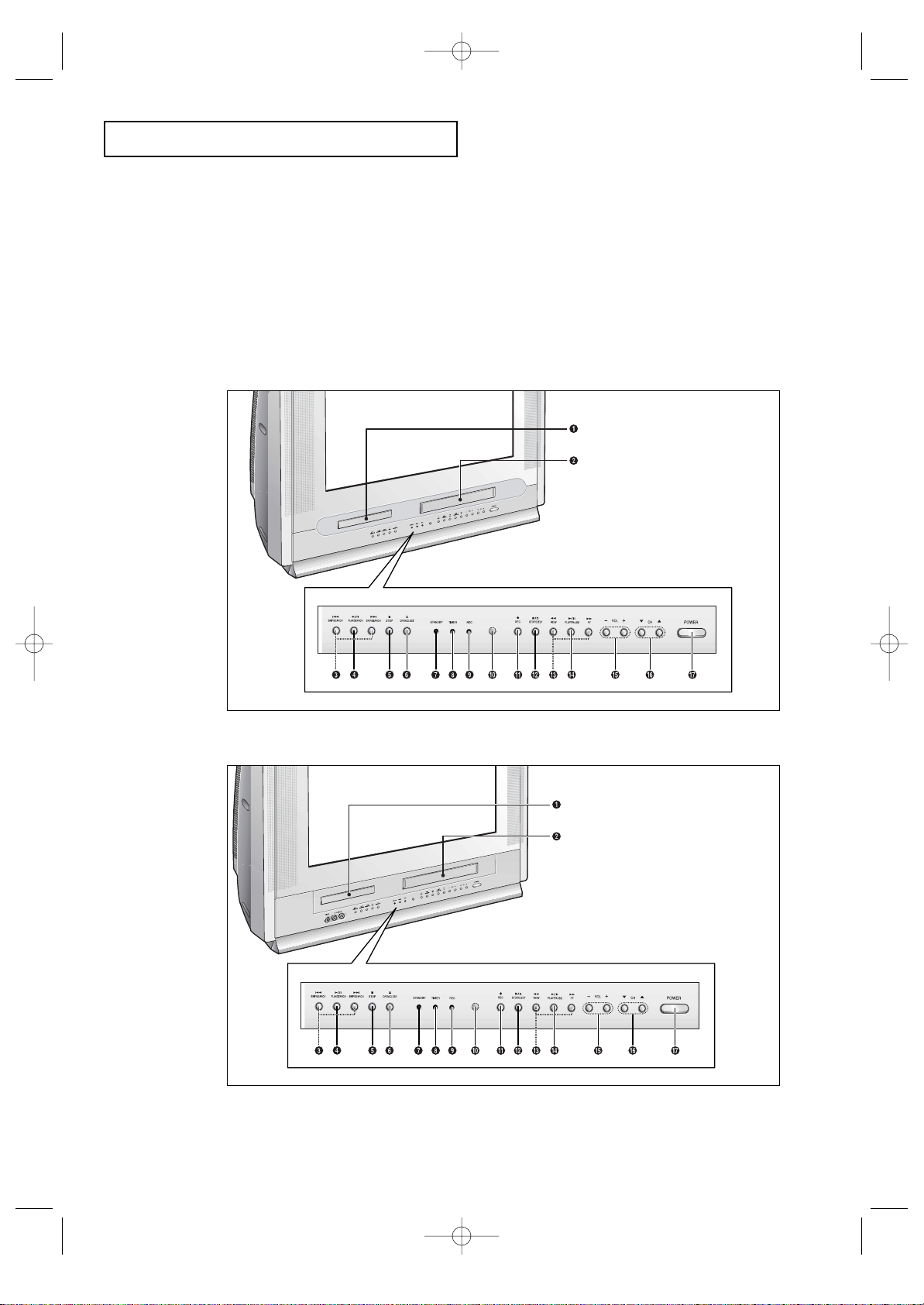
1.2 CHAPTER ONE: YOUR NEW 3WAY COMBINATIONUNIT
Familiarizing Yourself with The 3way
Combination Unit
Front Panel Buttons
The buttons on the front panel control your 3way Combination Unit’s basic features,
including the on-screen menu. To use the more advanced features, you must use the
remote control.
YOUR NEW 3WAY COMBINATION UNIT
• CFTD2785
• CFTD2085
03233A(E)-CHAPTER 1 11/26/03 3:36 PM Page 2
Page 6
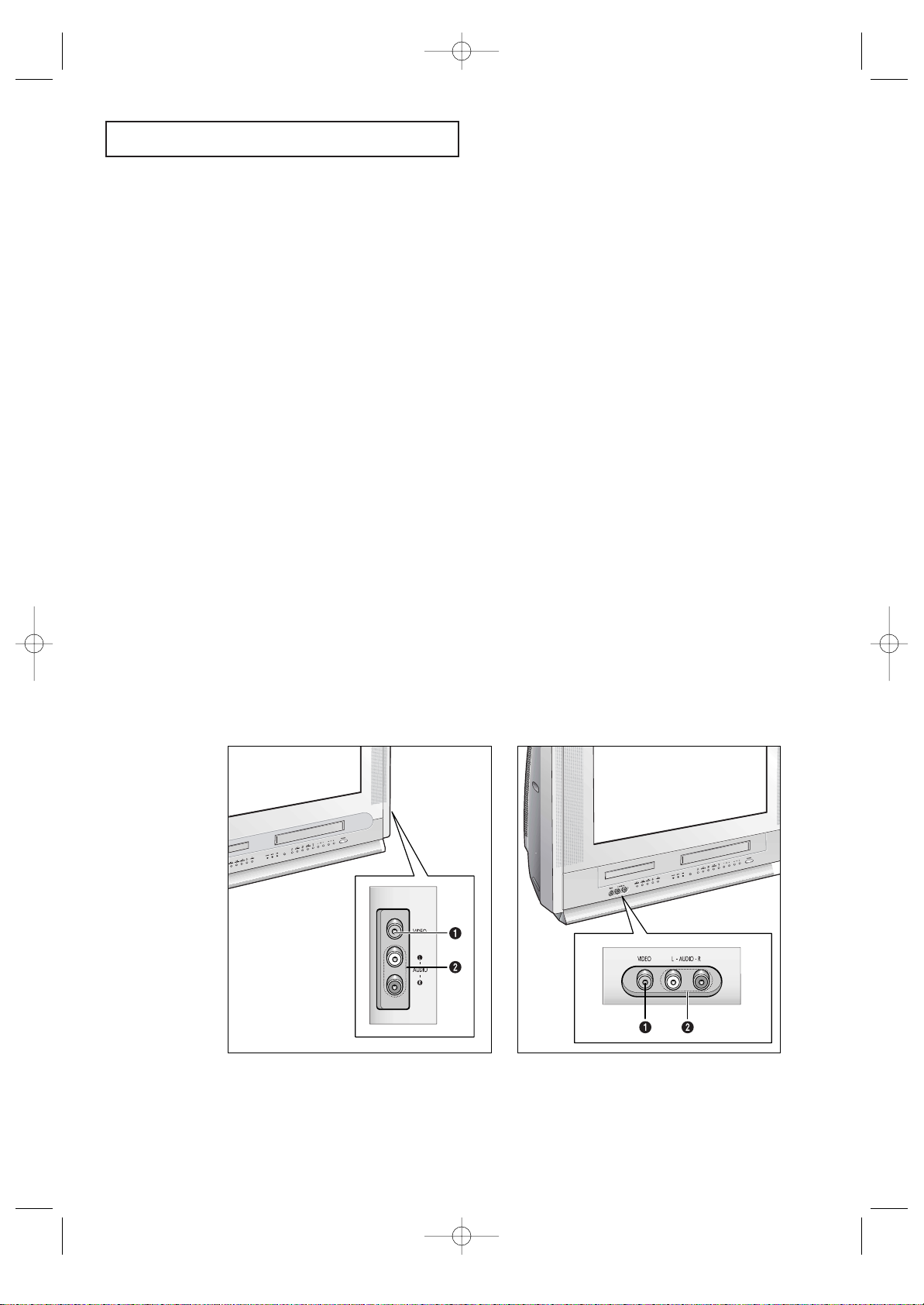
CHAPTER ONE: YOUR NEW 3WAY COMBINATION UNIT 1.3
YOUR
NEW 3WAY COMBINATION UNIT
Œ
VIDEO IN jack
Used to connect a video signal from a camcorder
or video game.
´
AUDIO IN jacks
Used to connect the audio signals from a camcorder or video game.
Front/Side Panel Jacks
You can use the Front/Side panel jacks to connect an A/V component that is used only
occasionally, such as a camcorder or video game. (For information on connecting
equipment, see pages 2.1 – 2.6.)
Œ
Disc tray
Load the disc here.
´
VCR deck
Insert a standard VHS video tape.
ˇ
SKIP/SEARCH (DVD)
Press to skip or search the title, chapter or track.
¨
PLAY/PAUSE (DVD)
Press to play or pause the disc
ˆ
STOP (DVD)
Press to stop the disc
Ø
OPEN/CLOSE (DVD)
Press to open and close the disc tray.
∏
STAND BY indicator
Lit when TV power is Off.
”
TIMER indicator
Lit when the program times are stored.
’
REC indicator
Lit when the VCR is recording.
˝
Remote Control Sensor
Aim the remote control towards this spot on the
TV.
Ô
REC (VCR)
Press to begin recording.
STOP/EJECT (VCR)
Press to stop a video tape during play, record,
rewind, or fast forward. Press to eject a video
tape if the tape is stopped.
Ò
REW/FF (VCR)
Press to rewind/fast forward a videotape.
Ú
PLAY/PAUSE (VCR)
Press to play or pause a video tape.
Æ
VOLUME – , +
Press to increase or decrease the volume.
ı
CHANNEL ▼ and ▲
Press to change channels.
˜
POWER
Press to turn the TV on and off.
• CFTD2785
• CFTD2085
03233A(E)-CHAPTER 1 11/26/03 3:36 PM Page 3
Page 7
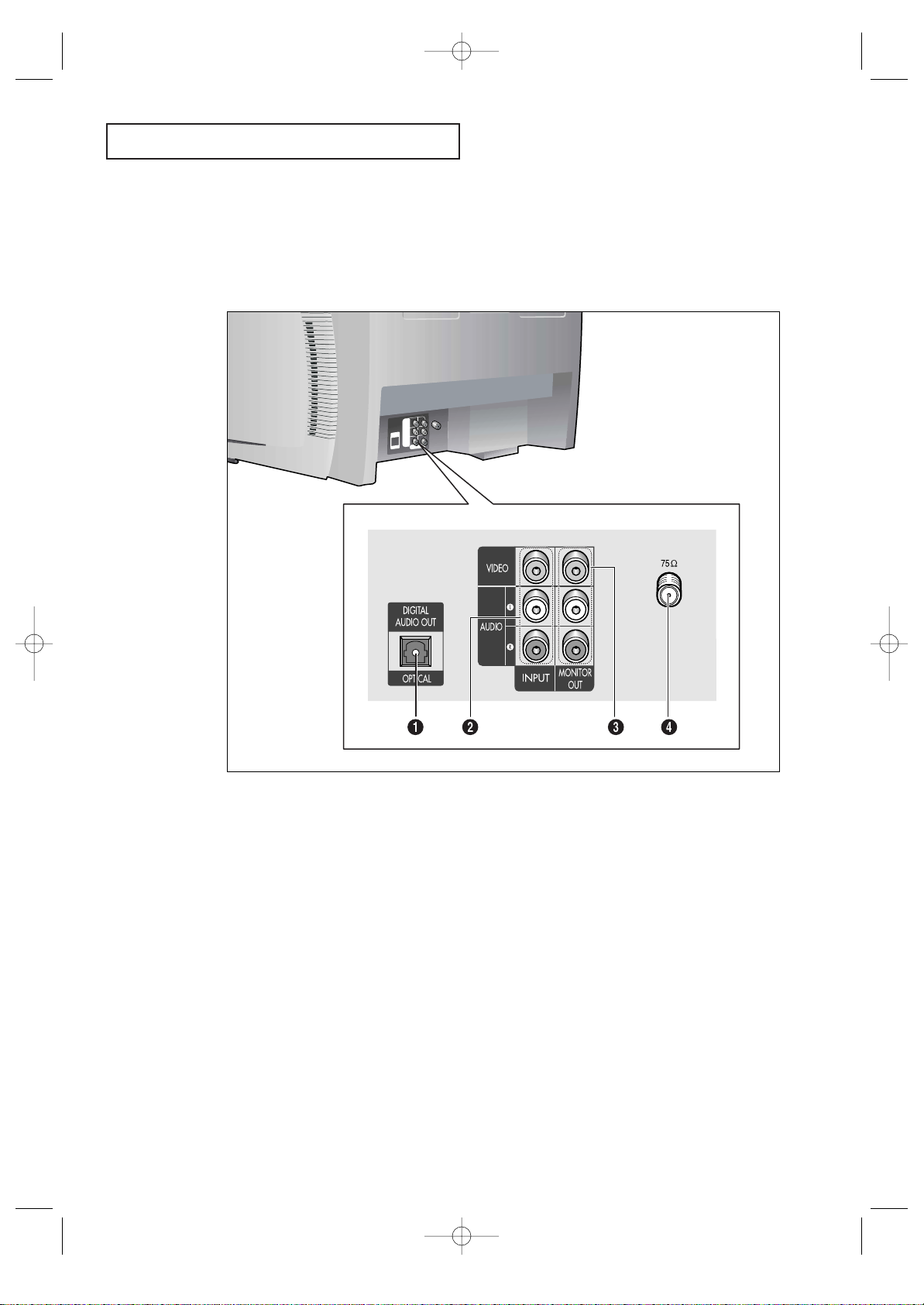
1.4 CHAPTER ONE: YOUR NEW 3WAY COMBINATIONUNIT
YOUR N
EW 3WAY COMBINATION UNIT
Rear Panel Jacks
Use the rear panel jacks to connect an A/V component that will be connected continuously, such as a VCR or a camcorder.
For more information on connecting equipment, see pages 2.1 – 2.6.
Œ
DIGITAL AUDIO OUTPUT
Connect to a compatible dolby digital receiver.
´
VIDEO-AUDIO INPUTS
Used to connect video-audio signals from VCRs,
laserdisc players and similar devices.
ˇ
AUDIO-VIDEO
MONITOR OUTPUTS
Connect to the audio-video input jacks of a
recording VCR.
¨
VHF/UHF
Connect to an antenna or to a cable 3way
Combination Unit system.
03233A(E)-CHAPTER 1 11/26/03 3:36 PM Page 4
Page 8

CHAPTER ONE: YOUR NEW 3WAY COMBINATION UNIT 1.5
YOUR N
EW 3WAY COMBINATION UNIT
Remote Control (TV Function Buttons)
You can use the remote control up to about 23 feet from the TV.
When using the remote, always point it directly at the TV.
Œ
POWER
Turns the 3way Combination Unit
on and off.
´
+100
Press to select channels over 100.
For example, to select channel
121, press “+100,” then press “2”
and “1.”
ˇ
MTS (Multichannel
Television Stereo)
Press to choose stereo, mono or
Separate Audio Program (SAP
broadcast).
¨
MUTE
Press to temporarily cut off
the sound.
ˆ
VOL +, VOL
-
Press increase or decrease the
volume.
Ø
S.MODE
Adjust the TV sound by selecting
one of the preset factory settings
(or select your personal, customized sound settings).
∏
MENU
Displays the main on-screen
menu.
”
Control the cursor
in the menu
Allows move to items.
’
TV/VCR ↔ DVD
selection
Press to switch between TV/VCR,
and DVD mode.
˝
PRE-CH
Tunes to the previous channel.
Ô
INPUT
Press to watch the TV picture or a
picture from a connected component (VCR, camcorder etc...)
SLEEP
Press to select a preset time interval for automatic shutoff.
Ò
CH and CH
(Channel Down/Up)
Press CH or CH to change
channels.
Ú
P.MODE
Adjust the TV picture by selecting
one of the preset factory settings
(or select your personal, customized picture settings).
Æ
INFO
Press to see the channel, time,
current disc mode, audio/video
settings etc., on-screen.
ı
ADD/DEL
Press to add or erase channels in
the TV’s memory.
03233A(E)-CHAPTER 1 11/26/03 3:36 PM Page 5
Page 9

1.6 CHAPTER ONE: YOUR NEW 3WAY COMBINATIONUNIT
YOUR NEW 3WAY COMBINATION UNIT
Remote Control (DVD Function Buttons)
Œ
Search
Press to search forward/backward through a disc.
´
Stop
Press to stop a disc.
ˇ
ENTER
Confirms a selection.
¨
OPEN/CLOSE
Press to open or close the disc
tray.
ˆ
STEP
Press to advance play one frame
at a time.
Ø
ZOOM
Press to zoom-in during playback,
slow motion or pause mode on the
selected area of a scene.
∏
ANGLE
Press to access various camera
angles on a DVD.
”
PROGRAM
For program play.
’
Skip
Press to skip the title, chapter, or
track.
˝
Play/pause
Press to play or pause disc play.
Ô
DVD MENU
Displays the DVD play’s Setup
menu.
SUBTITLE
Press to display the subtitle language name abbreviation onscreen.
Ò
RETURN
Press to return to a previous menu
or exit.
Ú
AUDIO
Press to access various audio
functions on a disc.
Æ
CLEAR
Press to clear on-screen displays.
ı
BOOKMARK
Press to memorize scenes for
replay.
˜
REPEAT
Press to repeat play a title, chapter, track, or disc.
03233A(E)-CHAPTER 1 11/26/03 3:36 PM Page 6
Page 10

CHAPTER ONE: YOUR NEW 3WAY COMBINATION UNIT 1.7
YOUR NEW 3WAY COMBINATION UNIT
Remote Control (VCR Function Buttons)
Œ
TRK+, – (tracking)
Press to adjust tape tracking.
´
REW/F.F
Press to rewind/fast forward a
video tape.
ˇ
Stop
Press to stop a video tape.
¨
OPEN/CLOSE
Press to eject a tape.
ˆ
F.ADV
(frame advance)
Press to advance a tape frameby-frame.
Ø
SP/SLP
Press to select the tape recording
speed.
∏
P.PLUS
Press to compensate for a poor
rental tape.
”
SLOW+, –
Press to watch a tape in slow
motion.
’
Play/pause
Press to play or pause a tape.
˝
REC
Press to begin recording.
03233A(E)-CHAPTER 1 11/26/03 3:36 PM Page 7
Page 11
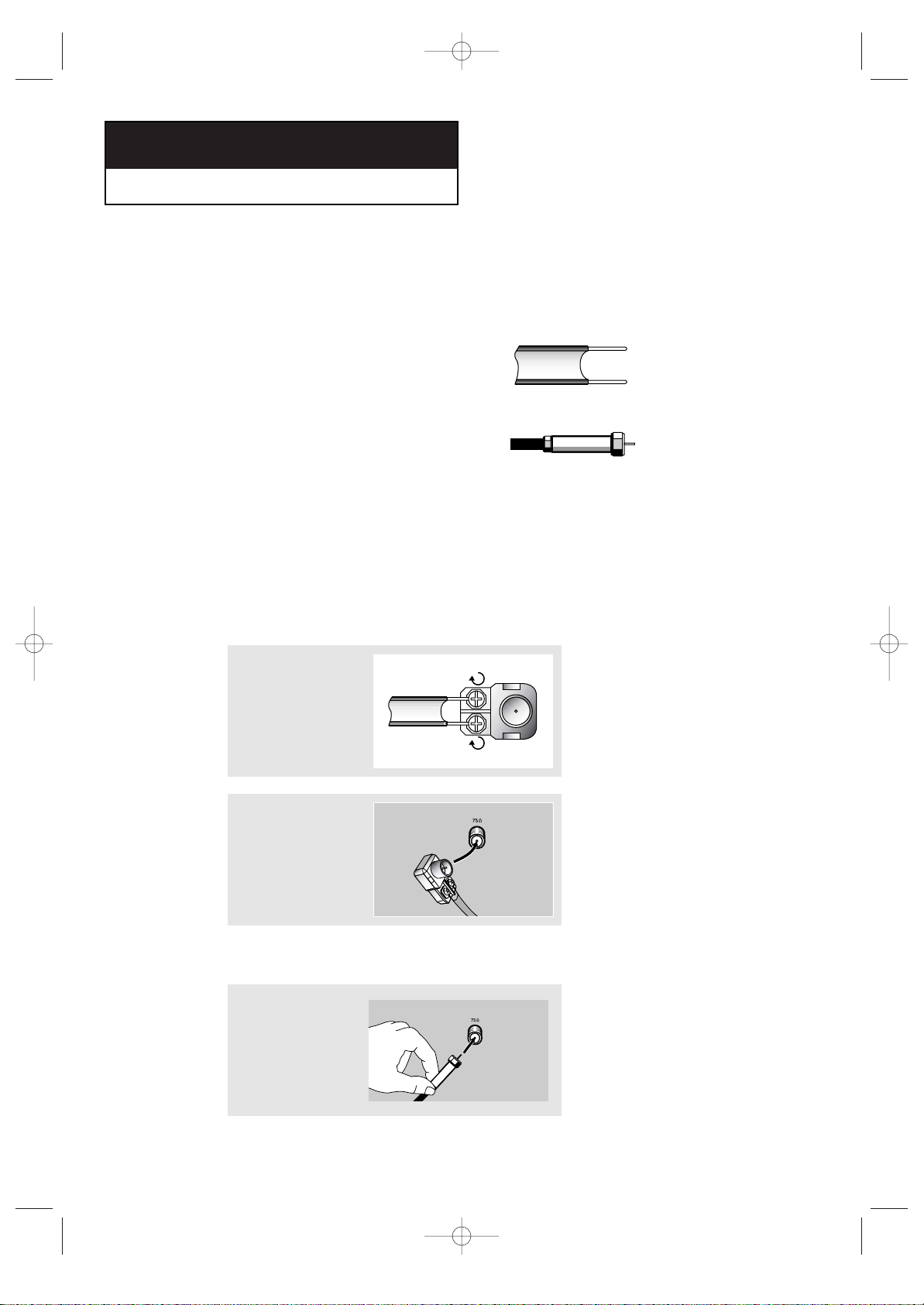
2.1 CHAPTER TWO: INSTALLATION
Connecting VHF and UHF Antennas
If your antenna has a set of leads that
look like this, see “Antennas with
300-ohm Flat Twin Leads,” below.
If your antenna has one lead that looks
like this, see “Antennas with 75-ohm
Round Leads,” on page 2.2.
If you have two antennas, see “Separate
VHF and UHF Antennas,” on page 2.2.
Antennas with 300-ohm Flat Twin Leads
If you are using an off-air antenna (such as a roof antenna or “rabbit ears”) that has
300-ohm twin flat leads, follow the directions below.
Chapter Two
INSTALLATION
1
Place the wires from the
twin leads under the
screws on the 300-75
ohm adaptor (not supplied). Use a screwdriver
to tighten the screws.
2
Plug the adaptor into
the VHF/UHF terminal
on the bottom of the
back panel.
2
Antennas with 75-ohm Round Leads
1
Plug the antenna lead
into the VHF/UHF
terminal on the bottom
of the back panel.
03233A(E)-CHAPTER 2 11/28/03 1:34 PM Page 1
Page 12
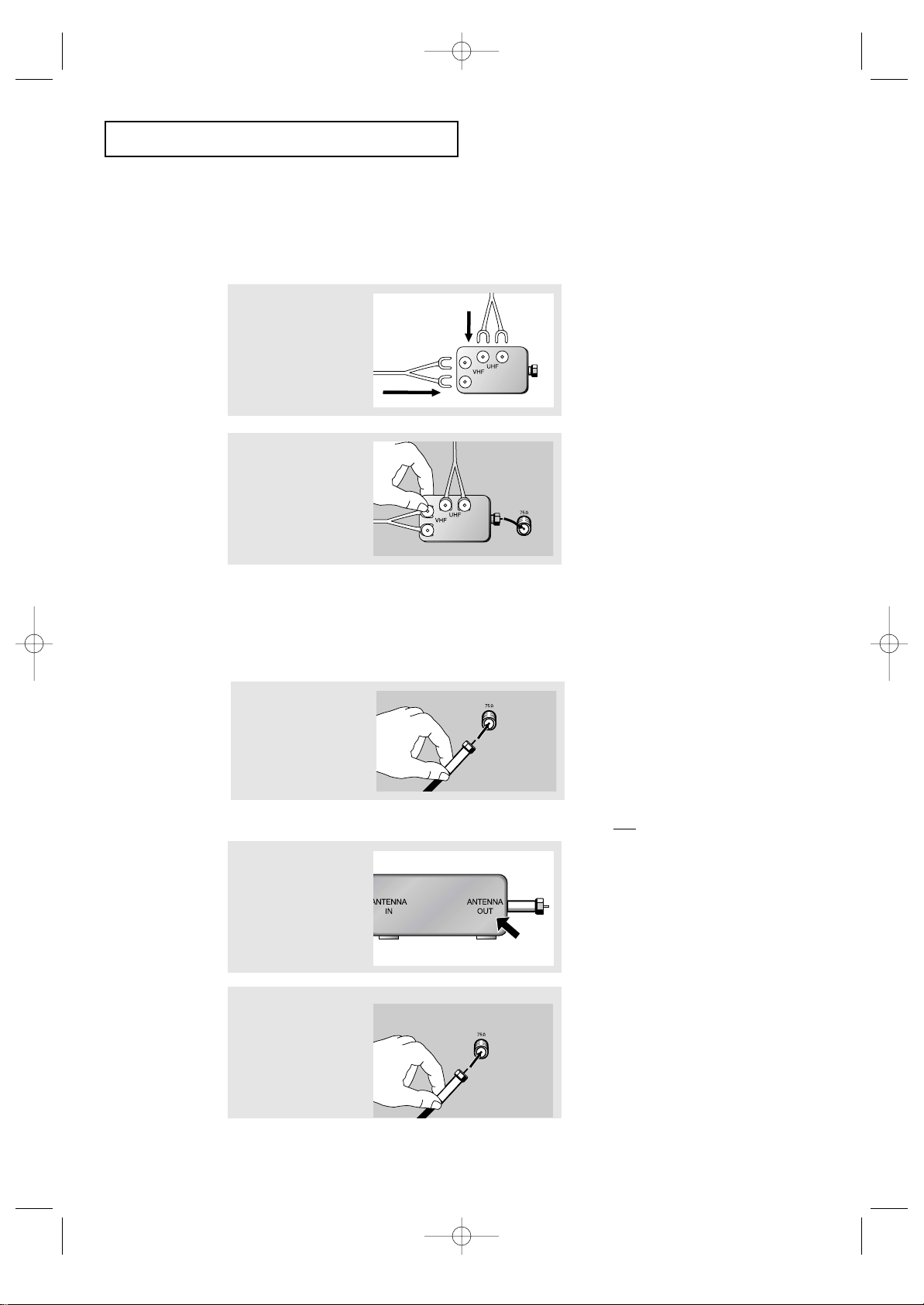
CHAPTER TWO: INSTALLATION 2.2
Connecting Cable TV
To connect to a cable TV system, follow the instructions below.
Cable without a Cable Box
▼
1
Plug the incoming cable
into the VHF/UHF
antenna terminal on back
of the TV.
Because this TV is cable-ready,
you do not need a cable box to view
unscrambled cable channels.
2
Plug the combiner into
the VHF/UHF terminal
on the bottom of the
rear panel.
INSTALLATION
Separate VHF and UHF Antennas
If you have two separate antennas for your TV (one VHF and one UHF), you must
combine the two antenna signals before connecting the antennas to the TV. This
procedure requires a an optional combiner-adaptor (available at most electronics shops).
1
Connect both antenna
leads to the combiner.
Connecting to a Cable Box that Descrambles All Channels
▼
1
Find the cable that is
connected to the
ANTENNA OUT terminal
on your cable box.
This terminal might be labeled
“ANT OUT,” “VHF OUT,”or simply,
“OUT.”
2
Connect the other end
of this cable to the
VHF/UHF antenna
terminal on the back of
the TV.
03233A(E)-CHAPTER 2 11/28/03 1:34 PM Page 2
Page 13
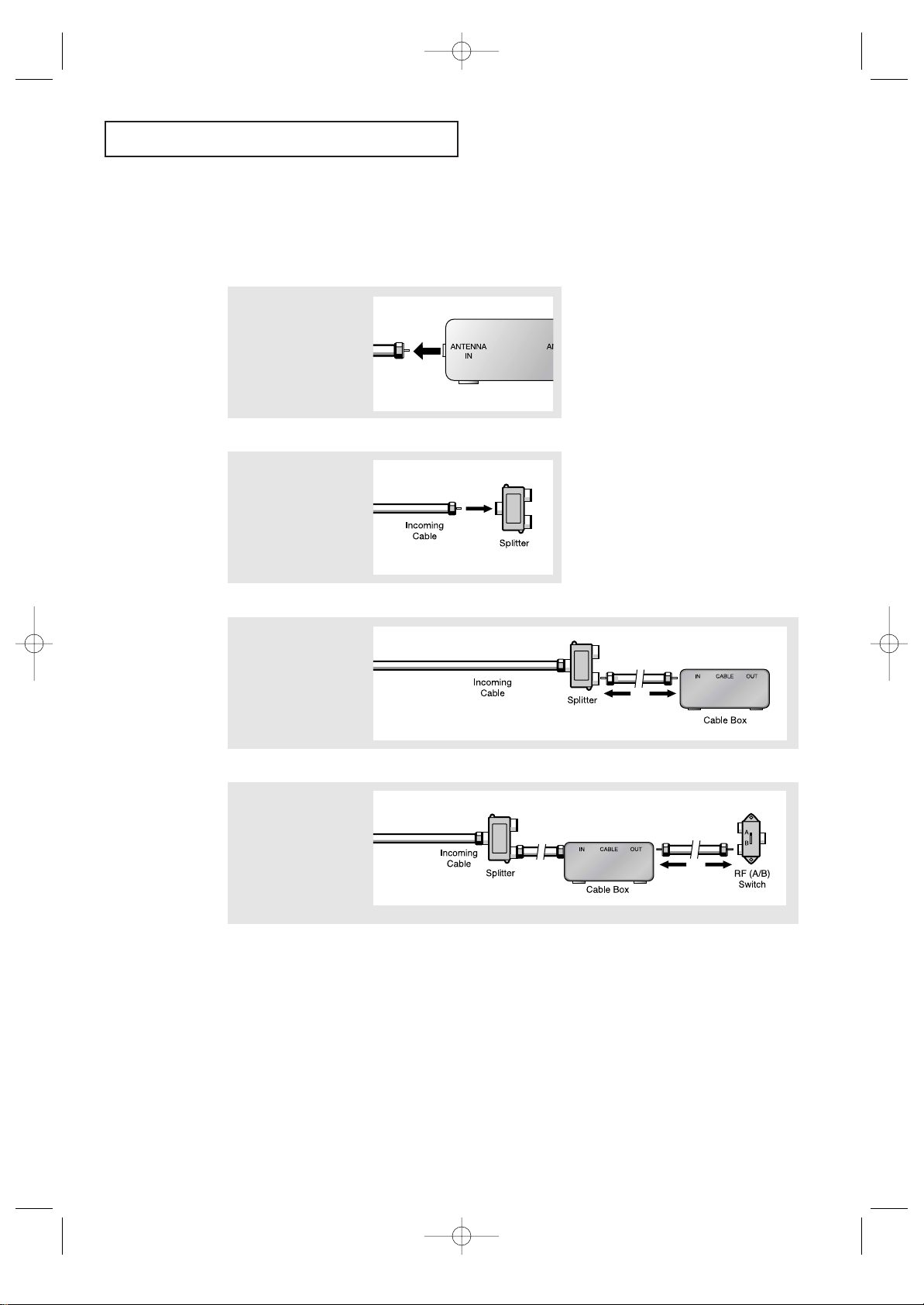
2.3 CHAPTER TWO: INSTALLATION
INSTALLATION
Connecting to a Cable Box that Descrambles Some Channels
If your cable box descrambles only some channels (such as premium channels), follow the
instructions below. You will need a two-way splitter, an RF (A/B) switch, and four lengths of
coaxial cable. (These items are available at most electronics stores.)
▼
1
Find and disconnect the
cable that is connected
to the ANTENNA IN
terminal on your
cable box.
This terminal might be labeled
“ANT IN,” “VHF IN,” or simply,
“IN.”
2
Connect this cable to a
two-way splitter.
3
Connect a coaxial cable
between an OUTPUT
terminal on the splitter
and the IN terminal on
the cable box.
4
Connect a coaxial cable
between the ANTENNA
OUT terminal on the
cable box and the B–IN
terminal on the A/B
switch.
continued...
03233A(E)-CHAPTER 2 11/28/03 1:34 PM Page 3
Page 14
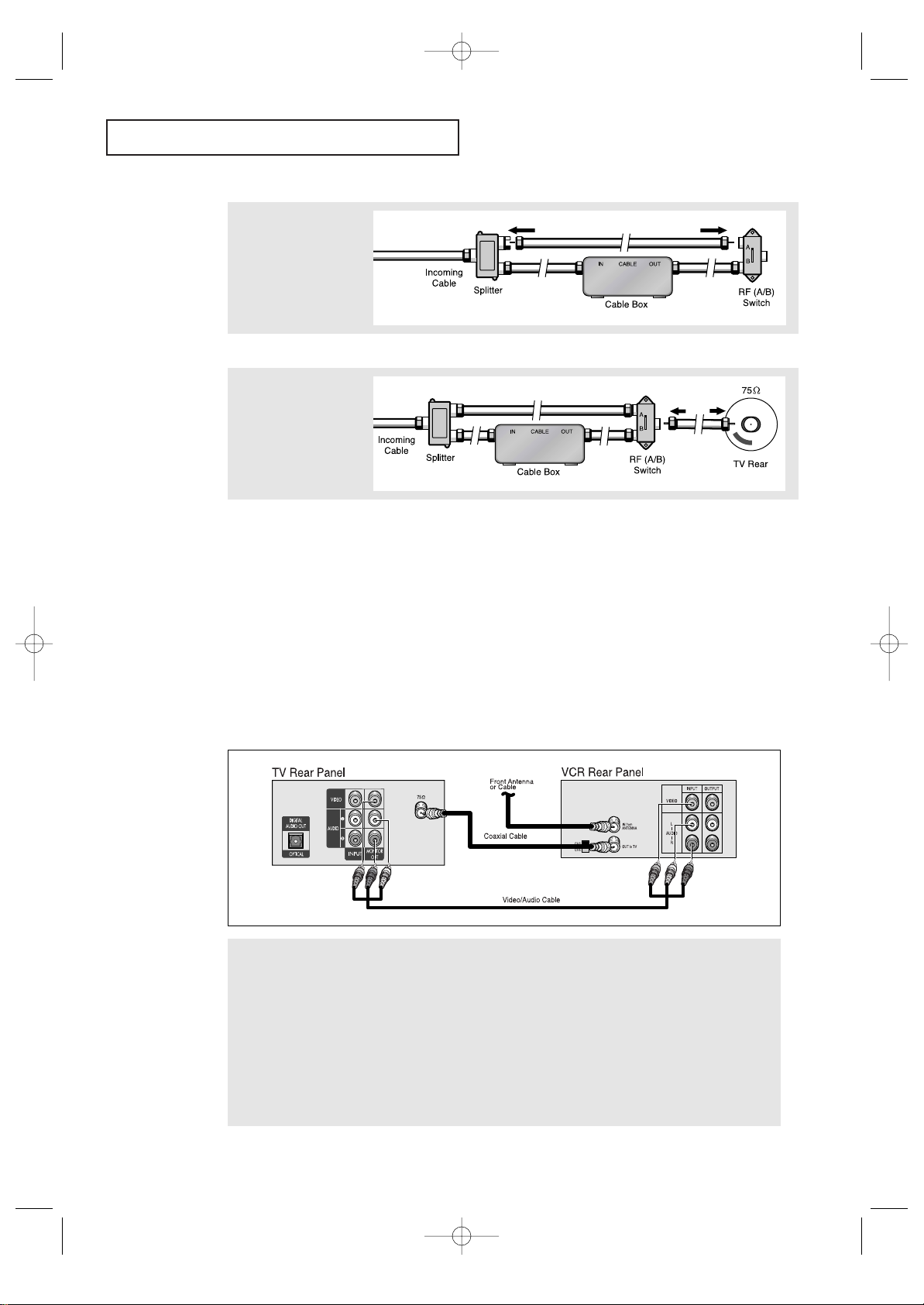
CHAPTER TWO: INSTALLATION 2.4
INSTALLATION
5
Connect another cable
between the other OUT
terminal on the splitter
and the A–IN terminal on
the RF (A/B) switch.
6
Connect the last coaxial
cable between the OUT
terminal on the RF (A/B)
switch and the VHF/UHF
terminal on the rear of
the TV.
After you’ve made this connection, set the A/B switch to the “A” position for normal viewing. Set the A/B switch to the “B” position to view scrambled channels. (When you set the
A/B switch to “B,” you will need to tune your TV to the cable box’s output channel, which is
usually channel 3 or 4.)
Connecting a Second VCR to Record from
the TV
Your TV can send out signals of its picture and sound to be recorded by a second
VCR.
To do this, connect your second VCR as follows:
1
Connect a coaxial cable between the ANTENNA OUT terminal on the VCR and the antenna terminal on the TV.
A coaxial cable is usually included with a VCR. (If not, check your local electronics store).
2
Connect a set of audio cables between the VIDEO/AUDIO OUT jacks on the TV and the VIDEO/AUDIO IN jacks
on the VCR.
(The VCR input jacks might be either on the front or on back of the VCR.)
If you have a mono VCR, connect L(mono) to VCR audio out using only one audio cable.
Refer to your VCR’s instructions for more information about how to record using this kind of connection.
03233A(E)-CHAPTER 2 11/28/03 1:34 PM Page 4
Page 15
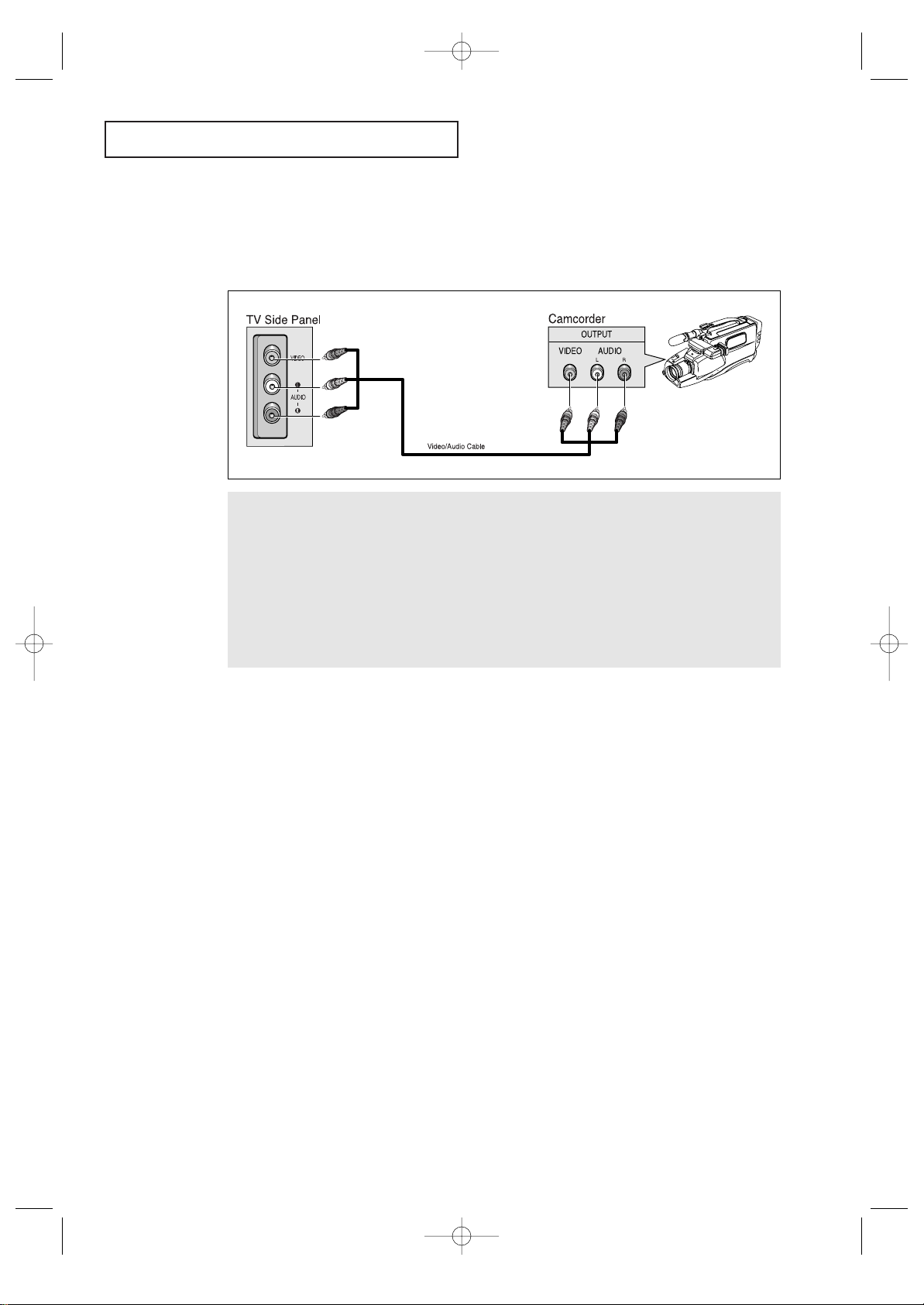
2.5 CHAPTER TWO: INSTALLATION
INSTALLATION
1
Locate the A/V output jacks on the camcorder. They are usually found on the side or rear of the camcorder.
2
Connect an video/audio cable between the VIDEO/AUDIO OUTPUT jack on the camcorder and the
VIDEO/AUDIO terminals on theTV.
If you have mono camcorder, connect L(mono) to camcorder audio out using only one audio cable.
The audio-video cables shown here are usually included with a Camcorder. (If not, check your local electronics store.) If your camcorder is stereo, you need to connect a set of two cables.
Connecting a Camcorder
The front/side panel jacks on your TV make it easy to connect a camcorder to your TV.
They allow you to view the camcorder tapes without using a VCR. (Also see “Viewing a VCR
or Camcorder Tape” on page 3.17)
Note: This figure shows the Standard connector -jack panel. The actual configuration for your
TV may be different.
03233A(E)-CHAPTER 2 11/28/03 1:34 PM Page 5
Page 16
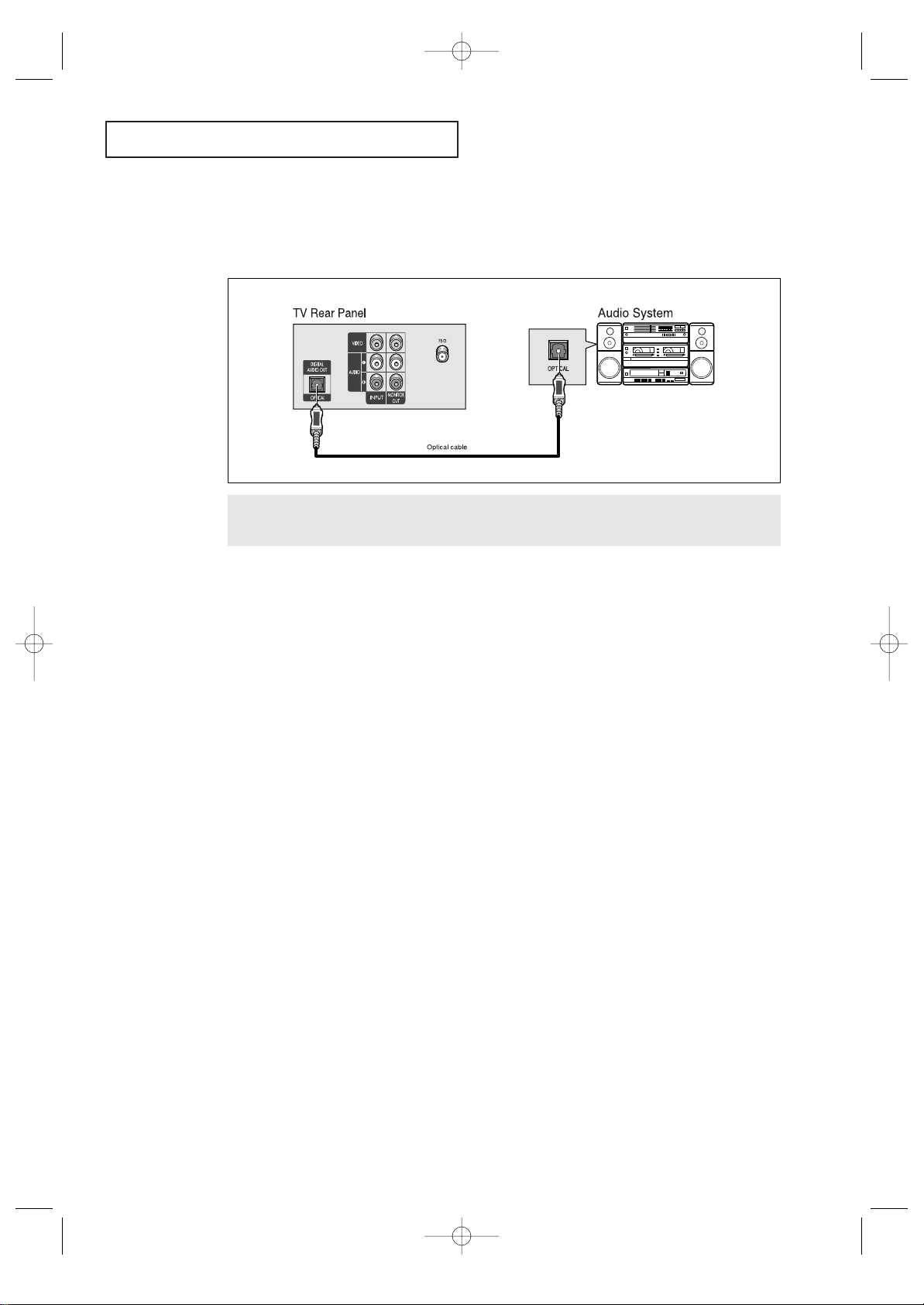
CHAPTER TWO: INSTALLATION 2.6
INSTALLATION
Connect an optical cable between the DIGITAL AUDIO IN jacks on the AUDIO and the DIGITAL AUDIO OUT
jack on the TV.
Connecting an Audio System(When playing a DVD)
The DIGITAL AUDIO OUT connector is used for equipment, such as an audio system
(to take full advantage of the Surround sound effect).
03233A(E)-CHAPTER 2 11/28/03 1:34 PM Page 6
Page 17
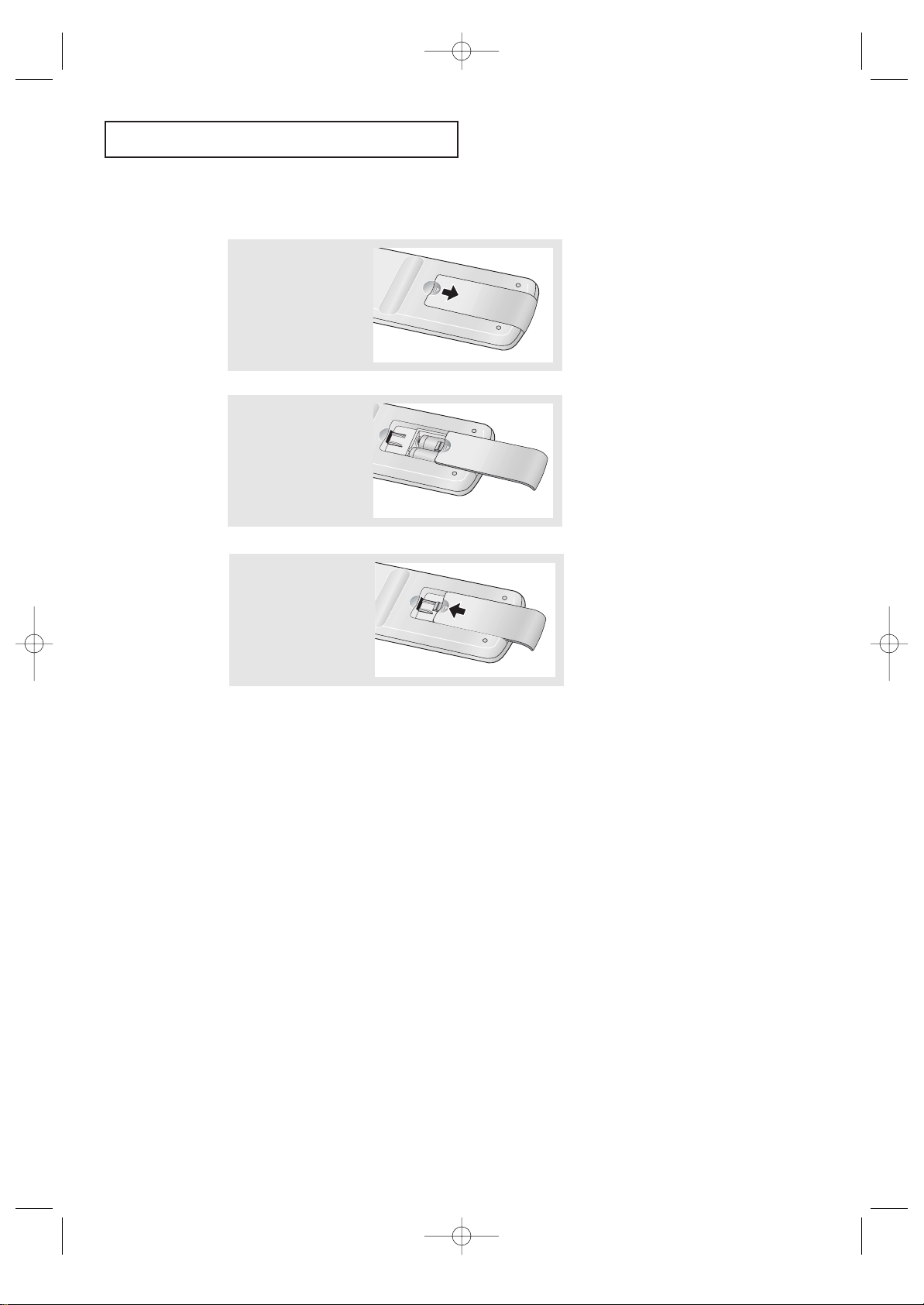
2.7 CHAPTER TWO: INSTALLATION
INSTALLATION
▼
3
Replace the cover.
Remove the batteries and store
them in a cool, dry place if you won’t
be using the remote control for a
long time.
The remote control can be used up
to about 23 feet from the TV.
(Assuming typical TV usage, the batteries last for about one year.)
▼
2
Install two AA size
batteries.
Make sure to match the “
+” and
“
–” ends of the batteries with the
diagram inside the compartment.
Installing Batteries in the Remote Control
1
Slide the cover out
completely.
03233A(E)-CHAPTER 2 11/28/03 1:34 PM Page 7
Page 18
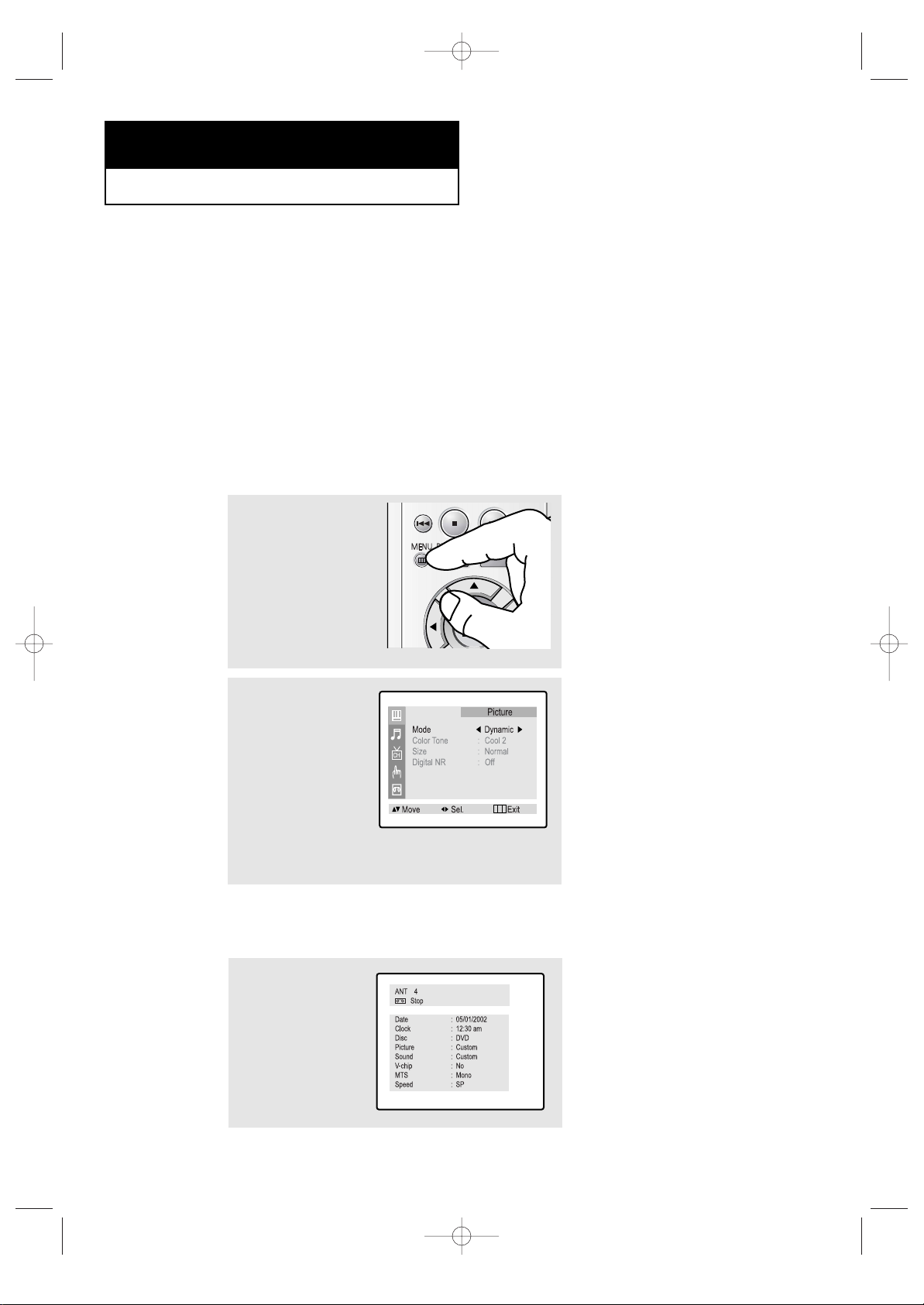
CHAPTER THREE: TV OPERATION 3.1
Viewing the Menus and On-Screen Displays
Viewing the Menus
▼
1
With the power on, press
the MENU button.
The main menu appears on
the screen:
Picture, Sound, Channel,
Function and VCR setup.
The on-screen menus disappear
from the screen after about thirty
seconds.
▼
On the control panel of the TV
to make selections.
2
Use the UP/DOWN▲▼
buttons to select one of
the 5 items. Then press
the LEFT/RIGHT
œœ√√
buttons to access the item’s
sub-menu.
3
Press the MENU button to
exit.
Chapter Three
TV OPERATION
Turning the TV On and Off
Press the POWER button on the remote control.
You can also use the Power button on the front panel.
Viewing the Display
The display identifies the current channel and the status of certain audio-video settings.
▼
The on-screen displays
disappear after about ten seconds.
1
Press the INFO button
on the remote control.
The TV will display the
channel, Time, disc mode,
the status of certain picture and sound settings,
V-chip and the type of
sound.
03233A(E)-CHAPTER 3 12/9/03 9:57 AM Page 1
Page 19
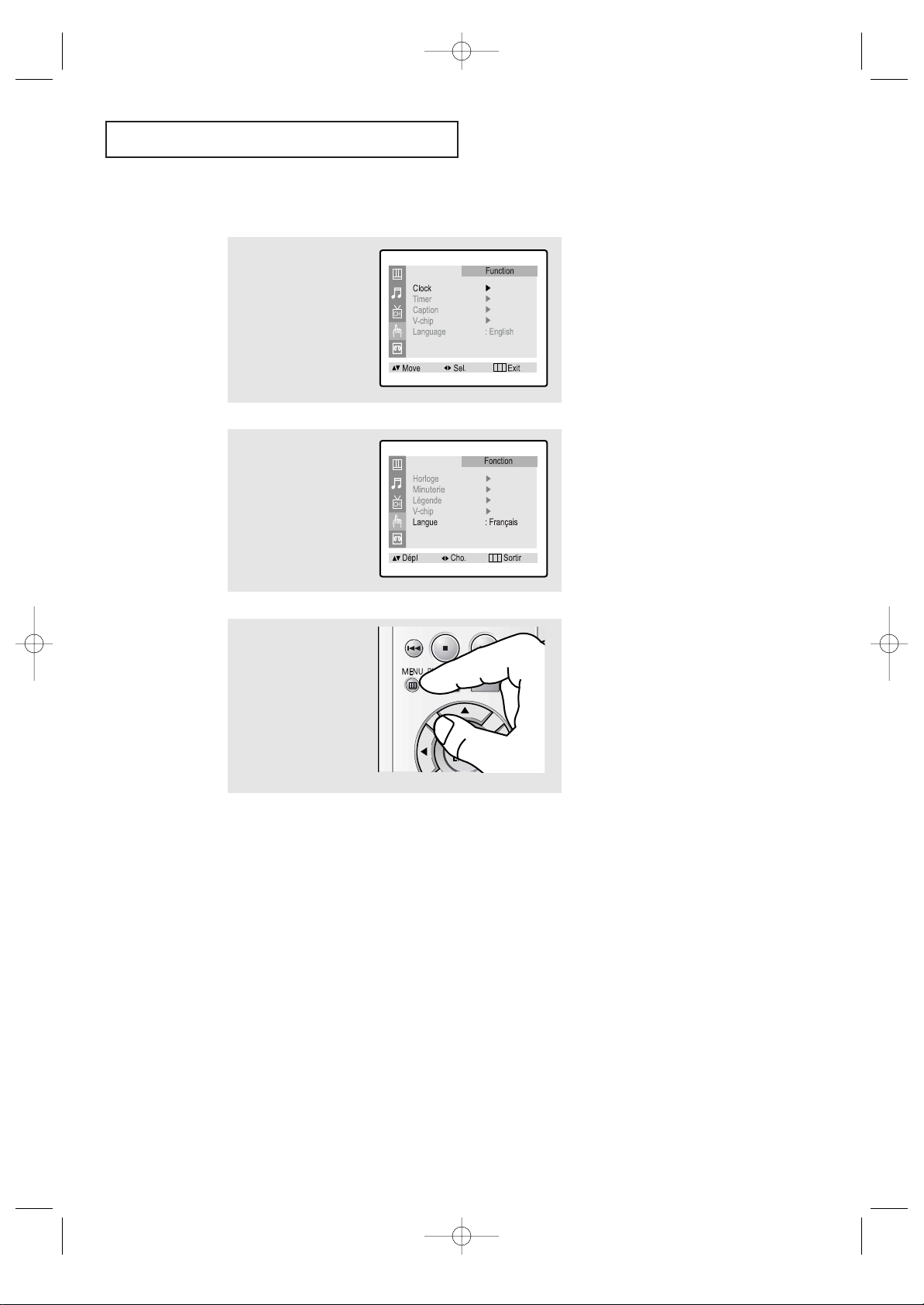
3.2 CHAPTER THREE: TV OPERATION
TV OPERATION
Selecting a Menu Language
3
Press the MENU button to
exit.
2
Press the UP/DOWN▲▼
buttons to select
“Language”.
Press the LEFT/RIGHT
œœ√√
buttons to select the
appropriate language:
English, Spanish, or
French.
1
Press the MENU button to
display the menu.
Press the UP/DOWN▲▼
buttons to select
“Function”.
Press the LEFT/RIGHT
œœ√√
buttons.
03233A(E)-CHAPTER 3 12/9/03 9:57 AM Page 2
Page 20
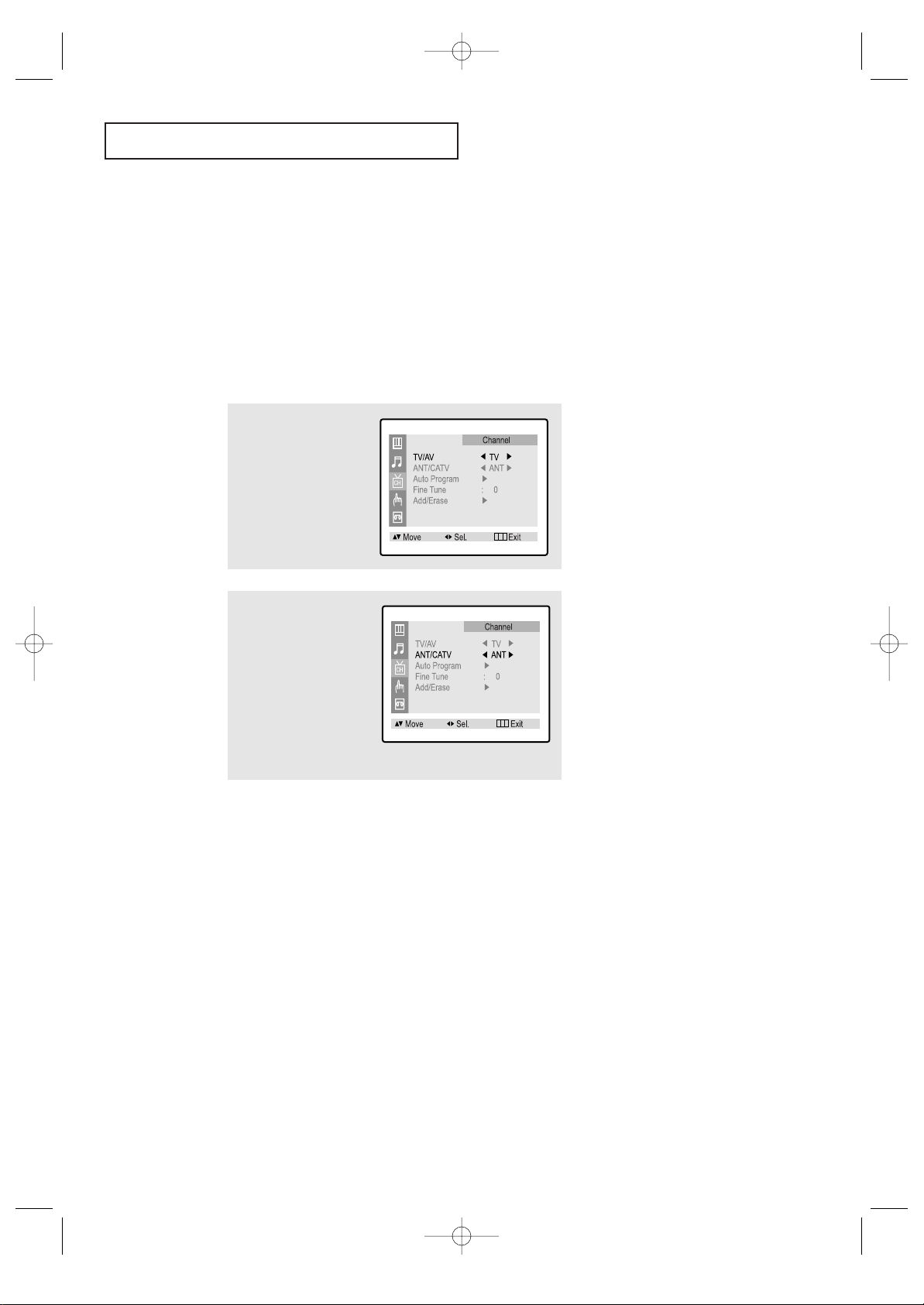
CHAPTER THREE: TV OPERATION 3.3
TV OPERATION
Memorizing the Channels
Your TV can memorize and store all of the available channels for both “off-air” (antenna)
and cable channels. After the available channels are memorized, use the CH ▲ and
CH ▼ buttons to scan through the channels. This eliminates the need to change channels by entering the channel digits. There are three steps for memorizing channels:
selecting a broadcast source, memorizing the channels (automatic) and adding and deleting channels (manual).
Selecting the Video Signal-source
Before your television can begin memorizing the available channels, you must specify the
type of signal source that is connected to the TV (i.e., an antenna or a cable system).
1
Press the MENU button to
display the menu.
Press the UP/DOWN▲▼
buttons to select
“Channel”.
Press the LEFT/RIGHT
œœ√√
buttons.
2
Press the UP/DOWN▲▼
buttons to select
“ANT/CATV”.
Repeatedly press the
LEFT/RIGHT
œœ√√
buttons to
cycle through these choices:
ANT (antenna), STD, HRC or
IRC (all cable TV).
Note: STD, HRC and IRC identify various types of cable TV
systems. Contact your local cable company to identify the type
of cable system that exists in your particular area.
At this point the signal source has been selected. Proceed to
“Storing Channels in Memory” (next page).
03233A(E)-CHAPTER 3 12/9/03 9:57 AM Page 3
Page 21
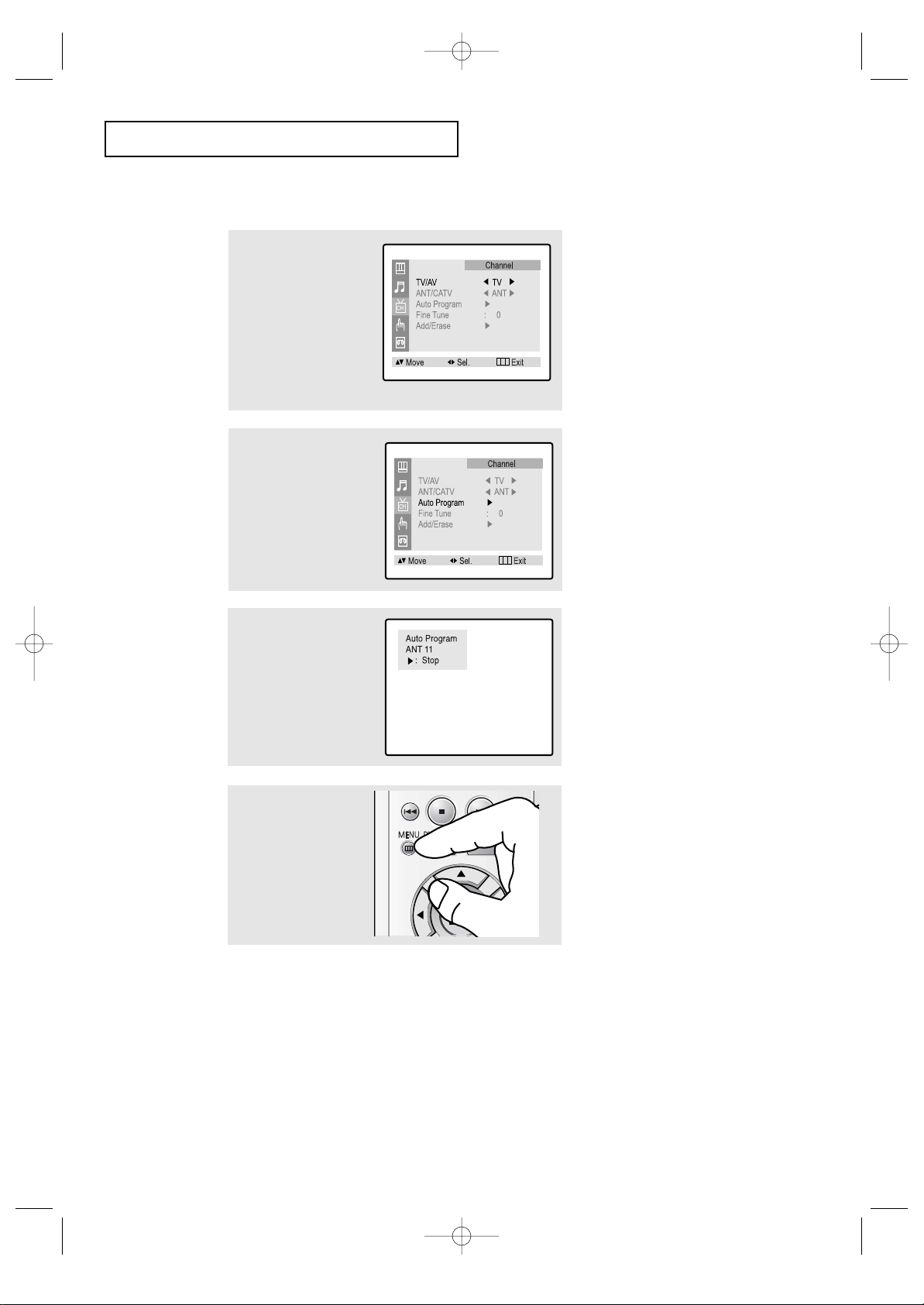
3.4 CHAPTER THREE: TV OPERATION
3
Press the LEFT/RIGHT
œœ√√
buttons.
TV will begin memorizing
all of the available channels.
TV OPERATION
Storing Channels in Memory (Automatic Method)
▼
The TV automatically cycles
through all of the available channels
and stores them in memory. This
takes about one to two minutes.
Press the RIGHT
√√
button at any
time to interrupt the memorization
process and return to the Channel
menu.
2
Press the UP/DOWN▲▼
buttons to select “Auto
Program”.
1
First, select the correct
signal source (ANT, STD,
HRC, IRC). See steps 1~2
on previous page.
Press the UP/DOWN▲▼
buttons to select
“Channel”, then press the
LEFT/RIGHT
œœ√√
buttons.
4
After all the available
channels are stored, the
Auto program menu disappears. Press the MENU
button to exit.
03233A(E)-CHAPTER 3 12/9/03 9:57 AM Page 4
Page 22
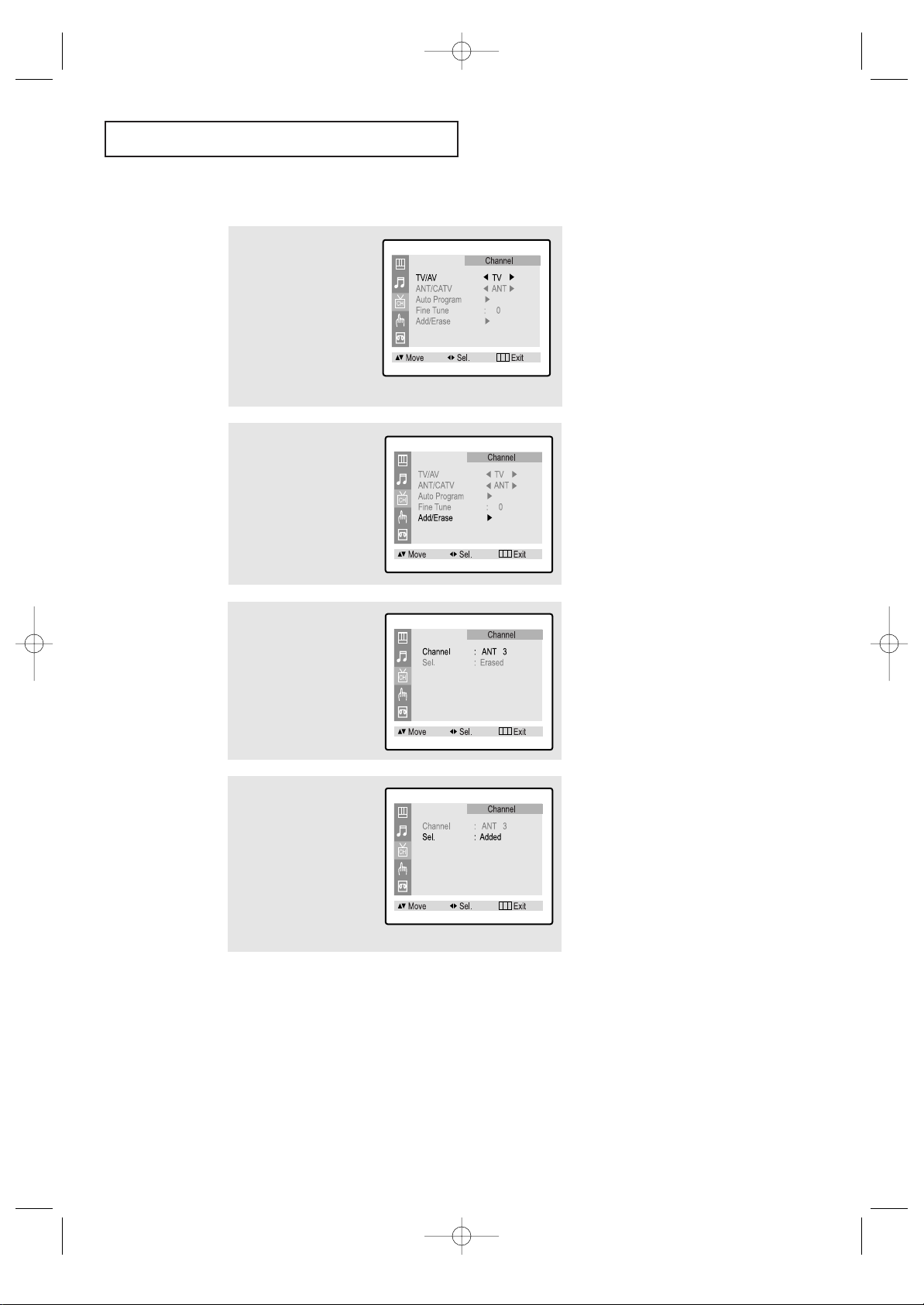
CHAPTER THREE: TV OPERATION 3.5
TV OPERATION
Adding and Erasing Channels (Manual Method)
▼
You can view any channel
(including an erased channel) by
using the number buttons or
LEFT/RIGHT
œœ√√
buttons on the
remote control.
3
Press the LEFT/RIGHT
œœ√√
buttons or the number
buttons to select the
channel you want to add
or erase.
2
Press the UP/DOWN▲▼
buttons to select
“Add/Erase”.
Press the LEFT/RIGHT
œœ√√
buttons.
1
Press the MENU button to
display the menu.
Press the UP/DOWN▲▼
buttons to select
“Channel”.
Press the LEFT/RIGHT
œœ√√
buttons.
4
Press the UP/DOWN▲▼
buttons to select “Sel.”.
Press the LEFT/RIGHT
œœ√√
buttons to select “Added”
or “Erased”.
Press the MENU button to
exit.
03233A(E)-CHAPTER 3 12/9/03 9:57 AM Page 5
Page 23
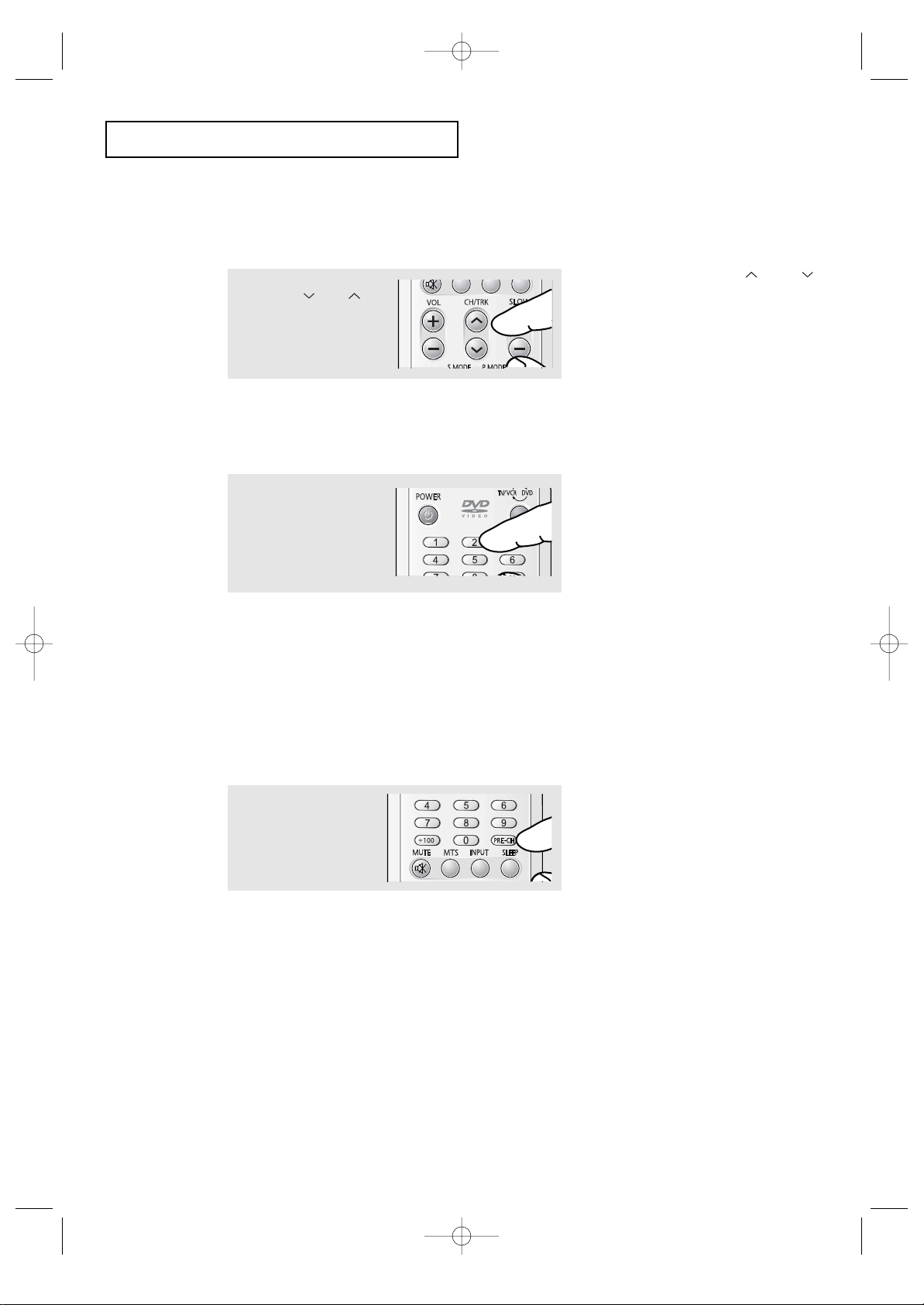
3.6 CHAPTER THREE: TV OPERATION
Changing Channels
Using the Channel Buttons
Directly Accessing Channels
Use the number buttons to quickly tune to any channel.
Using the Pre-CH Button to select the Previous Channel
Press the CH or CH
buttons to change channels.
Press the number buttons to
go directly to a channel.
For example, to select
channel 27, press “2,” then
“7.” The TV will change
channels when you press the
second number.
Press the PRE.CH button.
The TV will switch to the last
channel viewed.
▼
When you press the CH or CH
buttons, the TV changes channels in
sequence. You will see all the channels
that the TV has memorized. (The TV
must have memorized at least three
channels.) You will not see channels that
were either erased or not memorized.
▼
To quickly switch between two channels that are far apart, tune to one channel, then use the number button to select
the second channel. Then, use the PreCH button to quickly alternate between
them.
When you use the number buttons, you can directly select channels that were either erased or
not memorized.
To select a channel over 100, press the +100 button. (For channel 122, press “+100,” then “2,”
then “2.”)
To change to single-digit channels (0–9) faster, press “0” before the
single digit. (For channel “4,” press “0,” then “4.”)
TV OPERATION
03233A(E)-CHAPTER 3 12/9/03 9:57 AM Page 6
Page 24
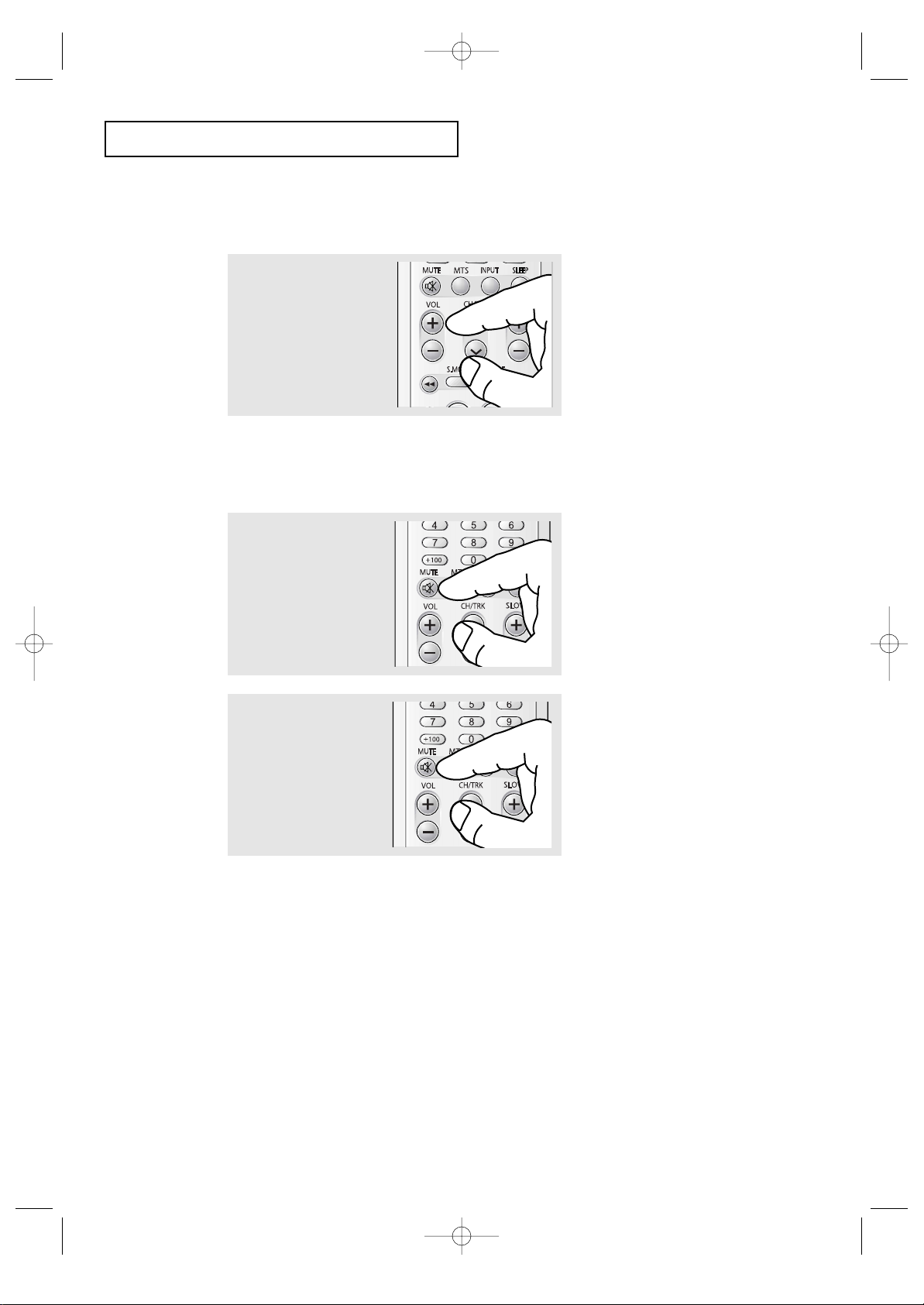
CHAPTER THREE: TV OPERATION 3.7
Press the VOL + or VOL– buttons to increase or decrease
the volume.
TV OPERATION
Adjusting the Volume
Using Mute
At any time, you can temporarily cut off the sound using the Mute button.
1
Press the MUTE button and
the sound cuts off.
The word “Mute” will appear
in the lower-left corner of the
screen.
2
To turn mute off, press the
MUTE button again, or simply
press either the VOL + or VOL–
buttons.
03233A(E)-CHAPTER 3 12/9/03 9:57 AM Page 7
Page 25
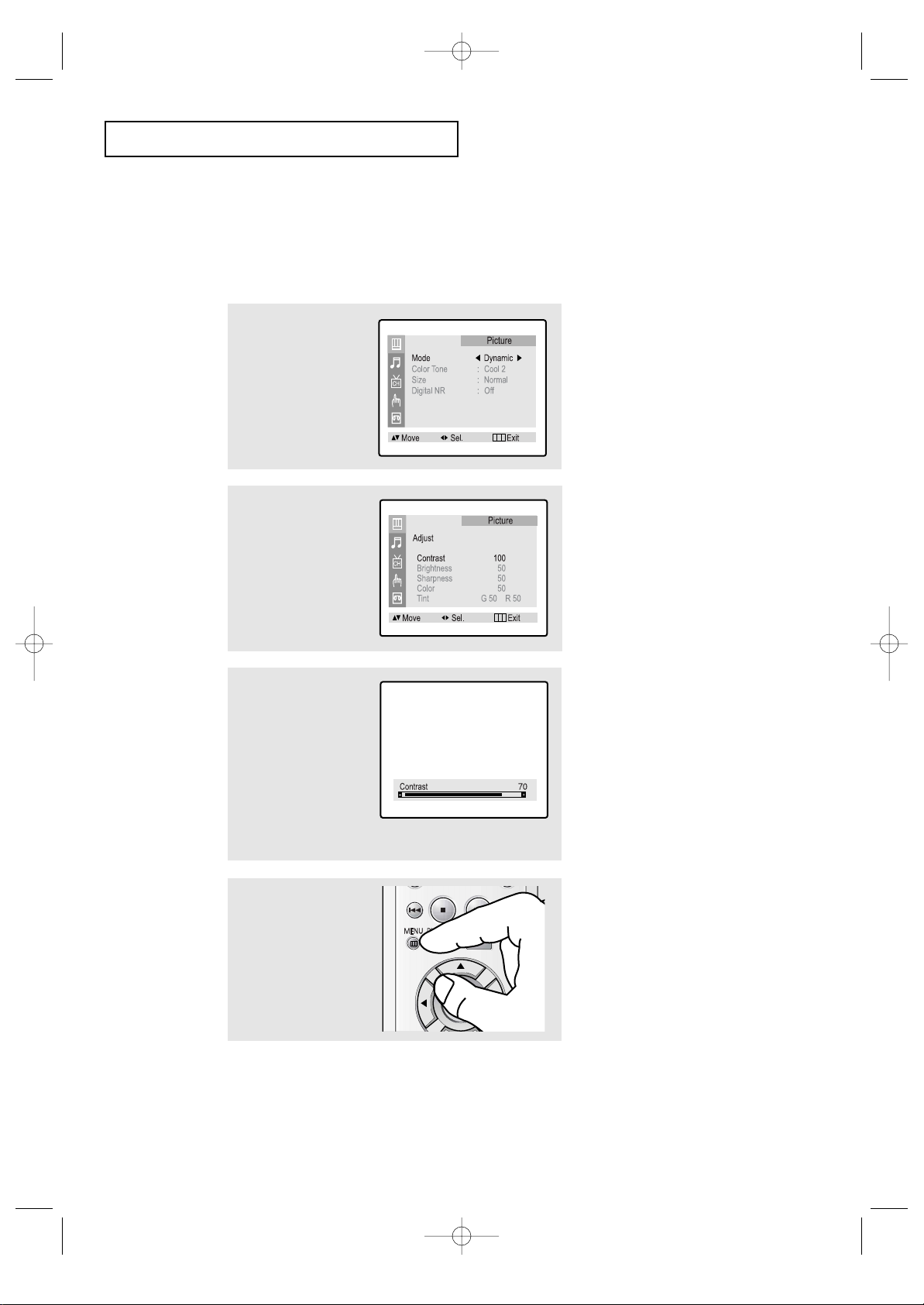
3.8 CHAPTER THREE: TV OPERATION
TV OPERATION
1
Press the MENU button to
display the menu.
Press the LEFT/RIGHT
œœ√√
buttons to display the
Picture menu.
Customizing the Picture
You can use the on-screen menus to change the contrast, brightness, tint, color, and
sharpness according to personal preference. (Alternatively, you can use one of the
“automatic” settings. See next page.)
3
Press the UP/DOWN▲▼
buttons to select particular item.
Press the LEFT/RIGHT
œœ√√
buttons increase or
decrease the value of a
particular item.
2
Press the LEFT/RIGHT
œœ√√
buttons to select
“Custom”.
Press the UP/DOWN▲▼
buttons to select “Adjust”,
then press the LEFT/RIGHT
œœ√√
buttons.
▼
After adjusting an item, the gauge
will automatically disappear (after
about 3 seconds).
4
Press the MENU button to
exit.
03233A(E)-CHAPTER 3 12/9/03 9:57 AM Page 8
Page 26
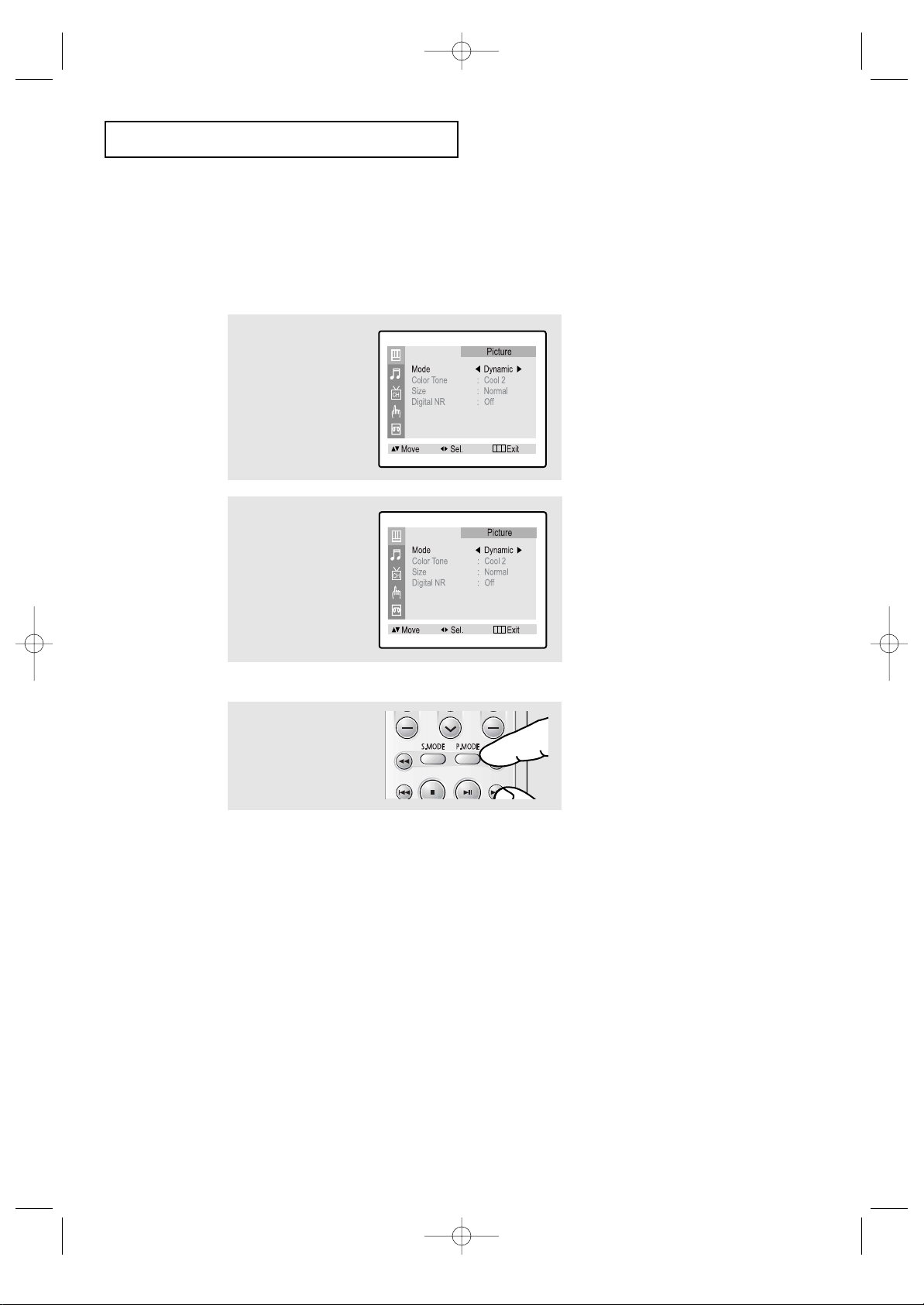
CHAPTER THREE: TV OPERATION 3.9
1
Press the MENU button to
display the menu.
Press the LEFT/RIGHT
œœ√√
buttons to display the
Picture menu.
2
Press the LEFT/RIGHT
œœ√√
buttons to select the
“Dynamic,” “Stamdard,”
“Movie,” or “Custom” picture setting.
Press the MENU button to
exit.
TV OPERATION
Using Automatic Picture Settings
Your TV has three automatic picture settings (“Dynamic”, “ Standard” and “Movie”) that
are preset at the factory. You can activate either Dynamic, Standard, or Movie by pressing P.MODE (or by making a selection from the menu). Or, you can select “Custom”
which automatically recalls your personalized picture settings.
• Choose Dynamic for viewing the TV during the day or when there is brightlight in
the room.
• Choose Standardfor the standard factory settings.
• Choose Movie when viewing the movie.
• Choose Custom if you want to adjust the settings accordings to personal preference (see “Customizing the Picture”, page 3.8).
Simply press the P.MODE
button on the remote control to select one of the
standard picture settings.
Alternate method:
03233A(E)-CHAPTER 3 12/9/03 9:57 AM Page 9
Page 27
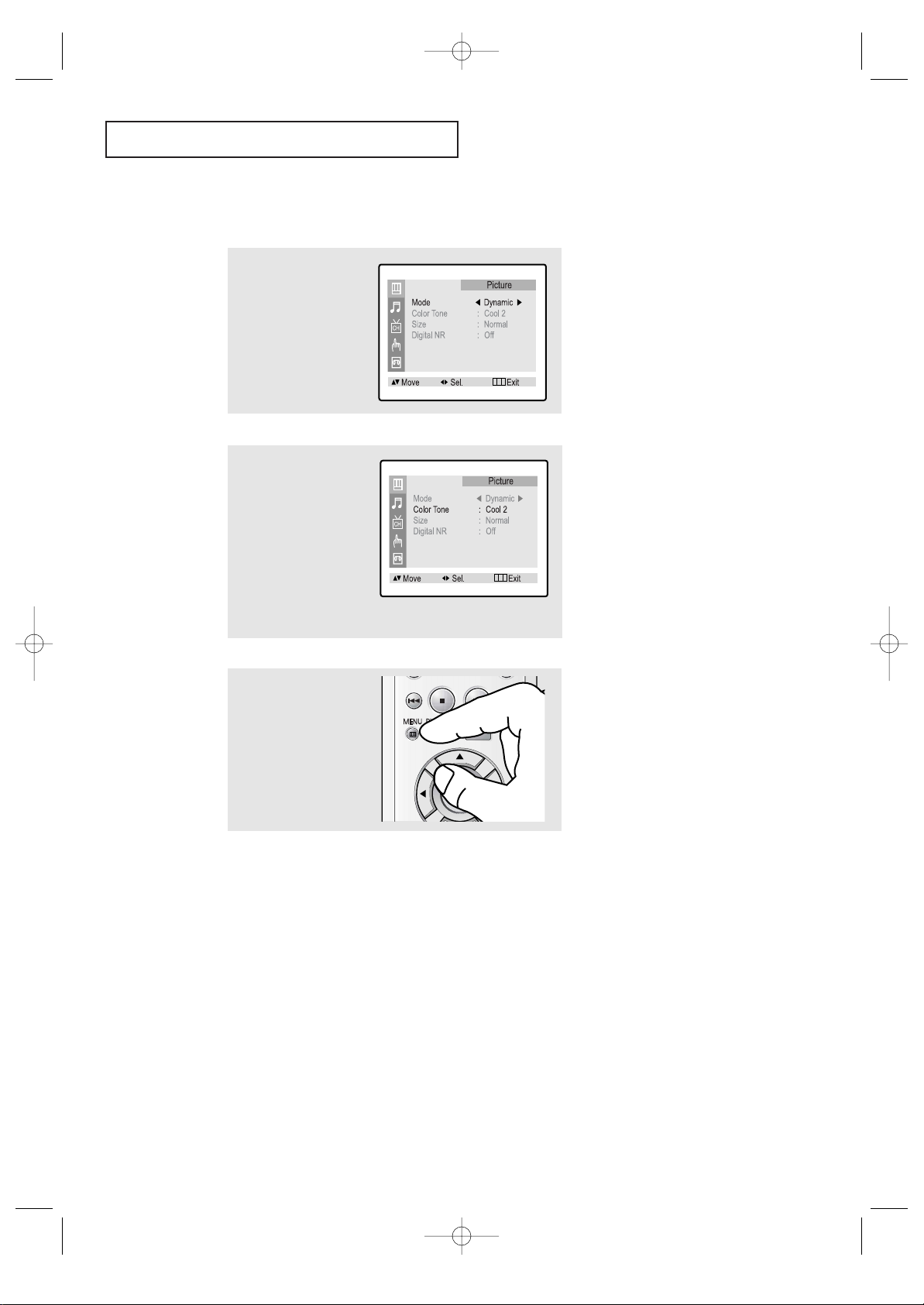
3.10 CHAPTER THREE: TV OPERATION
TV OPERATION
1
Press the MENU button to
display the menu.
Press the LEFT/RIGHT
œœ√√
buttons to display the
Picture menu.
2
Press the UP/DOWN▲▼
buttons to select Color
Tone.
Press the LEFT/RIGHT
œœ√√
buttons to select ”Cool 2”,
”Cool 1”, ”Normal”,
“Warm 1” or “Warm 2”
according to personal
preference.
Changing the Color Tone
3
Press the MENU button to
exit.
03233A(E)-CHAPTER 3 12/9/03 9:57 AM Page 10
Page 28
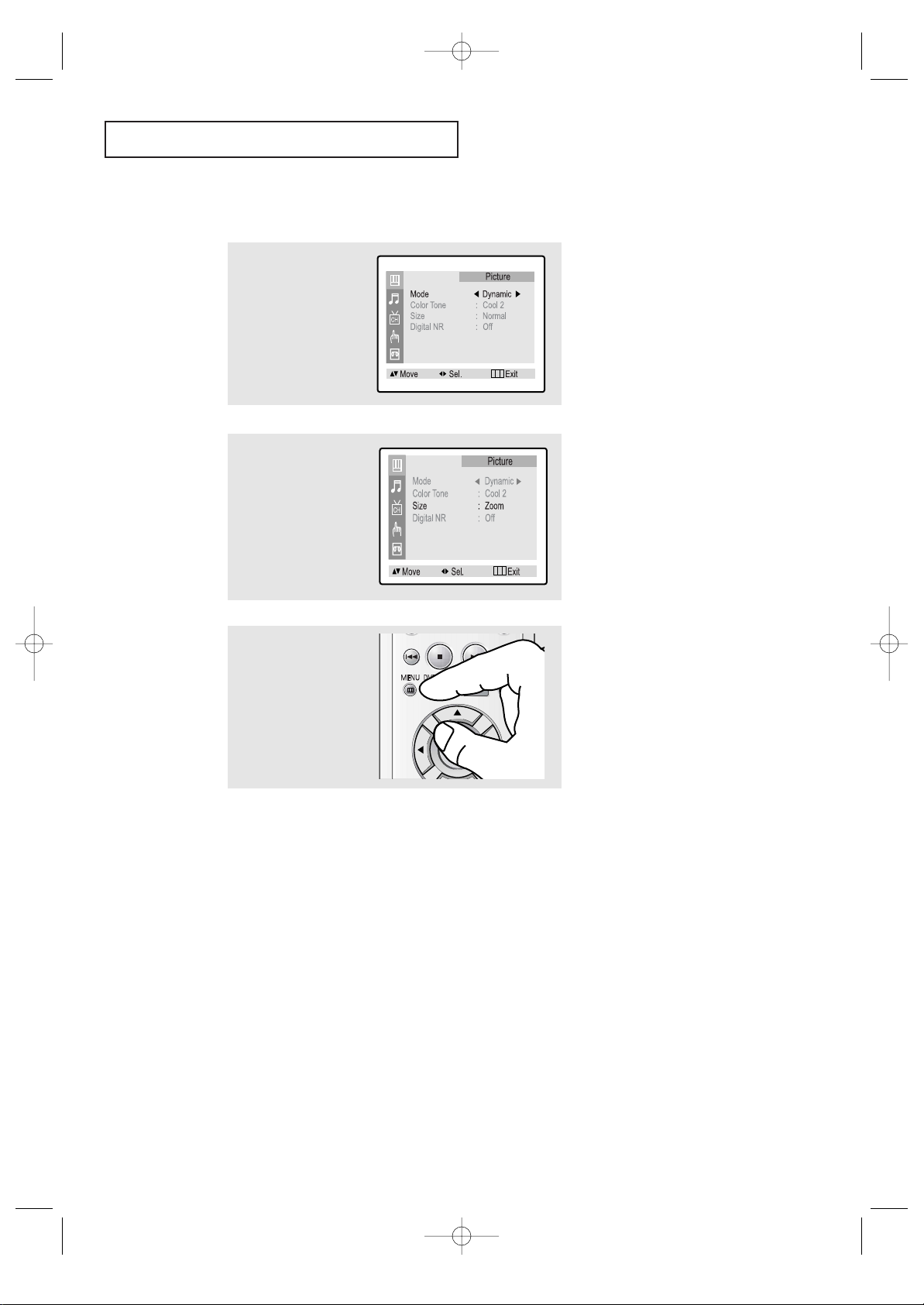
CHAPTER THREE: TV OPERATION 3.11
TV OPERATION
Changing the Screen Size(Depending on the model)
• Normal : Sets the picture to 4:3 normal mode.
This is a standard TV screen size.
• Zoom : Sets the picture to Zoom mode.
• 16:9 : Sets the picture to 16:9 mode.
1
Press the MENU button to
display the menu.
Press the LEFT/RIGHT
œœ√√
buttons to display the
Picture menu.
2
Press the UP/DOWN▲▼
buttons to select “Size”.
Press the LEFT/RIGHT
œœ√√
buttons to select
“Normal”, “Zoom” or
“16:9”.
3
Press the MENU button to
exit.
03233A(E)-CHAPTER 3 12/9/03 9:57 AM Page 11
Page 29
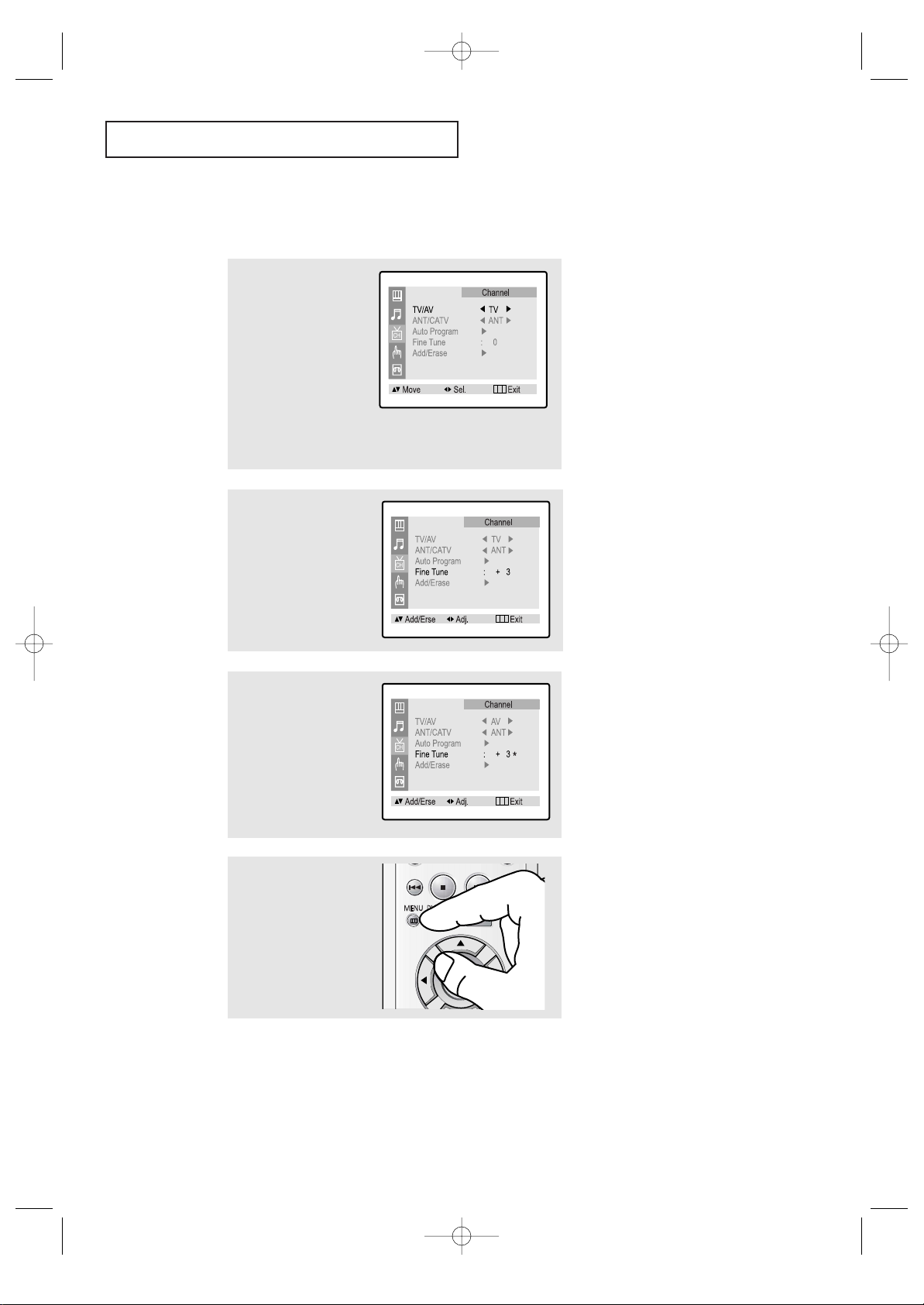
3.12 CHAPTER THREE: TV OPERATION
TV OPERATION
Fine Tuning Channels
Use fine tuning to manually adjust a particular channel for optimal reception.
1
Select the appropriate
channel.
Press the MENU button to
display the menu.
Press the UP/DOWN▲▼
buttons to select
“Channel”.
Press the LEFT/RIGHT
œœ√√
buttons.
2
Press the UP/DOWN▲▼
buttons to select “Fine
tune”.
Press the LEFT/RIGHT
œœ√√
buttons to adjust the fine
tuning.
3
To store the fine tuning setting in the TV’s memory,
press the UP ▲ button.
(An asterisk “*” will appear.)
To reset the fine tuning to
“0,”press the DOWN ▼ button.
▼
After you adjust the fine tuning,
the color of Channel No. will turn
into red if you press the DISPLAY
button while watching this channel.
4
Press the MENU button to
exit.
03233A(E)-CHAPTER 3 12/9/03 9:57 AM Page 12
Page 30
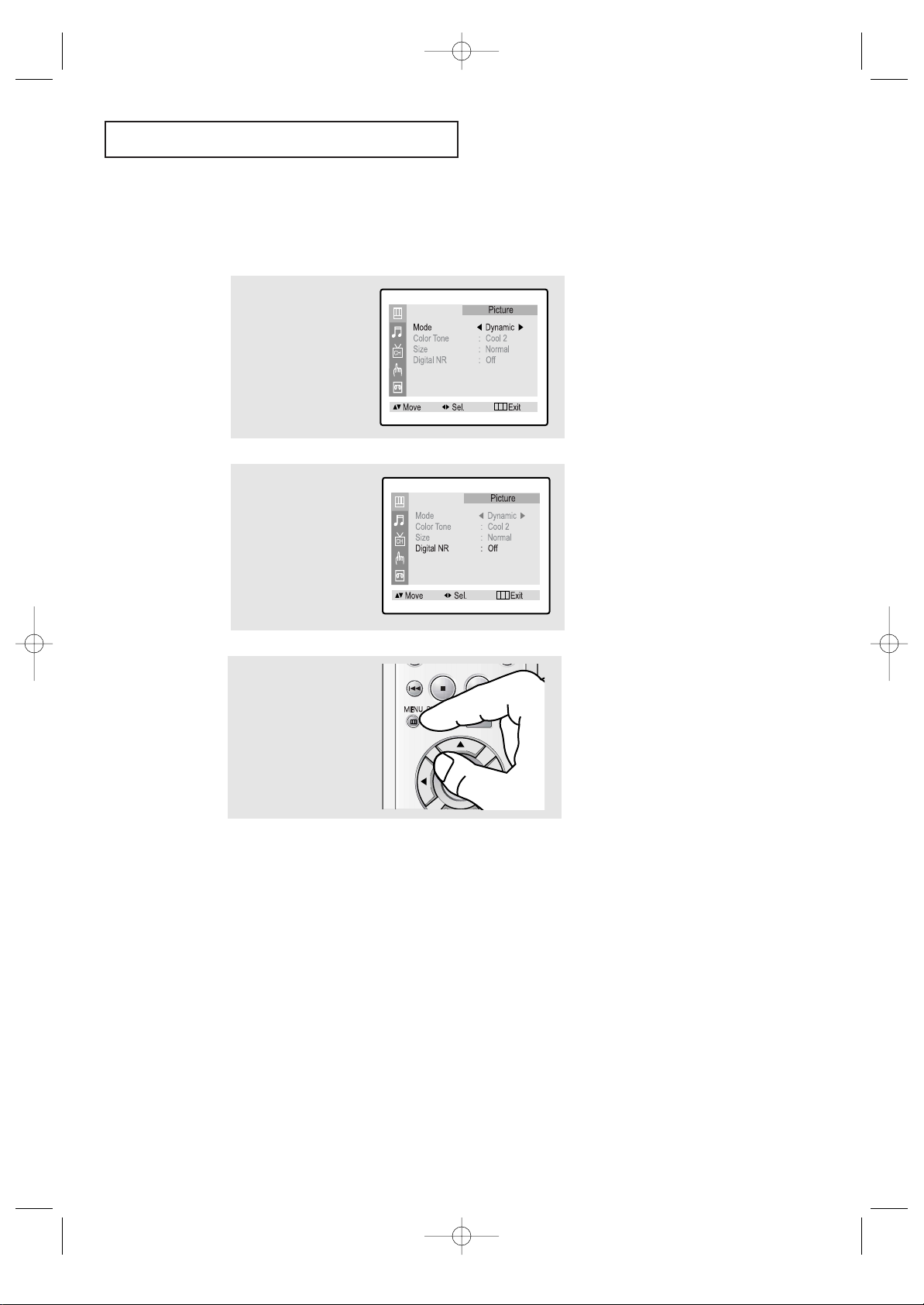
CHAPTER THREE: TV OPERATION 3.13
TV OPERATION
Digital Noise Reduction
If the broadcast signal received by your TV is weak, you can activate the Digital Noise
Reduction feature to help reduce any static and ghosting that may appear on the screen.
1
Press the MENU button to
display the menu.
Press the LEFT/RIGHT
œœ√√
buttons to display the
Picture menu.
2
Press the UP/DOWN▲▼
buttons to select “Digital
NR”.
Press the LEFT/RIGHT
œœ√√
buttons to select Digital NR
“On”.
▼
Pressing the LEFT/RIGHT
œœ√√
buttons will alternate between “On”
and “Off”.
3
Press the MENU button to
exit.
03233A(E)-CHAPTER 3 12/9/03 9:57 AM Page 13
Page 31

3.14 CHAPTER THREE: TV OPERATION
Tilt (Depending on the model)
Due to the Earth’s magnetic field there may be same minor image tilt depending on the
TV’s location. When this occurs, follow the steps below.
1
Press the MENU button to
display the menu.
Press the LEFT/RIGHT
œœ√√
buttons to display the
Picture menu.
2
Press the UP/DOWN▲▼
buttons to select “Tilt”.
Press the LEFT/RIGHT
œœ√√
buttons to adjust the Tilt.
3
Press the MENU button to
exit.
TV OPERATION
03233A(E)-CHAPTER 3 12/9/03 9:57 AM Page 14
Page 32

CHAPTER THREE: TV OPERATION 3.15
TV OPERATION
1
Press the MENU button to
display the menu.
Press the UP/DOWN▲▼
buttons to select “Sound”,
then press the LEFT/RIGHT
œœ√√
buttons.
Customizing the Sound
The sound settings can be adjusted to suit your personal preferences. (Alternatively, you
can use one of the “automatic” settings. See next page.)
2
Press the UP/DOWN▲▼
buttons to select “Adjust”,
the press the LEFT/RIGHT
œœ√√
buttons.
3
Press the UP/DOWN▲▼
buttons to select a particular item.
Press the LEFT/RIGHT
œœ√√
buttons increase or
decrease the value of a
particular item.
17
▼
After adjusting an item, the gauge
will automatically disappear (after
about 3 seconds).
4
Press the MENU button to
exit.
03233A(E)-CHAPTER 3 12/9/03 9:57 AM Page 15
Page 33

3.16 CHAPTER THREE: TV OPERATION
Using Automatic Sound Settings
Your TV has four automatic sound settings (“Standard,” “Music,” “Movie” and “Speech” )
that are preset at the factory. You can activate any of them by pressing the S.MODE
button (or by making a selection from the on-screen menu). Or, you can select “Adjust,”
which automatically recalls your personalized sound settings.
2
Press the LEFT/RIGHT
œœ√√
buttons to select the
“Standard,” “Music,”
“Movie,” “Speech” or
“Custom” sound setting.
Press the MENU button to
exit.
1
Press the MENU button to
display the menu.
Press the UP/DOWN▲▼
buttons to select “Sound”,
then press the
LEFT/RIGHT
œœ√√
buttons.
TV OPERATION
• Choose Standardfor the standard factory settings.
• Choose Music when watching music videos or concerts.
• Choose Movie when watching movies.
• Choose Speech when watching a show that is mostly dialogue (i.e., news).
• Choose Custom to recall your personalized settings.
Simply press the the S.MODE
button on the remote control
to select one of the standard
sound settings.
Alternate method:
03233A(E)-CHAPTER 3 12/9/03 9:57 AM Page 16
Page 34

CHAPTER THREE: TV OPERATION 3.17
TV OPERATION
Choosing a Multi-Channel Soundtrack (MTS)
Depending on the particular program being broadcast, you can listen to stereo, mono, or
a Separate Audio Program. (SAP audio is usually a foreign-language translation.
Sometimes SAP has unrelated information like news or weather.)
• Choose Mono for channels that are broadcasting in mono, or if you are
having difficulty receiving a stereo signal.
• Choose Stereo for channels that are broadcasting in stereo.
• Choose SAPto listen to the Separate Audio Program, which is usually a
foreign-language translation.
You can also change the MTS setting by pressing the “MTS” button on the remote
control.
1
Press the MENU button to
display the menu.
Press the UP/DOWN▲▼
buttons to select Sound.
Press the LEFT/RIGHT
œœ√√
buttons.
2
Press the UP/DOWN▲▼
buttons to select “MTS”.
Press the LEFT/RIGHT
œœ√√
buttons repeatedly to
select “Mono,” “Stereo”
or “SAP”.
3
Press the MENU button to
exit.
03233A(E)-CHAPTER 3 12/9/03 9:57 AM Page 17
Page 35

3.18 CHAPTER THREE: TV OPERATION
TV OPERATION
1
Press the MENU button to
display the menu.
Press the UP/DOWN▲▼
buttons to select
“Channel”, then press the
LEFT/RIGHT
œœ√√
buttons.
Viewing a VCR or Camcorder Tape
You must select the appropriate mode in order to view the VCR or Camcorder signal on
the TV.
2
Press the LEFT/RIGHT
œœ√√
buttons. You will switch
between viewing the signals coming from equipment connected to the
TV’s A/V jacks, and the TV
signal.
Press the MENU button to
exit.
Simply press the INPUT button on the remote control one
or more times until the
required input is displayed.
Alternate method:
03233A(E)-CHAPTER 3 12/9/03 9:57 AM Page 18
Page 36

CHAPTER THREE: TV OPERATION 3.19
TV OPERATION
Setting the Clock
Setting the clock is necessary in order to use the various timer features of the TV.
Also, you can check the time while watching the TV (Just press the DISPLAY button).
Option 1: Setting the Clock Manually
1
Press the MENU button to
display the menu.
Press the UP/DOWN▲▼
buttons to select
“Function”, then press the
LEFT/RIGHT
œœ√√
buttons.
2
Press the LEFT/RIGHT
œœ√√
buttons to select
“Manual”.
3
Press the UP/DOWN▲▼
buttons to select “Clock”,
then press the RIGHT
√√
button.
Press the UP/DOWN▲▼
buttons repeatedly until
the correct hour appears.
▼
When selecting the hours, be sure
to select the proper time of day (am or
pm).
You can change the hours by pressing
the UP▲ or DOWN ▼ button repeatedly (or by holding down either of
these buttons).
4
After the hour is entered,
Press the RIGHT √√(at this
point the minutes digits
will be highlighted).
Press the UP/DOWN▲▼
buttons to select the
correct minutes.
After selecting the correct
minutes, press the RIGHT
√√
button.
▼
The time will appear every time
you press the DISPLAY button.
03233A(E)-CHAPTER 3 12/9/03 9:57 AM Page 19
Page 37

3.20 CHAPTER THREE: TV OPERATION
Setting the Date
▼
If you make a mistake, press
LEFT œœto move back to the
incorrect item. Press the UP/DOWN
▲▼ buttons to change the item.
5
Press the UP/DOWN▲▼
buttons to select “Date”,
then press the RIGHT
√√
button.
Press the UP/DOWN▲▼
buttons to to set the current month.
6
Press the RIGHT √√button,
then press the
UP/DOWN▲▼ buttons to
to set the current day.
7
Press the RIGHT √√button,
then press the
UP/DOWN▲▼ buttons to
to set the current year.
TV OPERATION
03233A(E)-CHAPTER 3 12/9/03 9:57 AM Page 20
Page 38

CHAPTER THREE: TV OPERATION 3.21
Option 2: Using the Local PBS Channel to Automatically Set the
TV Clock
3
Press the UP/DOWN▲▼
buttons to select “PBS
channel”, then press the
RIGHT √√button to activate the channel-number
field.
Press the UP/DOWN▲▼
buttons to select your
local PBS channel.
Press the RIGHT √√button.
TV OPERATION
1
Press the MENU button to
display the menu.
Press the UP/DOWN▲▼
buttons to select
“Function”, then press the
LEFT/RIGHT
œœ√√
buttons.
2
Press the LEFT/RIGHT
œœ√√
buttons to select “Auto”.
03233A(E)-CHAPTER 3 12/9/03 9:57 AM Page 21
Page 39

3.22 CHAPTER THREE: TV OPERATION
5
Press the UP/DOWN▲▼
buttons to select “DST”
(Daylight saving time),
then press the
LEFT/RIGHT
œœ√√
buttons
to indicate “Yes” or “No”.
The clock is set.
Press the MENU button to
exit.
TV OPERATION
4
Press the UP/DOWN▲▼
buttons to select “Time
Zone”, then press the
RIGHT √√button to change
the Time zone.
Sequence: ATL., EAST,
CEN., MTN., PAC., ALAS.,
HAW..
03233A(E)-CHAPTER 3 12/9/03 9:57 AM Page 22
Page 40

CHAPTER THREE: TV OPERATION 3.23
TV OPERATION
Setting the On/Off Timer
1
Press the MENU button to
display the menu.
Press the UP/DOWN▲▼
buttons to select
“Function”, then press the
LEFT/RIGHT
œœ√√
buttons.
▼
Before using the timer, you must
set the TV’s clock. (See “Setting the
Clock” on page 3.18)
2
Press the UP/DOWN▲▼
buttons to select “Timer”,
then press the
LEFT/RIGHT
œœ√√
buttons.
3
Press the UP/DOWN▲▼
buttons to select “On
Time.”
Press the RIGHT √√button
to highlight the “On time”
hours.
Press the UP/DOWN▲▼
buttons repeatedly to
select the appropriate
hours (i.e., the hour when
the TV will turn on.)
4
Press the RIGHT √√button
to highlight the “On time”
minutes.
Press the UP/DOWN▲▼
buttons repeatedly to
select the appropriate
minutes.
▼
When you set the hours, make
sure the correct time of day (am or
pm) appears to the right of the hour.
03233A(E)-CHAPTER 3 12/9/03 9:57 AM Page 23
Page 41

3.24 CHAPTER THREE: TV OPERATION
TV OPERATION
▼
To deactivate the “On time,”
select “Off” during this step.
5
Press the RIGHT √√button
to highlight “Off”.
Press the UP/DOWN▲▼
buttons to turn the on timer
“On.” (Repeatedly pressing
the UP/DOWN▲▼ buttons
will alternate between On
and Off.)
7
To set the Off time, press
the UP/DOWN▲▼ buttons
to select “Off Time”.
Press the RIGHT √√button
and set the hours and minutes. (Follow the same procedure as in steps 1~6
above.)
8
If you want to set the volume level when the TV
turns on, press the DOWN
▼ button to select “On
time volume”. Press the
LEFT/RIGHT
œœ√√
buttons to
set the volume level you
want when the TV turns on.
6
When finished, press the
RIGHT √√button.
9
When finished setting the
timer, press the MENU
button to exit.
03233A(E)-CHAPTER 3 12/9/03 9:57 AM Page 24
Page 42

CHAPTER THREE: TV OPERATION 3.25
TV OPERATION
Setting the Sleep Timer
The sleep timer automatically shuts off the TV after a preset time
(from 15 to 180 minutes).
1
Press the MENU button to
display the menu.
Press the UP/DOWN▲▼
buttons to select
“Function”, then press the
LEFT/RIGHT
œœ√√
buttons.
2
Press the UP/DOWN▲▼
buttons to select “Timer”,
then press the
LEFT/RIGHT
œœ√√
buttons.
3
Press the UP/DOWN▲▼
buttons to select “Sleep
Timer.”
Press the RIGHT √√button
repeatedly until the appropriate time interval
appears (any of the preset
values from “Off” to
“180”).
Press the MENU button to
exit.
Simply press SLEEP repeatedly until the appropriate
time interval appears (any of
the preset values from “Off”
to “180”).
Alternate method:
▼
After about 3 seconds, the sleep
display will disappear from the
screen, and the time interval will be
set.
03233A(E)-CHAPTER 3 12/9/03 9:57 AM Page 25
Page 43

3.26 CHAPTER THREE: TV OPERATION
TV OPERATION
Viewing Closed Captions
Your TV decodes and displays the closed captions that are broadcast with certain TV shows.
These captions are usually subtitles for the hearing impaired or foreign-language translations. All VCRs record the closed caption signal from television programs, so home-recorded
video tapes also provide closed captions. Most DVDs and pre-recorded commercial video tapes
provide closed captions as well. Check for the closed caption symbol in your television schedule and on the tape’s packaging: .
▼
▼
In caption mode, captions
appear at the bottom of the screen,
and they usually cover only a small
portion of the picture.
In text mode, information unrelated
to the program, such as news or
weather, is displayed. Text often
covers a large portion of the screen.
Different channels and fields
display different information: Field 2
carries additional information that
supplements the information in
Field 1. (For example, Channel 1
may have subtitles in English, while
Channel 2 has subtitles in Spanish.)
1
Press the MENU button to
display the menu.
Press the UP/DOWN▲▼
buttons to select
“Function”, then press the
LEFT/RIGHT
œœ√√
buttons.
2
Press the UP/DOWN▲▼
buttons to select “Caption”,
then press the LEFT/RIGHT
œœ√√
buttons.
3
Press the LEFT/RIGHT
œœ√√
buttons to turn closed captioning on/off.
4
Press the UP/DOWN▲▼
buttons to select “Mode”.
Press the LEFT/RIGHT
œœ√√
buttons to select “Caption”
or “Text.”
5
Depending on the particular broadcast, it might be necessary to
make changes to “Channels” and “Field”:
Use the UP/DOWN▲▼, LEFT/RIGHT
œœ√√
buttons to make the
changes. (Follow the same procedure as in steps 3~4 above.)
Press the MENU button to exit.
▼
Misspellings and unusual
characters sometimes occur during
closed caption transmissions, especially those of live events. There may be a
small delay before captions appear
when you change channels. These are
not malfunctions of the TV.
03233A(E)-CHAPTER 3 12/9/03 9:57 AM Page 26
Page 44

CHAPTER THREE: TV OPERATION 3.27
TV OPERATION
Using the V -Chip
The V-Chip feature automatically locks out programming that is deemed inappropriate for
children. The user must first enter a PIN (personal ID number) before any of the V-Chip
restrictions can be set up or changed.
Setting Up Your Personal ID Number (PIN)
1
Press the MENU button to
display the menu.
Press the UP/DOWN▲▼
buttons to select “Function”,
then press the LEFT/RIGHT
œœ√√
buttons.
2
Press the UP/DOWN▲▼
buttons to select “V-Chip”.
Press the LEFT/RIGHT
œœ√√
buttons.
3
After entering a valid PIN
number, the “V-chip
mode” screen will appear.
Press the UP/DOWN▲▼
buttons to select “Change
pin”.
4
While the “Change pin”
field is selected, press the
LEFT/RIGHT
œœ√√
buttons.
The Change pin screen
will appear. Choose any 4digits for your PIN and
enter them.
As soon as the 4 digits are
entered, the “Confirm new
pin” screen appears. Reenter the same 4 digits.
When the Confirm screen
disappears, your PIN has
been memorized.
Press the MENU button to
exit.
Note: If you forget the PIN,
press the remote-control buttons in
the following sequence, which resets
the pin to 0-0-0-0:
POWER OFF ➜ MUTE ➜ 8 ➜ 2 ➜
4 ➜ POWER ON.
▼
The “Enter pin” screen will appear. Enter your 4-digit PIN
number. Note: The default PINnumber for a new TV set is
“0-0-0-0.”
03233A(E)-CHAPTER 3 12/9/03 9:57 AM Page 27
Page 45

3.28 CHAPTER THREE: TV OPERATION
TV OPERATION
How to Set up Restrictions Using the “TV guidelines”
First, set up a personal identification number (PIN), and enable the V-Chip. (See previous section.) Parental restrictions can be set up using either of two methods: The TV
guidelines or the MPAA rating.
How to Enable/Disable the V-Chip
1
Press the MENU button to
display the menu.
Press the UP/DOWN▲▼
buttons to select
“Function”, then press the
LEFT/RIGHT
œœ√√
buttons.
2
Press the UP/DOWN▲▼
buttons to select “V-Chip”.
Press the LEFT/RIGHT
œœ√√
buttons.
The “Enter pin” screen will
appear. Enter your 4-digit
PIN number.
3
After entering a valid PIN
number, the “V-chip”
screen will appear.
To enable the V-Chip feature, press the LEFT/RIGHT
œœ√√
buttons so that the “VChip lock” field is Yes.
(Pressing the LEFT/RIGHT
œœ√√
buttons will alternate
between Yes and No.)
1
Press the MENU button to
display the menu.
Press the UP/DOWN▲▼
buttons to select
“Function”, then press the
LEFT/RIGHT
œœ√√
buttons.
03233A(E)-CHAPTER 3 12/9/03 9:57 AM Page 28
Page 46

CHAPTER THREE: TV OPERATION 3.29
TV OPERATION
3
Press the UP/DOWN▲▼
buttons to select
“TV Guidelines”.
4
Press the LEFT/RIGHT
œœ√√
buttons. The “TV guidelines” screen will appear.
Press the UP/DOWN▲▼
buttons to select one of the
six age-based categories:
5
At this point, one of the TV-Ratings is selected.
Press the LEFT/RIGHT
œœ√√
buttons: Depending on your existing setup, a letter “U” or “B” will be selected.
(U= Unblocked, B= Blocked)
While the “U” or ”B” is selected, press the UP/DOWN▲▼ buttons to block or unblock the category.
Press the LEFT/RIGHT
œœ√√
buttons to save the TV guidelines. A TV-Rating will be selected.
To select a different TV-Rating, press the UP/DOWN▲▼ buttons and then repeat the process.
Note 1: The TV-Y7, TV-PG, TV-14 and TV-MA have additional options. See the next step to change
any of the following sub-ratings:
FV: Fantasy violence
D: Sexual suggestive dialog
L: Adult language
S: Sexual situation
V: Violence
Note 2: The V-Chip will automatically block certain categories that are “more restrictive.”
For example, if you block “TV-Y” category, then TV-Y7 will automatically be blocked. Similarly, if you block
the TV-G category, then all the categories in the “young adult” group will be blocked (TV-G, TV-PG, TV-14
and TV-MA). The sub-ratings (D, L, S, V) work together similarly. (See next section.)
Note: These categories consist of
two separate groups: TV-Y and TV-Y7
(young children through age 7), and
TV-G through TV-MA (everybody
else).
The restrictions for these two groups
work independently: If a household
includes very young children as well
as young adults, the TV guidelines
must be set up separately for each age
group. (See next step.)
▼
2
Press the UP/DOWN▲▼
buttons to select “V-Chip”.
Press the LEFT/RIGHT
œœ√√
buttons.
The “Enter pin” screen will
appear. Enter your 4-digit
PIN number.
TV-Y Young children
TV-Y7 Children 7 and over
-------------------------------------TV-G General audience
TV-PG Parental guidance
TV-14 Viewers 14 and over
TV-MA Mature audience
03233A(E)-CHAPTER 3 12/9/03 9:57 AM Page 29
Page 47

3.30 CHAPTER THREE: TV OPERATION
TV OPERATION
How to Set up Restrictions using the MPAA Ratings:G, PG, PG13, R, NC-17, X
The MPAA rating system uses the Motion Picture Association of America (MPAA) system, and
its main application is for movies. (Eventually, movie videocassettes and DVDs will be encoded with MPAA ratings.) When the V-Chip lock is on, the TV will automatically block any programs that are coded with objectionable ratings (either MPAA or TV-Ratings).
6
How to set the FV, D, L, S and V sub-ratings.
First, select one of these TV-Ratings: TV-Y7, TV-PG, TV-14 or TV-MA (See Step 4, on previous page).
Next, while the TV-Rating is selected, repeatedly press the LEFT/RIGHT
œœ√√
buttons. This will cycle through
the available sub-ratings (FV,L, S, D or V).
A letter (“U” or “B”) will be displayed for each sub-rating. While the “U” or “B” is selected, press the
UP/DOWN▲▼ buttons to change the sub-rating.
Press the LEFT/RIGHT
œœ√√
buttons to save the TV guidelines. A TV-Rating will be selected.
To select a different TV-Rating, press the UP/DOWN▲▼buttons and then repeat the process.
Note: The V-chip will automatically block certain categories that are “More restrictive”.
For example, if you block “L” sub-rating in TV-PG, then the “L” sub-ratings in TV-14 and TV-MA will automatically be blocked.
7
Press the MENU button to clear all the screens. (Or proceed to the next section, and set up additional restrictions based on the MPAA codes).
1
Press the MENU button to
display the menu.
Press the UP/DOWN▲▼
buttons to select
“Function”, then press the
LEFT/RIGHT
œœ√√
buttons.
2
Press the UP/DOWN▲▼
buttons to select “V-Chip”.
Press the LEFT/RIGHT
œœ√√
buttons.
The “Enter pin” screen will
appear. Enter your 4-digit
PIN number.
03233A(E)-CHAPTER 3 12/9/03 9:57 AM Page 30
Page 48

CHAPTER THREE: TV OPERATION 3.31
TV OPERATION
How to Reset the TV after the V-Chip
Blocks a Channel (“Emergency Escape”)
If the TV is tuned to a restricted channel, the V-Chip will block it. The screen will go blank and the following
message will appear: “Excessive rating.”
To resume normal viewing, tune to a different channel using the number buttons. Under certain conditions
(depending on the rating of the local TV programs) the V-Chip might lock out all the channels.
In this case, use the V.Chip button for an “emergency escape”:
1. Press the MENU button on the remote control.
2. Press the UP/DOWN▲▼ buttons to select the “Function”, then press the LEFT/RIGHT
œœ√√
buttons.
3. Press the UP/DOWN▲▼ buttons to select the “V-Chip”, then press the LEFT/RIGHT
œœ√√
buttons.
4 .Enter your PIN number, and press the LEFT/RIGHT
œœ√√
buttons to temporarily disable the V-Chip Lock.
G General audience (no restrictions).
PG Parental guidance suggested.
PG-13 PG-13 (Parents strongly cautioned).
R R (Restricted. Children under 17 should
be accompanied by an adult).
NC-17 No children under age 17.
X X (Adults only).
NR Not rated.
3
Press the UP/DOWN▲▼
buttons to select the
“MPAA Rating.”
4
Press the LEFT/RIGHT
œœ√√
buttons. The “MPAA
Rating” screen will
appear.
Repeatedly press the
UP/DOWN▲▼ buttons to
select a particular MPAA
category.
While a particular category is selected, press the LEFT/RIGHT
œœ√√
buttons to activate it.
A letter (“U” or “B”) will be selected. Press the UP/DOWN ▲▼ buttons to select “U” or ”B”.
Press the LEFT/RIGHT
œœ√√
buttons to save the settings and Press the MENU button to exit.
Note: The V-Chip will automatically block any category that is “more restrictive.”
For example, if you block the “PG-13” category, then “R,” “NC-17,” and “X” will automatically
be blocked also.
03233A(E)-CHAPTER 3 12/9/03 9:57 AM Page 31
Page 49

4.1 CHAPTER FOUR: DVD OPERATION
Chapter Four
DVD OPERATION
Playing a Disc
Playback
1
Press the button to
switch the DVD mode.
2
Press the OPEN/CLOSE
button.
3
Place a disc gently into
the tray with the disc’s
label facing up.
4
Press the PLAY/PAUSE
() or OPEN/CLOSE
button to close the disc
tray.
Stopping Playback
Press the STOP( ) button during playback.
Removing Disc
Press the OPEN/CLOSE
button.
Pausing Playback
Press the PLAY/PAUSE( )
or STEP button on the remote
control during playback.
• Screen stops, no sound.
•To resume again, press the
PLAY/PAUSE( ) button
once again.
Playing a Disc
Playback
03233A(E)-CHAPTER 4 11/28/03 1:38 PM Page 1
Page 50

CHAPTER FOUR: DVD OPERATION 4.2
DVD OPERATION
Step Motion Playback (Except CD)
Press the STEP button on the
remote control during playback.
• Each time the button is pressed, a new frame will
appear.
• No sound is heard during STEP mode.
•Press the PLAY/PAUSE( ) button to resume normal
playback (You can only perform step motion playback
in the forward direction).
Slow Motion Playback (Except CD)
Press the FWD( )
SEARCH button on the
remote control during PAUSE.
• By pressing the FWD SEARCH button, you can select
slow motion playback for 1/2, 1/4, 1/8 or 1/16 of normal speed.
• No sound is heard during slow mode.
•Press the PLAY/PAUSE( ) button to resume normal
playback.
• When playing a VCD, the reverse slow motion play
will not work.
03233A(E)-CHAPTER 4 11/28/03 1:38 PM Page 2
Page 51

4.3 CHAPTER FOUR: DVD OPERATION
DVD OPERATION
Using the Search and Skip Functions
Searching through a Chapter or Track
Press the FWD( ) or
REW( )SEARCH but-
ton on the remote control
during playback.
•Press the FWD( ) or REW( ) SEARCH button on
the remote control and press again to search at a faster
speed (2X/4X/8X/16X/32X) on the DVD, VCD, CD.
•To return to normal speed playback, press the
PLAY/PAUSE( ) button.
Skipping Tracks
During playback, press
the NEXT SKIP( ) or
BACK SKIP( ) button.
• When playing a DVD, if you press the NEXT SKIP ( )
button, it moves to next chapter. If you press the BACK
SKIP ( ) button, it moves to the beginning of the
chapter. One more press makes it move to the beginning
of the previous chapter.
•When playing a CD, if you press the NEXT SKIP ( )
button, it moves to next track. If you press the BACK
SKIP ( ) button, it moves to the beginning of the
track. One more press makes it move to the beginning of
the previous track.
• When playing a VCD 2.0 in MENU OFF mode, a VCD1.1
or a CD, if you press the NEXT SKIP( ) button, it
moves to next track. If you press the BACK SKIP( )
button, it moves to the the beginning of the track. One
more press makes it move to the beginning of the previous track.
• If a track exceeds 15 minutes when playing a VCD and
you press the NEXT SKIP( ) button, it moves forward
5 minutes. If you press the BACK SKIP( ) button, it
moves backward 5 minutes.
• When playing a VCD 2.0 in the MENU MODE or Track
View function, if you press the NEXT SKIP( ) button,
it moves to the next MENU or the next Track View display. If you press the BACK SKIP( )button, it moves to
the previous MENU or the previous Track View display.
▼
When in search mode
(2X/4X/8X/16X/32X) on a DVD or
high-speed playback on a VCD, no
sound will be heard.
03233A(E)-CHAPTER 4 11/28/03 1:38 PM Page 3
Page 52

CHAPTER FOUR: DVD OPERATION 4.4
DVD OPERATION
Using the Display Function
When Playing a MP3/WMA
1
Press the OPEN/CLOSE
button.
Place a disc gently into the
tray with the disc’s label
facing up. Press the
PLAY/PAUSE () or
OPEN/CLOSE button to
close the disc tray.
2
Press the UP/DOWN▲▼
button to select the desired
music folder, then press
the ENTER or RIGHT √
button.
00:00 00:00
001/007
\
music folder1
music folder2
music folder3
music folder4
music folder5
music folder6
MP3/JPG/MPG/WMA
3
Press the UP/DOWN▲▼
button again to select a
song file. Press the ENTER
or PLAY/PAUSE () button to begin play of the
song file.
To play another song file of
the same music folder,
press the STOP button and
press theUP/DOWN▲▼
button to select a song file.
Press the ENTER or
PLAY/PAUSE () button.
To play another song file of
another folder, press the
LEFT œ button to move the
music folder lists.
MP3/JPG/MPG/WMA
00:23 03:40 128Kbps
003/006
\
music folder1\
music folder1
song1
song2
song3
song4
song5
MP3/JPG/MPG/WMA
00:23 03:40 128Kbps
003/006
\
music folder1\
music folder1
song1
song2
song3
song4
song5
03233A(E)-CHAPTER 4 11/28/03 1:38 PM Page 4
Page 53

4.5 CHAPTER FOUR: DVD OPERATION
DVD OPERATION
In the case of CD-R MP3 discs, please follow all the recommendations for CD-R above,
plus the comments below:
• Your MP3 files should be ISO 9660 or JOLIET format.
ISO 9660 format and Joliet MP3 files are compatible with Microsoft's DOS and Windows, and
with Apple's Mac. These two formats are the most widely used.
• When naming your MP3 files do not exceed 8 characters, and place ".mp3" as the file
extension.
General name format of: Title.mp3. When composing your title, make sure that you use 8
characters or less, have no spaces in the name, and avoid the use of special characters including: (.,/,\,=,+).
• Use a decompression transfer rate of at least 128 Kbps when recording MP3 files.
Sound quality with MP3 files basically depends on the rate of compression/decompression
you choose. Getting audio CD quality sound requires an analog/digital sampling rate (conversion to MP3 format) of at least 128 Kbps and up to 160 Kbps. However, choosing higher
rates, like 192 Kbps or more, only rarely give better sound quality. Conversely, files with sampling rates below 128 Kbps will not be played properly.
• Do not try recording copyright protected MP3 files.
Certain "securized" files are encrypted and code protected to prevent illegal copying. These
files are of the following types: Windows Media
TM
(registered trade mark of Microsoft Inc) and
SDMI
M
(registered trade mark of The SDMI Foundation). You cannot copy such files.
• Your DVD player only accepts one level of file directory.
Consequently you must choose:
- either to save all your MP3 recording files at the root of the disc;
- and/or create folders in the directory for each artist or music type (e.g.classical, rock, jazz,
etc)
• Important:
The above recommendations cannot be taken as a guarantee that the DVD player will play
MP3 recordings, or as an assurance of sound quality. You should note that certain technologies and methods for MP3 file recording on CD-Rs prevent optimal playback of these files on
your DVD player (degraded sound quality and in some cases, inability of the player to read
the files).
• This unit can play a maximum of 500 files and 300 folders per disc.
03233A(E)-CHAPTER 4 11/28/03 1:38 PM Page 5
Page 54

CHAPTER FOUR: DVD OPERATION 4.6
DVD OPERATION
When Playing a MPG
1
Press the OPEN/CLOSE button. Place a disc gently into
the tray with the disc’s label
facing up.
Press the PLAY/PAUSE
() or OPEN/CLOSE button to close the disc tray.
2
Press the UP/DOWN▲▼
button to select the
desired MPEG folder, then
press the ENTER or RIGHT
√ button.
3
Press the UP/DOWN▲▼
button again to select a
MPEG file.
Press the ENTER or
PLAY/PAUSE () button to begin play of the
MPEG file.
4
To play another MPEG file of
the same MPEG folder, press
the STOP button and press
the UP/DOWN▲▼ button to
select a MPEG folder. Press
the ENTER or PLAY/PAUSE
() button.
▼
To play another MPEG folder of
another folder, press the LEFT
œ but-
ton to move the MPEG folder lists.
Repeat Steps 2 to 3.
03233A(E)-CHAPTER 4 11/28/03 1:38 PM Page 6
00:00 00:00
001/007
00:00 00:00
003/007
A/V
A/V
A/V
A/V
A/V
MP3/JPG/MPG/WMA
\
MPEG folder1
MPEG folder2
MPEG folder3
MPEG folder4
MPEG folder5
MPEG folder6
MP3/JPG/MPG/WMA
\
MPEG folder1\
MPEG folder1\
MPEG 1
MPEG 2
MPEG 3
MPEG 4
MPEG 5
00:00 00:00
003/007
\
MPEG folder1\
MPEG folder1\
A/V
MPEG 1
A/V
MPEG 2
A/V
MPEG 3
A/V
MPEG 4
A/V
MPEG 5
MP3/JPG/MPG/WMA
Page 55

4.7 CHAPTER FOUR: DVD OPERATION
DVD OPERATION
When Playing a Picture CD
Rotating and Reversing the picture
1
Press the UP/DOWN▲▼
button to select the desired
picture file of the file list,
then press the ENTER button.
2
Press the LEFT/RIGHT œ√
button to rotate the picture.
Press the UP ▲ button
repeatedly to reverse vertically.
Press the DOWN ▼ button
repeatedly to reverse horizontally.
MP3/JPG/MPG/WMA
00:00 00:00
003/007
\
picture folder1\
picture folder1
picture1
picture2
picture3
picture4
picture5
Press the OPEN/CLOSE
button. Place a disc gently
into the tray with the disc’s
label facing up. Press the
PLAY/PAUSE () or
OPEN/CLOSE button to
close the disc tray.
▼
If you want to return to the file
list, press the STOP button.
• Slide Show
Press the LEFT/RIGHT
œ√ button to select the desired
picture file of the file list, then press the PLAY/PAUSE
() button.
• If you want to return to the file list, press the STOP
button.
03233A(E)-CHAPTER 4 11/28/03 1:38 PM Page 7
Page 56

CHAPTER FOUR: DVD OPERATION 4.8
DVD OPERATION
Viewing the Album Screen
1
Press the DVD MENU button
during slide show.
2
The DVD menu is displayed
with the Disc Menu is
selected.
Press the ENTER button.
Press ENTER key
for DiscMenu
3
To display the next or previous 12 pictures, press the
next skip () or back
skip () button.
Press the UP/DOWN▲▼
or LEFT/RIGHT œ√ button
to select the desired picture, then press the
PLAY/PAUSE () button.
▼
If you press the ENTER button
after selecting the desired picture,
the selected picture will be displayed
only.
03233A(E)-CHAPTER 4 11/28/03 1:38 PM Page 8
Page 57

4.9 CHAPTER FOUR: DVD OPERATION
DVD OPERATION
Using the Disc Menu
1
Press the DVD MENU button during the play of a
DVD.
▼
Depending on the disc, the Disc
Menu may not work.
2
The DVD menu is displayed
with the Disc Menu is
selected.
Press the ENTER button.
Press ENTER key
for DiscMenu
Using the Title Menu
1
Press the DVD MENU button during the play of a
DVD.
▼
Depending on the disc, the Title
Menu may not work.
The Title Menu will only be dis-
played if there are at least two titles
in the disc.
2
Press the UP/DOWN▲▼
button to select Title Menu.
Press the ENTER button.
Press ENTER key
for TitleMenu
03233A(E)-CHAPTER 4 11/28/03 1:38 PM Page 9
Page 58

CHAPTER FOUR: DVD OPERATION 4.10
DVD OPERATION
Displaying the Disc Information
1
Press the DVD MENU button
during play.
2
Press the UP/DOWN▲▼
button to select Function.
Press the ENTER button.
The Info menu is selected.
Press the ENTER button
again.
3
You can display by simply
pressing the INFO button
on the remote control.
▼
Depending on the disc, the disc
information will be displayed.
▼
You may use the number buttons of the remote control to start
play from a desired time.
Info
Zoom
Bookmark
Repeat
EZ View
Program
4
Press the UP/DOWN▲▼ button
to select the required item.
Press the LEFT/RIGHT œ√ but-
ton to make the required setup,
then press the ENTER button.
To make the screen disappear,
press the INFO button.
DVD
03/40
0:10:20
ENG 5.1
Off
Off
01/01
03233A(E)-CHAPTER 4 11/28/03 1:38 PM Page 10
Page 59

4.11 CHAPTER FOUR: DVD OPERATION
DVD OPERATION
To access the desired title when there is more than one in the disc.
For example, if there is more than one movie on a DVD, each movie will
be identified.
Most DVD discs are recorded in chapters so that you can quickly find a
specific passage.
Allows playback of the film from a desired time. You must enter the starting time as a reference.
Refers to the language of the film soundtrack. In the example, the soundtrack is played in English 5.1CH. A DVD disc can have up to eight different soundtracks.
Refers to the subtitle languages available in the disc. You will be able to
choose the subtitles language or, if you prefer, turn them off from the
screen. A DVD disc can have up to 32 different subtitles.
The simulated surround effect depends on the disc contents.
If you connect the unit to your stereo system, you can enhance sound
quality and produce a greater surround effect. This feature is useful when
you are using the DVD player with a two channel stereo through the
analog outputs. (Discs which are recorded with PCM or DTS will not
work.) 3D Sound is possible only on discs recorded using DOLBY SURROUND or DOLBY DIGITAL. However, some of these discs do not contain rear channel sound signals.
Depending on the disc, the 3D Sound function may not work.
• What is a Chapter?
Each Title on a DVD can be divided into chapters (sim-
ilar to tracks on an audio CD).
•What is a Title?
A DVD may contain several different titles. For exam-
ple, if a disc contains four different movies, each might
be considered a title.
• What is a Chapter?
Each Title on a DVD can be divided into chapters (sim-
ilar to tracks on an audio CD).
•What is a Title?
A DVD may contain several different titles. For exam-
ple, if a disc contains four different movies, each might
be considered a title.
03233A(E)-CHAPTER 4 11/28/03 1:38 PM Page 11
Page 60

CHAPTER FOUR: DVD OPERATION 4.12
DVD OPERATION
Using the Zoom Function (DVD/VCD)
1
Press the DVD MENU button
during play or pause mode.
2
Press the UP/DOWN▲▼
button to select Function.
Press the ENTER button.
Press the UP/DOWN▲▼
button to select Zoom.
Press the ENTER button.
Info
Zoom
Bookmark
Repeat
EZ View
Program
3
You can display by simply
pressing the ZOOM button
on the remote control.
Press the ENTER button repeatedly to zoom in on.
• DVD or VCD: 2X, 3X, 4X, 1/2X, 1/3X, 1/4X in order.
• Press the UP/DOWN▲▼ or LEFT/RIGHT œ√ button to
select the part of the screen you want to zoom in on
(2X/3X/4X).
4
The mark is displayed.
2X
03233A(E)-CHAPTER 4 11/28/03 1:38 PM Page 12
Page 61

4.13 CHAPTER FOUR: DVD OPERATION
DVD OPERATION
Using the Bookmark Function (DVD/VCD)
This feature lets you bookmark sections of a DVD or VCR so you can quickly find
them at a later time.
1
Press the DVD MENU button
during play.
3
You can display by simply
pressing the BOOKMARK
button on the remote control.
2
Press the UP/DOWN▲▼
button to select Function.
Press the ENTER button.
Press the UP/DOWN▲▼
button to select Bookmark.
Press the ENTER button.
Info
Zoom
Bookmark
Repeat
EZ View
Program
4
Press the LEFT/RIGHT œ√
buttons to move to the
desired bookmark icon.
5
When you reach the scene
you want to mark, press the
ENTER button.
The icon will change to a
number (1, 2, or 3).
Press the BOOKMARK button to turn off the display.
03233A(E)-CHAPTER 4 11/28/03 1:38 PM Page 13
Page 62

CHAPTER FOUR: DVD OPERATION 4.14
DVD O
PERATION
Recalling a Marked Scene
2
Press the LEFT/RIGHT œ√
buttons to select a marked
scene.
3
Press the PLAY/PAUSE
()button to skip to the
marked scene.
1
During playback, press the
BOOKMARK button.
A marker will be displayed.
Clearing a Bookmark
3
Press the CLEAR button to
delete a bookmark number.
Press the BOOKMARK button to turn off display.
• Up to three scenes may be marked at the same time.
• Depending on the disc, the Bookmark function may not
work.
1
During playback, press the
BOOKMARK button.
A marker will be displayed.
2
Press the LEFT/RIGHT œ√
buttons to select the bookmark number you want to
delete.
03233A(E)-CHAPTER 4 11/28/03 1:38 PM Page 14
Page 63

4.15 CHAPTER FOUR: DVD OPERATION
DVD OPERATION
Repeat Play
Repeat the current track, chapter, title, a chosen section (A-B), or all of the disc.
1
Press the DVD MENU button during play.
A-B Repeat
ΠPress the REPEAT button. Select A-. Press the ENTER
button at the point where you want the repeat play to
start.
´ Press the LEFT/RIGHT
œœ√√
button to select B. Press
the ENTER button at the point where you want the
repeat play to stop.
ˇ To return to normal play, press the LEFT/RIGHT
œœ√√
button to select Off and press the ENTER button.
2
Press the UP/DOWN▲▼
button to select Function.
Press the ENTER button.
Press the UP/DOWN▲▼
button to select Repeat.
Press the ENTER button.
Info
Zoom
Bookmark
Repeat
EZ View
Program
3
You can display by simply
pressing the REPEAT button on the remote control.
03233A(E)-CHAPTER 4 11/28/03 1:38 PM Page 15
Page 64

CHAPTER FOUR: DVD OPERATION 4.16
DVD OPERATION
4
Press the LEFT/RIGHT
œœ√√
button to select the chapter, title or A-B.
Press the ENTER button.
Note
• DVD repeats playback by chapter or title, CD and VCD
repeat playback by disc or track.
• Depending on the disc, the Repeat function may not
work.
• If the title or track is completed before marking the
end (B), the end of title or track becomes B automatically.
DVD
VCD/CD
03233A(E)-CHAPTER 4 11/28/03 1:38 PM Page 16
Off Chapter Title A - B
Off Track Disc A - B
Page 65

4.17 CHAPTER FOUR: DVD OPERATION
DVD OPERATION
Using the EZ View (Depending on the model)
You can adjust the screen setting (aspct ratio) which best corresponds to your
viewing requirements.
1
Press the DVD MENU button
during play.
3
Select the appropriate
option (Wide, Screen Fit,
Normal/LB, or Normal/PS)
by pressing the
LEFT/RIGHT œ√ button.
2
Press the UP/DOWN▲▼
button to select Function.
Press the ENTER button.
Press the UP/DOWN▲▼
button to select EZ View.
Press the ENTER button.
Info
Zoom
Bookmark
Repeat
EZ View
Program
•Wide, Normal/LB, Normal/PS
Refer to page 22.
• SCREEN FIT
The top and bottom of the screen are cut off.
When playing a 2.35:1 aspect ratio disc, the black bars
at top and bottom of the screen will disappear. The
picture will look vertically stretched. (Depending on
the type of disc, the black bars may not disappear
completely.)
03233A(E)-CHAPTER 4 11/28/03 1:38 PM Page 17
Wide
Page 66

CHAPTER FOUR: DVD OPERATION 4.18
DVD O
PERATION
Program Play (CD)
Program Playback
1
Press the DVD MENU button during play.
2
Press the UP/DOWN▲▼
button to select Function.
Press the ENTER button.
Press the UP/DOWN▲▼
button to select Program.
Press the ENTER button.
Info
Zoom
Bookmark
Repeat
EZ View
Program
3
Press the numeric buttons
to select the first track to
add to the program.
Selected numvers are displayed in the first track.
Program: Track (01 - 17)
4
Press the UP/DOWN▲▼
or LEFT/RIGHT
œœ√√
button
to move the next tray.
Follow the above instruction for programming.
Press the PLAY/PAUSE
() button.
Program: Track (01 - 17)
▼
The disc will be played in
programmed order.
• Depending on the disc, this function may not work.
•Press the STOP button twice to cancel Program Play during
playback.
• Opening the tray by pressing the OPEN/CLOSE button
cancels Program Play.
03233A(E)-CHAPTER 4 11/28/03 1:38 PM Page 18
Page 67

4.19 CHAPTER FOUR: DVD OPERATION
DVD OPERATION
Changing the Camera Angle
When a DVD contains multiple angles of a particular scene, you can select the Angle
function.
1
Press the ANGLE button.
Press the LEFT/RIGHT
œœ√√
button to select the desired
screen angle.
To turn off the display,
press the ANGLE button
again.
03233A(E)-CHAPTER 4 11/28/03 1:38 PM Page 19
1/9
Page 68

CHAPTER FOUR: DVD OPERATION 4.20
DVD OPERATION
Setting up the Language Features
If you set the player menu, disc menu, audio and subtitle language in advance, they will
come up automatically every time you watch a movie.
1
Press the DVD MENU button
during play.
2
Press the UP/DOWN▲▼
button to select Setup.
Press the ENTER button.
The Language Setup menu
is selected.
Press the ENTER button
again.
Language Setup
√√
Audio Setup
√√
Display Setup
√√
Parental Setup :
√√
3
Press the UP/DOWN▲▼
button to select the
required menu (Player
Menu, Disc Menu, Audio,
or Subtitle).
Press the ENTER button.
Select the appropriate
language by pressing the
UP/DOWN▲▼ button.
Press the ENTER button.
LANGUAGE SETUP
Player Menu : English
√√
Disc Menu : English
√√
Audio : English
√√
Subtitle : Automatic
√√
• Player Menu
Use the Player preference menu to select the language for the player’s on-screen displays.
• Disc Menu
Use the Menu preference menu to select the language you want a DVD’s disc menu to be
displayed in.
- Select Others if the language you want is not listed.
• Audio
Use the Audio preference menu to select the sound-track language.
- Select Original if you want the default soundtrack language to be the original language the
disc is recorded in.
- Select Others if the language you want is not listed.
• Subtitle
Use the Subtitle preference menu to select the language the disc’s subtitles are to be displayed in.
- Select Automatic if you want the subtitle language to be the same as the language selected
as the audio preference.
- Select Others if the language you want is not listed. Some discs may not contain the
language you select as your initial language; in that case the disc will use its original
language setting.
• You can select by simply pressing the SUBTITLE button on the remote control.
▼
This function depends on what
languages are encoded on the disc
and may not work with all DVDs.
If the selected language is not recorded on the disc, the original prerecorded language is selected.
03233A(E)-CHAPTER 4 11/28/03 1:38 PM Page 20
Page 69

4.21 CHAPTER FOUR: DVD OPERATION
DVD OPERATION
Setting up the Audio Options
If you set the player menu, disc menu, audio and subtitle language in advance, they will
come up automatically every time you watch a movie.
1
Press the DVD MENU button
during play.
2
Press the UP/DOWN▲▼
button to select Setup.
Press the ENTER button.
Press the UP/DOWN▲▼
button to select Audio
Setup.
Press the ENTER button.
Language Setup
√√
Audio Setup
√√
Display Setup
√√
Parental Setup :
√√
3
Press the UP/DOWN▲▼
button to select the
required menu (Digital
Output or Dynamic
Compression).
Select the appropriate
option by pressing the
LEFT/RIGHT
œœ√√
button.
AUDIO SETUP
Digital Output : Off
Dynamic Compression : Off
• Digital output : Off, Bitstream, PCM
Select Bitstream when using the Digital Audio Output. Converts to Dolby Digital Bitstream -
5.1CH (in case of MPEG-2, 5.1CH or 7.1CH).
Select PCM when using the Analog Audio Outputs. Converts to PCM(2CH) audio.
• Dynamic Compression
- Off : To select the standard range.
- On : To select dynamic compression.
Manufactured under license from Dolby Laboratories. “Dolby” and the double-D symbol are
trademarks of Dolby Laboratories.
“DTS” and “DTS Digital Out” are trademarks of Digital Theater Systems, Inc.
03233A(E)-CHAPTER 4 11/28/03 1:38 PM Page 21
Page 70

CHAPTER FOUR: DVD OPERATION 4.22
DVD OPERATION
Setting up the TV Aspect
You can adjust the screen setting (aspect ratio) which best corresponds to your viewing
requirements.
1
Press the DVD MENU button
during play.
2
Press the UP/DOWN▲▼
button to select Setup.
Press the ENTER button.
Press the UP/DOWN▲▼
button to select Display
Setup.
Press the ENTER button.
Language Setup
√√
Audio Setup
√√
Display Setup
√√
Parental Setup :
√√
3
The options available in the
Display Setup group are
displayed with the TV
Aspect selected.
Press the ENTER button.
DISPLAYSETUP
4:3 Letter Box :Select when you want to see the total 16:9 ratio screen DVD supplies. Black
bars will appear at the top and bottom of the screen.
4:3 Pan Scan : Select this for conventional size TVs when you want to see the central portion
of the 16:9 screen. (Extreme left and right side of movie picture will be cut off.)
16:9 Wide : You can view the full 16:9 picture on your widescreen TV.
TV Aspect : Wide
√√
Screen Messages : Off
Black Level : Off
4
Select the required aspect
by pressing the
UP/DOWN▲▼ button.
Press the ENTER button.
TV ASPECT
4:3 Letter Box
4:3 Pan Scan
16:9 Wide
03233A(E)-CHAPTER 4 11/28/03 1:38 PM Page 22
Page 71

4.23 CHAPTER FOUR: DVD OPERATION
DVD OPERATION
Setting up the Display Options
1
Press the DVD MENU button
during play.
2
Press the UP/DOWN▲▼
button to select Setup.
Press the ENTER button.
Press the UP/DOWN▲▼
button to select Display
Setup.
Press the ENTER button.
Language Setup
√√
Audio Setup
√√
Display Setup
√√
Parental Setup :
√√
3
Press the UP/DOWN▲▼
button to select the
required menu (Screen
Messages, Black Level).
Select the appropriate
option by pressing the
LEFT/RIGHT
œœ√√
button.
DISPLAYSETUP
Screen Messages : On or Off.
Use to turn on-screen messages on or off.
Black Level : On or Off.
Adjusts the brightness of the screen.
TV Aspect : Wide
√√
Screen Messages : Off
Black Level : Off
03233A(E)-CHAPTER 4 11/28/03 1:38 PM Page 23
Page 72

CHAPTER FOUR: DVD OPERATION 4.24
DVD OPERATION
Setting up the Parental Control
1
Press the DVD MENU button
during play.
2
Press the UP/DOWN▲▼
button to select Setup.
Press the ENTER button.
Press the UP/DOWN▲▼
button to select Parental
Setup.
Press the ENTER button.
3
Enter the default password
(0000) by using the numeric
buttons.
CREAT PASSWORD
Enter Password
----
4
Select Yes by pressing the
RIGHT
√√
button to use a
password.
PARENTAL SETUP
▼
The options available in the
Parental Setup group are displayed
with the Use Password selected.
If you have lost your password, enter
the master password (1369).
Use Password : Yes
Rating Level : 8
√√
Change Password
√√
Language Setup
√√
Audio Setup
√√
Display Setup
√√
Parental Setup :
√√
03233A(E)-CHAPTER 4 11/28/03 1:38 PM Page 24
Page 73

4.25 CHAPTER FOUR: DVD OPERATION
DVD OPERATION
5
About the Rating Level;
ŒPress the UP/DOWN
▲▼ button to select
Rating Level. Press the
ENTER button.
´Press the UP/DOWN
▲▼ button to select the
level (e.g. Level 8) and
press the ENTER button.
Discs that contain Level
7 will now not play.
To cancel the rating level, select No in the Use Password
pressing the RIGHT√√button.
RATING LEVEL
Level 8 Adult
Level 7
Level 6
Level 5
Level 4
Level 3
Level 2
Level 1 Kids Safe
PARENTAL SETUP
Use Password : Yes
Rating Level : 8
√√
Change Password
√√
6
About Change Password;
ŒPress the UP/DOWN
▲▼ button to select
Change Password.
Press the ENTER button.
´Enter your new
password.
ˇEnter your new
password again to
confirm.
CREAT PASSWORD
Enter New Password
----
CHANGE PASSWORD
Re-enter New Password
----
PARENTAL SETUP
Use Password : Yes
Rating Level : 8
√√
Change Password
√√
03233A(E)-CHAPTER 4 11/28/03 1:38 PM Page 25
Page 74

CHAPTER FIVE: VCR OPERATION 5.1
Chapter Five
VCR OPERATION
▼
2
Press the STOP/EJECT
button on the front control
to eject the tape.
After ejecting a tape, you should
remove it completely from the
compartment and turn off the VCR.
In this chapter, you will learn how to play a video cassette tape, how to use the time
counter and memory stop features, and how to record a program as you are watching TV.
Inserting and Ejecting a Video Cassette
Tape
To insert a video cassette tape,
▼
1
Hold the video cassette
tape window-side up with
the arrow pointing away
from you.
Don’t try to insert a tape upside
down or backwards.
Use only video tapes labeled “VHS.”
European PAL VHS video tapes and
S-VHS pre-recorded tapes aren’t
compatible with this unit. Choose
brand name, high quality tapes for
best results.
▼
2
Gently push the tape
through the compartment
door until you feel the VCR
pull it.
The VCR loads the tape
automatically.
If the power is off when you
insert a tape, the TV turns on automatically.
If the safety tab of your video tape
has been removed, the tape begins to
play automatically. You don’t have to
press PLAY. For more information on
the safety tab, see page A.3.
To eject a video cassette tape,
1
Press the STOP( ) button to stop playing the
tape.
▼
When you’re finished playing a
pre-recorded video tape, it’s best to
rewind it to the beginning and
remove it from the VCR to protect it
from wear and tear.
03233A(E)-CHAPTER 5 12/9/03 10:09 AM Page 1
Page 75

5.2 CHAPTER FIVE: VCR OPERATION
VCR OPERATION
Playing a Pre-Recorded Video Cassette Tape
Playing the Tape
▼
1
Insert the video cassette
tape.
For information on inserting a
video tape, see page 5.1.
2
If the tape doesn’t begin
to play automatically,
press the PLAY/PAUSE
() button.
▼
1
While a tape is playing,
press the PLAY/PAUSE
() button when you
want to interrupt play.
The tape pauses
temporarily.
The VCR does not play sound
while a video tape is paused.
See “Using Automatic Tracking” on
the next page.
If the tape is still paused after five
minutes, the TV/VCR automatically
play the tape and switches to the TV
mode to protect the video heads
from excessive wear.
Pausing
2
Press the PLAY/PAUSE
() button to resume
playing the tape.
03233A(E)-CHAPTER 5 12/9/03 10:09 AM Page 2
Page 76

CHAPTER FIVE: VCR OPERATION 5.3
VCR OPERATION
1
Insert and play a video
cassette tape.
As soon as the tape
begins to play, the VCR
begins automatic tracking.
▼
2
If automatic tracking
doesn’t remove the streaks
from the picture, press and
hold the TRK or TRK
button until the streaks
disappear.
These two buttons can also be
used to do vertical lock control.
Vertical Lock Control
To reduce vertical jitter of the image
in STD.L mode.
Using Picture Search
Picture search lets you quickly search a pre-recorded video tape for a particular scene.
▼
For information on inserting
and playing a tape, see page 5.1 and
5.2.
There’s no sound while you search
for a picture at high speeds.
There may be some horizontal
streaks on the screen while you
search.
This technique is good if you’re
searching through only a small
amount of tape. If you want to
search through a large amount of
tape, stop the tape before pressing
FF or REW.
2
When you find the scene
you want, press and
release the FWD( ) or
REW( ) button again
to resume playing the tape
at regular speed.
Using Automatic Tracking
Automatic tracking adjusts a video tape’s tracking automatically in just a few seconds.
▼
For information on inserting
and playing a tapesee page 5.1 and
5.2.
The tracking display will appear the
first time a tape is played after being
placed in the VCR, when there is a
change in tape speed, or when you
press the TRK buttons.
1
While playing a tape,
press and release the
FWD( ) or REW( )
button.
The images from the tape
are displayed on the
screen at a high speed.
03233A(E)-CHAPTER 5 12/9/03 10:09 AM Page 3
Page 77

5.4 CHAPTER FIVE: VCR OPERATION
VCR OPERATION
Using the Time Counter
The time counter allows you to keep track of how much time (in hours, minutes, and
seconds) has elapsed on the video tape you’re watching. The counter can also be useful
if you want to find a specific point on a pre-recorded tape.
▼
For information on inserting
and playing tapes see page 5.1 and
5.2.
1
While a tape is playing,
press the INFO button
twice.
▼
The counter displays time only
for recorded sections of tape. Blank
tapes or blank sections of tapes do
not affect the counter display.
2
The time counter appears
in the upper left corner of
the screen.
▼
3
Press the CLEAR button to
set the counter to
“00:00:00.”
The VCR automatically resets
the counter to “00:00:00” when you
eject a tape.
4
Press the INFO button
twice again to remove the
time counter from the
screen.
03233A(E)-CHAPTER 5 12/9/03 10:09 AM Page 4
Page 78

CHAPTER FIVE: VCR OPERATION 5.5
VCR OPERATION
1
While playing a tape,
when you reach the scene
you want, press the INFO
button twice.
2
The time counter appears
in the upper left corner of
the screen.
3
Press the CLEAR button to
reset the timer to
“00:00:00.”
4
Press INFO again to enter
the scene into memory.
5
The letter “M” appears
beside the time counter.
▼
If you want to remove the time
counter memory from the screen and
cancel the memory stop feature, just
press the INFO button again.
Using Memory Stop
Memory stop makes it easy for you to find a particular scene in a video tape. The VCR
automatically stops rewinding or fast forwarding when the memory counter is at
“00:00:00,” so you simply need to mark the desired scene as “00:00:00.”
Then, you’ll be able to search for that place the next time you watch the tape.
▼
For information on inserting
and playing a tape see page 5.1 and
5.2.
03233A(E)-CHAPTER 5 12/9/03 10:09 AM Page 5
Page 79

5.6 CHAPTER FIVE: VCR OPERATION
VCR OPERATION
To return to the scene you marked,
▼
1
Press the STOP( ) button.
For this feature to work, the
time counter and the letter “M” must
still be on the screen. If this isn’t the
case, press the INFO button until the
time counter and the letter “M” are
both on the screen.
2
Press the FWD( ) or
REW( ) button to
return to the scene you
marked.
The VCR stops the tape
when the counter reaches
“00:00:00M.”
3
Press the PLAY/PAUSE
() button.
to view the scene again.
Using P.PLUS
Press P.PLUS to compensate for a poor rental tape.
1
Insert a tape and press
the PLAY/PAUSE ( )
button.
2
Press the P.PLUS button,
and “Picture plus Off”
appears on the screen.
Press the P.PLUS button
again to turn to “Picture
plus On”. The Picture Plus
functions only when a
tape is being played.
▼
If the tape is ejected and reinserted, the Picture Plus feature will
be Off.
03233A(E)-CHAPTER 5 12/9/03 10:09 AM Page 6
Page 80

CHAPTER FIVE: VCR OPERATION 5.7
VCR OPERATION
4
Press the REC button.
The record indicator on
the control panel
illuminates and the VCR
begins recording.
Notes:
• The VCR automatically stops recording and rewinds when it reaches the end of the tape.
•Press the STOP button at any time to stop recording.
•We don’t recommend changing tape speeds while a recording is in progress. Doing so may
cause distortion of the picture during playback.
• When you’re finished recording, rewind the tape to the beginning and remove it from the
VCR to protect the tape.
• When pressing the REC button on the front panel during DVD playback, the DVD will be
recorded on the VCR tape. If your DVD title has been equipped with a Copy Protect technol-
ogy, it can't be recorded on the VCR tape.
•You can play a DVD by switching into the DVD mode during channel recording.
•You can't play a DVD by switching into DVD mode during A/V recording.
• Mode Switching doesn't operate during recording in DVD mode.
2
Press the SP/SLP button
repeatedly until the speed
you want (SLP or SP)
appears.
▼
3
Select the TV channel you
want by pressing the CH
or CH button or by
using the number buttons.
If you are using the number
buttons to select the channel, press 0
before a single-digit channel number.
For example, to select channel 5,
press 0, 5.
Recording TV Programs As You Watch
Recording
▼
1
With your VCR turned on,
and with a tape in the unit,
press the SP/SLP button.
The tape speed appears in
the the screen.
For information on inserting a
video tape, see page 5.1.
Be sure the record safety tab is in
place. For information on the record
safety tab, see page A.2.
▼
SP (Standard Play) is the most
common speed for recording.
For more information on tape
speeds, see page A.2.
03233A(E)-CHAPTER 5 12/9/03 10:09 AM Page 7
Page 81

5.8 CHAPTER FIVE: VCR OPERATION
Editing While Recording
You can edit while recording, selecting only those scenes you want to record from the
current television program. This is especially helpful if you want to record a program
without the commercials.
▼
2
Press the PLAY/PAUSE
() button on the front
panel to temporarily stop
recording.
After ten minutes in the pause
mode, the VCR automatically stops
the tape and switches to TV mode to
protect the video heads from excessive wear. If this happens, press REC
to resume recording.
▼
1
Be sure you have begun
recording and that the
record indicator light on
the front panel is
illuminated.
For information on recording,
see page 5.6.
VCR OPERATION
3
To resume recording,
press the REC button on
the front panel or remote
control again.
03233A(E)-CHAPTER 5 12/9/03 10:09 AM Page 8
Page 82

CHAPTER FIVE: VCR OPERATION 5.9
VCR OPERATION
2
Press the REC button
repeatedly until the time
you want appears.
The VCR begins recording.
Using Advanced Recording Features
Using One-Touch Recording
One-touch recording (OTR) lets you record television programs with the touch of a
button. You can even program the length of time (up to four hours) that you want to
record.
▼
1
Insert a video cassette
tape, set the tape speed,
and select the channel
you want to record.
For information, see “Recording
Programs As You Watch” on page 5.7
The VCR won’t record on a video
cassette tape if the record safety tab
on the tape has been removed. For
information on the record safety tab,
see page A.3.
Your recording time options are: 30 minutes, 1 hour, 1 hour and 30 minutes, 2 hours, 3
hours, or 4 hours.
You can increase the length of time you want to record at any time during the recording
process by pressing the REC button again and choosing additional time.
If you want to stop recording before the time is up, press the REC button until the OTR
display shows “0:00.” The recording stops after a few seconds. Or, press the POWER
button on the front panel, then immediately press the STOP/EJECT button.
Note: In DVD mode, the OTR function doesn't operate with the REC button on the
front panel. A normal recording only operates.
03233A(E)-CHAPTER 5 12/9/03 10:09 AM Page 9
Page 83

5.10 CHAPTER FIVE: VCR OPERATION
VCR OPERATION
2
Press the UP/DOWN▲▼
button to select “Timer
Record”, then press the
LEFT/RIGHT
œœ√√
button.
3
Press the RIGHT √√button.
Press the UP/DOWN▲▼
buttons to select the
channel you want to
record.
Recording at a Later Time
You can set the built-in timer for unattended recording of up to eight different TV
programs. The timer can turn on the TV at the time you select, record for a selected
length of time, and then turn off the TV – all without you being there.
You can also choose to record a program one time, daily (every day, Monday through
Friday), or weekly (the same day every week.)
▼
1
Press the MENU button.
Press the UP/DOWN▲▼
button to select “VCR
Setup”, then press the
LEFT/RIGHT
œœ√√
button.
The clock must be set to the cor-
rect time and date before you program the timer. For more information on setting the clock, see page
3.19 and 3.20.
4
Press the UP/DOWN▲▼
button to select “START”.
Press the RIGHT √√button.
The Starting hour will
select.
Press the UP/DOWN▲▼
buttons to select the hour
when you want to begin
recording.
03233A(E)-CHAPTER 5 12/9/03 10:09 AM Page 10
Page 84

CHAPTER FIVE: VCR OPERATION 5.11
VCR OPERATION
6
Press the UP/DOWN▲▼
button to select “END”.
Press the RIGHT √√button.
The ending hour will
select.
Press the UP/DOWN▲▼
buttons to select the hour
when you want to end
recording.
7
Press the RIGHT √√button,
then press the
UP/DOWN▲▼ buttons to
select the minute when
you want to end recording.
▼
The VCR automatically selects
am or pm for the ending time.
▼
The VCR automatically selects
am or pm for the starting time.
5
Press the RIGHT √√button,
then press the
UP/DOWN▲▼ buttons to
select the minute when
you want to begin recording.
8
Press the RIGHT √√button.
The month will select.
Press the UP/DOWN▲▼
buttons to select the
month when you want to
begin recording.
9
Press the RIGHT √√button,
then press the
UP/DOWN▲▼ buttons to
select the day when you
want to begin recording.
▼
If you enter two program times
that overlap, a program overlap
warning appears on the TV screen,
along with instructions for fixing the
overlap.
The REC indicator on the front
panel of the VCR is lit when program times are stored.
03233A(E)-CHAPTER 5 12/9/03 10:09 AM Page 11
Page 85

5.12 CHAPTER FIVE: VCR OPERATION
VCR OPERATION
▼
12
Press the MENU button to
exit the menu system and
return to normal viewing.
To enter additional program
recording times, repeat steps 1-11.
If you enter two program times that
overlap, a program overlap warning
appears on the TV screen, along with
instructions for fixing the overlap.
The timer indicator on the front panel
of the TV illuminates when program
times have been stored.
The TV should be turned off to
record the programs you’ve chosen.
13
Press the POWER button
to turn off the VCR.
IMPORTANT:
• The TV should be off to record the programs you’ve chosen. But, if you are recording
a channel that comes through a cable box, be sure to leave the cable box turned on
and tuned to the channel you want to record.
• When a timer recording is in progress, there is no picture on the monitor because the
power is off. If you want to watch the channel while it's being recorded, press POWER
on the remote control only.
• One-time timer programs clear from memory automatically when the recording is
finished. Daily and weekly programs remain in the timer until you remove them.
If power to the TV is interrupted,timer program will be removed from memory.
The clock and calendar, however, must be reset.
11
Press the UP/DOWN▲▼
button to select “Mode”,
then press the
UP/DOWN▲▼ buttons to
select “Once”, “Wkly”, or
“Dly”.
▼
For more information on
selecting tape speeds, see pages 5.6,
5.7, and A.2.
10
Press the UP/DOWN▲▼
button to select “SPEED”,
then press the
LEFT/RIGHT
œœ√√
buttons
to select speed at which
you want to record.
03233A(E)-CHAPTER 5 12/9/03 10:09 AM Page 12
Page 86

CHAPTER FIVE: VCR OPERATION 5.13
VCR OPERATION
Using Program Review
Program Review allows you to review all of the programmed recordings currently stored
in the VCR’s memory and to remove a programmed recording quickly and easily.
2
Press the UP/DOWN▲▼
button to select “Program
Review”, then press the
LEFT/RIGHT
œœ√√
button.
The information for the
first program appears on
the screen.
1
Press the MENU button.
Press the UP/DOWN▲▼
button to select “VCR
Setup”, then press the
LEFT/RIGHT
œœ√√
button.
▼
Program Review is only available
if you have programmed your VCR
to record at a later time.
3
To see the information for
the program number,
press the RIGHT √√button.
▼
If you’re recording through a
cable box, the Program Review
screen displays the output channel of
the cable box as the channel number
to be recorded.
4
If you want to remove a
program from memory,
press the CLEAR button
when the program you
want to erase appears on
the screen. That program
is erased from memory.
Press the MENU button to
exit.
▼
The VCR is equipped with
a program memory backup that
saves all the timer program information if the power to the VCR is
interrupted. If the unit has been
without power, all of the timer program information will be disabled,
until you reset the clock. When the
clock is reset, the programs will be
restored.
03233A(E)-CHAPTER 5 12/9/03 10:09 AM Page 13
Page 87

5.14 CHAPTER FIVE: VCR OPERATION
▼
3
Insert and play a
pre-recorded video
cassette tape.
The VCR will play the tape
until it reaches a the end
of the tape. Then, the VCR
will stop the tape, rewind
it to the beginning, and
begin playing again.
For information on inserting and
playing a tape, see pages 5.1 and 5.2.
If the VCR reaches an unrecorded section of tape before it reaches the end,
it will search forward and check the
tape again. If it finds a recorded section of tape, it will begin playing.
If the tape is still blank, it will continue to search forward, until it reaches
the end of the tape.
4
Press the STOP button to
end the repeat.
Using True Repeat
You can set your VCR to automatically repeat a tape or a section of tape. When you use
True Repeat, your VCR will play until it reaches the end of a tape. Then, it will rewind to
the beginning of the tape and begin playing again.
▼
For information on viewing the
main menu, see page 3.1. For
information on viewing the VCR
setup menu, see page 5.10.
VCR OPERATION
2
Press the UP/DOWN▲▼
button to select “Ture
Repeat”, then press the
LEFT/RIGHT
œœ√√
button to
select “On”.
Press MENU to return to
normal viewing.
1
Press the MENU button.
Press the UP/DOWN▲▼
button to select “VCR
Setup”, then press the
LEFT/RIGHT
œœ√√
button.
03233A(E)-CHAPTER 5 12/9/03 10:09 AM Page 14
Page 88

CHAPTER FIVE: VCR OPERATION 5.15
Using Block Repeat
Block repeat allows you to repeat a section of tape that you select. You can repeat this
section of tape (the “block”) from one to ten times, or endlessly.
▼
For information on viewing the
menu, see page 3.1. For information
on viewing the VCR setup menu, see
page 5.10.
You can choose to have your “block”
repeat from one to ten times, or
endlessly.
▼
3
Insert and play a
pre-recorded video
cassette tape.
For information on inserting and
playing a tape, see pages 5.1 and 5.2.
▼
4
Press the REPEATbutton
at the beginning of the
“block” you want to
repeat.
“Repeat” section should be set up
at a minimum five-second interval.
▼
5
When you reach the end
of the “block,” press the
REPEATbutton again.
The word “Repeat” will appear on
the screen.
To stop block repeat, press the STOP,
or POWER buttons. You can also cancel block repeat by fast
forwarding or rewinding to a point
outside the “block.”
The VCR will rewind the tape to beginning of the block and
repeat it.
The VCR will repeat the block as many times as the number
you set in step 2.
VCR OPERATION
2
Press the UP/DOWN▲▼
button to select “Block
Repeat”, then press the
LEFT/RIGHT
œœ√√
button to
select the number of times
you want your “block” to
repeat.
Press the MENU button to
return to normal viewing.
1
Press the MENU button.
Press the UP/DOWN▲▼
button to select “VCR
Setup”, then press the
LEFT/RIGHT
œœ√√
button.
03233A(E)-CHAPTER 5 12/9/03 10:09 AM Page 15
Page 89

5.16 CHAPTER FIVE: VCR OPERATION
VCR OPERATION
Using the HiFi Stereo
You can record or listen to a program in HiFi stereo.
Selecting the HiFi Mode
▼
HiFi: High Fiedlity which produces better sound than standard
stereo VCR.
2
Press the MTS button
repeatedly to select
“Mono,” “Stereo”, “Left”
or “Right”.
1
Insert the video cassette
tape.
If the tape doesn’t begin
to play automatically,
press the PLAY/PAUSE
() button.
MTS Recording / Monitor Mode
Type of broad
Regular
(Normal audio)
Stereo broadcast
Bilingual broadcast
Stereo & Bilingual
broadcast
Display on
the TV screen
None
Stereo
SAP
Stereo
SAP
Stereo/SAP
Selection
Invalid
Invalid
Stereo
SAP
Stereo
SAP
Normal audio
track
Mono
L+R
Main audio program
Sub audio progrma
L+R
Sub audio program
Hi-Fi audio tack (2-channel)
L-channel R-channel
Mono Mono
LR
Main audio program Main audio program
Sub audio program Sub audio program
LR
Sub audio program Sub audio program
03233A(E)-CHAPTER 5 12/9/03 10:09 AM Page 16
Page 90

CHAPTER FIVE: VCR OPERATION 5.17
Video Dubbing
You can make a copy of another video cassette tape. This is called “dubbing.” To dub,
you need:
• your VCR,
•a separate VCR (or camcorder), and
• two A/V cables with connectors. (You can find these at most electronics supply
stores.)
We recommend that you play the pre-recorded tape in the separate VCR (or camcorder)
and record on your TV.
Making the Connections
Attach one end of the first
cable to the VIDEO/AUDIO
OUT connector of the
playback VCR (or
camcorder) and the other
end to the VIDEO/AUDIO
IN connector of the TV.
VCR OPERATION
03233A(E)-CHAPTER 5 12/9/03 10:09 AM Page 17
Page 91

5.18 CHAPTER FIVE: VCR OPERATION
▼
3
Press the INPUT button on
the remote control of the
recording VCR.
The words “AV” appear in
the upper left corner of
the TV screen.
TheVCR will be recording from
the incoming line rather than from the
normal broadcast signal.
“AV” will remain on-screen until the
PLAY button is pressed on the
playback VCR.
4
To begin recording, simultaneously press the REC buttonon
the recording TV’s remote control and the PLAY/PAUSE
() button. on the playback VCR (or camcorder).
5
When you are finished, press the STOP( ) button on both
the VCR (or camcorder) and the TV to stop recording.
6
Press the INPUT button to
return to normal TV viewing.
VCR OPERATION
Video Dubbing
▼
1
Insert the video cassette
tape you want to copy into
the playback VCR (or camcorder).
Important Warning:One Federal
Court has held that unauthorized
recording of copyrighted TV
programs may be an infringement of
copyright laws.
2
Insert a blank video tape
(or any video tape with the
record safety tab intact)
into the recording VCR.
03233A(E)-CHAPTER 5 12/9/03 10:09 AM Page 18
POWER
REC POWER
STOP/EJECT
REW PLAY FF REC
CHANNEL
/TIMER
VOLUME
Page 92

CHAPTER FIVE: VCR OPERATION 5.19
▼
It is normal to occasionally see
some streaks or jitter during slow
motion play.
If slow motion continues for more
than five minutes, the VCR may play
automatically to protect the tape and
video heads.
VCR OPERATION
Using Special Playback Features
Your VCR provides you with special features that are available when you are playing a
tape. These features are Frame Advance, and Slow Motion.
Frame Advance
Frame Advance allows you to watch a tape frame-by-frame.
Slow motion
You can watch a tape at various slow-motion speeds.
2
Press the F.ADV button
repeatedly to move forward frame-by-frame. Do
not hold the button down.
Press the PLAY/PAUSE
() button to resume
normal playback.
1
While a tape is playing,
press the PLAY/PAUSE
() button on the
remote.
If the picture jitters, press
the TRK +,- button.
1
While a tape is playing,
press the SLOW + or
SLOW – button on the
remote.
If the picture is jittery or
shows noise, try using the
TRK buttons to clear the
picture.
2
Press the SLOW + or
SLOW – button to adjust
the slow motion speed
between 1/5 and 1/60 normal speed.
3
Press the PLAY/PAUSE
() button to resume
normal play.
There is no sound during
slow motion.
03233A(E)-CHAPTER 5 12/9/03 10:09 AM Page 19
Page 93

6.1 CHAPTER SIX: TROUBLESHOOTING
Possible Solution
Try another channel.
Adjust the antenna.
Check all wire connections.
Try another channel.
Adjust the antenna.
Try another channel.
Press the TV/VIDEO button.
Make sure the TV is plugged in.
Check the antenna connections.
Make sure the program is broadcast in color.
Adjust the picture settings.
If the set is moved or turned in a different direction,
the power should be OFF for at least 30 minutes.
Adjust the antenna.
Check all wire connections.
Unplug the TV for 30 seconds, then try operating it
again.
Make sure the wall outlet is working.
Ensure that the disc is installed with the label side
facing up.
Check the region number of the DVD.
This player cannot play CD-ROMs, DVD-ROMs,
CD-R, etc. Insert a DVD, a VIDEO-CD or a CD.
5.1 channel sound is reproduced only when the following conditions are met. :
1) The DVD player is connected with the proper
amplifier.
2) The disc is recorded with 5.1 channel sound.
•Check whether the disc being played has the
“Dolby 5.1 ch” mark on the outside.
•Check if your audio system is connected and
working properly.
If the TV seems to have a problem, first try this list of possible problems and solutions.
If none of these troubleshooting tips apply, then call your nearest service center.
Identifying TV Problems
Chapter Six
TROUBLESHOOTING
Problem
Poor picture
Poor sound quality
No picture or sound
No color, wrong colors or tints.
Picture rolls vertically.
The TV operates erratically
The TV won’t turn on.
Disc does not play.
5.1 channel sound is not being
reproduced.
03233A(E)-CHAPTER 6 11/26/03 3:51 PM Page 1
Page 94

CHAPTER SIX: TROUBLESHOOTING 6.2
TROUBLESHOOTING
Possible Solution
Ensure that the disc is installed with the label side
facing up.
Check the region number of the DVD.
This player cannot play CD-ROMs, DVD-ROMs,
CD-R, etc. Insert a DVD, a VIDEO-CD or a CD.
5.1 channel sound is reproduced only when the following conditions are met. :
1) The DVD player is connected with the proper
amplifier.
2) The disc is recorded with 5.1 channel sound.
•Check whether the disc being played has the
“Dolby 5.1 ch” mark on the outside.
•Check if your audio system is connected and
working properly.
The features or action cannot be completed at this
time because :
1) The DVD’s software restricts it.
2) The DVD’s software doesn’t support the feature
(e.g., angles).
3) The feature is not available at the moment.
4) You’ve requested a title or chapter number or
search time that is out of range.
Check if the disc has a Menu.
Some of the functions selected in the Setup Menu
may not work properly if the disc is not encoded
with the corresponding function.
The Screen Ratio is fixed on your DVDs.
Make sure you have selected the correct Digital
Output in the Audio Options Menu.
Go to the contents and find the section of the
instruction book that contains the explanations
regarding the current problem, and follow the procedure once again.
If the problem still cannot be solved, please contact
your nearest authorized service center.
Problem
Disc does not play.
5.1 channel sound is not being
reproduced.
The icon appears on screen.
Disc Menu doesn’t appear.
Playback mode differs from the
Setup Menu selection.
The screen ratio can not be
changed.
No audio.
If you experience other problems.
Identifying DVD Problems
03233A(E)-CHAPTER 6 11/26/03 3:51 PM Page 2
Page 95

6.3 CHAPTER SIX: TROUBLESHOOTING
Possible Solution
Make sure the unit is plugged into a working wall
outlet.
Press the POWER button.
Make sure the tape is window-side up with the
arrow pointing away from you.
Make sure there is no other tape in the compartment.
Make sure the antenna or cable is connected and
that the TV/VCR is receiving the broadcast signal.
Make sure the record safety tab is intact.
Make sure the unit was turned off.
Check the programmed start and stop times.
Make sure the time is set correctly.
Adjust the tracking.
Clean the video heads.
Make sure there has been a recording on the tape.
Check the antenna or cable connections.
Make sure the VCR is not in pause mode.
Make sure the tape hasn’t already been rewound.
Make sure the VCR is not in pause mode.
Make sure the tape hasn’t already been forwarded.
This is normal for SP and LP recordings.
Problem
Unit won’t turn on.
Unit won’t take video tape
Unit didn’t record a program.
Unit didn’t record a timer
program.
There is no picture, the picture is
distorted during video tape playback, or there is noise or
streaks in the picture.
You can’t receive regular
broadcasts.
Rewind command doesn’t work.
Fast forward command doesn’t
work.
Picture is streaked during pause
mode.
Identifying VCR Problems
TROUBLESHOOTING
03233A(E)-CHAPTER 6 11/26/03 3:51 PM Page 3
Page 96

APPENDIX A.1
Cleaning and Maintaining Your 3Way
Combination Unit
With proper care, your 3way combination unit will give you many years of service.
Please follow these guidelines to get the maximum performance from your 3way combination.
Placement
• Do not place the 3way combination near extremely hot, cold, humid or dusty places.
• Do not place the 3way combination near appliances with electric motors that create
magnetic fields, such as vacuum cleaners.
• Keep the ventilation openings clear; do not place the 3way combination on a soft surface, such as cloth or paper.
• Place the 3way combination in a vertical position only.
Liquids
• Do not handle liquids near or on the 3way combination. Liquids that spill into it can
cause serious damage.
Cabinet
• Never open the cabinet or touch the parts inside.
•Wipe your 3way combination with a clean, dry cloth. Never use water, cleaning fluids, wax, or chemicals.
• Do not put heavy objects on top of the cabinet.
Temperature
• If your 3way combination is suddenly moved from a cold to a warm place, unplug
the power cord, and allow at least two hours for moisture that may have formed
inside the unit to dry completely.
Using Your 3Way Combination Unit in
Another Country
If you plan to take your 3way combination with you to a foreign country, please be
aware of the different television systems that are in use around the world. A 3way combination designed for one system may not work properly with another system due to differences in the 3way combination channel frequencies
APPENDIX
03233A(E)-APPENDIX 11/26/03 3:51 PM Page 1
Page 97

A.2 APPENDIX
APPENDIX
Learning About Video Cassette Tapes
Choosing the Proper Tapes
Use only video cassette tapes marked VHS with this VCR. Choose good quality tapes for
best results.
Caring for Video Cassette Tapes
• Keep the tapes away from direct sunlight, heat or extreme cold.
• Insert tapes with the window side up and the arrow pointing away from you.
• Do not subject tapes to violent vibrations or shocks.
• Never try to take apart or splice a video tape.
• Do not open the cassette, touch the tape, or put anything inside the video tape
cartridge.
• Read the instructions supplied with a video tape
Choosing the Correct Recording Speed
Your VCR is equipped with variable tape speed. You can play or record a tape at:
• SP (Standard Play)—the fastest speed,
• SLP (Super Long Play)—the slowest speed.
When you are playing a tape, your VCR automatically selects the proper speed, even if
segments of the tape have been recorded at a different speed.
When you are recording, the slower the tape speed you use, the longer the tape runs and
the more program material it holds. SP provides the clearest record/playback picture, but
special effects such as still picture work best in the SLP mode.
Use this chart to determine which tape speed to select when you are recording:
TAPE SP SLP
T-60 1hr. 3hrs.
T-120 2hrs. 6hrs.
T-160 2hrs. 40 mins. 8hrs.
03233A(E)-APPENDIX 11/26/03 3:51 PM Page 2
Page 98

APPENDIX A.3
Using the Record Safety Tab
Most video cassette tapes have a safety tab that prevents accidental erasure. The safety
tab is on the end of the tape opposite from where the arrow points.
The tab must be intact to
record. You can record over
and over on the same tape as
long as the tab is intact. If
you want to protect a tape
from accidental erasure,
break off the tab with a
screwdriver, as shown here.
If you wish to erase a recorded tape or to record on a cassette with the tab removed,
cover the hole with cellophane tape.
Sending Tapes to Another Country
Because various TV standards are used throughout the world, we recommend that you
check for compatibility before sending your tapes to a foreign country. Tapes made on
machines sold in the U.S.A. can be played back only on units that use the NTSC
television system.
Specifications
APPENDIX
Model
Voltage
Frequency of Operation
Power Consumption
Dimension
Weight
CFTD2785/CFTD2085
AC 120V
60Hz
150 watts/130 watts
CFTD2785: 758 x 504 x 638 mm/29.84 x 19.84 x 25.12 inches
CFTD2085: 584 x 492 x 515 mm/22.99 x 19.37 x 20.28 inches
CFTD2785: 47.2 kg/104.06 lbs
CFTD2085: 28.5 kg/62.83 lbs
03233A(E)-APPENDIX 11/26/03 3:51 PM Page 3
