Samsung CF75 User Manual
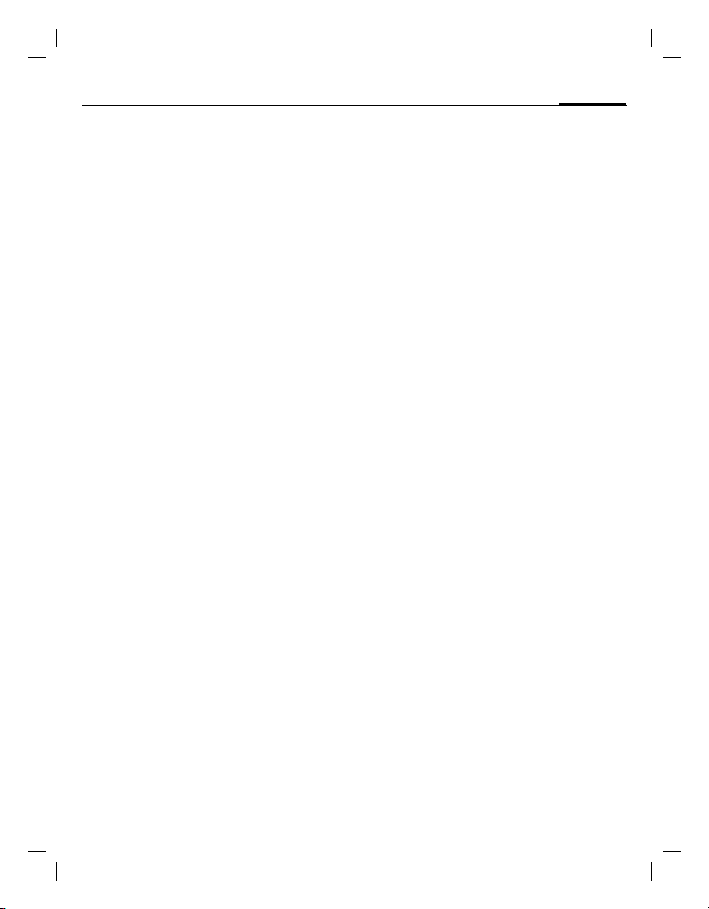
right page (1) of CF75 FCC us-en (06.06.2005, 11:15)
VAR Language: am; VAR issue date: 050524
Table of Contents
Legal notices ......................................2
Safety precautions ............................. 4
Telephone list ..................................... 9
Display symbols ................................11
Getting started .................................12
Switch on/off, PIN .............................13
General instructions .........................14
Standard features .............................15
Security ............................................16
Text entry .........................................17
Calling ..............................................19
Default book ..................................... 20
Address book .................................... 20
Phonebook ....................................... 21
Call records .......................................22
Dur./charges .....................................22
Camera .............................................23
Message list ......................................24
SMS ...................................................24
MMS .................................................25
E-mail ...............................................27
Voice message/CB ............................28
Surf & fun .........................................28
Setup ................................................30
Fast access key .................................36
Table of Contents
Organizer ......................................... 37
Extras ............................................... 38
My stuff ............................................ 41
Mobile Phone Manager ................... 42
Accessories ...................................... 42
Customer Care ................................. 43
Care and maintenance ..................... 44
Product data ..................................... 45
SAR (CF75) ....................................... 46
U.S. FDA ........................................... 48
FCC/Industry Canada Notice ............ 52
Ten Driving Safety Tips .................... 53
Intellectual property ........................ 55
End user license agreement ............ 56
Menu tree ........................................ 59
Index ................................................ 61
1
© Siemens AG 2003, C:\Siemens\DTP-Satz\Produkte\CF75_Adonis_1\Output\CF75_FCC_us-en_050606_te\S_ADONIS_IVZ.fm
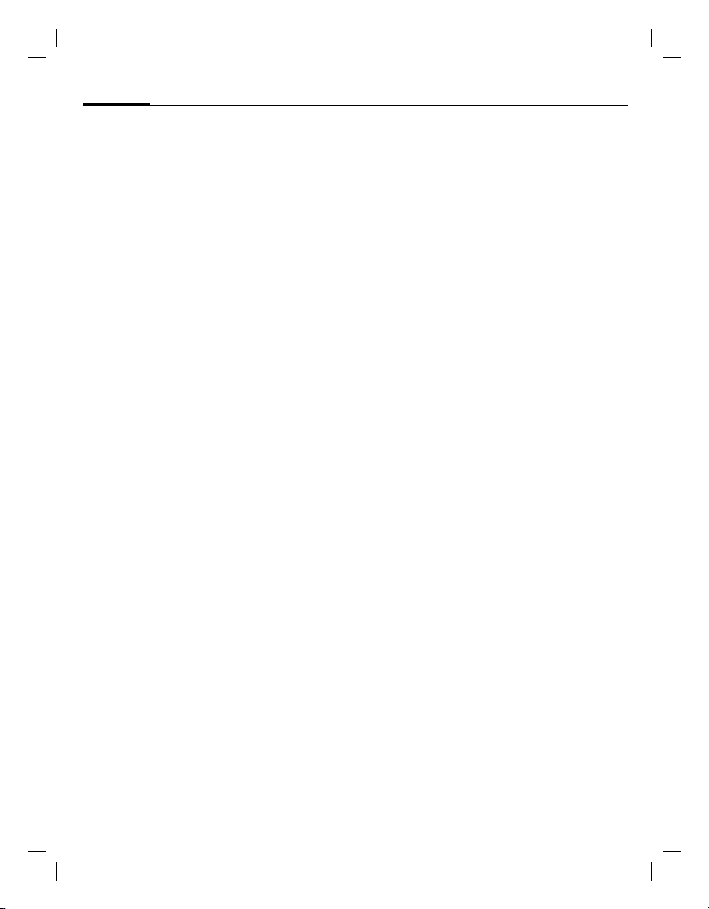
left page (2) of CF75 FCC us-en, (06.06.2005, 11:15)
VAR Language: am; VAR issue date: 050524
2
Legal notices
Legal notices
The mobile phone described in this guide is approved for use on the GSM and GPRS networks operating on the GSM 900, 1800 (DCS/PCN) and 1900 (PCS) bands. It is approved
for use in the country where it was originally sold and may be approved for use in other
countries.
© 2005 Siemens Information and Communication Mobile, LLC.
All rights reserved.
Siemens and the CF75 model phone are
trademarks or registered trademarks of
Siemens AG and/or its affiliates in the
United States and/or other countries.
T9® is a registered trademark of America
Online, Inc. in the United States. Java and
all Java-based trademarks and logos are
trademarks or registered trademarks of Sun
Microsystems, Inc. in the U.S and other
countries. The names of actual companies
and products mentioned herein may be the
trademarks of their respective owners.
Disclaimer
The information contained in the User
Guide is written for the CF75 phone.
Siemens reserves the right to make changes
and improvements to the products and any
of the features of the products described in
this document without prior notice. The
contents of the user guide are provided "AS
IS". Except as required by applicable law, no
warranties of any kind, either express or im-
plied, including, but not limited to, the im-
plied warranties of merchantability and fit-
ness for a particular purpose, are made in
relation to the accuracy, reliability or con-
tents of this document. Siemens reserves
the right to revise the user guide or with-
draw it at any time without prior notice. Un-
der no circumstances shall Siemens be re-
sponsible for any loss of data or income or
any special, incidental, consequential or in-
direct damages howsoever caused.
Export Information
The mobile phone may be subject to export
regulation of the United States and other
countries. Diversion contrary to law is prohibited. You must comply with all applicable export laws, restrictions and regulations
of the United States foreign agencies or authorities, and may not export, or transfer
for the purpose of re-export, the mobile
phone or any part of the phone in violation
of any applicable restrictions, laws or regulations, or without all necessary approvals.
Network Services
A number of features included in this
guide are called Network Services. They
are special services provided by wireless
service providers. In order to use any of
these Network Services, you must subscribe to these service(s) from your service provider and obtain instructions for
their use. Some of these Network Services may not be available when roaming on
a network other than your home network.
Standby and
Talk Time Information
The mobile phone incorporates features
that are new to the mobile phone world.
These may include color displays and
lighting, graphic games, music reproduction and browsing the Internet. The way
you use the display and the features will
affect the performance of the battery and
how long it lasts between charge cycles.
The quoted standby times and talk times
show the minimum and maximum performance that can be expected from the
© Siemens AG 2003, C:\Siemens\DTP-Satz\Produkte\CF75_Adonis_1\Output\CF75_FCC_us-
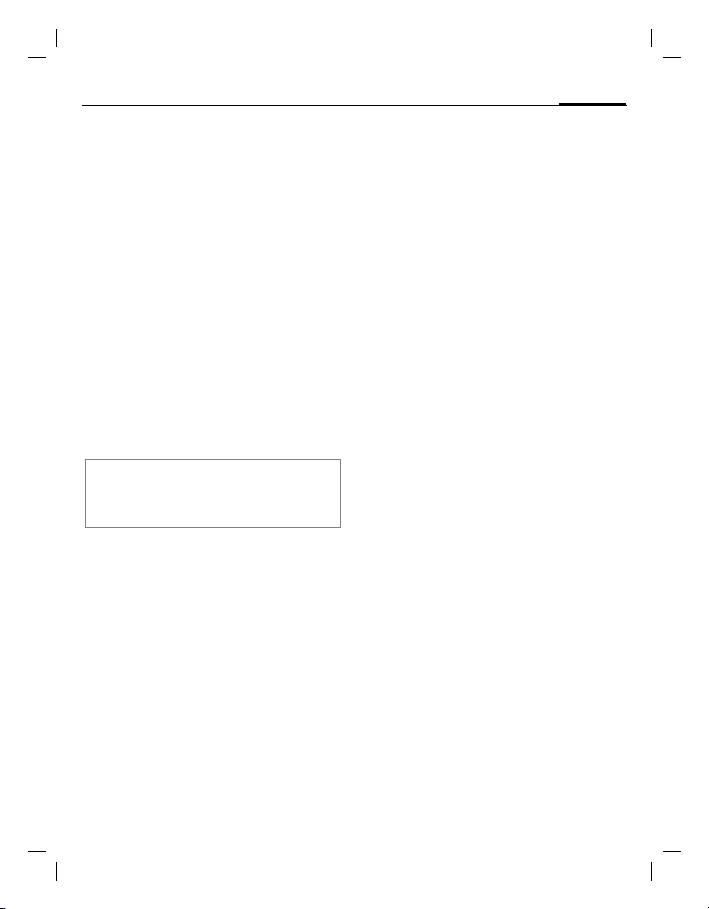
right page (3) of CF75 FCC us-en, (06.06.2005, 11:15)
VAR Language: am; VAR issue date: 050524
battery under normal network conditions
and with the default settings as set by the
factory. However, playing games (particu-
larly with the backlight continuously
switched on) and listening to music will
shorten the time available for standby
and to make and receive telephone calls.
Operation times also vary depending on
network conditions, SIM settings, charg-
ing and battery condition, how you use
your phone and other factors.
Memory
The mobile phone contains an internal
memory device that stores the software
required to operate the mobile phone,
communicate with the GSM/GPRS net-
work and provide the user interface.
Some features in the internal memory
run additional devices and some addition-
al games and utilities. The amount of
memory available in the mobile phone is
finite and may be insufficient to store
large numbers of applications and files.
Warning!
Remember to back up your data and to do so frequently. Always back up all data and programs
before sending the mobile phone in for repair.
Legal notices
3
© Siemens AG 2003, C:\Siemens\DTP-Satz\Produkte\CF75_Adonis_1\Output\CF75_FCC_us-en_050606_te\STD_FCC_LegalNotices.fm
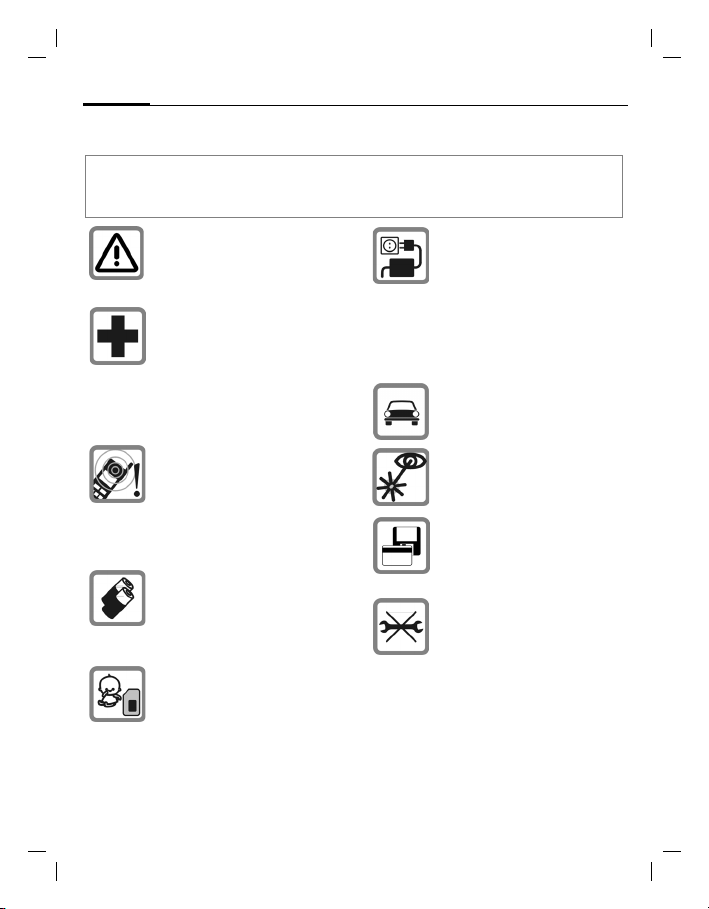
left page (4) of CF75 FCC us-en, (06.06.2005, 11:15)
VAR Language: am; VAR issue date: 050524
4
Safety precautions
Safety precautions
Information for parents
Please read the operating instructions and safety precautions carefully before use.
Explain the content and the hazards associated with using the phone to your children.
Remember to comply with legal requirements and local restrictions
when using the phone. For example
in aeroplanes, petrol stations, hospitals or while driving.
Mobile phones can interfere with
the functioning of medical devices
such as hearing aids or pacemakers. Keep at least 20 cm/9 inches
between phone and pacemaker.
When using the mobile phone hold
it to the ear which is further away
from the pacemaker. For more
information consult your doctor.
The ringtones, message tones and
handsfree talking are reproduced
through the loudspeaker. Do not
hold the phone to your ear when it
rings or when you have switched on
the handsfree function. Otherwise
you risk serious permanent damage
to your hearing.
Only use original Siemens batteries
(100 % mercury-free) and – charging devices. Otherwise you risk serious damage to health and property.
The battery could explode, for instance.
Small parts such as the SIM card,
sealing stop, lens ring and lens cap
can be dismantled and swallowed
by small children. The phone must
therefore be stored out of the reach
of small children.
The mains voltage specified on the
power supply unit (V) must not be
exceeded. Otherwise the charging
device may be destroyed.
The power supply must be plugged
into an easily accessible AC mains
power socket when charging the
battery. The only way to turn off the
charging device after charging the
battery is to unplug it.
Do not use a handheld while
driving.
Do not use an optical magnifier to
look at the activated infrared interface [Class 1 LED product (classification as per IEC 60825-1)].
Do not place the phone near to
electromagnetic data carriers such
as credit cards and floppy disks. Information stored on them could be
lost.
You may only open the phone to replace the battery (100 % mercuryfree) or SIM card. You must not
open the battery under any circumstances. All other changes to this
device are strictly prohibited and will
invalidate the guarantee.
© Siemens AG 2003, C:\Siemens\DTP-Satz\Produkte\CF75_Adonis_1\Output\CF75_FCC_us-en_050606_te\STD_FCC_SecurityInfo.fm
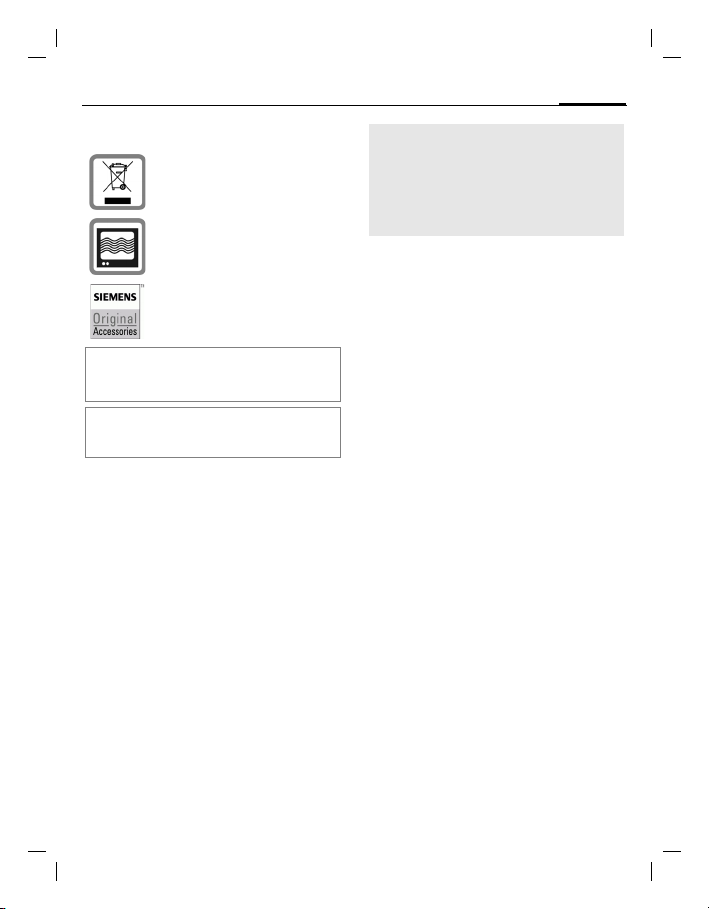
right page (5) of CF75 FCC us-en, (06.06.2005, 11:15)
VAR Language: am; VAR issue date: 050524
Important:
Please dispose of unwanted batteries and phones as permitted by the
laws in your country.
The phone may cause interference
in the vicinity of TV sets, radios and
PCs.
Use only Siemens original accessories. This will avoid potential risks to
health or property and ensure compliance with all relevant regulations.
Improper use will invalidate the guarantee!
These safety instructions also apply to Siemens
original accessories.
Product attributes are subject to changes in technology, design and availability. Siemens reserves
the right to modify products without prior notice.
Safety precautions
Important
Read this information before using your
wireless handheld phone.
As this mobile phone is equipped with a
fixed (non-retractable) antenna, some
paragraphs in the text below may not be
applicable.
Antenna care
Use only the supplied or an approved replacement antenna. Unauthorized antennas, modifications, or attachments could
damage the phone and may violate FCC
regulations.
Phone operation
Normal position
Hold the phone as you would any other
telephone with the antenna pointed up
and over your shoulder.
Tips on efficient operation
For your phone to operate most
efficiently:
• Extend your antenna fully
(if applicable).
• Do not touch the antenna unnecessarily when the phone is in use. Contact
with the antenna affects call quality
and may cause the phone to operate at
a higher power level than otherwise
needed.
PoC operation
Depending on the service options offered
by your service provider, you may be able
to use the CF75 phone as a two-way radio
(push-and-talk over cellular "PoC" mode).
In order to maintain compliance with FCC
RF exposure guidelines while using the
CF75 phone in PoC mode, the phone
must be held in a vertical position at least
one inch (2.5 cm) from the lips.
5
© Siemens AG 2003, C:\Siemens\DTP-Satz\Produkte\CF75_Adonis_1\Output\CF75_FCC_us-en_050606_te\STD_FCC_SecurityInfo.fm
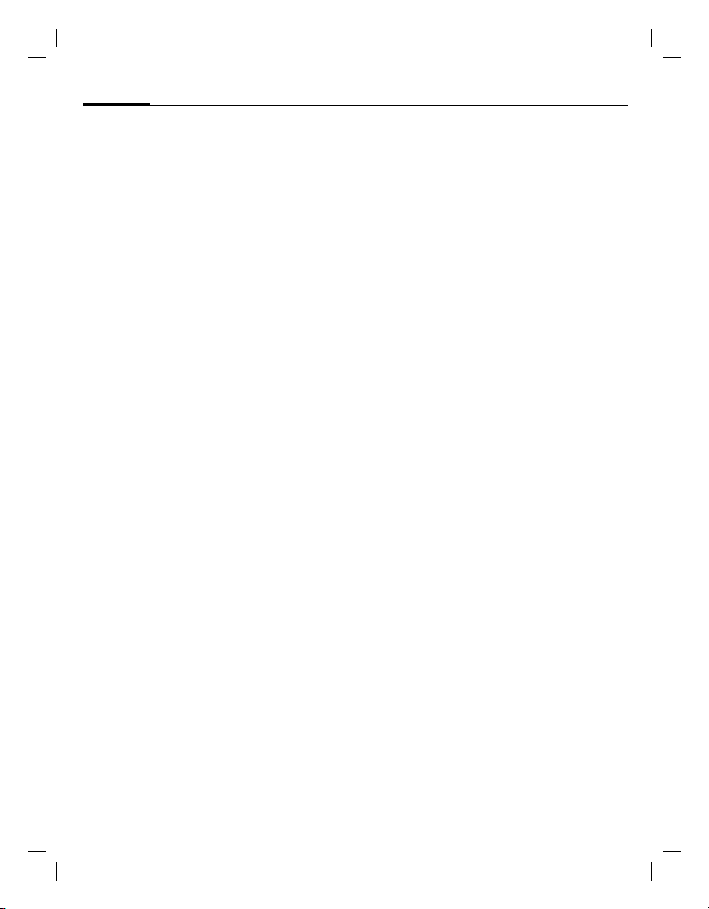
left page (6) of CF75 FCC us-en, (06.06.2005, 11:15)
VAR Language: am; VAR issue date: 050524
6
Safety precautions
Driving
Laws pertaining to the use of mobile
phones while driving vary significantly
from state to state and sometimes even
from locality to locality within states. For
example, some areas may allow persons
to use their mobile phones only if they
employ a hands-free device, and some areas may prohibit the use of cell phones
entirely. Accordingly, Siemens recommends that persons check the laws for
the areas in which they drive or will be
driving. For areas where the use of mobile phones while driving is permitted, Siemens encourages persons to use their
phones responsibly and to employ handsfree devices. Also, if using your phone
while driving, please:
• Give full attention to driving – driving
safely is your first responsibility;
• Use hands-free operation, if available;
• Pull off the road and park before making or answering a call, if driving conditions so require.
For vehicles equipped with air bags
An air bag inflates with great force.
DO NOT place objects, including either installed or portable wireless equipment, in
the area over the air bag or in the air bag
deployment area. If in-vehicle wireless
equipment is improperly installed and the
air bag inflates, serious injury could result.
Electronic devices
Most modern electronic equipment is
shielded from radio frequency (RF) signals. However, certain electronic equipment may not be shielded against the RF
signals from your wireless phone.
Pacemakers
The Health Industry Manufacturers' Association recommends that a minimum separation of six inches (6") be maintained
between a handheld wireless phone and
a pacemaker to avoid potential interference with the pacemaker. These recommendations are consistent with the independent research by and
recommendations of Wireless Technology
Research.
Persons with pacemakers
• should ALWAYS keep the phone more
than six inches from their pacemaker
when the phone is turned ON;
• should not carry the phone in a breast
pocket;
• should use the ear opposite the pacemaker to minimize the potential for interference;
• should turn the phone OFF immediately if there is any reason to suspect that
interference is taking place.
Hearing aids
Some digital wireless phones may
interfere with some hearing aids. In the
event of such interference, you may want
to consult your service provider or your
hearing aid manufacturer to discuss alternatives.
Other medical devices
If you use any other personal medical devices, consult the manufacturers of your
devices to determine if they are adequately shielded from external RF energy.
Your physician may be able to assist you
in obtaining this information.
Turn your phone OFF in health care facilities when any regulations posted in these
areas instruct you to do so. Hospitals or
health care facilities may be using equipment that could be sensitive to external
RF energy.
© Siemens AG 2003, C:\Siemens\DTP-Satz\Produkte\CF75_Adonis_1\Output\CF75_FCC_us-en_050606_te\STD_FCC_SecurityInfo.fm
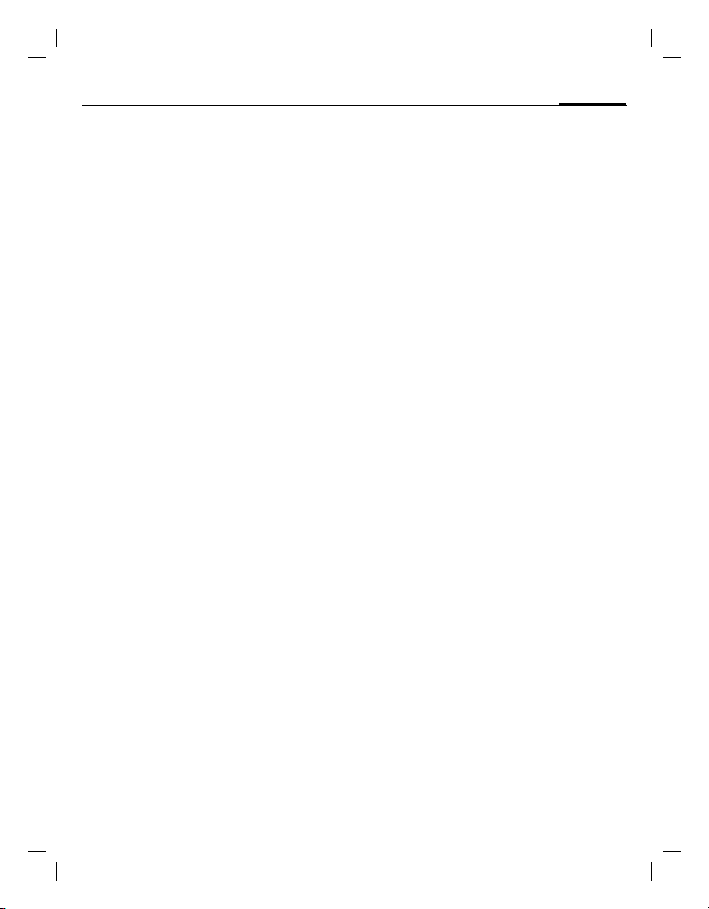
right page (7) of CF75 FCC us-en, (06.06.2005, 11:15)
VAR Language: am; VAR issue date: 050524
Vehicles
RF signals may affect improperly installed
or inadequately shielded electronic systems in motor vehicles. Check with the
manufacturer or its representative regarding your vehicle. You should also consult
the manufacturer of any equipment that
has been added to your vehicle.
Posted facilities
Turn your phone OFF in any facility where
posted notices so require.
Airplanes
FCC and Airline Regulations prohibit using
your phone while in the air. Turn your
phone OFF when requested by the airline.
Check and comply with the policy of your
airline regarding the use of your phone
while the airplane is on the ground.
Blasting areas
To avoid interfering with blasting operations, turn your phone OFF when in a
“blasting area” or in areas posted: “Turn
off two-way radio.” Obey all signs and instructions.
Potentially explosive atmospheres
Turn your phone OFF when in any area
with a potentially explosive atmosphere
and obey all signs and instructions.
Sparks in such areas could cause an explosion or fire resulting in bodily injury or
even death.
Areas with a potentially explosive atmosphere are often but not always clearly
marked. They include: fueling areas such
as gasoline stations; below deck on boats;
fuel or chemical transfer or storage facilities; vehicles using liquefied petroleum
gas (such as propane or butane); areas
where the air contains chemicals or particles, such as grain, dust or metal powders; and any other area where you
would normally be advised to turn off
your vehicle engine.
Safety precautions
Emergency calls (SOS)
Your wireless phone can be used to make
emergency calls. You can make an emergency call from the main display screen.
Enter the local emergency number such
as 911 and then press the
This phone, like any wireless phone, operates using radio signals, wireless and
landline networks, and user-programmed functions. Because of this, connections in all conditions cannot be guaranteed. Therefore, you should never rely
solely on any wireless phone for essential
communications (for example, medical
emergencies). Remember – to make or
receive any calls, the phone must be
switched on and be used in a service area
that has adequate signal strength. Emergency calls might not be possible on all
wireless phone networks or when certain
network services or phone features are in
use. Check with local service providers regarding their network features.
Always make certain that your phone is
properly charged before attempting any
emergency calls. If you allow your battery
to discharge, you will be unable to receive
or make calls, including emergency calls.
You must then wait a few minutes after
the charging begins to place any
emergency calls.
When making an emergency call,
remember to give all of the necessary information as accurately as possible. Remember that your wireless phone might
be the only means of communication at
the scene of an accident, therefore you
should not terminate the call until given
permission to do so.
A
key.
7
© Siemens AG 2003, C:\Siemens\DTP-Satz\Produkte\CF75_Adonis_1\Output\CF75_FCC_us-en_050606_te\STD_FCC_SecurityInfo.fm
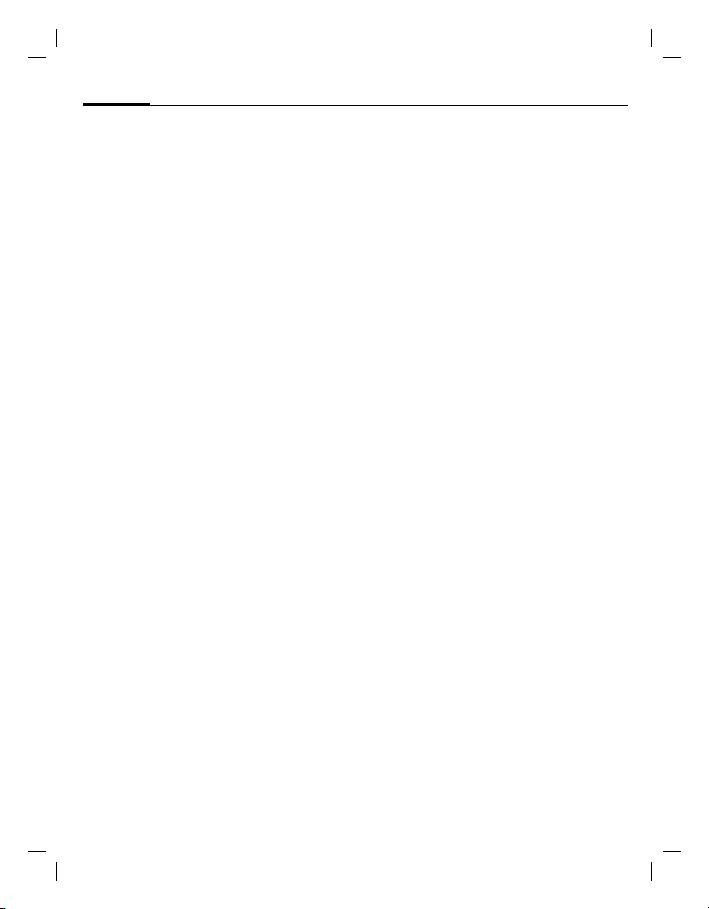
left page (8) of CF75 FCC us-en, (06.06.2005, 11:15)
VAR Language: am; VAR issue date: 050524
8
Safety precautions
Batteries and Chargers
Only use original Siemens batteries (100%
mercury-free) and charging devices. Use
of non-Siemens batteries and/or charging
devices may cause explosion resulting in
serious injury and/or property damage.
Use original Siemens accessories in order
to avoid possible injury and property damage and to ensure compliance with applicable laws and regulations. Improper use
invalidates the warranty.
Battery safety precautions
To reduce the risk of fire, injury or electric
shock, and to properly dispose of batteries, please read and understand the following instructions. CONTAINS LITHIUMION OR NICKEL-METAL HYDRIDE BATTERY.
BATTERY MUST BE RECYCLED OR DISPOSED OF PROPERLY. DO NOT DISPOSE IN
MUNICIPAL WASTE.
1. Only use the batteries specified for use
with this mobile phone.
2. Do not use batteries of different sizes
or from different manufacturers in this
mobile phone.
3. Do not dispose of the battery in a fire; it
may explode. Dispose of used batteries
and phones in accordance with applicable laws and safety regulations. Do not
expose battery to water. Check with
local codes for special disposal
instructions.
4. Do not open or mutilate the battery.
Doing so may cause damage to the
eyes or skin.
5. Exercise care in handling the battery in
order not to short the battery with conducting materials such as rings, bracelets, and keys. The battery or conducting
material may overheat and cause burns
or fire.
6. Charge the battery provided with, or
identified for use with, this product
only in accordance with the instructions and limitations specified in the
User's Guide. Do not attempt to charge
the battery by any means other than
those specified in the User's Guide.
© Siemens AG 2003, C:\Siemens\DTP-Satz\Produkte\CF75_Adonis_1\Output\CF75_FCC_us-en_050606_te\STD_FCC_SecurityInfo.fm
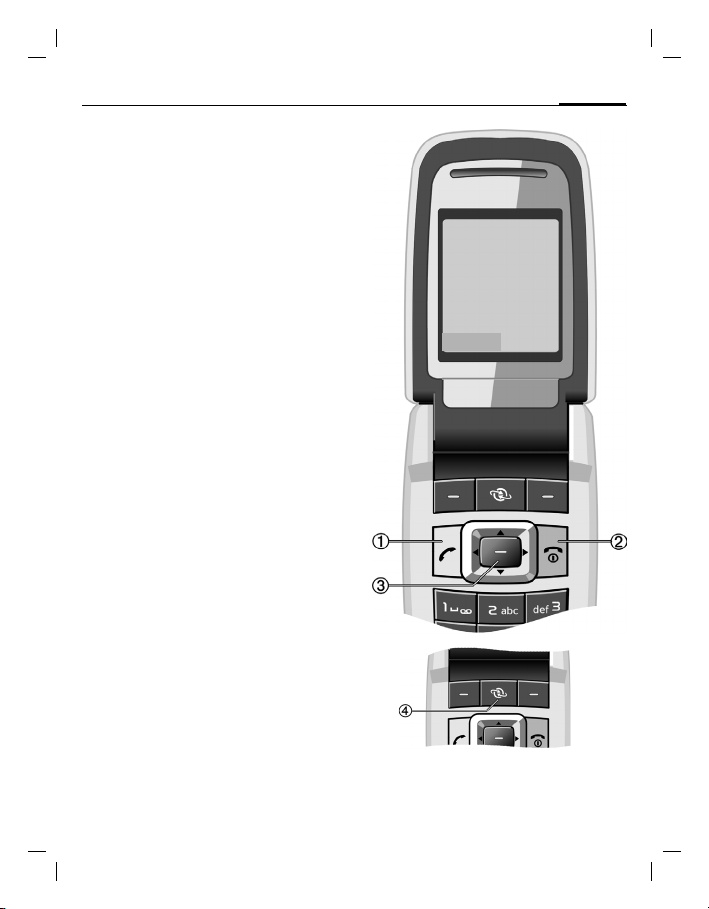
right page (9) of CF75 FCC us-en, (06.06.2005, 11:15)
VAR Language: am; VAR issue date: 050524
Telephone list
ACall key
1
Dial phone number/name displayed/
highlighted, take calls. Show last phone
numbers dialed in standby mode.
B On/Off/End key
2
• Switched off: Press and hold to switch
on.
• During a conversation or in an application: press briefly to finish.
• In menus: Press briefly to go back
a level. Press and hold to go back to
standby mode.
• In standby mode: Press and hold to
switch off phone.
Joystick
3
Press the joystick down vertically to
start an application or feature (page 14).
In standby mode:
Open main menu.
E Open user profiles.
F Open Phonebook/Address book.
D Main Inbox open.
C Start the camera.
In lists, messages and menus:
G Scroll up and down.
H Back one level.
During a call:
G Set volume.
D Call options.
4 Access to the Internet
Telephone list
Z
Service provider
01.08.2005 10:10
NewMMS
£
í
X
Ï
9
© Siemens AG 2003, C:\Siemens\DTP-Satz\Produkte\CF75_Adonis_1\Output\CF75_FCC_us-en_050606_te\S_ADONIS_Overview.fm
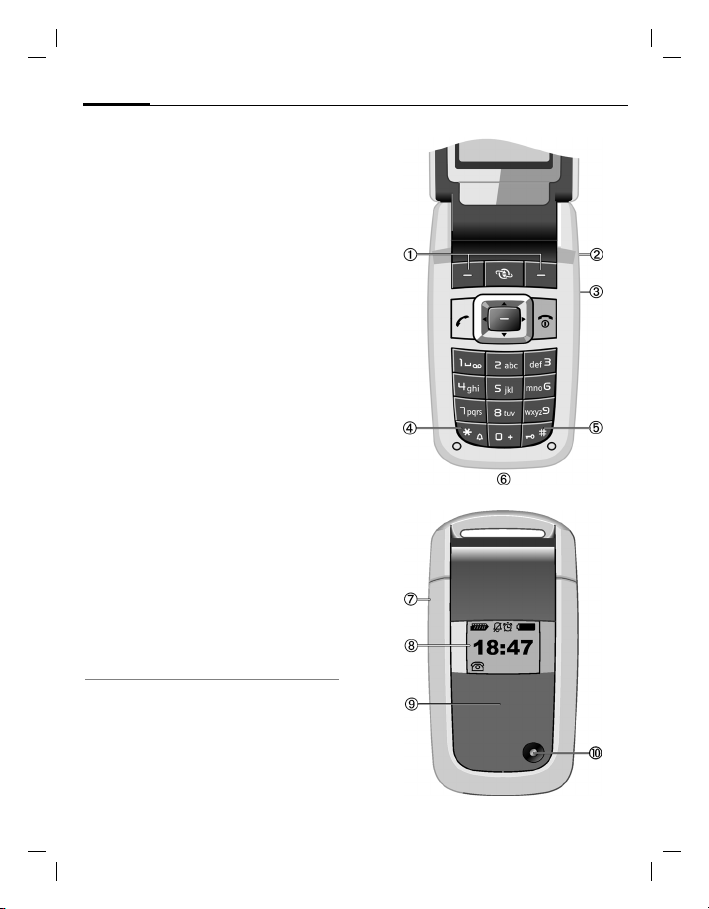
left page (10) of CF75 FCC us-en, (06.06.2005, 11:15)
VAR Language: am; VAR issue date: 050524
10
1
The current features of this key are
shown in the bottom line of the display as
§Text§/symbol (e.g.
2
In standby mode: Start the camera.
During a voice call: Increase volume.
3
In standby mode: Start the PoC.
During a voice call: Decrease volume.
4
Press and hold
• In standby mode: Switch all audible
• On incoming call:
5
Press and hold in standby mode:
Switch key lock on/off.
6
7
8
Displays time, incoming calls, screensaver, and certain other information
when the clamshell is closed.
9
:
Telephone list
Softkeys
p
).
a Camera sidekey
b PoC sidekey
* Ringtone
signals on/off (except alarm).
Switch off ringtone for this call only.
Key lock
Connection socket
Infrared interface (IrDA)
2nd display
Clamshell
Camera lens
When Clamshell ans. (page 33) is activated, a call can be accepted by opening the
clamshell.
A call can be ended by simply closing the
clamshell.
© Siemens AG 2003, C:\Siemens\DTP-Satz\Produkte\CF75_Adonis_1\Output\CF75_FCC_us-en_050606_te\S_ADONIS_Overview.fm
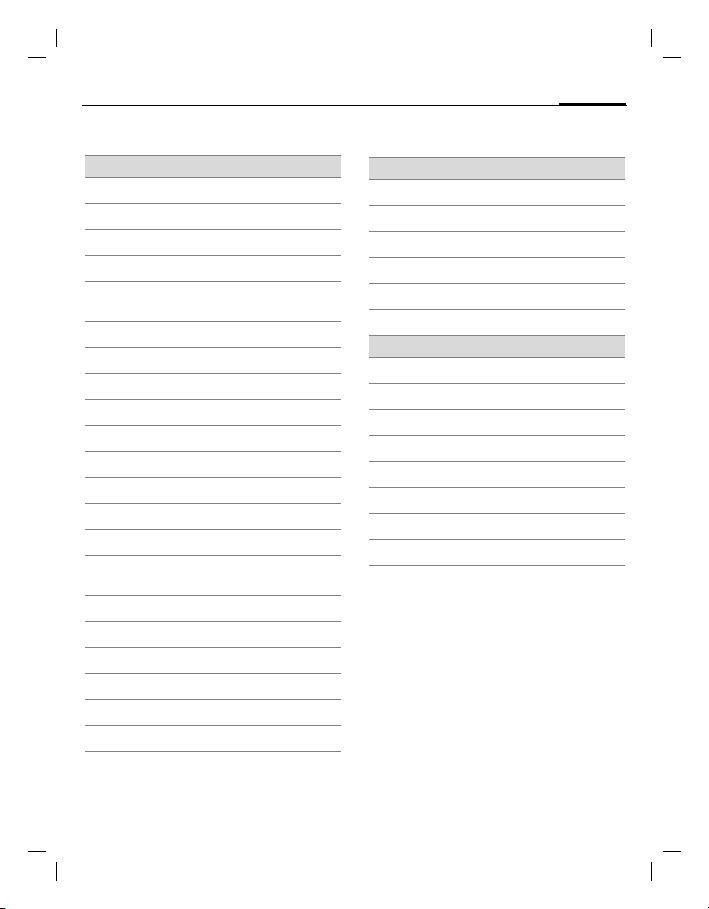
right page (11) of CF75 FCC us-en, (06.06.2005, 11:15)
VAR Language: am; VAR issue date: 050524
Display symbols
Display symbols (selection)
Z
W
L
P
O
Q
M
R
S
N
T
Ç
¿
¾
¼
¹
Ä
Å
£
²
®
Signal strength.
Battery charge level, e.g. 50%
Phonebook/Address book
Call records
Surf & fun/
Service supplier portal
Organizer
Messages
Camera
Extras
My stuff
Setup
All calls are forwarded
Ringtone off
Short ring (beep) only
Ringtone only if the caller is stored in
the Phonebook
Alarm set
Keypad locked
Auto answer feature on
Activated and available
Browser connecting
IrDA transmission
Display symbols
Events (selection)
ã
ä
å
Æ
l
Ê
Message symbols (selection)
p
q
s
w
y
z
{
k
SIM card memory full
MMS memory full
Phone memory full
No network access
Missed call
Memory assistant
Unread
Read
Sent
MMS received
MMS with DRM contents (page 15)
E-mail forwarded
E-mail with attachment
Voice mail received
11
© Siemens AG 2003, C:\Siemens\DTP-Satz\Produkte\CF75_Adonis_1\Output\CF75_FCC_us-
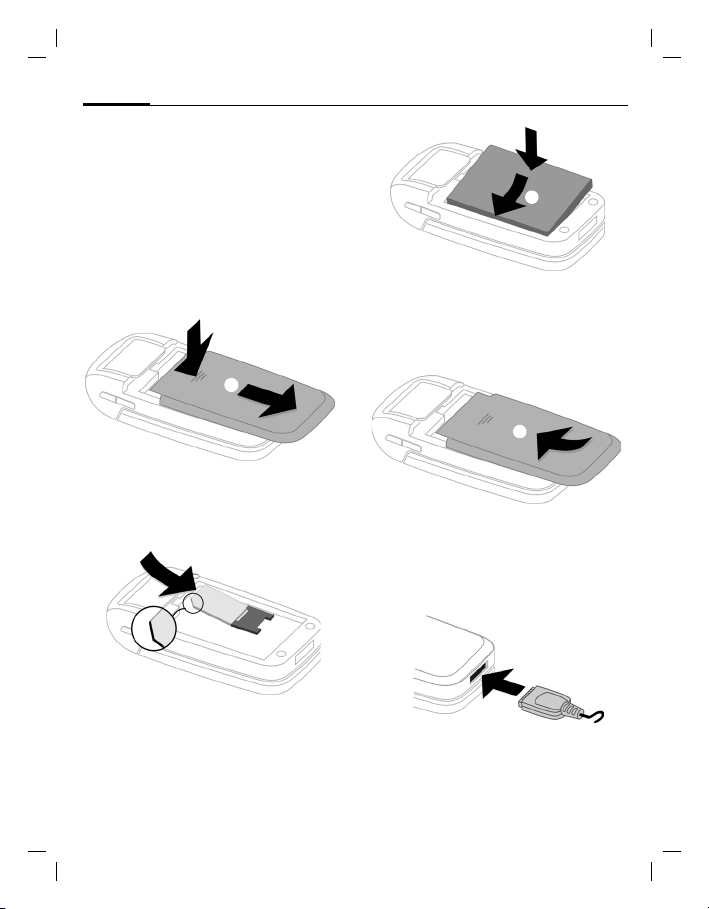
left page (12) of CF75 FCC us-en, (06.06.2005, 11:15)
VAR Language: am; VAR issue date: 050524
12
Getting started
Getting started
Inserting the SIM card/battery
The service provider supplies you with a
SIM card on which all the important data
for your line is stored. If the SIM card has
been delivered in credit-card size, snap
the smaller segment out and remove any
rough edges.
Press the grooved area 1, then push cover towards the front in the direction indicated by the arrow 2.
1
2
• Place the SIM card in front of the slot
with the contact surface facing down-
wards. Then press the SIM card slightly
to push it in 3 (ensure that the chamfered corner is in the correct position).
3
5
4
• To remove, press the retaining tab on
the side of the battery, then lift the battery out.
• Place the cover in position and push it
towards the front 6 until it clicks into
place.
6
Charging the battery
The battery is not fully charged when delivered. Plug charger cable into the bottom of the phone, plug power supply unit
into a wall outlet and charge for at least
two hours.
• Insert the battery sideways into the
phone 4, then press it downwards 5
until it engages.
When charging in progress,
displayed.
Y is
© Siemens AG 2003, C:\Siemens\DTP-Satz\Produkte\CF75_Adonis_1\Output\CF75_FCC_us-en_050606_te\S_ADONIS_Main.fm
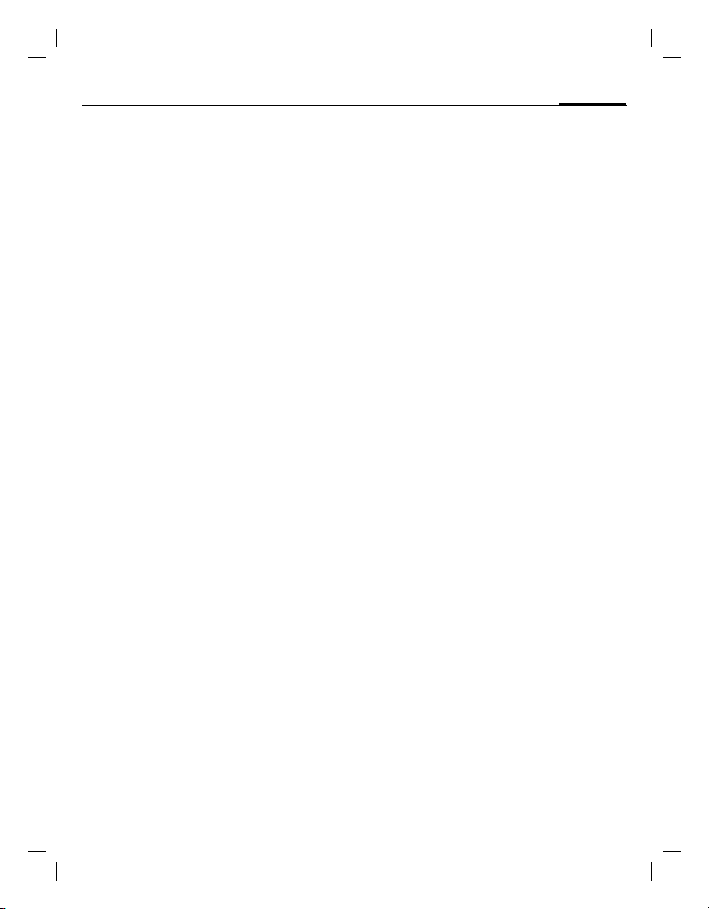
right page (13) of CF75 FCC us-en, (06.06.2005, 11:15)
VAR Language: am; VAR issue date: 050524
Charging time
A discharged battery is fully charged after
about 2 hours. Charging is only possible
within a temperature range of +5°C to
45°C (41 to 113°F). If the temperature rises/falls 5°C (9°F) above/below this range,
the charge symbol flashes a warning. The
line voltage specified on the power supply unit must not be exceeded.
Operating time
The operating time depends on the conditions of use. Extreme temperatures considerably reduce the phone’s standby
time. Avoid leaving the phone in the sun
or on a heater.
Call time: 100 to 330 minutes
Stand-by time: 60 to 300 hours
Charge icon not visible
If the battery is fully discharged, the
charge icon is not immediately visible
when the power supply is plugged in. It
will appear after up to two hours. In this
case, the battery is fully charged after
3 to 4 hours.
Only use the plug-in power supply included in
the delivery!
Display while in service
Charge level display during operation
(empty–full): V W X
A beep sounds when the battery is nearly
flat. The charge level of the battery is only
displayed correctly after an uninterrupted
charging/discharging cycle. You should
therefore not remove the battery unnecessar-
ily and if possible not finish the charging
process prematurely.
The power supply unit heats up when
used for long periods. This is normal and
not dangerous.
If the battery is removed for longer than
30 seconds, the clock must be reset.
Switch on/off, PIN
Switch on/off, PIN
Switching phone on and off
To switch on or off, press and hold B.
Enter PIN
The SIM card can be protected with a 4- to
8-digit PIN.
Enter the PIN using the number keys. The
characters **** appear to ensure nobody
can read your PIN on the display. Correction with
].
Confirm with
work will take a few seconds.
Emergency number (SOS)
Only to be used in real emergencies!
By pressing the softkey
make an emergency call on any network
without a SIM card and without entering a
PIN (not available in all countries).
Switching on your phone for the
first time
Time/date
When switching on your phone for the
first time, set the clock so that it displays
the correct time. You will not have to
make this setting again.
Press
First enter the date (day/month/year),
then the time (24 hour clock, including
seconds). Press
are updated.
Time zones
Set the time zone for your area.
Select the city in the desired time zone
with
Use
§OK§. Logging on to the net-
§SOS§ you can
, then select §Change§.
. The time and date
G.
§Options§ ¢ Set time zone to save.
13
© Siemens AG 2003, C:\Siemens\DTP-Satz\Produkte\CF75_Adonis_1\Output\CF75_FCC_us-en_050606_te\S_ADONIS_Main.fm
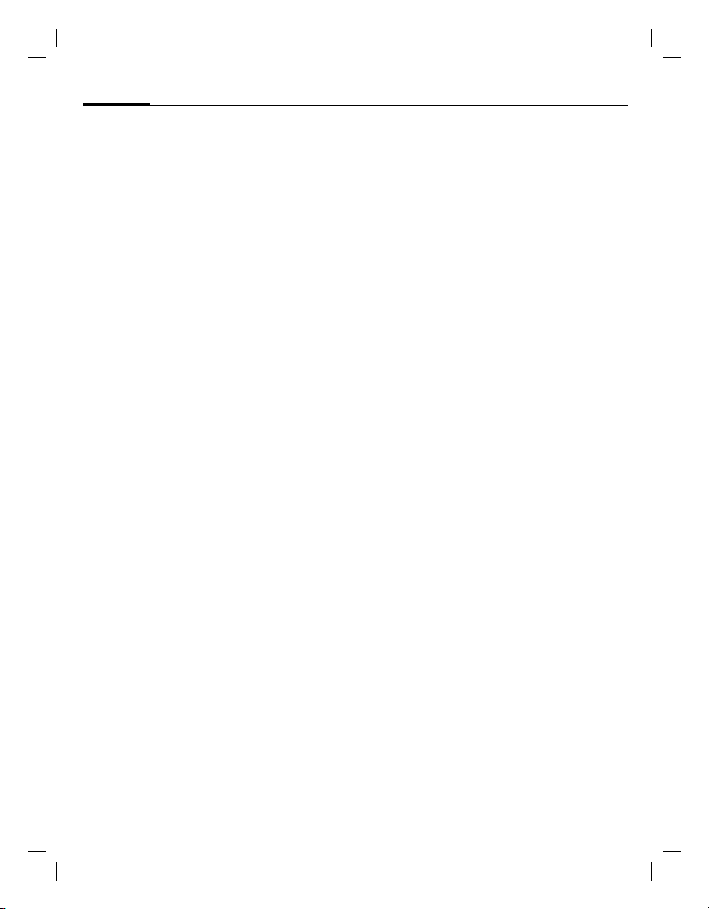
left page (14) of CF75 FCC us-en, (06.06.2005, 11:15)
VAR Language: am; VAR issue date: 050524
14
General instructions
Copying SIM addresses
The first time the SIM card is inserted, the
entries on it can be copied to the Addressbook. Please do not interrupt this procedure.
During this time, do not accept incoming
calls. Follow the instructions in the
display.
You can also copy data from the SIM card
at a later time.
General instructions
User guide
Menu controls
The steps needed to reach a feature are
shown in a condensed form in the user
guide, e. g. to display call list for missed
calls in condensed form:
¢P ¢Missed calls
This comprises the following steps:
Open main menu.
Select P, then feature Missed
E
calls.
§Selection§ Press to confirm.
Menu speed dialing
All menus are numbered, so that a feature (such as writing a new SMS) can be
selected directly from standby mode by
entering a number:
Press this key to display the main
menu.
5 Press this key for Messages.
1 Press this key for
Write message.
1 Press this key for SMS.
Symbols
The following symbols are used to explain
operation:
J
B
A
<
<
§Menu§
C HD
F G E
L
Enter numbers/letters
On/Off/End key
Call key.
Left softkey
Right softkey
Displays a softkey feature.
Press the joystick vertically,
e.g. to call up the menu.
Press the joystick in the
direction indicated.
Feature dependent on service provider, special registration may be required.
Press joystick
The symbol in the center of the lower line
of the display shows the current feature
when the joystick is pressed down vertically, e.g.:
í Display menu
î Take photos
ï Zoom
ð Call, accept call
ì OK
© Siemens AG 2003, C:\Siemens\DTP-Satz\Produkte\CF75_Adonis_1\Output\CF75_FCC_us-en_050606_te\S_ADONIS_Main.fm
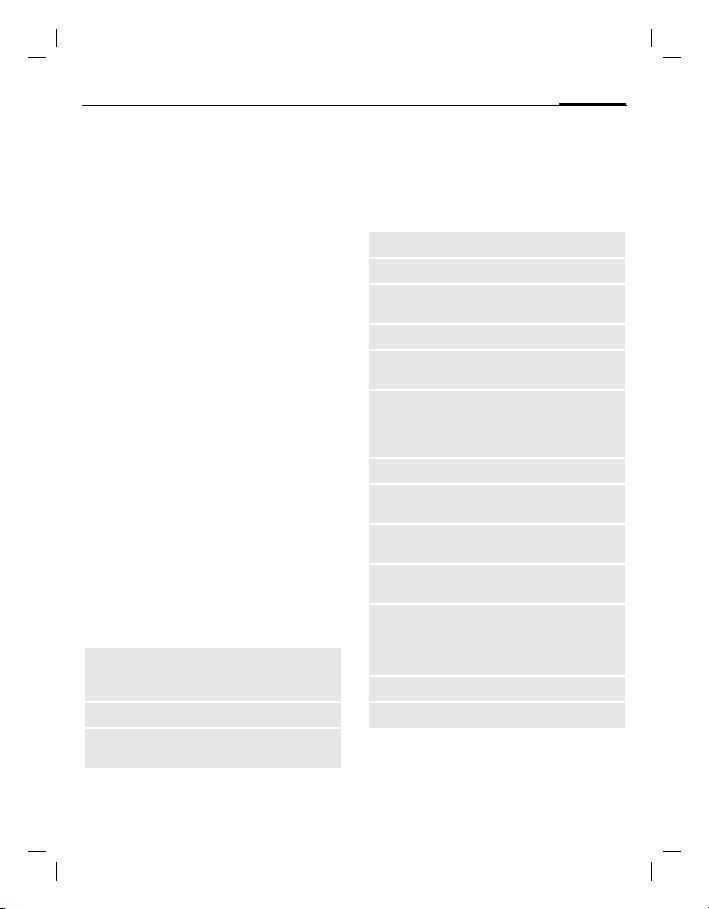
right page (15) of CF75 FCC us-en, (06.06.2005, 11:15)
VAR Language: am; VAR issue date: 050524
Standby mode
The phone is in standby mode and is ready
for use once the name of the service pro-
vider appears on the display.
By pressing and holding
turn to standby mode from any situation.
B, you can re-
Signal strength
Z Strong receiving signal.
[ A weak signal reduces the call
quality and may lead to loss of
the connection. Change your
location.
Digital Rights Mgmt. (DRM)
Remember that your telephone has digital
rights management. The use of downloaded pictures, tones or applications can
be restricted by the suppliers, e.g. copy
protection, use for a limited period of time
only, number of times it can be used etc.
Main menu
The main menu is displayed graphically
with symbols:
Call up from standby mode.
H,GSelect the application symbols.
Start an application.
Main menu options
§Options§ Open menu.
Different features are available depending on the context:
Search
Large letters
Illumination
List output of the menu. Entering letters will access a feature directly.
Choice of two font sizes.
Set display light
brighter/darker.
Standard features
Standard features
Option menus
List of features appearing repeatedly in
options menus.
Press
§Options§ to open menu.
Edit
View
Delete/
Delete all
New entry
Send...
Reply/
Reply to all
Save
Save to 9
Sort
Mark
(page 16)
Text input
(page 17)
Rename
Capacity
Open the entry to edit.
Display entry.
Delete entry / delete all entries after confirmation.
Create new entry.
Select transmission service and
medium for sending.
The sender becomes the recipient,
"Re" is placed in front of the subject
matter and the received text is
transferred to the new message.
Store entry.
Save recipients in the current address directory.
Set sort criteria (alphabetical,
type, time).
Activate highlighting mode.
T9 preferred: Activate/deactivate
T9 input.
Input language: Select language
for text.
Rename selected entry.
Display memory capacity.
15
© Siemens AG 2003, C:\Siemens\DTP-Satz\Produkte\CF75_Adonis_1\Output\CF75_FCC_us-en_050606_te\S_ADONIS_Main.fm
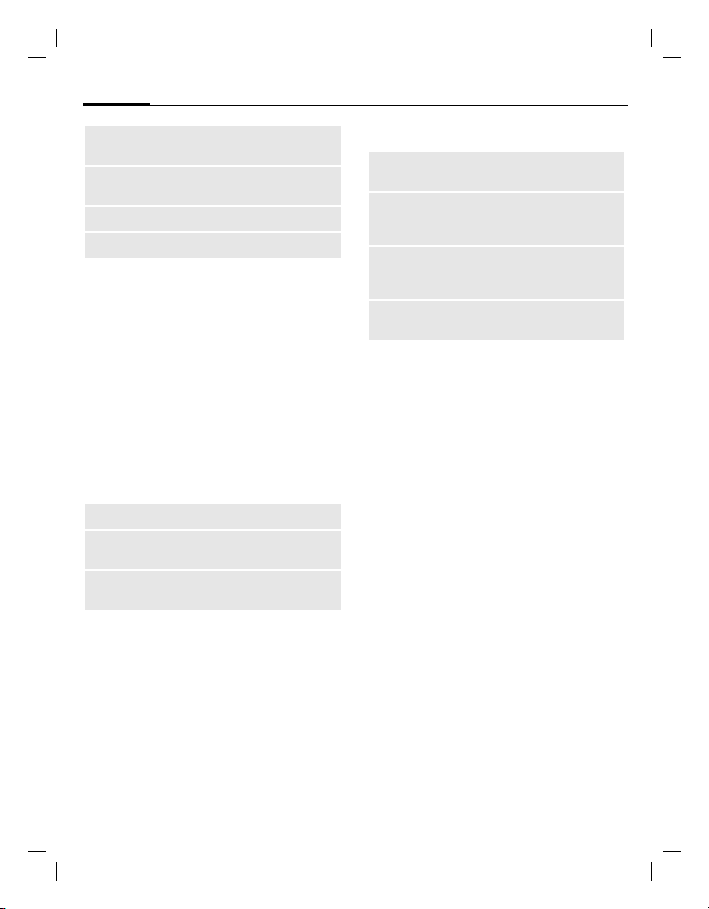
left page (16) of CF75 FCC us-en, (06.06.2005, 11:15)
VAR Language: am; VAR issue date: 050524
16
Attributes
Print...
Drive info
Help
Security
Display properties of the highlighted object.
Select transmission service for
printing.
Display drive name and capacity.
Display help text.
Highlighting mode
Highlight one or more entries to perform
a function on it/them.
§Options§
Press
tries with
Press
highlighting.
Press
entry.
Press
from a highlighted entry.
Additional highlighting features:
Press
Mark all
Deselect all
Delete marked
¢ Mark and select entry/en-
.
G
. to highlight or delete
§Mark to highlight a non-highlighted
§Unmark§ to remove the highlighting
§Options§ to open menu.
Highlight all entries.
Delete highlighting on all
marked entries.
All selected entries are deleted.
Security
The phone and SIM card are protected
against misuse by several security codes.
Keep these confidential numbers in a safe
place where you can access them again if
required.
PIN code
PIN
PIN2
PUK
PUK2
Phone
code
¢T ¢Security ¢ PIN code
¢ Select feature.
PIN control
The PIN is usually requested each time
the phone is switched on. You can deactivate this feature but you risk unauthorized use of the phone. Some service providers do not permit deactivating the
control.
Press
with
Change PIN
You can change the PIN to any 4- to 8-digit
number you find easier to remember.
Press
firm with
confirm each time with
Change PIN2
(Display only if PIN 2 is available). Proceed
as with Change PIN.
Protects your SIM card (personal
identification number).
This is needed to set the charge detail display and to access additional
features on special SIM cards.
Key code. Used to unlock SIM cards
after the wrong PIN has been entered repeatedly.
Protects your phone. Must be entered at the first security setting.
§Change§. Enter PIN and confirm
.
§Selection§. Enter current PIN and con-
. Enter new PIN twice and
.
© Siemens AG 2003, C:\Siemens\DTP-Satz\Produkte\CF75_Adonis_1\Output\CF75_FCC_us-en_050606_te\S_ADONIS_Main.fm

right page (17) of CF75 FCC us-en, (06.06.2005, 11:15)
VAR Language: am; VAR issue date: 050524
Chg.phonecode
(Change phone code)
You define the phone code (4 - 8 digits)
when you call up a phone-code protected
feature for the first time (e.g. Direct call,
page 35). It is then valid for all phonecode protected features.
Following the third unsuccessful attempt,
access to the phone code and the features that use it is denied. If this occurs,
contact Siemens Service (page 43).
Clearing SIM card barring
If the PIN is entered incorrectly three
times, the SIM card is blocked. Enter the
PUK (MASTER PIN) provided with the SIM
card by your service provider in accordance with the instructions. If the PUK
(MASTER PIN) has been lost, please contact your service provider.
Preventing accidental activation
Even if PIN use is deactivated (page 16)
confirmation is required to switch on the
phone.
Press and hold
Press
Press
does not switch on.
B.
§OK§. The phone switches on.
§Cancel§ or take no action. The phone
Connecting to PCs
You can connect your phone using IrDA or
a data cable (see Accessories) to a PC. The
PC program MPM (Mobile Phone Manager) enables you to back up data on your
PC and to synchronize the Addressbook
with Outlook®, Lotus Notes™ and other
Siemens phones (as well as Gigaset). You
can download the Mobile Phone Manager
from the Internet at www.siemens.com/cf75
Text entry
Text entry
Text entry without T9
Press number key repeatedly until the required letter appears. Example:
2 Press once briefly to type the letter a,
twice to type b etc. Press and hold to
write the number.
] Press briefly to delete the letter before
the cursor, press and hold to erase the
whole word.
H Move the cursor (forwards/back).
Press briefly: Switch between abc, Abc,
T9abc, T9Abc, 123.
Press and hold: All inputvariants are
displayed.
* Press briefly: Special characters are
shown.
Press and hold: Open input menu.
0 Press once/repeatedly:
. , ? ! ’ " 0 + - ( ) @ / : _
Press and hold: Writes 0.
1 Enters a space.
Press twice = line break.
Special characters
Press * briefly. The character map is
displayed:
1
) ¿¡_;.,?!
+- " ’ :
¤¥$£€@\ &#
[ ] { } %~<=<
| ^` § Γ ∆ Θ Λ Ξ
Π Σ Φ Ψ Ω
1
) Line break
*/( )
17
© Siemens AG 2003, C:\Siemens\DTP-Satz\Produkte\CF75_Adonis_1\Output\CF75_FCC_us-en_050606_te\S_ADONIS_Main.fm
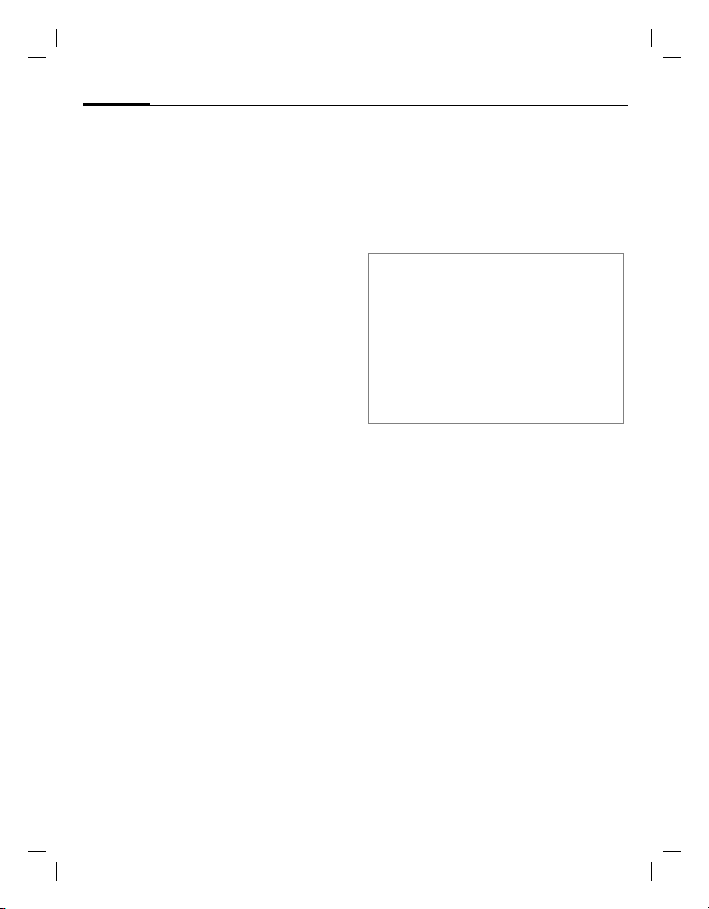
left page (18) of CF75 FCC us-en, (06.06.2005, 11:15)
VAR Language: am; VAR issue date: 050524
18
Navigate to characters with G,H and
press
Text entry
§Selection§.
Text entry menu
Press and hold* with text input. The input
menu is displayed: Format text (SMS only),
Input language, Mark, Copy/Paste.
Text input with T9
"T9" combines the correct value from the
various key inputs.
Press
to activate/deactivate T9.
Select input language
To select the language press §Options§
¢ Input language, then select language
and confirm with
Write with T9
Since the display changes as you proceed,
it is best if you finish a word without looking at the display.
Simply press the keys where the relevant
letter is located once only.
A blank
ends the word.
Do not use special characters such as Ä.
Instead use the standard characters such
as A, and T9 will do the rest for you.
Additional information
Press briefly: Switch between:
* Press and hold: Open input
T9 word suggestions
If several options are found for a word in
the dictionary, the most likely is displayed
first. If this word is incorrect, press
(repeatedly if necessary) until the correct
word is displayed.
To add a new word to the dictionary,
§Learn§. Enter a word without T9 and
press
§Save§.
press
§Selection§.
1 or moving to the right D
abc, Abc, T9abc, T9Abc, 123.
Press and hold: All input modes
are displayed.
menu (page 18).
^
Correct a word
Words written with T9:
Using
H, move left or right, word by
word, until the right word is §highlighted§.
Using
^, scroll through the T9 word
suggestions again.
ter to the left of the cursor and displays a
new possible word!
®
T9
Text Input is licensed under one or more of
the following:
U.S. Pat. Nos. 5,818,437, 5,953,541, 5,187,480,
5,945,928 and 6,011,554;
Canadian Pat. No. 1,331,057;
United Kingdom Pat. No. 2238414B;
Hong Kong Standard Pat. No. HK0940329;
Republic of Singapore Pat. No. 51383;
Euro.Pat. No. 0 842 463 (96927260.8)
DE/DK, FI, FR, IT, NL, PT, ES, SE, GB; and additional patents are pending worldwide.
] deletes the charac-
Text modules
¢M ¢Text modules
Text modules can be stored in the phone
for adding to your messages (SMS, MMS,
e-mail).
© Siemens AG 2003, C:\Siemens\DTP-Satz\Produkte\CF75_Adonis_1\Output\CF75_FCC_us-en_050606_te\S_ADONIS_Main.fm
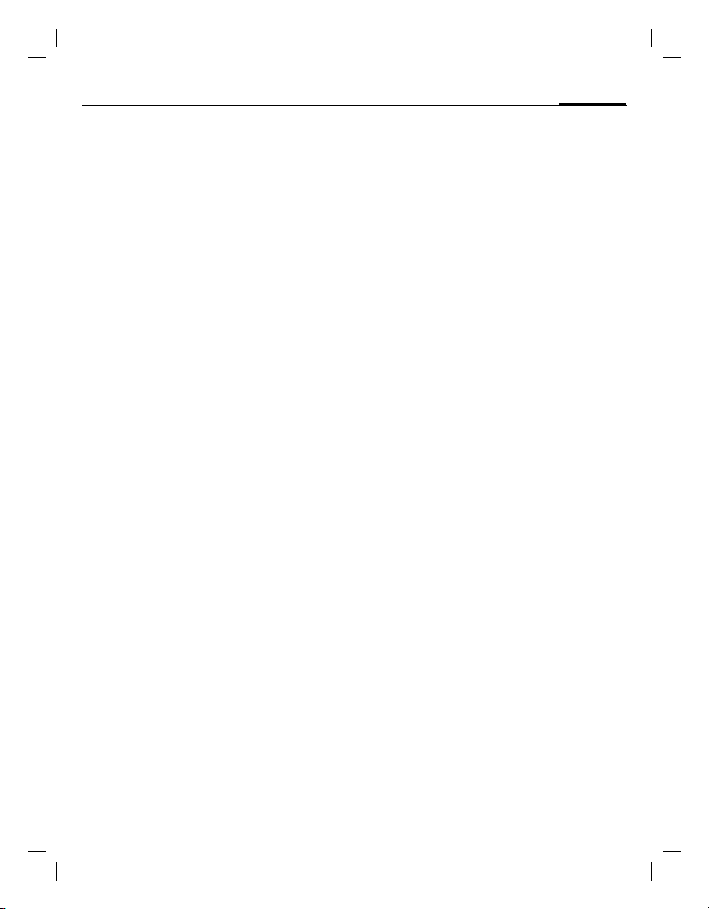
right page (19) of CF75 FCC us-en, (06.06.2005, 11:15)
VAR Language: am; VAR issue date: 050524
Calling
Enter the number (always with area
code/international dialing code). Press
] briefly to clear the last digit, a long
press clears the entire phone number.
To dial international dialing code press
and hold
0 until a "+" is displayed. Press
§Country§ and select country.
Press
A to dial phone number.
End call
Press the End key B briefly or simply
close the clamshell.
Set volume
Press G upwards/downwards or use the
sidekeys in order to adjust the volume.
Redial previous numbers
Press A twice press to redial the phone
number last called:
To call up the redial list, press
Pick out a phone number with
press
A to select it.
Auto redial
Press §Auto dial§ for automatically dialing
the phone number ten times at increasing time intervals.
Reminder
Press §Prompt§ and a beep will remind you
to redial the displayed phone number after 15 minutes.
Accept call
PressA.
Accept the call before bringing the telephone
to your ear to avoid ear damage caused by the
ringing tones.
When Clamshell ans. (page 33) is activated, a call can be answered by simply
opening the clamshell.
A once.
G, then
Calling
Reject call
PressB briefly.
Handsfree
Press §Handsfr.§ to play back via loudspeaker.
Always switch off "handsfree talking" before
holding the phone to your ear! Otherwise, you
might damage your hearing!
Call options
Press §Options§ to use features that are only
available during the call.
Switching between 2 calls b
To establish a second connection, press
§Options§ ¢ Hold and dial a new phone
number. With
switch between calls.
§Options§ ¢ Toggle you can
Incoming calls during a call
You will hear a "knocking tone" and you
can now
• Accept the waiting call and put the current call on hold with
• Reject the waiting call with
forward it to the mailbox with
• End the current call with
cept the waiting call with .
§Toggle§,
B
§Reject§ or
§Forward§,
and ac-
End call(s)
Press the End key B and §Yes§ to take call
on hold or
§No§ to end all calls.
Conference b
You can call up to conference participants
one after the other. Once you have established a connection:
Press
§Options§ ¢ Hold and dial a new
phone number to establish a new connection. Press
open a conference. Repeat until all participants are connected.
§Options§ ¢ Conference to
19
© Siemens AG 2003, C:\Siemens\DTP-Satz\Produkte\CF75_Adonis_1\Output\CF75_FCC_us-en_050606_te\S_ADONIS_Main.fm
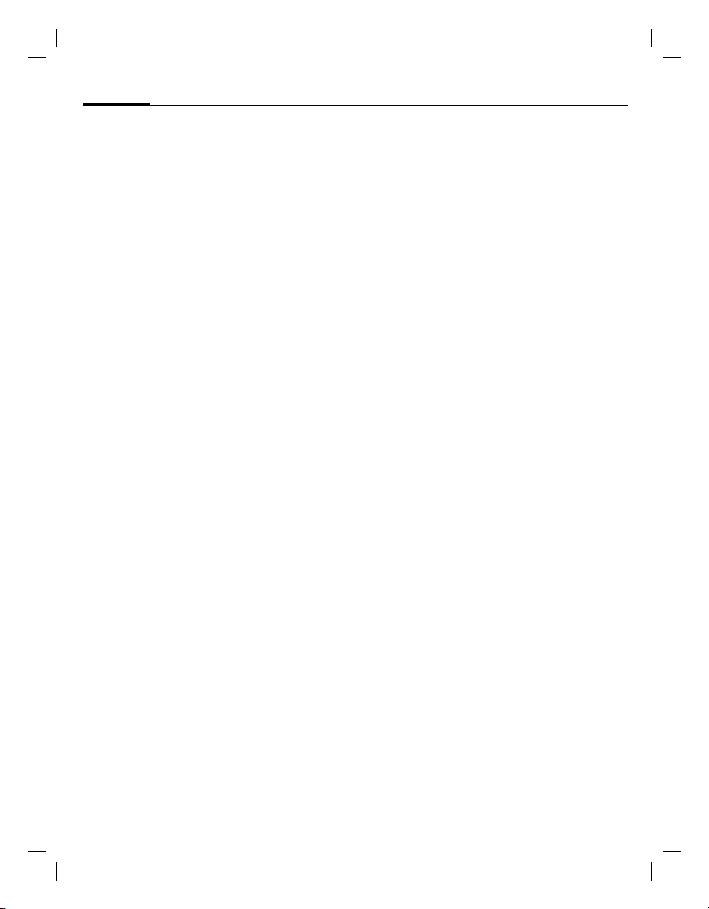
left page (20) of CF75 FCC us-en, (06.06.2005, 11:15)
VAR Language: am; VAR issue date: 050524
20
End
When the End key
clamshell is closed, all calls in the multiparty conversation are ended.
Default book
B is pressed or the
Tone sequences (DTMF)
Enter tone sequences (numbers) for remote inquiries to an answering machine
with
§Options§ ¢ Send DTMF.
Default book
¢L ¢Select feature.
Show entries
The entries in the default directory (Addressbook or Phonebook) are shown.
Select a name with the first letter and/or
scroll with
New entry
Create new entry.
Address book (see also page 20)
Phonebook (see also page 21)
Default book
You can set a specific directory as your
preferred one to use.
The selected default book (Phonebook or
Addressbook) is opened in standby mode
with the joystick
Address book
In the Addressbook, a lot of data can be
recorded for each entry and additional
features such as pictures, birthdays, Inst.
Message can be used.
Phonebook
The Phonebook is located on the
SIM card. Only one phone number can be
entered per entry. The Phonebook on the
SIM card can easily be transferred into a
different phone.
G.
F.
Business card
Create your own business card to send to
a different GSM-phone. If no business
card has been created yet, you will be
asked for your input.
Move from field to field with
ter your details. Press §Save§.
F to en-
Groups
See page 21.
Address book
The Addressbook can store up to
1,000 entries, each with a variety of telephone and fax numbers as well as additional address details. These entries are
managed separately from those in the
Phonebook in the phone memory.
New entry
The Addressbook is set by default:
Open Addressbook (in standby mode).
F ¢ ¢ Select input field.
Fill in input fields. At least one name must
be entered. Always enter phone number
with prefix. Press
Special input fields
Group: Allocation to a group (page 21).
Address: Extension to enter the complete
Com. services
§Save§ to save the entry.
address: Street:, ZIP:, City:,
Country:
Information if the entry is being
used as an inst. message contact
(page 24) or for PoC (page 38):
Nickname:, Poc ID:, PoC type:, WV
user ID:, ICQ number:, AIM screen
name:
© Siemens AG 2003, C:\Siemens\DTP-Satz\Produkte\CF75_Adonis_1\Output\CF75_FCC_us-en_050606_te\S_ADONIS_Main.fm
