Page 1
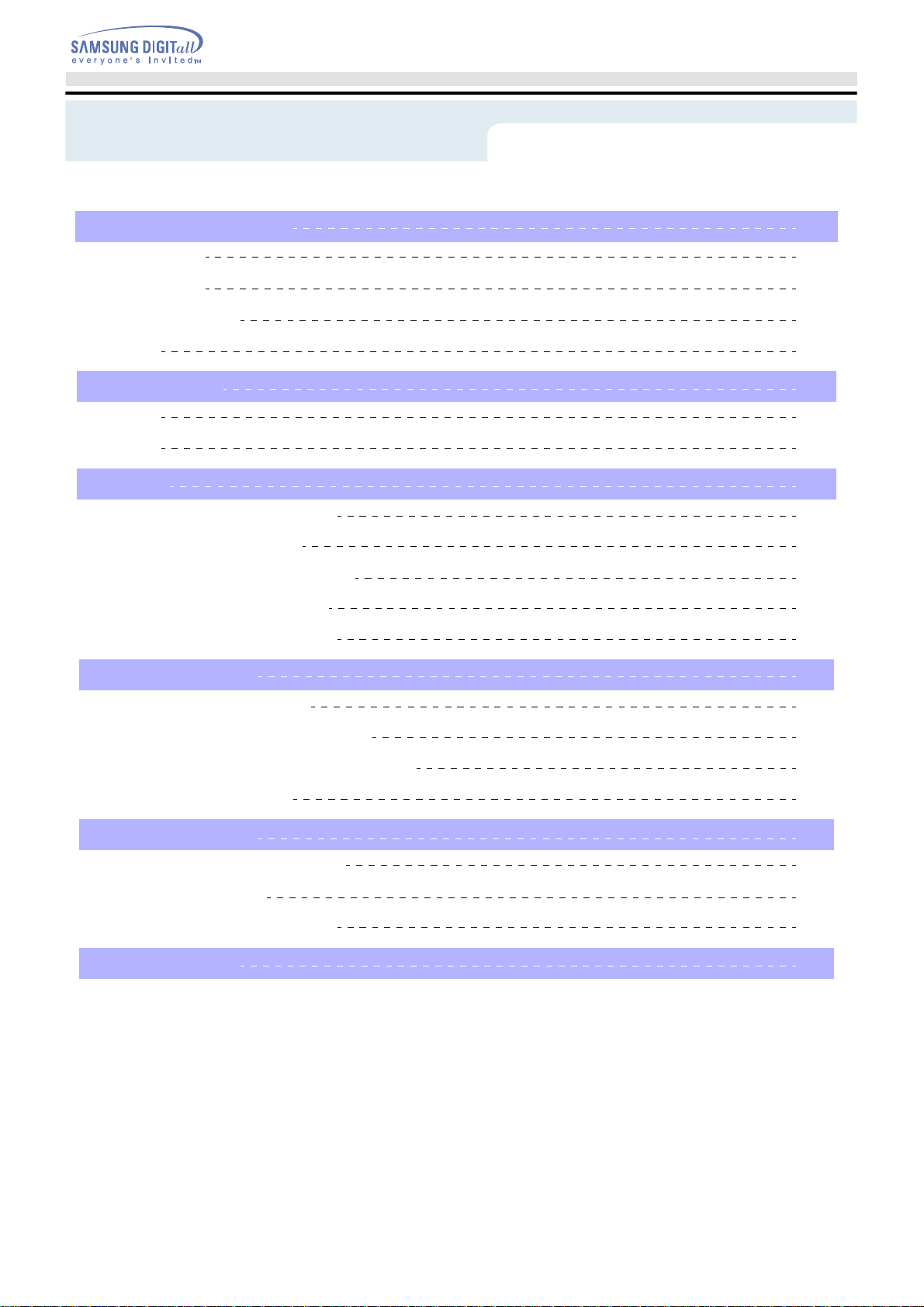
Index
1. Safety Precautions
Notational
Installation
While Operating
Other
2. Introduction
Front
Rear
3. Setup
Installing the COMBO Drive
Connecting the Cables
Installing the CD Record Utility
Installing the Device Driver
Setting Up the Device Driver
4. Using the Drive
Using the COMBO Drive
3
3
4
5
6
7
7
8
8
9
9
9
12
12
12
13
13
Storing and Cleaning Your Discs
Upgrading the Firmware Flash Memory
System Requirements
5. Troubleshooting
Solving Recording Problems
Caution with errors
Solving Technical Problems
6. Specifications
13
14
14
15
15
16
18
19
English - 2
Page 2
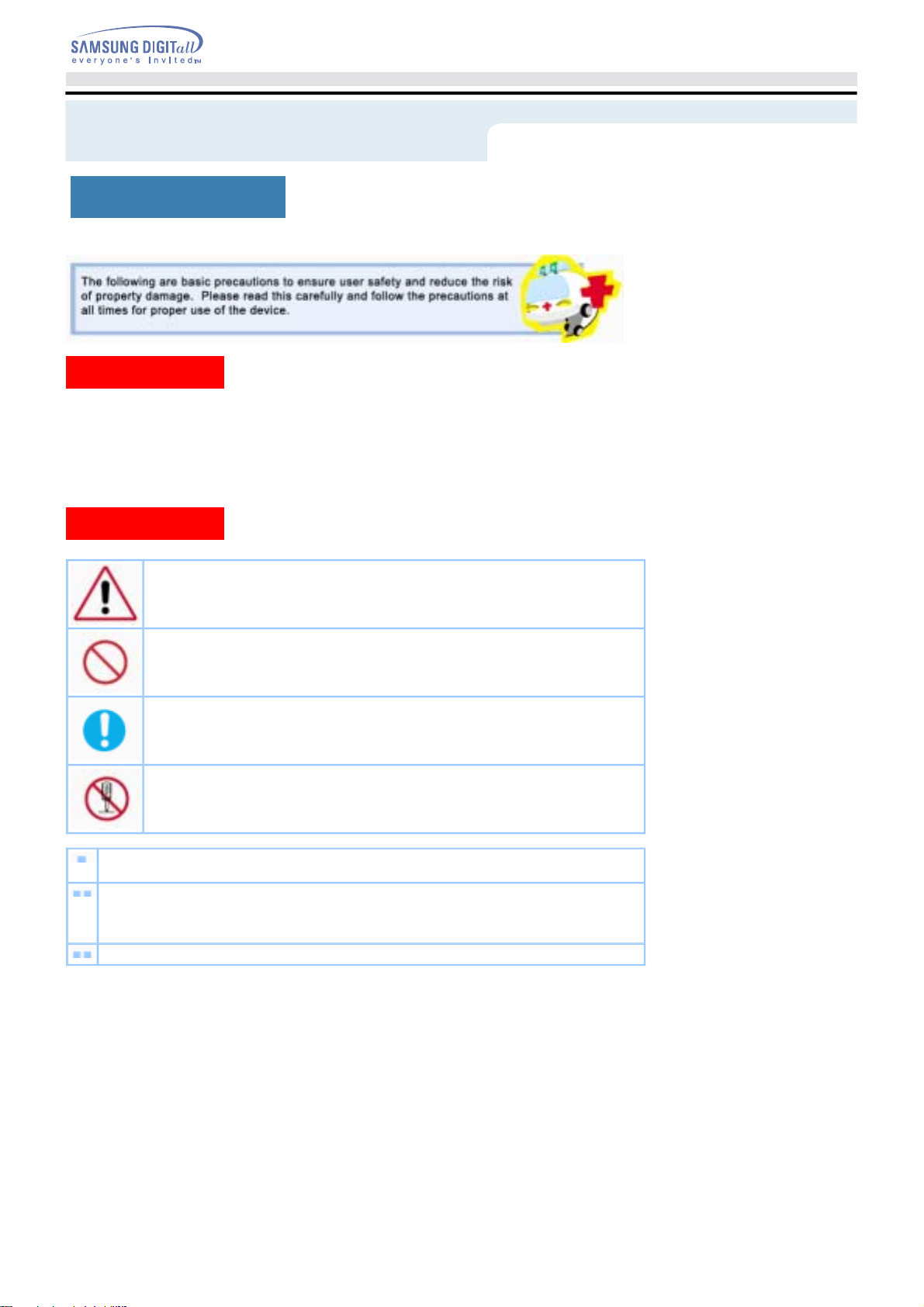
Safety Precautions
Notational
Warning / Caution
Warning
Caution
: This symbol indicates explanations about extremely dangerous matters.
If users ignore this symbol and handle the device the wrong way, serious injury or death could
result.
: This symbol indicates explanations about dangerous matters.
If users ignore this symbol and handle the device the wrong way, damage to home or property
could result.
Notational
Failure to follow directions noted by this symbol could result in bodily harm or damage to
equipment.
Prohibited
Important to read and understand at all times
Do not disassemble
Any change or modification not expressly approved by designated qualified personnel could void your
authority to operate this device.
Always make sure that the disc does not have a crack before use. If the disc has a crack (especially
around the center hole), it is recommended to make a copy immediately and use the copy instead.
When a cracked disc is used continuously, the size of the crack is likely to grow and this will eventually
result in irreparable damage to the disc.
Important to read and understand at all times.
English - 3
Page 3
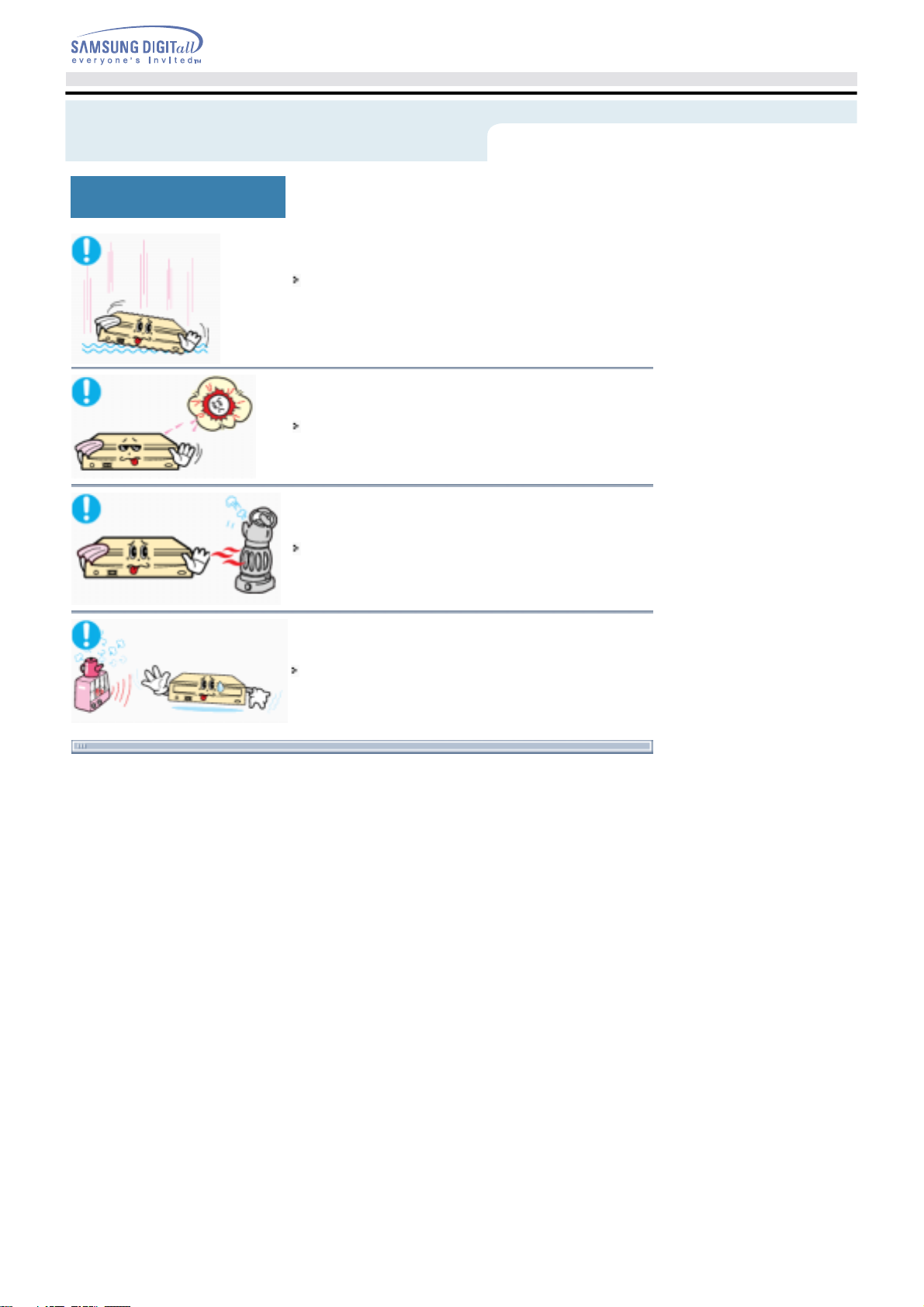
Safety Precautions
Installation
Place the drive on a level surface.
-
Failure to do so may cause the device to fall onto a hard surface,
resulting in damage or malfunction.
Do not place the drive in direct sunlight.
Avoid low- or high-temperature environments.
Avoid high-humidity environments.
English - 4
Page 4
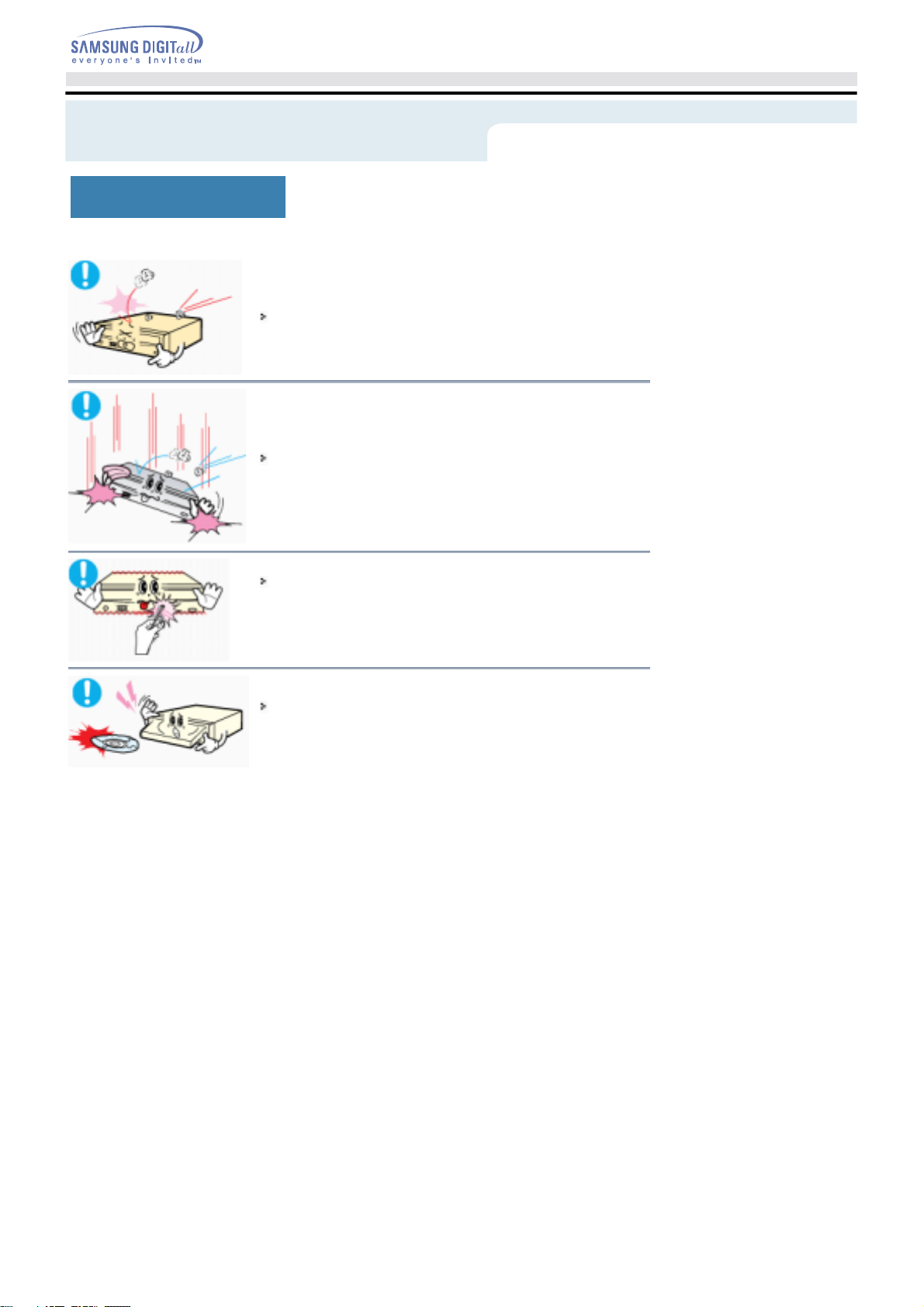
Safety Precautions
While Operating
Handle with caution to prevent damage from external shock.
Do not drop the drive, and protect it fromsevere shocks.
- It can damage the drive or cause it to malfunction.
Do not move the drive while in operation and do not attempt to open
the disc tray byforce.
Make sure to close all working programs before attempting to open the
tray and always usethe open/close button.
- Do not insert a pin into the emergency opening while in operation.
Do not use cracked, distorted or damaged discs.
- In particular, a disc with a crack on the inner tracks may break while in
use.
English - 5
Page 5
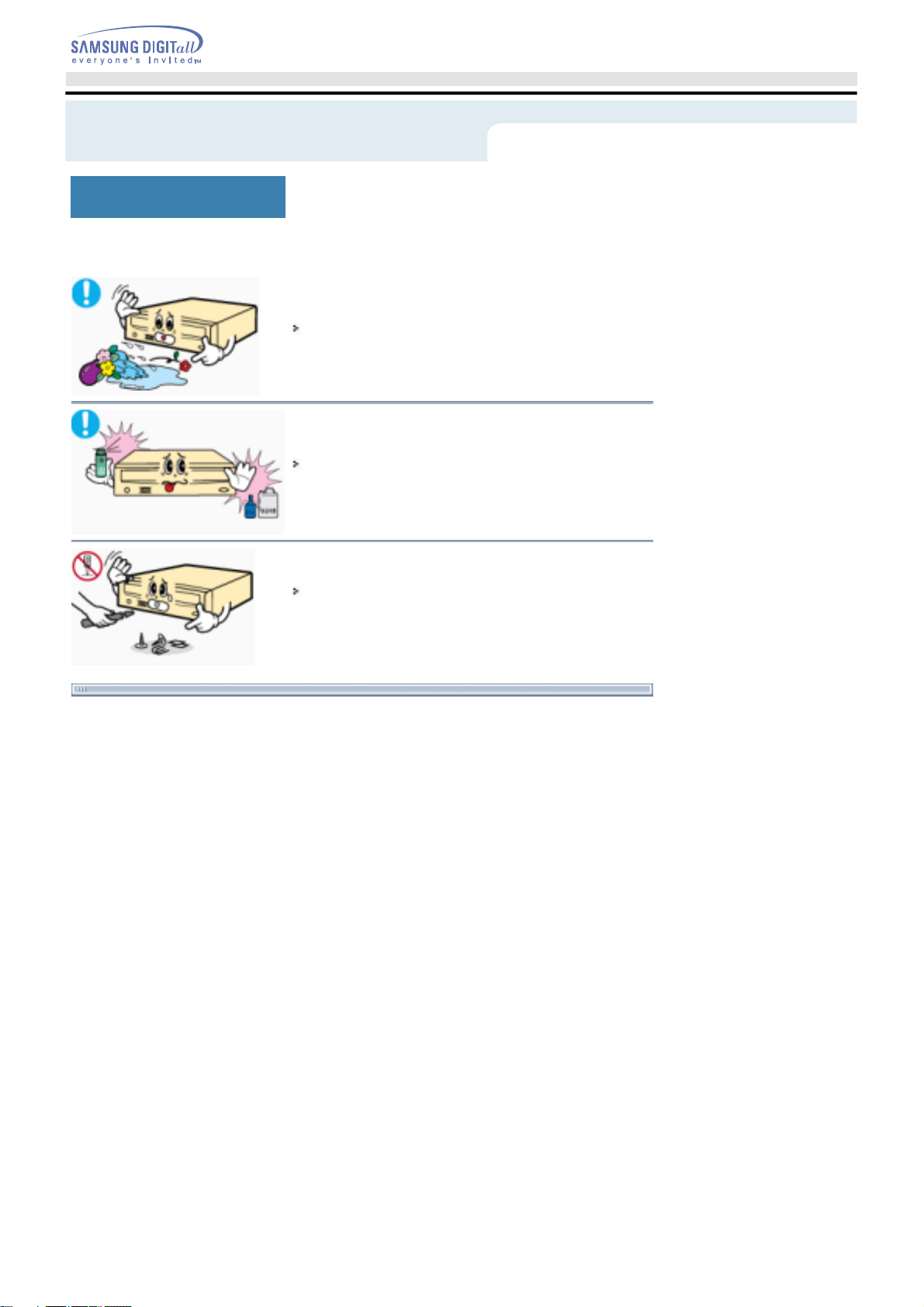
Safety Precautions
Other
Never allow food particles or foreign substances to enter the drive
casing.
To protect against the risk of fire, do ot spill such liquids as
alcohol and benzene on the drive.
Do not disassemble, attempt to repair or modify the device
without express approval as directed in the manual.
- To reduce the risk of damage, electric shock, and fire,
English - 6
Page 6
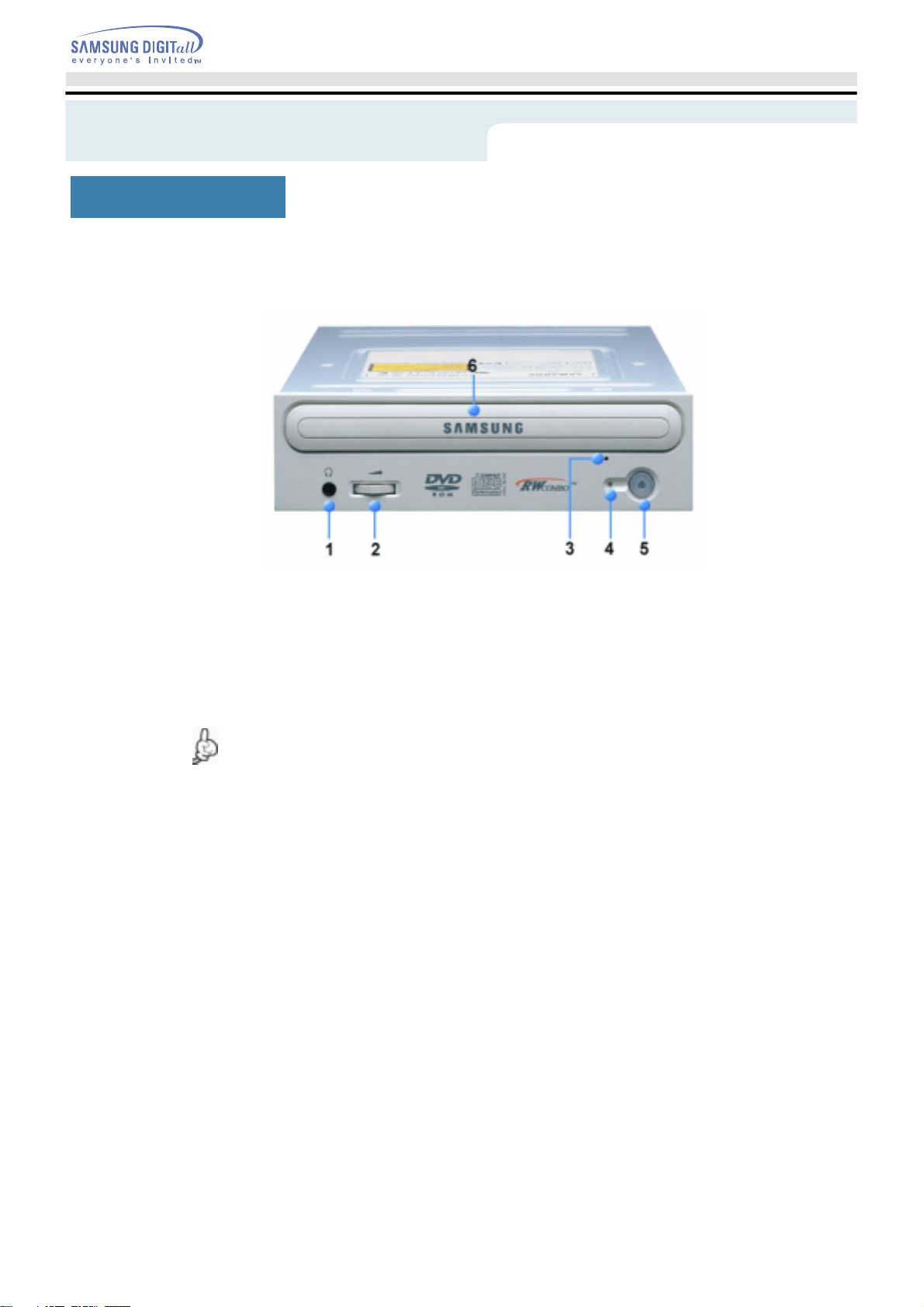
Introduction
Front
Connector for stereo headphones with a 3.6 mm stereo mini-jack.
1.
Headphone volume control.
2.
Emergency eject hole. (if the compartment does not open when you press the Eject button, power off the
3.
computer, insert a pin or unfolded paper clip in the hole and push firmly)
Indicator Light.
4.
Eject button.
5.
Disc compartment. (the compartment opens and closes automatically when you press the Eject button)
6.
Design and specifications are subject to change without prior notice.
English - 7
Page 7

Introduction
Rear
Two-pin digital audio output terminal for use with a sound or MPEG card supporting digital audio features.
1.
Four-pin sound output terminal for use with a sound card. (refer to the sound card documentation for
2.
further details)
Master/slave select terminal.
3.
40pin host E-IDE interface connector.
4.
4pin power terminal.
5.
(A : +5V DC)
(B : +12V DC)
English - 8
Page 8

Setup
Installing the COMBO Drive
To install your COMBO Drive in the PC, proceed as follows.
Make sure that the PC is powered off and disconnected from any power source.
If necessary, attach a horizontal bracket to both sides of the drive.
Remove the cover from a free expansion slot and install the COMBO drive, as shown in the illustration.
Connecting the Cables
English - 9
Page 9

Setup
Connecting the power cable
The 4-pin power cable from the internal power unit of your computer must be connected to the power
terminal on the rear of the COMBO drive.
+5V DC
1
Ground
2
Cut Side
A -
An improperly connected power cable may cause trouble. Check the direction of the power connector
Note:
and the incline side of the COMBO drive before connecting.
Connecting the E-IDE cable
Insert the IDE cable (40-pin), which is connected to the hard disk to the interface terminal.
(Place the red line of the cable close to the Pin 1.)
When using one E-IDE cable
Connect the cable to the SL (Slave) of the Master/Slave Select Terminal at the rear of the COMBO drive.
Ground
3
+12V DC
4
a : Slave Drive (Choose the SL Jumper)
b : Hard Drive
c : MainBoard
When using two E-IDE cable
If there is only one COMBO drive, select MA (Master).
a : Master Drive (Choose the MA Jumper)
c : MainBoard d : Primary 1
e : Secondly 1
b : Hard Drive
English - 10
Page 10

Setup
If there is two COMBO drive, select MA (Master) / SL (Slave).
a : Master Drive (Choose the MA Jumper) b : Slave Drive (Choose the SL Jumper)
c : Hard Drive d : MainBoard
e : Primary 1 f : Secondly 1
Installing a jumper on the master/slave select terminal
Connect a jumper to the rear side of the COMBO.
If the jumper is connected to MA (Master), it will work in the Master mode.
If the jumper is connected to SL (Slave), it will work in the Slave mode.
If the jumper is connected to CS (CSEL), you can control the device by using the host interface signal
CSEL. (In general, connection to MA is recommended.)
Connecting the audio cable from a sound card
Connect the 4-pin audio cable between the sound output terminal on the COMBO drive and the audio
input terminal on the sound card.
For clearer sound, use a digital output terminal.(Available only for the CAID that supports digital output)
This may not be available for general sound cards.
English - 11
Page 11

Setup
Installing the CD Record Utility
To record data on a CD-R or CD-RW disc in the COMBO drive, you must first install the CD record utility. For
compatibility reasons, you are recommended to uninstall any existing software of the same type before
installing this utility.
Insert the disc supplied with the COMBO drive in the drive.
Follow the instructions displayed on the screen to install the utility.
Refer to the separate utility documentation for further details.
Store the utility disc in a safe place.
Installing the Device Driver
No additional device driver is needed for Windows 98/2000/ME/XP/NT4.0, as the default Windows device
driver is used. You can check that the COMBO drive has been correctly detected by Windows. To do so,
proceed as follows.
Double-click on the
Double-click on the
Double-click on the
Click on the Device
Expand the CD-ROM branch.
The
SAMSUNG COMBO SM
The SAMSUNG device driver enables discs in the COMBO drive to be read but not recorded in an MS-DOS
environment; the driver is located in the D driver folder on the CD record utility disc.
My Computer
Control Panel
System
Manager
icon on your desktop.
folder.
icon.
tab.
- *** device name is displayed.
Setting Up the Device Driver
Automatic Setup
The device driver is located in the Ddriver folder of the CD Record Utility disc which is provided in the
package.
Insert the
Run the
When Setup is successfully completed, click OK button or press the
Reboot the computer.
CD Record Utility
CDSETUP.EXE
Manual Setup
Make the
Copy the files from the diskette to the
To do so, type
Edit the
Add the
Edit the
Add the
C:\SAMSUNG
COPY D:\Ddriver * . * C:\SAMSUNG
CONFIG.SYS
DEVICE=C:\SAMSUNG\SSCDROM.SYS \D:SSCD000/V
AUTOEXEC.BAT
C:\SAMSUNG\MSCDEX/D:SSCD000
disc into the CD-ROM drive and open the
file in the
directory.
file.
file.
folder.
Ddriver
C:\SAMSUNG
directory.
after the
entry.
Ddriver
key.
Enter
prompt and press [
C:\
entry.
folder.
Enter
].
Reboot the computer.
English - 12
Page 12

Using the Drive
Using the COMBO Drive
To play audio or video CDs and / or DVDs in your COMBO drive, proceed as follows.
Push the power button and boot the computer.
After booting the computer, open the disc compartment by pressing the Eject button.
Insert the disc (CD/DVD) with the label on the disc facing upwards and close the disc compartment by
pressing the Eject button. The indicator light comes on.
Play the disc (CD/DVD).
Playing Audio CDs
Run the CD player supplied with Windows or your sound card.
You can listen to the CD by connecting an earphone to the earphone connection terminal.
Playing DVDs or Video CDs
Set up and run the SOFT MPEG program supplied as an accessory.
Storing and Cleaning Your Discs
To ensure a long service life for your discs and drive, follow the pre-cautions below when storing and cleaning
your discs.
Do not place a disc in direct sunlight.
Store a disc vertically in a well-ventilated and stable location.
Do not write or attach a label on a disc.
Do not drop a disc or place heavy objects on it.
Do not touch the surface of a disc; hold it by the edges.
To clean a disc, polish lightly from the inside of the disc to the outside with a soft cotton cloth.
Do not leave the disc compartment open when you are not using it.
English - 13
Page 13

Using the Drive
Upgrading the Firmware Flash Memory
The product firmware can be upgraded by downloading the updated file from the following Web site:
http://www.samsung-ODD.com
http://www.samsungelectronics.com/odd
System Requirements
Before you install the COMBO drive, we strongly recommend that you check that your setup meets the system
requirements listed below.
Item Description
Computer
Free expansion unit 5.25 inch
Disk space 700 MB minimum
Windows version
MS-DOS
DVD Video playback
The RPC feature is supported on DVD players and is used with DVD-video discs (such as movies). Currently,
the motionpicture industry has divided the worldinto different regions or zones thatcorrespond to the regional
markets intowhich the motion picture industry releasesmovies. Simply put, RPC codes are placedon movies
marketed throughout the world,based on the region of the world inwhich they are being sold. These
RPCcodes help control and prevent piratingof new movies into other motion pictureregions prior to their true
releasedates within those markets.
The SM-348 COMBO drive supports RPCphase II. In the RPC-2 mode, the localcode can be changed by
users. RPC-2is selected by default for the SM-348 COMBO drive.
You can change the region code up tofive times via an MPEG application.
Please contact your dealer or local SAMSUNG representative if you wish tochange the local code more than
fivetimes.
Intel Pentium II 400MHz/Celeron 466A(or higher), 64 MB of RAM (or higher) with an
80pin IDE interface for Ultra DMA.
Windows 98/2000/ME/XP/NT4.0 (or higher)
(For Windows NT, we recommend Service Pack2, and Version is over 4.00.1381)
5.0 or higher (For MS-DOS, The CD-R/CD-RW driver can only read a disc without
premaster Software.)
PC with Windows 98/2000/ME/XP/NT4.0 DVD-Video playback software and
appropriate hardware (the Power DVD MPEG software is included in the COMBO
drive package)
DVD Region Protection Coding (RPC):
English - 14
Page 14

Troubleshooting
If you have any problems recording via your COMBO drive,
follow the appropriate instructions below for the source that you are using.
Hard Drive
Check whether the source file is corrupted.
Optimize the hard disk by using the Windows defragmenter feature:
START / PROGRAMS / ACCESSORIES / SYSTEM TOOLS / DISC DEFRAGMENTER
Decompress the hard disk if it is compressed.
Make sure that the space available on the hard disk is at least twice the size of the largest file to be
recorded on the disc.
If you wish to record more than 1000 small files:
z First create an image file and copy the image file to the disc
Choose the low record speed
z
z Compress small files and then record them
Network Drive
Copy the network drive contents to the hard disk and then from the hard disk to the COMBO drive.
CD-ROM Drive
Clean the source CD, if necessary.
Create an image file and then copy the image file to the COMBO drive.
Check the CD-ROM drive record speed.
There are two recording methods :
Note
The COMBO Drive provide a High Speed rewriting Disc recording function (CD-RW 24X). To rewrite at a High
speed, use the disc which High Speed is printed on.
Ultra Speed : 24X
High Speed-RW : supporting 10X , 16X
General-RW : supporting 4X
z Low-speed (file by file)
z High-speed (transfer of an image file from the hard disk)
If the transfer speed of the CD-ROM drive is slower than the record speed, reduce the record speed.
English - 15
Page 15

Troubleshooting
Caution with errors
Every CD-R or CD-RW drive records data by applying recording laser onto a CD.
If the CD is damaged or recording data is not possible, you need to remove the following causes of the error
before using the CD.
It is recommended to set a CD-R or CD-RW drive as follows.
Do not work on a multi-tasking environment and remove screen savers.
If you work on a multi-tasking environment while the CD-RW drive is recording/deleting data, Buffer
Under-Run may occur.
Do not allow any external access to the Host PC while recording data.
If another user accesses your printer through a network while you are recording data, errors may occur.
Remove the Auto-Run function of the CD.
If you insert a CD that has the Auto-Run function to a drive connected to a PC while recording/deleting
data, this may cause errors.
How to cancel (select) the Auto-Run function
Cancel (Select) the Auto-Run function in
[Start > Setting > Control Panel System > Device Manager > CD-ROM Setting]
Use image files when you record many small files.
If you use a lot of small size files for recording, this may reduce the transaction rate of the PC. Although
Super link function is often run, the recording quality may become low.
If you copy a CD from another, you do not require making available space in the hard disk. However,
when you use image files, you need to copy them on the hard disk first and then copy to a CD. In this
case, you need to ensure maximum 700MB of available space in the hard disk for reliable recording
process.
Use an E-IDE cable, which has the specified length (46cm).
Using E-IDE cables longer than 46cm may cause errors during data transaction.
Use only one recording software program.
To install a software program for recording, uninstall any other types or versions of recording software
programs first and then reboot the computer.
Make sure you use the recording software CD (Nero Burning Rom / Roxio Easy CD Creator) provided by
us. Using our software program with others may cause errors in recording.
Term Description
What is Buffer Under-Run?
Every CD-R or CD-RW drive records the data that the Host PC wants to record until the data flow ends.
However, if the buffer becomes empty temporarily, this may cause errors in recording data.
What is Auto-Run?
If inserting a CD into a drive, the operating system executes the Autorun.inf file of the CD automatically.
What is Super link?
This function is to check the buffer to see if there are data while recording.
If the buffer is empty, it waits at the address and then restarts recording after the buffer is full. You can
avoid Buffer Under-Run problems by applying the above-mentioned principle.
English - 16
Page 16

Troubleshooting
Recommended Disc Types
CD-R
CD-RW
RICOH, DAIYO-YUDEN, MITSUI, FUJI, SKC, ACER, BEALL
RICOH, SONY, MITSUI, ACER, NANYA
General DMA Installation Guide Windows 98/Me
Important!
Please read the entire DMA installation guide before installing your COMBO drive.
About DMA Installation
For stable writing performance at high speeds, Installation of DMA transfer mode for E-IDE/ATAPI
interface is strongly recommended. We recommend DMA mode for fast writing.
DMA Setting
Before you install your COMBO drive, we recommend to set DMA to enabled on your PC system. See the
following procedure to set DMA transfer mode in windows oprerating system.
(Windows 98/ME)
Click on START
+
Click on Settings
+
Select Control Panel
+
Select the System Icon
+
Select the Device Manager panel
+
in System Properties
Expand the CD-ROM icon
+
Windows 2000/XP
Select the DMA mode by selecting
[Start > Setting > Control Panel > System > Device Manager > IDEATA/ATAPI Controller >
Default/Assistant IDE Channel Advanced Information]
Select your CD-R/RW drive
+
Click on the Properties button
+
Click on the Settings tab
+
Check the DMA checkbox to enables DMA.
+
Click OK
+
Restart your PC
+
English - 17
Page 17

Troubleshooting
Problem Meaning / Solution
The COMBO drive is not
detected by the computer.
After installing the COMBO drive,
the PC gets slower.
The COMBO drive is not
recognized by MS-DOS.
The COMBO drive is not
detected by Windows.
No sound is heard from an
audio CD.
Check that the power, audio and IDE cables are correctly connected
to the computer.
Change the IDE cable and reconnect it to the computer.
Preferably, connect a second IDE cable to the COMBO drive in
master mode.
Check the position of the jumper in the master/slave select terminal.
Reinstall the device driver or update it with the latest version by
downloading it from the Samsung Web site.
-
http://www.samsung-ODD.com
-
http://www.samsungelectronics.com/odd
This case may occur when there is a Windows installation problem;
reinstall Windows.
Check whether the audio cable is correctly connected to the sound
output terminal on the COMBO drive and the sound card CD-IN
terminal.
Check that the sound card is operational.
Adjust the volume control.
Run the CD player supplied with Windows or your sound card.
You can listen to the CD by connecting headphones to the
appropriate connector.
If you have installed the appropriate player, such as Microsoft
Windows Media Player, you can adjust the volume using the
headphone volume control on the drive front panel.
If you select DIGITAL at CD Audio Play in Media Player of Windows
ME/XP, the earphone does not appear in the Digital Mode.
A CD is not read or is read
too slowly.
The disc compartment will
not open.
When the MPEG software
plays a Video CD, the pictures
are not regular and the running
speed is too slow.
The Disc is not in message is
displayed even though a disc
has been inserted.
The COMBO drive is not
detected after it is connected to
a sound card.
Check whether the CD is of good quality and clean it, if necessary.
Check that the power cable is correctly connected.
Power off and disconnect the PC.
Insert a pin or unfolded paper clip in the emergency hole and push
firmly until the disc compartment opens.
Adjust the size of the replay screen.
After checking the display resolution, adjust it, if necessary.
The computer may not recognize the disc if you start playback too
quickly after inserting the disc. Open and close the disc
compartment and try again.
Clean the disc and try again.
The interface mode of the sound card is AT-BUS.
You must therefore connect the COMBO drive to the IDE port on the
PC mother board, rather than to the sound card, or install an E-IDE
compatible sound card.
English - 18
Page 18

Specifications
SAMSUNG
instructions are thus subject to change without notice.
continually strives to improve its products. Both the design specifications and these user
Technical Specifications
ITEM CD-RW DVD/CD
DISC
DRIVE
PERFORMANCE
Disc types
supported
in read mode
Erasing disc types CD-RW
Disc diameter 120 mm or 80 mm
Data transfer rate Recording CD-R: 1200 KB/sec. (8X), 2400 KB/sec. (16X),
DVD-ROM, DVD-VIDEO, DVD-R, DVD - RW, CD-DA (Audio),
CD-ROM, CD-ROM XA, CD-Plus, CD-Extra,
Photo-CD (Single, Multi-session), Video CD ready, Enhanced CD,
CD-I/FMV, CD-R, CD-RW, CD-TEXT
CD-RW :
Reading
3600 KB/sec. (24X), 4800 KB/sec. (32X),
6000 KB/sec. (40X), 7200 KB/sec. (48X)
Ultra Speed Writing DISC:
3600 KB/sec. (24X)
High Speed Writing DISC:
1500 KB/sec. (10X),
2400 KB/sec. (16X)
Low Speed Writing DISC:
600 KB/sec. (4X),
CD/CD-R: CAV 48
DVD: CAV 16
PIO Mode 4:16.6MB/sec
Multiword DMA mode 2:16.6MB/sec
Ultra DMA mode 2:33.3MB/sec
ERROR RATE
FRONT PANEL
REAR PANEL
OPERATING
ENVIRONMENT
GENERAL
RELIABILITY
Access time 130ms 130ms/110ms
Data Buffer Bulk Type : 2MB
Retail Pack : 8MB
Laser Semiconductor laser
Slide mechanism Stepping motor
Spindle motor Brushless motor
Load mechanism Tray. DC motor (Soft Eject). Horizontal/Vertical.
Mode 1: 1 block/10
Eject button Auto eject or Auto inject
Indicator
Headphone output Stereo mini-jack (Ø 3.6 mm) 0.65V ± 20% (rms) 33 ohm
Volume control Dial type
Required power +5 V : 1.2 A (rms), +12 V : 1.5 A (rms)
Interface connector ATAPI (E-IDE)
Audio output Line out 0.7V ± 20% : 47Kohm
Jumper block Molex 70203 or other compatible models
Operations Temperature: 5~45°C Humidity: 10~80%
Storage Temperature: -25~60°C Humidity: 10~90%
Dimensions 148.2 (W) x 42 (H) x 184 (D) mm (including bezel)
Net weight 750 g
MTBF 125,000 POH(Duty 20%)
If the Power is ON/BUSY, this means the disc is loaded.
Green: Reading/Recording Status
-12
, Mode 2: 1 block/10
-9
English - 19
