Page 1
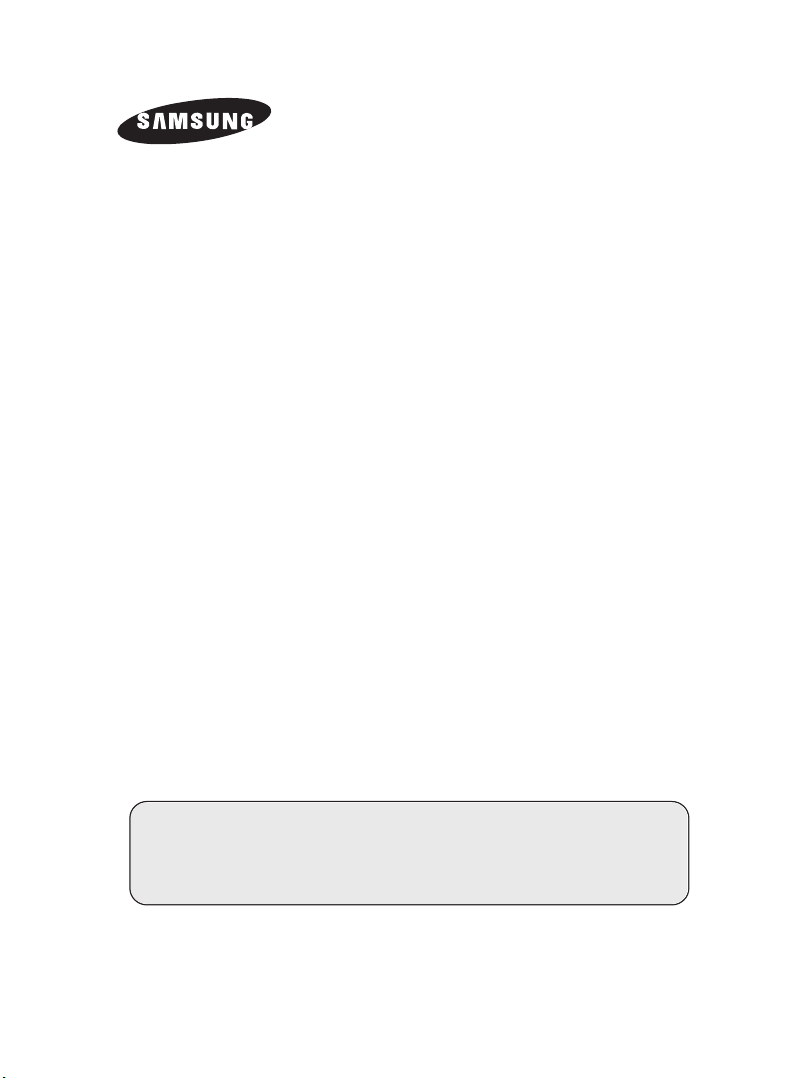
COLOUR
TELEVISION
Owner’s Instructions
Before operating the unit,
please read this manual thoroughly,
and retain it for future reference
REMOTE CONTROL
ON-SCREEN MENUS
ENJOY GAME
ENG
Page 2
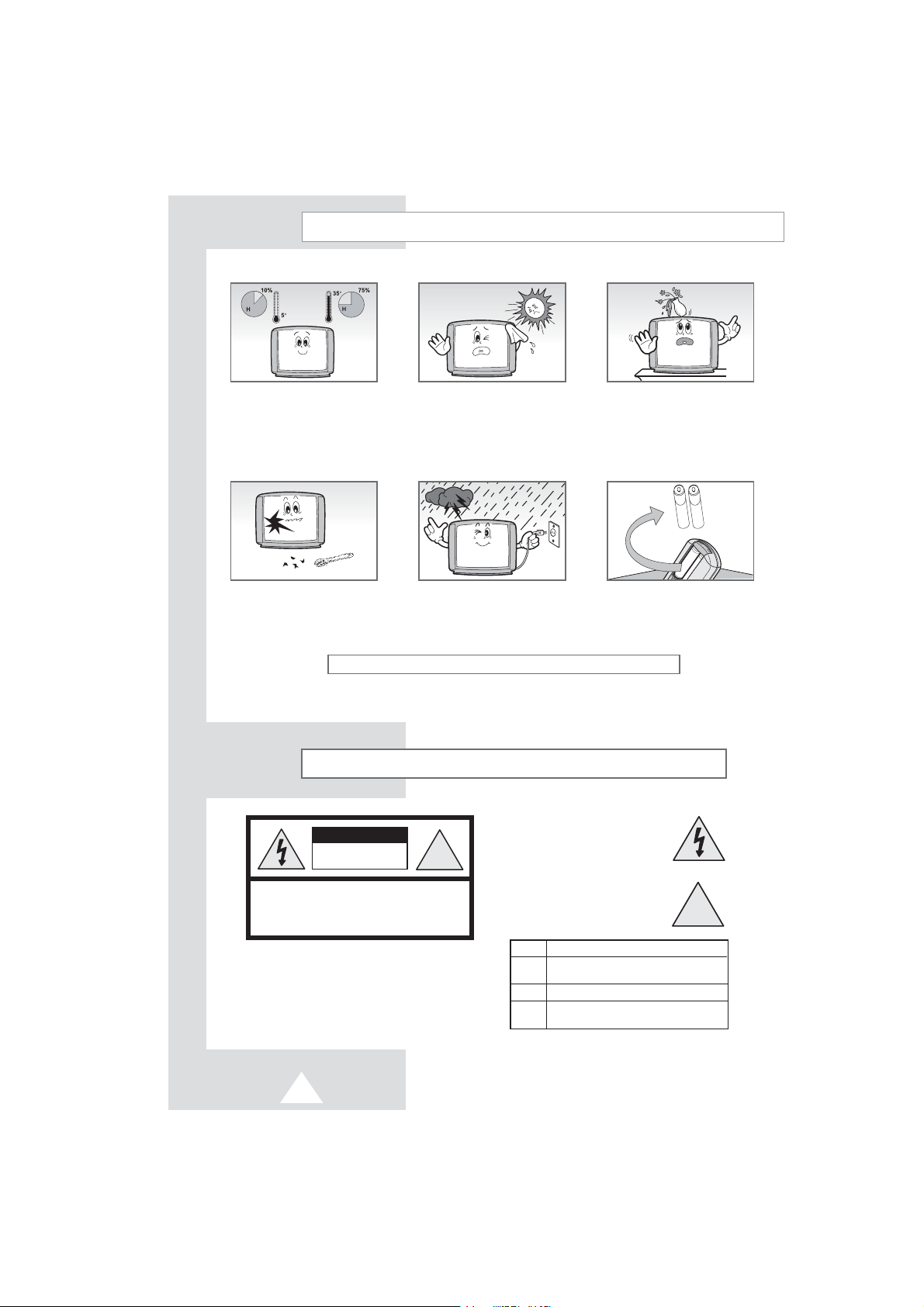
Safety Instructions
The following illustrations represent the precautions to be taken when using and moving your television
Do NOT expose the television to
extreme temperature conditions
(below 50C and above 350C) or
to extreme humidity conditions
(less than 10% and more than
75%).
If the television is broken, do not
try to repair it yourself. Contact
qualified survice personnel.
THIS DEVICE IS NOT FOR USE IN INDUSTRIAL ENVIRONMENTS
Please use a soft and dry cloth (not containing volatile matter) when you clean the TV.
➢
Do NOT expose the television to
direct sunlight.
During a storm conditions
(especially when there is
lightening) unplug the television
from the mains socket & aerial.
Do NOT expose the television to
any liquids.
If the remote control is not used
for a long period of time, remove
the batteries and store it in a cool,
dry place.
Caution
The lightning flash and arrow head
CAUTION
RISK OF ELECTRIC SHOCK
DO NOT OPEN
CAUTION :
NOT REMOVE REAR COVER, NO USER SERVICEABLE
PARTS INSIDE. REFER SERVICING TO QUALIFIED
SERVICE PERSONNEL.
WARNING :
RESULT IN FIRE OR SHOCK HAZARD. DO NOT EXPOSE
THIS APPLIANCE TO RAIN OR MOISTURE.
☛
TO PREVENT ELECTRICAL SHOCK,DO
TO PREVENT DAMAGE WHICH MAY
The main voltage is ind
the TV set and the frequency is 50 or 60Hz.
icated on
!
the rear of
within the triangle is a warning sign
alerting you of “dangerous voltage”
inside the product.
The exclamation point within the
triangle is a warning sign alerting
you of important instructions
accompanying the product.
Mode System
CS PAL-B/G, D/K, I, SECAM-B/G,D/K, I,
NTSC4.43 (NTSC3.58; option)
CB PAL-B/G
CZ PAL-B/G, D/K, I, SECAM-B/G,D/K, I,
NTSC4.43
!
2
Page 3
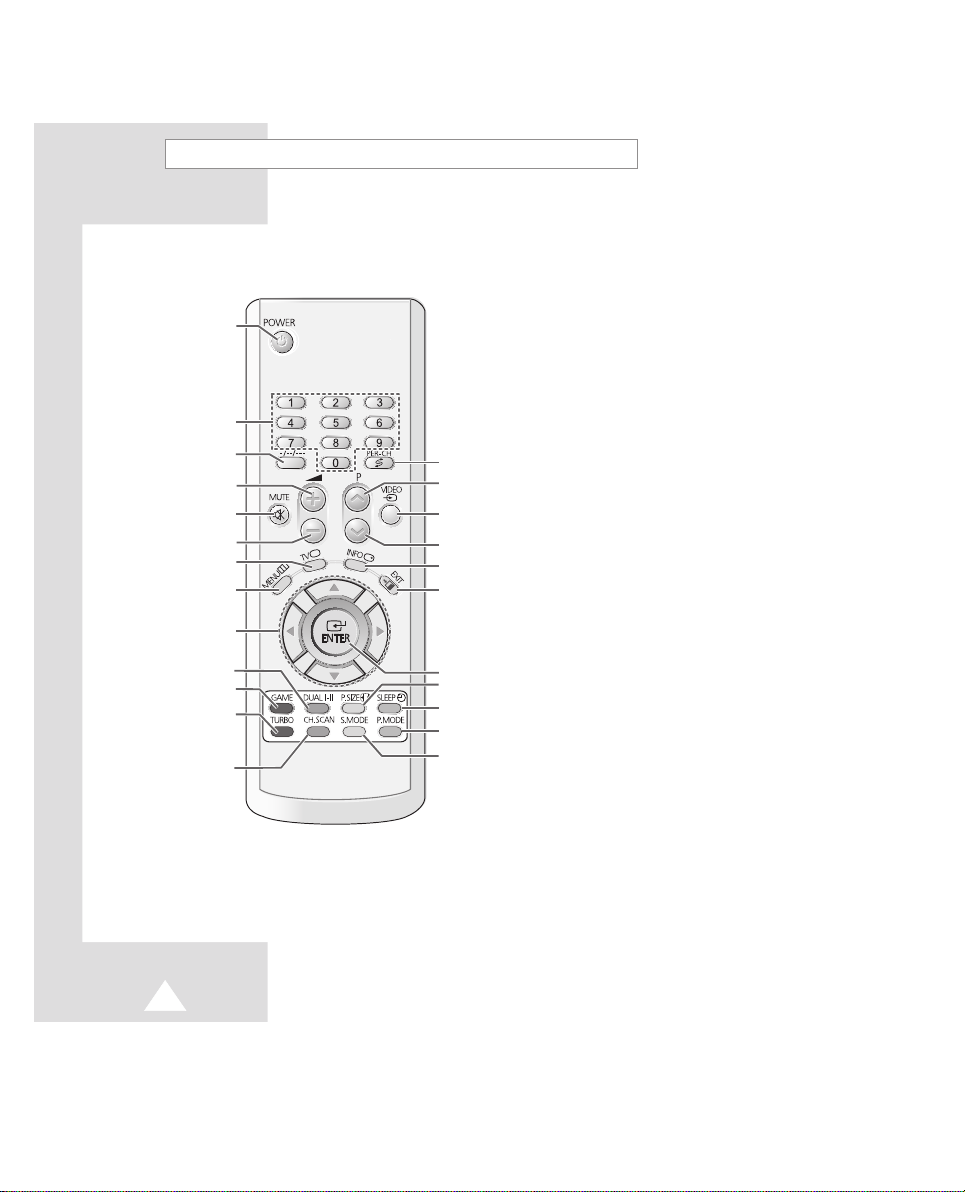
Infrared Remote Control (Depending on Model)
Buttons and markings are subject to change
➣
TELEVISION STAND-BY
DIRECT CHANNEL SELECTION
ONE/TWO /THREE-DIGIT
CHANNEL SELECTION
VOLUME INCREASE
TEMPORARY SOUND SWITCH-OFF
VOLUME DECREASE
TUNER/CABLE NETWORK
SELECTION
MENU DISPLAY
SWITCH REPEATEDLY
BETWEEN THE LAST TWO
CHANNELS DISPLAYED
NEXT CHANNEL
EXTERNAL INPUT SELECTION
PREVIOUS CHANNEL
INFORMATION DISPLAY
EXIT FROM ANY DISPLAY
MOVE TO THE REQUIRED MENU
ADJUST AN OPTION VALUE
RESPECTIVELY
SOUND EFFECT SELECTION
GAME KEY
TURBO SOUND
CHANNEL SCAN KEY
The performance of the remote control may be affected by bright light.
3
OPTION/
CHANGE CONFIRMATION
PICTURE SIZE
AUTOMATIC SWITCH OFF
PICTURE MODEL SLECTION
SOUND MODE SELECTION
Page 4
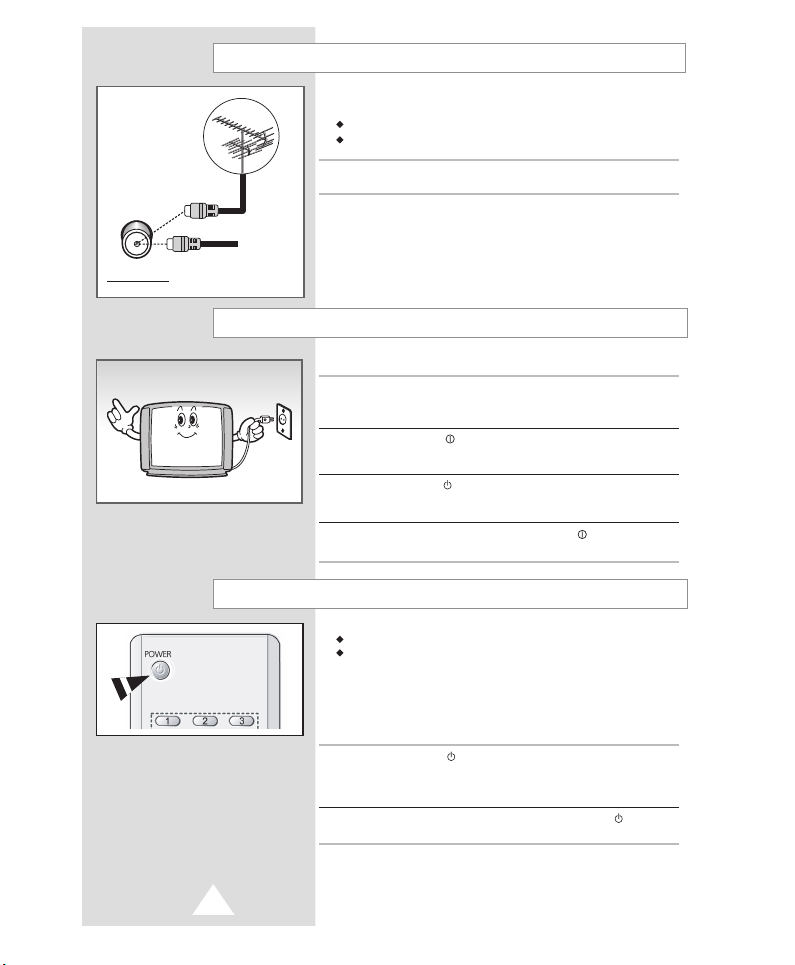
75Ω
Rear of TV
Connecting the Aerial (or Cable Television Network)
To view television channel correctly,a signal must be received by
the set from one of the following sources:
An outdoor aerial
A cable television network
Plug the arrial or cable network input cable to the 75 Ω coaxial socket on
the rear of the television.
Cable
Television
Network
Switching Your Television On and Off
The mains lead is attached to the rear of the television
1 Plug the mains lead into an appropriate socket.
➢ The mains voltage is indicated on the ear of the TV set and the
frequency is 50 or 60Hz.
2 Press the POWER (ON/OFF) button on the front of the television.
Result : The standby indicator lights up on the front panel
3 Press the POWER button on the remote control to switch the
television on.
Result : The last watched programme reselected automatically.
4 To swith your television off, press the POWER (ON/OFF) button
again on the front of the television,
Placing Your Television in Standby mode
Your television can be placed in Standby mode, in order to reduce:
Power consumption
Wear of the cathode ray tube
The Standby mode can be useful when you wish to interrupt
viewing temporarily (during a meal, for example).
The television is placed automatically in Standby mode when you
turn it On.
1 Press the POWER button on the remote control.
Result : The screen is turned off and the standby indicator on
the front of the television lights up.
2 To switch the screen back on, simply press the power button
again on the remote control.
➢ Do not leave your television in standby mode for long period of time
(when you are away on holiday, for example).
In this case, you should switch it off completely.
4
Page 5
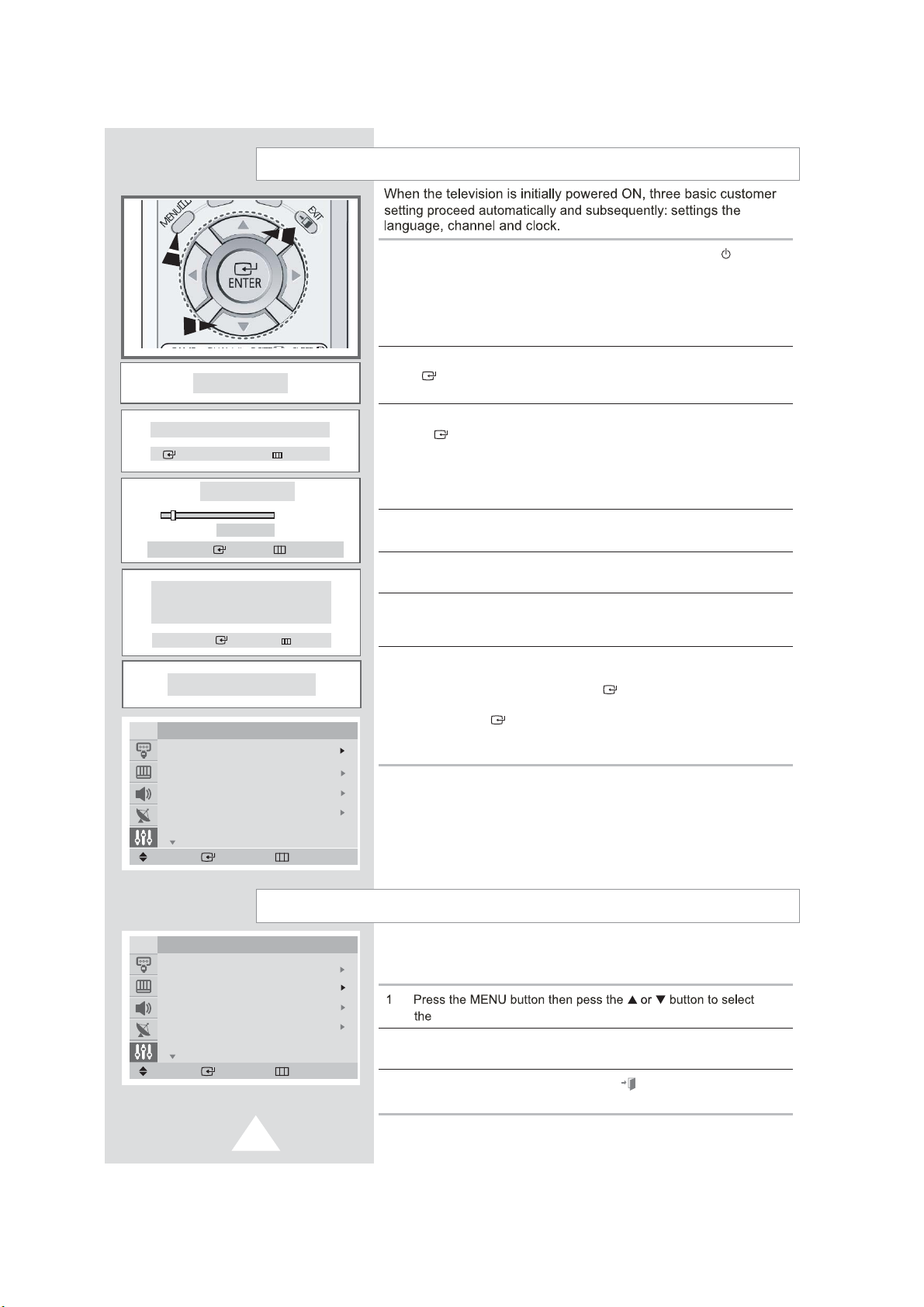
Plug & play Feature
1 If the television is in standby mode, press the POWER button on
the remote control.
Result : The The message ‘Plug & Play’ is displayed. It flickers
for little while and then the ‘Language’ menu is
automatically displayed.
Plug & Play
Ant. Input Check
RETURN
ENTER
SEARCH
P 1 102MHZ
STOP
ENTER EXIT
Time
Clock - - : - - am
Move Exit
ENJOY YOUR WATCHING
TV
ENTER
SETUP
PLUG & PLAY
LANG. : ENGLISH
TIME
CHILD LOCK
MORE
MOVE ENTER RETURN
7 %
2 Press the
ENTER button to enter the language and then the message
“Ant Input Check” is displayed.
3 Make sure that the antenna is connected to the TV, and then press
the
Result : The horizontal bar is displayed, and then channels are
stored in an order which reflects their position in the
frequency range.
4 When searching and storing is complete, the “Time” menu is
displayed.
5 Press the or button to move to the hour or minute. Set the
hour or minute by pressing the
6 When you have finished, press the
Result : The message “ENJOY YOUR WATCHING” is displayed.
If you want to reset this feature...
7
1 Press the MENU button then pess the or button to select
the “Set UP”,and then press Enter
2 Select the “Plug & Play” by pressing the
press th
Result : The message “Plug & Play ” is displayed.
or button to select required language. Press the
ENTER button to store the channel.
or button.
MENU button.
button.
or button,and then
e Enter button.
Choosing Your Language
TV
PLUG & PLAY
LANG. : ENGLISH
TIME
CHILD LOCK
MORE
MOVE ENTER RETURN
SETUP
5
When you start using your television for the first time you must
select the language, which will be used for displaying menus and
indications.
“Set UP”.
2 Press
language by pressing the Enter button repeatedly.
3 When you have finished, press the EXIT button or press the MENU
button repeatedly to return to normal viewing.
+ or - button to select the “Language” and select a particular
Page 6

Page 7

7
Page 8

Sorting the Stored Channels
TV
MOVE
TV
MOVE
AUTO STORE
MANUAL STORE
ADD/DELETE
SORT
ENTER EXITMOVE
FROM
TO
STORE
ADJUST
FROM
TO
STORE
ENTER
CHANNEL
: P 1
: P---
: ?
: P 1
: P--3
: OK
SORTTV
RETURN
SORT
RETURN
You can exchange the numbers of two channels, in order to:
Modify the numeric order in which the channels have been
automatically stored.
Give easily remembered numbers to the channels that you
watch most often.
1 Press the MENU button and Press the or button to select the
“Channel” and Press the
2 Press the
button.
Result : The “Sort” menu is displayed with the “From” selected.
3 Press the
change is displayed.
Result : The Selected channel’s picture is displayed.
4 Press the
5 Press the or button until the new number by which you wish to
identify the channel is displayed.
Result : The seleted channel is exchanged with the one
pervious stored to the chosen numbe
Example : If you select “P1” for the “From” and “P3” for the “
To Press the...
6
Confirm the exchange of
channel number
and returning to step 3
or button to select the “Sort” and Press the Enter
or button until the channel number that you wish to
or button to select the “To”.
You can exchange other channel numbers by seleting “From”
Enter button.
r.
To” :
Channel 1 become channel 3.
Channel 3 become channel1.
or button to select the “Store”.
Enter button.
Result : “OK” is displayed.
7 When you have finished, sorting channels, Press the EXIT
button or press the MENU button repeatedly to return to normal
viewing.
8
Page 9

Changing the Picture Standard
TV
MODE : DYNAMIC
CUSTOM
COLOR TONE : NORMAL
SIZE : NORMAL
MORE
MOVE ENTER RETURN
PICTURE
You can select the type of picture which best corresponds
to your viewing requirements. The following picture effects are
available in the order given:
Dynamic,Standard,Movie,Custom.
1 Press the MENU button & Press button to select picture.
Result : The “Picture” menu is displayed.
2 Press the
Result : The “Mode” menu is selected.
3 Select to satisfy your preference by pressing the
4
When you have finished, press the EXIT button or press the MENU
button repeatedly to return to normal viewing.
the “P.MODE” button on the remote control.
ENTER button.
You can select the required picture effect by simply pressing
or
ENTER button.
9
Page 10

Press the b utton to select the picture
Press the ENTER button
ENTER button
& press the button to select the picture
Press the ENTER button
To adjust Color Tone Press Menu button & press button to select
pictutre menu.
Press Enter button & press button to select color tone.
5
Press ENTER button to select the required option (Normal, Warm1,
6
Warm2, Cool2, Cool1.)
ENTER
7
Page 11

Page 12

“Set up” & press the ENTER button.
“Set up” & press the ENTER button.
ENTER
press the ENTER
To display the Channel information & Current time press the “INFO”
button
Page 13

ENTER
ENTER
clock selected.
ENTER
Page 14

ENTER
ENTER
Page 15

ENTER
ENTER
ENTER
ENTER
ENTER
Page 16

ENTER
ENTER
ENTER
“Message”
ENTER
ENTER
Page 17

You can enjoy the game programmed in this TV:
Push Box.
The objective of the game is to move all the
yellow boxes to the blank boxes. The Blank box .
will become red when the yellow box is placed in it.
Press the game button to enter the game mode.
Result: The Push game window will be displayed
with following options:
New Game
Stage
Help
Exit Game
When you select STAGE, you can selectfrom
stage 1 to stage 10 by the k eys defind as enter &
select up/do wn. As y ou finished select stage ,
just press Menu up k ey to select ne w game and
press enter key to start a new game.
The little man will mo ve left-r ight with <-> . K ey &
up down by key.
Ev ery time you push in one box, you will gain one
score . And after you move all of the boxes to the red
destination, you succeessfully pass the stage ,
and then you will see a prompt as shown in the
picture.
If you press k ey up, y ou can continue to challenge
yourself to stage 2, but if you do not want to continue,
you can just prss key doen to return to the game
selection menu.
The most important instruction is, y ou can have
one chance to step back if you move a wrong step.
When y ou come across the bad luck, you just need
to press the menu key & select step back option.
During the game time , you can exit game any time
by pressing menu key, and continue the game anytime
you want unless you turn off the TV set and if you
made an irreversible mistak e , y ou can select
RESTAR T GAME to replay the current stage.
Page 18

Page 19

Page 20

AA68-03662A-00 (ENG)
