Page 1

VOICE / FAX MAIL SYSTEM
USER GUIDE
July 1999
Page 2

TABLE OF CONTENTS
ABOUT THIS BOOK...................................................................1
CADENCE USER GUIDE FLOW CHART..........................2-3
GETTING STARTED
Accessing your Mailbox ........................................................... 5
Outside Callers .................................................................... 5
Inside Callers ....................................................................... 5
SETTING PERSONAL MAILBOX OPTIONS
Record a Personal Greeting .....................................................7
Set you Access Code ..............................................................7
Call Forwarding Options ........................................................... 7
Enter your Name ...................................................................... 7
Record your Name ...................................................................8
Record a Greeting by Number ................................................. 8
Set Current Personal Greeting Message..................................8
Automatic Greeting Change ................................................. 8
Select a New Greeting ......................................................... 8
LISTENING TO YOUR MESSAGES .......................................9
Message Forwarding Options ................................................ 10
Special Sending Options ........................................................ 10
SENDING MESSAGES............................................................11
Direct Messaging ................................................................... 12
Self Memo .............................................................................. 12
CALL FORWARDING
Message Notification to Beeper ............................................. 13
Outbound Message Notification ............................................. 13
Outbound Call Forwarding (Follow Me) ..................................13
Cancel Call Forwarding ..........................................................14
Set Notification Interval .......................................................... 14
Number of Notifications ..........................................................14
DND (VM/AA Switch) ............................................................. 14
Page 3

ADDITIONAL OPTIONS
Wake Up Calls........................................................................15
Review Future Delivery .......................................................... 15
Undelete Messages ............................................................... 15
FAX OPTIONS
Retrieving Faxes .................................................................... 15
Receive Marked Faxes ..........................................................16
Receive All Faxes .................................................................. 16
Set Default Number ................................................................16
Previous Menu ....................................................................... 16
Receive to the Default Phone Number ...................................16
Receive to a Different Phone Number .................................... 16
Receive to the Current Fax Machine ......................................16
ABOUT THIS BOOK
This user guide is a reference guide for the mailbox owner on the
CADENCE system.
KEYSET USER FUNCTIONS
Message Waiting Lights .......................................................... 17
Call Record ............................................................................ 17
Answer Machine Emulation .................................................... 17
AME Password ....................................................................... 18
Shortcuts ................................................................................ 18
INTERACTIVE DISPLAYS
Viewing Mailbox Contents ...................................................... 19
Retrieving Messages ............................................................. 20
Administration ......................................................................... 21
MAILBOX ADMINISTRATION USING
SOFT KEYS..........................................................................22
It describes how to setup your mailbox features, and how to use the
various mailbox owner features. Please review this guide carefully
before you use your mailbox.
Your voice mail box has the capability of storing private messages
and faxes, offering a number of options for sending or redirecting
messages and faxes and providing several ways to notify you of
new messages or calls.
This guide can be used by mailbox owners from within the office or
from telephones outside the office. The basic operation is the same,
but the access method will be different. See the user guide flow chart
for more details.
Note that some features and prompts detailed here may not be available to all mailbox owners. See your system administrator if you
have questions about feature availability.
1
Page 4
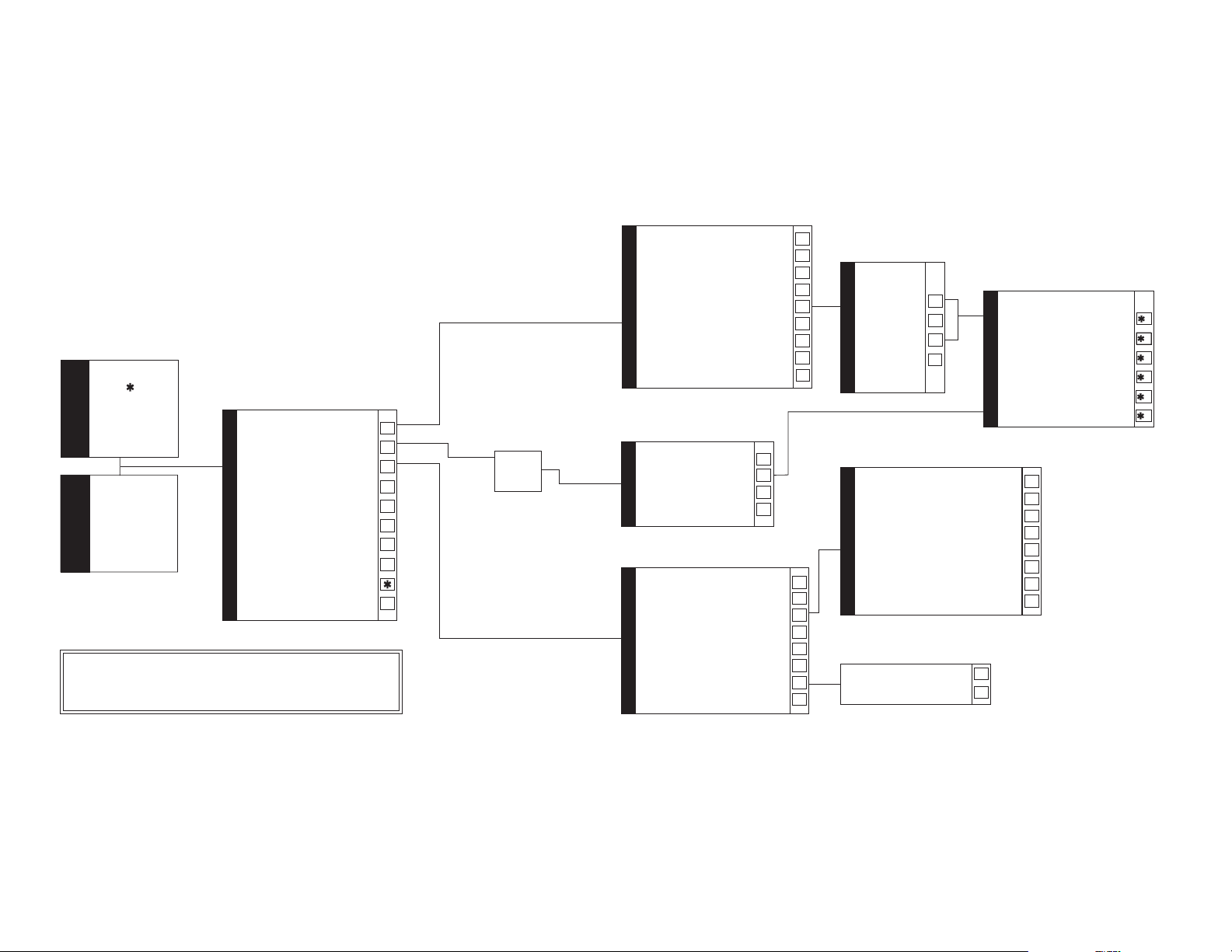
CADENCE
ENTER + YOUR
MAILBOX NUMBER
FOLLOWED BY
YOUR PASSWORD
MAIN MENU
OUTSIDE CALLER
WHEN PROMPTED
ENTER YOUR
PASSWORD
MAIN MENU
INTERNAL CALLER
LISTEN TO MESSAGES
SEND A MESSAGE
PERSONAL MAILBOX OPTIONS
LISTEN TO FAXES
RECEIVE FAXES
WAKE UP CALLS
REVIEW FUTURE DELIVERY
UNDELETE MESSAGES
MAILBOX OWNER MENU
DISCONNECT
RETURN TO CALLER SIDE
NOTE:
WHEN NAVIGATING THROUGH CADENCE, PRESSING " " WILL
USUALLY RETURN YOU TO THE PREVIOUS MENU.
#
REPLAY THE CURRENT MESSAGE
PLAY NEXT MESSAGE
DELETE CURRENT MESSAGE
TIME DATE / SENDER
FORWARD OPTIONS
REWIND
LISTEN MENU
PAU SE
FAST FORWARD
EXIT
1
2
3
4
5
6
7
8
#
RECORD
LISTEN TO MESSAGE
SAVE AND SEND
RE RECORD
SEND MENU
EXIT WITHOUT SAVING
RECORD CURRENT GREETING
SET ACCESS CODE
FORWARDING OPTIONS
ENTER NAME
RECORD NAME
RECORD GREETINGS BY NUMBER
SET CURRENT GREETING
PERSONAL OPTIONS MENU
EXIT
1
2
3
4
5
7
8
9
#
1
2
3
4
1
2
3
4
5
6
7
#
FORWARD
REPLY
SEND
EXIT
1
2
3
#
MESSAGE FORWARD MENU
BEEPER NOTIFICATION
OUTBOUND MESSAGE NOTIFICATION
OUTBOUND FOLLOW ME
DISABLE FORWARDING
FORWARDING INTERVAL
NUMBER OF RETRIES
VOICE MAIL / AA SWITCH (DND)
FORWARDING OPTIONS
EXIT
SET AUTO GREETING
SET SPECIFIC GREETING
SEND MENU
1
2
ENTER MAILBOX NUMBER OR:
TO APPEND
TO SEND BY NAME
TO MARK URGENT
FOR RECEIPT INFORMATION
FOR PRIVATE
SENDING OPTIONS
FOR FUTURE
1
2
3
5
6
7
8
#
1
2
3
4
5
6
User Guide Flow Chart
2
3
Page 5

GETTING STARTED
Using your new CADENCE mailbox is as simple as following a few
simple spoken instructions. First time users should read this user guide
as a tutorial. The first things to should do are:
• Access your mailbox
• Record a personal greeting
• Change your access code
• Enter your name
• Record your name
ACCESSING YOUR MAILBOX
Outside callers
• Dial the phone number that will be answered by CADENCE. The
main greeting will answer.
• During the Greeting, enter [✱].
• Enter your mailbox number (mailbox numbers will usually match
your extension number.
• Enter your access code (the default access code is 9876).
Inside callers
• Press the key assigned to ring CADENCE [VMMSG].
• When prompted enter your access code (the default access code
is 9876).
At this point the inside and outside callers follow the same instructions. You will hear a message stating the number of messages left in
your mailbox. You will then hear the Mailbox Owner Main Menu with
the following options:
Listen to messages – See
Send a message – See
Set personal mailbox options – See
Options
Listen to faxes – See
Listening to your Message
Sending Messages
Setting Personal Mailbox
Fax Options
5
Page 6

Receive faxes – See
Fax Options
SETTING PERSONAL
Set or cancel wake up calls – See
Review future delivery – See
Undelete message – See
Disconnect
Exit and return to the main menu
Additional Options
Additional Options
Additional Options
MAILBOX OPTIONS
At the mailbox Owner Main Menu press [3] CADENCE will play the
Personal Options Menu:
RECORD A PERSONAL GREETING
Your personal greeting will be played every time someone reaches
your mailbox. A typical text for a personal greeting message is:
“Hi, this is ........ sorry I can’t take your call right now. Please
leave your name and number and I will get back to you as soon
as I can.”
Record your greeting message and press [#] when you are done (your
old message will be played first if it exists). After recording your message, you will be able to listen to the message you recorded, save the
message you recorded, and return to the previous menu, record the
message again, or exit without saving the message.
SET YOUR ACCESS CODE
Choose any 4 digits for your access code. Make sure you write down
your access code for future reference. The factory default access code
for every mailbox is 9876.
CALL FORWARDING OPTIONS
Call forwarding options are explained on page 13 of this guide.
ENTER YOUR NAME
If you enter your name, callers who do not know your extension number may reach you by dialing the letters of your first or last name on
their telephone keypad. CADENCE will automatically match the entered letters with your extension and transfer the call.
At the prompt, dial the keys that correspond with the first 3 letters of
your last name. For the letter Q press [7] and for the letter Z press [9].
If you make a mistake and wish to restart, enter [✱].
6 7
Page 7

Example: If your name is Joe E. Stevens, enter the following digits
from your telephone keypad:
For Stevens enter: [7], [8], [3]
For Joe enter: [5], [6], [3]
LISTENING TO
YOUR MESSAGES
Note: In order to allow CADENCE to properly handle the name search
function it is absolutely necessary for your names to be entered correctly into the system as specified in RECORD YOUR NAME.
RECORD YOUR NAME
Use this option to record your name. Your recorded name is played in
various situations. It is very important to have the mailbox record your
name for proper functioning of the CADENCE system.
Your mailbox is now set up and ready to take messages.
RECORD A GREETING BY NUMBER
Follow the prompts and record the greeting number of your choice (1
through 9).
SET CURRENT PERSONAL GREETING
MESSAGE
This option provides mailbox owners with a library of up to 9 personal
greeting messages. Once this option is selected, you have two choices:
AUTOMATIC GREETING CHANGE
If this option is set CADENCE will play personal greeting message based on the day or night mode of operation, personal
greeting number 1 will play during the day, and personal greeting message number 2 will play during the night. If you set this
you cannot use personal greetings 3 to 9.
SELECT A NEW GREETING
Follow the prompts and select a new greeting message (1–9).
These must already be recorded in step 6 above.
If there are new messages in your mailbox your VMMSG key will be lit.
Call CADENCE by pressing the key assigned to ring CADENCE
[VMMSG], and when prompted enter your password. Select [1] option to listen to messages that were left in your mailbox. At the end of
each message played you will hear the Listen Menu with the following
functions (once you are familiar with these options they can be dialed
any time a message is playing):
To replay the message you just heard.
To save the message you just heard and listen to the next
message.
To delete the message you just heard and listen to the next
message.
To hear the time and date, and sender’s information of the
message you just heard. Sender information is not available
on outside calls.
For forwarding options (see message forwarding options).
To return the call directly to the telephone number that left the
message. This feature must be allowed by your system administrator.
To rewind the message.
To pause during message playback for 15 seconds. During
this paused state you can dial 7 to reduce the playback volume or 9 to increase it.
To fast forward the message.
Exit and return to the caller side.
8 9
Page 8

MESSAGE FORWARDING OPTIONS
If option [5] is selected you will be given a choice to Forward, Reply or
Send this message.
SENDING MESSAGES
FORWARD This will forward the message (and keep a copy
in your mailbox).
REPLY This will leave a reply directly in the senders mail-
box.
SEND This will send the message (without leaving a
copy in your mailbox).
Special Sending Options
After making a selection from the Forwarding Options Menu simply
follow the prompts. Options may include any of the following:
Dial the number to transfer the message to (if you want to set
any of the conditions listed below you must set them first). Dialing the destination number is the last step.
Append to the message (add your own voice message)
to the forwarded or sent message.
Dial by name to forward or send the message by the
destination’s mailbox owner’s name instead of his extension number.
Select this option to record a message and send it to another mailbox.
Record your message at the tone. After recording the message, you
will hear the Send Menu with the following functions:
Listen to the message you recorded
Save the message you recorded
Record the message again
Exit without saving the message, and return to the Mailbox
Owner Main Menu
When you are done recording, select Save and either enter the number of the mailbox to which you want the message sent, or select a
special sending option detailed below.
When CADENCE is leaving a message in a group mailbox with more
than 5 members, it first plays the prompt, “One moment please”. While
saving a message, CADENCE beeps once in a few seconds to let the
caller know that it is alive. When message is saved, CADENCE plays,
“The procedure has been successfully completed”. You may hang up
if you do not want to wait for this.
Mark the message as urgent.
Message delivery confirmation. Once the message is
received, the system will automatically insert a confirmation message in the originating mailbox.
Mark the message as Private.
Mark the message as Future delivery. Follow the
prompts to program delivery time.
10 11
Dial the number to transfer the message to (if you want to set
any of the conditions listed below you must set them first). Dialing the destination number is the last step.
Dial by name to forward or send the message by the
destination’s mailbox owner’s name instead of his extension number.
Mark the message as urgent.
Message delivery confirmation. Once the message is
received, the system will automatically insert a confirmation message in the originating mailbox.
Page 9

Mark the message as Private.
Mark the message as Future delivery. Follow the
prompts to program delivery time.
CALL FORWARDING
Select [3] from Personal Options.
DIRECT MESSAGING
To make it easy to leave messages for others
in your office without having to dial their extension number first, keyset users may simply dial # plus a mailbox (extension) number and leave a message directly. If you dial a busy extension press # to connect directly with the mailbox.
SELF MEMO
Pressing ## will leave a message in your own mailbox.
Forwarding options allows you to redirect phone calls and messages
from your extension or mailbox to another extension, an outside telephone, or a beeper. The following forwarding options are available. All
outbound forwarding options are controlled by the system administrator and must be allowed by the administrator before they can be activated by the mailbox owner.
MESSAGE NOTIFICATION TO BEEPER
When this function is activated, CADENCE will call your beeper service and notify you after each message is left in your voice mailbox. At
the prompt, enter the phone number of your beeper service followed
by the # key.
OUTBOUND MESSAGE NOTIFICATION
When this function is activated, CADENCE will call any outside telephone number you indicate after each message is left in your voice
mailbox. To hear your message at the remote location, pick up the
telephone and enter your access code.
At the prompt, enter the telephone number of the outside location
where you want to receive calls.
12
OUTBOUND CALL FORWARDING
(FOLLOW ME)
When this function is activated, CADENCE can forward calls received
at your extension to any outside telephone you specify (please see
your system administrator before activating this feature).
At the prompt, enter the telephone number of the receiving location
for your calls.
When CADENCE calls you at the outbound number, answer the phone
and say “Hello”, this will indicate to CADENCE that the call has been
answered. This feature is available with auto attendant transfers only.
13
Page 10

CANCEL CALL FORWARDING
Use this function to cancel any of the forwarding options (notification)
mentioned above.
ADDITIONAL OPTIONS
Available from Mailbox Main Menu.
SET NOTIFICATION INTERVAL
Use this option to set the time interval between each time the system
will notify when there is a message. The interval time could be between 1 and 60 minutes.
NUMBER OF NOTIFICATIONS
Use this option to specify the number of times the system will notify
when there is a new message. This number can be any number between 1 and 15.
DND (VM / AA SWITCH)
Activating this feature will prevent the automated attendant from transferring calls to your extension. The calls will go immediately to your
mailbox.
Exit and return to the Personal Options Menu.
WAKE UP CALLS
If allowed by the system administrator you may be able to set ‘wake
up calls’. These will serve as alarms and can be internal or external
numbers. Up to three events may be programmed, each may be a
different number to be called at a different time.
REVIEW FUTURE DELIVERY
This option will play any future delivery messages you have that are
waiting to be sent, that may be kept or deleted.
UNDELETE MESSAGES
Deleted voice mail messages are temporarily stored in memory until
midnight of the day of message deletion. Select this option to recover
(“undelete”) previously deleted messages during this period of time.
FAX OPTIONS
If allowed by the system administrator you may be able to receive
faxes in your mailbox. If enabled callers can press 4 at your personal
greeting and leave you a confidential fax.
14
RETRIEVING FAXES
When you receive a fax in your mailbox you must redirect it to a fax
machine to be printed. This can be done at any time to any fax machine.
To redirect a fax, access your mailbox and press 4 to “listen to” faxes.
Listening to faxes will play the date and time that each fax was received. After this information is played for each fax you may REPLAY,
PLAY NEXT, DELETE, GET TIME AND DATE, FORWARD (keep a
copy), OR SEND (move the fax) to another mailbox in the same manner that you would any other voice message or since it is a fax you
may press “0” to mark it for retrieval.
15
Page 11

When all faxes have been “heard” you will be given the following
choices.
KEYSET USER
RECEIVE MARKED FAXES
You will receive only the faxes you marked (by pressing “0” in the
previous menu).
RECEIVE ALL FAXES
You will receive all the faxes in your mailbox.
SET DEFAULT NUMBER
Allows you to set a default number to receive faxes at. Use this option
if you frequently send faxes to the same number, like your office fax
machine. If less than 5 digits are entered here, CADENCE will assume
that the number is an extension on the DCS switch.
PREVIOUS MENU
Return to the previous menu.
If you choose to receive faxes from the above menu the options will
be:
RECEIVE TO DEFAULT PHONE NUMBER
This is the phone number you entered in option 3 in the previous
menu.
RECEIVE TO DIFFERENT PHONE NUMBER
You may enter a different number to receive the faxes.
TO CURRENT FAX MACHINE
If you are calling from the fax machine and want to receive the faxes
on the current call.
FUNCTIONS
The following options are available if you have a DCS keyset. They
require setup by the system administrator.
MESSAGE WAITING LIGHTS
When a new message is left in your mailbox, the voice mail message
light on your keyset will flash. Press this flashing key and follow the
prompts to retrieve messages.
CALL RECORD
If you have a call record key programmed on your keyset you can
press this key to record conversations in progress. Press the key again
to end conversation recording.
NOTE: If you have a display keyset you also have an option to pause
the recording.
WARNING
Before using this feature make sure that you are not violating
any state or federal laws. Some states require that the recorded
party be notified. Samsung Telecommunications is not responsible for any illegal use of this feature.
ANSWER MACHINE EMULATION
If you have an Answer Machine Emulation key programmed on your
keyset, you can use it to monitor calls going to your voice mail, and
optionally answer them. The operation of this feature is similar to
screening a call on a home answering machine.
Your keyset must be set to forward on no answer to voice mail. After
ringing your station the caller will be connected to voice mail and hear
your personal greeting before leaving a message. During this time
you will be monitoring the connection between the caller and your
voice mail box. You can pick up the call at any time or ignore it.
16
17
Page 12

To activate this feature press the AME key. It will light and the feature
is set. Press again to turn off. If this key is pressed while a station is
ringing (during forward no answer), the feature will be turned on for
the current call only.
While the caller is leaving a message or ringing you may:
1. Press [#] to immediately put the caller in your voice mailbox and
monitor it.
2. Press [✱] to immediately disconnect your station. The caller con-
tinues to leave a message normally.
3. Pick up the handset and monitor privately.
4. Press ANS / RLS to answer the call (using the handset or speaker).
NOTE: If you do not want to hear your personal greeting during this
process you can select AME BGM in your keyset MMC 110. This will
play background music at your keyset instead of your personal greeting.
INTERACTIVE DISPLAYS
Display keyset users have a more convenient method to view mailbox
contents, use the soft keys and displays to perform tasks like view and
retrieve messages, save, delete, fast forward, rewind, and pause, or
perform mailbox administration.
VIEWING MAILBOX CONTENTS
If you have new messages, in addition to the message waiting light
you will see the following display indicating how many messages you
have:
5 NEW MSGS
Mon 06 Oct 04:07
AME PASSWORD
If your keyset has AME PASSWORD (MMC 110) set to YES, you must
enter your station password to listen to messages being left. This will
prevent unauthorized people from listening to messages being left for
you.
If the password option is turned on, while a message is being left,
press the flashing AME light and enter your station password (not
your CADENCE password). You will then hear the message being left.
SHORTCUTS
Calling
Calling a station that is busy or does not answer you can press [#] to
immediately send the call to the called parties mailbox.
Being Called
If your phone rings and you want to send the caller directly to your
mailbox, simply press [#].
You can call CADENCE and retrieve messages using the keypad on
your phone or you can press the SCROLL key twice and select the
Voice Mail option. After entering your password, use the displays and
soft keys to view the Caller*, the callers number* and the date and
time the message was left. This can be useful if you are waiting for a
specific message but do not have time to hear all new messages.
*Caller ID is needed for this feature.
The following displays indicate the available soft key options
ABC COMPANY
D&T LISTEN NUM
Tue 07 Oct 10:45
NAME LISTEN NUM
|
3055922700
D&T LISTEN NAME
Options for this display include:
D&T: Display the Date and Time the message was received.
18
19
Page 13

NAME: Display the Name of the person calling (CID data is needed
for this feature).
NUM: Display the Number of the personal calling (CID data is
needed for this feature).
LISTEN: Play the current displayed message
NOTE: Pressing ✱ will take you to old messages immediately.
If you are reviewing a fax you may press # and enter a number where
the fax can be redirected.
RETRIEVING MESSAGES
If you select the listen option, the message will begin to play. In addition to the spoken prompts, you will have the option of using the display and soft keys on your keyset to control the messages. Each screen
shows three options. Press the scroll button to view the next three.
7/14 13:51 :701
AGAIN NXT DEL>
Press Scroll:
7/14 13:51 :701
REW. PAUSE FF>
Press Scroll:
7/14 13:51 :701
FWD REPLY SEND>
ADMINISTRATION
To perform mailbox administration via the keyset display and soft keys,
press the scroll key twice and select the VOICE MAIL option. Enter the
password and select ADMIN. Use the flow chart to familiarize yourself
with the mailbox administration displays. These are the same options
that you would receive if you had called CADENCE and were responding to ‘voice prompts’, but here they are presented in a visual format
that you may find easier to use.
Practice using your new voice mail box, and if you encounter any
problems call the system administrator.
NOTE: When setting CADENCE Administrator Options use your keyset
display and soft keys. Use soft key #3 to set each option.
Example:
CHANGE PASSCODE
NEW:1234
_
○○○
This soft key
will set the
new passcode
Options for this display include:
AGAIN: Play the current message again.
NXT: Play the next message — the current message will be saved.
DEL: Delete the current message and play the next.
REW: Rewinds the current message by 10 seconds.
FF: Fast forward the current message by 10 seconds.
PAUSE: Pause playback of the current message. Press PAUSE again
and restart.
FWD: Forward the message to another mailbox. A copy will be
kept in your mailbox.
REPLY: Reply directly to the senders mailbox.
SEND: Send the message to another mailbox. A copy will not be
kept in your mailbox.
RETURN: Return the call to the sender (this must be allowed by your
system administrator).
20
See the
Mailbox Administration Using Soft Keys
chart on the next page.
21
Page 14
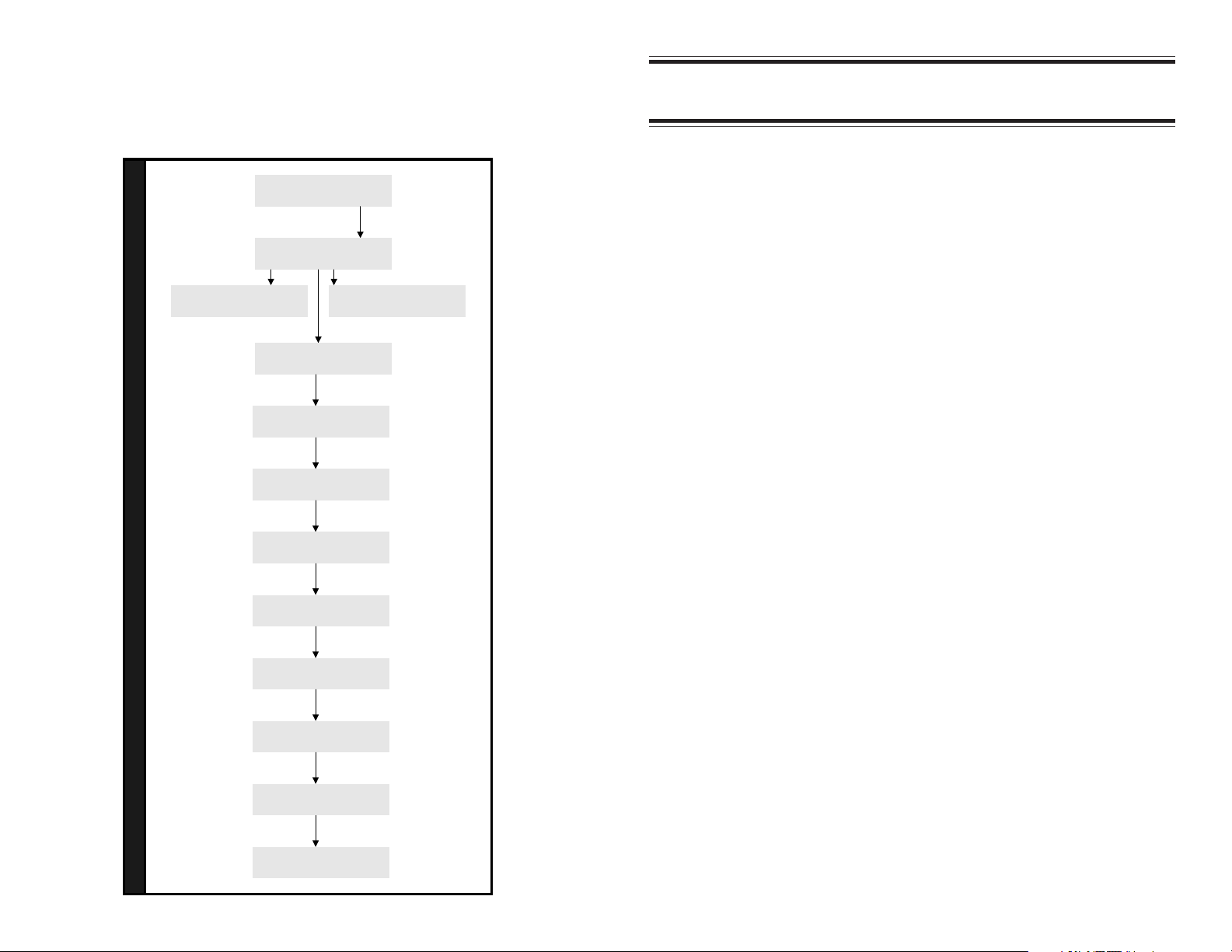
Mailbox Administration
using Soft Keys
MAILBOX STATUS
VOICE fax ADMIN
PRESS SCROLL
CHANGE GREETING
SET RECORD CANCL
NOTES
GREETING 1 SET
CHANGE?(1 - 9):_
A
D
M
I
N
I
S
T
R
A
T
I
O
N
O
P
T
I
O
N
S
RECORD GREETING
RECORD?(1 - 9):_
PRESS SCROLL
PERS. OPERATOR
SET CANCL
PRESS SCROLL
OPERATOR'S MB
SET CANCL
PRESS SCROLL
CHANGE PASSCODE
SET CANCL
PRESS SCROLL
SET TYPE OF FWD
SET CANCL
PRESS SCROLL
SET FWD NUMBER
SET CANCL
PRESS SCROLL
SET NOTIF. INT.
SET CANCL
PRESS SCROLL
SET NUM NOTIFIES
SET CANCL
PRESS SCROLL
22
SET DIRECT TO VM
SET CANCL
PRESS SCROLL
NO MORE PARAM.
QUIT CONT
